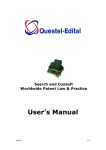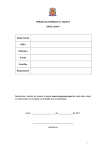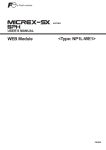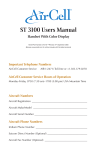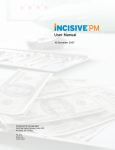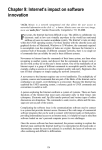Download User`s Manual
Transcript
Search and Consult Worldwide Trademark Law & Practice User’s Manual 2007/01 1/14 Index: A : Accessing E-Mark B : Making Queries 1. Compiling a Query 2. Specifying your criteria C : Navigating the Views 1. 2. 3. 4. 5. List View Short View Full View Comment Country Comment 6. Print D : Administrative Tools 1. Saving Favorites 2. Account Usage E : Summary 2007/01 2/14 Procedure for Using E-Mark Online A : Accessing E-Mark 1. Point your web browser to www.edital.com. 2. On the Edital home page, select the E-Mark icon. 3. In the Login screen that appears, please type your login and password. B : Making Queries 1. Compiling a Query In the "drop-down list" specify one of the following options (modules) • • • • • 2007/01 Search By One Question In One Country This limits the user to one specific question in only one country Search By Two Questions In Multiple Countries Interesting for comparing countries within a group. As an example, you could compare the use requirement for all countries of the European continent with a single listing. Search By Chapter This is the best way to get an overview of a particular subject. This is also a good selection for making printouts while doing research. We suggest printing in "short view". Full Text Search This is a search engine looking for keywords within the text of our suppliers' E-Mark comment. Manage My Country Groups This allows you to create your own groups of countries for creating lists on E-Mark. These modifications will be reflected for all users with the same User Name & Password. You may then use this group while searching 3/14 under “Search By Two Questions In Multiple Countries” or as a restricting field in “Full Text Search”. Once you specify what you want to do you are, by default, in 'Query' mode: the point at which you can specify the criteria on which you wish to base your search. 2. Specifying your criteria: a. Country Select a country by clicking on the “select icon” By “Country”, we mean: • • • • a country or territory that has its own trademark system, e.g. Argentina a trading block that has its own trademark jurisdiction, e.g. AIPO, ARIPO a country or territory without its own trademark jurisdiction, and thus dependent on another type of jurisdiction, e.g., Ivory Coast(dependent on AIPO jurisdiction in trademark matters). A Group of Countries (AFRICA, AMERICA, ASIA, EUROPE, EUROPEAN UNION COUNTRIES, MADRID AGREEMENT COUNTRIES, MADRID PROTOCOL COUNTRIES, PACIFIC & OCEANIA) In the modules – Search By One Question In One Country/ Search By Two Questions In Multiple Countries/Search By Chapter/ Full Text Search (Restrict To) : The list is not strictly in alphabetical order, but is divided into two parts. 1. The first half lists those countries or trading organizations with their own jurisdictions 2. The second half lists those countries or territories without their own trademark registers, and which depend on other jurisdictions. E.g. If you wished to select the Faroe Islands, you would not see that country listed in the first half of the list. Scroll down to the second half, where you will see ‘Faroe Islands (see Denmark)’. 2007/01 4/14 In the module – Search By Two Questions In Multiple Countries : In addition to the aforementioned, this module also contains the Group of Countries. Notes: When you wish to see the result of your query, if the country is not a jurisdiction, a pop-up message will inform you accordingly. If you confirm your wish to select that country, then the entry in the Country box will change to the underlying jurisdiction. For example: If you select and confirm Tahiti as your country, the jurisdiction selected will be France, and the country name will automatically change to France. MADRID AGREEMENT, MADRID PROTOCOL and EUROPEAN UNION COUNTRIES are all included under Groups of Countries. However, Madrid 2007/01 5/14 Agreement, Madrid Protocol and European Union are also displayed in 'individual countries' half of the window. When the Group of Countries is selected, the result will list the answers for all countries comprising the group, e.g. when EUROPEAN UNION COUNTRIES is selected, the answer for Austria, Benelux, Denmark, etc. will be displayed. However, when European Union is selected, there will only be one answer, corresponding to European Union legislation. b. Chapter Select a chapter by clicking on the “select icon” 'Chapter' is one of the fields in Query/Specify Criteria. It contains a list of the most typical trademark-related topics, e.g. the mark, the applicant, the application, cancellation, … For the best listing of all questions and answers related to a particular jurisdiction and subject, use “Search By Chapter”. c. Question (depends on the module) Select a question by clicking on the “select icon” There is a question hyperlink in three of the four modules: • • • Search By One Question In One Country Search By Two Questions In Multiple Countries Full Text Search Purpose of the Question hyperlink 2007/01 6/14 If you are unsure of where the question you wish to ask is located, you can perform a key word search using one or two words (the 'First Word' and the 'Second Word'), on the entire database of Short Questions, Long Questions and Chapters. This search will help you quickly identify the question you want answered. Using the Question hyperlink • • • • • • • • • Select one of the aforementioned modules. Select a country and a chapter (if applicable). Click the blue "Question" link. This will open the “Find What” (search) window. Enter the first word (or the first few letters of the word) in the First Word field. You must enter at least 3 characters. (Optional) Enter the second word (or the first few letters of the word) in the Second Word field. Again, you must enter at least 3 characters. (Optional) If you wish your first and/or second words to be highlighted in the result, check 'Highlight Words in Text'. Click the List View tab for the result. Under Results, you will see all the chapters, (short) questions and long questions in which the words appear. To select any one, click the Select hyperlink attached to that particular chapter/question. Click the Query tab to return to query mode. d. Restricted Short Answer (depends on the module) Select a restricted answer by clicking on the “select icon” This option is available in the following 3 modules: • • • Search By Two Questions In Multiple Countries Search By Chapter Full Text Search It is advisable to use this option with Country Groups, rather than with individual countries. The option enables you to restrict the result of the search only to those countries in which the Short Answer is one of the options in the drop-down list. The list of options will change depending on the Country, Chapter and Question, which have been selected. Using this option, you can view only the countries that have the same answer to a given question. For example, to know which countries in a group permit the registration of designs in colour: 1. In the 'Country' field, select the group (AFRICA, AMERICA, ASIA, EUROPE, EUROPEAN UNION COUNTRIES, MADRID AGREEMENT COUNTRIES, MADRID PROTOCOL COUNTRIES, PACIFIC & OCEANIA or ALL) 2. Select the chapter (1. The mark, Registrable signs) 3. Select the question (7. Is a design in color registrable?) 2007/01 7/14 4. In the 'Restrict To' box, select 'Yes' to restrict the response to those countries where the answer is “Yes”. Result: you will obtain a listing of all the countries in the group for which a design in colour is answered “Yes”. Note: Some Countries might have a listed answer "See comment". This could indicate that the answer is included within the text of the comment. It is always advisable to compare the countries with comments against the results of your search to ensure accuracy. C : Navigating the Views 1. List View After compiling your query, you can click the List View tab at the top for the result. Specified Criteria • • The criteria you selected when compiling your query are displayed again here. The long version of the question, if there is one, is also displayed here. In the original Query window, only the abridged version is displayed. Results • • • Country Name - A country name in blue indicates there is a Country Comment that can be consulted by clicking the link to the Full View or simply by clicking on the country name. Short Answer - A "short answer" in blue indicates that there is a Comment that can be consulted by clicking the link to the Short View, Full View or simply by clicking on the answer. The name of the Supplier – Office details can be displayed simply by clicking the name. The following is a “List View” regarding Use Requirements done in “Search By Two Questions In Multiple Countries” using the European Union country group. 2007/01 8/14 2. Short View This view provides greater detail of the search result. Specified Criteria • • The criteria you selected when compiling your query are displayed again here. The ‘long’ version of the question, if there is one, is also displayed here. In the original Query window, only the abridged version is displayed. Results The following fields are displayed: • • • • Country Name - A country name in blue indicates there is a Country Comment that can be consulted by clicking the link to the Full View or simply by clicking on the country name. Short Answer - A "short answer" in blue indicates that there is a Comment that can be consulted by clicking the link to the Short View, Full View or simply by clicking on the answer. Comment – If a comment accompanies the short answer, this is displayed. The name of the Supplier – Address can be displayed by clicking the name. The following is a “Short View” regarding Opposition/Observation done in “Search By Chapter” using Brazil. 2007/01 9/14 3. Full View This view includes all the above plus the “Country Comment” if it exists. Specified Criteria • The criteria you selected when compiling your query are displayed again here. • The ‘long’ version of the question, if there is one, is also displayed here. In the original Query window, only the abridged version is displayed. Results The following fields are displayed: • • • • • Country Name - A country name in blue indicates there is a Country Comment that can be consulted by clicking the link to the Full View or simply by clicking on the country name. Country Comment – Shown if available. Short Answer - A "short answer" in blue indicates that there is a Comment that can be consulted by clicking the link to the Short View, Full View or simply by clicking on the answer. Comment – If a comment accompanies the short answer, this is displayed. The name of the Supplier – Address can be displayed by clicking the name. The following is a “Full View” of Question 10 of the chapter on Duration & Renewal for India. 2007/01 10/14 4. Comment E-Mark is designed to answer all your trademark law questions using a series of Questions & Answers. In many cases the answer will be a simple “Yes” or “No”. Comments, if there are any, are displayed in the Short View and the Full View. In List View, you will be advised that there is a Comment when the answer appears in blue. You can view this comment simply by clicking on the short answer. 2007/01 11/14 5. Country Comment These comments offer a general explanation of the trademark system in a specific jurisdiction or any changes to the system. Country Comments, if there are any, are displayed in the Full View only. In List View and in Short View, you will be advised that there is a Country Comment when the country name appears in blue. You can view this comment simply by clicking on the country name. 6. Print You must first compile your query and select a view before you can print out your results. Once you have selected a view, the Print tab will be visible. 1. Click Print, a window will appear asking if your Print should be in List View, Short View or Full View. 2. Select a View and a Print Preview will be displayed. 3. Proceed with the usual steps for printing from your computer. 2007/01 12/14 D : Administration Tools 1. Saving Favorites “Favorites” is where you may save a set-up of criteria for use in the future. It is ideal when you perform the same search on more than one occasion with only a couple of variables. In E-Mark, different favorite searches can be saved on each searching module. To Add a Search 1. Select your country or group of countries 2. Select your chapter and question if applicable 3. Click the selection “Add” next to the favorite box 2007/01 13/14 4. Give your search a name 5. Click on submit To Remove a Search 1. Click the selection “Remove” next to the favorite box 2. Select the favorite you wish to remove 3. Click on submit 2. Account Usage It is possible to review your use of E-Mark by clicking on “Account Usage”. When you do this, a pop-up window appears. Click on the drop-down box and select the date to see all searches performed on that day. E : Summary E-Mark offers many creative ways of finding information. For assistance with an individual search, contact our help desk. Questel - Edital Europe US / Pacific 2007/01 (International) 8000-783-7835 or (Belgium) 32 2 716 32 32 [email protected] 800 456 7248 or 888-296-6510 [email protected] 14/14