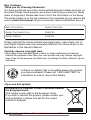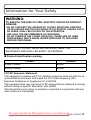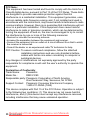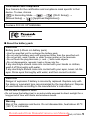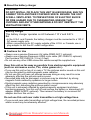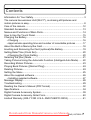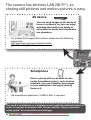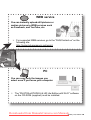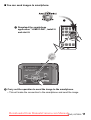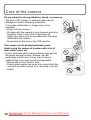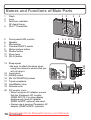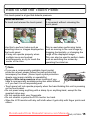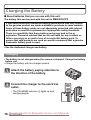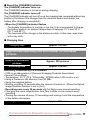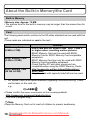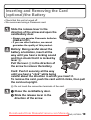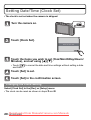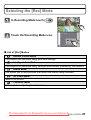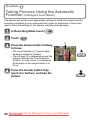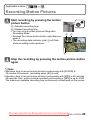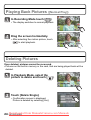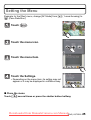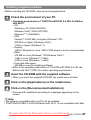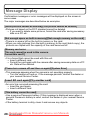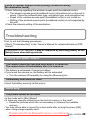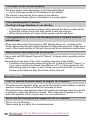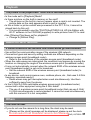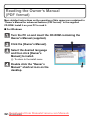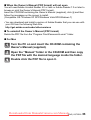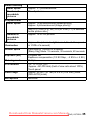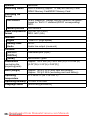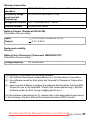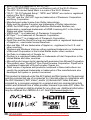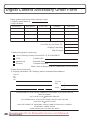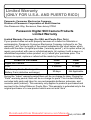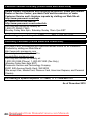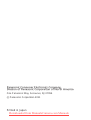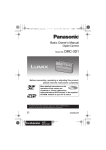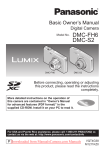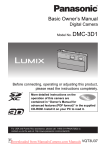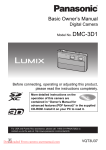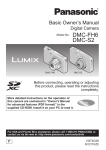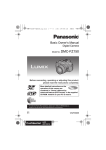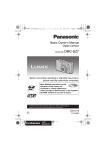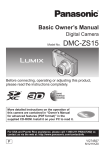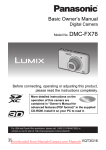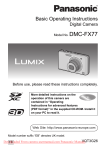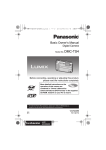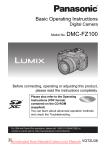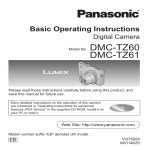Download Panasonic Lumix DMC-FX90 User`s Manual
Transcript
Basic Owner’s Manual Digital Camera Model No. DMC-FX90 Before connecting, operating or adjusting this product, please read the instructions completely. More detailed instructions on the operation of this camera are contained in “Owner’s Manual for advanced features (PDF format)” in the supplied CD-ROM. Install it on your PC to read it. For USA and Puerto Rico assistance, please call: 1-800-211-PANA(7262) or, contact us via the web at: http://www.panasonic.com/contactinfo PDownloaded from ManualsCamera.com Manuals VQT3S29-1 Dear Customer, Thank you for choosing Panasonic! You have purchased one of the most sophisticated and reliable products on the market today. Used properly, we’re sure it will bring you and your family years of enjoyment. Please take time to fill in the information on the below. The serial number is on the tag located on the underside of your camera. Be sure to retain this manual as your convenient camera information source. Date of Purchase Dealer Phone No. Dealer Purchased From Model No. Dealer Address Serial No. Please note that the actual controls and components, menu items, etc. of your Digital Camera may look somewhat different from those shown in the illustrations in this Owner’s Manual. Carefully observe copyright laws. • Recording of pre-recorded tapes or discs or other published or broadcast material for purposes other than your own private use may infringe copyright laws. Even for the purpose of private use, recording of certain material may be restricted. A lithium ion battery that is recyclable powers the product you have purchased. Please call 1-800-8-BATTERY for information on how to recycle this battery. -If you see this symbolInformation on Disposal in other Countries outside the European Union This symbol is only valid in the European Union. If you wish to discard this product, please contact your local authorities or dealer and ask for the correct method of disposal. Downloaded from ManualsCamera.com Manuals 2 VQT3S29 (ENG) Information for Your Safety WARNING: TO REDUCE THE RISK OF FIRE, ELECTRIC SHOCK OR PRODUCT DAMAGE, • DO NOT EXPOSE THIS APPARATUS TO RAIN, MOISTURE, DRIPPING OR SPLASHING AND THAT NO OBJECTS FILLED WITH LIQUIDS, SUCH AS VASES, SHALL BE PLACED ON THE APPARATUS. • USE ONLY THE RECOMMENDED ACCESSORIES. • DO NOT REMOVE THE COVER (OR BACK); THERE ARE NO USER SERVICEABLE PARTS INSIDE. REFER SERVICING TO QUALIFIED SERVICE PERSONNEL. THE SOCKET OUTLET SHALL BE INSTALLED NEAR THE EQUIPMENT AND SHALL BE EASILY ACCESSIBLE. ∫ Product identification marking Product Location Digital Camera Bottom Battery charger Bottom FCC RF Exposure Statement This equipment complies with FCC radiation exposure limits set forth for an uncontrolled environment and meets the FCC radio frequency (RF) Exposure Guidelines in Supplement C to OET65. This equipment has very low levels of RF energy that are deemed to comply without testing of specific absorption ratio (SAR). This transmitter must not be co-located or operated in conjunction with any other antenna or transmitter. Downloaded from ManualsCamera.com Manuals (ENG) VQT3S29 3 FCC Note: This equipment has been tested and found to comply with the limits for a Class B digital device, pursuant to Part 15 of the FCC Rules. These limits are designed to provide reasonable protection against harmful interference in a residential installation. This equipment generates, uses, and can radiate radio frequency energy and, if not installed and used in accordance with the instructions, may cause harmful interference to radio communications. However, there is no guarantee that interference will not occur in a particular installation. If this equipment does cause harmful interference to radio or television reception, which can be determined by turning the equipment off and on, the user is encouraged to try to correct the interference by one or more of the following measures: • Reorient or relocate the receiving antenna. • Increase the separation between the equipment and receiver. • Connect the equipment into an outlet on a circuit different from that to which the receiver is connected. • Consult the dealer or an experienced radio/TV technician for help. FCC Caution: To assure continued compliance, follow the attached installation instructions and use only shielded interface cables with ferrite core when connecting to computer or peripheral devices. Any changes or modifications not expressly approved by the party responsible for compliance could void the user’s authority to operate this equipment. Declaration of Conformity Trade Name: Panasonic Model No.: DMC-FX90 Responsible party: Panasonic Corporation of North America One Panasonic Way, Secaucus, NJ 07094 Support Contact: Panasonic Consumer Electronics Company 1-800-211-PANA (7262) This device complies with Part 15 of the FCC Rules. Operation is subject to the following two conditions: (1) This device may not cause harmful interference, and (2) this device must accept any interference received, including interference that may cause undesired operation. Downloaded from ManualsCamera.com Manuals 4 VQT3S29 (ENG) Certification and Compliance See Camera for the certification and compliance mark specific to that device. To view, choose [ ] in Recording Mode > [ ]>[ ] ([Wi-Fi Setup]) > [Manual Setup] > [ ] ([Approved Regulations]) Contains FCC ID: VPYLBQX466 DMC-FX90 ∫ About the battery pack CAUTION Battery pack (Lithium ion battery pack) • Use the specified unit to recharge the battery pack. • Do not use the battery pack with equipment other than the specified unit. • Do not get dirt, sand, liquids, or other foreign matter on the terminals. • Do not touch the plug terminals (i and j) with metal objects. • Do not disassemble, remodel, heat or throw into fire. If any electrolyte should come into contact with your hands or clothes, wash it off thoroughly with water. If any electrolyte should come into contact with your eyes, never rub the eyes. Rinse eyes thoroughly with water, and then consult a doctor. CAUTION Danger of explosion if battery is incorrectly replaced. Replace only with the same or equivalent type recommended by the manufacturer. Dispose of used batteries according to the manufacturer’s instructions. • Do not heat or expose to flame. • Do not leave the battery(ies) in an automobile exposed to direct sunlight for a long period of time with doors and windows closed. Warning Risk of fire, explosion and burns. Do not disassemble, heat above 60 xC (140 oF) or incinerate. Downloaded from ManualsCamera.com Manuals (ENG) VQT3S29 5 ∫ About the battery charger CAUTION! DO NOT INSTALL OR PLACE THIS UNIT IN A BOOKCASE, BUILT-IN CABINET OR IN ANOTHER CONFINED SPACE. ENSURE THE UNIT IS WELL VENTILATED. TO PREVENT RISK OF ELECTRIC SHOCK OR FIRE HAZARD DUE TO OVERHEATING, ENSURE THAT CURTAINS AND ANY OTHER MATERIALS DO NOT OBSTRUCT THE VENTILATION VENTS. Battery charger This battery charger operates on AC between 110 V and 240 V. But • In the U.S.A. and Canada, the battery charger must be connected to a 120 V AC power supply only. • When connecting to an AC supply outside of the U.S.A. or Canada, use a plug adaptor to suit the AC outlet configuration. ∫ Cautions for Use • Always use a genuine Panasonic AV cable (DMW-AVC1; optional). • Always use a genuine Panasonic HDMI micro cable (RP-CHEU15; optional). Part numbers: RP-CHEU15 (1.5 m) (5 feet) • Do not use any other USB connection cables except the supplied one. Keep this unit as far away as possible from electromagnetic equipment (such as microwave ovens, TVs, video games etc.). • If you use this unit on top of or near a TV, the pictures and/or sound on this unit may be disrupted by electromagnetic wave radiation. • Do not use this unit near cell phones because doing so may result in noise adversely affecting the pictures and/or sound. • Recorded data may be damaged, or pictures may be distorted, by strong magnetic fields created by speakers or large motors. • Electromagnetic wave radiation generated by microprocessors may adversely affect this unit, disturbing the pictures and/or sound. • If this unit is adversely affected by electromagnetic equipment and stops functioning properly, turn this unit off and remove the battery or disconnect AC adaptor (DMW-AC5PP; optional). Then reinsert the battery or reconnect AC adaptor and turn this unit on. Do not use this unit near radio transmitters or high-voltage lines. • If you record near radio transmitters or high-voltage lines, the recorded pictures and/or sound may be adversely affected. Downloaded from ManualsCamera.com Manuals 6 VQT3S29 (ENG) Contents Information for Your Safety ........................................................................... 3 The camera has wireless LAN (Wi-FiR), so sharing still pictures and motion pictures is easy.................................................................................. 8 Care of the camera ..................................................................................... 12 Standard Accessories ................................................................................. 13 Names and Functions of Main Parts ........................................................... 14 How to Use the Touch Panel ...................................................................... 15 Charging the Battery ................................................................................... 16 • Charging ............................................................................................... 16 • Approximate operating time and number of recordable pictures .......... 17 About the Built-in Memory/the Card ............................................................ 18 Inserting and Removing the Card (optional)/the Battery ............................. 19 Setting Date/Time (Clock Set)..................................................................... 20 • Changing the Clock Setting .................................................................. 20 Selecting the [Rec] Mode ............................................................................ 21 Taking Pictures Using the Automatic Function (Intelligent Auto Mode) ...... 22 Recording Motion Pictures .......................................................................... 23 Playing Back Pictures ([Normal Play]) ........................................................ 24 Deleting Pictures ......................................................................................... 24 Setting the Menu ......................................................................................... 25 About the supplied software........................................................................ 26 • Installing supplied software ................................................................... 27 Message Display......................................................................................... 28 Troubleshooting .......................................................................................... 29 Reading the Owner’s Manual (PDF format) ................................................ 32 Specifications .............................................................................................. 34 Digital Camera Accessory System.............................................................. 39 Digital Camera Accessory Order Form ....................................................... 40 Limited Warranty (ONLY FOR U.S.A. AND PUERTO RICO) ..................... 41 Downloaded from ManualsCamera.com Manuals (ENG) VQT3S29 7 The camera has wireless LAN (Wi-FiR), so sharing still pictures and motion pictures is easy. AV device You can send images to AV device at home or outdoors, so you can enjoy watching them with your family or show them to family and friends who are elsewhere. ¢ For models that support this function, please see the following support site. http://panasonic.jp/support/global/cs/dsc/ (This Site is English only.) Smartphone Even in places with no wireless access points (broadband router), such as when outdoors, you can instantly copy images to your smartphone and enjoy viewing them on it. ¢ The smartphone application “LUMIX LINK” is required. You need a smartphone or a wireless access point (broadband router) in order to connect to wireless LAN. Please read the “Easy connection setup guide” for connections and settings. Downloaded from ManualsCamera.com Manuals 8 VQT3S29 (ENG) WEB service You can instantly upload still pictures or motion pictures to WEB services such as Facebook, and YouTube, etc. ¢ For supported WEB services, go to the “FAQ/Contact us” on the following site. http://lumixclub.panasonic.net/eng/c/ PC You can copy only the images you select even if you leave your computer. ¢ The “PHOTOfunSTUDIO 6.4 HD Lite Edition with Wi-Fi” software on the CD-ROM (supplied) must be installed. Downloaded from ManualsCamera.com Manuals (ENG) VQT3S29 9 ∫ Instantly send images displayed on the screen Press [Wi-Fi] button. • Please read “Owner’s Manual for advanced features (PDF format)” for the method of sending. ∫ You can send multiple images Touch [ ]. • Please read “Owner’s Manual for advanced features (PDF format)” for the method of sending. Note • Images may contain information such as a title, the time and date when the picture was taken, and the location where the picture was taken on a camera with a GPS function. Please carefully check these before uploading images to WEB services. Downloaded from ManualsCamera.com Manuals 10 VQT3S29 (ENG) ∫ You can send images to smartphone or 1 Download the smartphone application “LUMIX LINK”, install it and start it. 2 Carry out the operation to send the image to the smartphone. • This will make the connection to the smartphone and send the image. Downloaded from ManualsCamera.com Manuals (ENG) VQT3S29 11 Care of the camera Do not subject to strong vibration, shock, or pressure. • The lens, LCD monitor, or external case may be damaged if used in following conditions. It may also malfunction or image may not be recorded. – Drop or hit the camera. – Sit down with the camera in your trousers pocket or forcefully insert it into a full or tight bag, etc. – Attach any items such as accessories to the strap attached to the camera. – Press hard on the lens or the LCD monitor. This camera is not dust/splash/water proof. Avoid using the camera at location with a lot of dust, water, sand, etc. • Liquid, sand and other foreign material may get into the space around the lens, buttons, etc. Be particularly careful since it may not just cause malfunctions, but it may become unrepairable. – Places with a lot of sand or dust. – Places where water can come into contact with this unit such as when using it on a rainy day or on the beach. Downloaded from ManualsCamera.com Manuals 12 VQT3S29 (ENG) Standard Accessories Check that all the accessories are supplied before using the camera. Product numbers correct as of August 2011. These may be subject to change. 1 2 3 4 5 6 Battery Pack (Indicated as battery pack or battery in the text) Charge the battery before use. Battery Charger (Indicated as battery charger or charger in the text) USB Connection Cable CD-ROM • Software: Use it to install the software to your PC. • Owner’s Manual Hand Strap Stylus Pen 1 2 DMW-BCK7PP 3 DE-A91B 4 K1HY08YY0017 5 VFF0853 6 • SD Memory Card, SDHC Memory Card and SDXC Memory Card are indicated as card in the text. • The card is optional. You can record or play back pictures on the built-in memory when you are not using a card. • For information about optional accessories, refer to the “Digital Camera Accessory System”. • If any accessories are lost, customers should contact Panasonic’s parts department at 1-800-833-9626 for further information about obtaining replacement parts. VFC4297 VGQ0C14 Downloaded from ManualsCamera.com Manuals (ENG) VQT3S29 13 Names and Functions of Main Parts 1 2 3 4 Flash Lens Self-timer indicator AF Assist Lamp Wi-FiR Transmitter 5 6 7 8 9 10 11 12 Touch panel/LCD monitor Speaker Microphone Camera ON/OFF switch Motion picture button Shutter button Zoom lever [Wi-Fi] button 13 Strap eyelet • Be sure to attach the strap when using the camera to ensure that you will not drop it. 14 Lens barrel 15 [HDMI] socket 16 [AV OUT/DIGITAL] socket 17 Tripod receptacle 18 Card/Battery door 19 Release lever 1 5 2 3 4 6 7 8 9 10 1112 13 14 15 16 17 20 DC coupler cover • When using an AC adaptor, ensure that the Panasonic DC coupler (DMW-DCC10; For shop display purpose only) and AC adaptor (DMW-AC5PP; optional) are used. • Always use a genuine Panasonic AC adaptor (DMW-AC5PP; optional). Downloaded from ManualsCamera.com Manuals 14 VQT3S29 (ENG) 18 20 19 How to Use the Touch Panel This touch panel is a type that detects pressure. Touch the screen To touch and release the touch panel. Drag A movement without releasing the touch panel. Use this to perform tasks such as selecting icons or images displayed on the touch panel. • It may not operate properly when multiple icons are touched simultaneously, so try to touch the center of the icon. This is used when performing tasks such as moving to the next image by dragging horizontally, or changing the range of the displayed image. This can also be used to perform tasks such as switching the screen by operating the slide bar. Note • If you use a commercially available liquid crystal protection sheet, please follow the instructions that accompany the sheet. (Some liquid crystal protection sheets may impair visibility or operability.) • Apply a little extra pressure when touching if you have a commercially available protection sheet affixed or if you feel it is not responding well. • Touch panel will not operate properly when the hand holding this unit is pressing on the touch panel. • Do not press using anything with a sharp tip or anything hard, except for the supplied stylus pen. • Do not operate with your fingernails. • Do not scratch or press the LCD monitor too hard. • Wipe the LCD monitor with dry soft cloth when it gets dirty with finger prints and others. Downloaded from ManualsCamera.com Manuals (ENG) VQT3S29 15 Charging the Battery ∫ About batteries that you can use with this unit The battery that can be used with this unit is DMW-BCK7PP. It has been found that counterfeit battery packs which look very similar to the genuine product are made available to purchase in some markets. Some of these battery packs are not adequately protected with internal protection to meet the requirements of appropriate safety standards. There is a possibility that these battery packs may lead to fire or explosion. Please be advised that we are not liable for any accident or failure occurring as a result of use of a counterfeit battery pack. To ensure that safe products are used we would recommend that a genuine Panasonic battery pack is used. • Use the dedicated charger and battery. Charging • The battery is not charged when the camera is shipped. Charge the battery before use. • Charge the battery with the charger indoors. Attach the battery paying attention to the direction of the battery. Connect the charger to the electrical outlet. • The [CHARGE] indicator A lights up and charging begins. Downloaded from ManualsCamera.com Manuals 16 VQT3S29 (ENG) ∫ About the [CHARGE] indicator The [CHARGE] indicator turns on: The [CHARGE] indicator is turned on during charging. The [CHARGE] indicator turns off: The [CHARGE] indicator will turn off once the charging has completed without any problem. (Disconnect the charger from the electrical socket and detach the battery after charging is completed.) • When the [CHARGE] indicator flashes – The battery temperature is too high or too low. It is recommended to charge the battery again in an ambient temperature of between 10 oC and 30 oC (50 oF and 86 oF). – The terminals of the charger or the battery are dirty. In this case, wipe them with a dry cloth. ∫ Charging time Charging time Approx. 120 min Approximate operating time and number of recordable pictures Number of recordable pictures Approx. 200 pictures Recording time Approx. 100 min Recording conditions by CIPA standard • CIPA is an abbreviation of [Camera & Imaging Products Association]. • Normal Picture Mode • Temperature: 23 oC (73.4 oF)/Humidity: 50%RH when LCD monitor is on. • Using a Panasonic SD Memory Card (32 MB). • Using the supplied battery. • Starting recording 30 seconds after the camera is turned on. (When the Optical Image Stabilizer function is set to [On].) • Recording once every 30 seconds with full flash every second recording. • Changing the zoom magnification from Tele to Wide or vice versa in every recording. • Turning the camera off every 10 recordings and leaving it until the temperature of the battery decreases. Playback time Approx. 150 min Downloaded from ManualsCamera.com Manuals (ENG) VQT3S29 17 About the Built-in Memory/the Card Built-in Memory • Memory size: Approx. 70 MB • The access time for the built-in memory may be longer than the access time for a card. Card The following cards which conform to the SD video standard can be used with this unit. (These cards are indicated as card in the text.) Remarks SD Memory Card (8 MB to 2 GB) • Use a card with SD Speed Class¢ with “Class 4” or higher when recording motion pictures. • SDHC Memory Card can be used with SDHC SDHC Memory Card (4 GB to 32 GB) SDXC Memory Card (48 GB, 64 GB) Memory Card or SDXC Memory Card compatible equipment. • SDXC Memory Card can only be used with SDXC Memory Card compatible equipment. • Check that the PC and other equipment are compatible when using the SDXC Memory Cards. http://panasonic.net/avc/sdcard/information/ SDXC.html • Only the cards with capacity listed left can be used. ¢ SD Speed Class is the speed standard regarding continuous writing. Check via the label on the card, etc. e.g.: • Please confirm the latest information on the following website. http://panasonic.jp/support/global/cs/dsc/ (This Site is English only.) Note • Keep the Memory Card out of reach of children to prevent swallowing. Downloaded from ManualsCamera.com Manuals 18 VQT3S29 (ENG) Inserting and Removing the Card (optional)/the Battery • Check that this unit is turned off. • We recommend using a Panasonic card. Slide the release lever in the direction of the arrow and open the card/battery door. • Always use genuine Panasonic batteries (DMW-BCK7PP). • If you use other batteries, we cannot guarantee the quality of this product. Battery: Being careful about the battery orientation, insert all the way until you hear a locking sound and then check that it is locked by lever A. Pull the lever A in the direction of the arrow to remove the battery. Card: Push it securely all the way until you hear a “click” while being careful about the direction in which you insert it. To remove the card, push the card until it clicks, then pull the card out upright. B: Do not touch the connection terminals of the card. 1:Close the card/battery door. 2:Slide the release lever in the direction of the arrow. Downloaded from ManualsCamera.com Manuals (ENG) VQT3S29 19 Setting Date/Time (Clock Set) • The clock is not set when the camera is shipped. Turn the camera on. Touch [Clock Set]. Touch the items you wish to set (Year/Month/Day/Hours/ Minutes), and set using [3]/[4]. • Touch [ and time. ] to cancel the date and time settings without setting a date Touch [Set] to set. Touch [Set] in the confirmation screen. Changing the Clock Setting Select [Clock Set] in the [Rec] or [Setup] menu. • The clock can be reset as shown in steps 3 and 4. Downloaded from ManualsCamera.com Manuals 20 VQT3S29 (ENG) Selecting the [Rec] Mode In Recording Mode touch [ ]. Touch the Recording Mode icon. ∫ List of [Rec] Modes ! Normal Picture Mode The subjects are recorded using your own settings. ¦ Intelligent Auto Mode The subjects are recorded using settings automatically selected by the camera. Û Scene Mode This allows you to take pictures that match the scene being recorded. 3D Photo Mode Takes a 3D picture. Cosmetic Mode Takes a picture adjusting the skin texture. Downloaded from ManualsCamera.com Manuals (ENG) VQT3S29 21 [Rec] Mode: Taking Pictures Using the Automatic Function (Intelligent Auto Mode) The camera will set the most appropriate settings to match the subject and the recording conditions so we recommend this mode for beginners or those who want to leave the settings to the camera and take pictures easily. In Recording Mode touch [ Touch [ ]. ]. Press the shutter button halfway to focus. 1 • The focus indication 1 (green) lights when the subject is focused. • The AF area 2 is displayed around the subject’s face by the Face Detection function. In other cases, it is displayed at the point on the subject which is in focus. 2 Press the shutter button fully (push it in further), and take the picture. Downloaded from ManualsCamera.com Manuals 22 VQT3S29 (ENG) Applicable modes: Recording Motion Pictures Start recording by pressing the motion picture button. A Available recording time B Elapsed recording time • You can record motion pictures fitting each Recording Mode. • Release the motion picture button right after you press it. • The recording state indicator (red) C will flash while recording motion pictures. A C B Stop the recording by pressing the motion picture button again. Note • Maximum time to record motion pictures continuously with [AVCHD] is 29 minutes 59 seconds. (excluding when [SH] is set) • Maximum time to record motion pictures continuously with [MP4] is 29 minutes 59 seconds. Also, motion picture recorded continuously in [MP4] is up to 4 GB. The maximum available recording time continuously is displayed on the screen. Downloaded from ManualsCamera.com Manuals (ENG) VQT3S29 23 Playing Back Pictures ([Normal Play]) In Recording Mode touch [ ]. • The display switches to normal playback. Drag the screen horizontally. • After selecting the motion picture, touch [ ] to start playback. Deleting Pictures Once deleted, pictures cannot be recovered. • Pictures on the built-in memory or the card, that are being played back will be deleted. In Playback Mode, select the picture to delete and touch [ ]. Touch [Delete Single]. • Confirmation screen is displayed. Picture is deleted by selecting [Yes]. Downloaded from ManualsCamera.com Manuals 24 VQT3S29 (ENG) Setting the Menu Example: In the [Rec] menu, change [AF Mode] from [Ø] (1-area-focusing) to [š] (Face Detection) Touch [ ]. Touch the menu icon. Touch the menu item. Touch the Settings. • Depending on the menu item, its setting may not appear or it may be displayed in a different way. ∫ Close the menu Touch [ ] several times or press the shutter button halfway. Downloaded from ManualsCamera.com Manuals (ENG) VQT3S29 25 About the supplied software The supplied CD-ROM includes the following software. Install the software on to your computer before use. • PHOTOfunSTUDIO 6.4 HD Lite Edition with Wi-Fi (Windows XP/Vista/7) Load pictures, and motion pictures recorded with [AVCHD] or [MP4] on to your computer, and categorise and organize the loaded pictures by the date of recording or digital camera equipment name. Motion pictures recorded with [AVCHD] can be used to create normal, standard quality DVD videos. You can also write pictures to DVD, combine multiple pictures to create a single panoramic picture, or create a slide show by adding your favorite audio and/or music. These pictures can then be saved onto a DVD. • QuickTime (Windows XP/Vista/7) This software is required for creating panorama pictures and for replay in “PHOTOfunSTUDIO 6.4 HD Lite Edition with Wi-Fi”. You can also play back motion pictures (.MP4/.MOV extension) recorded on a digital camera. • Super LoiLoScope 30 day full trial version (Windows XP/Vista/7) Super LoiLoScope is a video editing software where that draws out the full power of your PC. Creating videos is as easy as organizing cards on top of a desk. Use your music, picture and video files to create videos to share with your friends and family by burning it to a DVD, uploading it to websites, or simply share your videos with your friends via e-mail. – This will only install a shortcut to the trial version download site. For more information on how to use Super LoiLoScope, read the Super LoiLoScope manual available for download at the link below. Manual URL: http://loilo.tv/product/20 Downloaded from ManualsCamera.com Manuals 26 VQT3S29 (ENG) Installing supplied software • Before inserting the CD-ROM, close all running applications. Check the environment of your PC. • Operating environment of “PHOTOfunSTUDIO 6.4 HD Lite Edition with Wi-Fi” – OS: WindowsR XP (32bit) SP2/SP3, Windows VistaR (32bit) SP1/SP2, WindowsR 7 (32bit/64bit) – CPU: PentiumR III 500 MHz or higher (WindowsR XP), 800 MHz or higher (Windows VistaR), 1 GHz or higher (WindowsR 7) – Display: 1024k768 pixels or more (1920k1080 pixels or more recommended) – RAM: 512 MB or more (WindowsR XP/Windows VistaR), 1 GB or more (WindowsR 7 32bit), 2 GB or more (WindowsR 7 64bit) – Free hard disk space: 450 MB or more for installing software • Refer to the operating instructions of “PHOTOfunSTUDIO 6.4 HD Lite Edition with Wi-Fi” (PDF) for further operating environment. Insert the CD-ROM with the supplied software. • When you insert the supplied CD-ROM, the install menu will start. Click on the [Applications] on the install menu. Click on the [Recommended Installation]. • Proceed with installation according to messages appearing on the screen. Note • The software compatible with your PC will be installed. • “PHOTOfunSTUDIO 6.4 HD Lite Edition with Wi-Fi” is not compatible with Mac. Downloaded from ManualsCamera.com Manuals (ENG) VQT3S29 27 Message Display Confirmation messages or error messages will be displayed on the screen in some cases. The major messages are described below as examples. [Some pictures cannot be deleted]/[This picture cannot be deleted] • Pictures not based on the DCF standard cannot be deleted. > If you want to delete some pictures, format the card after saving necessary data on a PC etc. [Not enough space on built-in memory]/[Not enough memory on the card] • There is no space left on the built-in memory or the card. • When you copy pictures from the built-in memory to the card (batch copy), the pictures are copied until the capacity of the card becomes full. [Memory card error. This card cannot be used in this camera. Format this card?] • It is a format that cannot be used with this unit. > Insert a different card. > Format the card again with the camera after saving necessary data on a PC etc. Data will be deleted. [Please turn camera off and then on again]/[System Error] • This message appears when the camera is not operating properly. > Turn the camera off and on. If the message persists, contact the dealer or your nearest Service Center. [Insert SD card again]/[Try another card] • An error has occurred accessing the card. > Insert the card again. > Insert a different card. [This battery cannot be used] • Use a genuine Panasonic battery. If this message is displayed even when a genuine Panasonic battery is used, contact the dealer or your nearest Service Center. • If the battery terminal is dirty, clean it and remove any objects. Downloaded from ManualsCamera.com Manuals 28 VQT3S29 (ENG) [Failed to connect wireless access point]/[Connection failed]/ [No destination found] • Check following regarding the wireless access point (broadband router). > The wireless access point (broadband router) information set on this unit is wrong. Check the authentication type, encryption type, and encryption key. > Power of the wireless access point (broadband router) is not turned on. > Setting of the wireless access point (broadband router) is not supported by this unit. • Check the network setting of the destination. Troubleshooting First, try out the following procedures. • Check “Troubleshooting” in the “Owner’s Manual for advanced features (PDF format)”. If the problem is not resolved, it may be improved by selecting [Reset] on the [Setup] menu when taking pictures. Battery and power source The camera cannot be operated even when it is turned on. The camera turns off immediately after it is turned on. • The battery is exhausted. Charge the battery. • If you leave the camera on, the battery will be exhausted. > Turn the camera off frequently by using the [Economy] etc. Card/battery door does not close. • Insert the battery securely all the way in. Recording The picture cannot be recorded. • Is the mode set to [Rec] Mode? • Is there any memory remaining on the built-in memory or the card? > Delete the pictures which are not necessary to increase the available memory. • You may not be able to record for a short while after turning the power [ON] when using a large capacity card. Downloaded from ManualsCamera.com Manuals (ENG) VQT3S29 29 The subject is not focused properly. • The focus range varies depending on the Recording Mode. > Set to the proper mode for the distance to the subject. • The subject is beyond the focus range of the camera. • There is camera shake (jitter) or the subject is moving slightly. The recorded picture is blurred. The Optical Image Stabilizer is not effective. > The shutter speed becomes slower when pictures are taken in dark places so hold the camera firmly with both hands to take the pictures. > When taking pictures at a slow shutter speed, use the self-timer. The brightness or the hue of the recorded picture is different from the actual scene. • When recording under fluorescent or LED lighting fixture etc., increasing the shutter speed may introduce slight changes to brightness and color. These are a result of the characteristics of the light source and do not indicate a malfunction. Motion picture recording stops in the middle. • Use a card with SD Speed Class with “Class 4” or higher when recording motion pictures. • Depending on the type of the card, recording may stop in the middle. > If motion picture recording stops during use of a card of at least “Class 4” or if you use a card that has been formatted on a PC or other equipment, the data-writing speed is lower. In such cases, we recommend that you make a backup of the data and then format the card in this unit. LCD monitor The LCD monitor becomes darker or brighter for a moment. • This phenomenon appears when you press the shutter button halfway to set the aperture value and does not affect the recorded pictures. • This phenomenon also appears when the brightness changes when the camera is zoomed or when the camera is moved. This is because of operation of the automatic aperture of the camera, and it is not a malfunction. Black, red, blue and green dots appear on the LCD monitor. • This is not a malfunction. These pixels do not affect the recorded pictures. Downloaded from ManualsCamera.com Manuals 30 VQT3S29 (ENG) Playback The picture is not played back. There are no recorded pictures. • Is the mode set to [Playback] Mode? • Is there a picture on the built-in memory or the card? > The pictures on the built-in memory appear when a card is not inserted. The picture data on the card appears when a card is inserted. • Is this a folder or picture which was processed in the PC? If it is, it cannot be played back by this unit. > It is recommended to use the “PHOTOfunSTUDIO 6.4 HD Lite Edition with Wi-Fi” software in the CD-ROM (supplied) to write pictures from PC to card. • Has [Filtering Play] been set for playback? > Change to [Normal Play]. About the Wi-Fi function It cannot connect to the wireless LAN. Radio waves get disconnected. • Use within the communication range of the wireless LAN network. • Connection types and security setting methods are different depending on the wireless access point (broadband router). > Refer to the instructions of the wireless access point (broadband router). • When the radio waves are interrupted, the condition may improve by moving the location or changing the angle of the wireless access point (broadband router). • It may not automatically connect when the network SSID of the wireless access point (broadband router) is set not to broadcast. > Set the network SSID of the wireless access point (broadband router) to broadcast. • Is any device, such as microwave oven, cordless phone, etc., that uses 2.4 GHz frequency operated nearby? > Radio waves may get interrupted when used simultaneously. Use them sufficiently away from the device. • Is the 5 GHz/2.4 GHz switchable wireless access point (broadband router) connected to other equipment using the 5 GHz band? > The use of a wireless access point (broadband router) that can use 5 GHz/ 2.4 GHz simultaneously is recommended. It cannot be used simultaneously with this camera if it is not compatible. Others The clock is reset. • If you do not use the camera for a long time, the clock may be reset. > [Please set the clock] message will be displayed; please re-set the clock. Downloaded from ManualsCamera.com Manuals (ENG) VQT3S29 31 Reading the Owner’s Manual (PDF format) More detailed instructions on the operation of this camera are contained in “Owner’s Manual for advanced features (PDF format)” in the supplied CD-ROM. Install it on your PC to read it. ∫ For Windows Turn the PC on and insert the CD-ROM containing the Owner’s Manual (supplied). Click the [Owner’s Manual]. Select the desired language and then click [Owner’s Manual] to install. A To return to the install menu. Double click the “Owner’s Manual” shortcut icon on the desktop. Downloaded from ManualsCamera.com Manuals 32 VQT3S29 (ENG) ∫ When the Owner’s Manual (PDF format) will not open You will need Adobe Acrobat Reader 5.0 or later or Adobe Reader 7.0 or later to browse or print the Owner’s Manual (PDF format). Insert the CD-ROM containing the Owner’s Manual (supplied), click B and then follow the messages on the screen to install. (Compatible OS: Windows XP SP3/Windows Vista SP2/Windows 7) • You can download and install a version of Adobe Reader that you can use with your OS from the following Web Site. http://get.adobe.com/reader/otherversions ∫ To uninstall the Owner’s Manual (PDF format) Delete the PDF file from the “Program Files\Panasonic\Lumix\” folder. ∫ For Mac Turn the PC on and insert the CD-ROM containing the Owner’s Manual (supplied). Open the “Manual” folder in the CD-ROM and then copy the PDF file with the desired language inside the folder. Double click the PDF file to open it. Downloaded from ManualsCamera.com Manuals (ENG) VQT3S29 33 Specifications Digital Camera: Information for your safety Power Source: Power Consumption: DC 5.1 V 1.6 W (When recording) 0.9 W (When playing back) Camera effective pixels 12,100,000 pixels Image sensor 1/2.33q CCD, total pixel number 12,500,000 pixels, Primary color filter Lens Optical 5k zoom, fl4.3 mm to 21.5 mm (35 mm film camera equivalent: 24 mm to 120 mm)/F2.5 (Wide) to F5.9 (Tele) Image stabilizer Optical method Digital zoom Max. 4k Extended optical zoom Max. 9.8k (When set to 3,000,000 pixels [3M] or less) Focus range Normal 50 cm (1.64 feet) (Wide)/1 m (3.28 feet) (Tele) to ¶ Macro/ 3 cm (0.10 feet) (Wide)/1 m (3.28 feet) Intelligent auto/ (Tele) to ¶ Motion Picture Scene Mode Shutter system There may be differences in the above settings. Electronic shutteriMechanical shutter Downloaded from ManualsCamera.com Manuals 34 VQT3S29 (ENG) Burst recording Burst speed Approx. 3.7 pictures/second Number of recordable pictures Max. 7 pictures Hi-speed burst Burst speed Approx. 10 pictures/second (Speed priority) Approx. 6 pictures/second (Image priority) [3M (4:3), 2.5M (3:2), 2M (16:9) or 2.5M (1:1) is selected as the picture size.] Number of recordable pictures Approx. 15 to 100 pictures Minimum Illumination Approx. 6 lx (when i-low light is used, the shutter speed is 1/30th of a second) Shutter speed 8 seconds to 1/4000th of a second [Starry Sky] Mode: 15 seconds, 30 seconds, 60 seconds Exposure (AE) Program AE Exposure compensation (1/3 EV Step, j2 EV to i2 EV) Multiple 3.0q TFT LCD (3:2) (Approx. 461,000 dots) (field of view ratio about 100%) Touch panel Approx. 60 cm (1.97 feet) to 5.9 m (19.4 feet) (Wide, [ISO AUTO] is set) Monaural Metering mode LCD monitor Flash range Microphone Downloaded from ManualsCamera.com Manuals (ENG) VQT3S29 35 Speaker Monaural Recording media Built-in Memory (Approx. 70 MB)/SD Memory Card/ SDHC Memory Card/SDXC Memory Card Recording file format Still Picture JPEG (based on “Design rule for Camera File system”, based on “Exif 2.3” standard)/DPOF corresponding/ MPO Motion pictures AVCHD/MP4 Audio compression AVCHD: AC3 (2ch) format MP4: AAC (2ch) Interface Digital “USB 2.0” (High Speed) Analog video Audio NTSC Audio line output (monaural) Terminal [AV OUT/ DIGITAL] Dedicated jack (8 pin) [HDMI] MicroHDMI TypeD Dimensions (excluding the projecting parts) Approx. 102.2 mm (W)k56.3 mm (H)k21.6 mm (D) [4.02q(W)k2.22q(H)k0.85q(D)] Mass (weight) Approx. 149 g/0.33 lb (with card and battery) Approx. 132 g/0.29 lb (excluding card and battery) Operating temperature 0 oC to 40 oC (32 oF to 104 oF) Operating humidity 10%RH to 80%RH Language select [ENGLISH]/[ESPAÑOL] Downloaded from ManualsCamera.com Manuals 36 VQT3S29 (ENG) Wireless transmitter Compliance standard IEEE 802.11b/g/n (standard wireless LAN protocol) Frequency range used (central frequency) 2412 MHz to 2462 MHz (11ch) Encryption method Wi-Fi compliant WPATM/WPA2TM Access method Infrastructure mode Battery Charger (Panasonic DE-A91B): Information for your safety Input: 110 V to 240 V, 50/60 Hz, 0.2 A Output: 4.2 V, 0.43 A Equipment mobility: Movable Battery Pack (lithium-ion) (Panasonic DMW-BCK7PP): Information for your safety Voltage/capacity: 3.6 V/680 mAh This product incorporates the following software: (1) the software developed independently by or for Panasonic Corporation, (2) the software owned by third party and licensed to Panasonic Corporation and/or, (3) open sourced software including the software developed by the OpenSSL Project for use in the OpenSSL Toolkit (http://www.openssl.org/), and the software written by Eric Young ([email protected]). For the software categorized as (3), please refer to the applicable license terms in the following “Owner’s Manual for advanced features (PDF format)”. Downloaded from ManualsCamera.com Manuals (ENG) VQT3S29 37 • SDXC Logo is a trademark of SD-3C, LLC. • The Wi-Fi CERTIFIED Logo is a certification mark of the Wi-Fi Alliance. • The Wi-Fi Protected Setup Mark is a mark of the Wi-Fi Alliance. • “Wi-Fi”, “Wi-Fi Protected Setup”, “WPA” and “WPA2” are marks or registered marks of the Wi-Fi Alliance. • “AVCHD” and the “AVCHD” logo are trademarks of Panasonic Corporation and Sony Corporation. • Manufactured under license from Dolby Laboratories. Dolby and the double-D symbol are trademarks of Dolby Laboratories. • HDMI, the HDMI Logo, and High-Definition Multimedia Interface are trademarks or registered trademarks of HDMI Licensing LLC in the United States and other countries. • VIERA Link™ is a trademark of Panasonic Corporation. • EZ Sync™ is a trademark of Panasonic Corporation. • HDAVI Control™ is a trademark of Panasonic Corporation. • QuickTime and the QuickTime logo are trademarks or registered trademarks of Apple Inc., used under license therefrom. • Mac and Mac OS are trademarks of Apple Inc., registered in the U.S. and other countries. • Windows and Windows Vista are either registered trademarks or trademarks of Microsoft Corporation in the United States and/or other countries. • YouTube is a trademark of Google Inc. • Pentium is a registered trademarks or trademarks of Intel Corporation in the United States and other countries. • Microsoft product screen shot(s) reprinted with permission from Microsoft Corporation. • This product uses “DynaFont” from DynaComware Corporation. DynaFont is a registered trademark of DynaComware Taiwan Inc. • Other names of systems and products mentioned in these instructions are usually the registered trademarks or trademarks of the manufacturers who developed the system or product concerned. This product is licensed under the AVC patent portfolio license for the personal and non-commercial use of a consumer to (i) encode video in compliance with the AVC Standard (“AVC Video”) and/or (ii) decode AVC Video that was encoded by a consumer engaged in a personal and non-commercial activity and/or was obtained from a video provider licensed to provide AVC Video. No license is granted or shall be implied for any other use. Additional information may be obtained from MPEG LA, LLC. See http://www.mpegla.com. Downloaded from ManualsCamera.com Manuals 38 VQT3S29 (ENG) Digital Camera Accessory System Accessory# Illustration Description DMW-BCK7 Battery Pack DMW-AVC1 AV Cable RP-CHEU15 HDMI micro Cable RP-SDU64GE1K RP-SDU32GU1K RP-SDU16GU1K RP-SDU08GU1K RP-SDU04GU1K Class 10 Class 10 Class 10 Class 10 Class 10 RP-SDL16GU1K RP-SDL08GU1K RP-SDL04GU1K RP-SDL02GU1K Class 4 Class 4 Class 4 Class 4 64 GB SDXC Memory Card 32 GB SDHC Memory Card 16 GB SDHC Memory Card 8 GB SDHC Memory Card 4 GB SDHC Memory Card 16 GB SDHC Memory Card 8 GB SDHC Memory Card 4 GB SDHC Memory Card 2 GB SD Memory Card Product numbers correct as of August 2011. These may be subject to change. • NOTE: Accessories and/or model numbers may vary between countries. Consult your local dealer. Downloaded from ManualsCamera.com Manuals (ENG) VQT3S29 39 Digital Camera Accessory Order Form Please photocopy this form when placing an order. 1. Digital Camera Model # 2. Items Ordered Accessory # Description Price Each Quantity Total Price Subtotal Your State & Local Sales Tax Shipping & Handling 6.95 Total Enclosed 3. Method of payment (check one) Check of Money Order enclosed (NO C.O.D.SHIPMENTS) VISA Credit Card # MasterCard Expiration Date Discover Customer Signature Make Check or Money Order to: PANASONIC ACCESSORIES (Please do not send cash) 4. Shipping information (UPS delivery requires complete street address) Ship To: Mr. Mrs. Ms. First Phone#: Last Day ( ) Night ( ) Street Address City State Zip TO OBTAIN ANY OF OUR DIGITAL CAMERA ACCESSORIES YOU CAN DO ANY OF THE FOLLOWING: VISIT YOUR LOCAL PANASONIC DEALER OR CALL PANASONIC’S ACCESSORY ORDER LINE AT 1-800-332-5368 [6 AM-6 PM M-F, PACIFIC TIME] OR MAIL THIS ORDER TO: PANASONIC SERVICE AND TECHNOLOGY COMPANY ACCESSORY ORDER OFFICE 20421 84th Avenue South Kent, WA. 98032 Downloaded from ManualsCamera.com Manuals 40 VQT3S29 (ENG) Limited Warranty (ONLY FOR U.S.A. AND PUERTO RICO) Panasonic Consumer Electronics Company, Division of Panasonic Corporation of North America One Panasonic Way, Secaucus, New Jersey 07094 Panasonic Digital Still Camera Products Limited Warranty Limited Warranty Coverage (For USA and Puerto Rico Only) If your product does not work properly because of a defect in materials or workmanship, Panasonic Consumer Electronics Company (referred to as “the warrantor”) will, for the length of the period indicated on the chart below, which starts with the date of original purchase (“warranty period”), at its option either (a) repair your product with new or refurbished parts, (b) replace it with a new or a refurbished equivalent value product, or (c) refund your purchase price. The decision to repair, replace or refund will be made by the warrantor. Product or Part Name Digital Still Camera Parts Labor 1 year 1 year CCD 6 months 90 days SD Memory Cards, Rechargeable Battery Pack (defective exchange) 90 days Not Applicable During the “Labor” warranty period there will be no charge for labor. During the “Parts” warranty period, there will be no charge for parts. This Limited Warranty excludes both parts and labor for non-rechargeable batteries, antennas, and cosmetic parts (cabinet). This warranty only applies to products purchased and serviced in the United States or Puerto Rico. This warranty is extended only to the original purchaser of a new product which was not sold “as is”. Downloaded from ManualsCamera.com Manuals (ENG) VQT3S29 41 Mail-In Service For assistance in the U.S.A. and Puerto Rico in obtaining repairs, please ship the product prepaid to: Panasonic Exchange Center 4900 George McVay Drive Suite B McAllen, TX 78503 [email protected] When shipping the unit, carefully pack, include all accessories, and send it prepaid, adequately insured and preferably in the original carton. When shipping Lithium Ion batteries please visit our Web Site at www.panasonic.com/BatteryHandling as Panasonic is committed to providing the most up to date information. Include a letter detailing the complaint, a return address and provide a daytime phone number where you can be reached. A valid registered receipt is required under the Limited Warranty. IF REPAIR IS NEEDED DURING THE WARRANTY PERIOD, THE PURCHASER WILL BE REQUIRED TO FURNISH A SALES RECEIPT/PROOF OF PURCHASE INDICATING DATE OF PURCHASE, AMOUNT PAID AND PLACE OF PURCHASE. CUSTOMER WILL BE CHARGED FOR THE REPAIR OF ANY UNIT RECEIVED WITHOUT SUCH PROOF OF PURCHASE. Limited Warranty Limits And Exclusions This warranty ONLY COVERS failures due to defects in materials or workmanship, and DOES NOT COVER normal wear and tear or cosmetic damage. The warranty ALSO DOES NOT COVER damages which occurred in shipment, or failures which are caused by products not supplied by the warrantor, or failures which result from accidents, misuse, abuse, neglect, mishandling, misapplication, alteration, faulty installation, set-up adjustments, misadjustment of consumer controls, improper maintenance, power line surge, lightning damage, modification, introduction of sand, humidity or liquids, commercial use such as hotel, office, restaurant, or other business or rental use of the product, or service by anyone other than a Factory Service Center or other Authorized Servicer, or damage that is attributable to acts of God. Downloaded from ManualsCamera.com Manuals 42 VQT3S29 (ENG) THERE ARE NO EXPRESS WARRANTIES EXCEPT AS LISTED UNDER “LIMITED WARRANTY COVERAGE”. THE WARRANTOR IS NOT LIABLE FOR INCIDENTAL OR CONSEQUENTIAL DAMAGES RESULTING FROM THE USE OF THIS PRODUCT, OR ARISING OUT OF ANY BREACH OF THIS WARRANTY. (As examples, this excludes damages for lost time, travel to and from the servicer, loss of or damage to media or images, data or other memory or recorded content. The items listed are not exclusive, but for illustration only.) ALL EXPRESS AND IMPLIED WARRANTIES, INCLUDING THE WARRANTY OF MERCHANTABILITY, ARE LIMITED TO THE PERIOD OF THE LIMITED WARRANTY. Some states do not allow the exclusion or limitation of incidental or consequential damages, or limitations on how long an implied warranty lasts, so the exclusions may not apply to you. This warranty gives you specific legal rights and you may also have other rights which vary from state to state. If a problem with this product develops during or after the warranty period, you may contact your dealer or Service Center. If the problem is not handled to your satisfaction, then write to the warrantor's Consumer Affairs Department at the addresses listed for the warrantor. PARTS AND SERVICE, WHICH ARE NOT COVERED BY THIS LIMITED WARRANTY, ARE YOUR RESPONSIBILITY. Downloaded from ManualsCamera.com Manuals (ENG) VQT3S29 43 Customer Services Directory (United States and Puerto Rico) Obtain Product Information and Operating Assistance; locate your nearest Dealer or Service Center; purchase Parts and Accessories; or make Customer Service and Literature requests by visiting our Web Site at: http://www.panasonic.com/help or, contact us via the web at: http://www.panasonic.com/contactinfo You may also contact us directly at: 1-800-211-PANA (7262) Monday-Friday 9am-9pm, Saturday-Sunday 10am-7pm EST For hearing or speech impaired TTY users, TTY: 1-877-833-8855 Accessory Purchases (United States and Puerto Rico) Purchase Parts, Accessories and Instruction Books online for all Panasonic Products by visiting our Web Site at: http://www.pstc.panasonic.com Or, send your request by E-mail to: [email protected] You may also contact us directly at: 1-800-332-5368 (Phone) 1-800-237-9080 (Fax Only) (Monday-Friday 9am-9pm EST) Panasonic Service and Technology Company 20421 84th Avenue South, Kent, WA 98032 (We accept Visa, MasterCard, Discover Card, American Express, and Personal Checks) For hearing or speech impaired TTY users, TTY: 1-866-605-1277 As of December 2010 Downloaded from ManualsCamera.com Manuals 44 VQT3S29 (ENG) Panasonic Consumer Electronics Company, Division of Panasonic Corporation of North America One Panasonic Way, Secaucus, NJ 07094 Panasonic Corporation 2011 Printed in Japan Downloaded from ManualsCamera.com Manuals