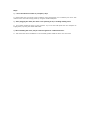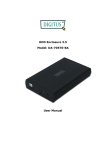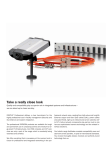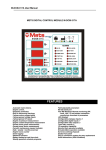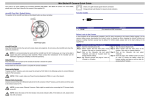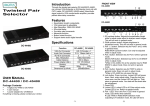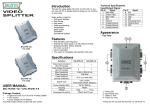Download 2,5 HDD Enclosure Model: DA-70555
Transcript
2,5 HDD Enclosure Model: DA-70555-BA User Manual 1.0 Hardware Setup • • • • • • Make sure your drive has jumper setting in “Master” mode Insert the drive to the enclosure and fix it by the screws Connect the USB cable to the enclosure and then to your computer. (You may need to use two USB ports by the double USB cables provided, to ensure enough power for the drive The computer should now detect the new drive. For Windows 7/Vista/XP/2000, no driver setup is necessary. Please proceed to step 3.0 to format your drive. For Windows 98SE/ME, proceed to section 2.0 to install the driver. 2.0 Driver Installation (ONLY necessary for Windows 98 SE/ME) Windows 98 SE / ME (please contact www.Digitus.info for driver download) IMPORTANT: Each time before unplugging the drive from your computer, always stop the hardware from the system tray (located at the right-bottom corner of your computer screen). If you directly pull out the cable without using the STOP operation, it may cause data loss or hardware damage. 3.0 Format your Hard Drive (If the drive already appears in “My Computer”, please skip to 3.2) 3.1 For an un-partitioned or un-formatted new drive, it normally does not automatically appear in “My Computer” the first time. Please follow these steps: Windows 98/ME 1. 2. 3. 4. 5. 6. 7. 8. 9. Click “Start” and choose “Setting” Choose “Control Panel” Double Click on “System”, then “Device Manager” Select “Disk Drives”. You will find the new hard disk in the hard drive list Double click on the entry for your hard drive, select “Settings” Make sure you check “Removable” checkbox (the default is unchecked) Click “OK” to exit. Restart your computer. After your computer restarts, your new drive will appear in “My Computer” as a “Removable Disk”. Follow 3.2 to format it. Windows 7/Vista/XP/2000 1. 2. Right click on “My Computer” and choose “Manage” from the drop-down list. A Window called “Computer Management” will pop up Click on the “Disk Management”. All connected disk drives will be displayed in the lower right-hand corner of the window. Carefully locate your new external drive, right click on it to initialize your drive, create or delete new partitions, and/or format an existing partition. 3.2 Go to “My Computer”, locate the removable disk, right click on it, and select “Format” from the drop-down list, follow the instructions to complete the formatting process. Note: Using this method to format your drive will result in a single partition in largest drive capacity, which is also highly recommended Note: For Windows 98 and ME, format your drive with FAT32 (the ONLY choice). For Windows 2000 /XP/VISTA, the default choice is NTFS. However, you can also choose to format the drive with FAT32 ONLY IF the drive size if smaller or equal to 32GB. FAQs: Q: I can’t find the drive under my computer, why? A: Please make sure your drive is set to “Master”, also check section 3.0 to initialize your drive. Also make sure the drive has enough power by using the double USB ports. Q: After plugging the cable, the drive is not spinning at all, or making clicking noise A: This usually means the drive is lack of power. Try to use two USB ports from the computer to supply power, by using the double USB cable. Q: After installing the drive, why it is still recognized as “Unknown device” A: This means the driver installation is not successful, please install the driver one more time