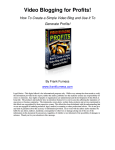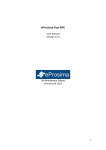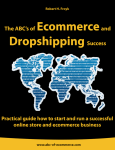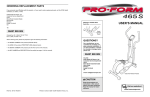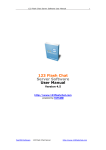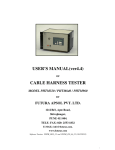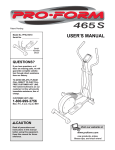Download User Manual - cVanci Associates
Transcript
THE ULTIMATE LINK BUILDING TOOL
User Manual
SEOLINKPRO VERSION 1.0.0.2
Effective use of SEOLINKPRO
Syndk8.net
SeoLinkPro.net
SeoLinkPro.com
Table of Contents
SEOLINKPRO Overview .......................................................... 1
Included Plug-ins and expandability of Plug-ins ............. 1
The “BH Plug-in” Packs................................................................... 2
The “Social Bookmark Plug-in” Packs ............................................. 3
The “RSS Submission Plug-in” Packs ............................................. 4
Menu Overview and functions explained .......................... 4
The HOME Menu ............................................................................ 4
The NEW PROJECT Menu ............................................................. 6
The PROJECT LIBRARY Menu ...................................................... 7
The SOCIAL LINKS Menu .............................................................. 8
The RSS SUBMIT Menu ................................................................. 9
The STATUS Menu ....................................................................... 10
The REPORTS Menu.................................................................... 11
The SETTINGS Menu ................................................................... 12
S E O L I N K P R O
Chapter
1
SEOLINKPRO Overview
F
Irstly I would like to congratulate you on your purchase and welcome you to the exclusive
Black Hat SEOLINKPRO user base. If you have not done so already, you should register
an account at the exclusive Syndk8 tool owner’s forum where members share ideas, tips
and usage principals of SEOLINKPRO as well as other Syndk8 Tools & hidden Black
Hat underground techniques. The Exclusive forum is located at: http://x.neek.org and is for
Syndk8 tool owners only.
it has an expandable modular
based link building design. This means that there will be continuous
development of plug-ins that allow for expandability and diversity of link
building sources. No other Black Hat link building tool has ever had this
form of architecture or technological structure.
SEOLIKPRO is a Back Link Framework;
S E O L I N K P R O
Auto Mail Confirmer
Independent Projects
Auto Link Building
Framework Based
Included Plug-ins and expandability of Plug-ins
SEOLINKPRO Plug-ins is broken up into 3 sections: BH plug-ins, Social Bookmark Plug-ins and
RSS Submission Plug-ins.
SEOLINKPRO ships standard with the following BH plug-ins:
Blurtit Answers
Oggix Shouter
Custom WordPress
Events Calendar
Scuttle Submission
Syndk8 Awstats
Syndk8 Joyful
plugin_blurtit.dll
plugin_oggix.dll
plugin_wordpress_custom.dll
plugin_calendar_pl.dll
plugin_scuttle.dll
plugin_awstats.dll
joyful.dll
1
S E O L I N K P R O
Syndk8 Nucleus CMS v3.40 Comments
Syndk8 PHP Guestbook Plugin
Syndk8 PostNUKE English
Syndk8 Webalizer
Syndk8 Wikka Plugin
Syndk8 Wikka2
Syndk8 Wordpress Comments Plugin
Syndk8 e-Classifieds Plugin
Syndk8 minibbs
Syndk8 phpdug
Syndk8 phpnuke English
Syndk8 phpnuke Polish
Syndk8 yybbs
apeboard
jawanote bbs
kawaii bbs
yoyuuha bbs
plugin_nucleus.dll
CustomPlugin.dll
plugin_postnuke_en.dll
plugin_webalizer.dll
plugin_wikka.dll
plugin_wikka_nonrw.dll
WordPressPlugin.dll
plugin_eclassified.dll
plugin_minibbs.dll
plugin_phpdug.dll
plugin_phpnuke_en.dll
plugin_phpnuke_polish.dll
plugin_yybbs.dll
plugin_apeboard_plus.dll
plugin_jawanote.dll
plugin_kawaii.dll
plugin_yoyuuha.dll
BH Plug-in packs will be available for purchase as they are developed, SEOLINKPRO forum
members will be notified of newly developed and available plug-ins via the exclusive
SEOLINKPRO forum.
The “BH Plug-in” Packs
Each one of the above depicted plug-ins can be enabled or disabled at your
discretion. This means that if you elect not to generate links to your website via
Wikka2 sites for an example or any other plug-in related site for that matter,
you can simply disable it by un-ticking the relevant check box in the settings
option. By default all the plug-ins are enabled.
SEOLINKPRO ships standard with the following Social Bookmark Plug-ins:
www.mister-wong.de
www.fark.com
misterwong.dll
fark.dll
2
S E O L I N K P R O
Social Bookmark Plug-in packs will be available for purchase as they are developed,
SEOLINKPRO forum members will be notified of newly developed and available plug-ins via the
exclusive SEOLINKPRO forum.
The “Social Bookmark Plug-in” Packs
Each one of the above depicted plug-ins can be enabled or disabled at your
discretion. This means that if you elect not to generate links to your website via
Reddit sites for an example or any other plug-in related site for that matter, you
can simply disable it by un-ticking the relevant check box in the settings option.
By default all the plug-ins are enabled. Note: The Social Bookmark Plug-ins
take a White Hat bookmarking approach and are included in SEOLINKPRO to make your SEO
practice easier.
SEOLINKPRO ships standard with the following RSS Submission Plug-ins:
BlogDigger.com RSS
Feedest.com RSS
sourceforge rss
www.2rss.com
www.feedgy.com
www.feedplex.com
www.goldenfeed.com
www.readablog.com
www.rssmad.com
www.feedboy.com
www.feedsfarm.com
www.icerocket.com
www.leighrss.com
www.plazoo.com
www.readablog.com
www.rssmad.com
www.rssmotron.com
blogdigger.dll
lugin_rss_feedest.dll
sf_rss.dll
2rss.dll
feedgy.sc.dll
feedplex.dll
plugin_goldenfeed.dll
readablog.dll
plugin_rssmad.cs.dll
plugin_rss_feedboy.dll
plugin_rss_feedsfarm.dll
plugin_rss_icerocket.dll
plugin_rss_leighrss.dll
plugin_rss_plazoo.dll
readablog.dll
plugin_rssmad.cs.dll
plugin_rss_rssmotron.dll
3
S E O L I N K P R O
RSS Submission Plug-in packs will be available for purchase as they are developed, SEOLINKPRO
forum members will be notified of newly developed and available plug-ins via the exclusive
SEOLINKPRO forum.
The “RSS Submission Plug-in” Packs
Each one of the above depicted plug-ins can be enabled or disabled at your
discretion. This means that if you elect not to generate links to your website via
a certain RSS Aggregator such as 2rss for an example or any other plug-in
related aggregator, you can simply disable it by un-ticking the relevant check
box in the settings option. By default all the plug-ins are enabled. Note: In
order to benefit from the RSS Submission you need to be able to facilitate at least 1 RSS feed from
your website.
Ok, now that we have covered the core construct of SEOLINKPRO and you understand how the
plug-ins work let’s move on.
Menu Overview and functions explained
The HOME Menu
The first button on the menu system is the HOME button and by default will be the selected
button when you start SEOLINKPRO. The HOME Button will display
information in 2 panels, the left panel will display a quick overview of the
number of Projects you have, the number of pages, the total number of
installed plug-ins and the total number of targets. The right hand side panel contains an expandable
tree view of your projects and their respective elements consisting of the number of Pages for that
project, the number of links created for the expanded project and the date / time the project was
created.
*Note: In order to open a previously expanded project you must collapse the tree at the project level and then expand it again.
4
S E O L I N K P R O
By expanding a specific project, the details for that project are expanded on the bottom panel. This
panel contains editable details such as the Name of the Project, and the number of links
SEOLINKPRO must create per day for this specific project.
The Match Topic slider allows you set how close the match must be for your Base Keywords, The
closer the slider to the left the more exact the match will be according to your Base Keywords. The
trade off for more exact matches is slower link building. The column on the right “Use Plugin”
allows you to enable or disable specific plug-ins per Project. The Update button will update your
settings. The Content Source allows you to elect weather you prefer to use AutoContent
(automatically generated content by SEOLinkPRO) or your own content which is used for posting.
The Structure of the Content will be as follows:
Text {word or phrase 1| word or phrase 2| word or phrase 3} text {word or phrase 4| word or
phrase 5| word or phrase 6} Text. You can also include a link in the comment by using #link#
The #link# needs to be replaced with your actual link. i.e #http://www.seolinkpro.net#
To add more custom articles for your various project’s place the content files in the
SEOLINKPRO/Content folder. *Note you might have to restart SEOLINKPRO in order to
have the content available in the dropdown.
5
S E O L I N K P R O
The NEW PROJECT Menu
The NEW PROJECT button is where you will create and architect your Automatic link building
campaign. The NEW PROJECT will display information in 2 panels as
depicted by the image below, the left panel will display an editable field
where you can specify the Project Name , define the Base URL for the site
you want to build links to. The Match Topic slider allows you set how close the match must be for
your Base Keywords, The closer the slider to the left the more exact the match will be according to
your Base Keywords. The trade off for more exact matches is slower link building.
Daily Links defines the number of links you want SEOLINKPRO to build you per day this
number can be set to anything you want. Be cautious of not building too many links per day on
new domains as you could get yourself sandboxed. A good number per day for new domains is
around 100 links.
Base keywords are where you define the keywords for the site you want to build links too. Ensure
that the keywords are relative to the site.
Below that you will see this:
The “do nothing” option will ignore this option, “Crawl” will crawl your site and discover all the
URL’s and tags,” RSS” will allow you to specify a RSS feed,” Sitemap xml” will allow you to specify
your Sitemap and CSV will allow you to select a CSV file and load your target sites URL’s into the
index. This in turn gives you the options of building deep links to your site.
The column on the right “Use Plugin” allows you to enable or disable specific plug-ins per Project.
The Update button will update your settings.
The Content Source will either generate content from your specified articles or SEOLINKPRO
will automatically generate content for you.
Once completed click the Next Button and all the information will be stored in the Project Library.
6
S E O L I N K P R O
The PROJECT LIBRARY Menu
The PROJECT LIBRARY button is where you will be able to access your list of created projects
and start or stop the link building process for a specific project as
depicted by the image below. You can also delete old projects.
Caution: If you accept the delete Project message box there is no way
of retrieving the project information and all associated details of that project will be deleted
permanently.
A project that has started running such as the SeoLinkPro.net project depicted above will display
posted link results in the bottom panel as depicted in the image below:
7
S E O L I N K P R O
The SOCIAL LINKS Menu
The SOCIAL LINKS button is where you will be able to architect your Social bookmarks; this
allows you to define your URL, Title, Description as well as association
to TAGS and Categories for easy fast submission to social
bookmarking sites. The Pick sites list are displayed and defined as Plug
Plugins. You can enable or disable specific Social plug
plug-ins
ins by enabling or disabling the relevant check
boxes.
*Note: In order to use Social Links you need to specify your Social Bookmarking account details
for each of the Sites defined in the list in the settings menu as depicted below:
By clicking the
button will submit the defined detail to the selected sites.
8
S E O L I N K P R O
The RSS SUBMIT Menu
The RSS SUBMIT button is where you will be able to architect your RSS submission; this allows
you to define your URL, Title, Description as well as association to
TAGS and Categories for easy fast RSS submission to RSS
aggregators. The Pick sites list are displayed and defined
d
as Plug-ins.
You can enable or disable specific RSS aggregator plug
plug-ins
ins by enabling or disabling the relevant
check boxes.
By clicking on
button you will submit your RSS feed to all selected aggregators.
9
S E O L I N K P R O
By clicking on the
button you will submit your defined urls to the ping sites.
The STATUS Menu
The STATUS button is where you will be able to architect your RSS submission; this allows you to
define your URL, Title, Description as well as association to TAGS
and Categories for easy fast RSS submission to RSS aggregators. The
Pick sites list are displayed and defined as Plug
Plug-ins. You can enable or
disable specific RSS aggregator plug-ins
plug ins by enabling or disabling the relevant check boxes.
By clicking on
links quota that
button SEOLINKPRO will automatically build your daily
you defined for every project in SEOLINKPRO.
The Start button will then change to a
the link building campaigns.
button which will allow you to stop
*Note: SEOLINKPRO must be active for this process, you can minimize SEOLINKPRO to the
windows tray and you will see this icon:
In order to bring SEOLINKPRO back to focus
simply double click on the tray icon.
10
S E O L I N K P R O
The REPORTS Menu
The REPORTS button is where you will be able to generate reports based on a specific project that
you have configured. The reports will display the number of pages
you have in the project, the number of total links you sent, the
indexing stats consisting of Google, Bing and Yahoo status as well as
the number of backlinks from Yahoo and Alltheweb.
By selecting a Project from the dropdown menu and click on the Generate Report button you will
generate a report for the selected project. This can be done as often as you like per project and will
keep record of your historic reports so that you can track your link building and indexing progress.
By clicking on the Project name Link in the report, a new browser window will be opened detailing
your results as depicted by the image below.
11
S E O L I N K P R O
The SETTINGS Menu
The SETTINGS button is where you will be able to configure various aspects of the
SEOLINKPRO framework and consists of BH Plug-in
configuration, Social Bookmarking Plug-in configuration, and finally
the Email setup configuration which relates directly to auto
registration and confirmation of new accounts needed for specific link building plug-ins.
BH Plugin settings allow you to enable or disable specific plugins based on a global setting. I.E if
you elect not to use phpdug link building you can simply uncheck the relevant “Active”check box
which will disable the use of this plugin across all your projects immediately.
The Social Bookmarking Plug-in requires that you specify your username and password for the
listed Social Bookmark plug-ins in order to submit to the various web bookmarking properties.
*Note: You elect which bookmarking sites you want to submit to by clicking on the
12
button.
RSS Submission plug-in settings allow you to enable or disable specific plug-ins based on a global
setting. I..E. if you elect not to use a specific RSS agregator you can simply uncheck the relevant
“Active”check box which will disable the use of that specific plugin across all your projects
immediately.
Email Setup allows you to add email addresses to SEOLINKPRO, these addresses will be used
during the account creation process required for certain websites. SEOLINKPRO will
automatically access the email account, check the email and click on the account confirmation link.
You can add as many email accounts as you like however they must be IMAP or IMAPSLL
accounts. When you start populating the first email account a second input field will be made
available ad depicted below.
All the fields must be correctly populated. If the use checkbox is checked then SEOLINKPRO will
use that email account. It is suggested that you use 2 or 3 email accounts.
*Note: Gmail is not a suitable email provider for SEOLINKPRO.
You can register free IMAP E-mail Account(s) here : http://www.fastmail.fm
13
In the Proxies panel You can specify specific a list of proxies that you would like SEOLINKPRO
to use. The proxies must be in the following format: ipaddress:port i.e 10.10.10.10:2020 or
http://exampleproxy.net:2020
On the left hand side below the setting you will see some information that looks like this:
This information is updated by Syndk8 to inform you of new changes or plugins that are available.
Belbow that you will see the following:
This counter will display the amount of links built in total since the application was started across all
of your running projects. *Note: If you close SEOLINKPRO and open it again this counter will be
reset and will reflect 0.
14
Syndk8.net . …
SeoLinkPro.net.
SeoLinkPro.com
This manual was developed by SiRRuS, if you have any questions or find items that need updated
or changed ask SiRRuS on the official seolinkpro forum.
15