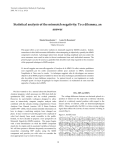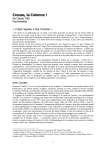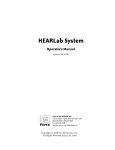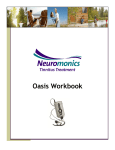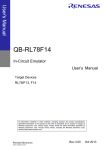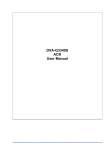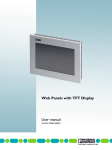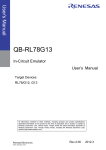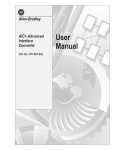Download Paradigm by Frans M. van
Transcript
Hand-out bij de diskette Release FBEL 04T, by Frans M. van Eijnatten, April 1993 A Full Bibliography of English-Language Literature Concerning the Socio-Technical Systems Design (STSD) Paradigm by Frans M. van Eijnatten Micro Floppy Disk User Manual Corien T.A. de Goffau © Apri11993 Department of Industrial Engineering and Management Science Eindhoven University of Technology The Netherlands Hand-out bij de diskette Release FBEL 04T, by Frans M. van Eijnatten, April1993 A Full Bibliography of English-Language Literature Concerning the Socio-Technical Systems Design (STSD) Paradigm by Frans M. van Eijnatten Micro Floppy Disk User Manual Corien T.A. de Goffau © April1993 Department of Industrial Engineering and Management Science Eindhoven University of Technology The Netherlands Appendix A Full Bibliography of English-Language Literature Concerning the Socio-Technical Systems Design (STSD) Paradigm Release FBEL 04T, by Frans M. van Eijnatten, April1993 Micro Floppy Disk User Manual Corien T.A. de Goffau 1. Introduction This user manual facilitates the use of the micro floppy disk (release FBEL 04T), that contains a full STSD bibliography (N=2685) and an application programme by Stephan J.C. Eggermont. 2. What do you need when using this programme? To use this programme you need a MS-DOS Personal Computer with a 3 1/2 inch, 720 Kb floppy disk drive and 640 Kb of RAM. The programme uses a mouse and colour if available. If there is not enough RAM available, the programme still will run, but will not be able to load the full bibliography. Only the first references are loaded in that case. 3. Getting started Make a copy of the floppy disk and use that to work with. Put the original in a safe place, preferably not close to your computer, and write-protect it. You can run the programme from your hard disk as well as from a floppy disk. To run the programme from your hard disk you need 720 Kb of free space on your hard disk. The following shows 303 Micro Floppy Disk User Manual you how to run the programme in these two ways: The text between the square brackets [) should be typed literally, and should be followed by pressing the <ENTER> or <RETURN> key. Hard disk - Insert the floppy disk in your floppy drive - Create a directory on the hard disk for your programme - Copy the files from the floppy disk to this directory - Go to this directory - Start the programme Command [md stsd] [copy a:*.* stsd] [cd stsd] [stsd] Floppy disk - Put the floppy disk in your floppy drive - Start the programme 4. [a: stsd] The first part of the programme: Information The start-up screen is shown. It gives you a choice between looking at some general information, looking at the help information, or starting to use the bibliography. - General information - this shows some screens containing information about the bibliography and the correspondence address of the author. - Help - this shows some screens explaining how to use the programme. - Start Bibliography - this starts the second part of the programme. Typing the first letter of the item will start the corresponding part of the programme. With both General Information and Help, the first page is shown. To move to the next pages, press a key or click a button of the mouse. At the last page, this action will show you the start-up screen again. 304 The Paradigm that Changed the Work Place - Appendix 5. The second part of the programme: The Electronic Bibliography 5.1 General aspects While you are reading the first part of the programme, the programme loads the references from file STSDFull. At the moment you see the bibliography on the screen the program may not have finished loading. You must wait until all references are loaded before you can use the menus. All references are loaded when the last number of the line at the top of the screen reads 2685. Functions work satisfactorily once all the references have been loaded. At the top of the screen there is a line. First, we will explain the right side of the line; Explanation of the left side (menu bar) can be found in the following paragraph. At the right of the line there stands 'All' or 'Sel'. It shows that you are working with a selection of references or with all the references. The numbers to the left of 'All' or 'Sel' are divided in two pairs. The left pair shows numbers belonging to the selection. The right pair refers to all references. The first number of a pair indicates the current reference. The second number indicates the total amount of references in this group. Example: 7/ 10/ 20/2685 All. You are now looking at the group containing all references. The right pair of numbers tells you that this contains 2685 references. The one that is currently shown on screen is the 20th one. Micro Floppy Disk User Manual 305 At the same time the left pair of numbers indicates, that you can select from 10 references. If you switch from the 'All' to 'Sel' view, you will see reference number 7. The Menu bar On the left of the line located at the top of the screen, you see the menu bar. You can choose which menu you want to see by positioning the cursor over the menus titles in the menu bar and clicking the button of the mouse. When not using the mouse, you have to press <ALT> together with the red highlighted letter of the command you are searching for. Within a menu, you can select a menu item by pressing the letter that is highlighted. 5.2 Please note, the bold-style letter in the text is the red highlighted letter in the programme. Also, you can 'walk' through the menu with the help of the arrow-keys. 5.2.1 The '='-menu = About Help About - provides you with information concerning the amount of memory that is still available. 306 The Paradigm that Changed the Work Place - Appendix Help -provides information concerning how to use the system. 5.2.2 The 'File'-menu Open - lets you choose which literature reference file to open. A file selection dialog box is opened. In this dialog box you see a list of files, drives and directories in a window, next to it a scroll bar, and above it, the current path. File I Open Export Quit DRIVE DRIVE DRIVE DIR DIR DIR A file can be selected both by using the mouse or the keyboard: Mouse - if the file name is visible in the 'window' position the Micro Floppy Disk User Manual 307 cursor and click the mouse button . If the file is in the current directory (the path name is shown just above the window, in this example 'C: \ ') you can scroll the list of filenames by clicking the mouse button while the cursor is positioned in the scroll bar. Triangles scroll one line at a time, between the white rectangle and the triangles scrolls a window-full. Keyboard- with the arrow-up and -down keys a file in the current window can be selected. If the currently selected one is near the top/bottom of the window, the list of file names scrolls a line up/down. With the Page-up/down keys the list scrolls a windowfull up or down. The selected file can be opened by pressing <ENTER> or clicking on 'Ok'. If you don't want to open a file, press <ESC> or click on 'Cancel'. If the selected 'file' has 'DRIVE' at the end of the line, opening it changes the current drive to the selected one, and a new list of files appears. If the selected 'file ' has 'DIR' at the end of the line, opening it changes the current path to that directory, and a new list of files appears. '.' is the current directory, ' . .' is one level back. In the example, the file 'STSDFULL.BIB' is currently selected. · Export - allows you to create a file for use in Wordperfect, Micro- 308 The Paradigm that Changed the Work Place - Appendix soft Word (rtf) or a database. The three words on the left indicate the type of file you wish to make: rtf- is the interchange format from Microsoft, used in Word; dbase- is a format in which the field-delimiter is a tab and the record-delimiter is a carriage return; wp - is the format of Wordperfect version 5.0. In 'rtf' and 'wp', the references will appear in an APA-standard layout. The three words on the left indicate which references are to be exported: all -means the whole list of references; selection - means the selection; one -means the current reference. You can change these settings by: - clicking the mouse on the word; - clicking the first letter of the word; - moving the cursor with the arrow keys to the word and pressing the space bar. Micro Floppy Disk User Manual 309 When you have made the required changes, press <ENTER> or click with the mouse on 'OK'. If you don't want to make the changes to how and where to search, press <ESC> or click with the mouse on 'Cancel'. In the example, 'rtf' is selected and the 'selection' of references. You are then requested to enter the name of the file to export to. You can cancel by pressing <ESC> or press <ENTER> to continue. Once the file has been created, you can start the programme you exported to, and load the file. Quit- stops the programme. 5.2.3 The 'View'-menu Selection - will show the current reference of the selection on the screen, if you have made a selection of references (the second number indicated at the right hand of line, on the screen, should be larger than zero) . All- indicates the current reference of all references. 5.2.4 The 'Selection'-menu urrent to Delete Current from Clear All Add Current to - adds the current reference to the selection, if it isn't already in it. It is inserted at the end. Delete Current from - removes the current reference from the selection. Clear All - empties the selection. 310 The Paradigm that Changed the Work Place - Appendix 5.2.5 The 'Find One'-menu From Start - requests a string of characters to look for. The search is started at the first reference of all or the selection, depending on the view. From Current - does the same thing but starts the search at the current reference. Find One I From Start From Current Next Change Settings Next - behaves similar to 'From Current' but doesn't ask for a string if it has already been given one. Change Settings -allows you to decide where and how to search. The standard setting is to search in all fields, ignoring the case of whole words, in the whole field. You can restrict the search to certain fields of the references by (de)selecting them. A field is (de) selected by: - positioning the cursor over the field and clicking a button of the mouse; - moving the cursor towards the field with the arrow-keys and pressing the space bar. There are three fields that decide how to search: From start of field - indicates that the string to be searched for must be at the beginning of a field (e.g. when 'the' is the string to be searched for, a book with title 'the beginning' is selected, but a book with the title 'What is the worst thing to do?' not). Ignore case - makes no distinction between capitals and lowercase letters (e.g. 'the' as search string also finds 'tHE' and 'ThE'). Whole words only - means the string to find may not be followed or preceded by a letter. (e.g. when searching for 'the' 'then' is Micro Floppy Disk User Manual 311 ignored). When you have made your desired changes, press <ENTER> or click with the mouse on 'OK'. If you don' t want to make the changes to how and where to search, press <ESC> or click with the mouse on 'Cancel'. In the picture the whole fields 'author' and 'editor' are searched for whole words only. A distinction is made between capitals and lowercase letters. 5.2.6 The 'Find All'-menu Add to Selection - searches all references for a string. Those references that contain the string are added to the selection. 312 The Paradigm that Changed the Work Place - Appendix Restrict Selection to - searches the selection of references for a string and removes those that do not contain the string. e ection Restrict Selection to Delete from Selection Change Settings Delete from Selection - searches the selection of references for a string and removes the ones that contain the string. Change Settings - is used in the same way as the item 'Change Settings' of the 'Find One' menu. The settings from 'Find One' and 'Find All' are independent. 5.2.7 The 'Sort'-menu Sort Selection All Chan Selection - sorts the selection of references. All- sorts all references. Change Settings - allows you to influence the sorting criteria. The standard setting is similar to that used by the APA. You can combine fields to 3 strings that are used to compare references. Comparisons between references are made initially with string 1. If they are equal, with string 2, and eventually, with string 3. A string is made by selecting (a) field(s) in a specific order. (De)selection can be completed by: - Pointing the mouse at the field and pressing a button. - Moving the cursor towards the field by using the arrow-keys and Micro Floppy Disk User Manual 313 pressing the space bar. The numbers situated in front of the field indicates the order in which the fields are concatenated. Also, there are four additional fields for each string that influences sorting: Ascending- indicates that you want the references to be ascending (e.g. 'Alpha' comes before 'Beta'). If it is not selected, sorting, 314 The Paradigm that Changed the Work Place - Appendix descends. Smart numbers- provides the posibility to conduct numeric sorting of numbers. If it is selected, '199' comes before '1900'. Otherwise a character for character comparison is concluded, so that the third character '9' follows after '0' thus '199' follows after '1900'. Smart names - places references with one author or editor, before those with two, and before the ones with three, .. ·,six. Empty first - places the references from the string that is empty, before those with a non-empty one. The standard setting is: string 1: author 1, editor 2; string 2: year 1; string 3: article 1, book 2; For all three: ascending, smart numbers, and smart names, empty first. When you have made your desired changes, press <ENTER> or click with the mouse on 'OK'. If you don't want to make the changes to how and where to search, press <ESC> or click with the mouse on 'Cancel'. 5.3 Elaborated examples Goal- creates a list of all articles with 'socio-technical' in the title, published in 1991 and uses them in Wordperfect. Steps - after all references are loaded: - 'Change Settings' in the 'Find All' menu; deselect all reference fields except 'article'; press <ENTER>; 'Add to Selection' in the 'Find All' menu; 'socio-technical' <ENTER>; 'Change Settings' in the 'Find All' menu; deselect 'article', select 'year'; press <ENTER>; 'Restrict Selection to' in the 'Find All' menu; '1991 '<ENTER>; Micro Floppy Disk User Manual - 315 'Export' in the 'File' menu; press W for Wordperfect; press S for selection; enter a file name e.g. [stsd-art9l.wp]; 'Quit' in the 'File' menu; start Wordperfect; open the file. Now you can use the file as a normal Wordperfect document. Goal - creates a historical overview of the STSD publications for use with Microsoft Word. Steps - after all references are loaded: - 'Change Settings' in the 'Sort' menu; - deselect 'author' and 'editor' in the 'first string' part of the field list by moving down with the arrow-down key and pressing the space bar; - select 'year' in the 'first string' part in the same way. To keep all other references in the same order as they were, a second and third string have to be defined: - deselect 'year' in the 'second string' part, and select 'author' and 'year'; - the 'third string' already contains 'article' and 'book', therefore requires no changes; - 'Export' in the 'File' menu; - press R for the rtf format for Word; - press A for all references; - enter a file name e.g. [stsd-art91.rtf]; - 'Quit' in the 'File' menu; - start Word; - open the file. 5.4 Error messages. When an error occurs, the programme may show a number of 316 The Paradigm that Changed the Work Place - Appendix messages. They are displayed on the bottom line of the screen. File not found - appears when the programme is unable to find the file containing the references. Choose 'Open' in the 'File' menu to locate the file. Path not found - means there is an error in the path. Too many open files - means you should increase the number of files allowed to be open at the same time in your config.sys file. File access denied - means the programme cannot open the file because the attributes say it is protected. Invalid file handle - should never happen. There might be a conflict with other programmes running in the background or a hardware problem. Invalid file access code - should also never happen. Invalid drive number- means you have entered a drive name that does not exist. Disk read error - and Disk write error- can be caused by: - removing the floppy from the disk drive while the programme is reading/writing from it; - a damaged floppy disk; - a damaged floppy disk drive; - a damaged floppy controller. File not assigned, File not open, File not open for input and File not open for output should never happen. Other errors are indicated by Error type: and a number. This number is the 'error value' from MS-DOS interrupt 21h. If you still have difficulties with operating the programme, please consult a colleague or an in-house computer expert. They can solve the problem for you!