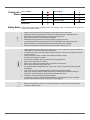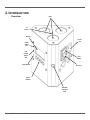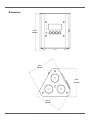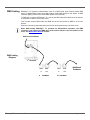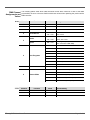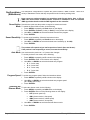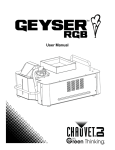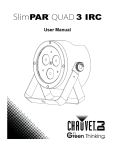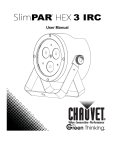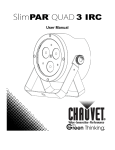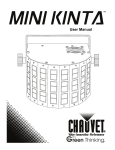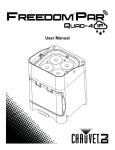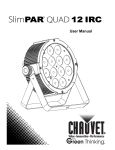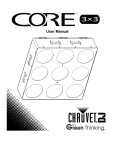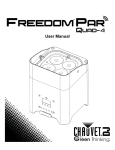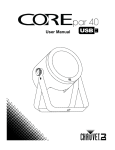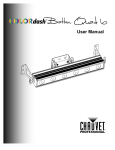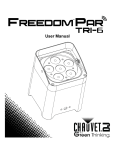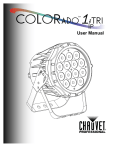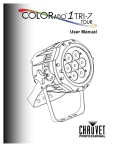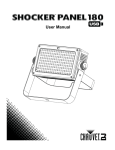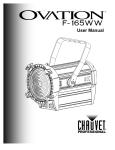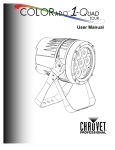Download EZwedge Tri User Manual Rev. 1
Transcript
User Manual EZwedge™ Tri User Manual Rev. 1 TABLE OF CONTENTS 1. Before You Begin ............................................................................................................................. 3 What Is Included ...................................................................................................................................................... 3 Unpacking Instructions ............................................................................................................................................ 3 Claims .................................................................................................................................................................. 3 Text Conventions .................................................................................................................................................... 3 Symbols ................................................................................................................................................................... 3 Disclaimer ................................................................................................................................................................ 3 Product at a Glance ................................................................................................................................................. 4 2. Introduction ...................................................................................................................................... 5 Overview.................................................................................................................................................................. 5 Overview (cont.) ..................................................................................................................................................... 6 Dimensions .............................................................................................................................................................. 7 3. Setup ................................................................................................................................................ 8 AC Power ................................................................................................................................................................ 8 Fuse Replacement .................................................................................................................................................. 8 Fuse Replacement Diagram ................................................................................................................................ 8 Power Linking .......................................................................................................................................................... 9 Power Linking Diagram ........................................................................................................................................ 9 Charging the Battery ............................................................................................................................................... 9 Battery Run Time..................................................................................................................................................... 9 Mounting ................................................................................................................................................................ 10 Orientation ............................................................................................................................................................. 10 Rigging .................................................................................................................................................................. 10 Rigging Diagram ................................................................................................................................................ 10 DMX Linking .......................................................................................................................................................... 11 DMX Linking Diagram ........................................................................................................................................ 11 Master/Slave Mode ............................................................................................................................................ 12 4. Operation........................................................................................................................................ 13 Control Panel Operation ........................................................................................................................................ 13 Menu Map .......................................................................................................................................................... 13 DMX Configuration ................................................................................................................................................ 14 DMX Personalities and Starting Address ........................................................................................................... 14 DMX Channel Assignments and Values ............................................................................................................ 15 Configurations (Standalone).................................................................................................................................. 16 Sound-Active Mode ............................................................................................................................................ 16 Sound Sensitivity ................................................................................................................................................ 16 Auto Mode .......................................................................................................................................................... 16 Program Speed .................................................................................................................................................. 16 Selecting the Dimmer Mode ............................................................................................................................... 16 Static Colors ....................................................................................................................................................... 17 Custom Color Mixing .......................................................................................................................................... 17 IR Mode .............................................................................................................................................................. 17 IRC-6 Operations ............................................................................................................................................... 18 5. Technical Information .................................................................................................................... 19 Product Maintenance ............................................................................................................................................ 19 6. Technical Specifications ............................................................................................................... 20 Returns ............................................................................................................................................... 21 Contact Us.......................................................................................................................................... 22 1. BEFORE YOU BEGIN What Is Included Unpacking Instructions · · · EZwedge™ Tri Power Cord IRC-6 (Infrared Remote Control 6) · · Warranty Card Quick Reference Guide Carefully unpack the EZwedge™ Tri and check that all the parts are in the package, and are in good condition. Claims If the box, or any of the contents, appear damaged from shipping, save all the packaging and file a claim with the carrier immediately. Failure to report damage to the carrier immediately, or failure to save all the packaging, can invalidate a claim. For other issues, such as missing components or parts, damage not related to shipping, or concealed damage, file a claim with Chauvet within 7 days of delivery. See Contact Us. Text Conventions Convention 1–512 A range of values 50/60 A set of values of which only one can be chosen Settings Menu > Settings <Enter> ON Symbols Meaning A menu option not to be modified A sequence of menu options to be followed A key to be pressed on the product’s control panel A value to be entered or selected Symbol Meaning Critical installation, configuration, or operation information. Not following these instructions may make the product not work, cause damage to the product, or cause harm to the operator. Important installation or configuration information. The product may not function correctly if this information is not used. Useful information. Disclaimer The information and specifications contained in this User Manual are subject to change without notice. Chauvet assumes no responsibility or liability for any errors or omissions, and reserves the right to revise or recreate this manual at any time. The latest version of this manual can be downloaded from http://www.chauvetlighting.com/product-manuals-literature/. © Copyright 2014 Chauvet. All rights reserved. Electronically published by Chauvet in the United States of America. Author Date Editor Date M. Trouard 07/18/2014 A. Leon 11/17/14 EZwedge™ Tri User Manual Rev. 1 Page 3 of 22 Product at a Glance Safety Notes Use on Dimmer x Auto Program P Outdoor Use x Auto-Ranging Power Supply P Sound-Activated P Replaceable Fuse P DMX P User-Serviceable x Master/Slave P These notes include important information about the mounting, usage, and maintenance of this product; read before using the product. · · · · · · · · Always connect the product to a grounded circuit to avoid the risk of electrocution. Always disconnect the product from the power source before cleaning or replacing the fuse. Avoid direct eye exposure to the light source while the product is on. Make sure the power cord is not crimped or damaged. Never disconnect the product from power by pulling or tugging on the cord. If mounting the product overhead, always secure to a fastening device using a safety cable. Make sure there are no flammable materials close to the product when operating. Do not touch the product’s housing when operating because it may be very hot. · Always make sure that the voltage of the outlet to which you are connecting the product is within the range stated on the decal or rear panel of the product. The product is for indoor use only! (IP20) To prevent risk of fire or shock, do not expose the product to rain or moisture. Always install the product in a location with adequate ventilation, at least 20 in (50 cm) from adjacent surfaces. Be sure that no ventilation slots on the product’s housing are blocked. Never connect the product to a dimmer. Make sure to replace the fuse with another of the same type and rating. Never carry the product from the power cord. The maximum ambient temperature (Ta) is 104 °F (40 °C). Do not operate the product at higher temperatures. In the event of a serious operating problem, stop using the product immediately. Never try to repair the product. Repairs carried out by unskilled people can lead to damage or malfunction. Contact the nearest authorized technical assistance center. This product is not intended for permanent installation. To eliminate unnecessary wear and improve its lifespan, during periods of non-use completely disconnect the product from power via breaker or by unplugging it. · · · · · · · · · · · · Page 4 of 22 Keep this User Manual for future use. If you sell the product to another user, be sure to give this document to the next owner. EZwedge™ Tri User Manual Rev. 1 2. INTRODUCTION LEDs Overview IR Sensor Display Power Out Power Status LED Full Charge Status LED Fuse Holder Microphone Power In Menu Buttons Size M12 Threaded Hole EZwedge™ Tri User Manual Rev. 1 Page 5 of 22 Overview (cont.) DMX Out DMX In On/Off Switch M12 Threaded Mounting Hole Page 6 of 22 EZwedge™ Tri User Manual Rev. 1 Dimensions 5.4 in 136 mm 4.3 in 108 mm 4.3 in 108 mm 4.3 in 108 mm EZwedge™ Tri User Manual Rev. 1 Page 7 of 22 3. SETUP AC Power The EZwedge™ Tri has an internal auto-ranging power supply and it can work with an input voltage range of 100 to 240 VAC, 50/60 Hz. To determine the product’s power requirements (circuit breaker, power outlet, and wiring), use the current value listed on the label affixed to the product’s back panel, or refer to specifications sheet in this manual. The listed current rating indicates the product’s average current draw under normal conditions. For more information, you may download Sizing Circuit Breakers from the Chauvet website www.chauvetlighting.com/download/. Always connect the product to a protected circuit (circuit breaker or fuse). Make sure the product has an appropriate electrical ground to avoid the risk of electrocution or fire. Never connect the product to a rheostat (variable resistor) or dimmer circuit, even if the rheostat or dimmer channel serves only as a 0 to 100% switch. Fuse Replacement 1. 2. 3. 4. 5. 6. Disconnect the product from power. Wedge the tip of a flat-head screwdriver into the slot of the fuse holder. Pry the fuse holder out of the housing. Remove the blown fuse from the holder. Replace with a fuse of the exact same type and rating. Insert the fuse holder back in place and reconnect power. Disconnect the product from power before replacing the fuse. Installed fuse (held by plastic clip) Fuse Replacement Diagram Safety cap Spare fuse holder (inside safety cap) Always replace a blown fuse with another of the same type and rating. A spare fuse is not included; however, the safety cap has room for a spare. Page 8 of 22 EZwedge™ Tri User Manual Rev. 1 Power Linking Daisy chaining products together through their Power In and Power Out sockets, called power linking, allows many products to be powered from one power outlet. The product provides power linking via the Edison/IEC outlet located in the back of the unit. The diagram below illustrates the power-linking process. st 1 Product Power Linking Diagram 2 nd Product rd 3 Product Additional Products Up to 33 EZwedge™ Tri products can be power linked at 120 V and up to 57 EZwedge™ Tri products can be power linked at 230 V. If using this product anywhere other than North America, consult with the local Chauvet distributor because power linking connectors and requirements differ from country to country, and region to region Charging the Battery Battery Run Time The EZwedge™ Tri comes with a rechargeable lithium battery for cable-free operation. To charge the battery, simply plug in the external power cord at any time before, during, or after operation. You can charge the battery with the LEDs off by leaving the power switch in the Off position. The indicator light on the unit turns red while connected to power, green indicator turns in when the battery is done charging. For optimal battery life, charge the EZwedge™ Tri battery for 24 hours prior to initial use. Maximum Run Time (all colors on) Maximum Run Time (single color on) Recharge Time Up to 8 hours Up to 20 hours 6 hours EZwedge™ Tri User Manual Rev. 1 Page 9 of 22 Mounting Before mounting the product, read and follow the safety recommendations indicated in Safety Notes. Orientation The EZwedge™ Tri is designed to fit perfectly inside the TRUSST® Goal Post and Arch Kit truss systems. It attaches to 35-to-50 mm truss without the need for a bracket, using M10 and M12 threaded rigging points. The product may be mounted in any position; however, place the product so there is at least 20” of space around it and it is accessible for programming and control panel operation. Rigging Rig the product from a structure or surface that can support the product’s weight. See Technical Specifications in this manual for the product’s weight. When mounting the product overhead, always use a mounting clamp and safety cable. Mount the product securely to a rigging point, such as a pipe or truss. The CHAUVET® CH-05 safety cable is appropriate for this product. When rigging the product onto a truss, you should use a mounting clamp of appropriate weight capacity. The EZwedge™ Tri has an M10 and two M12 threaded mounting holes, which are appropriate for this purpose. (such as CLP-15 from Chauvet for the M12 or CLP-10 / CLP35HC from Chauvet for the M10) For the CHAUVET® line of mounting clamps, go to www.chauvetlighting.com/cables-clamps-main.html/. The rubber feet also serve as floor supports. When mounting the product on the floor, make sure that the product and cables are away from people and vehicles M12 Threaded Mounting Holes Mounting Clamps Rigging Diagram M10 Threaded Mounting Hole Mounting Clamp Rubber feet for floor mounting Page 10 of 22 Safety Cable (Secure through passage on the back of the product) EZwedge™ Tri User Manual Rev. 1 DMX Linking EZwedge™ Tri operates in Master/Slave mode or in DMX mode, both of which require DMX linking. In Master/Slave mode the master product sends DMX signals to the slaves. In DMX mode the lighting control board sends DMX signals to the products. To DMX-link a number of EZwedge™ Tri, connect the DMX cable from DMX Out of the master, or the board, to DMX In of the first product. Then connect another DMX cable from DMX Out of the first product to DMX In of the next product. Continue connecting each subsequent product until all the products are part of the chain. When DMX linking EZwedge™ Tri products for Master/Slave operation, the DMX controller is not a part of the DMX daisy chain and the master is the first product in the chain. See Master/Slave Mode for details. DMX Controller/Master DMX Linking Diagram 1st Product DMX DMX DMX DMX In Out In Out 2nd Product EZwedge™ Tri User Manual Rev. 1 Additional Products 3rd Product Page 11 of 22 Master/Slave Master/Slave mode allows a single EZwedge™ Tri (the master) to control the actions of one or Mode more EZwedge™ Tri units (the slaves) without a DMX controller. The master will be set to operate in either Auto or Sound-Active mode, while the slaves will be set to operate in Slave mode. Once set and connected, the slaves will operate in unison with the master. Configure the units as indicated below. Slaves: Press <MENU> repeatedly until any DMX personality shows on the display. 2. Press <ENTER> to accept. 3. Set the DMX address to d 1. 4. Connect the DMX input of the first slave to the DMX output of the master. 5. Connect the DMX input of the subsequent slaves to the DMX output of the previous slave. 6. Finish setting and connecting all the slaves. Master: 1. Page 12 of 22 · Set the master to operate in either Auto or Sound-Active mode. · Make the master the first unit in the DMX daisy chain. · Configure all the slaves before connecting the master to the DMX daisy chain. · Never connect a DMX controller to a DMX daisy chain of master and slaves. · Make the master the first unit in the DMX daisy chain. · Always put the male DMX connector into the master. · DO NOT connect more than 31 slaves to the master. EZwedge™ Tri User Manual Rev. 1 4. OPERATION Control Panel Operation To access the control panel functions, use the four buttons located underneath the display. Button <MENU> <UP> Function Selects an operation mode Scrolls up the list of options or selects a higher value <DOWN> Scrolls down the list of options or selects a lower value <ENTER> Activates a menu option or a selected value Menu Map The Menu Map outlines the functions available through the menu, the programming levels that can be entered, and a description for each function. Main Function DMX Personalities and Starting Address Programming Levels 3-CH 8-CH Static Colors C-- Auto Mode P-- Program Speed S-- Sound-Active Mode Snd Sound Sensitivity SenS Custom Settings U-- Dimmer Mode dIM Infrared SET EZwedge™ Tri User Manual Rev. 1 d 1–d512 S u r g b C 1 C 2 C 3 C 4 C 5 C 6 C 7 P 1 P 2 P 3 P 4 1–S100 Snd1 Snd2 0–u100 0–r255 0–g255 0–b255 OFF dIM1 dIM2 dIM3 On OFF Description Selects DMX personality and starting address Red Green Blue Cyan Magenta Yellow White Auto program 1 (3-color snap) Auto program 2 (3-color fade) Auto program 3 (7-color snap) Auto program 4 (7-color fade) Selects auto program speed (slow to fast) 3-color Sound-Active mode 7-color Sound-Active mode Sound sensitivity control Red (0–100%) Green (0–100%) Blue (0–100%) Dimmer speed off Dimmer mode 1, fast speed Dimmer mode 2, middle speed Dimmer mode 3, slow speed Turns infrared on or off Page 13 of 22 DMX Configuration DMX Personalities and Starting Address Set the product in DMX mode to control with a DMX controller. 1. Connect the product to a suitable power outlet. 2. Connect a DMX cable from the DMX output of the DMX controller to the DMX input socket on the product. When selecting a starting DMX address, always consider the number of DMX channels the selected DMX mode uses. If you choose a starting address that is too high, you could restrict the access to some of the product’s channels. The EZwedge™ Tri uses up to 8 DMX channels in its 8-channel DMX mode, which defines the highest configurable address to 505. If unfamiliar with DMX, download the DMX Primer from www.chauvetlighting.com. To select the DMX personality and starting address, do the following: 1. Press <MENU> repeatedly until 3-CH (3-channel mode) or 8-CH (8-channel mode) shows on the display. 2. Press <ENTER> and d 1–d512 shows on the display. 3. Use <UP> or <DOWN> to select the starting address. 4. Press <ENTER>. After the DMX starting address and personality have been set, there will be a delay of 30 seconds before the display automatically returns to showing the current DMX address and the DMX personality. Page 14 of 22 EZwedge™ Tri User Manual Rev. 1 DMX Channel The following tables show which DMX channels control which functions in each of the DMX Assignments and personalities. Be sure to become familiar with these values when operating the product with a DMX controller. Values 8-CH Channel Function Setting 1 Red 000 ó 255 0—100% 2 Green 000 ó 255 0—100% 3 Blue 000 ó 255 0—100% 4 Color Macros 000 ó 015 No function 016 ó 255 Color macros 000 ó 015 No function 016 ó 255 Strobe, slow to fast 000 ó 255 Auto programs speed, slow to fast (when Channel 6 is 032—223) 000 ó 031 No function 032 ó 063 0—100% 064 ó 095 100%—0 096 ó 127 100%—0—100% 128 ó 159 Color fade 160 ó 191 3-color snap 192 ó 223 7-color snap 224 ó 255 Sound-Active 000 ó 255 0—100% 000 ó 051 Dimmer mode manually set in Menu Options 052 ó 101 Dimmer mode off 102 ó 152 Dimmer mode 1, (fast speed) 153 ó 203 Dimmer mode 2, (medium speed) 204 ó 255 Dimmer mode 3, (slow speed) Strobe 5 Speed 6 7 8 3-CH Value Auto Programs Dimmer Dimmer Mode Channel Function Value Percent/Setting 1 Red 000 ó 255 0–100% 2 Green 000 ó 255 0–100% 3 Blue 000 ó 255 0–100% EZwedge™ Tri User Manual Rev. 1 Page 15 of 22 Configurations (Standalone) Use standalone configurations to operate the product without a DMX controller. There are a variety of Standalone modes and they are powerful tools for making exciting looks. Never connect a product operating in a standalone mode (Sound-Active, Auto, or IR) to a DMX chain that includes a DMX controller. Products in standalone mode can transmit DMX signals that interfere with the DMX signals from the controller Sound-Active Sound-Active mode sets the product to respond to sounds and music. Mode To enable the Sound-Active mode, do the following: 1. 2. 3. 4. Press <MENU> repeatedly until Snd shows on the display. Press <ENTER> and Snd1 (3-color) or Snd2 (7-color) shows on the display. Use <UP> or <DOWN> to select the desired Sound-Active program. Press <ENTER>. Sound Sensitivity To set the sound sensitivity, follow the instructions below: 1. 2. 3. Press <MENU> repeatedly until SenS shows on the display. Use <UP> or <DOWN> to select the desired sound sensitivity (u 0–u100). Press <ENTER>. The product will respond only to low frequencies of music (bass and drums). If the product is not responding to sound, increase the sensitivity. Auto Mode Auto mode sets the product to 1 of 4 preset color changes. To set the product to Auto mode, do the following: 1. 2. 3. 4. Press <MENU> repeatedly until P-- shows on the display. Press <ENTER> and P 1–P 4 shows on the display. Use <UP> or <DOWN> to select the desired auto program: · P 1 - 3-color snap · P 2 - 3-color fade · P 3 - 7-color snap · P 4 - 7-color fade Press <ENTER>. Program Speed To set the auto program speed, follow the instructions below: 1. 2. 3. Press <MENU> repeatedly until S-- shows on the display. Use <UP> or <DOWN> to select the desired auto program speed (S 1–S100, slow to fast). Press <ENTER>. Selecting the To select the dimmer mode, do the following: Dimmer Mode 1. Press <MENU> repeatedly until dIM shows on the display. 2. Press <ENTER> and one of the following shows on the display: · OFF (dimmer speed off) · dIM1 (dimmer mode 1, fast speed) · dIM2 (dimmer mode 2, middle speed) · dIM3 (dimmer mode 3, slow speed) 3. Use <UP> or <DOWN> to select the desired dimmer mode. 4. Press <ENTER>. Page 16 of 22 EZwedge™ Tri User Manual Rev. 1 Static Colors To select a preset static color, do the following: 1. 2. 3. 4. Press <MENU> repeatedly until C-- shows on the display. Press <ENTER>. Use <UP> or <DOWN> to select the desired preset color: · C 1 - Red · C 2 - Green · C 3 - Blue · C 4 - Cyan · C 5 - Magenta · C 6 - Yellow · C 7 - White Press <ENTER>. Custom Color To custom mix a color, follow the instructions below: Mixing 1. Press <MENU> repeatedly until U-- shows on the display. 2. 3. 4. 5. 6. Press <ENTER> and one of the following colors shows on the display: rXXX (red), gXXX (green), or bXXX (blue). Press <ENTER> repeatedly to select the desired color. Use <UP> or <DOWN> to select the desired color value (0–255, 0–100%). NOTE: Selecting 0 will turn the color off. Press <ENTER> to select color value and continue to the next color. Repeat steps 3 to 5 until you create your desired color. IR Mode IR mode allows the product to be controlled with an infrared remote controller. The IRC-6 can remotely set the product to various modes; adjust the color, speed and sensitivity; and set the strobe. The EZwedge™ Tri is compatible with the IRC-6 from Chauvet. To enable use with the IRC-6, follow the instructions below: 1. Press <MENU> repeatedly until SET shows on the display. 2. Press <ENTER> and On (turns on the infrared sensor) or OFF (turns off the infrared sensor) shows on the display. 3. Use <UP> or <DOWN> to select the desired option. 4. Press <ENTER>. EZwedge™ Tri User Manual Rev. 1 Page 17 of 22 IRC-6 Operations Be sure the IRC-6 remote is pointing directly at the product and there is nothing in between the remote and the product. Automatic Mode Automatic mode will enable you to run the automatic programs on the product. To turn on Automatic mode: 1. Press <AUTO> on the IRC-6. 2. Press <+> or <–> to choose between the different auto programs. To adjust the speed of the automatic program: 1. Press <SPEED> on the IRC-6. 2. Press <%>. 3. Press <+> or <–> to either increase or decrease the speed of the program. Sound-Active Mode Sound-Active mode will enable the product to respond to the music. To turn on Sound-Active mode: · Press <SOUND> on the IRC-6. To adjust sound sensitivity in Sound-Active mode: 1. Press <SENSITIVITY> on the IRC-6. 2. Press <%>. 3. Press <+> or <–> to either increase or decrease sound sensitivity. Manual Color Control To choose a specific color with the IRC-6: 1. Press <MANUAL> on the IRC-6. 2. Press any number between <0> and <9> to choose your color. To manually control the RGBWA+UV percentage: 1. Press <MANUAL> on the IRC-6. 2. Press <R>, <G>, or <B> (red, green, or blue) to choose your color. Note: The Wedge™ Tri only contains red, green, and blue LEDs. The white, amber, and UV color options on the IRC-6 will only operate with fixtures capable of outputting these color lights. 3. Press <+> or <–> to increase or decrease the percentage of each color. Miscellaneous Operation To adjust the strobe rate of the program: 1. Press <STROBE> on the IRC-6. 2. Press <+> or <–> to increase or decrease the strobe rate. 3. Press <STROBE> again to turn off the strobe. To fade the light output: · Press <FADE> on the IRC-6. To black out the lights: Page 18 of 22 · Press <BLACK OUT> on the IRC-6. This will turn off all the lights until the button is pressed again. · Note: The IRC-6 will not respond to any inputs when the Black Out mode is activated. If the remote does not respond when a button is pressed, try pressing <BLACK OUT>. You may have inadvertently activated the Black Out mode. EZwedge™ Tri User Manual Rev. 1 5. TECHNICAL INFORMATION Product Maintenance Dust build-up reduces light output performance and can cause overheating. To maintain optimum performance, clean the product at least twice a month. However, usage and environmental conditions contribute to increasing the cleaning frequency. To clean the product, follow the instructions below: 1. Unplug the product from power. 2. Wait until the product is at room temperature. 3. Use a vacuum (or dry compressed air) and a soft brush to remove dust collected on the external surfaces and vents. 4. Clean all external optics and transparent surfaces with a mild soap solution, ammonia-free glass cleaner, or isopropyl alcohol. 5. Apply the solution directly to a soft, lint-free cotton cloth or a lens cleaning tissue. 6. Softly wipe any dirt or grime to the outside edges of the external optics or transparent surface. 7. Gently polish the external optics and transparent surfaces until they are free of haze and lint. Always dry the lens surfaces carefully after cleaning them. EZwedge™ Tri User Manual Rev. 1 Page 19 of 22 6. TECHNICAL SPECIFICATIONS Dimensions and Weight Length Width Height Weight 4.3 in (108 mm) 4.3 in (108 mm) 5.4 in (136 mm) 2.8 lb (1.3 kg) Note: Dimensions in inches rounded to the nearest decimal digit. Power LED Photo Optic Thermal DMX Ordering Page 20 of 22 Input Voltage Range Voltage Selection Switching (internal) 100–240 VAC, 50/60 Hz Auto-ranging Parameter 120 VAC, 60 Hz 230 VAC, 50 Hz Consumption 17 W 16 W Operating current 0.2 A 0.1 A Power linking current (units) 8 A (33 units) 8 A (57 units) Fuse T 1 A, 250 V T 1 A, 250 V Power I/O US/Canada Worldwide Power input connector IEC IEC Power output connector Edison IEC Power cord plug Edison (US) Local plug Type Power Lifespan LED 3W 50,000 hours Color Quantity Current Tri-color 3 1,050 mA Parameter Field angle 30° Beam angle 16° Strobe rate 0 to 17 Hz Illuminance @ 2 m 1,066 lux Maximum External Temp. Cooling System 104 °F (40 °C) Convection I/O Connectors Connector Type Channel Range 3-pin XLR Sockets 3 or 8 Product Name Item Code UPC Number EZwedge™ Tri 03030817 781462211653 EZwedge™ Tri User Manual Rev. 1 RETURNS To return a product or request support: · · · · In the U.S., contact Chauvet World Headquarters (see Contact Us). In the UK or Ireland, contact Chauvet Europe Ltd. (see Contact Us). In Mexico, contact Chauvet Mexico (see Contact Us). In any other country, DO NOT contact Chauvet. Contact your distributor. See www.chauvetlighting.com for distributors outside the U.S., United Kingdom, Ireland, or Mexico. If you live outside the U.S., United Kingdom, Ireland, or Mexico, contact your distributor of record and follow their instructions on how to return Chauvet products to them. Visit our website for contact details. Call the corresponding Chauvet Technical Support office and request a Return Merchandise Authorization (RMA) number before shipping the product. Be prepared to provide the model number, serial number, and a brief description of the cause for the return. You must send the merchandise prepaid, in its original box, and with its original packing and accessories. Chauvet will not issue call tags. Clearly label the package with the RMA number. Chauvet will refuse any product returned without an RMA number. Write the RMA number on a properly affixed label. DO NOT write the RMA number directly on the box. Before sending the product, clearly write the following information on a piece of paper and place it inside the box: · · · · · Your name Your address Your phone number RMA number A brief description of the problem Be sure to pack the product properly. Any shipping damage resulting from inadequate packaging will be your responsibility. FedEx packing or double-boxing is recommended. Chauvet reserves the right to use its own discretion to repair or replace returned product(s). EZwedge™ Tri User Manual Rev. 1 Page 21 of 22 CONTACT US Page 22 of 22 WORLD HEADQUARTERS - Chauvet General Information Technical Support Address: 5200 NW 108th Avenue Voice: (954) 577-4455 (Press 4) Sunrise, FL 33351 Fax: (954) 756-8015 Voice: (954) 577-4455 Email: [email protected] Fax: (954) 929-5560 World Wide Web www.chauvetlighting.com Toll free: (800) 762-1084 UNITED KINGDOM AND IRELAND - Chauvet Europe Ltd. General Information Technical Support Address: Unit 1C Email: [email protected] Brookhill Road Industrial Estate World Wide Web www.chauvetlighting.co.uk Pinxton, Nottingham, UK NG16 6NT Voice: +44 (0)1773 511115 Fax: +44 (0)1773 511110 MEXICO - Chauvet Mexico General Information Technical Support Address: Av. Santa Ana 30 Email: [email protected] Parque Industrial Lerma World Wide Web www.chauvet.com.mx Lerma, Mexico C.P. 52000 Voice: +52 (728) 285-5000 Outside the U.S., United Kingdom, Ireland, or Mexico, contact your dealer. Follow their instructions to request support or to return a product. Visit our website for contact details. EZwedge™ Tri User Manual Rev. 1