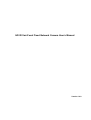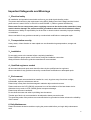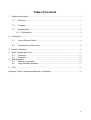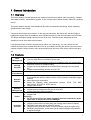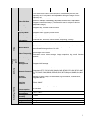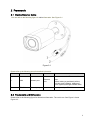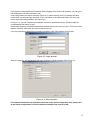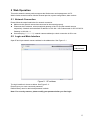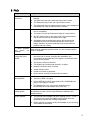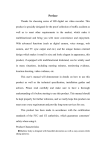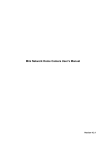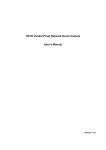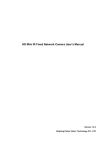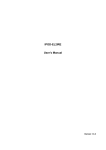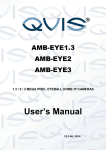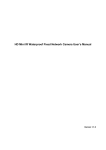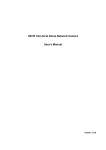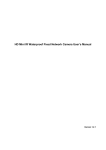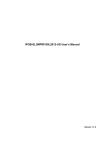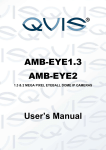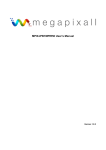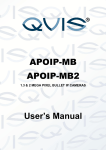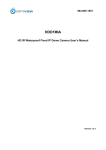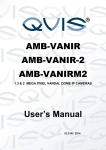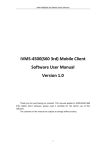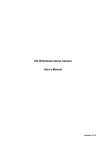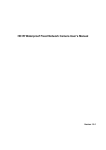Download F Series Indoor IP User`s Manua
Transcript
HD IR Vari-Focal Fixed Network Camera User’s Manual Version 1.0.0 Welcome Thank you for purchasing our network camera! This user’s manual is designed to be a reference tool for your system. Please read the following safeguard and warnings carefully before you use this series product! Please keep this user’s manual well for future reference! i Important Safeguards and Warnings 1.Electrical safety All installation and operation here should conform to your local electrical safety codes. The power shall conform to the requirement in the SELV (Safety Extra Low Voltage) and the Limited power source is rated 12V DC or 24V AC in the IEC60950-1. (Refer to general introduction) Please note: Do not connect two power supplying sources to the device at the same time; it may result in device damage! The product must be grounded to reduce the risk of electronic shock. We assume no liability or responsibility for all the fires or electrical shock caused by improper handling or installation. We are not liable for any problems caused by unauthorized modification or attempted repair. 2.Transportation security Heavy stress, violent vibration or water splash are not allowed during transportation, storage and installation. 3.Installation Do not apply power to the camera before completing installation. Please install the proper power cut-off device during the installation connection. Always follow the instruction guide the manufacturer recommended. 4.Qualified engineers needed All the examination and repair work should be done by the qualified service engineers. We are not liable for any problems caused by unauthorized modifications or attempted repair. 5.Environment This series network camera should be installed in a cool, dry place away from direct sunlight, inflammable, explosive substances and etc. Please keep it away from the electromagnetic radiation object and environment. Please make sure the CCD (CMOS) component is out of the radiation of the laser beam device. Otherwise it may result in CCD (CMOS) optical component damage. Please keep the sound ventilation. Do not allow the water and other liquid falling into the camera. Thunder-proof device is recommended to be adopted to better prevent thunder. The grounding studs of the product are recommended to be grounded to further enhance the reliability of the camera. 6. Daily Maintenance Please shut down the device and then unplug the power cable before you begin daily maintenance work. ii Do not touch the CCD (CMOS) optic component. You can use the blower to clean the dust on the lens surface. Always use the dry soft cloth to clean the device. If there is too much dust, please use the water to dilute the mild detergent first and then use it to clean the device. Finally use the dry cloth to clean the device. Please put the dustproof cap to protect the CCD (CMOS) component when you do not use the camera. Dome enclosure is the optical component, do not touch the enclosure when you are installing the device or clean the enclosure when you are doing maintenance work. Please use professional optical clean method to clean the enclosure. Improper enclosure clean method (such as use cloth) may result in poor IR effect of camera with IR function. 7. Accessories Be sure to use all the accessories recommended by manufacturer. Before installation, please open the package and check all the components are included. Contact your local retailer ASAP if something is broken in your package. Accessory Name Amount Network Camera Unit 1 Quick Start Guide 1 Installation Accessories Bag 1 CD 1 iii Table of Contents 1 General Introduction ........................................................................................................... 1 1.1 Overview ................................................................................................................ 1 1.2 Features ................................................................................................................. 1 1.3 Specifications ......................................................................................................... 2 1.3.1 Performance .................................................................................................... 2 2 Framework .......................................................................................................................... 6 2.1 Device External Cable ........................................................................................... 6 2.2 Framework and Dimension ................................................................................... 6 3 Device Installation............................................................................................................... 8 4 Quick Configuration Tool .................................................................................................. 11 4.1 Overview .............................................................................................................. 11 4.2 Operation ............................................................................................................. 11 Web Operation .................................................................................................................. 13 5.1 Network Connection ............................................................................................ 13 5.2 Login and Main Interface..................................................................................... 13 5 6 FAQ ................................................................................................................................... 15 Appendix Toxic or Hazardous Materials or Elements ........................................................... 16 iv 1 General Introduction 1.1 Overview This series network camera integrates the traditional camera and network video technology. It adopts video data collection, transmission together. It can connect to the network directly without any auxiliary device. This series network camera uses standard H.264 video compression technology, which maximally guarantees the video quality. It supports the IR night vision function. In the night environments, the device can use the IR light to highlight the object which is suitable for the surveillance function in the low illumination environments. The built-in waterproof design conforms to the IP 66 level. It has the sound waterproof function suitable for use in the outdoor environments. It can be used alone or used in a network area. When it is used lonely, you can connect it to the network and then use a network client-end. Due to its multiple functions and various uses, this series network camera is widely used in many environments such as home, office, bank, road monitor and etc. 1.2 Features User Management Storage Function Different user rights for each group, one user belongs to one group. The user right shall not exceed the group right. Support central server backup function in accordance with your configuration and setup in alarm or schedule setting Support record via Web and the recorded file are storage in the client-end PC. Support network storage function such as FTP. Support data transmission via Ethernet. Data Transmission Network Monitor Network Management Power Assistant Function Network camera supports one-channel video data transmit to network terminal and then decode. Delay is within 270ms (network bandwidth support needed) Max supports 20 connections. Adopt the following video transmission protocol: HTTP, TCP, UDP, MULTICAST, RTP/RTCP, RTSP and etc. Support web access. Realize network camera configuration and management via Ethernet. Support device management via web or client-end. Support abundant network protocols. External power adapter DC12V. Support PoE. Warning! Do not connect these two power supplying sources to the device at the same time; it may result in device damage! Log function Support system resource information and running status real-time display. Day/Night mode auto switch.(with ICR switch) Support picture parameter setup such as electronic shutter and gain setup. Backlight compensation: screen auto split to realize backlight compensation to adjust the bright. 1 Support digital WDR. Support video watermark function to avoid vicious video modification. Support dual bit streams, ACF. 1.3 Specifications 1.3.1 Performance System Please refer to the following sheet for network camera performance specification. Model IPC-HFW2100R-VF IPC-HFW2200R-VF IPC-HFW2300R-VF Parameter Main Processor High performance DSP OS Embedded LINUX System Support real-time network monitoring, local record, and remote Resources operation at the same time. User Interface Remote operation interface such as WEB, DSS, PSS System Status Bit stream statistics, log, and software version. Video Parameter Image Sensor Scan Pixel Day/Night Mode Gain Control White Balance BLC Electronic Shutter Video Compression Standard 1/3-inch CMOS 1/2.8-inch CMOS 1280(H)*960(V) 1920(H)*1080(V) Support day/night mode switch. Fixed/Auto Manual/Auto On/Off Auto/Manual It ranges from 1/3 to 1/100000. 1/3-inch CMOS 2048(H)*1536(V) H.264/H.264H/MJPEG PAL: Main stream (1280*960@25fps) Extra Stream 1 (704*576@25fps), Extra Stream 2 (1280*720@8fps) PAL: Main stream (1920*1080@25fps) Extra Stream 1 (704*576@25fps), Extra Stream 2 (1280*720@11fps) NTSC: Main stream (1280*960@30fps) extra stream 1 (704*480@30fps), Extra Stream 2 (1280*720@1fps) NTSC: Main stream (1920*1080@30fps) Extra Stream 1 (704*480@30fps), Extra Stream 2 (1280*720@1fps) Video Frame Rate PAL: Main stream (2048*1536@20fps) Extra Stream 1 (704*576@20fps), Extra Stream 2 (1280*720@1fps) Main Stream (1920*1080@25fps) Extra Stream 1 (704*576@25fps), Extra Stream 2 (1280*720@11fps) NTSC: Main stream (2048*1536@20fps) Extra Stream 1 (704*480@20fps), Extra Stream 2 (1280*720@1fps) Main Stream (1920*1080@30fps) Extra Stream 1 (704*480@30fps), Extra Stream 2 (1280*720@1fps) 2 Video Bit Rate Video Flip Snapshot Privacy Mask ROI Video Setup Video Information Lens Lens Interface Note: The exact frame rate of extra stream 2 is decided by device max capacity set, it is dynamic and adjustable during the range of max capacity set. H.264H: 40Kbps-8192Kbps; adjustable. MJPEG: 40Kbps-16384Kbps; adjustable and bit rate is adjustable. Support customized setup. (The actual bit rate is subject to device adjustable range) Support mirror. Supports flip, corridor mode function. Max 1f/s snapshot. File extension name is JPEG. Supports max 4 privacy mask zones Supports max 4 ROI zones Support parameter setup such as bright, contrast and acutance. Channel title, time title, motion detect, tampering, overlay. 2.8~12mm/F1.4(manual focus) φ14 port, Lens is the default accessories Video Record and Backup Motion Detect 396 (18*22) detection zones; sensitivity level ranges from 0 to 100; area threshold ranges from 0 to 100. Video Tampering Sensitivity level 1-6, each level is corresponding to the tampered zone percentage of the video Activation event: video storage, image snapshot, log, email function and etc. Video Priority Manual>Video detect>Schedule Storage Management Support NAS storage Wired Network 1-channel wired Ethernet port, 10/100 Base-T Ethernet Network Network Protocol Remote Operation General Parameter Platform Interface Protocol Power Power Consumption Working Temperature Working Humidify Dimensions(mm) Weight Installation Standard,HTTP,TCP/IP,ARP,IGMP,ICMP,RTSP,RTP,UDP,RTCP,SMT P,FTP,DHCP,DNS,DDNS,PPPoE,UPnP,NTP,Bonjour,SNMP,Qos,802. 1x Monitor, system setup, file download, log information, maintenance , upgrade and etc. PSIA, ONVIF DC12V power, PoE power supply 4.5W MAX -30℃~+60℃ ≤95% 72*80*212.8 650g Installation with the bracket. 3 System Model Parameter Main Processor OS System Resources User Interface System Status Video Parameter Image Sensor Scan Pixel Day/Night Mode Gain Control White Balance BLC Electronic Shutter Video Compression Standard IPC-HFW2100R-Z IPC-HFW2200R-Z High performance DSP Embedded LINUX Support real-time network monitoring, local record, and remote operation at the same time. Remote operation interface such as WEB, DSS, PSS Bit stream statistics, log, and software version. 1/3-inch CMOS 1/2.8-inch CMOS 1280(H)*960(V) 1920(H)*1080(V) Support day/night mode switch. Fixed/Auto Manual/Auto On/Off Auto/Manual It ranges from 1/3 to 1/100000. 1/3-inch CMOS 2048(H)*1536(V) H.264/H.264H/MJPEG PAL: Main stream (1280*960@25fps) Extra Stream 1 (704*576@25fps), Extra Stream 2 (1280*720@8fps) PAL: Main stream (1920*1080@25fps) Extra Stream 1 (704*576@25fps), Extra Stream 2 (1280*720@11fps) NTSC: Main stream (1280*960@30fps) extra stream 1 (704*480@30fps), Extra Stream 2 (1280*720@1fps) NTSC: Main stream (1920*1080@30fps) Extra Stream 1 (704*480@30fps), Extra Stream 2 (1280*720@1fps) Video Frame Rate Video Bit Rate IPC-HFW2300R-Z PAL: Main stream (2048*1536@20fps) Extra Stream 1 (704*576@20fps), Extra Stream 2 (1280*720@1fps) Main Stream (1920*1080@25fps) Extra Stream 1 (704*576@25fps), Extra Stream 2 (1280*720@11fps) NTSC: Main stream (2048*1536@20fps) Extra Stream 1 (704*480@20fps), Extra Stream 2 (1280*720@1fps) Main Stream (1920*1080@30fps) Extra Stream 1 (704*480@30fps), Extra Stream 2 (1280*720@1fps) Note: The exact frame rate of extra stream 2 is decided by device max capacity set, it is dynamic and adjustable during the range of max capacity set. H.264H: 40Kbps-8192Kbps; adjustable. MJPEG: 40Kbps-16384Kbps; adjustable and bit rate is adjustable. Support customized setup. (The actual bit rate is subject to device 4 Video Flip Snapshot Privacy Mask ROI Video Setup Video Information Lens Lens Interface adjustable range) Support mirror. Supports flip, corridor mode function. Max 1f/s snapshot. File extension name is JPEG. Supports max 4 privacy mask zones Supports max 4 ROI zones Support parameter setup such as bright, contrast and acutance. Channel title, time title, motion detect, tampering, overlay. 2.8~12mm/F1.4(motorized focus) φ14 port, Lens is the default accessories Video Record and Backup Motion Detect 396 (18*22) detection zones; sensitivity level ranges from 0 to 100; area threshold ranges from 0 to 100. Video Tampering Sensitivity level 1-6, each level is corresponding to the tampered zone percentage of the video Activation event: video storage, image snapshot, log, email function and etc. Video Priority Manual>Video detect>Schedule Storage Management Support NAS storage Wired Network 1-channel wired Ethernet port, 10/100 Base-T Ethernet Network Network Protocol Remote Operation General Parameter Platform Interface Protocol Power Power Consumption Working Temperature Working Humidify Dimensions(mm) Weight Installation Standard,HTTP,TCP/IP,ARP,IGMP,ICMP,RTSP,RTP,UDP,RTCP,SMT P,FTP,DHCP,DNS,DDNS,PPPoE,UPnP,NTP,Bonjour,SNMP,Qos,802. 1x Monitor, system setup, file download, log information, maintenance , upgrade and etc. PSIA, ONVIF DC12V power, PoE power supply 8.5W MAX (4.5 W when not focusing) -40℃~+60℃ ≤95% 72*80*212.8 650g Installation with the bracket. 5 2 Framework 2.1 Device External Cable You can refer to the following figure for cable information. See Figure 2-1. Figure 2-1 Please refer to the following sheet for detailed information. SN Port Port Name Connection 1 LAN Network port Ethernet port 2 DC 12V Power input port - Note Connect to standard Ethernet cable. Note: Before making crystal head, pull the anti-dust cover (default), waterproof cover (optional) through network cable. Power port. Input DC 12V. 2.2 Framework and Dimension Please refer to the following figure for dimension information. The unit is mm. See Figure 2-2 and Figure 2-3. 6 Figure 2-2 Figure 2-3 7 3 Device Installation Important Please make sure the installation surface can min support the 3X weight of the camera and the bracket. Step 1 Open accessories bag, take out installation position map and stick it to designated surface where you will install the device (wall or ceiling). Step 2 Dig a hole according to position of hole on installation position map. Step 3 Open accessories bag, take out expansion bolts and insert them into the holes you just dug. Step 4 Open accessories bag and take out the self-tapping screws. Aim the expansion bolts to the installation holes on the device pedestal and fix the device on the installation surface (wall or ceiling) with selftapping screws. Step 5 Plug external wiring of the device properly. Figure 3-1 8 Figure 3-2 Step 6 Use inner hex screwdriver to loosen adjusting screw shown in Figure 2-2. Step 7 Adjust the device in all possible directions, and set its monitoring direction. Step 8 Use inner hex screwdriver to tighten the adjusting screws. Figure 3-3 9 Step 9 Screw out the pan head screw (shown in Figure 2-3) by cross head screwdriver and take off the lower cover. Step 10 Adjust the lens focus lever and set its monitoring direction more accurately by external focus. Step 11 Use cross head screwdriver to tighten the pan head screws. 10 4 Quick Configuration Tool 4.1 Overview Quick configuration tool can search current IP address, modify IP address. At the same time, you can use it to upgrade the device. Please note the tool only applies to the IP addresses in the same segment. 4.2 Operation Step 1 Double click the “ConfigTools.exe” icon; you can see an interface is shown as in Figure 4-1. In the device list interface, you can view device IP address, port number, subnet mask, default gateway, MAC address and etc. Step 2 Select one IP address and then right click mouse, you can see an interface is shown as in Figure 4-2. Select the “Open Device Web” item; you can go to the corresponding web login interface. Figure 4-1 Search interface Figure 4-2 Search interface 2 11 If you want to modify the device IP address without logging in the device web interface, you can go to the configuration tool main interface to set. In the configuration tool search interface (Figure 4-1), please select a device IP address and then double click it to open the login interface. Or you can select an IP address and then click the Login button to go to the login interface. See Figure 4-3. In Figure 4-3, you can view device IP address, user name, password and port. Please modify the corresponding information to login. Please note the port information here shall be identical with the port value you set in TCP port in Web Network interface. Otherwise, you cannot login the device. If you are using device background upgrade port 3800 to login, other setups are all invalid. Figure 4-3 Login prompt After you logged in, the configuration tool main interface is shown as below. See Figure 4-4. Figure 4-4 Main interface For detailed information and operation instruction of the quick configuration tool, please refer to the Quick Configuration Tool User’s Manual included in the resources CD. 12 5 Web Operation This series network camera products support the Web access and management via PC. Web includes several modules: Monitor channel preview, system configuration, alarm and etc. 5.1 Network Connection Please follow the steps listed below for network connection. Make sure the network camera has connected to the network properly. Please set the IP address, subnet mask and gateway of the PC and the network camera respectively. Network camera default IP address is 192.168.1.108. Subnet mask is 255.255.255.0. Gateway is 192.168.1.1 Use order ping ***.***.***.***(* network camera address) to check connection is OK or not. 5.2 Login and Main Interface Open IE and input network camera address in the address bar. See Figure 5- 1. Input your IP address here Figure 5- 1 IP address The login interface is shown as below. See Figure 5- 2. Please input your user name and password. Default factory name is admin and password is admin. Note: For security reasons, please modify your password after you first login. 13 Figure 5- 2 Web login After you successfully logged in, please install WEB plug-in unit. Please refer to the Web Operation Manual included in the resource CD for detailed operation instruction. See Figure 5- 3. Figure 5- 3 Web monitoring window 14 6 FAQ Bug The water leakage occurred. IR video is poor. The unauthorized front or rear cap remove may result in water leakage. The glass front cap has sustained heavy push or strike. The waterproof plug of the rear cap becomes loosen. The waterproof test hole screw become loose, or the waterproof test thread was used as GND thread by mistake. Did not use the proper supplying power. The IR light cannot turn on completely. The object is out of the IR distance range of current device. IR-CUT does not turn to the night mode. The photosensitive chip of the front-end can not sense the IR light. Sunshade cover screw becomes loose, which causes the sunshade cover move forward and light arc occurs to the image. Solution: move the sunshade cover to the rearmost position and lock it firmly. I cannot upgrade When network upgrade operation failed, you can use port 3800 to the device via continue upgrade. network. I cannot login the client-end or the WEB. I cannot play the download file. For Windows OS 98 or Windows ME user, if you cannot install the client-end or cannot view after the installation. We recommend the win2000 sp4 OS or higher, or install the clientend of the low version. The Active X control is blocked. The display card version shall be dx8.1 or higher. Network connection error occurred. Invalid network setup. Invalid user name or password. Client version and device program do not match. There is no player. There is no DX8.1 or higher. For the MEDIA PLAYER, there shall be Div X503Bundle.exe plug in if you play the .AVI file. For Windows XP user, you need to install the plug in DivX503Bundle.exe and ffdsho-2004 1012.exe. To guarantee setup update After you modified the important setup, please reboot the device via the software to make sure the setup has been updated to the storage medium. Power adapter The general power adapter can work ranging from 0℃ to 40 ℃. The device may result in unstable power supply when the temperature exceeds the working temperature. Please replace an industry-level power adapter if you are using in the harsh environments. 15 Appendix Toxic or Hazardous Materials or Elements Component Name Toxic or Hazardous Materials or Elements Pb Hg Cd Cr VI PBB PBDE Circuit Board Component ○ ○ ○ ○ ○ ○ Device Case ○ ○ ○ ○ ○ ○ Wire and Cable ○ ○ ○ ○ ○ ○ Packing Components Accessories ○ ○ ○ ○ ○ ○ ○ ○ ○ ○ ○ ○ O: Indicates that the concentration of the hazardous substance in all homogeneous materials in the parts is below the relevant threshold of the SJ/T11363-2006 standard. X: Indicates that the concentration of the hazardous substance of at least one of all homogeneous materials in the parts is above the relevant threshold of the SJ/T11363-2006 standard. During the environmental-friendly use period (EFUP) period, the toxic or hazardous substance or elements contained in products will not leak or mutate so that the use of these (substances or elements) will not result in any severe environmental pollution, any bodily injury or damage to any assets. The consumer is not authorized to process such kind of substances or elements, please return to the corresponding local authorities to process according to your local government statutes. Note This user’s manual is for reference only. Slight difference may be found in user interface. All the designs and software here are subject to change without prior written notice. All trademarks and registered trademarks mentioned are the properties of their respective owners. If there is any uncertainty or controversy, please refer to the final explanation of us. Please visit our website for more information. 16