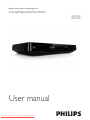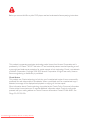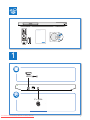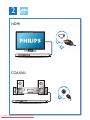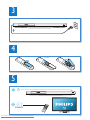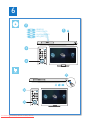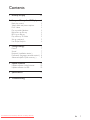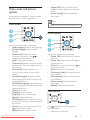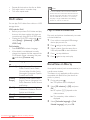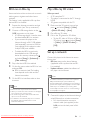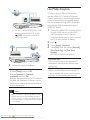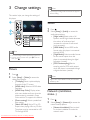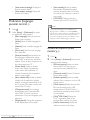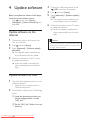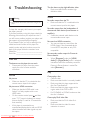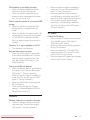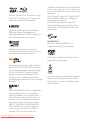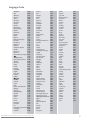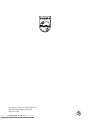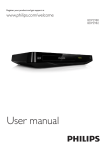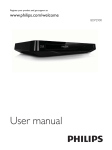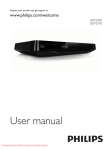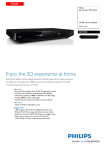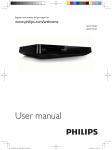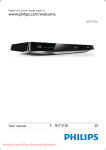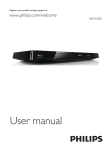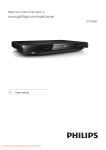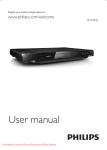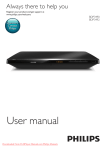Download Philips BDP2980 User Guide Manual
Transcript
Register your product and get support at www.philips.com/welcome BDP2980 BDP2982 User manual Downloaded From DvDPlayer-Manual.com Philips Manuals Before you connect this Blu-ray disc/ DVD player, read and understand all accompanying instructions. This product incorporates proprietary technology under license from Verance Corporation and is protected by U.S. Patent 7,369,677 and other U S. and worldwide patents issued and pending as well as copyright and trade secret protection for certain aspects of such technology. Cinavia is a trademark of Verance Corporation. Copyright 2004-2010 Verance Corporation. All rights reserved by Verance. Reverse engineering or disassembly is prohibited. Cinavia Notice This product uses Cinavia technology to limit the use of unauthorized copies of some commerciallyproduced film and videos and their soundtracks. When a prohibited use of an unauthorized copy is detected, a message will be displayed and playback or copying will be interrupted. More information about Cinavia technology is provided at the Cinavia Online Consumer Information Center at http://www.cinavia.com. To request additional information about Cinavia by mail, send a postcard with your mailing address to: Cinavia Consumer Information Center, P.O. Box 86851, San Diego, CA, 92138, USA. Downloaded From DvDPlayer-Manual.com Philips Manuals 2 R t d t d t t t www phi ips com/welcome I C U BDP2980 BDP2982 PC & M c 1 HDMI ( ) CO AXIAL C AXIAL Downloaded From DvDPlayer-Manual.com Philips Manuals 3 2 HDMI HDMI COAXIAL Downloaded From DvDPlayer-Manual.com Philips Manuals 4 3 4 2 x AAA 5 1 2 SOURCE Downloaded From DvDPlayer-Manual.com Philips Manuals TV 5 6 2 BD/BD 3D DVD/VCD/CD DivX Plus HD/MKV MP3 / JPEG 1 3 D SC MENU 4 USB 1 2 D SC MENU 3 Downloaded From DvDPlayer-Manual.com Philips Manuals 6 Contents 1 Hookup and play 2-6 2 Use your Blu-ray disc/ DVD player 2 Basic play control Video, audio and picture options DivX videos Play a musical slideshow BonusView on Blu-ray BD-Live on Blu-ray Play a Blu-ray 3D video Set up a network Use Philips EasyLink 2 3 4 4 4 5 5 5 6 3 Change settings 7 Picture 7 Sound 7 Network (installation, status...) 7 Preference (languages, parental control...) 8 Advanced options (clear memory...) 8 4 Update software 10 10 10 5 Specifications 11 6 Troubleshooting 12 Update software via the Internet Update software via USB Downloaded From DvDPlayer-Manual.com Philips Manuals EN 7 2 Use your Bluray disc/ DVD player During play, press the following buttons to control. Congratulations on your purchase, and welcome to Philips! To fully benefit from the support that Philips offers (e.g. product software upgrade), register your product at www.philips.com/welcome. SUBTITLE AUDIO Basic play control Button DISC MENU / POP-UP MENU TOP MENU OK DISC MENU / / Color buttons Downloaded From DvDPlayer-Manual.com Philips Manuals 8 EN Action Turn on the player, or switch to standby. Access the home menu. Select a subtitle language. Select an audio language or channel. Access or exit the disc menu. Access the main menu of a video disc. Navigate the menus. Press to rotate a picture clockwise or counter-clockwise during slideshow. Confirm a selection or entry. Return to a previous display menu. Access more options during play. Stop play. Start or resume play. Pause play. Press repeatedly to slow forward frame by frame. Open or close the disc compartment. Skip to the previous or next track, chapter or file. Fast backward or forward. Press repeatedly to change the search speed. Press once, and then press to slow forward. Select tasks or options for Blu-ray discs. Video, audio and picture options • • More options are available for video or picture play from a disc or USB storage device. Note Video options 3 2 [Repeat A-B]: Mark two points within a chapter for repeat play, or turn off repeat mode. [Picture settings]: Select a predefined color setting. •• Available video options depend on the video source. D SC MENU 1 Access more options during video play. • [Audio language]: Select an audio language. • [Subtitle Language]: Select a subtitle language. • [Subtitle shift]: Change the subtitle position on the screen. Press to change the subtitle position. • [Info]: Display play information. • [Character set]: Select a character set that supports the DivX video subtitle (only for DivX videos). • [Time search]: Skip to a specific time via the numeric buttons on the remote control. • [2nd audio language]: Select the second audio language (only for Blu-ray discs that support BonusView). • [2nd Subtitle Language]: Select the second subtitle language (only for Blu-ray discs that support BonusView). • [Titles]: Select a title. • [Chapters]: Select a chapter. • [Angle list]: Select a camera angle. • [Menus]: Display a disc menu. • [PIP selection]: Display a picture-in-picture window (only for Blu-ray discs that support BonusView). • [Zoom]: Zoom into a video picture. Press to select a zoom factor. • [Repeat]: Repeat a chapter or title. Downloaded From DvDPlayer-Manual.com Philips Manuals Picture options 3 2 D SC MENU 1 Access more options during slideshow. • [Rotate +90]: Rotate a picture 90 degrees clockwise. • [Rotate -90]: Rotate a picture 90 degrees counter-clockwise. • [Zoom]: Zoom into a picture. Press to select a zoom factor. • [Info]: Display picture information. • [Duration per slide]: Set a display interval for a slideshow. • [Slide animation]: Select a transition effect for a slideshow. • [Picture settings]: Select a predefined color setting. • [Repeat]: Repeat a selected folder. Audio options Press repeatedly to cycle through the following options. • Repeat the current track. EN 9 • • • Repeat all the tracks on the disc or folder. Play audio tracks in a random loop. Turn off a repeat mode. DivX videos Note •• To use the subtitles, make sure that the subtitle file has the same name as the DivX video file name. For example, if the DivX video file is named “movie.avi", save the subtitle file as “movie.srt”, or “movie.sub”. •• This player can play subtitle files in the following formats: .srt, .sub, .txt, .ssa, and .smi. You can play DivX videos from a disc, or a USB storage device. VOD code for DivX • Before you purchase DivX videos and play them on this player, register this player on www.divx.com using the DivX VOD code. • Display the DivX VOD code: press , and select [Setup] > [Advanced] > [DivX® VOD Code]. DivX subtitles • Press SUBTITLE to select a language. • If the subtitle is not displayed correctly, change the character set that supports the DivX subtitle. Select a character set: press , and select [Character set]. Character set [Standard] [Central Europe] [Cyrillic] [Greek] [Baltic] Languages English, Albanian, Danish, Dutch, Finnish, French, Gaelic, German, Italian, Kurdish (Latin), Norwegian, Portuguese, Spanish, Swedish, and Turkish Albanian, Croat, Czech, Dutch, English, German, Hungarian, Irish, Polish, Romanian, Slovak, Slovene, and Serbian Bulgarian, Belorussian, English, Macedonian, Moldavian, Russian, Serbian, and Ukrainian Greek Northern Europe Play a musical slideshow Play music and pictures simultaneously to create a musical slideshow. 1 2 3 4 5 10 EN Press , and go to the picture folder. Select a picture from the same disc or USB, and press OK to start slideshow. Press to stop slideshow. Press again to stop music play. BonusView on Blu-ray View special content (such as commentaries) in a small screen window. This feature is only applicable to Blu-ray discs compatible with BonusView (also known as picture in picture). 1 2 3 Downloaded From DvDPlayer-Manual.com Philips Manuals From a disc or connected USB storage device, play a music file. During play, press . »» The options menu is displayed. Select [PIP selection] > [PIP], and press OK. »» PIP options [1]/[2] depend on the video contents. »» The secondary video window is displayed. Select [2nd audio language] or [2nd Subtitle Language], and press OK. BD-Live on Blu-ray Play a Blu-ray 3D video Access exclusive online services, such as movie trailers, games, ringtones and other bonus contents. This feature is only applicable to Blu-ray discs that are BD-Live enabled. What you need • A 3D compliant TV • This player is connected to the TV through HDMI • 3D glasses compatible with the TV 1 2 3 4 5 Prepare the Internet connection and set up a network (see "Set up a network"). Connect a USB storage device to the (USB) connector on this player. • A USB storage device is used to store the downloaded BD-Live content. • If you connect this player to the Internet through a Wi-Fi USB adapter (sold separately), connect a USB hub (not supplied) to this player to make multiple USB ports available. • To delete the BD-Live previously downloaded on the USB storage device for memory release, press and select [Setup] > [Advanced] > [Clear memory]. Play a disc that is BD-Live enabled. On the disc menu, select the BD-Live icon, and press OK. »» BD-Live starts to load. The loading time depends on the disc and the Internet connection. On the BD-Live interface, select an item to access. 1 2 3 Make sure that 3D output is turned on: press , and select [Setup] > [Video] >[Watch 3D video] > [Auto]. Play a Blu-ray 3D video. Put on the 3D glasses for 3D effects. • To play 3D video in 2D, turn off Blu-ray 3D output (press , and select [Setup] > [Video] > [Watch 3D video] > [Off]). Set up a network Connect this player to the Internet to access the services: • BD-Live: access online bonus features (applicable to Blu-ray discs that are BDLive enabled) • Update software: update the software of this player via the Internet. Note •• For wireless connection, you need to use an optional Philips Wi-Fi USB adapter (named WUB1110). •• The Wi-Fi USB Adapter (WUB1110) is not included. To purchase this adapter, visit shop.philips.com. If the Philips online shop is not available in your country, please contact Philips customer service. For contact details, go to www.philips.com/support. Note •• BD-Live services vary from discs and countries. •• When you use BD-Live, data on the disc and this player are accessed by the content provider •• Use a USB storage device with at least 1GB of free space to store the download. •• If a USB hub is used with this player, do not overload the USB hub with many USB devices to avoid insufficient USB power. Downloaded From DvDPlayer-Manual.com Philips Manuals 1 Connect this player to the Internet through wired (Ethernet) or wireless connection. • For wired connection, connect a network cable (not supplied) to the LAN port on the back panel of this player. EN 11 Use Philips EasyLink This player supports Philips EasyLink which uses the HDMI CEC (Consumer Electronics Control) protocol. You can use a single remote control to control EasyLink compliant devices that are connected through HDMI. Philips does not guarantee 100% interoperability with all HDMI CEC devices. • For Wi-Fi, connect a Philips Wi-Fi USB adapter (named WUB1110) to the (USB) connector on the front panel of this player. 1 2 3 4 2 Perform the network installation. 1) Press . 2) Select [Setup], and press OK. 3) Select [Network] > [Network installation], and press OK. 4) Follow the instructions on the TV screen to complete the installation. If necessary, use the alphanumeric buttons on the remote control to enter a password. Caution •• Before you connect to a network, familiarize yourself with the network router, and networking principles. If necessary, read documentation accompanying network components. Philips is not responsible for lost, damaged or corrupt data. Downloaded From DvDPlayer-Manual.com Philips Manuals 12 EN Connect the HDMI CEC compliant devices through HDMI, and turn on the HDMI CEC operations on the TV and other connected devices (see the user manual of the TV or other devices for details). Press . Select [Setup]> [EasyLink]. Select [On] under the options: [EasyLink], [One Touch Play] and [One Touch Standby]. »» EasyLink function is turned on. One Touch Play When you play a disc on this player, the TV automatically switches to the correct video input source. One Touch Standby When a connected device (for example TV) is put to standby with its own remote control, this player is put to standby automatically. 3 Change settings Note •• If you change a setting, make sure that the TV supports the new setting. This section helps you change the settings of this player. 1 2 3 Sound 1 2 D SC M NU Watch 3D video Note •• You cannot change a menu option that is grayed out. •• To return to the previous menu, press . To exit the menu, press . Picture 1 2 Press . Select [Setup] > [Video] to access the video setup options. • [TV display]: Select a picture display format to fit the TV screen. • [HDMI video]: Select an HDMI video resolution. • [HDMI Deep Color]: Display colors with more shades and hues when the video content is recorded in Deep Color and the TV supports this feature. • [Picture settings]: Select a predefined color setting. • [Watch 3D video]: Set to 3D or 2D output when playing a Blu-ray 3D disc. The player must be connected to a 3D TV through HDMI. Downloaded From DvDPlayer-Manual.com Philips Manuals Press . Select [Setup] > [Audio] to access the audio setup options. • [Night mode]: Select quiet or full dynamic sound. Night mode decreases the volume of loud sound and increases the volume of soft sound (such as speech). • [HDMI Audio]: Set an HDMI audio format when this player is connected through HDMI. • [Digital Audio]: Select an audio format for the sound output when this player is connected through a digital connector (coaxial). • [PCM Downsampling]: Set the sampling rate for PCM audio output when this player is connected through a digital connector (coaxial). Note •• Night mode is only available for Dolby encoded DVD and Blu-ray discs. Network (installation, status...) 1 2 Press . Select [Setup] > [Network] to access the network setup options. • [Network installation]: Start a wired or wireless installation to make the network work. EN 13 • [View network settings]: Display the current network status. • [View wireless settings]: Display the current Wi-Fi status. • [Auto standby]: Enable or disable auto standby. If enabled, the player switches to standby after 30 minutes of inactivity (for example, in pause or stop mode). • [VCD PBC]: Display or skip the content menu for VCD and SVCD. Preference (languages, parental control...) 1 2 Press . Select [Setup] > [Preference] to access the preference setup options. • [Menu language]: Select an onscreen display menu language. • [Audio]: Select an audio language for video. • [Subtitle]: Select a subtitle language for video. • [Disc menu]: Select a menu language for a video disc. • [Parental control]: Restrict access to discs that are encoded with ratings. Input "0000" to access the restriction options. To play all discs irrespective of the rating, select level "8". • [Screen saver]: Enable or disable screen saver mode. If enabled, the screen enters idle mode after 10 minutes of inactivity (for example, in pause or stop mode). • [Auto subtitle shift]: Enable or disable subtitle shift. If enabled, the subtitle position is changed automatically to fit the TV screen (this feature works with some Philips TVs only). • [Change password]: Set or change a password to play a restricted disc. Input "0000" if you do not have a password or if you have forgotten your password. • [Display panel]: Change the brightness of the display panel of the player. Downloaded From DvDPlayer-Manual.com Philips Manuals 14 EN Note •• If your preferred language is not available for disc language, audio or subtitle, you can select [Others] from the menu options and input 4-digit language code which can be found at the back of this user manual. •• If you select a language which is not available on a disc, this player uses the default language of the disc. Advanced options (clear memory...) 1 2 Press . Select [Setup] > [Advanced] to access the advanced setup options. • [BD-Live security]: Restrict or allow access to BD-Live (only for noncommercial, user-created BD-Live discs). • [Downmix mode]: Control 2-channel stereo audio output. • [Software update]: Select to update software from a network or from USB storage device. • [Clear memory]: Delete the previous BD-Live download on the USB storage device. A "BUDA" folder is automatically created to store the BDLive download. • [DivX® VOD Code]: Display the DivX® registration code or the deregistration code for this player. • [Version information]: Display the software version of this player. • [Restore default settings]: Reset this player to the default settings made at the factory, except for password and parental control level. Note •• You cannot restrict Internet access on commercial Blu-ray discs. •• Before you purchase DivX videos and play them on this player, register this player on www.divx.com with the DivX VOD code. Downloaded From DvDPlayer-Manual.com Philips Manuals EN 15 4 Update software Before you update the software of this player, check the current software version: • Press , and then select [Setup] > [Advanced] > [Version information], and press OK. Update software via the Internet 1 2 3 4 Connect the player to the Internet (see "Set up a network"). Press , and select [Setup]. Select [Advanced] > [Software update]> [Network]. »» If an upgrade media is detected, you are prompted to start the update. Follow the instructions on the TV screen to update the software. »» When the update is complete, this player automatically turns off and on again. Update software via USB 1 2 Check the latest software version on www. philips.com/support. • Search for your model and click on "Software and drivers". Download the software into a USB storage device. aUnzip the download, and make sure that the unzipped folder is named "UPG_ALL". bPut the "UPG_ALL" folder in the root directory. Downloaded From DvDPlayer-Manual.com Philips Manuals 16 EN 3 4 5 6 Connect the USB storage device to the (USB) connector on this player. Press , and select [Setup]. Select [Advanced] > [Software update]> [USB]. »» If an upgrade media is detected, you are prompted to start the update. Follow the instructions on the TV screen to update the software. »» When the update is complete, this player automatically turns off and on again. Caution •• Do not turn off the power or remove the USB storage device when the software update is in progress because you might damage this player. 5Specifications Note •• Specifications are subject to change without notice Region code This player can play discs with the following region codes. DVD Blu-ray B Countries Europe, United Kingdom Playable media • BD-Video, BD 3D • DVD-Video, DVD+R/+RW, DVD-R/-RW, DVD+R/-R DL (Dual Layer) • VCD/SVCD • Audio CD, CD-R/CD-RW, MP3 media, WMA media, JPEG files • DivX (Ultra)/DivX Plus HD media, MKV media • USB storage device File format • Video: .avi, .divx, .mp4, .mkv • Audio: .mp3, .wma, .wav • Picture: jpg, .gif, .png Video • Signal system: PAL / NTSC • HDMI output: 480i/576i, 480p/576p, 720p, 1080i, 1080p, 1080p/24Hz Audio • HDMI output • Digital output: 0.5 Vp-p (75 ohm) • Coaxial • Sampling frequency: • MP3: 32 kHz, 44.1 kHz, 48 kHz • WMA: 44.1 kHz, 48 kHz • Constant bit rate: • MP3: 112 kbps - 320 kpbs • WMA: 48 kpbs - 192 kpbs Downloaded From DvDPlayer-Manual.com Philips Manuals USB • Compatibility: Hi-Speed USB (2.0) • Class support: USB Mass Storage Class • File system: FAT16, FAT32 • USB port: 5V , 500mA • Support HDD (a portable hard disc drive): an external power source may be needed. Main unit • Power supply rating: AC 220-240V~, 50/60Hz • Power consumption: 11 W • Power consumption in standby mode: < 1W • Dimensions (w x h x d): 310 x 40 x 203 (mm) • Net Weight: 1.1 kg Accessories supplied • Remote control and 2 AAA batteries • Quick start guide • CD-ROM built in multi-lingual user manual (Continental Europe only) Optional accessory • A wireless Philips USB adapter(named WUB1110, sold separately) • Multimedia connections: Wi-Fi 802.11b/g/n • Connectivity: USB • Ambient temperature: 5 deg C to 40 deg C. • Dongle dimensions (W x H x D): 28.4 x 82 x 13.4 mm Laser Specification • Laser Type (Diode): AlGaInN (BD), AlGaInP (DVD/CD) • Wave length: 405+7nm/-7nm (BD), 660+4nm/-10nm (DVD), 790+6/-6nm (CD) • Output power: 1mW (BD), 0.3mW (DVD), 0.28mW (CD) EN 17 6Troubleshooting Warning •• Risk of electric shock. Never remove the casing of the player. To keep the warranty valid, never try to repair the player yourself. If you have problems using this player, check the following points before you request service. If you still have a problem, register your player and get support at www.philips.com/support. If you contact Philips, you will be asked for the model and serial number of this player. The model number and serial number are on the back of this player. Write the numbers here: Model No. _____________________________ Serial No. _____________________________ Main unit The buttons on this player do not work. • Disconnect this player from the power supply for a few minutes, and then reconnect. Picture No picture. • Make sure that the TV is switched to the correct source input for this player. . No picture on HDMI connection. • Make sure that the HDMI cable is not faulty. If it is faulty, replace with a new HDMI cable. • On the remote control, press and then press “731” (numeric buttons) to recover picture display. Or wait for 10 seconds for auto recovery. • If this player is connected to an unauthorized display device with an HDMI cable, the audio and video signals may not be output. Downloaded From DvDPlayer-Manual.com Philips Manuals 18 EN The disc does not play high-definition video. • Make sure that the disc contains highdefinition video. Sound No audio output from the TV. • Make sure that the TV is switched to the correct source input for this player. No audio output from the loudspeakers of the external audio device (home theater or amplifier). • Switch the external audio device to the correct audio source input. No sound on HDMI connection. • You may not hear any sound from the HDMI output if the connected device is non-HDCP compliant or only DVIcompatible. No secondary audio output for Picture-inPicture feature. • When [Bitstream] under the [HDMI Audio] or [Digital Audio] menu is selected, interactive sound like secondary sound for Picture-in-Picture feature is muted. Deselect [Bitstream]. Play Cannot play a disc. • Clean the disc. • Make sure that the disc is correctly loaded. • Make sure that this player supports the disc. See "Specifications". • Make sure that this player supports the region code of the DVD or BD. • For DVD±RW or DVD±R, make sure that the disc is finalized. Cannot play DivX video files. •• Make sure that the DivX video file is complete. •• Make sure that the video file name extension is correct. DivX subtitles do not display correctly. •• Make sure that the subtitle file has the same name as the DivX video file. •• Make sure that the subtitle file has an extension name supported by this player (.srt, sub, .txt, .ssa, or smi). Cannot read the contents of a connected USB storage. •• Make sure that the format of the USB storage device is compatible with this player. •• Make sure that the file system on the USB storage device is supported by this player. •• For a USB HDD (a portable hard disc drive), an external power source may be needed. 'No entry' or 'x' sign is displayed on the TV. •• The operation is not possible. EasyLink feature does not work. • Make sure that this player is connected to the Philips brand EasyLink TV, and the EasyLink option is turned on (see "Use your Blu-ray disc/ DVD player" > "Use Philips EasyLink"). • • • Make sure that the network installation is made (see "Use your Blu-ray disc/ DVD player" > "Set up a network"). Make sure that the wireless network is not disturbed by microwave ovens, DECT phones, or other neighboring Wi-Fi devices. If the wireless network does not work properly, try a wired network installation (see "Use your Blu-ray disc/ DVD player" > "Set up a network"). 3D videos Cannot see 3D effects • Make sure that 3D output is turned on(see "Use your Blu-ray disc/ DVD player" > "Play a Blu-ray 3D video"). • Make sure that the disc title being played is Blu-ray 3D compliant. • Make sure that the TV is 3D and HDMI compliant, and the TV is set to 3D mode (refer to the TV's user manual). • Make sure that the 3D glasses are activated (refer to the TV’s user manual). Cannot access BD-Live features. • Make sure that this player is connected to the network (see "Use your Blu-ray disc/ DVD player" > "Set up a network"). • Make sure that the network installation is made (see "Use your Blu-ray disc/ DVD player" > "Set up a network"). • Make sure that the Blu-ray disc supports BD-Live features. • Clear memory storage (see "Change settings" > "Advanced options (BD-Live security, clear memory...)"). Network Wireless network is not found or distorted. • Make sure that the network is correctly connected (see "Use your Blu-ray disc/ DVD player" > "Set up a network"). Downloaded From DvDPlayer-Manual.com Philips Manuals EN 19 ‘Blu-rayTM’, ‘Blu-ray DiscTM’, ‘Blu-ray DiscTM’ logo, ‘Blu-ray 3DTM’ and ‘Blu-ray 3DTM’ logo are the trademarks of Blu-ray Disc Association. HDMI, and HDMI logo and High-Definition Multimedia Interface are trademarks or registered trademarks of HDMI licensing LLC in the United States and other countries. registration code, locate the DivX VOD section in your device setup menu. Go to vod.divx.com for more information on how to complete your registration. DivX Certified® to play DivX® and DivX Plus® HD (H.264/MKV) video up to 1080p HD including premium content. DivX®, DivX Certified®, DivX Plus® HD and associated logos are trademarks of Rovi Corporation or its subsidiaries and are used under license. BONUSVIEW™ ‘BD LIVETM’ and ‘BONUSVIEWTM’ are trademarks of Blu-ray Disc Association. Manufactured under license from Dolby Laboratories. Dolby and the double-D symbol are trademarks of Dolby Laboratories. ‘DVD Video’ is a trademark of DVD Format/ Logo Licensing Corporation. Manufactured under license under U.S. Patent Nos: 5,956,674; 5,974,380; 6,487,535 & other U.S. and worldwide patents issued & pending. DTS, the Symbol, & DTS and the Symbol together are registered trademarks & DTS 2.0+Digital Out is a trademark of DTS, Inc. Product includes software. © DTS, Inc. All Rights Reserved. ABOUT DIVX VIDEO: DivX® is a digital video format created by DivX, LLC, a subsidiary of Rovi Corporation. This is an official DivX Certified® device that plays DivX video. Visit divx.com for more information and software tools to convert your files into DivX videos. ABOUT DIVX VIDEO-ON-DEMAND: This DivX Certified® device must be registered in order to play purchased DivX Video-onDemand (VOD) movies. To obtain your Downloaded From DvDPlayer-Manual.com Philips Manuals 20 Java and all other Java trademarks and logos are trademarks or registered trademarks of Sun Microsystems, Inc. in the United States and/or other countries. Language Code Abkhazian Afar Afrikaans Amharic Arabic Armenian Assamese Avestan Aymara Azerhaijani Bahasa Melayu Bashkir Belarusian Bengali Bihari Bislama Bokmål, Norwegian Bosanski Brezhoneg Bulgarian Burmese Castellano, Español Catalán Chamorro Chechen Chewa; Chichewa; Nyanja 6566 6565 6570 6577 6582 7289 6583 6569 6589 6590 7783 6665 6669 6678 6672 6673 7866 6683 6682 6671 7789 6983 6765 6772 6769 7889 9072 Chuang; Zhuang 9065 Church Slavic; Slavonic 6785 Chuvash 6786 Corsican 6779 Česky 6783 Dansk 6865 Deutsch 6869 Dzongkha 6890 English 6978 Esperanto 6979 Estonian 6984 Euskara 6985 6976 Faroese 7079 Français 7082 Frysk 7089 Fijian 7074 Gaelic; Scottish Gaelic 7168 Gallegan 7176 Georgian 7565 Gikuyu; Kikuyu 7573 Guarani 7178 Gujarati 7185 Hausa 7265 Herero 7290 Hindi 7273 Hiri Motu 7279 Hrwatski 6779 Ido 7379 Interlingua (International)7365 Interlingue 7365 Inuktitut 7385 Downloaded From DvDPlayer-Manual.com Philips Manuals Inupiaq Irish Íslenska Italiano Ivrit Japanese Javanese Kalaallisut Kannada Kashmiri Kazakh Kernewek Khmer Kinyarwanda Kirghiz Komi Korean Kuanyama; Kwanyama Kurdish Lao Latina Latvian Letzeburgesch; Limburgan; Limburger Lingala Lithuanian Luxembourgish; Macedonian Malagasy Magyar Malayalam Maltese Manx Maori Marathi Marshallese Moldavian Mongolian Nauru Navaho; Navajo Ndebele, North Ndebele, South Ndonga Nederlands Nepali Norsk Northern Sami North Ndebele Norwegian Nynorsk; Occitan; Provencal Old Bulgarian; Old Slavonic Oriya Oromo Ossetian; Ossetic Pali Panjabi Persian Polski Português 7375 7165 7383 7384 7269 7465 7486 7576 7578 7583 7575 7587 7577 8287 7589 7586 7579 7574 7585 7679 7665 7686 7666 7673 7678 7684 7666 7775 7771 7285 7776 7784 7186 7773 7782 7772 7779 7778 7865 7886 7868 7882 7871 7876 7869 7879 8369 7868 7878 7967 6785 7982 7977 7983 8073 8065 7065 8076 8084 Pushto Russian Quechua Raeto-Romance Romanian Rundi Samoan Sango Sanskrit Sardinian Serbian Shona Shqip Sindhi Sinhalese Slovensky Slovenian Somali Sotho; Southern South Ndebele Sundanese Suomi Swahili Swati Svenska Tagalog Tahitian Tajik Tamil Tatar Telugu Thai Tibetan Tigrinya Tonga (Tonga Islands) Tsonga Tswana Türkçe Turkmen Twi Uighur Ukrainian Urdu Uzbek Vietnamese Volapuk Walloon Welsh Wolof Xhosa Yiddish Yoruba Zulu 8083 8285 8185 8277 8279 8278 8377 8371 8365 8367 8382 8378 8381 8368 8373 8373 8376 8379 8384 7882 8385 7073 8387 8383 8386 8476 8489 8471 8465 8484 8469 8472 6679 8473 8479 8483 8478 8482 8475 8487 8571 8575 8582 8590 8673 8679 8765 6789 8779 8872 8973 8979 9085 21 Specifications are subject to change without notice © 2012 Koninklijke Philips Electronics N.V. All rights reserved. BDP2980/2982_12_UM_V1.0 Downloaded From DvDPlayer-Manual.com Philips Manuals