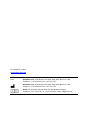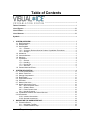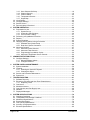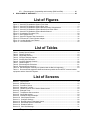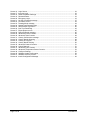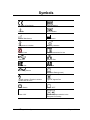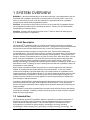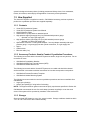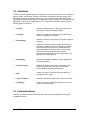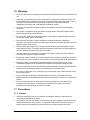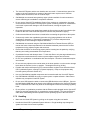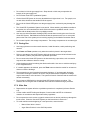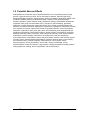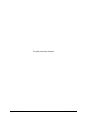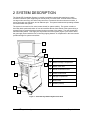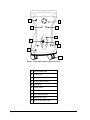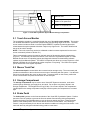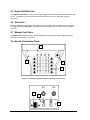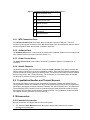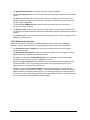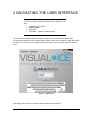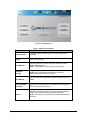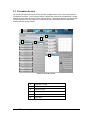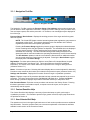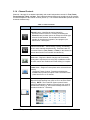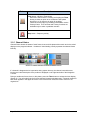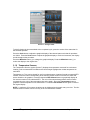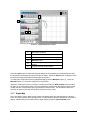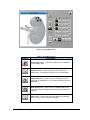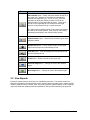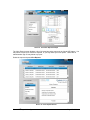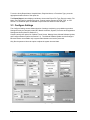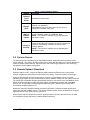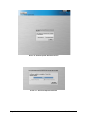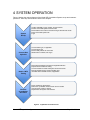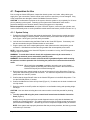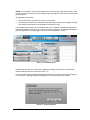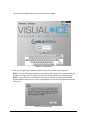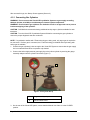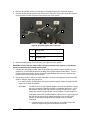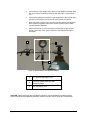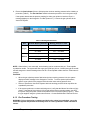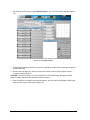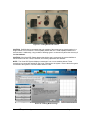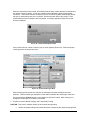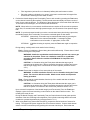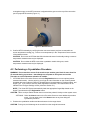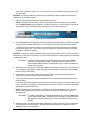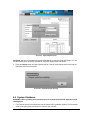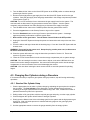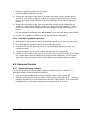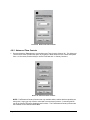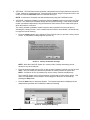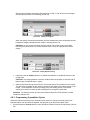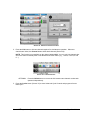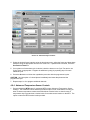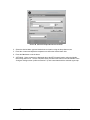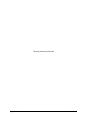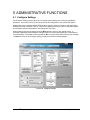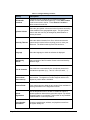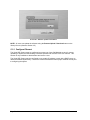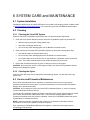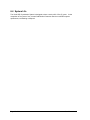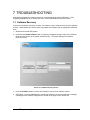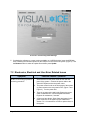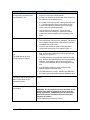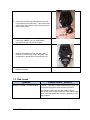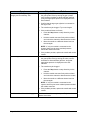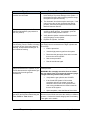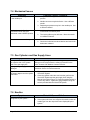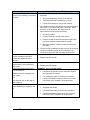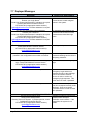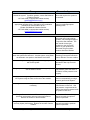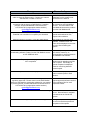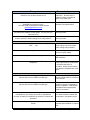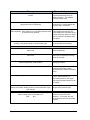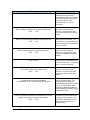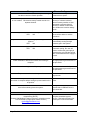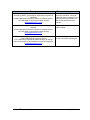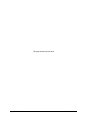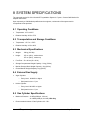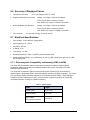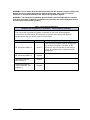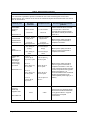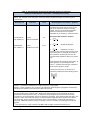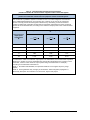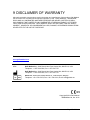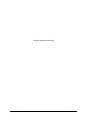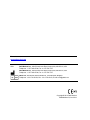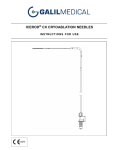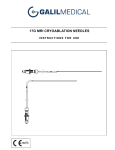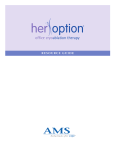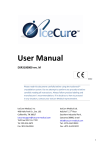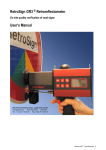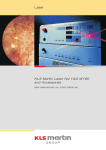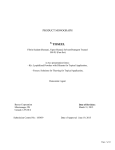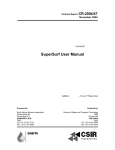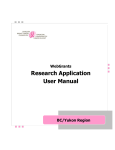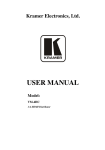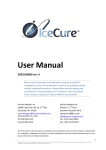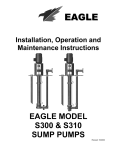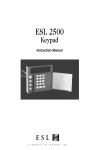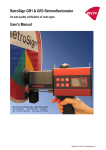Download User Manual - Galil Medical
Transcript
User Manual Rx Only For assistance, contact: www.galilmedical.com USA: Galil Medical Inc., 4364 Round Lake Road, Arden Hills, MN 55112, USA. Telephone: +1 877 639 2796, Fax +1 877 510 7757 Galil Medical Inc., 4364 Round Lake Road, Arden Hills, MN 55112, USA. Telephone: +1 877 639 2796, Fax +1 877 510 7757 Obelis s.a., Boulevard Général Wahis 53, 1030 Brussels, Belgium. Telephone: +32 2 732 59 54, Fax: +32 2 732 60 03, E-mail: [email protected] Table of Contents ............................................................................ i Table of Contents ........................................................................................................................... i List of Figures ............................................................................................................................... iii List of Tables................................................................................................................................. iii List of Screens .............................................................................................................................. iii Symbols .......................................................................................................................................... v 1 SYSTEM OVERVIEW ............................................................................................................... 1 1.1 Brief Description ................................................................................................................ 1 1.2 Intended Use ..................................................................................................................... 1 1.3 How Supplied .................................................................................................................... 2 1.3.1 Contents ................................................................................................................ 2 1.3.2 Accessory Products Used to Conduct Cryoablation Procedures .......................... 2 1.3.3 Storage .................................................................................................................. 2 1.4 Indications ......................................................................................................................... 3 1.5 Contraindications ............................................................................................................... 3 1.6 Warnings ........................................................................................................................... 4 1.7 Precautions ....................................................................................................................... 4 1.7.1 General .................................................................................................................. 4 1.7.2 Handling................................................................................................................. 5 1.7.3 During Use ............................................................................................................. 6 1.7.4 After Use ................................................................................................................ 6 1.8 Potential Adverse Effects .................................................................................................. 7 2 SYSTEM DESCRIPTION ......................................................................................................... 9 2.1 Touch Screen Monitor ..................................................................................................... 11 2.2 Mouse Track Pad ............................................................................................................ 11 2.3 Storage Compartment ..................................................................................................... 11 2.4 Brake Pedal ..................................................................................................................... 11 2.5 Argon Shutoff Valve ........................................................................................................ 12 2.6 Gas Inlets ........................................................................................................................ 12 2.7 Manual Vent Valve .......................................................................................................... 12 2.8 Needle Connection Panel ............................................................................................... 12 2.8.1 MTS Connection Ports ........................................................................................ 13 2.8.2 Software Reset .................................................................................................... 13 2.8.3 Power Control Knob ............................................................................................ 13 2.8.4 Needle Channels ................................................................................................. 13 2.9 Cryoablation Needles and Thermal Sensors .................................................................. 13 2.10 Accessories ..................................................................................................................... 13 2.10.1 Included Accessories ........................................................................................... 13 2.10.2 Optional Accessories ........................................................................................... 14 3 NAVIGATING THE USER INTERFACE ................................................................................ 15 3.1 Procedure Screen ........................................................................................................... 17 3.1.1 Navigation Tool Bar ............................................................................................. 18 3.1.2 Context Sensitive Help ........................................................................................ 18 ® Visual-ICE Cryoablation System Page i of 86 3.2 3.3 3.4 3.5 3.1.3 User-Selected Self Help ....................................................................................... 18 3.1.4 Channel Controls ................................................................................................. 19 3.1.5 Channel Status ..................................................................................................... 20 3.1.6 Temperature Sensors .......................................................................................... 21 3.1.7 Organ Map ........................................................................................................... 22 View Reports.................................................................................................................... 24 Configure Settings ........................................................................................................... 26 Service Screen................................................................................................................. 27 Remote Upload / Download ............................................................................................. 27 4 SYSTEM OPERATION ........................................................................................................... 29 4.1 Preparation for Use .......................................................................................................... 30 4.1.1 System Set-up...................................................................................................... 30 4.1.2 Connecting Gas Cylinders ................................................................................... 34 4.1.3 Pre-Procedure Testing ......................................................................................... 37 4.2 Performing a Cryoablation Procedure ............................................................................. 42 4.3 Reports ............................................................................................................................ 44 4.4 System Shutdown ............................................................................................................ 45 4.5 Changing Gas Cylinders during a Procedure .................................................................. 46 4.5.1 Standard Gas Cylinder Setup .............................................................................. 46 4.5.2 Dual Gas Cylinder Connection ............................................................................. 47 4.6 Advanced Controls .......................................................................................................... 47 4.6.1 Advanced Freeze Controls .................................................................................. 47 4.6.2 Advanced Thaw Controls ..................................................................................... 48 4.6.3 Programming Cryoablation Cycles ...................................................................... 50 4.6.4 Advanced Temperature Sensor Controls ............................................................ 52 5 ADMINISTRATIVE FUNCTIONS ............................................................................................ 55 5.1 Configure Settings ........................................................................................................... 55 5.1.1 Manual Software Update ..................................................................................... 57 5.1.2 Configure Ethernet ............................................................................................... 58 6 SYSTEM CARE and MAINTENANCE ................................................................................... 59 6.1 System Installation ........................................................................................................... 59 6.2 Cleaning ........................................................................................................................... 59 6.2.1 Cleaning the Visual-ICE System .......................................................................... 59 6.2.2 Cleaning the Stylus .............................................................................................. 59 6.3 Service and Preventive Maintenance .............................................................................. 59 6.4 System Life ...................................................................................................................... 60 7 TROUBLESHOOTING ............................................................................................................ 61 7.1 Software Recovery .......................................................................................................... 61 7.2 Electronics, Electrical and User Error Related Issues ..................................................... 62 7.2.1 Replacing Fuses .................................................................................................. 64 7.3 Gas Issues ....................................................................................................................... 65 7.4 Mechanical Issues ........................................................................................................... 68 7.5 Gas Cylinders and Gas Supply Lines .............................................................................. 68 7.6 Needles ............................................................................................................................ 68 7.7 Displayed Messages ........................................................................................................ 70 8 SYSTEM SPECIFICATIONS .................................................................................................. 79 8.1 Operating Conditions ....................................................................................................... 79 8.2 Transportation and Storage Conditions ........................................................................... 79 8.3 Mechanical Specifications ............................................................................................... 79 8.4 External Gas Supply ........................................................................................................ 79 8.5 Gas Cylinder Specifications ............................................................................................. 79 8.6 Accuracy of Displayed Values ......................................................................................... 80 8.7 Electrical Specifications ................................................................................................... 80 Page ii of 86 User Manual 8.7.1 Electromagnetic Compatibility and Immunity (EMC and EMI) ............................ 80 9 DISCLAIMER OF WARRANTY ............................................................................................. 85 List of Figures Figure 1. Visual-ICE Cryoablation System Front View .......................................................................... 9 Figure 2. Visual-ICE Cryoablation System Rear View ........................................................................ 10 Figure 3. Visual-ICE Cryoablation System Monitor Storage Compartment ........................................ 11 Figure 4. Visual-ICE Cryoablation System Needle Connection Panel ................................................ 12 Figure 5. Visual-ICE Cryoablation System Needle Channel ............................................................... 13 Figure 6. Cryoablation Procedure Flow ............................................................................................... 29 Figure 7. Gas Cylinder Set-up ............................................................................................................. 34 Figure 8. Visual-ICE System Gas Connections ................................................................................... 35 Figure 9. EZ-Connect2™ Dual Cylinder Adapter ................................................................................ 36 Figure 10. Locking Needle into Channel ............................................................................................. 39 Figure 11. MTS Connection ................................................................................................................. 42 List of Tables Table 1. Startup Screen Buttons ......................................................................................................... 16 Table 2. Channel Controls ................................................................................................................... 19 Table 3. Organ Map Controls .............................................................................................................. 23 Table 4. Configure Settings Options.................................................................................................... 27 Table 5. Working Gas Pressures......................................................................................................... 37 Table 6. Configure Settings Controls................................................................................................... 56 Table 7. Cable Lengths ....................................................................................................................... 80 Table 8. Electromagnetic Emissions ................................................................................................... 81 Table 9. Electromagnetic Immunity ..................................................................................................... 82 Table 10. Electromagnetic Immunity for Systems that are Not Life-supporting .................................. 83 Table 11. Recommended separation distances between portable and mobile RF communications equipment and the Visual-ICE System ................................................................................................. 84 List of Screens Screen 1. Login Screen ....................................................................................................................... 15 Screen 2. Startup Screen .................................................................................................................... 16 Screen 3. Procedure Screen ............................................................................................................... 17 Screen 4. Navigation Tool Bar............................................................................................................. 18 Screen 5. Channel Controls and Channel Status section ................................................................... 20 Screen 6. Enlarged Timer.................................................................................................................... 21 Screen 7. Temperature Sensor section ............................................................................................... 22 Screen 8. Organ Map section .............................................................................................................. 23 Screen 9. Procedure Report Example ................................................................................................. 25 Screen 10. View Reports Screen ........................................................................................................ 25 Screen 11. Configure Settings ............................................................................................................. 26 Screen 12. Remote Upload / Download Screen .................................................................................. 28 Screen 13. Successful Upload / Download ......................................................................................... 28 Screen 14. Disabled Channel .............................................................................................................. 31 Screen 15. Vent Gas Message ............................................................................................................ 31 ® Visual-ICE Cryoablation System Page iii of 86 Screen 16. Screen 17. Screen 18. Screen 19. Screen 20. Screen 21. Screen 22. Screen 23. Screen 24. Screen 25. Screen 26. Screen 27. Screen 28. Screen 29. Screen 30. Screen 31. Screen 32. Screen 33. Screen 34. Screen 35. Screen 36. Screen 37. Screen 38. Screen 39. Screen 40. Screen 41. Screen 42. Login Screen..................................................................................................................... 32 Incorrect Login .................................................................................................................. 32 Reset Password Challenge .............................................................................................. 33 Password Reset ............................................................................................................... 33 Emergency Login .............................................................................................................. 33 No Gas Connected message ........................................................................................... 37 Procedure Screen ............................................................................................................. 38 Thawing Mode message .................................................................................................. 39 Needle Past Expiration Date ............................................................................................ 40 Select Needle Type Menu ................................................................................................ 40 Gas Time Remaining ........................................................................................................ 43 Export Report screen ........................................................................................................ 45 Report Exported message ................................................................................................ 45 Advanced Freeze Controls ............................................................................................... 48 Advanced Thaw Controls ................................................................................................. 48 Cautery Confirmation message ........................................................................................ 49 Cautery Needle Warming ................................................................................................. 49 Cautery In Progress .......................................................................................................... 50 Cautery Needle Cooling ................................................................................................... 50 Advanced Channel Controls ............................................................................................. 51 Linked Channels ............................................................................................................... 51 Advanced Cycle Controls ................................................................................................. 52 Advanced Temperature Sensor Controls ......................................................................... 53 Configure Settings ............................................................................................................ 55 Software Update Confirmation ......................................................................................... 58 Software Recovery Screen ............................................................................................... 61 Invalid Configuration Message ......................................................................................... 62 Page iv of 86 User Manual Symbols CE Mark of Conformity Catalog Number Caution Serial Number Date of Manufacture Manufacturer Temperature Limitation Humidity Limitation Do Not Push Consult Instructions for Use USB Port Ethernet Port Helium Gas Argon Gas Alternating Current Protective Earth (ground) Unsafe Voltage. Electrical contacts greater than 40 V AC Type BF Applied Part Power Switch Power “OFF” Power “ON” Authorized Representative in the European Community ® Visual-ICE Cryoablation System Page v of 86 1 SYSTEM OVERVIEW WARNING. A thorough understanding of the technical principles, clinical applications, and risk associated with cryoablation procedures is necessary before using this product. Use of this device is restricted to use by or under the supervision of physicians trained in cryoablation procedures with a Galil Medical Cryoablation System. ® CAUTION. All new users must be trained on the use of the Visual-ICE Cryoablation System and cryoablation procedures prior to operating the system. Contact your local Galil Medical representative to schedule training. CAUTION. Carefully read all instructions prior to use. Failure to observe all warnings and precautions may result in complications. 1.1 Brief Description ® The Visual-ICE Cryoablation System is a mobile console system intended for cryoablative tissue destruction using a minimally invasive procedure. The system is computer-controlled with a touch screen user interface that allows the user to control and monitor the procedure. The therapy delivered by the system is based on the Joule-Thomson effect displayed by compressed gases. The Joule-Thomson effect is a change in the temperature of a compressed gas as it flows through a narrow orifice and expands to a lower pressure. Certain gases, such as argon, decrease in temperature due to the Joule-Thomson effect, while other gases, such as helium, increase in temperature. The Visual-ICE System uses high-pressure argon gas that circulates through closed-tip cryoablation needles to induce tissue freezing. Active tissue thawing is achieved by circulating helium gas through the needles or, alternatively, by the use of ® Galil Medical i-Thaw technology in which a heating element inside the cryoablation needle can be energized to cause thawing. When multiple cryoablation needles are placed into or near the target tissue and freezing is initiated, an iceball grows around the distal end of the needle shafts. In time, the iceballs coalesce and completely engulf the target tissue. An important benefit of cryoablation is that imaging procedures, such as ultrasound and CT, are able to display the location and size of the iceball. This benefit of cryoablation is used for proper control of the therapy. During use, the procedure must be monitored via image guidance to ensure adequate tissue coverage and to avoid damage to adjacent structures. In addition to image guidance, Galil Medical provides temperature sensors to aid in monitoring tissue temperature near the target site and adjacent critical structures. These temperature sensors can provide quantitative data to supplement the qualitative information provided by the imaging modality. Tissue ablation is achieved by repeated freeze and thaw cycles with both freezing and thawing contributing to cell death. Generally, multiple freeze-thaw cycles are used to achieve complete destruction of the target tissue. 1.2 Intended Use The Galil Medical Visual-ICE Cryoablation System is intended for cryoablative destruction of tissue during minimally invasive procedures; various Galil Medical accessory products are required to perform these procedures. The Visual-ICE System is indicated for use as a cryosurgical tool in the fields of general surgery, dermatology, neurology (including cryoanalgesia), thoracic surgery, ENT, gynecology, oncology, proctology, and urology. This ® Visual-ICE Cryoablation System Page 1 of 86 system is designed to destroy tissue (including prostate and kidney tissue, liver metastases, tumors, skin lesions, and warts) by the application of extremely cold temperatures. 1.3 How Supplied The Visual-ICE System is supplied non-sterile. Galil Medical accessory products required to perform the cryoablation procedure are supplied separately. 1.3.1 Contents Visual-ICE Cryoablation System Visual-ICE Cryoablation System User Manual Quick Reference Guide USB flash drive (4 GB) within an attached pouch High-pressure argon gas supply line (8 m) with attached pressure gauge o Optional 3 m argon gas supply line High-pressure helium gas supply line (8 m) with attached pressure gauge o Optional 3 m helium gas supply line Optional EZ-Connect2™ Dual Cylinder Adapter: four-way adapter assembly with argon pressure gauge, 3 m gas supply line with cylinder connection, 8 m gas supply line Stylus Chassis cover Ethernet cable (3 m) 1.3.2 Accessory Products Used to Conduct Cryoablation Procedures The following items used with the Visual-ICE System are sterile, single-use only devices. Do not re-sterilize or reuse. Galil Medical Cryoablation Needles Galil Medical Multi-Point Thermal Sensors (MTS) Galil Medical Urethral Warmer Set The following items used with the Visual-ICE System are re-usable and should be cleaned and/or sterilized in accordance with the Instructions for Use that accompanies each product. Galil Medical Prostate Procedure Template Galil Medical Urethral Warming System The following items are needed to conduct cryoablation procedures and are not available from Galil Medical. Argon gas cylinder(s) Helium gas cylinder(s) if using helium for thawing NOTE: The argon and helium gases must meet the purity requirements specified in Section 8.4. Galil Medical recommends the use of a sterile drape (customer supplied) to cover the touch screen if the system will be operated by members of the sterile team. 1.3.3 Storage Store the Visual-ICE System in a cool, dry, secure location. Storage conditions should be within -15°C to +50°C and 10% to 90% relative humidity. Page 2 of 86 User Manual 1.4 Indications The Visual-ICE Cryoablation System is indicated for use as a cryosurgical tool in the fields of general surgery, dermatology, neurology (including cryoanalgesia), thoracic surgery, ENT, gynecology, oncology, proctology, and urology. This system is designed to destroy tissue (including prostate and kidney tissue, liver metastases, tumors, skin lesions, and warts) by the application of extremely cold temperatures. The Visual-ICE Cryoablation System has the following specific indications: Urology Ablation of prostate tissue in cases of prostate cancer and Benign Prostate Hyperplasia (BPH) Oncology Ablation of cancerous or malignant tissue and benign tumors, and palliative intervention Dermatology Ablation or freezing of skin cancers and other cutaneous disorders Destruction of warts or lesions, angiomas, sebaceous hyperplasia, basal cell tumors of the eyelid or canthus area, ulcerated basal cell tumors, dermatofibromas, small hemangiomas, mucocele cysts, multiple warts, plantar warts, actinic and seborrheic keratosis, cavernous hemangiomas, peri-anal condylomata, and palliation of tumors of the skin Gynecology Ablation of malignant neoplasia or benign dysplasia of the female genitalia General surgery Palliation of tumors of the rectum, hemorrhoids, anal fissures, pilonidal cysts, and recurrent cancerous lesions, ablation of breast fibroadenomas ENT Palliation of tumors of the oral cavity and ablation of leukoplakia of the mouth Thoracic surgery Ablation of arrhythmic cardiac tissue cancerous lesions Proctology Ablation of benign or malignant growths of the anus or rectum, and hemorrhoids 1.5 Contraindications There are no known contraindications specific to the use of the Galil Medical Visual-ICE Cryoablation System. ® Visual-ICE Cryoablation System Page 3 of 86 1.6 Warnings Do not use this device for any purpose other than the stated intended use and indications for use. A thorough understanding of the technical principles, intended use, indications for use and risk associated with cryoablation procedures is necessary before using this product. Use of this device is restricted to use by or under the supervision of physicians trained in cryoablation procedures with a Galil Medical cryoablation system. Do not use a Visual-ICE Cryoablation System near magnetic resonance imaging (MRI) equipment. Do not start a cryoablation procedure before verifying that the Visual-ICE System and all ancillary equipment are fully operational. Do not use the Visual-ICE Cryoablation System if the system is visibly damaged, exposing any internal components or sharp edges. Have sufficient gas (argon / helium) available to conduct the planned cryoablation procedure: the number and type of needles, gas cylinder size, pressure and rate of gas flow affect the required gas volume. Securely attach gas supply lines to the gas cylinders and the Visual-ICE System. Use the safety cables provided. The safety cables provide backup protection if the gas supply lines become inadvertently disconnected from the system. Lock the wheels on the Visual-ICE System prior to using the system to avoid inadvertent movement of the system during a procedure. Each needle must be locked into a needle channel before initiating a cryoablation procedure to avoid the risk of forceful ejection of the needles from the system while under gas pressure. Before the patient is anesthetized, the Needle Integrity and Functionality Tests on the cryoablation needles must be completed successfully to verify proper needle operation. Do not touch the chassis of the Visual-ICE Cryoablation System while touching the patient to avoid the risk of shocking the patient if an inadvertent electrical fault exists. Do not pull on the power cord. Grasp the plug, not the power cord, to disconnect the device from the wall socket. Do not modify the Visual-ICE Cryoablation System in any way. Only authorized Galil Medical personnel or Galil Medical-trained authorized personnel are to service a Visual-ICE System. Do not touch the screen if the touch-screen monitor goes blank for more than five (5) seconds during a procedure. Immediately turn off power to the system and end the procedure to avoid inadvertent activation of needles. 1.7 Precautions 1.7.1 General Training on appropriate use of the Visual-ICE Cryoablation System is required prior to conducting a cryoablation procedure. The physician is solely responsible for all clinical use of the cryoablation system and for any results obtained by use of the system. The physician makes all clinical decisions prior to and throughout the cryoablation procedure based upon his/her professional opinion. Page 4 of 86 User Manual The Visual-ICE System and the user interface are non-sterile. Contact with any part of the system or the user interface by a member of the sterile team requires use of customer supplied sterile accessories, such as a sterile drape. Galil Medical recommends having backup argon cylinders available for each treatment to ensure sufficient gas is available to complete a treatment. Do not use the Visual-ICE Cryoablation System if any moisture or condensation is present on the surfaces of the system. Powering up the system containing moisture or condensation could result in permanent damage to the electrical boards, causing the system to be inoperable. Direct the high-pressure gas supply lines toward the floor and secure the lines with the clips located on the rear of the Visual-ICE System to minimize the potential for tripping. Confirm that the Manual Vent Valve is closed before connecting the gas lines to the system. Continuously monitor the cryoablation procedure using image guidance such as direct visualization, ultrasound, or Computed Tomography (CT) to ensure adequate tissue coverage and to avoid damage to adjacent structures. Galil Medical recommends using the Galil Medical Multi-Point Thermal Sensors (MTS) to monitor the freeze / thaw temperatures for the intended treatment protocol and to monitor temperatures in the adjacent organs and structures. Ensure that the MTSs are functioning properly before inserting into the patient by verifying that they are reading a reasonable room temperature. Cryoablation freezes and destroys tissue. To limit this effect to only the target ablation area, the physician must determine the means to protect adjacent organs and structures. Do not use cryoablation in combination with other therapies. Results of combined therapies are unknown. Do not set heavy objects on the monitor when in the down position or on the monitor storage basin when the monitor is in the up position. The weight limit is 9 kg (20 lbs). Portable and mobile radiofrequency (RF) communications equipment can affect the VisualICE Cryoablation System, causing it to operate improperly. Keep such equipment away from the system (reference Section 8.7). Use only Galil Medical supplied components and accessories with the Visual-ICE System. Use Galil Medical USB flash drive only to export reports or update software. Other data or software may corrupt the Visual-ICE System. Do not use a USB extension cable to connect the USB flash drive to the USB port. Connect the Galil Medical USB flash drive directly to the USB port provided on the Visual-ICE System. Use of a USB extension cable may result in electromagnetic emissions exceeding regulatory limits. Do not perform a cryoablation procedure with the Ethernet cable plugged into the Visual-ICE System to avoid the potential risk of corrupting the system software. Only use the Ethernet cable when downloading software updates or when uploading reports to the Galil server. 1.7.2 Handling Maneuver the Visual-ICE System by pulling on the system using the rear handle. Handle the Visual-ICE Cryoablation System with care. Rough handling may damage the system and cause it to become inoperable. ® Visual-ICE Cryoablation System Page 5 of 86 Do not bend or kink the gas supply lines. Sharp bends or kinks may compromise the integrity of the gas supply lines. Do not tilt the Visual-ICE Cryoablation System. Lift the Visual-ICE System to clear any threshold that is higher than 2 cm. Two people, one on each side, should use the handles to lift the system. Do not roll the Visual-ICE System over the gas supply lines; such activity may damage the lines. The Visual-ICE Cryoablation System is non-sterile. When attaching cryoablation needles to the system, do not contaminate the sterile field or the sterile cryoablation needle. Avoid contact with the distal portion of the cryoablation needle. Use care to avoid electrostatic discharge (ESD) events when removing the cover from the Visual-ICE System. Galil Medical recommends that the operator touch one or more metal parts on the rear of the system prior to touching anything on the Needle Connection Panel. Do not store liquids in the storage compartment. The storage compartment is not water tight. 1.7.3 During Use Use image guidance to monitor needle insertion, iceball formation, needle positioning, and removal. Use Freeze and Thaw operations only when the needle is placed in the target tissue. Failure to operate the Visual-ICE System within the working pressure limits indicated on the user interface (Table 5) may affect the cryoablation procedure. Do not connect the Visual-ICE System to the Internet during a procedure; such connection may cause the software to become corrupt. Active thawing produces heat along the distal needle shaft. Use care to avoid thermal injury to non-targeted tissues. If a needle appears to be blocked, press the Thaw button to thaw the needle for at least one minute to clear the blockage. Take precautions to avoid potential electrostatic discharge. If an electrostatic discharge occurs after touching the monitor, the screen may flicker and MTS temperature readings may be inaccurate for a few seconds. The system will remain functional and the monitor will refresh momentarily. Do not insert a USB flash drive into the Visual-ICE System during a procedure. The software will not recognize that a USB flash drive has been inserted during a procedure. 1.7.4 After Use Depressurize the system after the cryoablation procedure is completed (reference Section 4.4). Cut the needle and MTS tubing and dispose of used needle and MTS in a biohazard container in accordance with hospital and safety regulations. Do not expose the touch screen to organic solvents such as alcohol, which may damage the touch screen. Clean the Visual-ICE System per the instructions in Section 6.1. To avoid confusion at the beginning of a new procedure, ensure that the o Manual Vent Valve is closed o Argon Shutoff Valve is in the GAS ON position Page 6 of 86 User Manual 1.8 Potential Adverse Effects Potential adverse events that may be associated with the use of cryotherapy may be organ specific or general and may include, but are not limited to abscess, adjacent organ injury, allergic/anaphylactoid reaction, angina/coronary ischemia, arrhythmia, atelectasis, bladder neck contracture, bladder spasms, bleeding/hemorrhage, creation of false urethral passage, creatinine elevation, cystitis, diarrhea, death, delayed/non healing, disseminated intravascular coagulation (DIC), deep vein thrombosis (DVT), ecchymosis, edema/swelling, ejaculatory dysfunction, erectile dysfunction (organic impotence), fever, fistula, glomerular filtration rate elevation, hematoma, hematuria, hypertension, hypotension, hypothermia, idiosyncratic reaction, ileus, impotence, infection, injection site reaction, myocardial infarction, nausea, neuropathy, obstruction, organ failure, pain, pelvic pain, pelvic vein thrombosis, penile tingling/numbness, genitourinary perforation, perirenal fluid collection, pleural effusion, pneumothorax, pulmonary embolism, pulmonary failure, rectal pain, renal artery/renal vein injury, renal capsule fracture, renal failure, renal hemorrhage, renal infarct, renal obstruction, renal vein thrombosis, rectourethral fistula, scrotal edema, sepsis, skin burn/frostbite, stricture of the collection system or ureters, stroke, thrombosis/thrombus/embolism, transient ischemic attack, tumor seeding, UPJ obstruction/injury, urethral sloughing, urethral stricture, urinary fistula, urinary frequency/urgency, urinary incontinence, urinary leak, urinary renal leakage, urinary retention/oliguria, urinary tract infection, vagal reaction, voiding complication including irritative voiding symptoms, vomiting, wound complication, and wound infection. ® Visual-ICE Cryoablation System Page 7 of 86 This page intentionally left blank. Page 8 of 86 User Manual 2 SYSTEM DESCRIPTION The Visual-ICE Cryoablation System is a mobile cryoablation console that contains ten needle connection channels (each supporting two needle ports), four Multi-Point Thermal Sensor sockets, one argon inlet connector, one helium inlet connector, a recessed 19-inch touch screen monitor, a mouse track pad, two USB ports, and an Ethernet port. The system hardware and operating software are housed within the system. The system is mounted on four swivel caster wheels for system mobility. The system contains a three-way brake pedal mechanism in front to immobilize the two front wheels of the system during a procedure and to provide directional control during movement of the system. The rear wheels have individual brake pedals. Gas supply line clips at the rear of the system (Figure 2) are used to direct the gas supply lines toward the floor, minimizing tripping hazards. A compartment in the lower section provides storage for system accessories. 1 2 3 4 1 Touch Screen Monitor 2 Monitor Storage Compartment 3 Mouse Track Pad 4 Needle Connection Panel 5 Power Control Knob 6 Storage Compartment 7 Brake Pedal 8 Wheels (casters) 5 6 7 8 7 Figure 1. Visual-ICE Cryoablation System Front View ® Visual-ICE Cryoablation System Page 9 of 86 1 2 3 4 5 6 7 8 9 10 Figure 2. Visual-ICE Cryoablation System Rear View Page 10 of 86 1 Argon Shutoff Valve 2 Cooling Fan 3 Argon Inlet Connector 4 Helium Inlet Connector 5 Cord Wrap 6 Power Switch 7 Ground Post (select countries) 8 Gas Supply Line Clip 9 Manual Vent Valve 10 Rear Wheel Brake Pedal User Manual 1 2 1 Ethernet Port 2 USB 2.0 Full-speed Port 3 USB 2.0 Low-speed Port 3 Figure 3. Visual-ICE Cryoablation System Monitor Storage Compartment 2.1 Touch Screen Monitor The cryoablation procedure is controlled through the use of the touch screen monitor. The monitor can be tilted and rotated to provide the optimal viewing and operating angle for the user. The touch screen monitor includes a virtual on-screen English QWERTY keyboard for entering procedure related data and may be operated with either a stylus or by finger touch. The monitor folds flat into the top of the unit for storage. NOTE: The touch screen may need to be calibrated to obtain accurate responses from the touch screen commands (reference Section 5.1) Three communication ports are located on the back panel of the monitor storage compartment (Figure 3). The Ethernet port allows connection of the Visual-ICE Cryoablation System to a Galil Medical remote server for uploading reports and diagnostic data and for downloading software updates and User Manual updates. The USB 2.0 full-speed port allows you to save reports to a Galil Medical USB flash drive for download to another computer or for printing. The USB 2.0 low-speed port is reserved for future system expansion. 2.2 Mouse Track Pad The mouse track pad is located within the recessed monitor storage cavity. The mouse track pad provides an alternative to the touch screen as a means of interacting with the system. Use the track pad to move and position the cursor on the monitor. To press a button on the screen, position the cursor over the button and press the left button on the track pad. 2.3 Storage Compartment The storage compartment may be used to store Visual-ICE System accessories, such as the pressure gauge assembly, gas supply lines, and tools. Do not place very heavy objects in the storage compartment. The weight limit is 23 kg (50 lbs). Do not store liquids in the compartment. Liquids spilled in the storage compartment may drip into the system; the compartment is not water tight. 2.4 Brake Pedal The brake pedal operates on the front two wheels of the Visual-ICE Cryoablation System. Position the brake in the UP position to prevent the front two wheels from swiveling during transportation. Position the brake in the DOWN position to lock the front two wheels into place. When the brake pedal is in the middle position, the front two wheels are free to roll and swivel. If the flooring is uneven, it may be necessary to lock the two rear wheels in addition to locking the front wheels. Lock each rear wheel by using the individual locking pedal on each wheel. ® Visual-ICE Cryoablation System Page 11 of 86 2.5 Argon Shutoff Valve The Argon Shutoff Valve is used to turn the gas supply to the Visual-ICE Cryoablation System ON or OFF. It should be left in the GAS ON position and used to turn OFF argon gas only in an emergency. 2.6 Gas Inlets The gas supply lines connect the argon and helium gas supply from the respective gas cylinders to the argon and helium gas inlets. The argon inlet is a plug connector; the helium inlet is a socket connector. 2.7 Manual Vent Valve The Manual Vent Valve is used to vent the high pressure gas from the Visual-ICE System if the automatic venting feature is not used. 2.8 Needle Connection Panel 1 2 3 4 Figure 4. Visual-ICE Cryoablation System Needle Connection Panel 5 6 7 Page 12 of 86 User Manual Figure 5. Visual-ICE Cryoablation System Needle Channel 1 MTS Connection Port 2 Software Reset 3 Power Control Knob 4 Needle Channel 5 Locking Bar 6 Needle Port with Electrical Connection 7 Channel Number 2.8.1 MTS Connection Ports Four MTS Connection Ports are located above the Needle Connection Channels. The MTS connection ports support connection of the Galil Medical Multi-Point Thermal Sensors that are used to monitor temperature within and near the cryoablation target site. 2.8.2 Software Reset The Software Reset button is used to boot the Visual-ICE Cryoablation System into a recovery mode if the software becomes corrupted (reference Section 7.1). 2.8.3 Power Control Knob The Power Control Knob powers ON the Visual-ICE Cryoablation System in preparation for a procedure. 2.8.4 Needle Channels The Needle Connection Panel contains ten numbered needle channels; each channel contains two ports to support connection of up to two cryoablation needles. Each channel operates independently of all other channels in either freezing or thawing mode. The electrical connection is used for needles with a memory chip or with i-Thaw technology. The locking bar on each channel locks the needles into the ports to secure them during the procedure. 2.9 Cryoablation Needles and Thermal Sensors The Visual-ICE System is used only with Galil Medical cryoablation needles and thermal sensors. The cryoablation needles are available in a range of configurations that produce various iceball sizes and shapes, allowing the clinician to match the needles to the desired ablation zone. The Multi-Point Thermal Sensors (MTS) contain four sensor locations along the distal shaft of the needle to monitor temperature near the target site and adjacent critical structures. The cryoablation needles and MTS are supplied sterile in procedure kits or in needle kits. 2.10 Accessories 2.10.1 Included Accessories Several accessories are shipped with the Visual-ICE System: The Visual-ICE User Manual describes the system and provides instructions for system operation and maintenance. ® Visual-ICE Cryoablation System Page 13 of 86 The Quick Reference Guide summarizes key steps in system operation. The 8 m gas supply lines are used to connect argon and helium gas cylinders to the Visual-ICE System. The stylus may be used with the touch screen monitor for activating on-screen buttons and entering information using the virtual keyboard. The stylus is tethered to the system within the monitor storage compartment. The Galil Medical USB flash drive is used to transfer procedure reports to a customer’s computer for saving or printing. The Ethernet cable is used to connect the Visual-ICE System to a Galil Medical remote server for uploading reports and diagnostic data and for downloading software updates and User Manual updates. The chassis cover is used to protect the Visual-ICE System from dust, water, and debris during storage and transportation. 2.10.2 Optional Accessories Additional accessories are available from Galil Medical that may be used in the cryoablation procedure. Refer to the Instructions for Use packaged with each accessory for more details. The Prostate Procedure Template is used to guide needle placement during a prostate cryoablation procedure. The Urethral Warming System is used to circulate warm saline solution through the Urethral Warmer Set during a prostate cryoablation procedure. The single use, disposable Urethral Warmer Set is the conduit that circulates warm saline through the urethra during a prostate cryoablation procedure. Optional 3 m gas supply lines are available to connect the argon and helium cylinders to the Visual-ICE System. The 3 m gas supply lines replace the 8m gas supply lines if they are determined to be too long for typical system use. The EZ-Connect2™ Dual Cylinder Adapter is an optional device used to connect two gas cylinders in tandem to the Visual-ICE System. The dual cylinder adapter consists of a four-way adapter assembly with argon pressure gauge, a 3 m auxiliary gas supply line with gas cylinder connection, and an 8 m gas supply line with auxiliary gas supply connection. Reference Section 4.1.2 for instructions on using the EZ-Connect2 Adapter. Page 14 of 86 User Manual 3 NAVIGATING THE USER INTERFACE Throughout the User Manual typeset conventions represent various user interface sections, software buttons, positions, and steps. Software Screen section Control button ON position OPTIONAL = optional or alternate step The Visual-ICE Cryoablation System provides a graphical user interface that facilitates rapid communication between the user and the system through a touch screen interface. When the system is powered on, the Login Screen appears after the boot-up process is complete (reference Section 4.1.1). Screen 1. Login Screen After logging into the system, the Startup Screen displays several options. ® Visual-ICE Cryoablation System Page 15 of 86 Screen 2. Startup Screen Table 1. Startup Screen Buttons Button Description Start Procedure Transition to the Procedure Screen to start a cryoablation procedure. Logout Log out of the system. View Reports View the contents of a report and export reports to a Galil Medical USB flash drive. NOTE: Administrative users may also delete reports. Configure Settings Configure various system settings (reference Section 5.1). NOTE: Some configuration parameters are limited to administrative and/or service users only. User Manual View the Visual-ICE Cryoablation System User Manual on the system. Remote Upload / Download Upload reports and download new software and configuration files from a Galil Medical server. Service Field Service personnel login to modify configuration settings, perform and record preventive maintenance activities. NOTE: This option is only available to authorized field service personnel. Page 16 of 86 User Manual 3.1 Procedure Screen The Visual-ICE System Procedure Screen provides a single-screen view to control and monitor a cryoablation procedure. The Procedure Screen is divided into sections for the Navigation Tool Bar, Context Sensitive Help, Channel Controls, Channel Status, Temperature Sensors, and Organ Map. The question-mark icon in the title bar of each section on the Procedure Screen provides user selected self-help for that section. 1 5 2 3 4 6 Screen 3. Procedure Screen ® 1 Navigation Tool Bar 2 Context Sensitive Help 3 Channel Control 4 Channel Status 5 Temperature Sensors 6 Organ Map Visual-ICE Cryoablation System Page 17 of 86 3.1.1 Navigation Tool Bar Screen 4. Navigation Tool Bar The Navigation Tool Bar contains the Pressure Gauge / Gas Indicator and procedure buttons that you can select to enter registration information, configure procedure settings, enter procedure notes, view and export reports, and end the procedure. On occasion, error messages may be displayed in lieu of the logo. Pressure Gauge / Gas Indicator: Displays the working pressure of the argon and helium gases within the system. NOTE: The Visual-ICE System contains internal regulators that regulate the gas pressure to appropriate working limits. The pressure displayed on the Gas Indicator is the internal, regulated pressure and not the cylinder gas pressure. Pressing the Pressure Gauge toggles the pressure gauge to display the estimated amount of time remaining before the gas cylinders are depleted. The estimated times are displayed in hours:minutes:seconds. During needle testing, both pressure gauges display the estimated time remaining. The initial estimates during needle testing are based on the assumption that all connected needles are operating simultaneously at 100% freeze intensity. The Gas Indicator updates in real-time as needles are disconnected or additional needles are connected and as the freeze intensity is adjusted. Pressing the Gas Indicator toggles the display back to Pressure Gauge. Registration: Provides optional data entry fields to record Patient ID, Hospital Name, Hospital Address, Physician Name, and Organ Type. Two custom fields are provided for additional information. The names of the custom fields can be specified in the Configure Settings screen (reference Section 5.1) Notes: A location to input text. Selecting this button displays the on-screen keyboard for data entry. Procedure notes entered in this location are included in the procedure report (reference Section 3.2). Settings and Procedure: Displays the Procedure Screen to begin a cryoablation procedure. Report: Displays a report of all procedure data that has been entered and captured for the current procedure. The report can be saved to the Galil Medical USB flash drive. Pressing the Report button during a procedure displays all procedure information saved up to that point in time. End Procedure Button: Ends the current procedure and returns to the Startup Screen. Pressing this button generates a confirmation request, a request to save the report, and an option to automatically vent the system. 3.1.2 Context Sensitive Help The Context Sensitive Help displays a summary of procedural steps to guide you through a cryoablation procedure. It is intended to provide only a general overview; step-by-step instructions are provided in Section 4. 3.1.3 User-Selected Self Help The question mark icon in the upper right hand corner of each section provides access to additional help information. Press the question mark icon to access an explanation of the buttons and fields available in each section of the Procedure Screen. Page 18 of 86 User Manual 3.1.4 Channel Controls Channels 1 through 10 are labeled individually and contain independent controls for Test, Freeze, Freeze Intensity, Thaw, and Stop. Each individual channel displays the needle type of the needles connected adjacent to the channel controls (Screen 5). The Channel labeled ALL operates all active channels simultaneously. Table 2. Channel Controls Button Description Channel button – Identifies the active channel(s). Advanced Channel Controls: Pressing and holding the Channel button provides options to change the needle type selected for that channel, link two adjacent channels together for simultaneous operation, and program up to three freeze – thaw cycles. Channel labeled ALL – Allows testing, freezing, and thawing on ALL active channels simultaneously. Press the button for the desired function (Test, Freeze, or Thaw) on this channel to activate that function on all needles simultaneously. Test button – Begins the Needle Integrity and Functionality Testing that is required prior to using any cryoablation needle. No other controls are enabled until needle testing is complete. Freeze button – Begins a Freeze phase at the selected freeze intensity. Advanced Freeze Controls: Pressing and holding the Freeze button provides an option to set a selected Freeze phase time from 1 to 15 minutes. Freeze Intensity drop-down menu – Provides an option to adjust the freeze intensity from 100% to 5% or to select “Stick” intensity. NOTE: The Visual-ICE System controls freeze intensity by adjusting the duration of argon flow over each 10 second block of time (e.g., 30% freeze intensity freezes for 3 seconds and idles for 7 seconds). ® Visual-ICE Cryoablation System Page 19 of 86 Button Description Thaw button – Begins a Thaw phase. Advanced Thaw Controls: Pressing and holding the Thaw button provides an option to set a selected Thaw phase time from 1 to 10 minutes, an option for enabling FastThaw, and an option for enabling track ablation via the Cautery button. The FastThaw and Cautery functions are available only on select cryoablation needles. Stop button – Stops any activity. 3.1.5 Channel Status Channel Status shows the status of each freeze, thaw, and idle phase with numeric and color-coded displays on the progress indicator. Variations in blue shading visually represent the selected freeze intensity. Screen 5. Channel Controls and Channel Status section If a channel is diagnosed to be inoperative during system boot-up, the channel controls become inactive and a brief description of the problem is displayed on the right-hand side of the Navigation Tool Bar. During a needle test, freeze, thaw, or idle phase, press the Timer button to enlarge the timer display (Screen 6). You can enlarge timers for three selected channels simultaneously; a channel number for each timer appears in the upper left corner of the timer window. Press the timer to return it to its original size. Page 20 of 86 User Manual Screen 6. Enlarged Timer To briefly display the time associated with a completed cycle, press the section of the status bar for the selected operation. Press the Scale button to adjust the graphical display of the channel status such that all operations are visible. Press the Scroll button to adjust the graphical display to 5-minute increments; the display scrolls throughout the procedure. Press the Maximize button (+) to enlarge the graphical display. Press the Minimize button (-) to reduce the display to the original size. 3.1.6 Temperature Sensors The Temperature Sensors section (Screen 7) displays the temperature measured for each sensor location on the connected MTS needles and a black triangle highlights the coldest temperature on each MTS. Temperature vs. Time can be plotted for any four selected sensor locations from the connected MTS needles. Press the button corresponding to the selected sensor location on an MTS to select that sensor location to be graphed. Press the respective MTS Channel button to graphically display all four sensor locations of an individual MTS. The color of the selected temperature sensor location corresponds to the color of the temperature line on the graph. Press the Thermometer button to graph the coldest temperature on a selected MTS. Press the Thermometer button again to return to the original display. NOTE: A maximum of four sensor locations can be displayed on the graph at any one time. The four selected sensor locations can be from any of the connected MTS needles. ® Visual-ICE Cryoablation System Page 21 of 86 4 1 3 2 5 6 Screen 7. Temperature Sensor section 1 MTS sensor locations 2 MTS Channel button 3 Thermometer button 4 Maximize button Button corresponding to 5 mm sensor location Triangle indicates coldest sensor 5 6 Select the Scale button to adjust the graphical display of the temperature measurements such that the temperature throughout the entire procedure is visible. Select the Scroll button to display a scroll bar to scroll through the graphical data during the procedure. To enlarge the Temperature Sensors graphical display press the Maximize button (+). Press the Minimize button (-) to return the display to the original size. Advanced Temperature Sensors Controls: Pressing and holding an MTS Channel button provides an option to set visual alarms when a chosen temperature measurement falls below a desired value or when the rate of temperature drop is greater than a desired value. This advanced control also provides an option to label the MTS location (reference Section 4.6.4). 3.1.7 Organ Map Use Organ Map to view or draw organs, draw tumor shapes within the displayed organ, and place, move, or remove needles within the organ map. A blank drawing canvas is available for customized display. Needles may be controlled from the organ map by using the Control Needle button. Page 22 of 86 User Manual Screen 8. Organ Map section Table 3. Organ Map Controls Button Description Select Organ button – Select an organ map to be displayed on the drawing area. Draw Line button – Draw free-form on the organ map or drawing area. Line thickness and line color are selectable. Draw Circle button – Draw a circle of various sizes on the organ map or drawing area. Line thickness and line color are selectable. Move Circle button – Move a circle to another area on the organ map. This button appears only when a circle has been selected. Erase button – Erase lines previously added to the drawing space. The size of the eraser is selectable. ® Visual-ICE Cryoablation System Page 23 of 86 Button Description Place Needle button – Select and place needles and MTS on the organ map. Needles are selectable and identified by channel and needle port (e.g., 1a, 1b, 2a, etc.). MTS are selectable by MTS port. Drag the needle or MTS to the desired location on the Organ Map to place it. Place each needle on the Organ Map as it is inserted into the target tissue to avoid potential mix-up of needle locations. The status of the needle(s) placed on the organ map displays the state of the needle (Freeze, Thaw, Idle) by color coding, matching that identified in the Channel Status section. Control Needle button – Initiate freeze and thaw cycles of the selected needles. Needle Lock button – Lock a needle in place on the organ map so that it may not be inadvertently moved. Clear All button – Clear all drawings and needle placements from the drawing canvas. Trash button – Delete a needle on the organ map. Previous Image button – Change the view of the selected organ. Next Image button – Change the view of the selected organ. 3.2 View Reports Procedure reports provide a summary of a cryoablation procedure. The reports contain the information provided in the Registration screen, details of the freeze-thaw cycles, number of MTS needles, graphical history of freeze, thaw, and cautery phases, graphical history of MTS readings, organ map used with needle placement identification, and any notes entered by the physician. Page 24 of 86 User Manual Screen 9. Procedure Report Example The View Reports screen displays a list of all saved procedure reports in the Visual-ICE System. You may select a report to be viewed or exported, or you may delete your own reports. Users with an administrative login ID may delete any report. Select the report and press View Reports. Screen 10. View Reports Screen ® Visual-ICE Cryoablation System Page 25 of 86 To sort the list by Report Name, Hospital Name, Physician Name, or Procedure Type, press the appropriate header section of the report list. The Export Report button displays a window to choose the Export File Type, Export Location, File Name, and File Path for exporting the report. Reports can be exported in HTML, PDF, or CSV formats. An additional option is available to export raw MTS data for further analysis. 3.3 Configure Settings The Configure Settings screen allows selection of settings used during a cryoablation procedure. Settings that may be changed include MTS Needle Locations, System, Procedure and Registration Settings and Units (reference Section 5.1). Control buttons have options for Calibrate Touch Screen, Manage Users, Manual Software Update, and Configure Ethernet (reference Section 5.1). The Manual Software Update and the Configure Ethernet buttons are available only to system administrators and service personnel. Only Service personnel have the option to adjust the system time and date. Screen 11. Configure Settings Page 26 of 86 User Manual Table 4. Configure Settings Options Button Function Calibrate Touch Screen Calibrate the touchscreen. Manage Users Change your password. Administrative users may add users, remove users, or change the password of any user. Manual Software Update Install a software update via a USB flash drive. NOTE: This function is available only to administrative and service users. Configure Ethernet Configure the Ethernet connection for remote uploading of reports or downloading of software revisions or user manual updates. NOTE: This function is available only to administrative and service users. 3.4 Service Screen The Service Screen is available only to Galil Medical trained, authorized service personnel with a service login ID. The Service Screen provides service users with the ability to run system diagnostics, enable or disable system features, adjust minimum and maximum gas pressures, view event logs, and perform manual system configuration. 3.5 Remote Upload / Download While the system is OFF, connect the Ethernet cable between the Ethernet port in the monitor storage compartment and an Ethernet wall socket in the facility. Power the system ON and login. Select the Remote Upload / Download screen to connect to a Galil Medical server for remote uploading of procedure reports or downloading of system software revisions or user manual revisions. The Visual-ICE Cryoablation System automatically checks for connectivity to the Galil Medical server. Select the appropriate box for either uploading reports or downloading updates and press Start (Screen 12). A confirmation message appears when the upload / download process has been successfully completed (Screen 13). Restart the Visual-ICE System following successful completion of a software update download to begin using the new software version. The current software version number is displayed in the upper right hand corner of the Startup Screen (Screen 2). When Remote Upload / Download is used to upload procedure reports to the Galil server, the data are encrypted to protect the privacy of patient health information. ® Visual-ICE Cryoablation System Page 27 of 86 Screen 12. Remote Upload / Download Screen Screen 13. Successful Upload / Download Page 28 of 86 User Manual 4 SYSTEM OPERATION Figure 6 depicts the order and steps of the Visual-ICE Cryoablation System set-up and treatment procedure. Each step is described in detail in this chapter. System Set-Up Connect Gas Cylinders Needle / MTS Testing Conduct Cryoablation Procedure • Confirm availability of gas, needles, and accessories • Position Visual-ICE System and lock brake • Ensure Manual Vent Valve is closed and Argon Shutoff Valve is ON • Power Visual-ICE System ON • Login • Connect helium gas, if applicable • Connect argon gas • Ensure safety cables are connected • OPEN valve on helium, then argon • Enter patient treatment information in Registration Button • Prepare sterile needles for testing • Connect needles to Visual-ICE System and lock channels • Perform Needle Integrity and Functionality Test • Test Multi-Point Thermal Sensors, if applicable • Insert needles into target tissue • Deliver the cryoablation treatment and remove needles • View and save reports, if desired • Depressurize the system and shutdown Figure 6. Cryoablation Procedure Flow ® Visual-ICE Cryoablation System Page 29 of 86 4.1 Preparation for Use Prior to using the Visual-ICE System, inspect the chassis, power cord, brake, safety cables, gas supply lines, gas connections, and the monitor touch screen to ensure they are not damaged. If any of the components are damaged, contact Galil Medial Customer Service. CAUTION. If condensation is present on the system, allow the system to dry completely for 12 hours prior to powering up the system. Powering up the system with condensation could result in permanent damage to the electrical boards, causing the system to be inoperable. Before the patient is anesthetized, set up the Visual-ICE System, connect the gas cylinders, and conduct functionality tests on each cryoablation needle and thermal sensor (reference Section 4.1.3). 4.1.1 System Set-up 1. Position the Visual-ICE System alongside the patient table. Ensure that the needle gas tubing has sufficient length to reach the patient. Ensure that the power switch and the power control knob (Figure 1 and Figure 2) are both easily accessible. 2. Lock the two front wheels using the Brake Pedal on the Visual-ICE System. If necessary, lock the two rear wheels using the individual brakes on each wheel. 3. Plug the power cord into a hospital grade power outlet (electrical mains outlet) with a ground connection. Galil Medical recommends using a stable and uninterruptable power outlet. NOTE: If the power supply to the Visual-ICE System is not stable or is noisy, the MTS temperature readings may be inaccurate. WARNING. To avoid risk of electric shock, this equipment must only be connected to a hospital grade electrical power outlet with a protective earth. WARNING. Do not touch the chassis of the Visual-ICE Cryoablation System while touching the patient to avoid the potential risk of shocking the patient if an inadvertent electrical fault exists. OPTIONAL: When performing a prostate cryoablation procedure, set up the Urethral Warming System by following the instructions provided in the Instructions for Use that accompany the Urethral Warming Set. 4. Ensure that the power switch located on the rear of the system is in the ON position (Figure 2). This power switch should remain ON at all times. The Visual-ICE System will not turn ON if this power switch is in the OFF position. 5. Confirm that the Argon Shutoff Valve on the Visual-ICE System is in the GAS ON position. Turn it to the GAS ON position, if needed. 6. Confirm the Manual Vent Valve is fully closed (Figure 2). If needed, turn the knob clockwise until it is fully closed. 7. Raise the monitor to the UP position and adjust it to a comfortable viewing and operating height and angle. CAUTION. Use care when swiveling the touch screen monitor to avoid the potential for pinching fingers. 8. Turn the system ON using the power control knob located near the Needle Connection Panel (Figure 4). During boot-up, the system performs several diagnostic tests to verify that the hardware and software are operating properly. The system produces a series of clicking sounds as the system performs these self-diagnostic. This boot-up process is completed in approximately 45 seconds. NOTE: If the system was improperly shutdown after the previous procedure, the boot-up process could take up to 2 minutes. Page 30 of 86 User Manual NOTE: It is important to power up the system prior to connecting the gas to the system. If the system is not powered up prior to connecting the gas, the diagnostic tests will not be performed by the software. The diagnostic tests check: The correct version of firmware is running on the system Critical system components including the solenoid valves, internal power supplies, cooling fans, pressure transducers, and temperature measuring circuits. If the system detects a failure of an individual channel, the channel is disabled and the needle type display window, bordered in red, notes the channel is defective. A message indicating the failure is displayed in the upper right-hand corner of the Navigation Tool Bar. Screen 14. Disabled Channel A failure that prevents use of the system displays a message directing you to contact Galil Medical Customer Service (reference Section 7.7). If the Visual-ICE System software detects pressurized gas in the system and the gas supply is not connected, a message appears requesting you to vent the gas from the system. Screen 15. Vent Gas Message ® Visual-ICE Cryoablation System Page 31 of 86 The Login Screen appears after the boot-up process is complete. Screen 16. Login Screen 9. Enter your assigned login name and password using the on-screen virtual keyboard. NOTE: The login name and password are not case-sensitive. Numbers are displayed when the keyboard is in upper case. To change text case, use the shift button on the virtual keyboard. NOTE: If you leave the user interface idle for a pre-set time with no activity, the Visual-ICE System software requires you to re-enter your password to unlock the user interface (reference Section 5.1). Screen 17. Incorrect Login Page 32 of 86 User Manual Additional Login Options: If you forgot your password, contact your System Administrator and request that the administrator log in, go to the Manage Users screen and change your password. Alternatively, press the Forgot Password button at the top of the screen (Screen 16). A displayed message provides a challenge to be relayed to Galil Medical Customer Service (Screen 18). Screen 18. Reset Password Challenge Customer Service will provide a response to be entered on the screen using the virtual keyboard. Your password will be reset (Screen 19) and you will have an opportunity to change your password in the configuration screen. Screen 19. Password Reset In case of emergency, press the Emergency Login button at the top of the screen (Screen 16). A message is displayed with a challenge phrase. Call Galil Medical Customer Service to receive the proper response phrase to enter, then press the Login button (Screen 20). NOTE: This action does not reset your password. Screen 20. Emergency Login ® Visual-ICE Cryoablation System Page 33 of 86 After successful login, the Startup Screen appears (Screen 2). 4.1.2 Connecting Gas Cylinders WARNING. Do not connect the Visual-ICE Cryoablation System to a gas supply exceeding 6000 psi (414 bar, 41.4 MPa) to avoid damage to internal system components. WARNING. Ensure that the gas cylinders are chained to a wall or an approved cart to prevent inadvertent tipping of the cylinders. CAUTION. Galil Medical recommends having additional backup argon cylinders available for each treatment. CAUTION. Turn the Visual-ICE Cryoablation System ON before connecting the gas cylinders to ensure the proper diagnostic tests are conducted. NOTE: If cryoablation needles with i-Thaw technology are being used, only argon gas is required to be connected. If helium gas is connected, the i-Thaw technology is disabled and only thawing with helium gas is available. 1. Position the gas cylinder(s) close enough to the Visual-ICE System to ensure that the gas supply line is not stretched and does not present a trip hazard. 2. Connect the helium high-pressure gas supply line to the helium cylinder by securing the gauge assembly adapter onto the cylinder connection (Figure 7). 2 1 Figure 7. Gas Cylinder Set-up 1 Gauge assembly adapter 2 Cylinder shutoff valve 3. On the rear of the Visual-ICE System, ensure that the Manual Vent Valve is in the CLOSED position. Page 34 of 86 User Manual 4. Remove the humidity covers from the helium and argon inlets on the Visual-ICE System. 5. Connect the helium high-pressure gas supply line to the helium inlet of the Visual-ICE System using the quick-connect connector located at the rear of the system. 2 3 1 Figure 8. Visual-ICE System Gas Connections 1 Safety cable 2 Quick-connect connectors 3 Humidity cover 6. Secure the safety cable at the end of the gas supply line to the system. WARNING. Ensure that the safety cable is properly secured to the system in case the gas supply line becomes accidentally disconnected. 7. Carefully turn the cylinder shutoff valve on the helium gas cylinder counter-clockwise for one quarter turn. Ensure that the pressure reading on the gauge responds immediately. Turn the cylinder shutoff valve further counter-clockwise (approximately one full turn) to open the gas cylinder so that sufficient gas flow is present. 8. Repeat the procedure outlined in Steps 2 through 7 to connect the argon gas to the Visual-ICE System, using the argon gas supply line. If no argon pressure is displayed on the system pressure gauge, ensure the Argon Shutoff Valve is in the GAS ON position. OPTIONAL: The EZ-Connect2™ Dual Cylinder Adapter connects two cylinders of argon gas to the Visual-ICE System to support a cryoablation procedure. A fourway adapter assembly with argon pressure gauge connects an 8 m gas supply line, the primary gas cylinder, and an auxiliary 3 m gas supply line. If using the optional EZ-Connect2 Adapter, connect the 8 m gas supply line with four-way pressure gauge adapter assembly to the primary argon cylinder by securing the gauge assembly adapter onto the cylinder connection. ® Connect the end of the 8 m gas supply line to the argon inlet of the Visual-ICE System using the quick-connect connector. Visual-ICE Cryoablation System Page 35 of 86 Connect the 3 m gas supply line to the four-way adapter assembly using the quick-connect connector located on the end of the 3 m gas supply line. Connect the opposite end of the 3 m gas supply line to the second argon cylinder by securing the end of the line to the cylinder connection. Open the primary cylinder valve first and use this cylinder until depleted. Do not open the cylinder valve on the second cylinder until the initial cylinder has been depleted. Reference Section 4.5.2 for instructions on changing the gas cylinder during a procedure, if the second cylinder is also depleted during the procedure. 1 2 3 Figure 9. EZ-Connect2™ Dual Cylinder Adapter 1 3 m Auxiliary Gas Supply Line 2 Four-way Adapter Assembly with Pressure Gauge 3 8 m Gas Supply Line CAUTION. Before beginning the cryoablation procedure, ensure availability of sufficient gas to conduct the planned cryoablation procedure (reference Section 8.4 for gas purity requirements). Page 36 of 86 User Manual 9. Ensure the Gas Indicator (Screen 4) displays the minimum working pressure before initiating a procedure (Table 5). The Gas Indicator should indicate the pressure to be in the green range. If the system detects that the pressure reading for either gas cylinder is less than 50 psi, a message displays on the Navigation Tool Bar (Screen 21). Connect the gas cylinders to the Visual-ICE System. Screen 21. No Gas Connected message Table 5. Working Gas Pressures Gas Nominal Working Pressure Working Pressure Limits 3500 psi 3200 – 3800 psi 241 bar 221 – 262 bar 24.1 MPa 22.1 – 26.2 MPa 2200 psi 1800 – 2500 psi 152 bar 124 – 172 bar 15.2 MPa 12.4 – 17.2 MPa Argon Helium NOTE: When helium is not connected, active thawing can be conducted with an i-Thaw-capable cryoablation needle. The system will flow argon gas at 500 psi (34 bar, 3.4 MPa) through the needle and will energize the internal heating element of the i-Thaw-capable needle when the Thaw button is pressed. CAUTION: When the gas cylinder pressure falls below the lower working pressure limit, the system displays an alert message in the Navigation Tool Bar. To ensure optimal performance, replace a gas cylinder if the pressure falls below the lower working pressure limit. Failure to operate the Visual-ICE System within the working pressure limits may affect the cryoablation procedure. If the system produces a continuous hissing sound, verify that the Manual Vent Valve is fully closed. If the Manual Vent Valve is fully closed and the hissing sounds persists, shut OFF the system using the power control knob located on the front of the system (Figure 1). Close the gas supplies using the cylinder shutoff valves. Contact Galil Medical Customer Service. 4.1.3 Pre-Procedure Testing WARNING. Prior to beginning a treatment and before the patient is anesthetized, set up the Visual-ICE System and perform functionality tests on each cryoablation needle and thermal sensor. ® Visual-ICE Cryoablation System Page 37 of 86 1. On the touch screen monitor, press Start Procedure. The Procedure Screen appears (Screen 22). Screen 22. Procedure Screen 2. Using aseptic technique, carefully remove the cryoablation needle from the package and place in a sterile work area. 3. Remove the connector cap, and then connect the needle to the Visual-ICE System needle connection panel (Figure 4). CAUTION. Do not kink, pinch, cut or pull excessively on the needle tubing. Damage to needle handle or tubing may cause the needle to become unusable. 4. After a needle(s) is inserted into the desired channel, lock the channel by sliding the locking bar away from the center of the system (Figure 10). Page 38 of 86 User Manual Figure 10. Locking Needle into Channel CAUTION. Galil Medical recommends that only needles of the same type be placed together in a single channel. Do not combine i-Thaw capable needles with non-i-Thaw capable needles in the same channel. Additionally, using needles of differing types in a channel may affect the accuracy of the Gas Indicator. CAUTION. If the Visual-ICE System detects that helium gas is connected, the system defaults to helium thaw mode and i-Thaw, FastThaw, and Cautery capabilities are disabled. NOTE: The Visual-ICE System displays a message if one or more needles without i-Thaw technology are connected and helium gas is not connected to the system. Ensure the helium gas is connected to the system to use active thaw without i-Thaw. Screen 23. Thawing Mode message ® Visual-ICE Cryoablation System Page 39 of 86 When the channel has been locked, the software detects that a needle has been connected and the channel opens for testing. A dark grey channel button indicates a channel with needles connected. If the needle contains a memory chip, the Visual-ICE System automatically detects the type of needle being used, the Lot number, and the expiration date of the product. If the system detects that the expiration date has passed, a message appears and gas flow to that channel is disabled. Screen 24. Needle Past Expiration Date If the needle does not contain a memory chip, a menu appears (Screen 25). Select the proper needle type from the drop down menu. Screen 25. Select Needle Type Menu After selecting the first needle, the selection for subsequent needles defaults to the initial selection. Confirm needle type displayed in each channel matches the needle type connected. Press and hold the Channel button to open Advanced Channel Controls, which allows you to change the needle type for a channel, as needed. 5. Prepare to conduct Needle Integrity and Functionality Testing. CAUTION. Take care to maintain sterility of each needle during testing. Secure the needle tubing to the sterile table prior to beginning the needle testing process. Page 40 of 86 User Manual Fill a large basin (at least 30 cm in diameter) halfway with sterile water or saline. Place the needles, individually or in groups, in the basin such that the full length of the needle shaft is submerged in the water or saline. 6. Perform the Needle Integrity and Functionality Test on each needle by pressing the Test button on the channel containing the needle(s). The 90-second test automatically conducts a series of flush, freeze, and thaw phases. The durations of these phases are: 45 seconds flush with helium, 15 seconds freeze with argon, and 30 seconds thaw with helium. NOTE: When helium is not connected, the 90-second test consists of 45 seconds low-pressure argon flow, 15 seconds freeze with high-pressure argon, and 30 seconds of low-pressure argon flow. NOTE: If a previously tested needle is moved to a new channel at any time during a procedure, the Needle Integrity and Functionality Test must be conducted again on that needle. OPTIONAL: Alternatively, all needles may be tested simultaneously by pressing the Test button on the channel labeled ALL. A message requests confirmation to test all needles. If appropriate, choose YES. OPTIONAL: If additional testing is required, press the Test button again to repeat the test. During testing, carefully watch each needle for the following: Flush: Ensure no bubbles are formed along the needle shaft and tip. Ensure that no iceball is formed during the Flush phase. WARNING. A defective cryoablation needle that has a gas leak can cause a gas embolism in the patient. Never use a defective needle for a cryoablation procedure. Return defective needles to Galil Medical for inspection and replacement. CAUTION. Ice formation during the Flush phase indicates that argon gas is connected to the helium inlet. Before proceeding change the cylinders and ensure that each gas supply line is connected to the correct cylinder (reference Section 4.5.1). Freeze: Ensure that ice begins to form around the tip of the needle. WARNING. A needle is defective if there is no ice formation during the Freeze phase. Do not use a defective needle. Obtain a new needle and repeat the testing procedure. Thaw: Ensure that the iceball detaches from the tip of the needle and that no bubbles escape from the needle tip. CAUTION. Ice formation during the Thaw phase indicates that the argon gas is connected to the helium inlet. Before proceeding change the cylinders and ensure that each cylinder is connected to the correct inlet (reference Section 4.5.1). Upon successful completion of the Needle Integrity and Functionality Test, the Test button displays a green check and remaining control buttons on the channel become active. The needle(s) are ready for use. During the Needle Integrity and Functionality Test, the Gas Indicators for both gases provide estimates of the time remaining before depletion of the cylinders assuming that all connected needles are operated simultaneously (reference Section 3.1.1). 7. When using Multi-Point Thermal Sensors (MTS), prepare the desired number of sensors for testing. The Visual-ICE System supports use of four thermal sensors. Connect each thermal sensor to an MTS connection port by pushing the connector into the port. Ensure that the ® Visual-ICE Cryoablation System Page 41 of 86 rectangular tongue on the MTS connector is aligned with the groove at the top of the connection port for proper MTS insertion (Figure 11). Figure 11. MTS Connection 8. Confirm MTS functionality by verifying that the connected sensor produces a reasonable onscreen temperature reading (e.g., close to room temperature) in the Temperature Sensor section of the software screen. CAUTION. Do not use an MTS that has failed the thermal sensor functionality testing; erroneous temperature measurements may be displayed. CAUTION. Do not allow the MTS to touch the cryoablation needle during use; erratic temperature measurements may be displayed. 4.2 Performing a Cryoablation Procedure WARNING. Do not touch the screen if the touch-screen monitor goes blank for more than five (5) seconds during a procedure. Immediately turn off power to the system and end the procedure to avoid inadvertent activation of needles. 1. OPTIONAL: On the Procedure Screen, select the Registration button to enter optional patient treatment information. Use the stylus or your finger to enter information on the virtual keyboard. Available data entry fields are Patient ID, Hospital Name, Hospital Address, Physician Name, and Organ Type. If you need to enter any other registration information, two custom fields can be labeled in the Configure Settings screen (reference Section 5.1). NOTE: The Visual-ICE System automatically loads the appropriate Organ Map based on the Organ Type selected on the Registration button. CAUTION. Select a unique Patient ID that does not reveal the patient’s identity to other system users. OPTIONAL: Select the Notes button on the Procedure Screen to enter additional procedure notes. You can enter notes in the Notes button at any time during the cryoablation procedure. 2. Position the cryoablation needles and thermal sensors in the target tissue. CAUTION. During use, avoid damage to the needle from other surgical instruments. Page 42 of 86 User Manual OPTIONAL: Reference Section 3.1.7 for instructions on placing needles and thermal sensors on the Organ Map. CAUTION. Use image guidance to verify that the cryoablation needles are placed at the desired location prior to activating a needle. 3. Select the desired Freeze Intensity using the drop-down menu. NOTE: Throughout the procedure, monitor the amount of gas time remaining in the cylinders using the Gas Indicator on the Navigation Tool Bar (Screen 26). If it is necessary to change the gas cylinders during a procedure, follow the instructions provided in Section 4.5. Screen 26. Gas Time Remaining 4. Press the Freeze button on selected channels containing needles to begin the initial freeze phase of the procedure (reference Section 4.6.1 for instructions on performing a timed freeze phase). To adjust the freeze intensity, press the Freeze Intensity button and select the desired intensity from the drop down menu. The Freeze cycle will continue at the selected freeze level until this operation is changed or stopped. CAUTION. Continuously monitor iceball formation using image guidance such as direct visualization, ultrasound, or Computed Tomography (CT) to ensure adequate tissue coverage and to avoid damage to adjacent structures. OPTIONAL: To initiate a freeze phase on all needles simultaneously, press the Freeze button on the channel labeled ALL. Pressing any function button on the channel labeled ALL displays a message asking you to confirm simultaneous operation of all needles. 5. Watch the timer to monitor the freeze phase elapsed time (reference Section 3.1.5 for instructions on enlarging the timer display). When the desired freeze duration has elapsed, press the Stop button to enter an idle phase. 6. If thermal sensors are used, monitor the tissue temperature using the Temperature Sensors section of the Procedure Screen (reference section 3.1.6). 7. To actively thaw the iceball, press the Thaw button on the channels containing needles to start the thaw phase. If the Visual-ICE System detects that helium gas is connected, the system defaults to helium thaw mode. If needles of mixed type (some helium thaw and some i-Thaw) are connected, the system also defaults to helium thaw mode. NOTE: Thawing with i-Thaw is limited to a maximum of 10 needles simultaneously. Thawing with the FastThaw function (reference Section 4.6.2) is limited to a maximum of 6 needles simultaneously. OPTIONAL: To initiate a thaw phase on all needles simultaneously, press the Thaw button on the channel labeled ALL. Pressing any function button on channel labeled ALL displays a message asking you to confirm simultaneous operation of all needles. 8. Watch the timer to monitor the thaw phase elapsed time (reference Section 4.6.2 for instructions on performing a timed thaw phase). When the desired thaw duration has elapsed, press the Stop button to enter an idle phase. ® Visual-ICE Cryoablation System Page 43 of 86 9. Repeat steps 3 through 8 until the desired number of freeze-thaw cycles has been completed. CAUTION. Ensure adequate thawing before attempting to remove needles from the patient. Discontinue all needle operation prior to needle removal to minimize risk of tissue injury. 10. Remove all needles and MTS from the patient. 11. Unlock the locking bar(s) and remove all needles and MTS from the needle connection panel. Cut needles and MTS from the tubing. 12. Dispose of used needles and MTS in a biohazard container in accordance with hospital and safety regulations. 13. When the procedure is complete, press the End Procedure button on the Procedure Screen. Three messages appear requesting action: Confirmation to end the procedure – Press the Yes button to end the procedure. Request to save a report – Press the Yes button to save a report. Request to automatically vent the high-pressure gas – Press the Yes button to automatically vent the system. The system prompts you to close the gas supplies before venting. The automatic venting takes approximately 1 1/2 minutes. Before initiating automatic venting, warn others in the vicinity to expect a venting noise. CAUTION. If the needles are still connected, do not unlock the channels or disconnect the needles from the needle connection panel while venting is in process. 4.3 Reports At any time during a procedure, press the Report button on the Procedure Screen to view a summary of the report information that has been saved up to that point. At the end of a cryoablation procedure, a report summarizing the complete procedure can be saved to the system and exported for use on a personal computer. 1. To view a report that has been saved to the Visual-ICE System, press the View Reports button from the Startup Screen (Screen 2). A list of reports that have been saved to the system is displayed. 2. Select the desired report to view and press the View Reports button at the top of the screen. 3. When viewing a report, you may scroll through the report using the scroll bar on the right-hand side of the screen or you may select a section to view by pressing the report section name on the left-hand side of the screen. 4. Press the Export Report button to save the report to the Galil Medical USB flash drive. A window appears for you to select the file format and file name. Enter the file name using the onscreen virtual keyboard. You may also choose to export the temperature sensor data in a file to be used for further analysis. Page 44 of 86 User Manual Screen 27. Export Report screen CAUTION. Use only a Galil Medical supplied USB flash drive with the Visual-ICE System. Do not use that flash drive for purposes unrelated to Visual-ICE System data and reports. 5. Press the Export button to begin exporting the file. Wait for confirmation before removing the USB flash drive from the system. Screen 28. Report Exported message 4.4 System Shutdown WARNING. Warn operating room personnel prior to venting the Visual-ICE System to avoid startling them. 1. If you did not choose to automatically vent the Visual-ICE Cryoablation System, turn the shutoff valve on the gas cylinders clockwise to close the gas cylinders. ® Visual-ICE Cryoablation System Page 45 of 86 2. Turn the Manual Vent Valve on the Visual-ICE System to the OPEN position to release the high pressure gas from the system. 3. Disconnect the high-pressure gas supply lines from the Visual-ICE System and from the gas cylinders. Store the gas supply lines and gauge assemblies in the storage compartment provided on the system (Figure 1). CAUTION. Do not use excessive force to disconnect the gas supply lines from the system. The connectors will not disconnect if any gas pressure remains in the system. Vent the system completely using the Manual Vent Valve and then try to disconnect the supply lines again. 4. Turn the Manual Vent Valve to the CLOSED position after the gas has been vented. 5. Press the Logout button on the Startup Screen to log out of the system. 6. Press the Shutdown button on the Login Screen to power down the system. A message appears requesting confirmation to shut the system down. 7. Wait until the screen goes black. Turn the Power Control Knob to the OFF position. 8. Unplug the Visual-ICE System and wrap the power cord around the cord wrap on the rear of the system. 9. Cover the helium and argon inlets with the humidity plugs. Cover the Visual-ICE System with the chassis cover. WARNING. Do not pull on the power cord. Grasp the plug, not the power cord, to disconnect the device from the wall socket. 10. Clean the system after each use using the instructions provided in Section 6.2. Ensure the system is dry prior to storage. 11. Lower the Touch Screen Monitor into the monitor storage compartment prior to system storage. CAUTION. Prior to lowering the monitor, ensure that no objects, such as the USB flash drive, are located in the monitor storage compartment. Use care when lowering the monitor into the storage compartment; do not use excessive force to avoid damaging the monitor. CAUTION. Use care when lowering the touch screen monitor to avoid the potential for pinching fingers. 4.5 Changing Gas Cylinders during a Procedure If it becomes necessary to replace a gas cylinder during a procedure, stop all freezing and thawing operations. 4.5.1 Standard Gas Cylinder Setup 1. Plan the appropriate time to make a cylinder change by estimating the gas required to complete the procedure. The Gas Indicator on the Navigation Tool Bar indicates how much time is remaining in each gas cylinder based on the needles being used. Also, consider the number of planned freeze-thaw cycles for the procedure. 2. Safely position a full gas cylinder, with the required gas type and purity, near the empty cylinder. 3. Close and tighten the cylinder shutoff valves of both gas cylinders. 4. Slowly open the Manual Vent Valve to discharge gas from the system and the high pressure gas supply line. Wait until all the pressure is released and both gauges on the gas supply lines indicate zero pressure. 5. Use the appropriate wrench to remove the gauge assembly from the empty cylinder. Page 46 of 86 User Manual 6. Connect the gauge assembly to the full cylinder. 7. Close and tighten the Manual Vent Valve. 8. Carefully turn the cylinder shutoff valve on the helium gas cylinder counter-clockwise for one quarter turn. Ensure that the pressure reading on the gauge responds immediately. Turn the cylinder valve further counter-clockwise to open the gas cylinder so that sufficient gas flow is present. 9. Carefully turn the cylinder shutoff valve on the argon gas cylinder counter-clockwise for one quarter turn. Ensure that the pressure reading on the gauge responds immediately. Turn the cylinder valve further counter-clockwise to open the gas cylinder so that sufficient gas flow is present. If no argon pressure is displayed on the Gas Indicator, ensure the Argon Shutoff Valve is OPEN. 10. Continue the cryoablation procedure at the next planned freeze or thaw phase. 4.5.2 Dual Gas Cylinder Connection 1. Safely position a full gas cylinder, with the required gas type and purity, near the empty cylinder. 2. Close and tighten the cylinder shutoff valve of the empty gas cylinder. 3. Connect the 3 m auxiliary gas supply line to the four-way adapter assembly using the quickconnect connectors. 4. Connect the opposite end of the 3 m auxiliary gas supply line to the new cylinder. 5. Carefully turn the cylinder shutoff valve on the new gas cylinder counter-clockwise for one quarter turn. Ensure that the pressure reading on the gauge responds immediately. Turn the cylinder valve further counter-clockwise to open the gas cylinder so that sufficient gas flow is present. 4.6 Advanced Controls 4.6.1 Advanced Freeze Controls The Visual-ICE System provides the ability to program a freeze phase on any channel for a prescribed duration at a pre-selected freeze intensity. 1. Press and hold the Freeze button to access Advanced Freeze Controls (Screen 29). 2. Select the desired freeze intensity and freeze duration using the drop-down menus. The freeze intensity is adjustable in 5% increments from 5% intensity to 100% intensity. The freeze duration is adjustable from 1 to 15 minutes using either the drop-down menu or scroll bar. ® Visual-ICE Cryoablation System Page 47 of 86 Screen 29. Advanced Freeze Controls 4.6.2 Advanced Thaw Controls 1. Press and hold the Thaw button to access Advanced Thaw Controls (Screen 30). The Advanced Thaw Controls menu provides the option to program the thaw duration for the current thaw phase from 1 to 10 minutes, and the ability to use the FastThaw and / or Cautery functions. Screen 30. Advanced Thaw Controls NOTE: FastThaw and Cautery functions are only available when needles with that capability are being used. Argon gas only must be connected to access these functions. Connecting helium gas to the Visual-ICE System disables these functions. The FastThaw and Cautery functions are not available on the channel labeled ALL. Page 48 of 86 User Manual 2. OPTIONAL: The FastThaw function generates a temperature that is higher than that required for i-Thaw, resulting in a faster thaw time. Select the thaw duration using the drop-down menu or the scroll bar. Press the FastThaw button to initiate the thaw cycle. NOTE: A maximum of 6 needles can thaw simultaneously using the FastThaw function. 3. OPTIONAL: Needle track ablation is achieved using the Cautery function in the Advanced Thaw Controls. The needle track is ablated through the use of thermal energy. Each cautery enabled needle is operated independently using the Advanced Thaw Controls for the channel and port in which the needle is connected. The cautery enabled cryoablation needle must have been operated in freeze mode prior to activating the Cautery function. Once a needle has been used for track ablation, the needle may no longer be used for freezing. Press the Cautery button on the Advanced Thaw Controls menu to open the Cautery Control screen. A confirmation message appears (Screen 31). Screen 31. Cautery Confirmation message NOTE: While the Visual-ICE System is in cautery mode, freezing and thawing are not allowed on any other channels. Press the desired needle port (A or B) on each channel containing a needle you wish to track ablate. Only one needle per channel may activate the cautery function at a given time. NOTE: A maximum of four (4) needles may use the cautery function simultaneously. The Visual-ICE System uses a pre-set duration of 30 seconds for each cautery phase. This value is not adjustable, but the duration can be stopped in advance of 30 seconds by pressing the Stop button. Press the Start button to start track ablation. The internal temperature is displayed as the needle heats up and the timer indicates the status as Warming. Screen 32. Cautery Needle Warming ® Visual-ICE Cryoablation System Page 49 of 86 After the internal heater temperature has ramped up to 220 C, the 30 second timer begins and indicates the status as Cauterizing (Screen 33). Screen 33. Cautery In Progress When the cautery function has terminated, the timer indicates the status as Stopped and the temperature display indicates that the needle is Cooling (Screen 34). CAUTION. Do not remove the needle from the patient until needle cooling is complete. Removing the needle while it is still hot presents a risk of injury to adjacent tissue and/or organs. Screen 34. Cautery Needle Cooling If desired, press the Cautery button to re-initiate track ablation on additional sections of the needle track. CAUTION. Use image guidance to monitor needle location and position to avoid the risk of thermal injury to adjacent tissue / organs. Observe the needle during removal for the 10 mm wide Active Zone Indicator on the needle. The Active Zone Indicator on the needle is located 20 mm distal to the heating portion of the needle. A biocompatible, low-friction coating covers the heating portion of the needle, starting 4 mm from the needle tip and extending 45 mm along the needle shaft. CAUTION. The Cautery function should not be initiated if the Active Zone Indicator is visible outside the patient’s skin. 4.6.3 Programming Cryoablation Cycles Advanced Channel Controls for each channel provide options to change the needle type for the selected channel, link two channels together, and program up to three freeze-thaw cycles. 1. Press and hold the Channel button to enter Advanced Channel Controls for that channel (Screen 35). Page 50 of 86 User Manual Screen 35. Advanced Channel Controls 2. Press the Link button to link two channels together for simultaneous operation. When two channels are linked, the Channel button shows both channels (Screen 36). NOTE: This function is not available on the channel labeled ALL. You can only link channels that are on the same horizontal plane on the Needle Connection Panel (e.g., 1 and 2, 3 and 4, 5 and 6…). Screen 36. Linked Channels OPTIONAL: Press the Unlink button to remove the link between two channels so that each operates independently. 3. Press the Cycles button (Screen 35) to enter Advanced Cycle Controls and program a freezethaw cycle. ® Visual-ICE Cryoablation System Page 51 of 86 Screen 37. Advanced Cycle Controls 4. Select the desired freeze intensity using the drop down menu, adjust the freeze and thaw phase durations using the appropriate arrows or the scroll bars. If passive thaw is desired, check the Use Passive Thaw box. 5. If more than one freeze-thaw cycle is desired, check the boxes to use Cycle Two and to use Cycle Three, as appropriate. Program the additional cycle(s) by repeating step 4 for each additional cycle. 6. Press the Go button to initiate the cryoablation procedure with the programmed cycles. CAUTION. Any interruption of a timed phase immediately terminates that phase and the programmed cycle. 7. Repeat steps 1 to 6 to program additional channels. 4.6.4 Advanced Temperature Sensor Controls 1. Press and hold the MTS button for a selected MTS to enter Advanced Temperature Sensor Settings. The advanced controls window provides an option to set visual alarms to notify you when a chosen temperature measurement falls below a desired value or when the rate of temperature drop is greater than a desired value for a select sensor location on the MTS. The option to name the MTS location is also provided. Page 52 of 86 User Manual Screen 38. Advanced Temperature Sensor Controls 2. Select the desired alarm type and desired sensor location using the drop-down menus. 3. Press the < button and adjust the temperature to define the desired alarm limit. 4. Press the Set button to set the alarm. 5. OPTIONAL: Select a name to be displayed above the MTS channel location using the Needle Name drop down menu. The list of needle names provided is derived from the list available in the Configure Settings screen (reference Section 5.1) and is associated with the selected organ map. ® Visual-ICE Cryoablation System Page 53 of 86 This page intentionally left blank Page 54 of 86 User Manual 5 ADMINISTRATIVE FUNCTIONS 5.1 Configure Settings The Configure Settings screen allows you to change system settings used during a cryoablation procedure. A maximum of five (5) user accounts can be configured for each Visual-ICE System. Settings that may be changed include MTS Needle Locations, System, Procedure and Registration Settings and Units (reference Table 6). Only Service personnel have the option to adjust the system time and date; System Administrators can change the Time Zone. When settings have been changed, press the Back button to return to the Startup screen. A message is displayed summarizing the changes made to the settings and asking for confirmation to save the settings. Press Yes to save the settings, No to exit the screen without saving your changes, or Cancel to return to the Configure Settings screen and continue making changes. Screen 39. Configure Settings ® Visual-ICE Cryoablation System Page 55 of 86 Table 6. Configure Settings Controls Setting Description MTS Needle Locations Customize the list of names to be provided for the MTS needles for each associated organ map. Press Add Location to add a new name to the list. Press Remove Location to delete a name from the list. Cylinder Volume Select the gas cylinder volume and units of measure according to the standard in the geographical region. The gas cylinder volume and units can only be changed by administrative or service personnel. Inactivity Timeout Select the desired duration from 30 to 140 minutes that the system can be inactive before requiring you to re-enter your password. The default inactivity timeout is two hours. Language Select the language in which the software is displayed. Maximize by Default Select a section of the Procedure Screen to be maximized by default at login. Link all channels Check this box to automatically link all adjacent channels for simultaneous operation (e.g., 1 and 2, 3 and 4, 5 and 6, …) Passive thaw timer count up Check this box to automatically display elapsed time during passive thaw. The digital timer reads Stopped and the time elapsed in passive thaw is indicated. Custom Fields Enter custom names to label the two custom fields available for entering information in the Registration screen. Upload Registration Use the drop-down menu to enable or disable the option to upload registration data with the procedure reports. By default, registration data is not uploaded. This function is only available to administrative or service personnel. Clear Hospital Information Clear the hospital name, address, and physician name from the system history file. Page 56 of 86 User Manual Setting Description Time Zone The time zone can be changed by administrative or service personnel. The Visual-ICE System automatically adjusts for Daylight Saving Time. Pressure Units Select the units of pressure that the Gas Indicator displays. Temperature Units Select the temperature units that the Temperature Sensors section displays and graphs. Control buttons at the top of the screen provide options for Calibrate Touch Screen, Manage Users, Manual Software Update, and Configure Ethernet. Calibrate Touch Screen: Press the center of the ‘+’ symbols to calibrate the touch screen. Follow the on-screen prompts as you move from one location to another. The system begins the calibration process by displaying a ‘+’ symbol in the upper left-hand area of the touch screen. The ‘+’ symbol then moves counter-clockwise to the lower left, lower right, and upper right-hand areas of the screen. The final calibration location is in the center of the screen. Manage Users: Select your username and press the Change Password button to change your password. Administrative users may add users, remove users, or change the password of any user. Manual Software Update: Press the Manual Software Update button to install a software update via a Galil Medical USB flash drive. This function is available only to administrative and service users. Configure Ethernet: Pressing this button allows administrative and service users to configure the Ethernet connection for remote uploading of reports or downloading of software revisions or user manual updates. This function is available only to administrative and service users. 5.1.1 Manual Software Update Administrative and service users can manually update the Visual-ICE System software via a Galil Medical USB flash drive. 1. Press the Manual Software Update button on the Configure Settings screen (Screen 39). 2. Press the Browse button to select the update file and press Update. A confirmation message appears when the software update is complete (Screen 40). ® Visual-ICE Cryoablation System Page 57 of 86 Screen 40. Software Update Confirmation NOTE: All users can update the software using the Remote Upload / Download button on the Startup Screen (reference Section 3.5) 5.1.2 Configure Ethernet The Visual-ICE System must be configured to access one of two Galil Medical servers for remote uploading of reports and downloading of software updates and revisions to the user manual. This function is only available to administrative and service users. The Visual-ICE System may be configured to use a static IP address or work with a DHCP server to obtain the address dynamically. Consult the network administrator about proper network access prior to configuring the system. Page 58 of 86 User Manual 6 SYSTEM CARE and MAINTENANCE 6.1 System Installation Installation instructions for the Visual-ICE System are included in the shipping carton, available online at www.galilmedical.com/customerservice, or by contacting your local Galil Medical representative. 6.2 Cleaning 6.2.1 Cleaning the Visual-ICE System Clean the Visual-ICE Cryoablation System after each use by following the steps below. 1. Clean the Touch Screen Monitor when the Visual-ICE Cryoablation System is powered OFF. Wipe the screen gently with a damp gauze wipe. Use water or isopropyl alcohol only. Do not use any other cleaning agent such as Betadine or bleach solution. 2. Clean the body of the Visual-ICE Cryoablation System by wiping with a damp gauze wipe. Use soap and water or isopropyl alcohol only. Do not use any other cleaning agents such as Betadine or bleach solution. Do not allow water or other liquid to drip or seep inside the cryoablation needle connection ports. The needle connection ports must remain completely dry at all times. 3. Ensure that cleaned surfaces are dry prior to closing or turning on the system. CAUTION. Do not set food, drinks, or other objects on top of the Visual-ICE Cryoablation System. Doing so may damage the system. 6.2.2 Cleaning the Stylus Clean the stylus after each use by wiping down with isopropyl alcohol. Dry the stylus with a dry gauze wipe. 6.3 Service and Preventive Maintenance Only trained and authorized service engineers are permitted to conduct service and system preventive maintenance on the system. Preventive maintenance on the Visual-ICE Cryoablation System will be performed annually. CAUTION. Do not attempt to service the Visual-ICE Cryoablation System. If service is required, contact Galil Medical Customer Service. The Visual-ICE Cryoablation System will display a reminder on the screen approximately one month prior to when the preventive maintenance is due. If the reminder message appears and the preventive maintenance has not yet been scheduled, contact your Galil Medical authorized service representative to schedule the service. NOTE: When the reminder message begins to appear, it is important to schedule preventive maintenance in order for the system to continue to operate. Upon request by a Galil Medical qualified service engineer, a schematic of the system and/or components will be provided. ® Visual-ICE Cryoablation System Page 59 of 86 6.4 System Life The Visual-ICE Cryoablation System is designed to have a service life of five (5) years. At the completion of five years of use, contact Galil Medical Customer Service to schedule system replacement, refurbishing or disposal. Page 60 of 86 User Manual 7 TROUBLESHOOTING Galil Medical suggests the following options for troubleshooting the Visual-ICE System. If the suggested approaches do not resolve the issue, contact Galil Medical Customer Service. 7.1 Software Recovery In the event of software corruption or failure, the software may be restored to the previous software revision. Administrative and service users may update the software with an appropriate USB flash drive. 1. Shutdown the Visual-ICE System. 2. Hold down the Software Reset button by inserting a straightened paper clip into the Software Reset hole and power up the system simultaneously. The system displays the Software Recovery screen. Screen 41. Software Recovery Screen 3. Press the Rollback button to restore the software to the previous software revision. 4. OPTIONAL: Press the Load button to update the software if the screen displayed a message indicating that the software configuration is invalid on the login screen (Screen 42). ® Visual-ICE Cryoablation System Page 61 of 86 Screen 42. Invalid Configuration Message 5. If updating the software to a newer version available on a USB flash drive, insert the USB flash drive containing the software update into the USB port on the Visual-ICE System (Figure 3). Use the Browse button to select the update file and then press Update. 7.2 Electronics, Electrical and User Error Related Issues Symptom System does not turn ON (i.e., the fan is not running) or power is lost during procedure Potential Causes / Solutions 1. The power cable to the Visual-ICE System is disconnected from the power outlet or from the rear panel of the system. Connect the power cable to the Visual-ICE System and to the power outlet. 2. The power control knob on the front panel of the system or power switch on the rear panel is OFF (Figure 1 and Figure 2). Turn the power ON. 3. There is no power at the wall outlet. Ensure the power outlet is switched ON. Call the hospital Biomedical Engineer for assistance, if needed. 4. A fuse may have blown. Spare fuses are located in the power cord inlet on the system (Figure 2Reference Section 7.2.1 for instructions on how to replace fuses in the system. Page 62 of 86 User Manual Symptom Channel or needle is not recognized by the system and not available for use Potential Causes / Solutions 1. Check the corresponding Channel Locking Bar and ensure it is fully in the locked position. 2. At least one needle must be inserted into a channel for the channel to be available for use. 3. If a needle with a memory chip is being used and steps 1 - 2 are unsuccessful, select a new needle for use. Contact Galil Medical Customer Service to arrange return of the non-operational needle. 4. The channel may be defective. Do not use this channel. Move the needle(s) to a different channel. Conduct the Needle Integrity and Functionality Test again. Touch screen does not respond 1. The track pad may be used to control the system. 2. The touch screen may be out of calibration. Navigate to the Configure Settings screen using the track pad and re-calibrate the touch screen. 3. Turn OFF and restart the system using the power control knob on the front of the system (Figure 1). USB flash drive is not functioning Or The USB flash drive is not recognized by the system 1. The USB flash drive is not connected to the proper USB port. Connect the USB flash drive to the port with the USB port icon (Figure 3). 2. The USB flash drive is not properly connected to USB port. Remove the USB flash drive from the designated USB port on the system. Wait a few seconds and reconnect the USB flash drive to the designated USB port. 3. If the problem persists, try using a different Galil Medical supplied USB flash drive. 4. The USB flash drive is faulty. Replace the USB flash drive with a new Galil Medical supplied USB flash drive. The Login Screen appeared after the system was left idle for more than 2 hours while on the Procedure Screen Enter the appropriate password to return to the Procedure Screen. Touch Screen goes blank during a procedure The video cable may be disconnected. WARNING. Do not touch the screen if the touch-screen monitor goes blank for greater than five (5) seconds during a procedure. Immediately turn off power to the system and end the procedure to avoid inadvertent activation of needles. Contact Galil Medical Customer Service. ® Visual-ICE Cryoablation System Page 63 of 86 7.2.1 Replacing Fuses Instruction Photo 1. Turn the Power Switch OFF on the rear of the Visual-ICE System. Loosen the thumb screw on the cord retention clip. 2. Remove the power cord from the retention clip. Remove the two screws that secure the retention clip and remove the retention clip from the power inlet. 3. Insert a small screwdriver into the slot on the bottom of the fuse holder to begin to snap the fuse holder out of the power inlet. 4. While holding your hand under the fuse holder, carefully slide the fuse holder out of the power inlet. There are four fuses in the fuse holder. Page 64 of 86 User Manual 5. Catch the fuse holder and fuses as the fuse holder is removed from the power inlet. The two fuses that remain in the fuse holder are the fuses that are part of the system circuit. 6. Replace the fuses in the fuse holder with the two loose fuses. NOTE: Use only Galil Medical specified fuses in the Visual-ICE System. 7. Snap the fuse holder back into the power inlet. Replace the retention clip, plug in the power cord, and tighten the thumb screw on the retention clip. 8. Call Galil Medical Customer Service for new replacement fuses. 7.3 Gas Issues Symptom The Visual-ICE System does not allow testing of a needle in a locked channel Potential Causes / Solutions The Argon Shutoff Valve may be in the GAS OFF position. Verify that the Argon Shutoff Valve (Figure 2) is in the GAS ON position to allow sufficient gas flow. If necessary, further open the gas cylinder valve by turning the valve counter-clockwise to allow sufficient gas flow. Verify that appropriate pressure is displayed on the Gas Indicator. ® Visual-ICE Cryoablation System Page 65 of 86 Symptom Needle is not freezing during the Needle Integrity and Functionality Test Potential Causes / Solutions 1. The argon gas cylinder valve may be closed. Open the gas cylinder valve by turning the gas cylinder valve counter-clockwise to allow sufficient gas flow. Verify that appropriate pressure is displayed on the Gas Indicator. 2. Confirm that the argon gas cylinder is connected to the argon inlet. 3. The needle may be clogged. Try to test it again. 4. If the needle still does not freeze, Press the Stop button to stop all activity on the channel. Hold the needle connector firmly with one hand and unlock the channel to disconnect the needle. Move the needle to a different channel and run the test again. NOTE: If only one needle is connected to the channel, there may be some residual pressure behind the needle connector. 5. If the problem persists, replace the needle with a new needle. No helium gas is delivered to the needle 1. The helium gas cylinder valve may be closed. Open the gas cylinder valve by turning the valve counterclockwise to allow sufficient gas flow. Verify that appropriate pressure is displayed on the Gas Indicator. 2. The needle may be clogged. Press the Stop button to stop all activity on the channel. Hold the needle connector firmly with one hand and unlock the channel to disconnect the needle. Move the needle to a different channel and run the test again. NOTE: If only one needle is connected to the system, there may be some residual pressure behind the needle connector. 3. If the problem persists, replace the needle with a new needle. The Manual Vent Valve is leaking gas Page 66 of 86 The Manual Vent Valve may be open. Fully close the Manual Vent Valve. User Manual Symptom There is a hissing sound before the needles are connected Potential Causes / Solutions 1. The system may be venting to reduce the pressure to below 4200 psi to prevent damage to the system. If the pressure drops to within working pressure range, the system will operate normally. 2. The Automatic Vent Valve may be stuck open. If the manual vent valve is fully closed and the hissing persists, shut down the system and contact Galil Medical Customer Service. The pressure displayed on the Gas Indicator indicates the gas pressure is too low (Table 5) 1. Verify that the gas cylinder valve is sufficiently opened to allow gas flow. If necessary, open the valve approximately another half turn. 2. Verify that the cylinder contains sufficient pressure using the gauge on the cylinder. 3. Replace the cylinder, if needed. During the Needle Integrity and Functionality Test, the needle is freezing in the first 45 sec of the test instead of thawing, and then starts thawing for 15 sec instead of freezing It is very difficult to loosen the pressure gauge connected to the cylinder, or you cannot disconnect the argon/helium gas supply lines from the gas inlet connections Gas begins leaking through a needle port after gas flow was started using the Test, Freeze or Thaw buttons ® Visual-ICE Cryoablation System The gases are connected incorrectly (e.g., the helium gas supply hose is connected to the argon cylinder and vice versa). End the procedure. Vent the high pressure gas from the system. Disconnect the gas supply lines and re-connect them to the correct cylinder. Start a new procedure. Run the needle test again. The gas lines were not vented and the gas lines are still under pressure. WARNING. Do not apply excessive force to release the gas supply lines or to loosen the pressure gauge. The gas lines may still be under pressure. Verify that the gas cylinders are CLOSED. If the Visual-ICE System is ON, end the procedure and vent the system using the automatic vent function. If the system is OFF, vent it using the Manual Vent Valve located on the rear of the system. Upon completion, close the Manual Vent Valve. The channel may have a loose or broken socket. Disconnect the needle and move the needle to a different channel. Conduct the Needle Integrity and Functionality Test again on the needle. Page 67 of 86 7.4 Mechanical Issues Symptom Needle cannot be firmly connected in the needle port Potential Causes / Solutions 1. Verify that the locking bar is in the UNLOCKED position. 2. Needle connector may be defective. Use a different needle. 3. Residual gas pressure may be in the needle port. Use a different channel. Locking bar on the Needle Connection Panel cannot be positioned in the LOCKED position 1. Verify that all needles in the channel are fully inserted in the needle connection ports. Chassis does not move freely 1. Release the brake to unlock the front wheels. 2. The Locking Bar may be defective. Move the needle to a different channel. 2. Check the individual rear wheel brakes and ensure the brakes are released. 7.5 Gas Cylinders and Gas Supply Lines Symptom Potential Causes / Solutions Safety cable is missing at either the cylinder side or the system side of the gas supply line Do not use a gas supply line with a missing safety cable. Doing so could compromise the safety of personnel in the room. Contact Galil Medical Customer Service. A gauge or a gas supply line is damaged Do not use any damaged product. Contact Galil Medical Customer Service for new accessories. A gas leak was detected between the gauge adapter and the cylinder main valve 1. Tighten the connection using the wrench provided with the Visual-ICE System. 2. Close the cylinder main valve and vent the gas from the Visual-ICE System and the gas supply lines using the Manual Vent Valve (Figure 2). Clean the sealing surface to remove any debris. Tighten the gauge adapter using the wrench provided with the Visual-ICE System. 7.6 Needles Symptom A needle with a memory chip is not recognized by the system Page 68 of 86 Potential Causes / Solutions 1. Move the needle to a different port. 2. If the system still does not recognize the needle, select the needle type from the drop-down menu displayed by the system. User Manual Symptom During the freeze phase, no iceball forms on the needle(s) in the same channel Potential Causes / Solutions 1. Perform the following steps in the order in which they are described: Stop freezing/thawing actions for all channels. Thaw the problematic needle(s) for 1 minute. Freeze the needle(s) to verify proper function. 2. If the problem persists, discontinue use of the needle and disconnect it. The needle may have a blockage. At the discretion of the physician, the needle may be disconnected from the system as follows: End the procedure. Perform automatic venting of the system. Hold the needle connector firmly with one hand and unlock the channel to disconnect the needle. Move the needle to a different channel and run the test again. 3. Connect a new cryoablation needle to any of the channels. Perform the Needle Integrity and Functionality Test. Continue the procedure with the newly tested needle. Only some of the temperature sensor locations on the MTS needle are registered on the screen 1. Move the MTS needle to a different port. MTS needle is connected but temperature is not registered on the screen 1. Move the MTS needle to a different port. During the Needle Integrity and Functionality test: WARNING. Do not use the needle. Bubbles are seen escaping from the needle Or 2. Replace the MTS needle. 2. Replace the MTS needle. Disconnect the needle from the Visual-ICE System and segregate the needle. Use a different needle to continue the procedure. Contact Galil Medical Customer Service for further instructions upon completion of the procedure. Ice does not form on the edge of the needle tip. Needle was bent or damaged while attempting to unpack or use it ® Visual-ICE Cryoablation System WARNING. Do not use the needle. Segregate the needle. Use a different needle to continue the procedure. Contact Galil Medical customer service for further instructions upon completion of the procedure. Page 69 of 86 7.7 Displayed Messages Message LOGIN You have not entered the correct Login Name. Reenter your Login Name. Contact your System Administrator if assistance is required. Contact Galil Medical Customer Service 1-877-639-2796 (or appropriate market number) ([email protected]) if further assistance is required. You have not entered the correct Password. Reenter your Password. Contact your System Administrator if assistance is required. Contact Galil Medical Customer Service 1-877-639-2796 (or appropriate market number) ([email protected]) if further assistance is required. For a challenge response in order to reset your password, contact Galil Medical Customer Service 1-877-639-2796 (or appropriate market number). ([email protected]) Your password has been reset to XXX. Change your password in the configuration screen when convenient. Reason for Appearance No name was entered. The name entered doesn’t match assigned names in the system. No password was entered or the password entered doesn’t match password associated with login name. User forgot their password. User correctly answered the reset password challenge and received a temporary password. For a challenge response in order to obtain an emergency login, contact Galil Medical Customer Service. 1-877-639-2796 (or appropriate market number) ([email protected]) User needs to use an emergency login. You have not entered the correct response. User tried to access the Emergency Login and did not respond correctly to the challenge. User must contact Customer Service in order to receive an emergency login response. This action does not reset a password. You have not entered the correct response. User tried to reset their password and did not respond correctly to the challenge. User must contact Customer Service in order to reset their password. SYSTEM NOT OPERATIONAL Internal communication failed. Software is unable to connect with Reconnection attempt failed. hardware after attempt to Restarting Visual-ICE System. If problem persists, contact reinitialize communication. If the Galil Medical Customer Service. restart fails, the system is not 1-877-639-2796 (or appropriate market number) usable. ([email protected]) Page 70 of 86 User Manual Message Reason for Appearance System self-checks failed. Restart the system. If problem persists, contact Galil Medical Customer Service. 1-877-639-2796 (or appropriate market number) ([email protected]) The internal temperature of the Visual-ICE System exceeds appropriate operating limits. Discontinue the cryoablation procedure as soon as safe to do so. Contact Galil Medical Customer Service. 1-877-639-2996 (or appropriate market number) ([email protected]) Software self-checks located a failure that requires the system to be restarted. The internal temperature of the system exceeds appropriate operating limits. GAS No gas connected. Less than 10 psi is detected in connected argon and/or helium cylinders, with message displayed in respective Gas Indicator. The User should connect gas cylinder(s) to the Visual-ICE System. If gas cylinders are connected, the gas cylinder pressure should be checked. Gas was not appropriately vented from the Visual-ICE System when the system was last used. Vent the system, using either the automatic vent option or the Manual Vent Valve. Upon startup, there is gas pressure remaining in the system which will make it difficult to connect needles. Low level of [helium / argon] gas. Replace the gas cylinder with a new cylinder. Remaining gas in the cylinder is calculated to last only ten more minutes. The gas pressure is not dropping. Check that the gas cylinder shut off valve is closed. User selected to automatically vent high pressure gas at the end of a procedure, but the pressure is not dropping. Before disconnecting the gas hose, manually vent the VisualICE System using the valve on the rear of the machine. User selected to not use the feature to automatically vent high pressure gas from the System. The Argon Shutoff Valve may be closed. Check and open if necessary. Argon pressure displayed on the Gas Indicator is close to 0. Gas high pressure is registered at the system inlet but the pressure inside the system is close to 0. The gas flow rate in channel XX exceeds the system operation requirements and may impact performance. Reduce the number of active needles. The calculated flow rate for a given channel exceeds the optimum system requirement. The gas flow rate exceeds the system operation requirements and may impact performance. Reduce the number of active needles. ® Visual-ICE Cryoablation System The cumulative flow rate for all channels exceeds the optimum system requirement. Page 71 of 86 Message Reason for Appearance SOFTWARE You are not connected to the Internet. Connect Ethernet cable or check the Ethernet port. Contact your network administrator if unable to connect. User selected “Remote upload / download” but the system is not connected to the Internet. You are connected to the Internet. However, there is no connection with the server at Galil Medical. If problem persists, contact Galil Medical Customer Service. 1-877-639-2796 (or appropriate market number) ([email protected]) The Visual-ICE System has found the Internet but not Galil Medical servers. The user needs to call Galil Medical because the problem is on the Galil Medical side. Network connection was lost. Check your cable connection. Establish new connection to complete your download. Network connection lost during upload and download of files, reports and/or software. Software update is complete. Press the restart button. New software or new files were updated. Software name / file name will be displayed on the startup menu after restarting the system. The hardware is not compatible with the current software. Try downloading software update from the Galil Medical servers or from USB flash drive. When the system is performing self-checks at start up, an incompatibility is detected between the hardware and software. Report upload is in progress. XX% completed. User connected via Internet to Galil Medical and is uploading new files and or reports. Percentage of upload completed is displayed based on remaining data and network speed. Reports were successfully uploaded. User successfully uploaded new and/or revised reports to Galil Medical. The Visual-ICE System software is not compatible with regulatory approvals. Please connect to the Galil Medical network to download the appropriate software for your market. If problem persists, contact Galil Medical Customer Service. 1-877-639-2796 (or appropriate market number) ([email protected]) The software will be checked against approved software versions in the regulatory files for each respective market. New software was released and is available for downloading. User connected to the Galil Medical server. New software is available to download to the Visual-ICE System. An error occurred during the update process. Retry update. Page 72 of 86 During User update of the system, an error occurred that prevented completion of the update. User Manual Message Reason for Appearance Unable to export the report to the USB flash drive. The USB flash drive may be disconnected or full. User selected Save Reports to Flash Drive. No flash drive is detected or there is insufficient space on the flash drive. A software file is nonoperational. If problem persists, contact Galil Medical Customer Service. 1-877-639-2796 (or appropriate market number) ([email protected]) There is a problem with the software’s configuration files. Rollback to the previous software version on the system. This will rollback the software on this system. Are you sure you want to do this? Load default configurations to the system. Are you sure you want to restore the default setting for all configurations? User pressed the Software Recovery button. REPORTS Do you want to save the report to the Visual-ICE System? YES NO Finalizing Procedure. Report saved successfully. Errors occurred while compiling the report. The report may be incomplete. NEEDLES The connected needle is not supported by the software. Choose and connect a different needle type. The connected needle is not supported by the software. Choose and connect a different needle type. User pressed the Software Recovery button. User selected End Procedure and has an option to save the report before exiting from procedure. System activity is displayed during process of report saving. Report saved successfully to a USB flash drive. User chose to access a report during a procedure or to save data to a report at the end of a procedure. Errors occurred which may affect the completeness of the report. A needle type not supported by the software configuration is connected in the channel. Software will identify needles not regulatory cleared or supported in country of operation. Channel will be disabled until an appropriate needle is connected. This needle lot number is identified as part of a recall and is unavailable for use. Return the needle to Galil Medical. Connect a needle from a different lot number to continue the procedure. Software check of the lot number of the needle identified a match with lot numbers in a regulatory recall. The needle ‘Use by’ date is in the past. Replace with a new needle. Software check of the needle expiration date identified an expired date. ® Visual-ICE Cryoablation System Page 73 of 86 Message This needle has been previously used. Replace with a new needle. Reason for Appearance Software detects needle reconnected subsequent to an initial connection. The software prevents needle reuse. Select needle type: [drop down menu of selections] Needle memory chip not functioning or a needle without the memory chip is connected. The currently selected needle on channel [x] does not have iThaw capability. Since helium is not connected, passive thaw is required on this channel. Combinations of needles that are iThaw capable and that are not iThaw capable are connected to the needle connection panel; no helium gas is connected, so passive thaw is required. Channel [Xa or Xb] i-Thaw needle is defective for electrical thawing. Use passive thaw or connect helium gas. User informed if an i-Thaw needle is not operational for thawing. TEMPERATURE SENSOR / ORGAN MAP Sensor point (5, 15, 25 or 35) on MTS (#X) met selected The MTS detected the selected alarm limit. alarm temperature. Sensor point (5, 15, 25 or 35) on MTS (#X) met selected alarm limit. An MTS is disconnected. Reconnect the MTS to continue to monitor temperature in that location. The MTS detected the selected alarm rate of temperature change within 30 seconds. An MTS became disconnected during a procedure. Defective MTS in channel [X]. Replace with a new MTS. The MTS display is out of the expected range when initially connected to the needle connection panel. Are you sure you want to erase the entire drawing? User selected the Clear Drawing button. When selected, all information placed on the organ map, except needle placement, will be erased. All annotation and needles will be removed from the organ before proceeding. Would you like to proceed with the organ type change? PROCEDURE You selected to control all needles simultaneously. Do you want to initiate test in all needles now? YES NO User changed the organ type from the previously selected type. Page 74 of 86 User selected Test button in channel to control all active channels. To proceed, the user must confirm test for all connected needles. User Manual Message Reason for Appearance Freeze intensity. Freeze duration. Freeze. Close. User held Freeze button for Advanced Freeze Controls to preset intensity and time from dropdown menus for the freeze phase. Drop down intensity in 5% increments; time in 1 minute increments. You selected to control all needles simultaneously. Do you want to initiate [x%] freeze for all active needles now? YES NO User selected Freeze button in channel to control all active channels. To proceed, the user must confirm freezing of all active needles. You selected to control all needles simultaneously. Do you want [x%] freeze intensity applied to all needles now? YES NO User selected a freeze intensity to control all active channels. To proceed, the user must confirm the selected intensity is to be applied to all active needles. You selected to control all needles simultaneously. Do you want to initiate thaw for all active needles now? YES NO User selected Thaw button in channel to control all active channels. To proceed, the user must confirm thawing of all active needles. Thaw duration. Thaw. Close. User held Thaw for Advanced Thaw Controls to preset thaw time from drop-down menu. Drop down time in 1 minute increments. You selected to control all needles simultaneously. Do you want to stop activity in all needles now? YES NO User selected Stop button in channel to control all active channels. To proceed, the user must confirm stop for all active needles. Ten needles are active for i-Thaw. Please wait until thawing is complete before activating additional i-Thaw needles. This channel will use passive thaw. User attempted to activate more than ten i-Thaw needles. The Visual-ICE System supports simultaneous operation of no-more than ten i-Thaw needles. After completing a thaw phase with ten needles, additional needles may be activated for i-Thaw. CAUTION: Activation of thermal cautery immediately ceases all other cryoablation operations for the duration of cautery activity. Do you want to proceed with cautery? YES NO User pressed Thaw button to open the Advanced Thaw Controls and the thermal cautery option. The CAUTION is displayed upon user selecting advanced option for thermal cautery. ® Visual-ICE Cryoablation System Page 75 of 86 Message Reason for Appearance CAUTION: Needles used for thermal cautery will no longer be able to conduct a freeze operation. User selected cautery, an advanced thaw option. Thermal cautery can be simultaneously active in a maximum of four needles. Each active cautery needle must be in a separate channel. User attempted to activate thermal cautery in a channel with two thermal cautery needles or User attempted to activate thermal cautery in another needle while four needles are in active cautery mode. Are you sure you want to end the procedure? YES NO User selected End Procedure and must confirm desire to end the procedure. Do you want to automatically vent high pressure gas from the system? YES NO User is provided an option for automatically venting the high pressure gas in the system. Is the gas supply closed? YES NO If user selects the option for automatic venting, the user will need to confirm the gas supply is closed and to only activate venting after confirmation that the supply is closed. Venting is in progress. If needles are still connected, do not unlock channels or disconnect needles until venting is complete. User selected to automatically vent the high pressure gas at the end of the procedure. Automatic venting successfully completed. User chose to automatically vent the high pressure gas at the end of the procedure. Do you want to shut down the system? User selected Shutdown in the login screen. The Visual-ICE System is shutting down. Please wait until shut down is complete before turning the power switch to the off position. System is in the process of closing down. A USB flash drive is still connected. Remove the USB flash drive before shutting down the system. During shutdown, the system detects that a USB flash drive is still connected. SERVICE Service the Visual-ICE System soon. Service must be completed by [DATE]. Contact Galil Medical Customer Service to schedule service. 1-877-639-2996 (or appropriate market number) ([email protected]) Page 76 of 86 User is reminded of the deadline to complete scheduled system service. Reminder will begin four weeks prior to service due date. User Manual Message Reason for Appearance Service for the Visual-ICE System is past due. Unless serviced by [DATE], system will be inoperable until service is conducted. Contact Galil Medical Customer Service to schedule service. 1-877-639-2996 (or appropriate market number) ([email protected]) The Visual-ICE System was not serviced on schedule. During an eight week grace period prior to the system becoming inoperable, the User is reminded the service is past due. The Visual-ICE System is inoperable because service is required. Contact Galil Medical Customer Service to schedule service. 1-877-639-2996 (or appropriate market number) ([email protected]) The grace period for servicing the system expired. The Visual-ICE System is at the end of operational life. Contact Galil Medical Customer Service 1-877-639-2796 (or appropriate market number) to arrange return of this system to be refurbished, replaced or disposed. ([email protected]) The Visual-ICE System reached the end of its 5 year operating life. ® Visual-ICE Cryoablation System Page 77 of 86 This page intentionally left blank Page 78 of 86 User Manual 8 SYSTEM SPECIFICATIONS The expected service life of the Visual-ICE Cryoablation System is 5 years. Contact Galil Medical for disposal instructions. Upon request by a Galil Medical qualified service engineer, a schematic of the system and/or components will be provided. 8.1 Operating Conditions Temperature: 10°C to 40°C Relative Humidity: 30% to 75% 8.2 Transportation and Storage Conditions Temperature: -15°C to + 50°C Relative Humidity: 10% to 90% 8.3 Mechanical Specifications Weight: 100 kg (220 lbs) Height: 107 cm (42 in), monitor down 157 cm (62 in), monitor up Foot Print: 56 x 66 cm (22 x 26 in) Storage Compartment Weight Capacity: 22 kg (50 lbs) Monitor Storage Basin Weight Capacity: 9 kg (20 lbs) Closed Monitor Weight Capacity: 9 kg (20 lbs) 8.4 External Gas Supply Argon Cylinder: o Purity Level: 99.998% or higher o Solid particle size: < 5 µm Helium Cylinder: o Purity Level: 99.995% or higher o Solid particle size: < 5 µm 8.5 Gas Cylinder Specifications Maximum Pressure: 31 MPa (4500 psi, 310 bar) 41.4 MPa (6000 psi, 414 bar) USA Only Recommended Volume of Gas Cylinders: 42 – 50 L ® Visual-ICE Cryoablation System Page 79 of 86 8.6 Accuracy of Displayed Values Temperature Accuracy: Supplied Gas Pressure Accuracy: ± 3°C over range of -60°C to +40°C ± 50 psi, over range of 1000 psi to 6000 psi ± 3.4 bar over range of 69 bar to 414 bar ± 0.314 MPa over range of 6.9 MPa to 41.4 MPa Built-in Regulator Gas Pressure: ± 50 psi, over range of 1000 psi to 4000 psi ± 3.4 bar over range of 69 bar to 276 bar ± 0.314 MPa over range of 6.9 MPa to 27.6 MPa Time Intervals: ± 5 seconds over any 10 minute interval 8.7 Electrical Specifications Input Voltage: 100 to 240 VAC, single phase Input Frequency: 50 – 60 Hz VA Rating: 250 VA IP Rating: IP10 Fuse Rating: T 3.15A Electrical Protection: Class I, Type BF protection against shock Signal Input/Output Parts: one (1) Ethernet port, one (1) USB 2.0 full-speed port, one (1) USB 2.0 low-speed port 8.7.1 Electromagnetic Compatibility and Immunity (EMC and EMI) The Visual-ICE Cryoablation System needs special precautions regarding electromagnetic compatibility (EMC) and needs to be installed and placed into service according to the EMC information provided below. The Visual-ICE Cryoablation System has been tested in the operating room environment for electromagnetic compatibility (EMC) and electromagnetic interference (EMI) compliance. The VisualICE Cryoablation System has been tested to be in compliance with IEC 60601-1-2 and EN 55011. Portable and mobile radiofrequency (RF) communications equipment can affect the Visual-ICE Cryoablation System, causing it to operate improperly. Table 7. Cable Lengths Page 80 of 86 Cable Length Power Cable 4.6 m (15 ft) Ethernet Cable 3 m (10 ft) Gas Tubing (connected to needles) 2.5 m (8 ft) User Manual WARNING. Use of cables other than those specified, with the exception of those sold by Galil Medical for use as replacement parts for internal components, may result in increased emissions or decreased immunity of the Visual-ICE Cryoablation System. WARNING. The Visual-ICE Cryoablation System should not be used adjacent to or stacked with other equipment. If adjacent or stacked use is necessary, the Visual-ICE System should be observed to verify normal operation. Table 8. Electromagnetic Emissions Guidance and manufacturer’s declaration – electromagnetic emissions The Visual-ICE Cryoablation System is intended for use in the electromagnetic environment specified below. The customer or the user of the Visual-ICE System should assure that it is used in such an environment. Emissions test Compliance RF emissions CISPR 11 Group 1 RF emissions CISPR 11 Class B Harmonic emissions, IEC 61000-3-2 Class A Voltage fluctuations/ flicker emissions, IEC 61000-3-3 ® Visual-ICE Cryoablation System Electromagnetic environment – guidance The Visual-ICE System uses RF energy only for its internal function. Therefore, its RF emissions are very low and are not likely to cause any interference in nearby electronic equipment. Complies Page 81 of 86 Table 9. Electromagnetic Immunity Guidance and manufacturer’s declaration – electromagnetic immunity The Visual-ICE Cryoablation System is intended for use in the electromagnetic environment specified below. The customer or the user of the Visual-ICE System should assure that it is used in such an environment. Immunity Test Electrostatic discharge (ESD) IEC 60601 Test Level Compliance Level ± 6 kV contact ± 6 kV contact ± 8 kV air ± 8 kV air ± 2 kV for power supply lines ± 2 kV for power supply lines ±1 kV for input/output lines ±1 kV for input/output lines ± 1 kV line(s) to line(s) ± 1 kV line(s) to line(s) ± 2 kV line(s) to earth ± 2 kV line(s) to earth <5 % UT (>95 % dip in UT ) for 0,5 cycle >95 % dip in UT for 0,5 cycle 40 % UT (60 % dip in UT ) for 5 cycles 60 % dip in UT for 5 cycles 70 % UT (30 % dip in UT ) for 25 cycles 30 % dip in UT for 25 cycles IEC 61000-4-2 Electrical fast transient/burst IEC 61000-4-4 Surge IEC 61000-4-5 Voltage dips, short interruptions and voltage variations on power supply input lines IEC 61000-4-11 <5 % UT (>95 % dip in UT ) for 5 s Power frequency (50/60 Hz) magnetic field IEC 61000-4-8 3 A/m >95 % dip in UT for 5 s 3 A/m Electromagnetic environment guidance Floors should be wood, concrete or ceramic tile. If floors are covered with synthetic material, the relative humidity should be at least 30 %. Mains power quality should be that of a typical commercial or hospital environment. Mains power quality should be that of a typical commercial or hospital environment. Mains power quality should be that of a typical commercial or hospital environment. If the user of the Visual-ICE System requires continued operation during power mains interruptions, it is recommended that the Visual-ICE System be powered from an uninterruptible power supply or a battery. Power frequency magnetic fields should be at levels characteristic of a typical location in a typical commercial or hospital environment. NOTEUT is the a.c. mains voltage prior to application of the test level. Page 82 of 86 User Manual Table 10. Electromagnetic Immunity for Systems that are Not Life-supporting Guidance and manufacturer’s declaration – electromagnetic immunity The Visual-ICE Cryoablation System is intended for use in the electromagnetic environment specified below. The customer or the user of the Visual-ICE System should assure that it is used in such an environment. IEC 60601 Compliance Immunity Test Electromagnetic environment – guidance Test Level Level Portable and mobile RF communications equipment should be used no closer to any part of the Visual-ICE System, including cables, than the recommended separation distance calculated from the equation applicable to the frequency of the transmitter. Conducted RF IEC 61000-4-6 3 Vrms 150 kHz to 80 MHz 3V Radiated RF IEC 61000-4-3 3 V/m 80 MHz to 2,5 GHz 3 V/m Recommended separation distance [ ]√ [ ]√ 80 MHz to 800 MHz [ ]√ 800 MHz to 2,5 GHz where P is the maximum output power rating of the transmitter in watts (W) according to the transmitter manufacturer and d is the recommended separation distance in metres (m). Field strengths from fixed RF transmitters, as determined by an electromagnetic site a survey , should be less than the compliance b level in each frequency range . Interference may occur in the vicinity of equipment marked with the following symbol: NOTE 1: At 80 MHz and 800 MHz, the higher frequency range applies. NOTE 2: These guidelines may not apply in all situations. Electromagnetic propagation is affected by absorption and reflection from structures, objects and people. a Field strengths from fixed transmitters, such as base stations for radio (cellular/cordless) telephones and land mobile radios, amateur radio, AM and FM radio broadcast and TV broadcast cannot be predicted theoretically with accuracy. To assess the electromagnetic environment due to fixed RF transmitters, an electromagnetic site survey should be considered. If the measured field strength in the location in which the Visual-ICE System is used exceeds the applicable RF compliance level above, the Visual-ICE System should be observed to verify normal operation. If abnormal performance is observed, additional measures may be necessary, such as re-orienting or relocating the Visual-ICE System. b Over the frequency range 150 kHz to 80 MHz, field strengths should be less than 3 V/m. ® Visual-ICE Cryoablation System Page 83 of 86 Table 11. Recommended separation distances between portable and mobile RF communications equipment and the Visual-ICE System Recommended separation distances between portable and mobile RF communications equipment and the Visual-ICE System The Visual-ICE Cryoablation System is intended for use in an electromagnetic environment in which radiated RF disturbances are controlled. The customer or the user of the Visual-ICE System can help prevent electromagnetic interference by maintaining a minimum distance between portable and mobile RF communications equipment (transmitters) and the Visual-ICE System as recommended below, according to the maximum output power of the communications equipment. Separation distance according to frequency of transmitter m Rated maximum output power of transmitter W 150 kHz to 80 MHz 0,01 0.117 0.117 0.233 0,1 0.369 0.369 0.738 1 1.167 1.167 2.333 10 3.689 3.689 7.379 100 11.667 11.667 23.333 [ ]√ 80 MHz to 800 MHz [ ]√ 800 MHz to 2,5 GHz [ ]√ For transmitters rated at a maximum output power not listed above, the recommended separation distance d in meters (m) can be estimated using the equation applicable to the frequency of the transmitter, where P is the maximum output power rating of the transmitter in watts (W) according to the transmitter manufacturer. NOTE 1: At 80 MHz and 800 MHz, the separation distance for the higher frequency range applies. NOTE 2: These guidelines may not apply in all situations. Electromagnetic propagation is affected by absorption and reflection from structures, objects and people. Page 84 of 86 User Manual 9 DISCLAIMER OF WARRANTY Although reasonable care has been used in the design and manufacture of this product, Galil Medical has no control over conditions under which this product is used. GALIL MEDICAL, THEREFORE, DISCLAIMS ALL WARRANTIES WHETHER EXPRESSED OR IMPLIED, WRITTEN OR ORAL, INCLUDING BUT NOT LIMITED TO ANY WARRANTIES OF MERCHANTIABILITY OF FITNESS FOR A PARTICULAR PURPOSE. GALIL MEDICAL SHALL NOT BE LIABLE FOR ANY DIRECT, INDIRECT, INCIDENTAL OR CONSEQUENTIAL LOSS, DAMAGE, OR EXPENSE ARISING FROM OR RELATED TO THE USE OF THIS DEVICE. For assistance, contact: www.galilmedical.com Galil Medical Inc., 4364 Round Lake Road, Arden Hills, MN 55112, USA. Telephone: +1 877 639 2796, Fax +1 877 510 7757 USA: Galil Medical Inc., 4364 Round Lake Road, Arden Hills, MN 55112, USA. Telephone: +1 877 639 2796, Fax +1 877 510 7757 Obelis s.a., Boulevard Général Wahis 53, 1030 Brussels, Belgium. Telephone: +32 2 732 59 54, Fax: +32 2 732 60 03, E-mail: [email protected] Copyright© 2012 Galil Medical MAN6060en-04, Oct. 2012 ® Visual-ICE Cryoablation System Page 85 of 86 This page intentionally left blank Page 86 of 86 User Manual For assistance, contact: www.galilmedical.com USA: Galil Medical Inc., 4364 Round Lake Road, Arden Hills, MN 55112, USA. Telephone: +1 877 639 2796; Fax +1 877 510 7757 Galil Medical Inc., 4364 Round Lake Road, Arden Hills, MN 55112, USA. Telephone: +1 877 639 2796; Fax +1 877 510 7757 Obelis s.a., Boulevard Général Wahis 53, 1030 Brussels, Belgium. Telephone: +32 2 732 59 54; Fax: +32 2 732 60 03, E-mail: [email protected] Copyright© 2012 Galil Medical MAN6060en-04, Oct. 2012