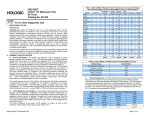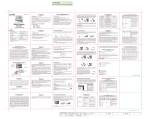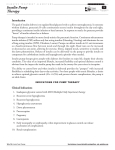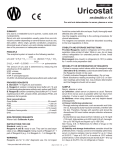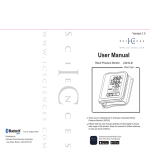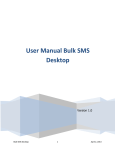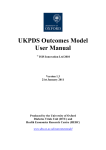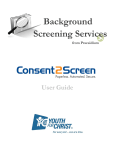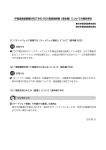Download Functional spec is the user guide. Technical spec describes
Transcript
USER MANUAL Pay for Performance Module (P4P) Contents 1.1 INTRODUCTION ................................................................................................................................ 2 1.2 P4P MEASURE DATA ....................................................................................................................... 2 1.3 VIEWING AND EDITING DATA FOR THE CURRENTLY SELECTED MEMBER ....................................... 3 Exclusions ............................................................................................................................................... 5 Pop-Up Reminders ................................................................................................................................. 7 1.4 THE P4P DASHBOARD – REVIEWING ALL ASSIGNED MEMBERS ..................................................... 9 Member Action Lists ..............................................................................................................................10 NOTE FOR SPECIALISTS: ...................................................................................................................12 PAY FOR PERFORMANCE MODULE PAY FOR PERFORMANCE MODULE 1.1 Introduction The Pay for Performance initiative evaluates and rewards those groups that consistently demonstrate high quality patient care in a number of standard clinical measures. The Access Express (AE) P4P module is designed to help you maximize your P4P score by insuring that the latest administrative data is recorded and submitted for your qualifying members. The majority of P4P data is based on claims, lab results, and pharmacy data collected by your administrative group. This data is periodically refreshed by your administrative group, but will typically lag the latest available results by at least 1-2 months. AE displays the latest recorded data from these sources and allows you to fill in any missing information that would negatively affect your P4P score. As the focal point for a member’s care, the Primary Care Physician is responsible for insuring that the P4P data for their assigned member’s is up-to-date in the AE system. Specialists such as gynecologists may have valid data for certain measures as well. Access Express provides entry points for both types of providers to contribute to the P4P data collection process. 1.2 P4P Measure Data Each P4P measure for a member can fall into one of the following categories: Missing Data. This implies that the member would not meet the defined P4P measure criteria based on current data. In this case, both specialists and PCP’s should fill in any missing data that you have on file for this member. If the data is truly missing, the member’s PCP should proactively contact the member to schedule the appropriate follow-up care. Any missing measures will negatively affect your P4P performance scores at the end of the measurement year. Missing measures will display in BOLD RED FONT. Excluded. This indicates that the member has an exclusion for not being included in your P4P performance score. For example, a bilateral mastectomy is an official exclusion that can be used for the Breast Cancer Screening measure. The list of valid exclusions varies per measure. Excluded measures will be displayed in Strikethrough Font. Passed. Current P4P data indicates that this member has already passed the P4P measure criteria for the current year and will count positively toward your P4P score. No further action is required. As a Primary Care Physician, your goal is to have 100% of your members in this status by end of each calendar year. Passed measures will display as normal text. It is important to note that members who do not meet the P4P eligibility requirements for a measure due to age restrictions, terminated eligibility, etc. will appear in AE as if they have no P4P data loaded. PAY FOR PEFORMANCE MODULE Page 2 o f 12 PAY FOR PERFORMANCE MODULE 1.3 Viewing and Editing Data for the Currently Selected Member When reviewing a member’s record in AE, physicians will see a link labeled “Quality Measure Data” if the member meets any of the eligibility criteria for one or more P4P measures (see screen below). If a patient is eligible for multiple measures, all will be listed in the same link. Each measure name will vary in appearance depending on the current status of the individual measure. P4P status indicates a missing Chlamydia screening but a Cervical Cancer Screening was already performed this year. Clicking the link will take you to the P4P edit screen, which is modeled after a patient immunization chart (see screen below). This screen will summarize all of the measures that apply to the selected member. PAY FOR PEFORMANCE MODULE Page 3 o f 12 PAY FOR PERFORMANCE MODULE Viewing and Editing P4P Data for a Member Each measure is clearly labeled, and includes a short description of the measure and any specific guidelines outlined by your administrative group. Beneath the description, recent and missing care event data is displayed sorted by date. Each care event may include additional required information such as lab test scores or the type of asthma medication prescribed. Read-only data from external sources (claims, pharmacy, etc.) is marked with an (2) annotated number , and will appear as grayed-out text. This information is displayed so you do not enter any duplicate data. If the member has data loaded for measures where they do not meet the official P4P (1) requirements, they will also be displayed here and annotated with a . This allows you to start tracking data for this member since they become eligibility for this measure in future measurement years. To count positively towards your P4P score, the data entered must pass certain criteria such as a valid date range or a maximum allowed test score. Care events that fail criteria will have a status message clearly explaining why the data cannot be PAY FOR PEFORMANCE MODULE Page 4 o f 12 PAY FOR PERFORMANCE MODULE counted towards your score. A blank care event is your prompt to input additional data that meets the criteria, or schedule appropriate services with the patient. Exclusions The Pay for Performance program includes a list of official exclusions that can be used to remove a member from your P4P score calculation. Only official exclusions can affect your P4P score in a positive way. You can register exclusions by clicking the “Exclude” button next to the applicable measure. A new window will appear that will allow you to select from a list of exclusions. Exclusion selection Select an appropriate exclusion from the available list and click “Save Exclusion”. You will be asked to confirm the exclusion selection. If confirmed, the exclusion PAY FOR PEFORMANCE MODULE Page 5 o f 12 PAY FOR PERFORMANCE MODULE window will close and the member’s P4P record will be refreshed with the assigned exclusion. Many medical groups give you the option of temporarily excluding a measure from data collection. The interim period should be used by the member’s PCP to schedule appropriate follow-up care. As the end of the P4P measurement year approaches, this option should be used less frequently if at all. Unofficial or temporary exclusions that are registered at the end of the P4P measurement year will negatively affect your P4P score. Official exclusions will be preserved throughout the measurement year, but unofficial exclusions such as “temporarily turn off notification” should be removed the next time the administrative data store is refreshed. Resetting the unofficial exclusions gives you the best opportunity to maximize your P4P scores. Please note that the optional note field is intended to provide additional detail on why a member was excluded. These notes are not actively reviewed, and should not be used to ask for assistance with any P4P-related matters. If you have comments on the functionality of the P4P module, please provide them using the “Feedback” link on your main menu. If you need other assistance, please use the support contacts listed on the “Help” link on the main menu. PAY FOR PEFORMANCE MODULE Page 6 o f 12 PAY FOR PERFORMANCE MODULE Pop-Up Reminders When accessing a member record, you will receive a pop-up reminder if that member is missing required care data. A pop-up reminder for missing care data. Use this screen as a launching point to review and enter any missing data that you may have on file for that member. The pop-up will not list any passed or excluded measures for the member. Specialists who do not have any applicable data for the missing measure(s) listed should click the “Ignore” button. These pop-up windows can appear when 1) submitting a new authorization request for a member, or 2) when looking up a member’s eligibility record. One important distinction is that the authorization request screen shows only missing P4P measures, while the eligibility screen shows all P4P measures. Once displayed, the pop-up window will not appear again for that member until a system configurable time period has expired. This reset period is typically set to 2 hours. PAY FOR PEFORMANCE MODULE Page 7 o f 12 PAY FOR PERFORMANCE MODULE Viewing P4P Missing Measures on the Submit Authorization Request screen NOTE ON POP-UP BLOCKING SOFWARE: Some computers may have pop-up blocker software (current versions of IE, Yahoo Toolbar, Google Toolbar, etc.) installed that will prevent the reminder from displaying. In this case, you will receive a less functional reminder that tells you to review the member’s listed Quality Measures. Figure 4: Reduced functionality pop-up window due to pop-up blocker software. If you see this reduced version of the pop-up window, you are operating under a number of disadvantages. First of all, the missing measures for the member are not prominently displayed in a new window for your review. Instead, you must manually review the measure status listing on the main AE screen. Secondly, you will receive additional pop-up reminders every time you access the member’s record, instead of a single reminder until the system designated reset period expires. Disable your pop-up blocker software by adding the Access Express website to your list of trusted websites. PAY FOR PEFORMANCE MODULE Page 8 o f 12 PAY FOR PERFORMANCE MODULE 1.4 The P4P Dashboard – Reviewing All Assigned Members Primary Care Physicians, as the focal point for P4P data collection, have an additional tool for entering missing data. All PCPs should have access to a “P4P Dashboard” link on the main menu. If you do not see the link on your menu, please contact your AE help desk to insure that your user profile is setup correctly. Clicking the link will take you to a dashboard summarizing the current state of your eligible members vs. the P4P measure criteria. The dashboard is displayed once you select a provider from the list of provider associated to your AE site. PAY FOR PEFORMANCE MODULE Page 9 o f 12 PAY FOR PERFORMANCE MODULE Figure 4: P4P Dashboard The dashboard also allows you to view the individual components of bundled measures such as Diabetes (LDL-C, HbA1c, and Nephropathy) or Childhood Immunizations. Each measure is listed using a bullet graph: The vertical black line shows a target goal for the measure each physician and your overall medical group should aim to achieve by the end of the year. The shaded background shows the current average for all physicians in your group. The solid horizontal black line tracks your own current status. The blank line is based on dividing the number of members who meet the standards of care defined for the measure (numerator) by the total number of members who meet the measure’s eligibility criteria (denominator). If you lag behind both the group average and the target goal, the line will be displayed in red to indicate that your performance is below acceptable levels. The icon is also used to highlight the measure for color-blind users who may have difficulty seeing the red shading. Some components such as LDL-C and HbA1c may be listed multiple times if they are measured in multiple ways. Please note that in some cases, such as HbA1c Poor Control, the graph plot is reversed to indicate that better scores are reflected by lower numbers. Member Action Lists To edit the underlying data, click the measure name in the Dashboard to access the detailed member action listing that provides the numerator / denominator values reflected in the dashboard. PAY FOR PEFORMANCE MODULE Page 10 o f 12 PAY FOR PERFORMANCE MODULE Figure 5: Detailed Member Listing By default, this screen will present a list of all members assigned to your office that are eligible for the selected measure. You can adjust the screen by selecting a different measure status, a different provider in your office, or even a different measure. You can also search for a specific member by typing in a partial last name. If you adjust the status filter between “All Data” and “Measures Missing Data”, the total record count will change to match the numerator / denominator shown in the dashboard for that measure. However, because bundled / unbundled measures, official vs. unofficial exclusions, etc. are handled differently to make the editing process more convenient, you may notice some variations. If this occurs, the dashboard values should be considered the most accurate reflection of your P4P scores. You can click the “Download List” link to export the member listing to a commaseparated (CSV) file that can be easily loaded into a tool like Microsoft Excel. The list will include the member’s address / phone to help your office coordinate mailing of patient letters or phone calls to schedule any missing screenings. PAY FOR PEFORMANCE MODULE Page 11 o f 12 PAY FOR PERFORMANCE MODULE Click on a member’s name to access and edit their detailed P4P records as discussed previously in section 1.3. NOTE FOR SPECIALISTS: You will see a “P4P Dashboard” link on your main menu, but clicking the link will not display any data since you do not have any assigned members. To access P4P data, you must look up a specific member via the eligibility search screen. A summary view for specialists is not supported at this time. PAY FOR PEFORMANCE MODULE Page 12 o f 12