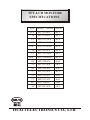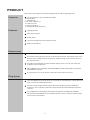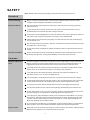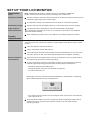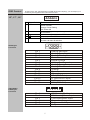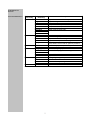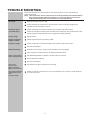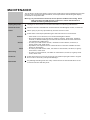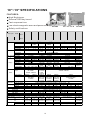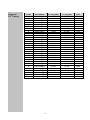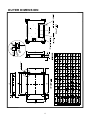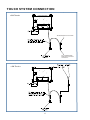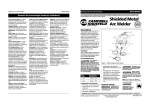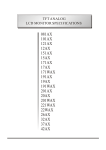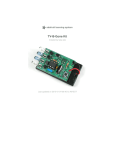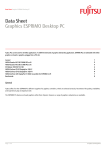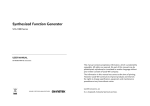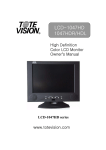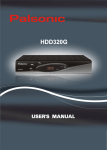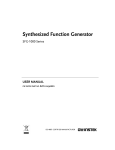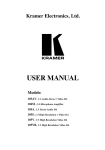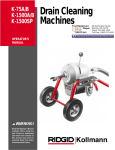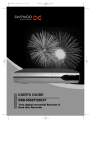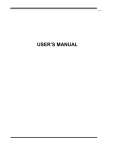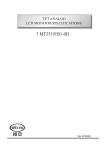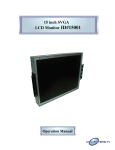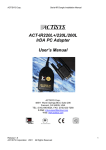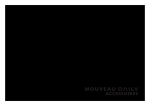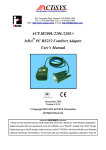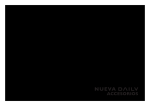Download HUAI I ELECTRONICS CO., LTD.
Transcript
TFT-LCD MONITOR SPECIFICATIONS Size Model Version Version 10.4" MT3210AX -0C1 14" MT3214AX -0C1 15" MT32151AX -0C4 17" MT32171AX -0C5 17W" MT3217WAX -0C6 19" MT3219AX -0C2 19" MT32191AX -0C5 19W" MT3219WAX -0C1 20" MT3220AX -0A2 23" MT3223AX -0L1 26" MT3226AX -0A2 27" MT3227AX -0C1 32" MT3232AX -0A1 37" MT3237AX -0A1 40" MT3240AX -0S2 42" MT3242AX -0L2 HUAI I ELECTRONICS CO., LTD. Contents PRODUCT.............................................................................2 Contents............................................................................................. ..2 Features............................................................................................ ...2 Power saver....................................................................................... ...2 Plug & play....................................................................................... .....2 SAFETY................................................................................3 Electrical........................................................................................... ...3 Common...............................................................................................3 SET UP YOUR LCD MONITOR................................................4 Installation............................................................................................4 Screen Adjustments...............................................................................4 OSD Control..........................................................................................5 TROUBLE SHOOTING...........................................................8 MAINTENANCE.................................................................... 9 SPECIFICATIONS................................................................10~11 SUPPORT TIMING................................................................12 OUTER DIMENSION.............................................................13~14 TOUCH SYSTEM CONNECTION............................................15 PACKING.............................................................................16 1 PRODUCT Note Contents Features Save the original box and packing material for future shipping needs. The Accessories in this LCD Monitor Model. Accessory Box: 1. VGA cable X 1 2. AC to DC adapter X 1 3. Power Cord X 1 4. User's manual X 1 5. CGA signal cable (Optional) High Brightness. Fast response time. Power Saver. Low electromagnetic wave and power saver. Safety certifications. Power saver Power control system, also called (Power Saver), is installed inside the LCD Monitor. If the monitor has not been used for a certain period of time, the system will turn the monitor to low voltage mode to save power. Slight moving or any click will return to the original image. The VGA card inside the computer handles Power Saver. You can use computer software to set the function. The LCD Monitor is compatible with EPA ENERGY STAR and N TEK if used with a VESA DPMS computer. To save power, turn off the power of the LCD monitor when not in use. Plug & play The new VESA Plug and Play function is used which eliminates the complicated and time-consuming installation process. You can use the Plug and Play system without encountering usual installation problems. Your computer system can easily identify and automatically adjust the monitor. The LCD Monitor uses Display Data Channel (DDC) to send Extended Display Identification Data (EDID) to the computer system, so the computer system can be set to monitor auto adjust. 2 SAFETY Note: Please note the following safety precaution before using this monitor. Electrical Sure the Voltage Before connecting the AC power cord to the DC adapter socket, make sure that voltage of the DC adapter is suitable for local power. Electrical Shock Do not insert any metal object into opening on the LCD monitor casing to prevent electrical shock. To prevent electrical shock, do not touch the interior of the LCD monitor. Only a qualified technician should open the casing of monitor. If the power cord is damaged, do not use the LCD monitor. Do not place any object on the power cord, and place the power cord away from crowded areas. While pulling the LCD monitor plug away from the socket on the wall, hold the plug not the power cord. Do not expose the LCD monitor in the rain or somewhere closed to the water (such as in the kitchen, near the pool). If the LCD monitor is dampened, please unplug the power cord and contact Service Center. Unusual condition If the LCD monitors functions improperly, especially when making unusual noise or spreading strange odor, unplug it immediately and contact service center. Common Monitor and Screen Care Avoid touching the screen with your fingers or any tough objects. Oil from the skin is difficult to remove, and touching objects to the screen may damage the panel. It is suggested to clean the monitor by first turning it off and using a soft, dry cloth. The LCD monitor should be placed in areas with low humidity and less dust. Please watch out for environmental conditions on humidity and ventilation. The LCD monitor should be kept away from heat sources and irradiation. For example: kitchen, oven or direct sunlight and etc. To reduce glare, avoid placing the monitor in a place that receives direct sunlight. Avoid letting small children play with monitor. The frequent touching of the panel will cause panel to look dirty and will affect the quality of the brightness if too dirty. If moving the monitor, please handle with care when unplugging and moving it. Do not place items over the monitor when placing and adjusting the LCD monitor. If the LCD monitor is not in use for a long time, please unplug it and restore it into the proper package, the original carton & packaging stuffs are preferred. The opening on the LCD Monitor casing is for the purpose of ventilation. To prevent overheating, the openings should not be blocked or covered. Do not place the LCD monitor on a bed, sofa, blanket or other soft surfaces; or else the soft objects will block the openings of the LCD monitors. If you place the LCD Monitor on a bookshelf or other airtight spaces, it's essential to leave a space of 4"(10cm) distance between the Monitor and the hard surface. Clean screen Ensure the area around the LCD monitor is clean and free of moisture. Please refer to [Maintenance] chapter for normal maintenance practice. 3 SET UP YOUR LCD MONITOR Installation Notes Installation Position Note: Please read last section " Safety" before you install the LCD Monitor. Please note the instruction below prior to installing your LCD monitor. Choose a position where the reflection of light is minimal and away from a window for maximizing the quality of the screen image. It is important to keep 30 cm between the LCD monitor to minimize eyestrain. Workstation Height Angle of Vision Quick Installation Position the LCD monitor slightly above your horizontal vision as you are sitting. Tilt either forward or backward for the most comfortable viewing angle. This LCD monitor supports connection to a computer or workstation. The steps are described as Quick Setup. After installation, please refer to "Auto Adjust" for automatic adjust procedures. Screen Adjustments Auto Adjust Though your computer system can identify the new LCD monitor system, the Auto Adjust function can be as to enhance the display. To enter adjust mode, please refer to "OSD Control". Turn the computer and LCD monitor on. Press 'Auto' button to start Auto Adjust. The LCD monitor will start the Auto Adjust process automatically for 10 consecutive seconds, where you will notice the image change as the Auto Adjust is working. Self Test Function Check (STFC): Your LCD monitor provides a STFC function, through which you can check whether the LCD monitor functions are working properly. If your LCD monitor is properly connected, but there is no image showing and the indicator light keeps orange, please follow the steps below to start STFC. A Shutdown computer and LCD monitor. A Unplug the signal connector from the back of computer. A Turn the LCD monitor on. If the image connector is disconnected or damaged, the image shown on following figure will also appear during normal operation. A Turn off the LCD monitor and reconnect signal cable, and then turn the computer and LCD monitor on. If the LED of the LCD monitor is an orange color after completing the steps above, please check your VGA card and computer system. Your monitor should be operating properly. 4 OSD Control Thanks to the user-friendly design of OSD (On Screen Display), you can adjust your monitor by the keypads in the front of the monitor. 15", 17" , 19" 6 5 4 3 2 1 1 2 Power Switch LED 3 Auto 4 5 6 Menu Power On/Off Power Indicator Green: Normal Orange: Power Saving Off: Power Off Automatically optimize positions, phase & clock when OSD is not shown Selection or adjustment when OSD is shown Adjustment when OSD is shown Enter OSD Access sub-menu & selection 5 VGA Signal Connector 4 15 Pin 1 Pin 2 Pin 3 Pin 4 Pin 5 Pin 6 Pin 7 Pin 8 Pin 9 Pin 10 Pin 11 Pin 12 Pin 13 Pin 14 Pin 15 14 2 8 13 1 7 12 6 11 Analog Red Input Analog Green Input Analog Blue Input Ground Digital Ground Analog Red Ground Analog Green Ground Analog Blue Ground Ground Sync Ground Ground SDA (DDC Data) H. Sync or H+V Sync. V. Sync SCL (DDC CLK) (OPTIONAL) CGA Signal Connector 1 Pin Pin Pin Pin Pin Pin 3 9 10 1 2 3 4 5 6 2 3 4 5 6 CGA Analog Red Input CGA Analog Green Input CGA Analog Blue Input Ground H. Sync or H+V Sync V. Sync 5 Operate Explanation Your LCD has been adjusted to its optimal status before shipment. You can also adjust the image in accordance with the following illustrations and steps. Press the "Menu" button to start the OSD feature. Click the "+" or "-" button to select the function to be adjusted. Click the "Menu" button to access into the function to be adjusted. Click the "+" or "-" button to change the current setting of the function. To exit the OSD menu or go back to the previous action by clicking the "Auto" button. It will save the change automatically. To repeat above steps for changing the setting of other functions. (CGA optional) Click the "Auto" button to select CGA mode for optimize positions. Color Temp. Selection Picture Selection Auto Function Selection OSD Function Selection Mise Function Selection Exit and Information Notes The OSD disappears several seconds after you stop pressing the buttons while performing an adjustment. Any changes are automatically saved in the memory when the OSD disappears. Turning off the power should be avoided while using the menu. Adjustments for clock, phase and positions are saved for each signal timing. Except for these adjustments, all other adjustments have only one setting which applies to all signal timings. The color will change from white to pink while the function is selected. 6 Adjustment of Screen Function Definition Primary Directory Color Picture Function OSD Menu Mise Exit Secondary Directory Contrast Brightness Gamma 9300K 6500K 5800K User/Red User/Green User/Blue H. Position V. Position Phase Clock Sharpness Description Adjust the contrast of the image. Adjust the brightness of the screen. Adjust the gamma of the image. Set up the color temp. to be 9300K white color. Set up the color temp. to be 6500K white color. Set up the color temp. to be 5800K white color. Adjust red/green/blue gain. Move the image left and right on the screen. Move the image up and down on the screen. Adjust the focus of the image. Adjust the clock pulse of the image. Adjust the picture sharpness of lower resolutions. (CGA) Select CGA mode for optimize positions. Auto Adust Automatically optimize positions, phase & clock. Auto Colour Automatically optimize colour. Language Select the language you want. OSD H. Position Move OSD display position to any position. OSD V. Position OSD Timer Adjust OSD display time setting Translucent Adjust OSD traslucout Signal Source Analog, Digital signal input. Mode Select 640x400 or 720x400 Reset Restore to factory settings Volume Adjust the volume of the audio. Information of code version and check sum. 7 TROUBLE SHOOTING Check the information in this section to see if the problems can be solved before requesting repair. Note The consumers are only allowed to solve the problems described as below. Any unauthorized product modification, or failure to follow instructions supplied with the product will end the warranty immediately. No image Make sure power button is ON. Check whether the LCD monitor and computer power cords are plugged and whether there is a supply of power. No Signal Input Check the signal connection between the computer and LCD monitor. "Out Of Range" Check the computer image output resolution and frequency and compare the value with the preset values (Please refer to [Appendix-Display Mode]). Fuzzy image Adjust Phase. Image too bright Image too dark Adjust brightness and contrast by OSD. Irregular image Check the signal connection between the computer and LCD monitor. Perform Auto Adjust. Distorted image Reset the LCD monitor. (perform the "Recall" function by OSD) Take off extra accessories (such as signal extension cord). Image is not centered Size is not appropriate Use OSD Image Menu to adjust H. Position and V. Position. Check image size setting. Perform Auto Adjust. Uneven color Color too dark Dark area distorted White color is not white Use OSD Color Menu to adjust color setting. Can't adjust LCD monitor with the buttons in the front. The other problem Please contact the stores where you purchased the unit or service center listed at your warranty card. 8 MAINTENANCE This product is under strict quality control in the production process. Maintaining the LCD monitor, refer to the description as below, and is important for maximizing the display performance and product life. Warring: To prevent electrical shock, do not open the LCD monitor casing. Users shall not repair the LCD monitor on their own. Users' maintenance is limited to cleaning of the parts below. Unplug the power Unplug the LCD monitor from an AC socket before conducting maintenance. Check the cover Check to see if the LCD Monitor and accessories are damaged, broken, or strained. Clean Never spray or pour any liquid directly onto the screen or case. Avoid water or and liquid permeating into the LCD monitor or accessories. Cleaner Screen Case Accessory A Pure water or non-ammonia, non-alcohol based glass cleaner. A Do not use ketene (such as acetone), ethanol, toluene, acetic acid, methane, chloride, or abrasive detergent to clean the monitor because those chemicals can damage the LCD monitor. A To clean your LCD monitor screen, use water or mild cleaner, as above, to gently moist a soft, clean cloth. A If possible, use a special screen cleaner sheet or a solution suitable for static electricity application. A To clean your LCD monitor case, use water or mild cleaner, as above, to gently moist a soft, clean cloth. A To clean your accessories, use water or mild cleaner, as above, to gently moist a soft, clean cloth. Conserve If the LCD monitor is not in use for a long time, please unplug and save in original box in order to avoid any unexpected damage. Disclaimer Any damage resulting from use of any cleaner that is not mentioned above is not covered under this warranty term. 9 10"~19" SPECIFICATIONS FEATURES: High Brightness. External OSD key board. Fast response time. Low electromagnetic wave and power saver. 10"~20" LCD Safety certifications. Touch System Model Model 3M Touch A-Touch ELOTouch Model Selection Guide. LCD Panel Video MT3210A CMT3210A MT3214A CMT3214A MT32151A MT3217WA MT32171A CMT32151A CMT3217WA CMT32171A MT3219A CMT3219A MT32191A MT3219WA CMT32191A CMT3219WA AMT32151A OMT32151A OMT3219A OMT32191A OMT3219WA MT321XA@ (@=O for PC only, @=1 for CGA+PC, @=2 for DVI+PC) Screen Size 10.4”TFT Pixel Pitch (mm) 0.264 x 0.264 Backlight Cell Type Aspect Ratio Input Mode Input Signal Sync Scan Frequen Horizontal cy Vertical Horizontal Size Vertical Size Colors Display Resolution Bandwidth Contrast Ratio Brightness Input Power AMT32171A OMT32171A 14.0”TFT 15.0”TFT 0.4455 x 0.297 x 0.297 0.4455 CCFL x 2 CCFL x 4U CCFL x 2 MVA TN 4 : 3 4 : 3 4 : 3 CGA / EGA / VGA CGA / EGA / XGA 17.0”TFT 0.28875 x 0.264 x 0.264 0.28875 MVA 15 : 9 WXGA TN 4 : 3 19.0”TFT 0.294 x 0.294 0.285 x 0.285 CCFL x 4 MVA TN 4 : 3 4 : 3 CGA / EGA / SXGA 0.7Vpp Analog 75 ohm TTL Level Separate, Composite 15~37KHZ 15~60KHZ 15~70KHZ 15~80KHZ 48~75HZ 211.2mm 285.12mm 304.13mm 369.6mm 337.9mm 376.32mm 158.4mm 213.84mm 228.10mm 221.76mm 270.34mm 301.056mm 262K Colors 16.2M Colors 640 x 480 1024 x 768 1280 x 768 1280 x 1024 1280 x 1024 30MHZ Dot Clock 80MHZ Dot 82MHZ Dot 130MHZ Dot 130MHZ Dot Clock Clock Clock Clock 400 : 1 Typ. 500 : 1 Typ. 350 : 1 Typ. 600 : 1 Typ. 450 : 1 Typ. 500 : 1 Typ. 350cd/m2 400cd/m2 250cd/m2 450cd/m2 300cd/m2 250cd/m2 300cd/m2 AC/DC Adapter AC/DC Adapter AC/DC Adapter 100~240VAC 100~240VAC 100~240VAC 47/63HZ 12VDC/4A 47/63HZ 12VDC/4A 47/63HZ TN 16 : 10 WXGA 410.4mm 256.5mm 1440 x 900 130MHZ Dot Clock 300cd/m2 12VDC/3A Consumption Management 20Wmax 40Wmax 40Wmax 42Wmax 42Wmax VESA-DPMS 20 Watts;Power VESA-DPMS 40 VESA-DPMS 42 VESA-DPMS 42 Down Mode Watts; Power Watts; Power Watts; Power </=3 Watts Down Mode Down Mode Down Mode </=3 Watts </=3 Watts Function Key Operations OSD Adjustment Viewing Angle Horizontal Vertical Windows Compatibility PC Interface Signal Cable Response Time ( ton + toff ) EMI / Safety Operating Temperature Humidity 45Wmax VESA-DPMS 45 Watts; Power Down Mode </=3 Watts </=3 Watts 5 Keys Contrast, Brightness, Phase, Clock, H-position, V-position, V-size,… .,Exit 1200 1700 1200 1780 1400 1700 1500 1500 0 0 0 0 95 170 100 178 1200 1700 1300 1300 Windows 98 / 2000 Analog Interface Standard VGA cable w/15-pin D-sub 40ms Typ 25ms Typ 23ms Typ 50ms Typ 16ms Typ 25ms Typ 8ms Typ 18ms Typ CE / TUV CE / TUV 00C ~ 400C 10 ~ 85% Outer Dimension ( L x W x H ) 236 x 178.5 x 311.5 x 242 x 334.5 x 256 x 419 x 262 x 368x 299 x 42 414.7 x 332.5 x 47 430 x 280x 48 mm 34.5 61 36.5 42 Packing Dimension ( L x W x H ) 326 x 385 x 412 x 424 x 430 x 393.5 x 520 x 348 x 464 x 352 x 507.5 x 365 x 432.5 mm*4Pcs 530 x 337 x mm 278.5 mm*4 Pcs 342 mm*4 Pcs 404 mm*5 Pcs 362 mm*4 Pcs 399 mm*4 Pcs 330 mm*4 Pcs Weight Approx. W / O Touch 18.0Kg / 6 Pcs 21.0Kg / 4 Pcs 23.5 Kg / 5 Pcs 26.0Kg / 4 Pcs 24kg / 4 Pcs 27.5 Kg / 4 Pcs 25 Kg / 4 Pcs W / I Touch 27.5 Kg / 5 Pcs 32.5 Kg / 4 Pcs 10 Support PC Timing Item Resolution H Freq.(kHz) V Freq.(Hz) Note 1 2 3 4 5 6 7 8 9 10 11 12 13 14 15 16 17 18 19 20 21 22 23 24 25 26 27 28 29 30 604x436@57 754x353@61 750x365@57 680X350@60 620x256@50 650x215@61 650x215@62 640x215@63 630x215@64 640x215@53 680x215@57 640x400@70 640x480@60 640x480@66 640x480@72 640x480@75 720x400@70 800x600@56 800x600@60 800x600@72 800x600@75 832x624@75 1024x768@60 1024x768@70 1024x768@75 1024x768@75 1280x1024@60 1280x1024@70 1280x1024@72 1280x1024@75 26.445 24.822 24.408 23.196 15.613 16.013 16.304 16.606 16.800 15.750 15.104 31.469 31.469 35.000 37.861 37.500 31.469 35.156 37.879 48.077 46.875 49.107 48.363 56.476 60.023 60.241 64 74.5 76.8 80.0 57.386 59.812 57.566 59.477 50.365 61.118 62.229 63.382 64.122 53.030 57.649 70.087 59.940 66.667 72.809 75.000 70.087 56.250 60.317 72.188 75.000 75.087 60.004 70.069 75.029 75.020 60.003 70.087 72.0 75.0 EGA EGA EGA EGA CGA CGA CGA CGA CGA CGA CGA VGA VESA MAC VESA VESA TEXT VESA VESA VESA VESA MAC VESA VESA VESA MAC VESA VESA VESA VESA 12 removable)x4 OUTER DIMENSION 13 TOUCH SYSTEM CONNECTION <3M Touch> To PS/2 keyboard or mouse To computer PS/2 keyboard or mouse connector <3M Touch> 15