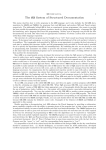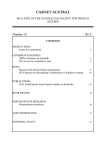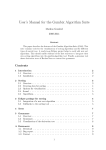Download layman. - TeXdoc.net
Transcript
The layouts package: User manual
Author: Peter Wilson, Herries Press
Maintainer: Will Robertson
will dot robertson at latex-project dot org
October 2004∗
Abstract
The LATEX layouts package enables the display of various elements of a document’s
layout. The elements include the positioning of text on a page, the disposition of floats
on a page, the geometrical layout of lists and footnotes, the design of section headers and
their display in a table of contents. It also enables document designers to experiment
with potential layout designs.
Contents
1 Introduction
1
1.1
Command types . . . . . . . . . . . . . . . . . . . . . . . . . . . . . . . . .
1
1.2
General facilities . . . . . . . . . . . . . . . . . . . . . . . . . . . . . . . . .
2
1.2.1
Scaling
. . . . . . . . . . . . . . . . . . . . . . . . . . . . . . . . . .
2
1.2.2
Layout types . . . . . . . . . . . . . . . . . . . . . . . . . . . . . . .
2
1.2.3
Length units . . . . . . . . . . . . . . . . . . . . . . . . . . . . . . .
3
Usage . . . . . . . . . . . . . . . . . . . . . . . . . . . . . . . . . . . . . . .
4
1.3
2 Page spread
4
3 Page layout
7
3.1
Changing the page layout in your document . . . . . . . . . . . . . . . . . .
∗
13
Previous versions were dated November 2003, July 2002, March 2002, November 2001, July 2001 and
January 1999.
i
4 The memoir class page layout
14
5 Paragraph layout
18
6 Float layouts
21
6.1
Float and text page layout . . . . . . . . . . . . . . . . . . . . . . . . . . . .
21
6.2
Detailed float layout . . . . . . . . . . . . . . . . . . . . . . . . . . . . . . .
24
6.3
Changing the float layout in your document . . . . . . . . . . . . . . . . . .
27
7 List layout
7.1
29
Changing lists . . . . . . . . . . . . . . . . . . . . . . . . . . . . . . . . . . .
34
8 Sectional heading layout
35
9 Footnote layout
39
9.1
Changing the footnote layout . . . . . . . . . . . . . . . . . . . . . . . . . .
10 Table of Contents layout
41
43
10.1 Changing the Table of Contents, etc . . . . . . . . . . . . . . . . . . . . . .
11 Font boxing
45
47
List of Tables
1
Page spread symbols . . . . . . . . . . . . . . . . . . . . . . . . . . . . . . .
5
2
Commands for setting trial page parameters . . . . . . . . . . . . . . . . . .
11
3
Commands for setting trial memoir page parameters . . . . . . . . . . . . .
16
4
Commands for setting trial paragraph parameters . . . . . . . . . . . . . . .
18
5
Commands for setting trial float page parameters . . . . . . . . . . . . . . .
22
6
Commands for setting trial float parameters . . . . . . . . . . . . . . . . . .
25
7
Commands for setting trial list parameters . . . . . . . . . . . . . . . . . . .
31
8
Commands for setting trial heading parameters . . . . . . . . . . . . . . . .
36
9
Commands for setting trial footnote parameter values . . . . . . . . . . . .
40
10
Commands for setting trial values for ToC parameters . . . . . . . . . . . .
44
ii
List of Figures
1
2
(Left) The LATEX book spread; (Right) Spread for many of Gutenberg’s books
Left-hand two-column page layout parameters . . . . . . . . . . . . . . . . .
3
Page layout for this document . . . . . . . . . . . . . . . . . . . . . . . . . .
10
4
An experimental page layout . . . . . . . . . . . . . . . . . . . . . . . . . .
12
5
Right-hand page major layout parameters for the memoir class . . . . . . .
15
6
An experimental memoir class page layout . . . . . . . . . . . . . . . . . . .
17
7
Paragraph parameters . . . . . . . . . . . . . . . . . . . . . . . . . . . . . .
18
8
Paragraphs in this document . . . . . . . . . . . . . . . . . . . . . . . . . .
19
9
An outset paragraph . . . . . . . . . . . . . . . . . . . . . . . . . . . . . . .
19
10
Float and text page parameters . . . . . . . . . . . . . . . . . . . . . . . . .
22
11
23
12
The standard LATEX float and text page settings . . . . . . . . . . . . . . .
Float page layout for decreasing likelihood of float-only pages . . . . . . . .
13
Float parameters . . . . . . . . . . . . . . . . . . . . . . . . . . . . . . . . .
25
14
Float layout with rules . . . . . . . . . . . . . . . . . . . . . . . . . . . . . .
26
15
List parameters . . . . . . . . . . . . . . . . . . . . . . . . . . . . . . . . . .
30
16
Layout of an enumerate list . . . . . . . . . . . . . . . . . . . . . . . . . . .
31
17
The layout of the listX environment . . . . . . . . . . . . . . . . . . . . . .
33
18
Display heading parameters . . . . . . . . . . . . . . . . . . . . . . . . . . .
36
19
Run-in heading parameters . . . . . . . . . . . . . . . . . . . . . . . . . . .
36
20
Subsubsection heading layout parameters for this document . . . . . . . . .
37
21
Subsubsection layout parameters for a run-in heading . . . . . . . . . . . .
38
22
The footnote parameter layout . . . . . . . . . . . . . . . . . . . . . . . . .
39
23
A footnote layout . . . . . . . . . . . . . . . . . . . . . . . . . . . . . . . . .
40
24
A user-specified footnote layout . . . . . . . . . . . . . . . . . . . . . . . . .
41
25
Table of Contents entry parameters . . . . . . . . . . . . . . . . . . . . . . .
43
26
Typical Table of Contents entry for this document . . . . . . . . . . . . . .
44
27
Table of Contents entry with a large value for \@dotsep . . . . . . . . . . .
45
iii
5
8
23
1
Introduction
LATEX has several pre-defined styles for the layout of typeset documents [Lam94]. Authors using LATEX sometimes wish to understand how these layouts are parameterised (or
controlled). The layouts package enables the display of certain of these parameterised
layouts, showing what the parameters control. It also provides facilities for experimenting
with different values of the typesetting parameters, showing the results graphically.
The layouts package was developed as an aid to the author when he was developing a new
EX class for typsetting ISO standards. The development of the package has benefitted
from Kent McPherson’s layout.sty [McP88].
LAT
1.1
Command types
The majority of the commands provided fall into one of several categories.
Drawing Commands of the form \drawL, \Ldiagram, and \Ldesign generate a LATEX
picture of the layout L.
Current layout Commands of the form \currentL collect, as far as possible, the values
of the layout parameters for the current L layout environment for use by the corresponding \drawL command. If a parameter value is not directly accessible, then a
typical value is provided.
Layout values Commands of the form \Lvalues produce a tabular listing of the current
values of the parameters controlling the layout L. As far as possible these are the
actual values. In some cases the values are hard-wired in the body of a macro, and
in these cases reasonable guesstimates are made of a ‘typical’ value. In the printed
table, guesstimates are indicated by appending two question marks (??) to the printed
value. Note that the tabular listing produced by a \Lvalues command is not the
same as a listing that might be produced by the corresponding \drawL command.
The appearance of the table may be controlled as follows.
• The declaration \printheadingstrue will cause a short title to be placed above
the tabular; the tabular is untitled when \printheadingsfalse is in effect.
• The font size used for the table is specified via the \setvaluestextsize{hfontsizei}
macro, where hfontsizei is one of LaTeX’s font size commands (e.g., \footnotesize,
which is the default value.).
User-specified parameter values Commands of the form \tryP can be used to change
the value of the layout parameter P. Note that these commands do not affect the the
layout of the document, they only modify the values used in displaying a layout.
Control Commands of the form \C true or \C false control certain aspects of the kinds
of layouts pictured.
1
1.2
General facilities
In order to initialize the layouts package correctly for your document, the command \setuplayouts
must be issued immediately after the \begin{document}, or at least before any following
command that changes font sizes or suchlike. Fortunately you don’t have to concern youself
with this as it is called automatically by the layouts package. However, you may call it yourself at some later point in the document to pick up the current value of the \baselineskip
or \parskip if these have been modified. The \setuplayouts command also sets the
\setlayoutscale to its default value of 0.5.
1.2.1
Scaling
A few layout pictures are drawn full size. Most are drawn less than full size, typically to
half-scale. To make the pictures fit your document neatly, you may wish to change the
scale. The command \setlayoutscale{hfraci}, where hfraci is a decimal number (e.g.,
0.75) sets the scaling. For example, \setlayoutscale{0.5} will produce pictures at half
full size, and \setlayoutscale{1.0} will make the pictures full size.
1.2.2
Layout types
In general, two kinds of layout pictures can be produced.
1. A picture showing a generic layout and its controlling parameters is produced by a
command of the form \Ldiagram. The same effect may be achieved by using a \drawL
after the declaration \drawparameterstrue.
2. A picture showing an ‘actual’ layout is produced by a command of the form \Ldesign.
The same effect may be achieved by using a \drawL after the declaration
\drawparametersfalse.
Warning: If an actual layout differs too much from a ‘normal’ layout then
LaTeX may hiccup a time or two. The typical problem is when a dimension
that is expected to be positive is actually negative; LaTeX will respond with
an error message like ‘Bad \line or \vector argument’.
Note: The \Ldiagram and \Ldesign commands were introduced in version 2.5
of the package. The previous method of generating pictures (via \drawL and
\drawparameters...) is mainly retained for compatibility reasons.
Examples of both kinds of layout are shown later.
Some aspects of the appearance of the pictures can be controlled. The following apply
to both generic and actual layouts.
2
• The size of the font used for displaying the parameters is specified via the command:
\setparameterstextsize{hsizei}, where hsizei is one of LaTeX’s font size commands.
The initial setting is \setparameterstextsize{\footnotesize}.
• Some parts of the layouts are labelled, for example the footer area in the page layout
is labelled ‘footer’. The macro \setlabelfont{hfonti} can be used to control the
font used for typesetting these labels. The default is \setlabelfont{\normalsize},
but can be, for example, \setlabelfont{\large\itshape} to use a large italic font
instead. Note that hfonti must be specified as a declaration(s).
The following controls only apply to actual layouts (i.e., when using \Ldesign, or the
earlier \drawparametersfalse \drawL pairing is in effect).
• Some layouts have some explanatory header text. Putting \printheadingsfalse
prohibits these while \printheadingstrue lets them be printed.
• In the generic layouts, the lengths controlled by the various parameters are indicated by dimension lines; these are not normally shown in actual layouts. Using
\drawdimensionstrue will let these be shown in actual layouts. The default setting
is \drawdimensionsfalse.
Warning: If you draw actual layouts with \drawdimensionstrue the drawings may be overburdened and if the layout differs too much from a ‘normal’
layout then LaTeX may hiccup a time or two (typically with an error message like ‘Bad \line or \vector argument’).
• When \printparameterstrue is in effect, a table of the parameter values will be
printed below the layout. Unsurprisingly, \printparametersfalse prohibits the table. The default is \printparameterstrue.
1.2.3
Length units
The tabular listings of the parameter length values produced by the \Lvalues macros give
the lengths in TeX points by default. The length units may be set by the \printinunitsof{huniti}
command. The huniti argument may be any of TeX’s length units, except for scaled point.
That is, the allowable values are pt, pc, in, mm, cm, bp, dd, or cc; an unkown unit is
treated as though it were pt. When printing in pt units any stretch or shrink values are
printed as well; using PT instead of pt eliminates these ‘rubber’ values. The initial setting
is \printinunitsof{pt}.
The macro \prntlen{hlengthi} prints the value of hlengthi, where hlengthi is a LaTeX
length, using the units specified by \printinunitsof. For example, the following code
The textwidth is \printinunitsof{pt}\prntlen{\textwidth} which is also
3
\printinunitsof{in}\prntlen{\textwidth} or
\printinunitsof{mm}\prntlen{\textwidth}.
prints out:
The textwidth is 433.62pt which is also 6.00117in or 152.39821mm.
1.3
Usage
The drawing commands (i.e., \...diagram, \...design and \draw...) are typically used
within a figure environment, although they can be used in running text. Internally they
generate a picture and tabular environment, both enclosed in their own center environments.
The \setlayoutscale command can be used anywhere in a document after the initial
\setuplayouts command. Used in running text it will alter the scale factor for all succeeding drawing commands. However, if \setlayoutscale is called within an environment,
such as the figure environment, it will only affect the scale factors for succeeding drawing
commands in that environment.
The layouts package uses many LATEX counters and lengths. If it is used with too many
other packages, the available number of counters and lengths may be exhausted. Essentially,
the layouts package is intended to be used in short documents as an exploratory tool when
designing the typesetting rules to be embodied in a new package or class file.
2
Page spread
Book designers often start by determining the proportions of a page, the proportions of the
text block, and the position of the text block on the page. Often the width of a page is
taken as the starting point.
In the following let w be the width of a single page; that is, the distance from the spine
to the outside of the fore edge. I also use the other symbols given in Table 1.
Given values for w, P , T , S, and any two of H, E and F , it is possible to calculate the
page size, the text block size and the position of the text. The command
\drawaspread[hF i]{hw i}{hP i}{hT i}{hS i}{hH i}{hE i}{hGi}
where the first parameter is optional, draws a two page spread with the given page width
and proportions. If the optional hF i is not provided, then the bottom margin is calculated
from the values of other parameters. If hGi is zero or negative, then a single column layout
is shown, otherwise a double column layout is presented.
Figure 1 shows two different spreads. This was produced from the code below:
\newlength{\pwlayi}
4
Symbol
w
P
T
S
H
E
F
G
Table 1: Page spread symbols
Meaning
Page width
Ratio of page height to width
Ratio of text block height to width
Ratio of spine width to page width
Ratio of top margin height to spine width
Ratio of fore edge margin width to spine width
Ratio of bottom margin height to spine width
Ratio of width of two-column gutter to spine width
Figure 1: (Left) The LATEX book spread; (Right) Spread for many of Gutenberg’s books
5
\setlength{\pwlayi}{0.4375\textwidth}
\newlength{\pwlayii}
\setlength{\pwlayii}{0.5\pwlayi}
\begin{figure}
\centering
\begin{minipage}[b]{\pwlayi}
\drawaspread{\pwlayii}{1.294}{1.618}{0.176}{1.037}{1.685}{0}
\end{minipage}
\hfill
\begin{minipage}[b]{\pwlayi}
\drawaspread{\pwlayii}{1.5}{1.5}{0.111}{1.5}{2.0}{0}
\end{minipage}
\caption{(Left) The \LaTeX{} book spread;
(Right) Spread for many of Gutenberg’s books}
\label{fig:spread}
\end{figure}
The \drawaspread command does not scale via the \setlayoutscale command. The
size of the illustration is controlled by the value given for the width of the page.
6
3
Page layout
The layout of a single page is produced by the \pagediagram or \pagedesign (or \drawpage)
command. The kind of page drawn is specified via three control commands1 .
Right- or left-hand page layouts are specified by the commands \oddpagelayouttrue/false
(\oddpagelayouttrue for an odd-numbered (i.e., right-hand) page, or \oddpagelayoutfalse
for an even-numbered (i.e., left-hand or verso) page). The default is \oddpagelayouttrue.
Double or single column layouts are controlled by the commands \twocolumnlayouttrue/false.
Using \twocolumnlayouttrue will result in a picture of a double column page layout and
using \twocolumnlayoutfalse will result in a picture of a single column page layout. The
default is \twocolumnlayoutfalse.
The display of marginal notes is controlled by the commands \drawmarginparstrue/false.
Using \drawmarginparstrue rusults in representations of marginal notes being drawn and
using \drawmarginparsfalse hides the marginal notes. The default is \drawmarginparstrue.
Normally LATEX places any marginal notes in the outside margin; the standard LATEX
command \reversemarginpar causes notes to be placed in the opposite margin to the
default one, and \normalmarginpar causes the notes to be put in the default margin. The
package commands \reversemarginpartrue/false may be used to control the marginal note
locations in the pictures. \reversemarginpartrue corresponds to \reversemarginpar
and \reversemarginparfalse corresponds to \normalmarginpar. The package default is
\reversemarginparfalse.
A LATEX class may always place marginal notes into the same margin. The package
command \marginparswitchtrue/false, is supplied to control the placement in the diagrams. \marginparswitchtrue will place marginal notes according to the class desires,
while \marginparswitchfalse will always draw marginal notes in one margin.
As an example, Figure 2 is produced by the following code.
\begin{figure}
\oddpagelayoutfalse
\twocolumnlayouttrue
\pagediagram
\caption{Left-hand two-column page layout parameters} \label{fig:pplt}
\end{figure}
The two lines forming an inverted ‘L’ represent the left-hand and top of the printed
sheet. By default, LATEX makes all page layout measurements from a point located one
inch in from the left-hand side of the printed sheet and one inch down from the top of the
1
Remember that all drawing commands of the form \draw..., except for \drawaspread, are also controlled by the \drawparameters... command.
7
The circle is at 1 inch from the top and left of the page. Dashed lines represent (\hoffset + 1
inch) and (\voffset + 1 inch) from the top and left of the page.
e
\topmargin
?
\headheight
?
Header
\headsep
?
\evensidemargin
\columnsep
-
-
Col. 1
Margin
Note
Col. 2
\textwidth
-
\marginparpush
?
\marginparsep
\marginparwidth
-
\textheight
?
\footskip
?
Footer
Figure 2: Left-hand two-column page layout parameters
8
sheet. This point is marked with a circle. The dashed lines correspond to the vertical and
horizontal offsets from this point.
The command \currentpage collects together the page parameter settings for the current document for the page on which it is issued. For example, it determines whether the
current page is odd or even and in which margin any marginal notes would be placed. Figure 3 shows the odd page layout for the document you are now reading. It was produced
by the following commands:
\begin{figure}
\currentpage
\oddpagelayouttrue
\pagedesign
\caption{Odd page layout for this document} \label{fig:ptrs}
\end{figure}
The resulting picture is correctly proportioned, both horizontally and vertically.
When layouts are drawn with ...diagram2 the actual values of the parameters used to
produce the layout are normally listed at the bottom of the picture. This can be used, as
in Figure 3, to find out what the settings are for the current document.
Among other parameters that are set by \currentpage are values for the page width
and height. If these have been specified by the \paperwidth and \paperheight commands,
these values are used. Otherwise the width and height are set to the size of American letter
paper, which is eight by eleven and a half inches.
There are a set of commands for experimenting with the page layout parameters. They
are listed in Table 2. Each of these commands takes one argument which is a length value.
There is, in addition, an odd command, \setfootbox{hheighti}{hdepthi}, which may be
used to specify the expected hheighti and hdepthi of the footer. Footers are typically a
single line but may require more space than that. Note that there is no way to actually
specify the vertical size of the footer in LaTeX, which will use as much space as it needs. If
a footer is given a hdepthi then a dashed line is drawn at \footskip below the main text
box.
The following code provides an example of the use of some of these commands when trying an experimental page layout. The result is shown in Figure 4. Note that \currentpage
is used to initialize all the appropriate parameter values before setting any trial values.
\begin{figure}
\currentpage
\trypaperwidth{11in}
\trypaperheight{8.5in}
2
Or longhandedly with \drawparametersfalse and \draw....
9
The circle is at 1 inch from the top and left of the page. Dashed lines represent (\hoffset + 1
inch) and (\voffset + 1 inch) from the top and left of the page.
e
Header
Body
Margin
Note
Footer
Lengths are to the nearest pt.
page height = 795pt
page width = 614pt
\hoffset = 0pt
\voffset = 0pt
\oddsidemargin = 18pt
\topmargin = 21pt
\headheight = 12pt
\headsep = 25pt
\textheight = 578pt
\textwidth = 434pt
\footskip = 30pt
\marginparsep = 10pt
\marginparpush = 5pt
\columnsep = 30pt
\columnseprule = 0.0pt
Figure 3: Page layout for this document
10
Table 2: Commands for setting trial page parameters
Command
Parameter
\trypaperwidth
sets the \paperwidth value
\trypaperheight
sets the \paperheight value
\tryhoffset
sets the \hoffset value (usually 0pt)
\tryvoffset
sets the \voffset value (usually 0pt)
\tryoddsidemargin
sets the \oddsidemargin (usually 21–63pt)
\tryevensidemargin sets the \evensidemargin value (usually 39–82pt)
\trymarginparwidth sets the \marginparwidth value (usually 68–107pt)
\trymarginparsep
sets the \marginparsep value (usually 10–11pt)
\trymarginparpush
sets the \marginparpush value (usually 5–7pt)
\trytopmargin
sets the \topmargin value (usually 27pt)
\tryheadheight
sets the \headheight value (usually 12pt)
\tryheadsep
sets the \headsep value (usually 25pt)
\tryfootskip
sets the \footskip value (usually 30pt)
\trytextheight
sets the \textheight value (usually 36–43 times the \baselineskip)
\trytextwidth
sets the \textwidth value (usually 345–390pt)
\trycolumnsep
sets the \columnsep value (usually 10pt)
\trycolumnseprule
sets the \columnseprule value (usually 0pt)
\trytextwidth{500pt}
\trycolumnsep{40pt}
\trycolumnseprule{3pt}
\tryhoffset{-0.5in}
\tryvoffset{0.5in}
\printheadingsfalse
\drawdimensionstrue
\twocolumnlayouttrue
\pagedesign
\caption{An experimental page layout}\label{fig:pudf}
\end{figure}
As can be seen, the resulting layout runs off the bottom of the specified physical page;
either because the page dimensions were incorrectly set (the designer getting a landscape
page when a portrait page was desired), or because the text height and width parameters
were set incorrectly for the physical page (probably satisfactory for a portrait page but
certainly wrong for the landscape page).
Note that \printheadingsfalse was used to delete the explanatory heading text, and
dimensions were drawn because of \drawdimensionstrue.
11
e
\topmargin
?\headheight
?
?\headsep
\oddsidemargin
-
Header
\columnsep
-
Col. 1
Col. 2
Margin
\textwidth
-
?
\marginparpush
Lengths are to the nearest pt.
\marginparsep
Note
page height = 614pt
page width = 795pt
\hoffset = -36pt
\voffset = 36pt \marginparwidth
\oddsidemargin = 18pt
\topmargin = 21pt
\textheight
?
\headheight = 12pt
\headsep = 25pt
\footskip
\textheight
=
578pt
\textwidth = 500pt
?
Footer
\footskip = 30pt
\marginparsep = 10pt
\marginparpush = 5pt
\columnsep = 40pt
\columnseprule = 3.0pt
Figure 4: An experimental page layout
12
3.1
Changing the page layout in your document
You can only specify the page layout in a document’s preamble. That is, it is set by the
class, or by a package or per document via code you write in the preamble. To be on the safe
side and avoid strange error messages like You can’t use ‘\spacefactor’ in vertical
mode, enclose all your preamble commands within the command pair \makeatletter and
\makeatother.
The page layout parameters can all be changed using the LATEX \setlength command.
For example, to set the width of the text to 3 inches, put this into the preamble:
\makeatletter
\setlength{\textwidth}{3in}
\makeatother
The \pagevalues command can be used to produce a table, as shown here, of the values
of the current document’s page layout parameters. This is the default tabulation.
\pagevalues
Actual page layout values.
\paperheight = 794.96999pt
\hoffset = 0.0pt
\evensidemargin = 18.06749pt
\topmargin = 21.0pt
\headsep = 25.0pt
\textwidth = 433.62pt
\marginparsep = 10.0pt
\columnsep = 30.0pt
1em = 10.95003pt
\paperwidth = 614.295pt
\voffset = 0.0pt
\oddsidemargin = 18.06749pt
\headheight = 12.0pt
\textheight = 578.15999pt
\footskip = 30.0pt
\marginparpush = 5.0pt
\columnseprule = 0.0pt
1ex = 4.71457pt
Note: Prior to version 2.5 the tabulations were set in a center environment.
Starting with version 2.5 there is no surrounding environment.
13
4
The memoir class page layout
The memoir class [Wil02] provides a different set of page layout parameters than the standard LaTeX classes.
The layout of a single page for this class is produced by the \stockdiagram and
\stockdesign (or \drawstock) commands. The kind of page drawn is specified via the
same control commands that are used by the page drawing commands. That is:
\oddpagelayouttrue/false,
\twocolumnlayouttrue/false,
\drawmarginparstrue/false,
\reversemarginpartrue/false, and
\marginparswitchtrue/false.
Generally speaking, the commands for displaying and experimenting with the layout of
a memoir class page are the same as, or analagous to, those for a standard page layout.
As an example, Figure 5 is produced by the following code.
\begin{figure}
\oddpagelayouttrue
\twocolumnlayoutfalse
\stockdiagram
\caption{Right-hand page major layout parameters for
the \file{memoir} class} \label{fig:mempplt}
\end{figure}
Like the \currentpage command, \currentstock collects together the page parameter
settings for the current memoir class document.
For information on how to design a page layout the class documentation provides all
the details [Wil02] (and uses the layouts package to illustrate them).
There are a set of commands for experimenting with the page layout parameters. They
are listed in Table 3. Each of these commands takes one argument which is a length value.
The \setfootbox command may be used as well.
The following code provides an example of the use of some of these commands when
trying an experimental page layout. The result is shown in Figure 6.
\begin{figure}
\currentstock
\trystockheight{11in}
\trystockwidth{8.5in}
\trytrimtop{1in}
\trytrimedge{1in}
14
Dashed lines represent the actual page size after trimming the stock.
6\stockheight
\trimtop
?
6\paperheight
\uppermargin
\headheightHeader
6
?
\headsep
6
?
\trimedge
?
6
\spinemargin
-
Body
Margin
Note
\textwidth
-
\marginparpush
?
\marginparsep
-
\marginparwidth
-
\textheight
?
\footskip
?
Footer
\paperwidth
?
\stockwidth
?
Figure 5: Right-hand page major layout parameters for the memoir class
15
Table 3: Commands for setting trial memoir page parameters
Command
Parameter
\trystockwidth
sets the \stockwidth value
\trystockheight
sets the \stockheight value
\trypaperwidth
sets the \paperwidth value
\trypaperheight
sets the \paperheight value
\trytrimedge
sets the \trimedge value
\trytrimtop
sets the \trimtop value
\tryspinemargin
sets the \spinemargin (usually 21–63pt)
\trymarginparwidth sets the \marginparwidth value (usually 68–107pt)
\trymarginparsep
sets the \marginparsep value (usually 10–11pt)
\trymarginparpush
sets the \marginparpush value (usually 5–7pt)
\tryuppermargin
sets the \uppermargin value (usually 27pt)
\tryheadheight
sets the \headheight value (usually 12pt)
\tryheadsep
sets the \headsep value (usually 25pt)
\tryfootskip
sets the \footskip value (usually 30pt)
\trytextheight
sets the \textheight value (usually 36–43 times the \baselineskip)
\trytextwidth
sets the \textwidth value (usually 345–390pt)
\trycolumnsep
sets the \columnsep value (usually 10pt)
\trycolumnseprule
sets the \columnseprule value (usually 0pt)
\trypaperheight{10in}
\trypaperwidth{7.5in}
\tryspinemargin{0.75in}
\tryuppermargin{1.0in}
\tryheadheight{12pt}
\tryheadsep{24pt}
\trytextwidth{5in}
\trytextheight{7in}
\tryfootskip{24pt}
\setfootbox{50pt}{50pt}
\trymarginparsep{17pt}
\trymarginparwidth{62pt}
\trymarginparpush{12pt}
\setlabelfont{\small}
\stockdesign
\caption{An experimental \file{memoir} class page layout}\label{fig:pmemudf}
\end{figure}
There is also a \stockvalues command to print a tabulation of the current stock
specifications.
16
Header
Body
Margin
Note
Footer
Lengths are to the nearest pt.
\stockheight = 795pt
\stockwidth = 614pt
\pageheight = 723pt
\pagewidth = 542pt
\textheight = 506pt
\textwidth = 361pt
\trimtop = 72pt
\trimedge = 72pt
\uppermargin = 72pt
\spinemargin = 54pt
\headheight = 12pt
\headsep = 24pt
\footskip = 24pt
\marginparsep = 17pt
\marginparpush = 12pt
\columnsep = 30pt
\columnseprule = 0.0pt
Figure 6: An experimental memoir class page layout
17
5
Paragraph layout
The commands \paragraphdiagram and \paragraphdesign (or \drawparagraph ) can be
used to visualize the parameters that affect paragraphing. This is illustrated in Figure 7
which was produced by the following code:
\begin{figure}
\paragraphdiagram
\caption{Paragraph parameters}\label{fig:fpara}
\end{figure}
The command \currentparagraph sets the drawing parameters to the settings for the
current document. The commands listed in Table 4 can be used to set trial values for the
relevant parameters. These commands take one argument which must be a length.
Figure 8 shows the paragraphing as used in this document. It was produced with this
code:
\currentparagraph
\begin{figure}
\paragraphdesign
\caption{Paragraphs in this document}\label{fig:dpara}
\end{figure}
Preceding Text
\parindent
-
\parskip
?
Figure 7: Paragraph parameters
Table 4: Commands for setting trial paragraph parameters
Command
Parameter
\tryparindent
sets the \parindent value
\tryparskip
sets the \parskip value
\tryparlinewidth
sets the \linewidth value
\tryparbaselineskip sets the \baselineskip value
18
Preceding Text
Lengths are to the nearest pt.
\parindent = 17pt
\parskip = 5pt
\baselineskip = 14pt
\linewidth = 434pt
Figure 8: Paragraphs in this document
Preceding Text
Lengths are to the nearest pt.
\parindent = -44pt
\parskip = 5pt
\baselineskip = 14pt
\linewidth = 434pt
Figure 9: An outset paragraph
19
Interestingly, I found that LATEX is happy even if \parindent is set to a negative value.
It isn’t demonstrated in this typescript but you can see the effect in Figure 9 which was
produced from:
\currentparagraph
\begin{figure}
\tryparindent{-4em}
\paragraphdesign
\caption{An outset paragraph}\label{fig:mpara}
\end{figure}
The \paragraphvalues command can be used to produce a table, shown below, of the
values of the current document’s paragraph layout parameters (as set at the time that the
command is used). The tabulation was typeset via
\begin{center}
\printinunitsof{mm}
\paragraphvalues
\end{center}
Note the use of \printinunitsof to set millimetres as the unit of length.
Actual paragraph layout values.
\parindent = 0mm
\baselineskip = 4.77979mm
1em = 3.84843mm
\parskip = 1.75728mm
\linewidth = 152.39821mm
1ex = 1.65695mm
20
6
Float layouts
Two sets of commands are provided for displaying the layouts of LATEX floats (e.g., the
figure and table environments). One set is for a macro view of floats and the other is for
a more detailed view.
6.1
Float and text page layout
This set of commands is for displaying the general parameters for the location of floats on
a page and proportioning the available space between the floats and textual material.
The commands \floatpagediagram and \floatpagedesign (or \drawfloatpage) are
used to visualize the general parameters. These are illustrated in Figure 10 which was
produced by the following code:
\begin{figure}
\floatpagediagram
\caption{Float and text page parameters}\label{fig:fpp}
\end{figure}
The command \currentfloatpage sets the drawing parameters to the settings for the
current document. The ‘standard’ LATEX settings are shown in Figure 11, produced by the
code below.
\begin{figure}
\currentfloatpage
\trytotalnumber{3}
\trytopnumber{2}
\trytopfraction{0.7}
\trytextfraction{0.2}
\trybottomfraction{0.3}
\trybottomnumber{1}
\setlayoutscale{0.25}
\floatpagedesign
\caption{The standard \LaTeX{} float and text page settings}
\label{fig:fpstd}
\end{figure}
The commands listed in Table 5 can be used to set trial values for the relevant parameters. The commands take one argument, which is either an integer number or a decimal
fraction, depending on the particular command.
Figure 12 illustrates float page settings that increase the likelihood of a float remaining
21
\topfraction
\topnumber
?
6
\textfraction
?
6
\bottomnumber
\bottomfraction
Figure 10: Float and text page parameters
Table 5: Commands for setting trial float page parameters
Command
Parameter
\trytotalnumber
(integer) sets the \totalnumber (usually 3)
\trytopnumber
(integer) sets the \topnumber (usually 2)
\trytopfraction
(decimal) sets the \topfraction (usually 0.7)
\trytextfraction
(decimal) sets the \textfraction (usually 0.2)
\trybottomnumber
(integer) sets the \bottomnumber (usually 1)
\trybottomfraction (decimal) sets the \bottomfraction (usually 0.3)
22
\topnumber
?
6
\bottomnumber
\topnumber = 2
\bottomnumber = 1
\totalnumber = 3
\topfraction = 0.699
\bottomfraction = 0.300
\textfraction = 0.199
Figure 11: The standard LATEX float and text page settings
\topnumber
6
\bottomnumber
?
\topnumber = 2
\bottomnumber = 2
\totalnumber = 4
\topfraction = 0.899
\bottomfraction = 0.600
\textfraction = 0.100
Figure 12: Float page layout for decreasing likelihood of float-only pages
23
on a text page without being put on a page by itself. The figure was produced from the
following code:
\begin{figure}
\currentfloatpage
\trytotalnumber{4}
\trytopnumber{2}
\trytopfraction{0.9}
\trytextfraction{0.1}
\trybottomnumber{2}
\trybottomfraction{0.6}
\setlayoutscale{0.25}
\floatpagedesign
\caption{Float page layout for decreasing likelihood of float-only pages}
\label{fig:fpudf}
\end{figure}
6.2
Detailed float layout
The other view of floats concentrates on the spacing between text and floats on a page. The
\floatdiagram and \floatdesign (or \drawfloat) commands are used to visualize this
aspect.
The relevant parameters are shown in Figure 13, produced from the following code:
\begin{figure}
\setlayoutscale{0.9}
\floatdiagram
\caption{Float parameters}\label{fig:flp}
\end{figure}
As usual, the command \currentfloat sets the trial float parameters to those in effect
for the current document.
The commands listed in Table 6, all of which take a length argument, set trial values
for the float parameters.
The following code, used to produce Figure 14, shows the use of some of these commands:
\begin{figure}
\currentfloat
\tryintextsep{\intextsep}
\trytopfigrule{0.5pt}
\trybotfigrule{1pt}
24
A TOP FLOAT
\floatsep
?
A TOP FLOAT
\topfigrule
?
\textfloatsep
?
First text line after top float . . .
. . . last text line before ‘here’ float.
\intextsep
?
A ‘HERE’ FLOAT
\intextsep
?
First text line after ‘here’ float . . .
. . . last text line before bottom float.
\textfloatsep
?
A BOTTOM FLOAT
\botfigrule
6
Figure 13: Float parameters
Table 6: Commands for setting trial float parameters
Command
Parameter
\trytextfloatsep sets the \textfloatsep value (usually 20pt)
\tryfloatsep
sets the \floatsep value (usually 12pt)
\tryintextsep
sets the \intextsep value (usually 12pt)
\trytopfigrule
sets the thickness of a \topfigrule (usually 0pt)
\trybotfigrule
sets the thickness of a \botfigrule (usually 0pt)
25
A TOP FLOAT
A TOP FLOAT
First text line after top float . . .
. . . last text line before ‘here’ float.
A ‘HERE’ FLOAT
First text line after ‘here’ float . . .
. . . last text line before bottom float.
A BOTTOM FLOAT
Lengths are to the nearest pt.
\floatsep = 12pt
\textfloatsep = 20pt
\intextsep = 12pt
topfigrule thickness = 0.5pt
botfigrule thickness = 1.0pt
Figure 14: Float layout with rules
26
\setlayoutscale{0.9}
\floatdesign
\caption{Float layout with rules}\label{fig:fludf}
\end{figure}
The \topfigrule and \botfigrule are little known LATEX commands; they are not
discussed by Lamport [Lam94] but are described by Goossens et al [GMS94]. They are like
the \footnoterule command in that they draw a rule, or other decoration, below floats at
the top of a page (\topfigrule) and above floats at the bottom of a page (\botfigrule).
Both these commands have been defined in the preamble to this document as:
\makeatletter
\newlength{\figrulesep}
\setlength{\figrulesep}{0.5\textfloatsep}
\newcommand{\topfigrule}{\vspace*{-1pt}%
\noindent\rule[-\figrulesep]{\columnwidth}{1pt}}
\newcommand{\botfigrule}{\vspace*{-2pt}%
\noindent\rule[\figrulesep]{\columnwidth}{2pt}}
\makeatother
Their effect can be seen throughout the printed result. The typical thickness for a \rule is
0.4pt; the thickness of these rules has been exagerated in order to make them more noticeable. The \topfigrule is drawn immediately after the top floats before the \textfloatsep
spacing is applied. Similarly the \botfigrule is drawn after the \textfloatsep is applied
for the bottom floats. Whatever is drawn as a ...figrule should take no vertical space,
hence the use of negative vertical space in their definitions above. Note that the rules have
been given either positive or negative vertical offsets to ensure some space between a float
and the rule.
6.3
Changing the float layout in your document
The \...number commands are changed with the LATEX \setcounter command, while
the \...fraction commands have to be changed via the \renewcommand. For example,
the preamble to this document contains the following (enclosed within \makeatletter and
\makeatother commands):
\setcounter{topnumber}{2}
\setcounter{bottomnumber}{2}
\setcounter{totalnumber}{4}
\renewcommand{\topfraction}{0.9}
\renewcommand{\bottomfraction}{0.6}
\renewcommand{\textfraction}{0.1}
27
Note that there are also the commands:
• \dbltopnumber for setting the maximum number of two-column floats at the top of
a two-column page (typically 2);
• \dbltopfraction for setting the maximum fraction of a two column page that can
be occupied by the top two-column floats (typically 0.7); and
• \dblfloatpagefraction for setting the minimum fraction of a page that has to be
occupied by two-column floats before a ‘float only’ page is produced (typically 0.5).
The \...sep commands are changed using the \setlength command. The separation
values should have a little bit of give in them, that is, they should be rubber lengths. A
typical set of values might be specified as:
\setlength{\floatsep}{12pt plus 2pt minus 2pt}
\setlength{\textfloatsep}{20pt plus 2pt minus 4pt}
\setlength{\intextsep}{\floatsep}
There are corresponding separation commands for two-column floats at the top or bottom
of a page. These are \dblfloatsep for inter-float separation and \dbltextfloatsep for
spacing between a two-column float and the text area.
Actual float layout values.
\floatsep = 12.0pt plus 2.0pt minus 2.0pt
\intextsep = 12.0pt plus 2.0pt minus 2.0pt
topfig rule thickness = ??
\topnumber = 2
\bottomnumber = 2
\totalnumber = 4
\dblfloatsep = 12.0pt plus 2.0pt minus 2.0pt
\dbltopnumber = 2
\dblfloatpagefraction = .5
1em = 10.95003pt
\textfloatsep = 20.0pt plus 2.0pt minus 4.0pt
botfig rule thickness = ??
\topfraction = 0.9
\bottomfraction = 0.6
\textfraction = 0.1
\dbltextfloatsep = 20.0pt plus 2.0pt minus 4.0pt
\dbltopfraction = .7
\floatpagefraction = .5
1ex = 4.71457pt
The \floatvalues command can be used to produce a table, as shown here, of the values
of the current document’s float layout parameters (as set at the time that the command is
used).
28
7
List layout
The commands \listdiagram and \listdesign (or \drawlist), as their names suggest,
display the layout of list environments. The list parameters are shown in Figure 15, which
was produced by the following code:
\begin{figure}
\listdiagram
\caption{List parameters} \label{fig:lstp}
\end{figure}
The list layout may be controlled by the \listasparatrue/false commands. Use \listasparatrue
for displaying the list when it is being treated as a paragraph, otherwise use \listasparafalse.
The default is \listasparatrue.
The command \currentlist extracts the list parameters from the current environment
for display via \drawlist. Figure 16 graphically illustrates the layout for an enumerate
type list. The figure was generated by the following code:
\begin{enumerate}
\item Figure~\ref{fig:lstenum} illustrates the layout of an
\texttt{enumerate} list.
\currentlist
\begin{figure}
\listdesign
\caption{Layout of an \texttt{enumerate} list} \label{fig:lstenum}
\end{figure}
\end{enumerate}
1. Figure 16 illustrates the layout of an enumerate list.
Note that \currentlist was called within the list environment in order to pick up the
desired parameter values.
Table 7 gives a listing of the commands that are provided for experimenting with the
list layout parameters. Each of these commands takes a length as its argument.
Figure 17 shows the layout of a user-defined list. An example of the list as it would
appear in a document is shown by the list that follows this paragraph.
ListX, first item:
This is an example of a user-defined list. The appearance is somewhat
different from that normally seen in LATEX lists. Note that the
29
Preceding Text
\topsep + \parskip [+ \partopsep]
\labelwidth
\labelsep
?
Label
Item 1
\itemindent
\listparindent
\parsep
-
?
\leftmargin
\rightmargin
Item 1, Paragraph 2
-
\itemsep + \parsep
?
Label
Item 2
\topsep + \parskip [+ \partopsep]
?
Following Text
Figure 15: List parameters
30
Preceding Text
Label
Item 1
Item 1, Paragraph 2
Label
Item 2
Following Text
Lengths are to the nearest pt.
\leftmargin = 27pt
\rightmargin = 0pt
\itemindent = 0pt
\labelwidth = 22pt
\labelsep = 5pt
\listparindent = 0pt
\topsep = 9pt
\parskip = 5pt
\partopsep = 3pt
\parsep = 5pt
\itemsep = 5pt
Figure 16: Layout of an enumerate list
Table 7: Commands
Command
\tryitemindent
\trylabelwidth
\trylabelsep
\tryleftmargin
\tryrightmargin
\trylistparindent
\trytopsep
\tryparskip
\trypartopsep
\tryparsep
\tryitemsep
for setting trial list parameters
Parameter
sets the \itemindent value
sets the \labelwidth value
sets the \labelsep value
sets the \leftmargin value
sets the \rightmargin value
sets the \listparindent value
sets the \topsep value
sets the \parskip value
sets the \partopsep value
sets the \parsep value
sets the \itemsep value
31
text extends into the normal right-hand margin. Also, the body
of the list text is indented from the label.
No claim is made that there is anything aesthetic about the design of the list. In fact, I think that it is pretty
awful. It is merely provided as an example of a non-standard
list and so that the \drawlist command can be shown off.
ListX, second item:
Now we will draw the layout of this list from within itself (see Figure 17 for the result). The code used is:
\currentlist
\begin{figure}
\drawdimensionstrue
\listdesign
\caption{The layout of the \texttt{listX} environment}
\label{fig:lstudf}
\end{figure}
ListX, third item:
The definition of this list environment is:
\newenvironment{listX}%
{\begin{list}{item}%
{\setlength{\itemindent}{-30pt}%
\setlength{\labelwidth}{80pt}%
\setlength{\labelsep}{1em}%
\setlength{\leftmargin}{170pt}%
\setlength{\rightmargin}{-40pt}%
\setlength{\listparindent}{80pt}%
\setlength{\topsep}{3ex}%
\setlength{\partopsep}{\topsep}%
\setlength{\parsep}{\topsep}%
\setlength{\itemsep}{\topsep}%
}%
}%
{\end{list}}
32
Preceding Text
\topsep + \parskip [+ \partopsep]
\labelwidth
\labelsep
?
Label
Item 1
\itemindent
\listparindent
\leftmargin
-
\parsep
?
Item 1, Paragraph 2
\rightmargin
\itemsep + \parsep
?
Label
Item 2
\topsep + \parskip [+ \partopsep]
?
Following Text
Lengths are to the nearest pt.
\leftmargin = 170pt
\rightmargin = -40pt
\itemindent = -30pt
\labelwidth = 80pt
\labelsep = 11pt
\listparindent = 80pt
\topsep = 14pt
\parskip = 5pt
\partopsep = 14pt
\parsep = 14pt
\itemsep = 14pt
Figure 17: The layout of the listX environment
33
In LATEX many display environments, such as the quotation environment, are defined in
terms of the generic list environment, so the settings for these may also be explored with
\currentlist. For example, the following code shows how to determine the ‘list’ settings
for the thebibliography environment (with apologies to Leslie Lamport).
\begin{thebibliography}{Dillo 83}
\bibitem[Knud 66]{kn:gnus} D. E. Knudson. \emph{1996 World Gnus Almanac.}
\currentlist
\begin{figure}
\listdesign
\caption{Bibliography list}
\end{figure}
\end{thebibliography}
Running this code is left as an exercise for the reader.
7.1
Changing lists
Many of LATEX’s environments are defined in terms of lists, most noticeably the description,
enumerate and itemize environments. To change any of LaTeX’s predefined list environments it is probably best to examine their definitions in the appropriate class file (e.g.,
classes.dtx) and then put your modified definitions into a package file.
Actual list layout values.
\leftmargin = 2.28111pc
\itemindent = 0pc
\labelsep = 0.45622pc
\topsep = 0.74995pc
\partopsep = 0.24998pc
\itemsep = 0.37497pc
1em = 0.91245pc
\rightmargin = 2.28111pc
\labelwidth = 1.82489pc
\listparindent = 0pc
\parskip = 0.37497pc
\parsep = 0.37497pc
1ex = 0.39285pc
The \listvalues command can be used to produce a table, as shown here, of the values
of the current document’s list layout parameters (as set at the time that the command is
used). This table was produced by:
\begin{quote}
\printinunitsof{pc}
\listvalues
\end{quote}
34
8
Sectional heading layout
In LATEX a few headings, like \part and \chapter are defined using special definition code.
The majority, though, are defined via the internal LATEX \@startsection command. This
command takes 6 arguments:
\@startsection{hnamei}{hlevel i}{hindenti}{hbeforeskipi}{hafterskipi}{hfont stylei}.
The commands \headingdiagram{hfont stylei} and \headingdesign{hfont stylei} (or
\drawheading{hfont stylei}) draw a picture of the layout for sectional headings based
on the \@startsection command. Unlike the other drawing commands it takes one
parameter, which is the specification of the size and/or font of the heading. For example, \drawheading{\large\itshape}. For \headingdiagram (or \drawheading with
\drawparameterstrue is in effect) the parameter has no effect.
There are two kinds of headings:
1. Display headings, where the heading is set off from the text body, and
2. Run-in headings, where the text body starts on the same line as the heading.
When \headingdiagram is called (or \drawheading with \drawparameterstrue in effect)
the pair of commands \runinheadtrue and \runinheadfalse control whether a run-in
head or a display head will be illustrated. The default is \runinheadfalse.
Figures 18 and 19 show the parameters of the two kinds of headings. They were produced
by the following code:
\begin{figure}
\setlayoutscale{1}
\headingdiagram{ }
\caption{Display heading parameters}\label{fig:hdp}
\end{figure}
\begin{figure}
\setlayoutscale{1}
\runinheadtrue
\headingdiagram{ }
\caption{Run-in heading parameters}\label{fig:hrp}
\end{figure}
The command \currentheading sets up default parameter values for the illustration
of a heading. These values are based on guesstimates of the values of the arguments of the
\@startsection command. The commands given in Table 8 can be used to explicitly set
heading parameters. Each of these commands takes a length for its parameter value.
35
. . . end of last line of preceding text.
kbeforeskipk + \parskip (of text font) + \baselineskip (of heading font)
indent
?
-
3.5 Heading Title
afterskip + \parskip (of heading font) + \baselineskip (of text font)
This is the start of the after-heading text, which continues on . . .
?
second line of text following the heading . . .
Figure 18: Display heading parameters
. . . end of last line of preceding text.
kbeforeskipk + \parskip (of text font) + \baselineskip (of heading font)
indent
?
3.5 Heading Title
-
afterskip (< 0)
-Start of text . . .
second line of text following the heading . . .
Figure 19: Run-in heading parameters
Table 8: Commands for
Command
\trybeforeskip
\tryafterskip
\tryindent
setting trial heading parameters
Parameter
sets the beforeskip value
sets the afterskip value
sets the indent value
36
. . . end of last line of preceding text.
3.5 Heading Title
This is the start of the after-heading text, which continues on . . .
second line of text following the heading . . .
Lengths
beforeskip = -14pt
indent = 0pt
\parskip = 5pt
are to the nearest pt.
afterskip = 7pt
(heading font) \baselineskip = 0pt
heading font = \large
Figure 20: Subsubsection heading layout parameters for this document
The regular reader of LATEX documents will have noticed that the \subsubsection
headings in this manual do not conform to the usual LATEX style. In fact, the preamble to
this document contains the following definition:
\makeatletter
\renewcommand{\subsubsection}{\@startsection%
{subsubsection}%
name
{3}%
level
{0mm}%
indent
{-\baselineskip}%
beforeskip
{0.5\baselineskip}%
afterskip
{\large\itshape}}%
style
\makeatother
Note that the \makeatletter and \makeatother commands are required because of the
use of the @ character in the name of the \@startsection command.
Figure 20 illustrates the layout for this heading, and was produced by the code below.
\currentheading
\trybeforeskip{-\baselineskip}
\tryafterskip{0.5\baselineskip}
\tryindent{0mm}
\begin{figure}
\setlayoutscale{1}
\headingdesign{\large\itshape}
\caption{Subsubsection layout parameters for this document}
\label{fig:hdudf}
37
. . . end of last line of preceding text.
3.5 Heading Title Start of text . . .
second line of text following the heading . . .
Lengths
beforeskip = -14pt
indent = 0pt
\parskip = 5pt
are to the nearest pt.
afterskip = -7pt
(heading font) \baselineskip = 0pt
heading font = \large
Figure 21: Subsubsection layout parameters for a run-in heading
\end{figure}
The same heading, but specified as a run-in heading by making the value of afterskip
negative rather than positive, is illustrated in Figure 21.
38
9
Footnote layout
Footnote layouts are produced by the commands \footnotediagram and \footnotedesign
(or \drawfootnote). The relevant footnote parameters are shown in Figure 22, which was
produced by the following code:
\begin{figure}
\setlayoutscale{0.4}
\setlabelfont{\huge\itshape}
\footnotediagram
\caption{The footnote parameter layout} \label{fig:fp}
\end{figure}
Note the use of \setlabelfont to change the font used for labelling (the ‘MAIN TEXT’
in this case).
Some of the current settings for the footnote parameters are set by the \currentfootnote
command. Guesstimates are provided for the likely value of the \baselineskip that is used
within a footnote, and also for the dimension of the footnote rule.
Figure 23 shows the default footnote layout, and was produced by the following code:
\begin{figure}
\currentfootnote
MAIN TEXT
\skip\footins
?
\footnotesep
\footnoterule
1
?
\footnotesep
2
?
Figure 22: The footnote parameter layout
39
MAIN TEXT
1
2
Lengths are to the nearest pt.
\footins = 10pt
\footnotesep = 8pt
\baselineskip = 10pt
note separation = 40pt
rule thickness = 0.4pt
rule length = 0.25 times the \textwidth
Figure 23: A footnote layout
Table 9: Commands for setting trial footnote parameter values
Command
Parameter
\tryfootins
sets the \skip\footins value (usually 10pt)
\tryfootnotesep
sets the \footnotesep value (usually 7pt)
\tryfootnotebaseline sets the footnote \baselineskip value
\tryfootruleheight
sets the \footnoterule height value (usually 0.4pt)
\tryfootrulefrac
sets the length of the \footnoterule
\setlayoutscale{0.4}
\footnotedesign
\caption{The current footnote layout}\label{fig:ftry}
\end{figure}
The resulting picture has all vertical dimensions magnified by a factor of 4 with respect to
the horizontal dimensions.
Commands for individually setting trial values for footnote parameters are given in
Table 9. Except for \tryfootrulefrac, these all take a length as their parameter. The
parameter value for \tryfootrulefrac is a decimal number representing a fraction of the
\textwidth. The trial length of the footnote rule is set to this fraction of the width of the
text block.
Figure 24, produced from the following code, shows an experimental layout for footnotes.
\begin{figure}
40
MAIN TEXT
1
2
Lengths are to the nearest pt.
\footins = 10pt
\footnotesep = 20pt
\baselineskip = 15pt
note separation = 80pt
rule thickness = 1.0pt
rule length = 0.8 times the \textwidth
Figure 24: A user-specified footnote layout
\currentfootnote
\tryfootins{10pt}
\tryfootnotesep{20pt}
\tryfootnotebaseline{15pt}
\tryfootruleheight{1pt}
\tryfootrulefrac{0.8}
\setlayoutscale{0.4}
\footnotedesign
\caption{A user-specified footnote layout}
\label{fig:fudf}
\end{figure}
9.1
Changing the footnote layout
The value of \footnotesep is changed via the \setlength command. Spacing between the
bottom of the text area and the first footnote is normally a rubber length. The following is
a typical set of values:
\setlength{\footnotesep}{7pt}
\setlength{\skip\footins}{10pt plus 4pt minus 2pt}
41
For changing other values, see the documented class file classes.dtx.
Actual footnote layout values.
\footins = 10.0pt plus 4.0pt minus 2.0pt
rule thickness = ??
1em = 10.95003pt
\footnotesep = 7.7pt
rule length = ??
1ex = 4.71457pt
The \footnotevalues command can be used to produce a table, as shown here, of the
values of the current document’s footnote layout parameters (as set at the time that the
command is used).
42
10
Table of Contents layout
The format of an entry in the Table of Contents (ToC) is usually specified by the internal
LATEX \@dottedtocline command:
\@dottedtocline{hlevel i}{hindenti}{hnumwidthi}
where hindenti and hnumwidthi relate to the formatting, and an entry will be typeset only
if hlevel i is less than or equal to the value of the tocdepth counter.
The \tocdiagram and \tocdesign (or \drawtoc) commands are used for visualizing
the layout of section titles in a Table of Contents listing based on the \@dottedtocline
command, as shown in Figure 25. This was produced by the following code:
\begin{figure}
\setlayoutscale{0.8}
\tocdiagram
\caption{Table of Contents entry parameters}\label{fig:tocp}
\end{figure}
Figure 26 was produced by the following code:3
\begin{figure}
\setlayoutscale{0.8}
\currenttoc
\tocdesign
\caption{Typical Table of Contents entry for this document} \label{fig:thistoc}
3
The drawing of the dotted leader is not completely accurate due to scaling and rounding within the
drawing algorithm.
\linewidth
indent
\@pnumwidth
numwidth
-
-
3.5
Heading . . .
continue . . .
title end
.
. . . title
. . . title
.
.
.
.
.
.
.
487
-
\@dotsep
Figure 25: Table of Contents entry parameters
43
\@tocrmarg
3.5 Heading . . .
. . . title
continue . . .
. . . title
title end . . . . . . . . . . . . . . . . . . . . . . . . . . 487
Lengths are to the nearest pt.
indent = 16pt
numwidth = 25pt
\@tocrmarg = 28pt
\@pnumwidth = 17pt
\@dotsep = 4.5
Figure 26: Typical Table of Contents entry for this document
Table 10: Commands for setting trial values for ToC parameters
Command
Parameter
\trytocindent
sets the indent value
\trytocnumwidth
sets the numwidth value
\trytoclinewidth sets the \linewidth value
\trytocrmarg
sets the \@tocrmarg value
\trytocpnumwidth sets the \@pnumwidth value
\trytocdotsep
sets the \@dotsep value
\end{figure}
The command \currenttoc sets values for the ToC parameters based on those for the
current document. The paramaters can all be individually adjusted via the commands
listed in Table 10. These commands all require a length as their parameter, except for
the \trytocdotsep command which takes a number (integer or decimal) as its parameter
value. This sets the trial value for the separation between dots in the leader between the
sectional title and the page number. The parameter is the separation value in mu (math
units).4
Figure 27, which was produced by the following code, shows that the effect of having
a large value for \@dotsep is to eliminate the dotted leader line between the title text and
4
There are 18mu units to 1em unit.
44
3.5 Heading . . .
continue . . .
title end
. . . title
. . . title
487
Lengths are to the nearest pt.
indent = 16pt
numwidth = 25pt
\@tocrmarg = 28pt
\@pnumwidth = 17pt
\@dotsep = 1000
Figure 27: Table of Contents entry with a large value for \@dotsep
the page number.
\begin{figure}
\setlayoutscale{0.8}
\currenttoc
\trytocdotsep{1000}
\tocdesign
\caption{Table of Contents entry with a large value for \texttt{\bs @dotsep}}
\label{fig:tocudf}
\end{figure}
10.1
Changing the Table of Contents, etc
The methods of specifying the typesetting of the various entries in a Table of Contents or
a List of Figures (or Tables) varies from one kind of entry to another. For details consult
the documented class specification file classes.dtx.
However, the \@dotsep, \@pnumwidth and \@tocrmarg values can all be set with the
\renewcommand. For example, in the preamble:
\makeatletter
\renewcommand{\@dotsep}{4.5}
\renewcommand{\@pnumwidth}{1.55em}
45
\renewcommand{\@tocrmarg}{2.55em}
\makeatother
Typically, for figure and table captions, and for sectioning commands that are defined
using the \@startsection command, table entry typesetting is specified via an \l@X command, where X is figure, table, subsection, etc., as appropriate. In turn, these commands
call the \@dottedtocline command. For example, to change the typesetting for a paragraph entry in the Table of Contents, and for a table caption you should do something like
(changing the lengths as appropriate):
\makeatletter
\renewcommand*{\l@paragraph}{\@dottedtocline{4}{7em}{4em}}
\renewcommand*{\l@table}{\@dottedtocline{1}{0em}{3.0em}}
\makeatother
Actual ToC layout values.
\@tocrmarg = 2.55em
\@dotsep = 4.5
numwidth = ??
1em = 10.95003pt
\@pnumwidth = 1.55em
indent = ??
1ex = 4.71457pt
The \tocvalues command can be used to produce a table, as shown here, of the values
of the current document’s Table of Contents layout parameters (as set at the time that the
command is used).
46
11
Font boxing
Sometimes it is useful to see the size of the box enclosing some text. Two commands are
provided for this purpose.
The \drawfontframe{htexti} produces a drawing of htexti together with its surrounding
box drawn. A bullet is placed at the position of the reference point and a horizontal dotted
line is drawn along the baseline. The command can be used in normal mode or can be \put
in a picture environment. q The framed g was produced by the following code:
g
\drawfontframe{\Huge\textbf{g}}
The command places the box inside a picture environment that is just big enough to
enclose the box.
Sometimes it is useful to see the size of the box enclosing some text. Two commands
are provided for this purpose.
The \drawfontframelabel{htexti} is similar, except that it labels the reference point,
and the width height and depth of the box. The box is placed inside a picture environment
that is just big enough to enclose the box. This means that the labels extend beyond the
picture. If \printparameterstrue is set before issuing the command, the actual values
for the width, height and depth of the box are printed in a center environment following
the drawing.
Here is a simple example created by \drawfontframelabel{\Huge Q} with \printparametersfalse.
width
6
qQ ?
height
reference
depth
6
This time with \printparameterstrue and \drawfontframelabel{\Huge\textbf{tangling}}
width
-
6
qtangling ?
height
reference
depth
6
width = 99.51997pt
height = 17.27776pt
depth = 4.83775pt
If either of the \drawfont... commands are used inside a picture environment, then
the \unitlength must be set to 1pt, as the drawings are meant to be exact size and the
commands assume that all drawing lengths are in terms of pts.
Internally, the commands typeset their argument inside a ‘save box’ called \layoutsbox
and then perform the size measurements on \layoutsbox. You can use \layoutsbox for
your own purposes, but if you do so any subsequent use of a \drawfont... command will
overwrite anything that you might have saved in \layoutsbox.
47
References
[GMS94] Michel Goossens, Frank Mittelbach, and Alexander Samarin. The LaTeX Companion. Addison-Wesley Publishing Company, 1994.
[Lam94] Leslie Lamport. LaTeX: A Document Preparation System. Addison-Wesley Publishing Company, second edition, 1994.
[McP88] Kent McPherson. ‘Page Layout in LaTeX’. TUGboat, 9(1):78–82, April 1988.
[Wil02]
Peter Wilson. The memoir class for configurable book typesetting. November,
2002. (Available from CTAN in macros/latex/contrib/memoir)
48
Index
\drawfontframelabel 47
\drawfootnote 39
\drawheading 35
\drawlist 29, 32
\drawmarginparsfalse 7
\drawmarginparstrue 7
\drawpage 7
\drawparagraph 18
\drawparametersfalse 2–3
\drawparameterstrue 2, 35
\drawstock 14
\drawtoc 43
\@dotsep 44–45
\@dottedtocline 43, 46
\@pnumwidth 44–45
\@startsection 35, 37, 46
\@tocrmarg 44–45
B
\baselineskip 2, 11, 16, 18, 39–40
\botfigrule 25, 27
\bottomfraction 22
\bottomnumber 22
C
center (environment) 4, 13
\chapter 35
classes.dtx (file) 34, 42, 45
\columnsep 11, 16
\columnseprule 11, 16
\currentfloat 24
\currentfloatpage 21
\currentfootnote 39
\currentheading 35
\currentlist 29, 34
\currentpage 9, 14
\currentparagraph 18
\currentstock 14
\currenttoc 44
E
enumerate (environment) 29, 34
\evensidemargin 11
F
figure (environment) 4, 21
\floatdesign 24
\floatdiagram 24
\floatpagedesign 21
\floatpagediagram 21
\floatsep 25
\floatvalues 28
\footins 40
\footnotedesign 39
\footnotediagram 39
\footnoterule 27, 40
\footnotesep 40–41
\footnotesize 1
\footnotevalues 42
\footskip 9, 11, 16
D
\dblfloatpagefraction 28
\dblfloatsep 28
\dbltextfloatsep 28
\dbltopfraction 28
\dbltopnumber 28
description (environment) 34
\drawaspread 4, 6
\drawdimensionsfalse 3
\drawdimensionstrue 3, 11
\drawfloat 24
\drawfloatpage 21
\drawfontframe 47
H
\headheight 11, 16
\headingdesign 35
\headingdiagram 35
\headsep 11, 16
\hoffset 11
49
\paragraphdesign 18
\paragraphdiagram 18
\paragraphvalues 20
\parindent 18, 20
\parsep 31
\parskip 2, 18, 31
\part 35
\partopsep 31
picture (environment) 4
\printheadingsfalse 1, 3, 11
\printheadingstrue 1, 3
\printinunitsof 3, 20
\printparametersfalse 3
\printparameterstrue 3
\prntlen 3
I
\intextsep 25
\itemindent 31
itemize (environment) 34
\itemsep 31
L
\labelsep 31
\labelwidth 31
layout.sty (file) 1
layoutsbox (save box) 47
\leftmargin 31
\linewidth 18, 44
list (environment) 29, 34
\listasparafalse 29
\listasparatrue 29
\listdesign 29
\listdiagram 29
\listparindent 31
\listvalues 34
Q
quotation (environment) 34
R
\renewcommand 27, 45
\reversemarginpar 7
\reversemarginparfalse 7
\reversemarginpartrue 7
\rightmargin 31
\rule 27
\runinheadfalse 35
\runinheadtrue 35
M
\makeatletter 13, 27, 37
\makeatother 13, 27, 37
\marginparpush 11, 16
\marginparsep 11, 16
\marginparswitchfalse 7
\marginparswitchtrue 7
\marginparwidth 11, 16
S
\setcounter 27
\setfootbox 9, 14
\setlabelfont 3, 39
\setlayoutscale 2, 4, 6
\setlength 13, 28, 41
\setparameterstextsize 3
\setuplayouts 2, 4
\setvaluestextsize 1
\skip 40
\spacefactor 13
\spinemargin 16
\stockdesign 14
\stockdiagram 14
N
\normalmarginpar 7
O
\oddpagelayoutfalse 7
\oddpagelayouttrue 7
\oddsidemargin 11
P
\pagedesign 7
\pagediagram 7
\pagevalues 13
\paperheight 9, 11, 16
\paperwidth 9, 11, 16
50
\tryindent 36
\tryintextsep 25
\tryitemindent 31
\tryitemsep 31
\trylabelsep 31
\trylabelwidth 31
\tryleftmargin 31
\trylistparindent 31
\trymarginparpush 11, 16
\trymarginparsep 11, 16
\trymarginparwidth 11, 16
\tryoddsidemargin 11
\trypaperheight 11, 16
\trypaperwidth 11, 16
\tryparbaselineskip 18
\tryparindent 18
\tryparlinewidth 18
\tryparsep 31
\tryparskip 18, 31
\trypartopsep 31
\tryrightmargin 31
\tryspinemargin 16
\trystockheight 16
\trystockwidth 16
\trytextfloatsep 25
\trytextfraction 22
\trytextheight 11, 16
\trytextwidth 11, 16
\trytocdotsep 44
\trytocindent 44
\trytoclinewidth 44
\trytocnumwidth 44
\trytocpnumwidth 44
\trytocrmarg 44
\trytopfigrule 25
\trytopfraction 22
\trytopmargin 11
\trytopnumber 22
\trytopsep 31
\trytotalnumber 22
\trytrimedge 16
\trytrimtop 16
\stockheight 16
\stockvalues 16
\stockwidth 16
\subsubsection 37
T
table (environment) 21
tabular (environment) 4
\textfloatsep 25, 27
\textfraction 22
\textheight 11, 16
\textwidth 11, 16, 40
thebibliography (environment) 34
tocdepth (counter) 43
\tocdesign 43
\tocdiagram 43
\tocvalues 46
\topfigrule 25, 27
\topfraction 22
\topmargin 11
\topnumber 22
\topsep 31
\totalnumber 22
\trimedge 16
\trimtop 16
\tryafterskip 36
\trybeforeskip 36
\trybotfigrule 25
\trybottomfraction 22
\trybottomnumber 22
\trycolumnsep 11, 16
\trycolumnseprule 11, 16
\tryevensidemargin 11
\tryfloatsep 25
\tryfootins 40
\tryfootnotebaseline 40
\tryfootnotesep 40
\tryfootrulefrac 40
\tryfootruleheight 40
\tryfootskip 11, 16
\tryheadheight 11, 16
\tryheadsep 11, 16
\tryhoffset 11
51
\tryuppermargin 16
\tryvoffset 11
\twocolumnlayoutfalse 7
\twocolumnlayouttrue 7
U
\uppermargin 16
V
\voffset 11
52