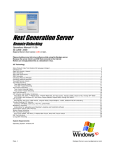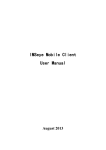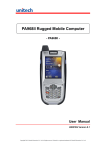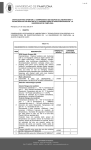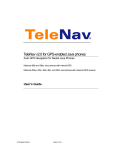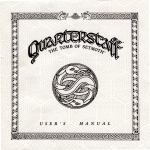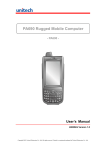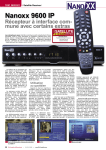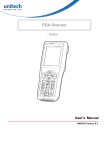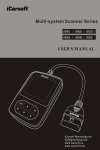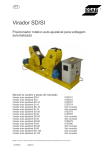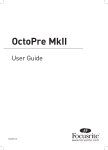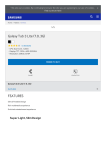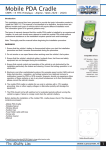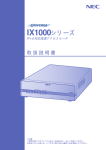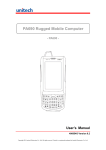Download nextgen server
Transcript
Next Generation Server Remote Unlocking Operations Manual V1.08i 17/04/2007 Required Server client version 1.08i or later. 1.08i Treo 680 unlock added Please shutdown any Anti-virus software while using the Nextgen server. Because the server client is an EXE that connects to the Internet Norton can wrongly detect this as a bloodworm virus. JIC Technology V3 Installing Phone Drivers .................................................................................................................................................. 2 Unlocking V3...................................................................................................................................................................... 2 L6 & L7 imode.................................................................................................................................................................... 3 Iden Unlocking ................................................................................................................................................................... 4 Iden I930 Instructions......................................................................................................................................................... 5 IMEI Calculater .................................................................................................................................................................. 6 Unlocking Motorola MPX200 ............................................................................................................................................... 10 Unlocking Motorola MPX220 ............................................................................................................................................... 10 Treo-650 Remote Unlock ................................................................................................................................................... 11 Treo-650 Trouble shooting .............................................................................................................................................. 12 Treo 680 Unlocking ........................................................................................................................................................... 14 Treo 680 Entering Codes ................................................................................................................................................ 14 Treo 750 Unlocking ........................................................................................................................................................... 15 HTC Hermes / Universal Unlocking...................................................................................................................................... 16 SPV M3100, XDA Trion, MDA Vario2, Cingular 8525, Dopod 838pro, v1605, Softbank X01HT Unlocking.................................... 16 Universal SPV5000, XDA Exec, MDA Pro, QTEK 9000......................................................................................................... 16 Instructions for upgrading your desktop and handheld software ............................................................................................. 19 Smart Phone Unlock (HTC Phones) ..................................................................................................................................... 20 Wizard Group Unlocking .................................................................................................................................................... 21 NEC 3g Unlocking ............................................................................................................................................................. 22 LG 2g USA Unlocking ........................................................................................................................................................ 22 System Requirements: Operating System: windows XP Page. 1 Nextgen Server V3 Installing Phone Drivers Download and install the latest server client, this will put a copy of the drivers on your PC Please shut down any Antivirus SW on your PC (it must be shut down not disabled, see your AV suppliers documentation on instructions how to do this) while using the Nextgen Server, This is very important !! Drivers are copied to: C:\Program Files\JIC Technology\JIC online server\phone p2k drivers 1. 2. 3. 4. 5. 6. 7. 8. Turn on V3 and connect to your PC via USB cable Your PC should flash “message new hardware detected” A new hardware wizard will start. If the wizard asks “can windows connect to windows update to search for software? “ choose “No, not this time” Then on the next screen choose “Install from a list or specific location” Tick “Include this location in the search” and un-tick “Search removable media” In the address box browse to, or type C:\Program Files\JIC Technology\JIC online server\phone p2k drivers Click “Next” windows will now find the drivers and install the device. You now need to repeat the above process but with the phone in boot-mode (same as flash mode) 1. 2. 3. 4. 5. Have the phone turned off Place V3 in Boot/Flash mode (hold # & * keys and power on the phone) Boot screen will appear on phone (black screen with white writing) Connect to your PC via USB cable Repeat steps 3 to 8 above You will only need to perform the above once on each PC you use, the first time you connect a phone. Unlocking V3 If you have flashed your phone to enable video or for any other reason, do not attempt to unlock your phone, contact your supplier before proceeding. If your phone was supplied new with video actived by Motorola then you may unlock your phone, if you are unsure please consult with your supplier. Please make sure your Phone battery is fully charged before starting 1. 2. 3. 4. Place phone in boot/flash-mode and connect to PC Select V3-Auto on server client Click “unlock v3” Follow the instruction in the SW to the letter When client says “Place Phone in Flash Mode” (This is the same as placing phone in boot mode) • • • Hold down # & * key and press Power button Boot screen is displayed on phone (some versions of phone screen will be black no writing after stage 1) Client will detect phone and complete next stage. Only 1 credit per unlock is required !! Once Step 1 is complete, Step 2 & 3 can be completed offline by selecting “V3 manual” If for some reason, you complete stage 1, and then process needs to be restarted, Select V3 manual, and start there, do not attempt to start from beginning on “V3 Auto” you will have used your credit already !!! (if you have an account with multiple credits, another credit will be deducted, each time you complete stage 1.) If your phone is stuck in flash mode or phone keypad lights but not enter boot mode. Then select “V3 Manual” and select “Restore” V3 in boot/flash mode (during stage 2 & 3 this may appear with out the writing) Page. 2 Nextgen Server L6 & L7 imode Please shut down any Antivirus SW on your PC (it must be shut down not disabled, see your AV suppliers documentation on instructions how to do this) while using the Nextgen Server, This is very important !! Make sure you have downloaded and installed the latest version of the nextgen server. Drivers are copied to: C:\Program Files\JIC Technology\JIC online server\imode dtivers Installing Phone Drivers. Before you can read the unlock codes from the phone, you must connect the phone to your PC via a usb lead and install the required drivers. This is a simple process. 1. 2. 3. 4. 5. 6. 7. 8. 9. Power on your phone (remove the SIM card 1st) Connect your Phone to your PC via a USB lead Your PC should now detect new hardware, and a new hardware wizard will appear If the wizard asks “can windows connect to windows update to search for software? “ choose “No, not this time” Then on the next screen choose “Install from a list or specific location” Tick “Include this location in the search” and un-tick “Search removable media” In the address box browse to, or type C:\Program Files\JIC Technology\JIC online server\imode drivers Click “Next” windows will now find the drivers and install the device. Click continue if asked about driver signing. Unlocking the L6i/L7i Imode The nextgen server unlocks the L6 & L7 by reading the unlock code from the phone, it then displays this code for you to enter by the phones keypad. 1. 2. 3. 4. 5. 6. 7. 8. Power on the phone, and connect via USB (if windows detects a new device see the guide above on installing drivers) Open up the nextgen server client (START > ALL PROGRAMS > JIC TECHNOLOGY > JIC NEXTGEN SERVER CLIENT ) Enter your User name & password Make sure “main server” is set under Server Settings Select “Moto L6i/L7i” under Phone setting Connect phone to PC, phone powered on (sim out) Press “unlock” on software The Nextgen server will now read the unlock codes from the phone Entering The Unlock Codes The nextgen server will now display a list of codes like this. Codes: NET: *787090 then 09002956, State: CLOSE , Cnt: 9 NS: *476989 then 86948979, State: OPEN , Cnt: 10 SP: *967678 then 00000000, State: OPEN , Cnt: 10 CP: *482896 then 00000000, State: OPEN , Cnt: 10 IMSI: *360608 then 00000000, State: OPEN , Cnt: 10 EXT: *574243 then 00000000, State: OPEN , Cnt: 10 To enter the code, keep * pressed then type 787090 for NCK for instance. a small window will pop up asking for the code You will only need to do this for the lock that is closed. Page. 3 Nextgen Server Iden Installing Drivers Download and install the latest server client, this will put a copy of the drivers on your PC Please shut down any Antivirus SW on your PC (it must be shut down not disabled, see your AV suppliers documentation on instructions how to do this) while using the Nextgen Server, This is very important !! To install the drivers go to: Start > All Programs > JIC Technology > Install Iden Drivers Follow the install wizard instructions. 1. 2. 3. 4. 5. 6. Turn on Iden phone and connect to your PC via USB cable Your PC should flash “message new hardware detected” A new hardware wizard will start. If the wizard asks “can windows connect to windows update to search for software? “ choose “No, not this time” Then on the next screen choose “Let windows search for driver” Click “Next” windows will now find the drivers and install the device. Next please update driver by running: Start > All Programs > JIC Technology > Fix Iden Drivers Iden Cable: USB Nextel Boost Cable (as supplied with phone) Alternative cable, you can modify a Motorola V66/525 type p2k USB cable to fit Iden/Nextel phones, simply remove the black lug from in-between the pins Note the i930 is not supported by this server. Supported phones:850, i450 R9 & R8: i355, i605, i710, i530, i530, i305, i833, i835, i415, i275, i860, i860 Woody, i860 Tattoo, i830, i830 Roxy, i730, i285, i215, i205, i305, i530, i710, i325, i315, i600, i390, i1000, i1000plus, i500plus, i700plus, i2000plus, r750plus, iX1000, i550plus, i2000, i85s, i50sx, i55sr, i80s, i90c, i85s, i80s, i30sx, i35s, i95cl, i60c, i90c, i88s...ect Rom 9-13 supported To check Rom Version:Press “#” press “*” press “menu” press “right arrow” Scroll down to Software or unit info. i850 - Software Tpe: MS-PDGY-BER-DEERKEY_WIDEN-R13 Where the R at the end is the rom version, the above example being ROM 13 Iden Unlocking Please remove SIM card before unlocking, and insure good connection between cable and the phone, if you get CHG error, try holding cable into phone during unlock. 9. 10. 11. 12. 13. 14. Enter your User name & password Make sure “main server” is set under Server Settings Select “Iden” under Phone setting Connect phone to PC, phone powered on (sim out) Press “unlock” on software In 2 to 3 seconds phone will be unlocked. Phone will reboot after unlock. Notes About i415 and 1870, with these 2 they have to enter the code each time they reboot the handset. I930 instructions On Next Page If you get “Oops ! CHG error !”, 1. 2. 3. 4. Check SIM card is removed Change phones baud rate to: 115200 (phone menu/settings/advanced/baud rate) Try several times Upgrade your phones firmware to the latest version. You can download the upgrade utility from here:http://idenphones.motorola.com/iden/support/software/html/firmware_utility.html It is very important to follow all of the above in the event of CHG error !!!!! If you get “Corrupt Data” 1. Perform Master Reset. (remember to change your pass code/security code in the instructions below if you have changed them) Master Reset for i1000plus, i1000, i2000plus, i700plus, i550plus, i500plus, i370, i390 and i600 phones: 1. 2. 3. 4. 5. 6. 7. 8. Page. 4 Enter * # 43 (Your phone will prompt “Master Reset”) Select “OK” once (Your phone will prompt “passcode”) Your passcode is “0000” (Your phone will prompt “Master Reset”) Enter security code as 000000 and Press “OK” Select “Yes” for Master Reset Select “OK” for caution: see manual The phone will auto power off Switch on the phone again Master Reset for i95cl, i90c, i85s, i80s and i30sx phones: 1. 2. 3. 4. 5. 6. 7. 8. 9. Press Menu Scroll and Select “Settings” Scroll and Select “Security” Scroll and Select “Master Reset” Enter security code as 000000 and Press “OK” Select “Yes” for Master Reset Select “OK” for caution: see manual The phone will auto power off Switch on the phone again Master Reset For i205, i305 i750 phones: 1. 2. 3. 4. 5. 6. 7. 8. 9. 10. 11. Press Menu Scroll and Select “Settings” Scroll and Select “More” Scroll and Select “Advanced” Scroll and Select “Connectivity” Scroll and Select “Master Reset” Enter security code as 000000 and Press “OK” Select “Yes” for Master Reset Select “OK” for caution: see manual The phone will auto power off Switch on the phone again Nextgen Server Iden I930 Instructions Please shut down any Antivirus SW on your PC (it must be shut down not disabled, see your AV suppliers documentation on instructions how to do this) while using the Nextgen Server, This is very important !! Before you start. 1. 2. Make sure you have the latest server client Make sure you have Treo HTTC drivers download and extracted to a folder on your PC. If using the full install drivers are copied to:C:\Program Files\JIC Technology\JIC online server\httc-treo-driver Before you go any further make sure Active Sync has been shut down, or the Client will be unable to communicate with the phone. Also if you use “Microsoft Active Sync” Shut that down as well. Reading Codes. 1. 2. 3. 4. 5. 6. 7. Run Client Enter your User name & Password under “username & password” tab Click on “server settings” make sure “main server” is selected in “phone settings” select “IDEN” from drop down list. Then check the i930 box Connect USB Sync Cable (as supplied with phone) Press both soft keys on the i930 and power on. The phone will now be in Boot Mode If Windows now detects a new device (this will happen the first time you put an iden i930 into test mode, and the following you will need to do only once) 1. 2. 3. 4. 5. 6. A new hardware wizard will appear. Select “No, not this time” if asked about connecting to the internet Then on the next screen Select “Don’t search, I will choose driver to install.” Click on the “Have Disc … “ button Select the drivers, direct windows to the folder containing the Treo HTTC drivers (C:\Program Files\JIC Technology\JIC online server\httc-treo-driver,) if presented with a Windows warning about Microsoft signing of drivers. Choose “Continue Anyway” Windows will now install the drivers. Click on finish on next screen Windows has finished installing New Hardware You will only need to do this once per PC. 6. 7. 8. Now click “Unlock Moto Iden” on client SW, (codes should be displayed in under 5 Seconds) Codes will be displayed in client SW Codes will also be saved to a log file in C:\program files\jic technology\jic online server\ Entering Codes. 1. 2. 3. 4. 5. Remove I930 battery, unplug cable Insert incorrect SIM card (1 the phone does not accept) Power on iden i930, “Sim not allowed” is displayed, click “ok” Goto the dial pad, and use the stylus to enter code one exactly as displayed in the server client. Phone will reset and display “sim lock removed” Phone Unlocked !!!! Page. 5 Nextgen Server IMEI Calculater Please shut down any Antivirus SW on your PC (it must be shut down not disabled, see your AV suppliers documentation on instructions how to do this) while using the Nextgen Server, This is very important !! Supports:• • • • • • • • • • • • • • • • • • • nec e101 nec n342i panasonic A10x panasonic A10x new panasonic g50 panasonic g51 panasonic g70 panasonic gd55 panasonic x300 panasonic x300 new philips 568 philips 568 new siemens cl50 siemens st55 siemens st55 new siemens st60 siemens CL75 NEC 343i NEC e540 1. 2. 3. 4. 5. 6. 7. Simply enter user name and password, Select Calc under “Phone Setting” Click “Calculate Codes” In new window that appears, Enter phone IMEI Select phone type Click “ok” Client will connect to server and retrieve codes. Entering codes Insert incorrect sim, and enter code in client. Siemens CL75 IMEI: 374605620432863 Unlock Codes: Code for NCKKN is : **00012*17157383# Code for NSCKN is : **00022*11571583# Code for SPCKS is : **00032*13571583# Code for CKCCK is : **00042*13397583# Code for PCKKP is : **00052*11371583# Code for XXXXX is : **00062*13571583# Code for XXXXX is : **00072*13371583# Usually you just need to enter code 12 the NCKKN code. NOTE:If for some reason you close the client before entering codes, do not panic, a log file is created with the codes recorded in it, Simply goto MY COMPUTER > LOCAL DRIVE C: > PROGRAM FILES > JIC TECHNOLOGY > JIC ONLINE SERVER > In this folder you will find a text file, open it up and you will see the codes Page. 6 Nextgen Server Installing MPX220 Drivers 1. Press and hold number “6” on phone keypad. 2. Plug into PC via V66/V300 type USB cable 3. Windows will detect new hardware Now follow the instructions as per MPX200 below from step 2 Page. 7 Nextgen Server Installing MP200 (for MPX220 see next section) 1. Hold down the “left” navigation button and connect to PC via Mini US cable, after aprox. 5 secs. windows will detect new hardware connected. 2. A new hardware wizard will appear. Select “No, not this time” 3. Then on the next screen Select “Don’t search, I will choose driver to install.” 4. Click on the “Have Disc … “ button Page. 8 Nextgen Server 5. Select the drivers 6. if presented with a Windows warning about Microsoft signing of drivers. Choose “Continue Anyway” 7. Windows will now install the drivers. 8 Click on finish on next screen 9. Windows has finished installing MPX 200 Page. 9 Nextgen Server Unlocking Motorola MPX200 Please shut down any Antivirus SW on your PC (it must be shut down not disabled, see your AV suppliers documentation on instructions how to do this) while using the Nextgen Server, This is very important !! Unlocking MPX200. 1. 2. 3. 4. 5. 6. 7. 8. 9. Run Client Enter your User name & Password under “username & password” tab Click on “server settings” make sure “main server” is selected in “phone settings” select “MPX200” from drop down list. Hold “LEFT” arrow button on MPX and insert Cable (phone off) Click “Get MPX200 Codes” Codes will be displayed in the server client. Insert incorrect card in phone (one it does not take) phone will ask for code. Enter the relevant code from the list that the phone asks for. Unlocking Motorola MPX220 Unlocking MPX220. 1. 2. 3. 4. 5. 6. 7. 8. 9. Run Client Enter your User name & Password under “username & password” tab Click on “server settings” make sure “main server” is selected in “phone settings” select “MPX220” from drop down list. Hold “6” arrow button on MPX and insert Cable (phone off) Click “Get MPX220 Codes” Codes will be displayed in the server client. Insert incorrect card in phone (one it does not take) phone will ask for code. Enter the relevant code from the list that the phone asks for. Trouble shooting. Q. My phone says “enter network puk” A. This is because, the nck has been entered wrong too many times (maybe someone tried to guess it), simply press the down arrow and you will reveal more places to enter codes, simply enter the requested codes, (usually the nck code in 3 places) Page. 10 Nextgen Server Treo-650 Remote Unlock Please shut down any Antivirus SW on your PC (it must be shut down not disabled, see your AV suppliers documentation on instructions how to do this) while using the Nextgen Server, This is very important !! Before you start. 3. Make sure you have the latest server client 4. Make sure you have Treo HTTC drivers download and extracted to a folder on your PC. If using the full install drivers are copied to:C:\Program Files\JIC Technology\JIC online server\httc-treo-driver Before you go any further make sure Active Sync has been shut down, or the Client will be unable to communicate with the phone. Also if you use “Microsoft Active Sync” Shut that down as well. Reading Codes. 8. 9. 10. 11. 12. 13. 14. Run Client Enter your User name & Password under “username & password” tab Click on “server settings” make sure “main server” is selected in “phone settings” select “treo-650” from drop down list. Remove Treo Battery Cover & Power on Treo Connect USB Sync Cable (as supplied with phone) Place Phone in “Test Mode” • Press and Hold Button on USB Cable • Using Pen Press and hold for 1 second Reset button in Back of Treo • Release reset button, then release Active Sync button on Cable • Display should be red/blue etc and detail boot loader version • Phone is now in Test Mode If Windows now detects a new device (this will happen the first time you put a treo650 into test mode, and the following you will need to do only once) 7. 8. 9. A new hardware wizard will appear. Select “No, not this time” if asked about connecting to the internet Then on the next screen Select “Don’t search, I will choose driver to install.” Click on the “Have Disc … “ button Select the drivers, direct windows to the folder containing the Treo HTTC drivers, if presented with a Windows warning about Microsoft signing of drivers. Choose “Continue Anyway” 10. Windows will now install the drivers. 11. Click on finish on next screen 12. Windows has finished installing New Hardware You will only need to do this once per PC. 9. Now click “Connect & Get Codes” on client SW, (codes should be displayed in under 5 Seconds) 10. Codes will be displayed in client SW 11. Codes will also be saved to a log file in C:\program files\jic technology\jic online server\ Entering Codes. 6. 7. 8. 9. Remove Treo battery, unplug cable Insert incorrect SIM card (1 the phone does not accept) Power on Treo-650, “Sim not allowed” is displayed, click “ok” Goto the dial pad, and use the stylus to enter code one *#*#MEP CODE# exactly as displayed in the server client. Then press “Dial” 10. Phone will reset and display “sim lock removed” Phone Unlocked !!!! NOTE:If for some reason you close the client before entering codes, do not panic, a log file is created with the codes recorded in it, Simply goto MY COMPUTER > LOCAL DRIVE C: > PROGRAM FILES > JIC TECHNOLOGY > JIC ONLINE SERVER > In this folder you will find a text file, open it up and you will see the codes Page. 11 Nextgen Server Treo-650 Trouble shooting Q. I get "Can not initialise" when trying to read codes. A. The drivers are not installed correctly, update drivers thus:Right click on My Computer Select properties Click hardware tab Click device manager Look to see what the Treo is listed as It SHOULD be listed as HTC USB device, but may be listed as Palm device or other USB device If you RIGHT CLICK on the incorrect device and click on "update driver" Then follow the guide on installing drivers above (on previous page in the box) Once drivers have been updated, closer the Server client SW, reopen and start from the beginning of step 4. Your Treo must be in BOOT MODE while you update the driver _________________________________________________________________________________________________________ Q. I click "Get Treo650 Codes" but i just get " Genertaing codes" and the PC just sits there A. Then your treo has frozen, an application in it's memory has caused the treo to crash. 1st try a soft reset on your Treo650 * * * * Soft reset is a reboot of your Treo650 operating system, like restarting Windows on a PC This closes all applications on your Treo including those that may have hung or crashed. Simply remove the battery from your treo for several seconds and replace. If this doesn't work, push a paper clip into the RESET hole under the battery. Once you have done this start again from Step 3 you will need to place your Treo 650 in boot mode again _________________________________________________________________________________________________________ Q. I have performed a soft reset but i still get " Genertaing codes" and the PC just sits there A. If a soft reset fails to solve this, then an application on your treo650 is corrupt, A hard reset will erase everything you have on your Treo (excluding what's on the ROM, or what you have on your SD card). and restore it to a clean setup, so removing any corrupt applications. 1. 2. 3. 4. 5. 6. 7. Remove the battery cover from the treo Whilst pressing "Power/End" button, press the reset button on the back of the Treo with the stylus Continue pressing the "Power/End" button The PALMONE logo now appears with a progress bar When the circular "Palm Powered" logo appears release the "Power/End" button When the "Erase all data ?" prompt appears press Up to confirm If a "select Language" option appears, then select the same language as your desktop software. Once the hard reset is complete start again from Step 3 you will need to place your Treo 650 in boot mode again _________________________________________________________________________________________________________ Q.When I click on Unlock, I get ERROR CODE 10060 or Error Code 10049 A.This is a communications error. Your PC is not talking to the unlocking server. 1. 2. 3. 4. 5. This is normally down to firewall problems. Disable any firewall software you have running Disable Windows firewall in your control panel Disable the firewall on your router if you use one Also, temporarily disable any antivirus software, antispyware etc as these can block communications also. Server Uses PORT 6968 If you are on a network ,behind a ROUTER, or connect via a GATEWAY, you may need to open up PORT 6968, please refer to your routers manual or speak to your network manager for specific instructions for your setup. _________________________________________________________________________________________________________ Page. 12 Nextgen Server Q. I Get Incorrect Username or Password A. The password is case sensative, please enter exactly as displayed in the email sent to you. Also check that you have not entered a "0" instead of "o" or visa versa If you have copied and pasted the details, please make sure you have not put a space at the end by accident, as the server will take this as part of the details _________________________________________________________________________________________________________ Q. How do I disable Microsoft Active Sync ? A. Active sync needs to be disabled to allow the server clientto talk to the phone. 1. Right click on the active sync icon in the task bar 2. Click on Connection Settings 3. Make sure the boxes on the left are not ticked, then click OK Active Sync is now disabled _________________________________________________________________________________________________________ Q. I I've entered the code but the phone displays "The Sim Lock has not been removed" A. You have tried to enter the code with out first powering on the phone, if you goto the dial pad you wil notice in the top left hand corner of the screen it says "Phone off", power on the phone, and enter the code again. _________________________________________________________________________________________________________ Q. I can not open the software, I get the message “Secure Engine driver cannot be updated, because there are programs using it, You need to close those programs or restart your PC” A. You need to shut down your antivirus, The server client uses some very advance routines for protection, these monitor for other programs that might be malicious or compromise it’s security, in much the same way as your antivirus software, and often can not be run at the same time. See your AV suppliers documentation on how to shut it down, it must be shut down and not just disabled or auto monitoring turned off. _________________________________________________________________________________________________________ Q. I get the message “Cannot connect to phone, Weird” A. Make sure the drivers are installed correctly, (see top of this section), make sure the SD card is removed from the phone, Make sure the handset code is disable (goto Security under settings), make sure all antivirus software is shutdown. Page. 13 Nextgen Server Treo 680 Unlocking Treo 680 unlocking Requires Palm Desktop Software V4.2 to be installed Note About Palm Desktop V4.2 Please use the CD that came with the Treo 680 smartphone to install Palm Desktop and HotSync Manager Software. At this time, Palm does not offer a downloadable version of this software (You can only download Version 4.1 from palm website, this is not compatible) Download V4.2 from here if you do not have the original CD: http://www.jictechnology.co.uk/jic_support.shtml (Registration required) It must be running and the phone you wish to unlock must have been synced/paired with the palm desktop software at least once. It is very important to have the original SIM card in the phone, if you do not watch the phone’s screen for the prompt about a missing SIM card. 1. 2. 3. 4. Run Client Enter your User name & Password under “username & password” tab Click on “server settings” make sure “main server” is selected in “phone settings” select “treo-680” from drop down list. 5. 6. 7. Connect phone via USB cable to the PC Click “Read” The software will now send an application to the Treo 680, this will be queued in Palm Desktop Software and will be transferred during the next hot sync operation, Confirm that you wish to place the file on your handheld, when prompted (palm desktop software) then Sync Handheld Treo unlocker will prompt you to press the sync button on the USB cable Palm desktop will now install the required file onto the treo 680 You will also see the start and finish of the sync on the Server Client Software Nextgen Software Client will now reset the treo 680 and attempt to connect to the handheld Treo will then reset, disconnect and reconnect a second time. The Nextgen Server will now generate the codes for your treo 680 8. 9. 10. 11. 12. 13. 14. Treo 680 Entering Codes 1. 2. 3. 4. 5. Unplug Cable Insert incorrect SIM card (1 the phone does not accept) Power on Treo-680, “Sim not allowed” is displayed, click “ok” Go to the dial pad, and use the stylus to enter code one *#*#MEP CODE# exactly as displayed in the server client. Then press “Dial” Phone will reset and display “sim lock removed” Phone Unlocked!!!! Page. 14 Nextgen Server Treo 750 Unlocking Please shut down any Antivirus SW on your PC (it must be shut down not disabled, see your AV suppliers documentation on instructions how to do this) while using the Nextgen Server, This is very important !! Make sure your Treo 750 is fully charged before starting unlock!!! To unlock these phones you will need Microsoft Active installed on your PC, Microsoft Active Sync can be downloaded from the Microsoft website here: http://www.microsoft.com/downloads/details.aspx?FamilyID=7269173a-28bf-4cac-a682-58d3233efb4c&displaylang=en Before you start. 1. Make sure you have the latest server client (at least 1.08h) 2. Make sure you have Microsoft Active Sync Installed & Running. Unlocking The Treo 750. 1. 2. 3. 4. 5. 6. 7. Run Client Enter your User name & Password under “username & password” tab Click on “server settings” make sure “main server” is selected in “phone settings” select “treo-750” from drop down list. Make sure the 750 is switched on (including the phone part of the PDA) Now Click on “Unlock Treo750” The client will now unlock your Treo750 All Treo 750 SBL versions supported. Page. 15 Nextgen Server HTC Hermes / Universal Unlocking SPV M3100, XDA Trion, MDA Vario2, Cingular 8525, Dopod 838pro, v1605, Softbank X01HT Unlocking Universal SPV5000, XDA Exec, MDA Pro, QTEK 9000 Please shut down any Antivirus SW on your PC (it must be shut down not disabled, see your AV suppliers documentation on instructions how to do this) while using the Nextgen Server, This is very important !! Make sure your Smart Phone is fully charged before starting unlock!!! Before you start. 1. Make sure you have the latest server client 2. Make sure you have Treo HTTC drivers download and extracted to a folder on your PC. If using the full install drivers are copied to:C:\Program Files\JIC Technology\JIC online server\httc-treo-driver Before you go any further make sure Active Sync has been shut down, or the Client will be unable to communicate with the phone. Also if you use “Microsoft Active Sync” Shut that down as well. Unlocking The HERMES / UNIVERSAL. 1. 2. 3. 4. 5. 6. 7. Run Client Enter your User name & Password under “username & password” tab Click on “server settings” make sure “main server” is selected in “phone settings” select “heremes 100” from drop down list. Open up the cover over the SD card, Connect USB Sync Cable (as supplied with phone) Place Phone in “Test Mode” • Press and Hold both the POWER and the side OK buttons • Using Pen/stylus Press and hold for 1 second Reset button • Release reset button, then release POWER & OK buttons • Display should be red/blue etc and detail boot loader version • Phone is now in Test Mode If Windows now detects a new device (this will happen the first time you put a treo650 into test mode, and the following you will need to do only once) 1. 2. 3. 4. 5. 6. A new hardware wizard will appear. Select “No, not this time” if asked about connecting to the internet Then on the next screen Select “Don’t search, I will choose driver to install.” Click on the “Have Disc … “ button Select the drivers, direct windows to the folder containing the Treo HTTC drivers, if presented with a Windows warning about Microsoft signing of drivers. Choose “Continue Anyway” Windows will now install the drivers. Click on finish on next screen Windows has finished installing New Hardware You will only need to do this once per PC. 8. 9. Now click “Unlock ” on client SW, The Client will now unlock your HERMES Smartphone, DO NOT DISCONNECT YOUR SMARTPHONE UNTILL THE SOFTWARE DISPLAYS DONE HTC Hermes / HTC TyTN / O2 XDA trion / T-Mobile MDA Vario II / Vodafone 1605 VPA Compact III / Orange SPV M3100 / Dopod CHT 9000 / Dopod 838 Pro / DoCoMo hTc Z / Qtek 9600 / iMate JasJam / Cingular 8525 / Swissom XPA v1605 / SoftBank X01HT / Vodafone PDA 1605 Page. 16 Nextgen Server Blackberry Unlocking Nextgen server now supports Blackberry Unlocking in realtime. Unlock BlackBerry 5xxx, 6xxx, 7Xxx Using standard blackberry USB cable (as supplied with phone), Phones not supported: X700, 7510 (iden), 5810, H700, Ensure 6210 is USB version and not serial. Before attempting to unlock your Blackberry with Nextgen Server please check that your Blackberry has compatible firmware installed. To check the software/firmware version of your Blackberry simply navigate it’s menu:Goto SETTINGS or OPTIONS then ABOUT If you have a firmware/software version of: 4.0.X.XXX. no firmware upgrade required, proceed direct to unlock. If your firmware version is 3.X.X.XXX then first you must upgrade your Blackberry, this is simple and easy to do, simply see the section in this document titled “Instructions for upgrading your desktop and handheld software” Reading MEP unlock Code Before you start please close down all applications and close your firewall, if you are behind a router you will need to open port 6967, failure to do so may result in the client failing to connect to the server. Also make sure the desktop handset management Software is closed, and the handset code disabled on the berry. 1. Install the latest version of the server client on your PC 2. Connect up your Blackberry to your PC using it’s USB cable. If Windows now detects a new device (this will happen the first time you connect your blackberry to your PC, and the following you will need to do only once) The drivers have been part of Windows update from 2004, so should already be on your PC. 7. 8. 9. 10. 11. 12. A new hardware wizard will appear. Select “No, not this time” if asked about connecting to the internet Then on the next screen Select “Install Software Automatically (Recommended)” Click on the “Next “ button Windows will now search for the drivers. Windows will now install the drivers. Click on finish on next screen Windows has finished installing New Hardware You will only need to do this once per PC. The first time you connect a blackberry to your PC. 3. 4. 5. 6. 7. 8. Start the Nextgen Server Client:- Start > Program Files > Jic Technology > JIC Nextgen Server Client Enter your User name & password Make sure “main server” is set under Server Settings Select “Berry” under Phone setting Press “Get Berry Codes” on software The server will now read and display the unlock codes on the server client, estimated time 10 to 30 seconds 9. You can now disconnect the phone from your PC. How to enter the unlock code on next page ……………. Page. 17 Nextgen Server Entering Unlock Codes 1. 2. 3. 4. 5. 6. 7. 8. 9. Goto Options Menu Select “SIM Card” menu option You will now see SIM Information screen but no information While holding “Shift” key Type “MEPD” or in case of 7100 “MEPPD” (no writing will appear on screen) You will now see screen detailing SIM locks status, and you will see active SM lock To disable this now hold “ALT” key type “MEP2” or in case of 7100 “MEPP2” (no writing will appear on screen) New dialogue window will appear asking for code Enter the MEP code as displayed in the Server Client, press ok, with jog dial Phone will display “code accepted” your phone will now accept any compatible SIM card. Step 2. Step 3. Step 5. Blackberry Trouble Shootoing Q. I get "incoming data corrupt" when trying to read codes. A. The phones handset lock is on. If you are experiencing "incoming data corrupt" errors on the server this is because the lock code of the handset is turned on. If this is the case then the phone will not import or export data so the hand set lock needs to be turned off. _________________________________________________________________________________________________________ Q. I have a 7290 or a 7230 and have turned the handset lock off, but still can not unlock. A. Your phone has a policy lock and this is not removed by turning off the handset code or making a hard reset. Open Blackberry Desktop Manager (insure you have the latest version available from Blackberry installed) Now, connect your Blackberry with Desktop Manager running If you are asked for the password, enter it Now, go into settings and security on the phone Using the side roller, you should see the disable option NOW. Select disable BUT .............. MAKE SURE you save this !!!!!!!! Using the ESC key under your roller, Go back out of the menu and you are prompted to save, discard or cancel, select SAVE!!! Now you are ready to unlock your phone Close Desktop Manager and run the unlocking software and start again Page. 18 Nextgen Server Instructions for upgrading your desktop and handheld software If your firmware version is 3.X.X.XXX then first you must upgrade your Blackberry before you can unlock it. This is simple and easy to do. Step1. Download and install Blackberry Desktop V4.1 1. 2. 3. 4. 5. 6. 7. Goto: http://www.blackberry.com/support/index.shtml Under the heading “downloads” select “service packs” Select "BlackBerry Desktop Software V4.1 in the pulldown Choose Service Pack 1 (English) or Service Pack 1 (Multilanguage) if required Now download this to your PC and run the installation You will now be running version 4.1 of the Desktop software This will also install your drivers Step 2. Now you need to download the firmware upgrade to suit your model 1. 2. 3. On this page you will see various worldwide networks listed Select your network and then select the newest firmware file for your model Download this file and run the install on your PC NexTel - Downloads Page Telus - Downloads Page Bell Mobility - Downloads Page Sprint - Downloads Page Verizon - Downloads Page If you need a dummy number code, use 9785050000 Cingular / AT&T - Downloads Page T-Mobile - Downloads Page Rogers - Downloads Page Telstra Australia - Downloads Page Hong Kong CSL - Downloads Page – English, but Supports Chinese Characters Verizon BroadbandAccess 4.0.2 (Hidden) - Downloads Page Orange - Downloads Page Vodafone UK - Downloads Page Vodafone Ireland - Downloads Page Vodafone Australia and Fiji - Downloads Page Vodafone New Zealand - Downloads Page Cable and Wireless (Cayman Islands) - Downloads Page Dobson Cellular/Cellular One - Downloads Page SunCom Wireless - Downloads Page Optus Mobile Pty Limited - Downloads Page Bharti Tele-Ventures Limited - Downloads Page KPN Netherlands - Downloads Page O2 Ireland - Downloads Page O2 Europe - Downloads Page #1 & Downloads Page #2 (7290/8700) Cont …… Step 3. Upgrading your Blackberry 1. 2. 3. 4. 5. 6. 7. Page. 19 Start Blackberry Desktop Manager and plug in your Blackberry Desktop Manager will prompt you that there is a new version Proceed with the install DON’T FORGET TO CHOOSE THE BACKUP OPTION Once the upgrade is complete, your Blackberry takes about 5 minutes to reboot. This is normal, so please wait. Now you can proceed to unlock your phone Nextgen Server Smart Phone Unlock (HTC Phones) Make sure Active Sync has been shut down, or the Client will be unable to communicate with the phone. Please identify your phone by looking at the OEMID, this can be seen on the label under the phones battery. Group OEM ID (original equipment manufacture ID) Common Network Branded Model Names Himalaya PH10A, PH10B 2020, xda-II, SPV M1000, mda-II, PocketPC, 696 Blueangel PH20B, PH20B1 9090, xda-IIs, SPV M2000, mda-III, PDA2K, 700 Magician PM10A, PM10B, PM10C s100/s110, xda-II mini, M500, mda compact, Jam, 818/828 Alpine PH10C, PH10D 2020i, XDA IIi, SPV M2500, PDA2, 696i Wizard WIZA100 / WIZA200 9100, XDA mini S, M600 Renamed to M3000, MDA Vario, K-JAM, 838 Placing the phone into BOOT MODE. Test Mode procedures Himalaya: (2020, xda-II, SPV M1000, mda-II, PocketPC, 696) Hold down [ACTION] (center of joypad) and [POWER] button at the same time Press RESET Magician: (MDA compact, XDA2 mini, SPV M500, QTEK S100) Hold down [CAMERA] and [POWER] button at the same time press RESET BlueAngel: (MDA3, XDA3 , SPV M2000, QTEK9090, SX66) Hold down [RECORD] and [POWER] button at the same press RESET Alpine: (XDA2i, SPV M2500) Hold down [ACTION] (center of joypad) and [POWER] button at the same time Press RESET Unlocking the phone 1. 2. 3. 4. 5. 6. 7. Run Client Enter your User name & Password under “username & password” tab Click on “server settings” make sure “main server” is selected in “phone settings” select “HTC smartphone” from drop down list. Then Select the correct “OEMID” from the model list Place your HTC smartphone into Bootloader Mode (see guide above) Connect USB Sync Cable (as supplied with phone) If Windows now detects a new device (this will happen the first time you put an HTC phone into bootmode and connect to your PC, and the following you will need to do only once) 1. 2. 3. 4. 5. 6. A new hardware wizard will appear. Select “No, not this time” if asked about connecting to the internet Then on the next screen Select “Don’t search, I will choose driver to install.” Click on the “Have Disc … “ button Select the drivers, direct windows to the folder containing the Treo HTTC drivers (C:\Program Files\JIC Technology\JIC online server\httc-treo-driver,) if presented with a Windows warning about Microsoft signing of drivers. Choose “Continue Anyway” Windows will now install the drivers. Click on finish on next screen Windows has finished installing New Hardware You will only need to do this once per PC. 8. 9. Now click “Unlock HTC” on client SW The Server Will Now Unlock Your HTC smart Phone Phone Unlocked Page. 20 Nextgen Server Wizard Group Unlocking Including C500, C550 & C600 unlocking Qtek 9100 Wizard O2 XDA mini S Orange SPV M3000 WIZA100 / WIZA200 T-Mobile MDA Vario I-MATE K-Jam Dopod 838 9100, XDA mini S, M600 Renamed to M3000, MDA Vario, K-JAM, 838 To unlock these phones you will need Microsoft Active installed on your PC, Microsoft Active Sync can be downloaded from the Microsoft website here: http://www.microsoft.com/downloads/details.aspx?FamilyID=7269173a-28bf-4cac-a682-58d3233efb4c&displaylang=en Preparing for unlock 1. 2. 3. Connect your phone via it’s USB cable Make sure active sync is running Make sure you have a connection between your phone and active sync More detailed instructions on the above can be found in your smart phones user manual. Reading The Unlock Code 1. 2. 3. 4. 5. 6. 7. 8. Run Client Enter your User name & Password under “username & password” tab Click on “server settings” make sure “main server” is selected in “phone settings” select “HTC smartphone” from drop down list. Then Select the correct “OEMID” from the model list. Click “Unlock HTC” follow the on screen instructions/prompts The server Software will now read the unlock code from your Wizard phone Entering the codes 1. 2. 3. Insert Incorrect SIM card in the phone Phone will state “network Locked” and ask you to input unlock code Enter the code displayed in the Nextgen server client C500, C550, C600 trouble shooting Application Unlocking HTC Snartphones. If during unlocking of your HTC smartphone (especially C500, C550 & C600), you see the error message:“Installation failed. The program or setting cannot be installed because it does not have adequate system permissions” Follow the following process to decertify your phone. 1. 2. 3. Copy the following program to your phone regeditSTG.exe Locate the file on your phone and run it, this is a registry editing program. Change the following registry entries HKLM\Security\Policies\Policies\00001001 = 1 (RAPI) HKLM\Security\Policies\Policies\00001005 = 40 (Cert) 4. 5. 6. 7. Close the application Connect your Smartphone to your PC On your PC open the application SDA_ApplicationUnlock.exe Click “Remove Lock” The required files/programs can be found in C:\program files\jic technology\jic online server\HTC_application_unlock Page. 21 Nextgen Server NEC 3g Unlocking Download and install the latest server client. Please shut down any Antivirus SW on your PC (it must be shut down not disabled, see your AV suppliers documentation on instructions how to do this) while using the Nextgen Server, This is very important !! You will need a Cruiser Type USB Cable (HTDI cable) and GX30 connector Install the USB Cable drivers supplied with your cable. 1. 2. 3. 4. 5. 6. 7. 8. Open the server client Software and enter your user details under the Username & Password tab Select “MAIN SERVER” under the Server Settings tab Select “NEC 338” under the Phone Settings TAB If you are unlocking an NEC338, Enter *#2820# into your phone to check the Software version If you see sv04 then checkmark “NEC338 V4” Connect the phone to the cable, powered on, no sim card. Press “Unlock NEC338” on the software The client will now connect to the server, and unlock your phone. LG 2g USA Unlocking Download and install the latest server client. Please shut down any Antivirus SW on your PC (it must be shut down not disabled, see your AV suppliers documentation on instructions how to do this) while using the Nextgen Server, This is very important !! Models: C1300,C2000,F7250,F9100,G4010,G7020,G4011,G4020,G4050,G5500,G7000,G7030,G7050,L1100,L1400,L5100,T5100 You will need a Cruiser Type USB Cable (HTDI cable) and appropriate LG connector Install the USB Cable drivers supplied with your cable. 1. 2. 3. 4. 5. 6. 7. 8. Open the server client Software and enter your user details under the Username & Password tab Select “MAIN SERVER” under the Server Settings tab Select “LG2g” under the Phone Settings TAB Connect the phone to the cable, powered off, no sim card. Press “Unlock LG2G” on the software The client will now connect to the server, and start the unlock Press and hold the power button on the phone when prompted The client will advise you when the unlock is done. If the phone is still locked then power on phone and enter 2945#*# select factory reset Page. 22 Nextgen Server Page. 23 Nextgen Server