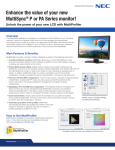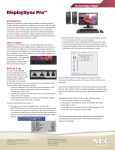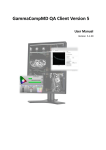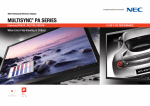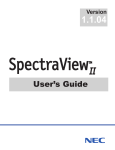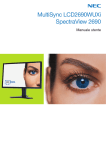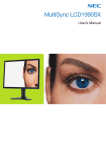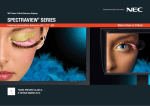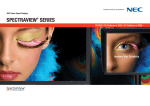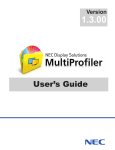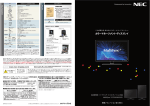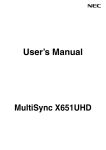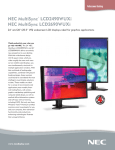Download NEC Desktop Monitors - LCD FAQ`s
Transcript
NEC Desktop Monitors - LCD FAQ’s How do I change my monitor’s refresh rate? 1. In Windows, right-click on the desktop. 2. Click on "Properties." 3. Click on the "Settings" tab. You can adjust your screen resolution with the slider bar or continue below for more advanced changes. 4. Click on the "Advanced" button. 5. Click on the "Adapter" tab. Choose your preferred refresh rate in the drop-down menu. 6. Click on "List All Modes" and choose your refresh rate. What type of LCD panel is used in the display monitor? LCD1990SX - 19.0 inch, PVA. LCD1990SXi - 19.0 inch, S-IPS. LCD2090UXi - 20.1 inch, IPS A-TW. LCD2190UXi - 21.3 inch, SA-SFT. LCD2490WUXi - 24.1 inch widescreen, H-IPS A-TW. LCD2490WUXi2 - 24.1 inch widescreen, eH-IPS A. LCD2690WUXi - 25.5 inch widescreen, wide color gamut, H-IPS A-TW. LCD2690WUXi2 - 25.5 inch widescreen, wide color gamut, H-IPS. LCD3090WQXi - 29.8 inch widescreen, wide color gamut, H-IPS. P221W - 22.0 inch widescreen, wide color gamut, S-PVA. PA231W - 23.0 inch widescreen, e-IPS panel. PA241W - 24.1 inch widescreen, 10 bit, wide color gamut P-IPS panel. PA271W - 27.0 inch widescreen, 10 bit, wide color gamut P-IPS panel. PA301W - 29.8 inch widescreen, 10 bit, wide color gamut P-IPS panel. What does it mean with I see the error message “Out –Of- Range” on my NEC Display product? The “Out Of Range” error message indicates that you have exceeded the maximum possible video resolution or horizontal & vertical frequency that your display device is capable of using. Lower your input resolution and horizontal/vertical frequency to one that is listed as compatible in the display device specifications chart. How can I access the Advanced OSD (On Screen Display) menu on a MultiSync PA series display? In addition to the method shown above for the LCD90 series, the following steps can be used: - Use the OSD LEFT and RIGHT controls to navigate to the RGB page. - Press the up OSD button to move to the ADVANCED SETTING item. - Press the SELECT button. The Advanced OSD menu should be shown. Where do I get a Windows .inf file, and how do I install it? INF files are commonly known as drivers. Your operating system uses them to identify the monitor’s name and resolution. We recommend using the NEC Monitor Installer for quick and easy installation of all your drivers. Is a hood available for the P221W or 19" and 20" 90 series displays? A hood is now available for the P221W and the part number is SV-HOOD. We do not currently make a custom hood in 19" and 20" sizes. What are drivers? A driver is software that controls a computer component or device, such as a display monitor. Drivers are specific to each device, and we recommend that you install the proper drivers using the NEC Monitor Installer. Windows 2000, XP, Vista and later operating systems don’t require drivers. Where can I find out which online retailers carry a certain product? A listing is available on the How To Buy section of the website that lists the online retailers that carry each product. I have a new Apple Mac with Mini DisplayPort or Thunderbolt video output. Which DisplayPort to DVI adapter do I need? The Mini DisplayPort to SingleLink DVI adapter will be able to show full native resolution on all displays except the LCD3090WQXi, PA271W and PA301W. The Apple Mini DisplayPort to DualLink DVI adapter is required on the LCD3090WQXi in order to display the full 2560x1600 native resolution. Note that the PA271W and PA301W have DisplayPort inputs which can be used directly without needing the Apple Mini DisplayPort to DualLink DVI adapter. I connected the X-Rite iOne Display V2 color sensor to the USB port on the LCD3090WQXi and SpectraView reports that it cannot detect a supported color sensor. What is wrong? The USB port on the LCD3090WQXi is for using the self-calibration feature only. When calibrating using SpectraView the color sensor must be connected to a USB port on the host system and not to the display directly. What sensors are supported by the self-calibration feature on the LCD3090WQXi and PA301W? The X-Rite iOne Display V2 is the only sensor supported by the self-calibration feature. Where can I find video drivers for my monitor? You can download drivers from the Support & Service section of our site by searching for your specific model. How are the MultiSync PA series models different from the MultiSync 90 Series models? All MultiSync PA Series models have 14-bit 3D LUTs, 6-axis color control and full ergonomic features including tilt, pivot, swivel and rotate. Why has the A-TW (Advanced True White) filter not available on newer displays? It has been discontinued and is no longer available from the supplier. How do I install a driver? We recommend that you use the NEC Monitor Installer for quick, easy installation of all your drivers. Where can I download the latest driver (INF File) for my monitor? Visit the Support & Service section of our site. Even though the PA231W uses an 8 bit LCD panel, will I still be able to use 10 bits via DisplayPort? Yes. The display processes color internally to a high bit depth, and the final output to the panel is 8 bits directly, plus 2 bits using Frame Rate Control (FRC). How do I configure DisplaySync Pro, the built-in keyboard / video / mouse (KVM) switch available on the MultiSync PA Series? We have posted a set of instructions at http://necdisplay.com/documents/Miscellaneous/DisplaySync_Pro_TechPaper.pdf (Please copy and paste the above link into your browser) How do I configure DisplaySync Pro, the built-in keyboard / video / mouse (KVM) switch available on the MultiSync PA Series? We have posted a set of instructions at http://necdisplay.com/documents/Miscellaneous/DisplaySync_Pro_TechPaper.pdf (Please copy and paste the above link into your browser) How do I adjust my monitor’s image? See your monitor’s user manual for step-by-step guidance in changing of the screen’s size and position. Why do I only get 16 colors as my choice for colors? Your computer’s video card and its driver are limiting your options. We recommend installing the latest drivers for your video card. I need a dedicated sRGB display for my workflow. I have read that, in theory, wide color gamut displays can introduce banding because there is a larger color difference between each video level. Since my video card and software don’t support 10 bit video, would it be better to get a display with an sRGB gamut LCD panel? The color gamut conversion to sRGB is done within the display to a high bit depth, even if the video input is only 8 bits. Therefore color banding is not an issue. Why is my only resolution option 640x480? Your computer’s video card and its driver are limiting your options. We recommend installing the latest drivers for your video card. Why does Windows come up saying my refresh rate is too low? Your monitor settings are probably incorrect. To adjust them: 1. In Windows, right-click on the desktop. 2. Click on "Properties." 3. Click on the "Settings" tab. 4. Click on the "Advanced" button. 5. Click on the "Adapter" tab. Choose your new refresh rate from the drop-down menu. 6. Click on "List All Modes" and choose your refresh rate. The online User’s Guide for my display says that a USB cable is included, however there was not one included. Is it missing? USB cables will be included on units produced in early 2011. The online User’s Guide is the latest revision intended for this production. Please check with the User’s Guide included with your display. My prints don’t match what I am seeing in Photoshop on my display. What could be wrong? This is a very difficult question to answer given the huge number of variables involved. Some general hints are given below: 1) Confirm that your display monitor and printer profiles are correctly installed and associated. 2) Confirm that Photoshop or other application being used is configured to use these profiles. You should never use the display monitor’s ICC/ColorSync profile as the color workspace. 3) Confirm that you are using the correct printer profile for your particular printer, and the type of paper being used. Be aware that print colors change drastically depending on the paper being used, so it is vital to obtain and use the correct printer profile for the combination of printer, inks and paper. 4) If possible use a printer profiling package to generate an accurate profile of your printer and paper combination. 5) Most inkjet prints will change color as they dry. Allow sufficient time for drying before evaluating color. 6) Make sure that any colors you are evaluating are not either outside of the display or the printer’s color gamut. 7) Make sure that you are using Photoshop or other application correctly in order to do a "proof colors". Note that most applications no not show a "printer simulation" or "softproof" by default and these modes must be specifically selected. See the documentation for your imaging application and other resources for more information on this complex topic. 8) Make sure that the printer’s control panel is correctly configured when printing. In some cases it may be necessary to disable the color management in the printer driver. See the documentation for your printer and other resources for more information on this complex topic. 9) Review the lighting conditions being used to evaluate your prints. The lighting should be consistent and of known characteristics. The use of a lightbox is highly recommended. The area surrounding your workspace should ideally be neutral in color and relatively dark to avoid influencing visual judgment. Daylight should not be used to evaluate color if possible because of the huge variation in color during the day. 10) Depending on the lighting conditions, it may be necessary to choose a different Intensity and/or White Point when calibrating the display using SpectraView. What do I do if my monitor’s power light is orange, but I don’t see anything on my monitor? This usually means the monitor isn’t receiving a signal from your video card. Check that everything is properly connected. If you still do not see an image, reboot the system. If this continues after a reboot, call NEC Service & Support at 1-800-632-4662. (You can also verify that your monitor is not causing the problem by trying the monitor on a different system.) Why do images and fonts on my LCD look choppy or blurry? Your monitor resolution is probably not set correctly. Check your display settings, or refer to your user manual for auto adjustments. The native resolution of a 15" LCD panel is 1024x768. Lower resolutions result in choppy-looking text and bold lines. To fix the problem, change the resolution the recommended 1024x768 setting. The resolution of 18" and 21" LCD panels is 1280x1024. Resolutions lower than the pixel count of the LCD module result in choppy-looking text and bold lines. To fix the problem, change the resolution to the recommended 1280x1024 @ 60 Hz setting. Which color intensive applications are color managed? Please consult the application vendor for the latest information since features change with each version. The image on my display is flickering. How do I correct this? In Windows: 1. Right click on the desktop. 2. Click on "Properties." 3. Choose the "Settings" tab. (You can adjust your screen resolution with the slider bar or continue below for more advanced changes.) 4. Click on the "Advanced" button. 5. Choose the "Adapter" tab. 6. Click on "List All Modes" and choose your refresh rate. What is a zip file? And, how do I use it? Zip files are an easy way to archive, compress, transfer and copy files. To open a zip file, Windows users commonly use WinZip while Mac users typically use StuffIt Expander. Why does my monitor show as “Plug and Play" in Windows XP? This may mean you don’t have the correct drivers installed. Visit the Support & Service section of our site to download the right driver, or use the NEC Monitor Installer. Why is my monitor clicking? Clicking normally happens when a video graphics driver executes high-resolution programs. It’s an expected function of the monitor’s relays, and does not mean there is a problem with the monitor. How do I use the On Screen Menu? Because each monitor is different, we recommend that you refer to the user manual for your model. How do I remove the Resolution Notifier message? 1. Open the On Screen Menu. 2. Go to the “Tools” tag. (If there are two tags, choose the second.) 3. Select the symbol under the “Tools" tag. (This is the Resolution Notifier setting.) 4. Use the left- and right-arrow buttons to turn the notifier off. How can I change the Resolution settings? Windows 2000 & Later: 1. Right-click on your desktop. 2. Choose Properties from the pop-up menu, then choose the Settings tab. 3. Use slider bar to change the resolution. Mac OS X: 1. From the Apple menu select System Preferences, then select Displays. 2. Within the "Display" tab, click on the "Detect Display" button. This will do a scan of the monitor information and list the resolutions supported by this monitor. 3. Choose your desired resolution. What is the recommended resolution for my monitor? Because each monitor is different, we recommend that you refer to the user manual for your model. What is the Auto Luminance feature and when would I want to use it? The Auto Luminance feature (available on the LCD2490WUXi, LCD2490WUXi2, LCD2690WUXi, LCD2690WUXi2 and LCD3090WQXi) uses an internal sensor to constantly measure the luminance of the CCFL backlight used to illuminate the LCD panel and generate an image. These measurements are used to regulate the luminance of the backlight so it remains as constant as possible despite changes due to temperature variations and normal aging of the display. Using the Auto Luminance feature means that the display won’t need to be calibrated as often and that it will become stable in luminance sooner after powering on. Using this feature will increase the calibration time slightly, and may have a very slight impact on the contrast ratio of the display when calibrated. The Auto Luminance will not be used if the Target setting is near to or above the maximum possible Intensity of the display, or with Targets with Maximum Possible Intensity selected. What models have an IPS panel? The NEC Professional 90 Series models with the letter "i" in the model use IPS panels. What is NEC’s pixel policy? All of our display products meet ISO 13406-2 Class 2 specifications, which allow for a certain number of "pixel faults" based on the total pixels in the monitor. (Pixel faults include whole pixels or sub-pixels going dark, staying permanently lit or flashing.) The power indicator LED on the display is too bright and distracting. Can it be turned off? The brightness and color of the LED can be controlled for most models of display using the controls in the Monitor Settings dialog available on the Tools menu in SpectraView or for the MultiSync PA Series through Settings panel of the MultiProfiler tool. What is DDC/CI? Display Data Channel/Command Interface is a two-way communication link between the video graphics adapter and the display monitor. It uses the normal video signal cable, so no extra cables are necessary. All adjustments to the monitor settings are done automatically using this communications link. What can I use to clean my LCD screen? Use a lint-free, microfiber cloth. If the dirt won’t come off, add rubbing alcohol to the cloth and try again. Never use any cleaning solution or glass cleaner on your monitor. What is HDMI? High-Definition Multimedia Interface is an interface standard used for audiovisual equipment such as HDTV and home theater systems. With 19 wires wrapped in a single cable that resembles a USB wire, HDMI is able to carry more than twice the bandwidth needed to transmit multi-channel audio and video. HDMI fully preserves the source signal, delivering the sharpest, richest picture possible. As a rule, HDMI cables should not run longer than 15 feet (5 meters), or degradation of the signal could occur. Where can I find documentation on RS232 codes? RS232 external code commands can be found under the Products section, under the Downloads link. What is sRGB? sRGB is a standard RGB (Red Green Blue) color space created cooperatively by HP and Microsoft for use on monitors, printers, and the Internet. sRGB uses the ITU-R BT.709-5 primaries, the same as are used in studio monitors and HDTV,[1] and a transfer function (gamma curve) typical of CRTs. This specification allows sRGB to be directly displayed on typical monitors. Unlike most other RGB color spaces, the sRGB gamma can not be expressed as a single numerical value. The overall gamma is approximately 2.2, consisting of a linear (gamma 1.0) section near black, and a non-linear section elsewhere involving a 2.4 exponent and a gamma (slope of log output versus log input) changing from 1.0 through about 2.3. What is HDPC? High-Bandwidth Digital Content Protection, developed by Intel, is a system for protecting content being transferred over DVI and HDMI from being copied. It’s built into the circuitry of the source and the receiver of video devices. Most consumer electronics products now require HDCP support when DVI or HDMI inputs or outputs are used. I just received and unpacked my display monitor and I noticed that there are several bright patches around the edge of the screen when I look at a black screen. Is the monitor defective? Almost all LCD panels will have some slight light leakage around the edge of the screen when viewed with a black screen—especially on larger screens or when viewed at an angle. Pressure and stress on the LCD panel edges due to packaging and shipping can also increase this effect temporarily. Allow the display a few days after being unpackaged to reach its optimal performance while the stress on the LCD panel is released. Don’t place any heavy items on the top of the display. Don’t leave the color sensor resting against the screen for longer than necessary. And never apply pressure to the screen or use suction cups to hold the color sensor in place. How do I set the scheduler to work? The scheduler lets you set up to seven schedules for your display to automatically power on and off. To program a schedule: 1. Using the "Schedule" menu, choose "Schedule Setting" and choose a schedule number. When the box next to the number turns yellow, the schedule can be programmed. 2. Choose the input source, time to turn on and off, and how often the schedule should repeat. (Use the arrows to select each menu, and the + and – buttons to make each selection.) Keep in mind that when schedules overlap, the schedule with the higher number takes priority. For example, Schedule #7 takes precedence over Schedule #1. What is image persistence? Image persistence happens when a residual “ghost” image of a previous image remains on the screen. Image persistence is not permanent on LCD and plasma monitors. To prevent it, we recommend that you avoid displaying constant images for a long period of time. To learn more, read the image persistence white paper (PDF). How can I access the Advanced OSD (On Screen Display) menu on an LCD90 series display? Follow these steps: 1. Power off the monitor by pressing the power button. 2. Hold down the "Input" button. 3. Turn on the monitor by pressing the power button while continuing to hold the "Input" button. 4. After 4 seconds release the "Input" button. 5. The Advanced OSD menu will be shown. How do I get rid of image persistence? To alleviate image persistence, turn off the monitor for as long as the previous image was displayed. For example, if an image was on the monitor for one hour and a residual image remains, the monitor should be turned off for one hour to erase the image. As with all personal display devices, we recommend displaying moving images and using a moving screen saver at regular intervals whenever the screen is idle, or turning off the monitor when not in use. How do I connect a DVD player or satellite/cable box? This depends on the type of inputs coming from your DVD player or satellite/cable box. We recommend HDMI, which provides both digital picture and digital audio. If you aren’t able to use HDMI, we recommend a component connection. Please check your DVD player or satellite/cable box for more information. How does the NEC hood attach to the display? The hoods are custom made for the MultiSync 90 and PA series displays and attache via a series of clips that fit into holes on the back of the display. A flap on the top of the hood allows a color measurement sensor to be lowered into place for calibrating the display without having to remove the hood. Can the NEC hood be used when the display is oriented in portrait mode? No. The hood was designed for landscape orientation. I noticed that the top of the LCD panel on the LCD3090WQXi moves slightly if I push it. Is this normal? Yes. In order to reduce pressure points around the edge of the LCD panel, which could cause screen uniformity problems, it’s suspended within the monitor frame. Some slight movement is normal, but be sure to never apply any pressure to the screen surface. What are the differences between the LCD2690WUXi and LCD2690WUXi2? The following are the main changes made to the LCD2690WUXi2: 1. The color gamut has been increased and the green primary now almost exactly match those of AdobeRGB. The red and blue primaries exceed that of AdobeRGB. 2. The contrast ratio has been improved from 800:1 to 1000:1. 3. The maximum typical luminance has decreased from 400 to 320 cd/m². 4. The white point of the sRGB Emulation mode can now be calibrated by SpectraView. 5. A shortcut feature has been added on the On Screen Display to make it easier to switch between different color modes such as Programmable (calibrated) and sRGB Emulation. Is there any way to upgrade the firmware in my LCD2690WUXi to that of the newer LCD2690WUXi2? Unfortunately, no. For additional questions, please contact NEC Service & Support at 1-800-632-4662.