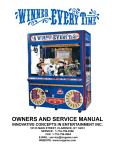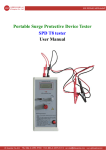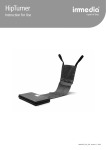Download View and Navigate the Application Form Start a Submission or
Transcript
2014 Community Grants Online User Manual View and Navigate the Application Form Follow the link to Hume City Council’s 2014 Community Grants application http://hume.smartygrants.com.au/cg2014 When you first access the Hume City Councils SmartyGrant online system you will be presented with the following options: Start a Submission or Preview the Form To preview the entire application form and view the questions asked in the application, simply click Preview the Form. You CANNOT fill out the form while in preview mode. To complete the application you need to Fill Out Now. Register and Apply After you click Start a Submission on the home page or Fill Out Now on the preview page you will be directed to the Login or Register page. In order to enable you to complete the form, you must first have an account with Hume City Council SmartyGrants online system. Your account details are used solely for the purpose of enabling you to complete your application form and in case we need to contact you. Once you have registered an account, you will use the same username and password for any additional applications you may create in the future at Hume City Council or any other organisation using SmartyGrants. 1 2014 Community Grants Online User Manual New Users If you do not have an account you will need to provide your details here. Press the Continue button. You will then need to confirm your password through an email that will be sent to you confirming your Login details Login or Existing Users Simply fill in your details and Login. If you already have a SmartyGrants account and have forgotten your password click on the link Forgotten your password to have your password emailed to you. 2 2014 Community Grants Online User Manual You will be given a unique application number, quote this number if you require assistance or wish to discuss your online application. Click Next Page. Make sure you regularly save your work. You will automatically be logged out if you do not save your work over a 60 minute period. USEFUL INFORMATION The following commands can be found on the application form. Using these commands you can navigate between the different pages of your form. You can also Save your Progress, or Save and Close your form in order to return to it at a later date. You can quickly jump to various pages in the application form using the navigation commands Previous Page and Next Page. Some questions may ask you to enter a date. Click on the calendar icon below and select your date. 3 2014 Community Grants Online User Manual 1. INTRODUCTION Navigation Panel A navigation panel appears on the left hand side of every screen. By clicking on any page within the panel you are able to move directly to that page. MAKE SURE YOU READ THROUGH THE INTRODUCTION PAGE AND THEN CLICK NEXT PAGE. 2. APPLICANTS DETAILS Begin to fill out the application form and remember to regularly save your information. All questions marked with a red asterix * are required questions and these must be completed. You will not be able to submit your application if you have not responded to all of the required questions. 4 2014 Community Grants Online User Manual MAKE YOUR WAY THROUGH THE APPLICATION PAYING ATTENTION TO THE OUTLINED QUESTIONS BELOW. The Applicant is the community organisation or group you are applying on behalf of, NOT an individual’s name. 3. APPLICATION DETAILS CONTINUED You MUST be a not-for-profit community organisation or group to be eligible for any Community Grant. If you have answered No, you are not eligible for Hume City Councils 2014 Community Grants. If you are NOT an Incorporated community organisation or group, you can only apply for a Community Activity Grant. An unincorporated applicant is eligible to apply for a ‘one-off grant’ provided the group has not received funding under the 2012 or subsequent Community Grants Programs. If successful, the applicant must be incorporated to be eligible for future funding. 5 2014 Community Grants Online User Manual Make sure you attach a copy of your Certificate of Incorporation or other evidence of not-for-profit legal status. Attaching Files If you are attaching files, you need to allow for sufficient time for the file to be uploaded to the page. You should NOT navigate to another page until the file has been successfully attached, otherwise the file upload will be cancelled. It is strongly recommended you try to keep files under 5 megabytes. To attach a file simply follow these steps: Click on the Browse function, and then choose the file you wish to upload and select. The file will begin to upload and the progress bar will be filled in as the file is uploaded. When the upload is completed, the progress bar will disappear and a link to the uploaded file will be available, along with the option to Remove the file. 6 2014 Community Grants Online User Manual Insert your ABN number and click Lookup – this will automatically populate the fields and look like the following: If you click YES, you will be asked in the following page to complete a series of details about your Auspice Organisation. If you click NO, the Auspice page will be (Not Applicable) to you. Continue to click through to the next page Taxation and Banking. 7 2014 Community Grants Online User Manual 4. AUSPICE DETAILS Make sure you attach as your evidence, an agreement letter from your Auspice stating they are willing to take responsibility for the activity or project and for grant funds to be deposited into the Auspice bank account. Continue to work through the Auspice questions and providing the relevant information. 5. TAXATION AND BANKING To apply for a 2014 Community Grant, you must have either a valid Australian Business Number (ABN) or a completed Statement by a supplier form. A Statement by a supplier form is a requirement of the Australian Tax Office and details the reasons why you have not provided an ABN. If you do not provide either an ABN or Statement by a supplier form Council is required to withhold 46.5% of any grant funding. 8 2014 Community Grants Online User Manual Go to the Australian Tax Office website to obtain a copy of the Statement by a supplier form http://ato.gov.au/content/38509.htm 9 2014 Community Grants Online User Manual Please provide the bank account name of your community organisation, group or Auspice, NOT an individual’s name. A bank account number is NOT required in this answer. 6. ORGANISATION/GROUP INFORMATION Tell us about your community organisation or group. What do you do? What is your purpose and what are your general activities? How many members do you have? Where do you meet and how often? Council requires information about your community organisation or group’s financial situation to be able to assess your application. To assist Council in this process, provide a written explanation in question 4.2 and/or attach the required documentation requested in questions 4.3, 4.4 and 4.5 10 2014 Community Grants Online User Manual 7. YOUR GRANT PROPOSAL You may only select ONE grant category to apply for. The grant category you select will enable you to complete the required questions for that category ONLY. The other funding categories will show as (Not Applicable). For example, if you select Partnership Tier 1 you will only be able to answer the questions in this category. The Community Activity, Innovation and Partnership Tier 2 categories will show as (Not Applicable) and you will not have access to these questions. MAKE SURE YOU HAVE SELECTED THE CORRECT CATEGORY FOR YOUR FUNDING APPLICATION 8 & 9 ASSESSMENT – ASSESMENT CONTINUED You will be asked to answer four questions in this section that relate to the activity or project you are intending to deliver. Why? What? Who? How? These are all required questions and must be completed in no more than 400 words per question. 11 2014 Community Grants Online User Manual 10. ASSESSMENT CONTINUED If you are applying for Innovation or Partnership grants you MUST provide further details in relation to question 6.4 in the space provided. The more that Council receives about the activity or project, the stronger the application. Discussion All applicants for Innovation, Partnership Tier 1 & Tier 2 Grants MUST speak with the appropriate Council Officer, prior to submitting their application. In the first instance, direct your call to the Community Grants Officer on 9205 2200 who will then refer you to the relevant Department representative, to discuss your application in more detail with you. It is important that you record the name of the Council Officer and date of discussion. Confirm with the Council Officer that you will be recording their name to ensure the person you are speaking with is most appropriate to your application. 12 2014 Community Grants Online User Manual The grant category you selected in question 5.1 will enable you to complete the required questions for your selected category and will show the other grant categories as (Not Applicable). For example, if you selected Community Activity Grant you will only be able to answer the questions in this category. The Innovation and Partnership categories will show as (Not Applicable) and you will not have access to these questions. MAKE SURE YOU HAVE SELECTED THE CORRECT CATEGORY FOR YOUR FUNDING APPLICATION. 11. COMMUNITY ACTIVITY FUNDING ONLY complete if you are applying for a Community Activity Grant All activities or projects MUST be delivered between 19/12/2013 and 31/12/2014 Provide details of the activity or project for which funding is sought and answer all required questions 12. COMMUNITY ACTIVITY BUDGET ONLY complete if you are applying for a Community Activity Grant Provide details of your estimated budget expenditure in the table provided. To add more rows click on ADD MORE. To delete a row click REMOVE LAST 13 2014 Community Grants Online User Manual 13. INNOVATION FUNDING ONLY complete if you are applying for an Innovation Grant All activities or projects MUST be delivered between 19/12/2013 and 31/12/2014 Provide details of the project for which funding is sought and answer all questions required 14. INNOVATION BUDGET ONLY complete if you are applying for a Innovation Grant Provide details of your estimated budget income and expenditure in the table provided. To add more rows click on ADD MORE. To delete a row click REMOVE LAST 14 2014 Community Grants Online User Manual 15. PARTNERSHIP TIER 1 FUNDING ONLY complete if you are applying for a Partnership Tier 1 Grant You MUST submit a Project Plan with your application, a template is available on the Council website to assist you http://www.hume.vic.gov.au/About_Us/Grants/Community_Grants The completed Project Plan must then be attached to your application FUNDING PERIOD Select the period of funding sought below. You may only select ONE option. Provide details of the project for which funding is sought and answer all questions required. 15 2014 Community Grants Online User Manual 16. PARTNERSHIP TIER 1 BUDGET ONLY complete if you are applying for a Partnership Tier 1 Grant Provide details of your estimated budget income and expenditure in the table provided. To add more rows click on ADD MORE. To delete a row click REMOVE LAST 16 2014 Community Grants Online User Manual 17. PARTNERSHIP TIER 2 FUNDING ONLY complete if you are applying for a Partnership Tier 2 Grant You MUST submit a Project Plan with your application, a template is available on the Council website to assist you http://www.hume.vic.gov.au/About_Us/Grants/Community_Grants The completed Project Plan must then be attached to your application FUNDING PERIOD Indicate the period of funding sought by selecting the relevant box below. You may only select ONE option. Provide details of the project for which funding is sought and answer all questions required. 17 2014 Community Grants Online User Manual 18. PARTNERSHIP TIER 2 BUDGET ONLY complete if you are applying for a Partnership Tier 2 Grant Provide details of your estimated budget expenses in the table provided. To add more rows click on ADD MORE. To delete a row click REMOVE LAST 18 2014 Community Grants Online User Manual 19. REFERREE & PRIVACY STATEMENT You MUST supply the name of at least one organisation that will act as a Referee for your application Provide all relevant contact information as requested in this section It is IMPORTANT that you read the Privacy Statement at the end of this section which details how Council will manage the information you have provided, in accordance with our Community Grants Policy. 20. DECLARATION / CERTIFICATION It is IMPORTANT that you read and agree to the information in this section. Once you have done so, select that you have agreed to the terms and conditions. Include the name of the Authorised Person for this application. This is the person who is authorised to SIGN a Funding Agreement. 19 2014 Community Grants Online User Manual 21. REVIEW We highly recommend that you review your application before submitting. If you have not answered all required responses, you will see the following message. You MUST complete all required responses before you can submit your application. If you have not completed a required response a prompt will show. You may also wish to download a copy of your application at any stage before your submit by selecting the Download PDF. 20 2014 Community Grants Online User Manual When you have completed your application, select the SUBMIT command You will then see the following screen to let you know Hume City Council has received your application. IF YOU EXPERIENCE DIFFICULTIES PLEASE CONTACT THE COMMUNITY GRANTS OFFICER ON TELEPHONE 9205 2200 21