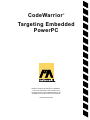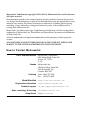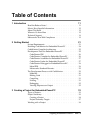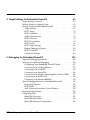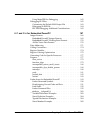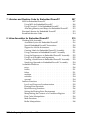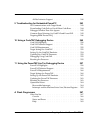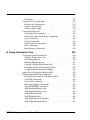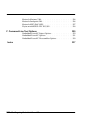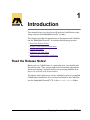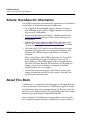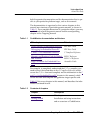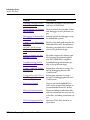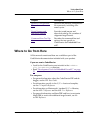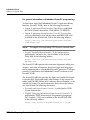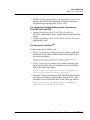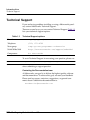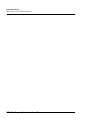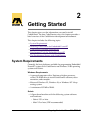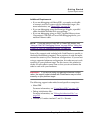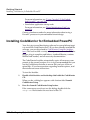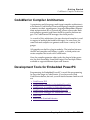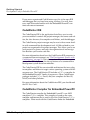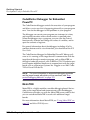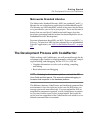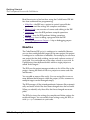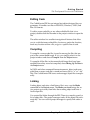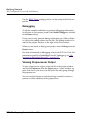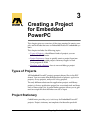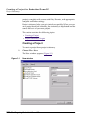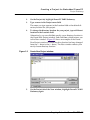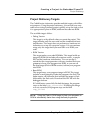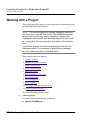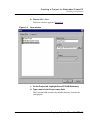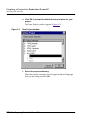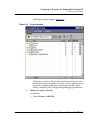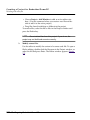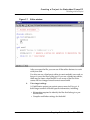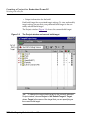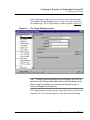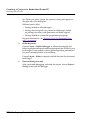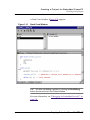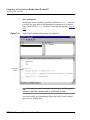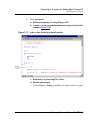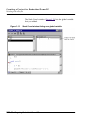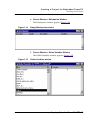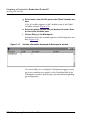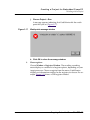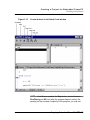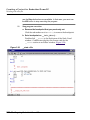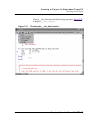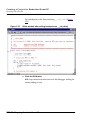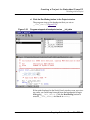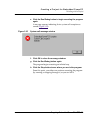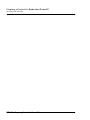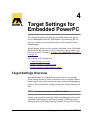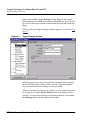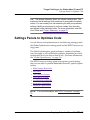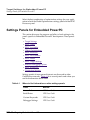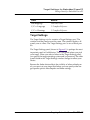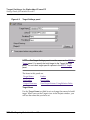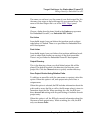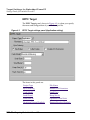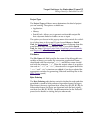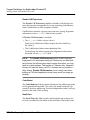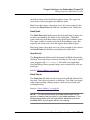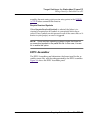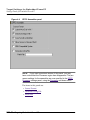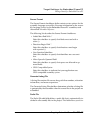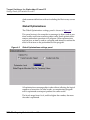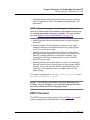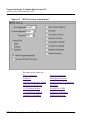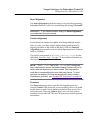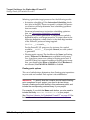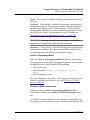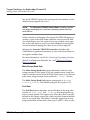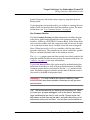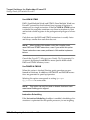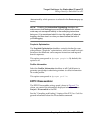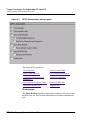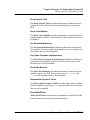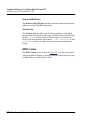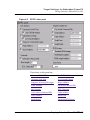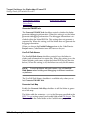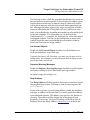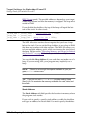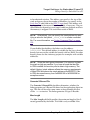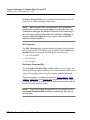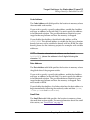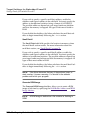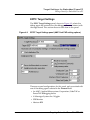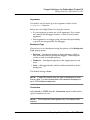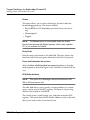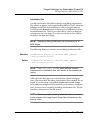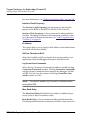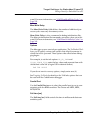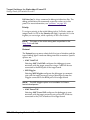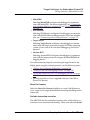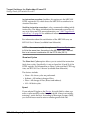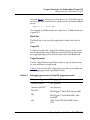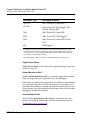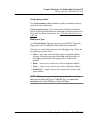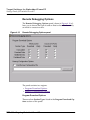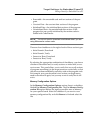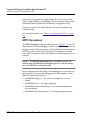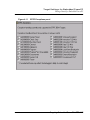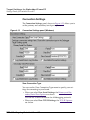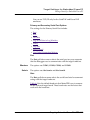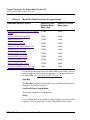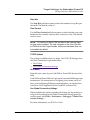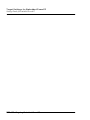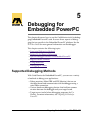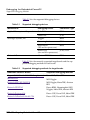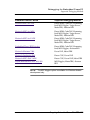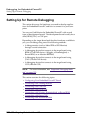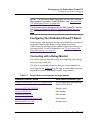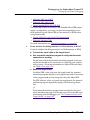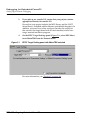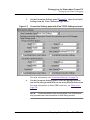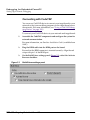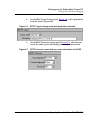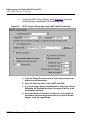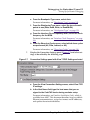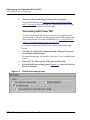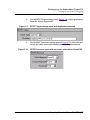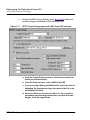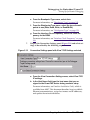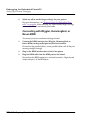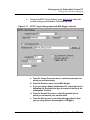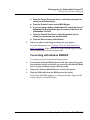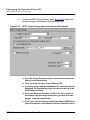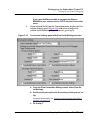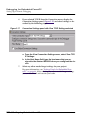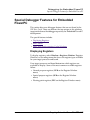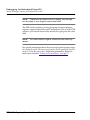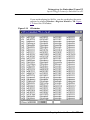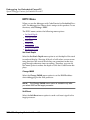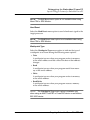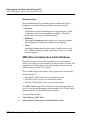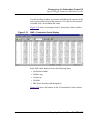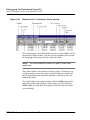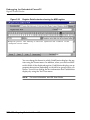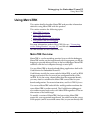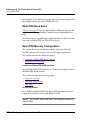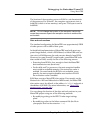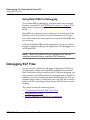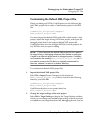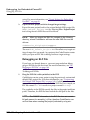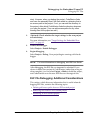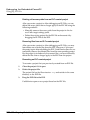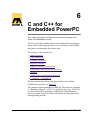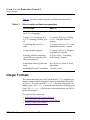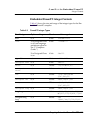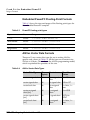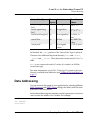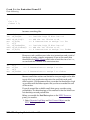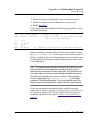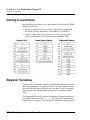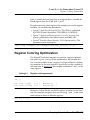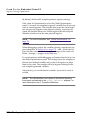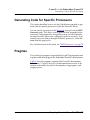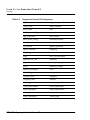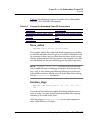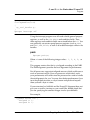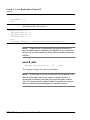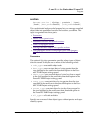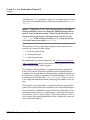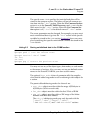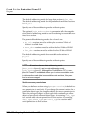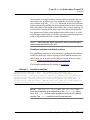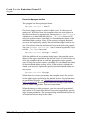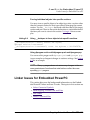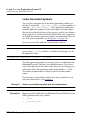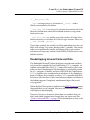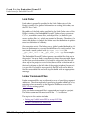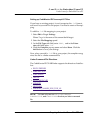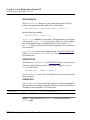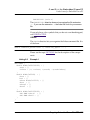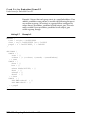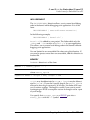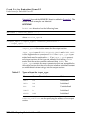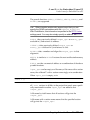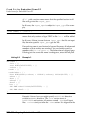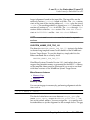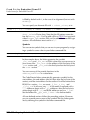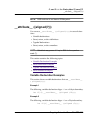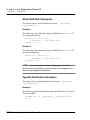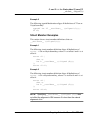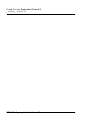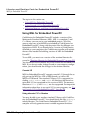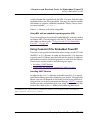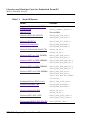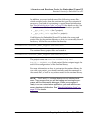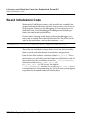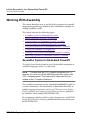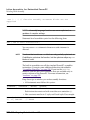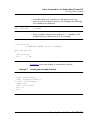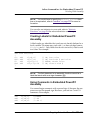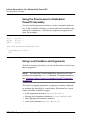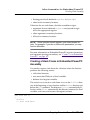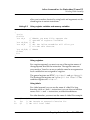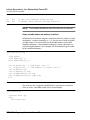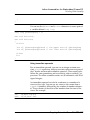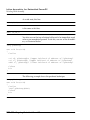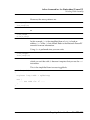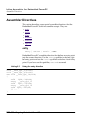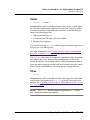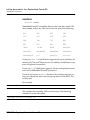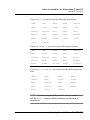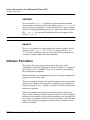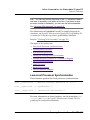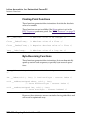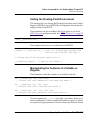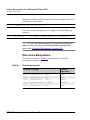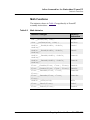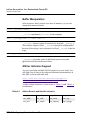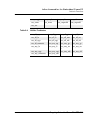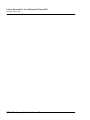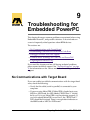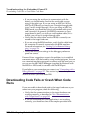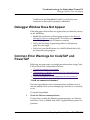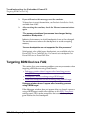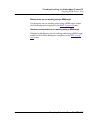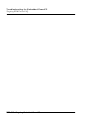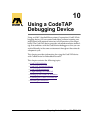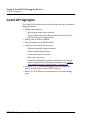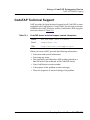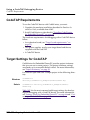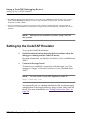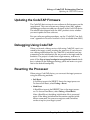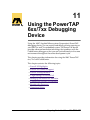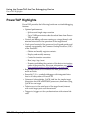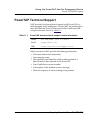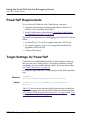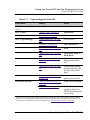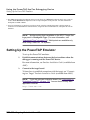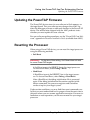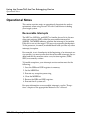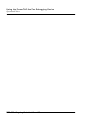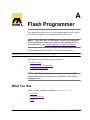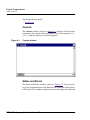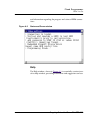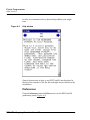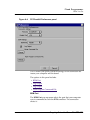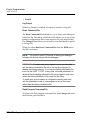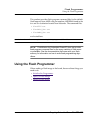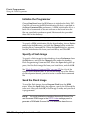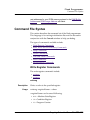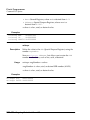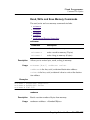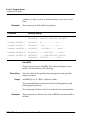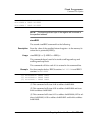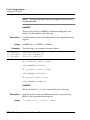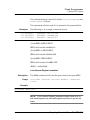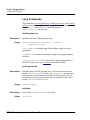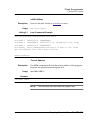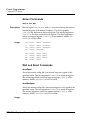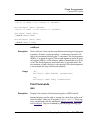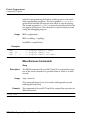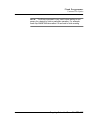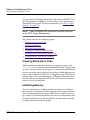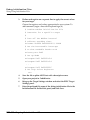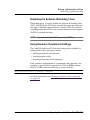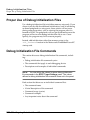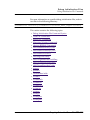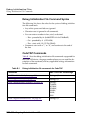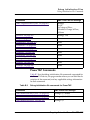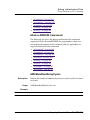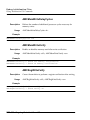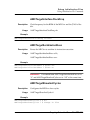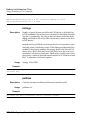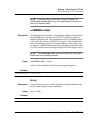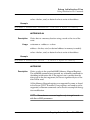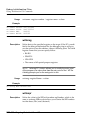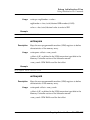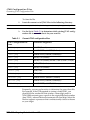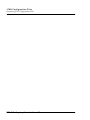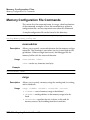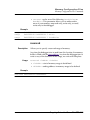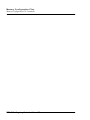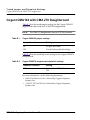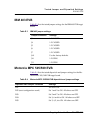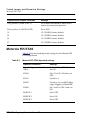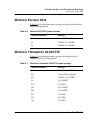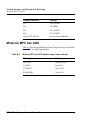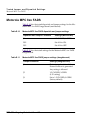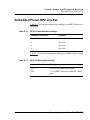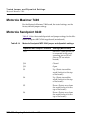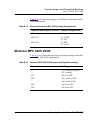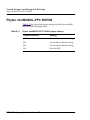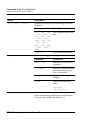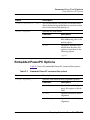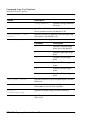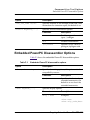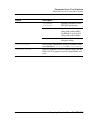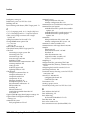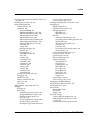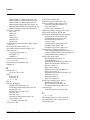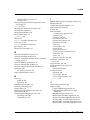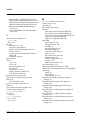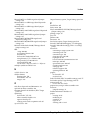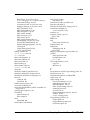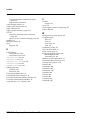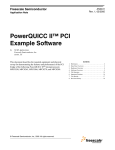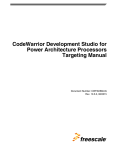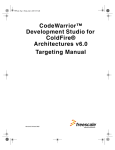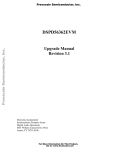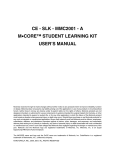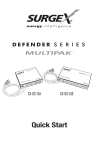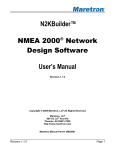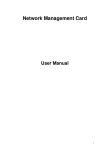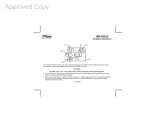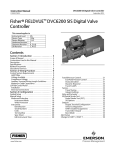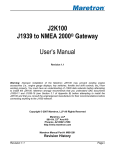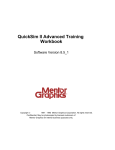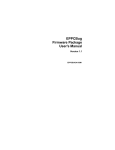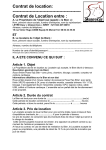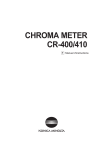Download CodeWarrior Info on the PPC Target
Transcript
CodeWarrior ® Targeting Embedded PowerPC Because of last-minute changes to CodeWarrior, some of the information in this manual may be inaccurate. Please read the Release Notes on the CodeWarrior CD for the most recent information. Revised: 991129-CIB Metrowerks CodeWarrior copyright ©1993–1999 by Metrowerks Inc. and its licensors. All rights reserved. Documentation stored on the compact disk(s) may be printed by licensee for personal use. Except for the foregoing, no part of this documentation may be reproduced or transmitted in any form by any means, electronic or mechanical, including photocopying, recording, or any information storage and retrieval system, without permission in writing from Metrowerks Inc. Metrowerks, the Metrowerks logo, CodeWarrior, and Software at Work are registered trademarks of Metrowerks Inc. PowerPlant and PowerPlant Constructor are trademarks of Metrowerks Inc. All other trademarks and registered trademarks are the property of their respective owners. ALL SOFTWARE AND DOCUMENTATION ON THE COMPACT DISK(S) ARE SUBJECT TO THE LICENSE AGREEMENT IN THE CD BOOKLET. How to Contact Metrowerks: U.S.A. and international Metrowerks Corporation 9801 Metric Blvd., Suite 100 Austin, TX 78758 U.S.A. Canada Metrowerks Inc. 1500 du College, Suite 300 Ville St-Laurent, QC Canada H4L 5G6 Ordering Voice: (800) 377–5416 Fax: (512) 873–4901 World Wide Web http://www.metrowerks.com Registration information [email protected] Technical support [email protected] Sales, marketing, & licensing [email protected] CompuServe Goto: Metrowerks Table of Contents 1 Introduction 11 Read the Release Notes! . . . . . Solaris: Host-Specific Information . About This Book . . . . . . . . Where to Go from Here . . . . . Technical Support. . . . . . . . Metrowerks Year 2000 Compliance . . . . . . . . . . . . . . . . . . . . . . . . . . . . . . . . . . . . . . . . . . . . . . . . . . . . . . . . . . . . . . . . . . . . . . . . . . . . . . 2 Getting Started 11 12 12 15 18 19 21 System Requirements . . . . . . . . . . . . . . Installing CodeWarrior for Embedded PowerPC . . CodeWarrior Compiler Architecture. . . . . . . . Development Tools for Embedded PowerPC . . . . CodeWarrior IDE. . . . . . . . . . . . . . . CodeWarrior Compiler for Embedded PowerPC . CodeWarrior Assembler for Embedded PowerPC. CodeWarrior Linker for Embedded PowerPC . . CodeWarrior Debugger for Embedded PowerPC . MetroTRK . . . . . . . . . . . . . . . . . . Metrowerks Standard Libraries . . . . . . . . The Development Process with CodeWarrior . . . . Makefiles . . . . . . . . . . . . . . . . . . Editing Code . . . . . . . . . . . . . . . . Compiling. . . . . . . . . . . . . . . . . . Linking . . . . . . . . . . . . . . . . . . . Debugging . . . . . . . . . . . . . . . . . Viewing Preprocessor Output . . . . . . . . . . . . . . . . . . . . . . . . . . . . . . . . . . . . . . . . . . . . . . . . . . . . . . . . . . . . . . . . . . . . . . . . . . . . . . . . . . . . . . . . . . . . . . . . . . . . . . . . . . . . . . . . . . . . . . . . . . . . 3 Creating a Project for Embedded PowerPC Types of Projects . . . . . Project Stationery . . . . . Creating a Project . . . Project Stationery Targets Working with a Project . . . . . . . . . . . . . . . . . 21 24 25 25 26 26 27 27 28 28 29 29 30 31 31 31 32 32 33 . . . . . . . . . . . . . . . . . . . . . . . . . . . . . . . . . . . . . . . . 33 33 34 37 38 Targeting Embedded PowerPC PPC–3 4 Target Settings for Embedded PowerPC Target Settings Overview . . . . . . Settings Panels to Optimize Code . . . Settings Panels for Embedded PowerPC Target Settings . . . . . . . . . . EPPC Target . . . . . . . . . . . EPPC Assembler . . . . . . . . . Global Optimizations . . . . . . . EPPC Processor . . . . . . . . . EPPC Disassembler . . . . . . . . EPPC Linker . . . . . . . . . . . EPPC Target Settings . . . . . . . Remote Debugging Options . . . . EPPC Exceptions . . . . . . . . . Connection Settings . . . . . . . 63 . . . . . . . . . . . . . . . . . . . . . . . . . . . . . . . . . . . . . . . . . . . . . . . . . . . . . . . . . . . . . . . . . . . . . . . . . . . . . . . . . . . . . . . . . . . . . . . . . . . . . . . . . . . . . . . . . . . . . . . . . . . . . . . . . . . . . . . . . . . . 5 Debugging for Embedded PowerPC Supported Debugging Methods . . . . . . . . . . . . Setting Up for Remote Debugging . . . . . . . . . . . Configuring Your Embedded PowerPC Board . . . . . Connecting with a Debug Monitor . . . . . . . . . . Connecting with CodeTAP . . . . . . . . . . . . . Connecting with PowerTAP . . . . . . . . . . . . . Connecting with Wiggler, Hummingbird, or Raven BDM Connecting with Raven COP. . . . . . . . . . . . . Connecting with Abatron BDI2000 . . . . . . . . . . Special Debugger Features for Embedded PowerPC . . . . Displaying Registers . . . . . . . . . . . . . . . . EPPC Menu . . . . . . . . . . . . . . . . . . . . AMC Data and Instruction Cache Windows . . . . . . Register Details Window . . . . . . . . . . . . . . . Using MetroTRK . . . . . . . . . . . . . . . . . . . MetroTRK Overview . . . . . . . . . . . . . . . . MetroTRK Baud Rates . . . . . . . . . . . . . . . MetroTRK Memory Configuration . . . . . . . . . . PPC–4 Targeting Embedded PowerPC . 63 . 65 . 66 . 67 . 70 . 75 . 78 . 79 . 87 . 90 . 101 . 114 . 116 . 118 123 . . . . . . . . . . . . . . . . . . . 123 . 126 . 127 . 127 . 132 . 136 . 140 . 142 . 143 . 147 . 147 . 150 . 152 . 155 . 157 . 157 . 158 . 158 Using MetroTRK for Debugging. . . . . . . . Debugging ELF Files . . . . . . . . . . . . . . Customizing the Default XML Project File . . . Debugging an ELF File . . . . . . . . . . . . ELF File Debugging: Additional Considerations . . . . . . . . . . . . . . . . . . . . . . . . . . 6 C and C++ for Embedded PowerPC 162 162 163 164 165 167 Integer Formats . . . . . . . . . . . . . . Embedded PowerPC Integer Formats . . . Embedded PowerPC Floating-Point Formats AltiVec Vector Data Formats . . . . . . . Data Addressing. . . . . . . . . . . . . . Calling Conventions . . . . . . . . . . . . Register Variables . . . . . . . . . . . . . Register Coloring Optimization . . . . . . . Generating Code for Specific Processors . . . Pragmas . . . . . . . . . . . . . . . . . force_active. . . . . . . . . . . . . . . function_align . . . . . . . . . . . . . incompatible_return_small_structs . . . . incompatible_sfpe_double_params . . . . interrupt . . . . . . . . . . . . . . . . pack . . . . . . . . . . . . . . . . . . pooled_data . . . . . . . . . . . . . . section . . . . . . . . . . . . . . . . . Linker Issues for Embedded PowerPC . . . . Linker Generated Symbols . . . . . . . . Deadstripping Unused Code and Data . . . Link Order . . . . . . . . . . . . . . . Linker Command Files . . . . . . . . . . __attribute__ ((aligned(?))) . . . . . . . . . Variable Declaration Examples . . . . . . Struct Definition Examples . . . . . . . . Typedef Declaration Examples . . . . . . Struct Member Examples . . . . . . . . . . . . . . . . . . . . . . . . . . . . . . . . . . . . . . . . . . . . . . . . . . . . . . . . . . . . . . . . . . . . . . . . . . . . . . . . . . . . . . . . . . . . . . . . . . . . . . . . . . . . . . . . . . . . . . . . . . . . . . . . . . . . . . . . . . . . . . . . . . . . . . . . . . . . . . . . . . . . . . . . . . . . . . . . . . . . . . . . . . . . . . . . . . . . . . . . . . . . . 168 169 170 170 171 174 174 175 177 177 179 179 180 180 180 181 182 183 189 190 191 192 192 203 203 204 204 205 Targeting Embedded PowerPC PPC–5 7 Libraries and Runtime Code for Embedded PowerPC MSL for Embedded PowerPC . . . . . . . . . . . . . Using MSL for Embedded PowerPC . . . . . . . . . Using Console I/O for Embedded PowerPC . . . . . . Allocating Memory and Heaps for Embedded PowerPC. Runtime Libraries for Embedded PowerPC . . . . . . . Board Initialization Code . . . . . . . . . . . . . . . 207 . . . . . . 8 Inline Assembler for Embedded PowerPC Working With Assembly . . . . . . . . . . . . . . . . Assembler Syntax for Embedded PowerPC . . . . . . Special Embedded PowerPC Instructions . . . . . . . Support for AltiVec Instructions . . . . . . . . . . . Creating Labels for Embedded PowerPC Assembly . . . Using Comments in Embedded PowerPC Assembly . . Using the Preprocessor in Embedded PowerPC Assembly Using Local Variables and Arguments. . . . . . . . . Creating a Stack Frame in Embedded PowerPC Assembly Specifying Operands in Embedded PowerPC Assembly . Assembler Directives . . . . . . . . . . . . . . . . . entry . . . . . . . . . . . . . . . . . . . . . . . fralloc. . . . . . . . . . . . . . . . . . . . . . . frfree . . . . . . . . . . . . . . . . . . . . . . . machine. . . . . . . . . . . . . . . . . . . . . . nofralloc . . . . . . . . . . . . . . . . . . . . . opword . . . . . . . . . . . . . . . . . . . . . . Intrinsic Functions . . . . . . . . . . . . . . . . . . Low-Level Processor Synchronization. . . . . . . . . Floating-Point Functions . . . . . . . . . . . . . . Byte-Reversing Functions . . . . . . . . . . . . . . Setting the Floating-Point Environment . . . . . . . . Manipulating the Contents of a Variable or Register. . . Data Cache Manipulation . . . . . . . . . . . . . . Math Functions . . . . . . . . . . . . . . . . . . Buffer Manipulation . . . . . . . . . . . . . . . . PPC–6 Targeting Embedded PowerPC . 207 . 208 . 209 . 212 . 212 . 214 215 . . . . . . . . . . . . . . . . . . . . . . . . . . . 216 . 216 . 220 . 220 . 221 . 221 . 222 . 222 . 223 . 224 . 230 . 230 . 231 . 231 . 232 . 234 . 234 . 234 . 235 . 236 . 236 . 237 . 237 . 238 . 239 . 240 AltiVec Intrinsics Support . . . . . . . . . . . . . . . 240 9 Troubleshooting for Embedded PowerPC 243 No Communications with Target Board. . . . . . . . Downloading Code Fails or Crash When Code Runs . . Debugger Window Does Not Appear. . . . . . . . . Common Error Warnings for CodeTAP and PowerTAP . Targeting BDM Devices FAQ . . . . . . . . . . . . . . . . . . . . . . . . . . . 10 Using a CodeTAP Debugging Device 249 CodeTAP Highlights . . . . . . . CodeTAP Technical Support. . . . CodeTAP Requirements . . . . . Target Settings for CodeTAP . . . Setting Up the CodeTAP Emulator . Updating the CodeTAP Firmware . Debugging Using CodeTAP . . . . Resetting the Processor . . . . . . . . . . . . . . . . . . . . . . . . . . . . . . . . . . . . . . . . . . . . . . . . . . . . . . . . . . . . . . . . . . . . . . . . . . . . . . . . . . . . . . . . . . . . . . . . . . . . . . 11 Using the PowerTAP 6xx/7xx Debugging Device 250 251 252 252 254 255 255 255 257 PowerTAP Highlights . . . . . . . . . . . . . . . . . PowerTAP Technical Support . . . . . . . . . . . . . . PowerTAP Requirements . . . . . . . . . . . . . . . . Target Settings for PowerTAP . . . . . . . . . . . . . . Setting Up the PowerTAP Emulator . . . . . . . . . . . Updating the PowerTAP Firmware. . . . . . . . . . . . Resetting the Processor . . . . . . . . . . . . . . . . . Operational Notes . . . . . . . . . . . . . . . . . . . Recoverable Interrupts . . . . . . . . . . . . . . . . Interrupts and the Machine Status Save/Restore Registers . . . . . . . . . . A Flash Programmer What You See . . . Console . . . . Status and Errors Help. . . . . . 243 244 245 245 246 258 259 260 260 262 263 263 264 264 265 267 . . . . . . . . . . . . . . . . . . . . . . . . . . . . . . . . . . . . . . . . . . . . . . . . . . . . . . . . . . . . . . . . . . . . . . . . . . . . 267 268 268 269 Targeting Embedded PowerPC PPC–7 Preferences . . . . . . . . . . . . . . Using the Flash Programmer . . . . . . . . Initialize the Programmer . . . . . . . . Specify a Flash Image . . . . . . . . . . Send the Flash Image . . . . . . . . . . Command File Syntax . . . . . . . . . . . Write Register Commands . . . . . . . . Read, Write and Save Memory Commands Loop Commands . . . . . . . . . . . . Action Commands . . . . . . . . . . . Wait and Abort Commands . . . . . . . Print Commands . . . . . . . . . . . . Miscellaneous Commands . . . . . . . . . . . . . . . . . . . . . . . . . . . . . . . . . . . . . . . . . . . . . . . . . . . . . . . . . . . . . . . . . . . . . . . . . . . . . . . . . . . . . . . . . . . . . . . . . . . B Debug Initialization Files Using Debug Initialization Files . . . . . . Creating Stand-alone Code . . . . . . . Initializing Memory . . . . . . . . . . Enabling Debug Support . . . . . . . . Creating a Debug Initialization File . . . . Disabling the Software Watchdog Timer . . Using Emulator Operational Settings . . . Proper Use of Debug Initialization Files . . . Debug Initialization File Commands . . . . Debug Initialization File Command Syntax CodeTAP Commands . . . . . . . . . . PowerTAP Commands . . . . . . . . . Macraigor Wiggler Commands. . . . . . Abatron BDI2000 Commands . . . . . . AMCMemReadDelayCycles . . . . . . . AMCMemWriteDelayCycles . . . . . . . AMCMemWriteVerify . . . . . . . . . AMCRegWriteVerify . . . . . . . . . . AMCTargetInterfaceClockFreq . . . . . . AMCTargetSerializeInstExec . . . . . . . PPC–8 Targeting Embedded PowerPC . 270 . 273 . 274 . 274 . 274 . 275 . 275 . 277 . 282 . 284 . 284 . 285 . 286 289 . . . . . . . . . . . . . . . . . . . . . . . . . . . . . . . . . . . . . . . . . . . . . . . . . . . . . . . . . . . . . . . . . . . . . . . . . . . . . . . . . . . . . . . . . . . . . . . . . . . . . . . . . . . . . . . . . . . . . . . . . . . . . . . . . . . . . . . . . . . . . 289 . 290 . 290 . 291 . 291 . 293 . 293 . 294 . 294 . 296 . 296 . 297 . 298 . 299 . 299 . 300 . 300 . 300 . 301 . 301 AMCTargetShowInstCycles. initregs . . . . . . . . . polltime . . . . . . . . . setMMRBaseAddr . . . . . sleep. . . . . . . . . . . writedcr . . . . . . . . . writemem.b . . . . . . . writemem.l . . . . . . . . writemem.w . . . . . . . writemmr . . . . . . . . writereg . . . . . . . . . writespr . . . . . . . . . writeupma . . . . . . . . writeupmb . . . . . . . . . . . . . . . . . . . . . . . . . . . . . . . . . . . . . . . . . . . . . . . . . . . . . . . . . . . . . . . . . . . . . . . . . . . . . . . . . . . . . . . . . . . . . . . . . . . . . . . . . . . . . . . . . . . . . . . . . . . . . . . . . . . . . . . . . . . . . . . . . . . . . . . . . . . . . . . . . . . . . . . . . . . . . . . . . . . . . . . . . . . . . . . . . . . . . . . . . . . . C JTAG Configuration Files 301 302 302 303 303 304 304 304 305 305 306 306 307 307 309 Generating JTAG Configuration Files . . . . . . . . . . . . 309 D Memory Configuration Files 313 Command Syntax . . . . . . . . . . Memory Configuration File Commands reservedchar . . . . . . . . . . . range . . . . . . . . . . . . . . reserved . . . . . . . . . . . . . . . . . . . . . . . . . . . . . . . . . . . . . . . . . . . . . . . . . . . . . . . . . . . . . . . E Tested Jumper and Dipswitch Settings Cogent CMA102 with CMA 278 Daughtercard. IBM 403 EVB . . . . . . . . . . . . . . . Motorola MPC 505/509 EVB . . . . . . . . Motorola 555 ETAS . . . . . . . . . . . . Motorola Excimer 603e . . . . . . . . . . . Motorola Yellowknife X4 603/750 . . . . . . Motorola MPC 8xx ADS . . . . . . . . . . Motorola MPC 8xx MBX . . . . . . . . . . Motorola MPC 8xx FADS . . . . . . . . . . Embedded Planet RPX Lite 8xx . . . . . . . 313 314 314 314 315 317 . . . . . . . . . . . . . . . . . . . . . . . . . . . . . . . . . . . . . . . . . . . . . . . . . . . . . . . . . . . . . . . . . . . . . . 318 319 319 320 321 321 322 323 324 325 Targeting Embedded PowerPC PPC–9 Motorola Maximer 7400 . . . . . Motorola Sandpoint 8240 . . . . Motorola MPC 8260 VADS . . . . Phytec miniMODUL-PPC 505/509 F Command-Line Tool Options . . . . . . . . . . . . . . . . . . . . . . . . . . . . . . . . . . . . . . . . . . . . . . . . . 326 . 326 . 327 . 328 329 Embedded PowerPC Project Options . . . . . . . . . . . . 329 Embedded PowerPC Options . . . . . . . . . . . . . . . 331 Embedded PowerPC Disassembler Options . . . . . . . . . 333 Index PPC–10 Targeting Embedded PowerPC 337 1 Introduction This manual shows you how to install and use CodeWarrior to develop software for Embedded PowerPC systems. This chapter provides an introduction to the manual and CodeWarrior for Embedded PowerPC, it contains the following sections: • Read the Release Notes! • Solaris: Host-Specific Information • About This Book • Where to Go from Here • Metrowerks Year 2000 Compliance Read the Release Notes! Before you use CodeWarrior or a particular tool, you should read the release notes. They contain important last-minute information about new features, and technical issues or incompatibilities that may not be included in the documentation. The release notes directory is always included as part of a standard CodeWarrior installation. You can also find them on the CodeWarrior for Embedded PowerPC CD, in the Release Notes folder. Targeting Embedded PowerPC PPC–11 I ntro d u c t i o n Solaris: Host-Specific Information Solaris: Host-Specific Information The Solaris hosted tools are functionally equivalent to the Windows hosted tools, with the following minor differences: • No Wiggler or Hummingbird support—because the operation of the Macraigor Systems’ Wiggler depends on the parallel port on PC compatibles. • Connection Settings panel changes—The Port option in the Connection Settings panel uses Unix communication port conventions. • Different baud rates apply for MetroTRK when running Solaris 5.1. See “MetroTRK Baud Rates” on page 158 for a table of baud rates. • The flash utility, PPCComUtil, has not been ported to Solaris; therefore flashing that does not use project stationeries that include a Burn ROM target must be done on a Windows computer. When using Solaris, MetroTRK projects that use PowerTAP (from Applied Microsystems Corporation, Inc.) can selfflash. However, MetroTRK projects that use Wiggler do not self-flash for Solaris. Because PPCComUtil is not available for Solaris, you must use a Windows computer to flash MetroTRK projects that use Wiggler. • All file path names are shown in DOS format. Solaris path names are identical to the DOS path, except a forward slash should replace the back slash. About This Book CodeWarrior is a multi-host, multi-language, multi-target development environment. Most features of CodeWarrior apply no matter what platform target you are programming for. However, each target has its own unique features. This manual describes those unique features to programming for Embedded PowerPC. General features of CodeWarrior are described in other manuals. For a complete understanding of CodeWarrior, you must refer to PPC–12 Targeting Embedded PowerPC Int ro d u ct io n About This Book both the generic documentation and the documentation that is specific to your particular platform target, such as this manual. The documentation is organized so that various chapters in this manual are extensions of particular generic manuals, as shown in Table 1.1. For a complete discussion of a particular subject, you may need to look in both the generic manual and the corresponding chapter in this Targeting manual. Table 1.1 CodeWarrior documentation architecture This chapter... Extends... Target Settings for Embedded PowerPC IDE User Guide Debugging for Embedded PowerPC IDE User Guide C and C++ for Embedded PowerPC C Compilers Reference Libraries and Runtime Code for Embed- MSL C Reference ded PowerPC MSL C++ Reference Inline Assembler for Embedded PowerPC Assembler Guide For example, to completely understand the C/C++ compiler, you need to know the information in the C Compilers Reference (which covers the C/C++ front-end compiler) and the information in the C and C++ for Embedded PowerPC chapter in this manual, which covers the back-end compiler that generates target-specific code. Table 1.2 lists every chapter in this manual, and describes the information contained in each. Table 1.2 Contents of chapters Chapter Description Introduction This chapter. Getting Started Installation and setup instructions and an overview of CodeWarrior. Targeting Embedded PowerPC PPC–13 I ntro d u c t i o n About This Book Chapter Description Creating a Project for Embedded PowerPC The kinds of projects you can build and how to build them. Target Settings for Embedded PowerPC How to control the compiler, linker, and debugger for this platform target. Debugging for Embedded PowerPC Includes details on debugger setup for embedded systems. C and C++ for Embedded PowerPC Details of the back-end compiler for Embedded PowerPC development. Libraries and Runtime Code for Embedded PowerPC Libraries provided with CodeWarrior for this platform target. Inline Assembler for Embedded PowerPC Describes support for inline assembly language programming built into the CodeWarrior compilers. Troubleshooting for Embedded PowerPC Troubleshooting information specific to this platform target. Using a CodeTAP Debugging Device Information relevant to using a CodeTAP debugging device with CodeWarrior. Using the PowerTAP 6xx/ 7xx Debugging Device Information relevant to using a PowerTAP debugging device with CodeWarrior. Flash Programmer How to use the Embedded PowerPC utility to burn flash images to your embedded PowerPC board. Debug Initialization Files Discusses debug initialization files and the commands that you can use in the files, including command syntax. JTAG Configuration Files Discusses JTAG files and how to clone them. PPC–14 Targeting Embedded PowerPC Int ro d u ct io n Where to Go from Here Chapter Description Memory Configuration Files Discusses the memory configuration file commands, including command syntax. Tested Jumper and Dipswitch Settings Provides tested jumper and dipswitch settings for a number of supported target boards. Command-Line Tool Options Describes the command-line tool options that are specific to CodeWarrior for Embedded PowerPC. Where to Go from Here All the manuals mentioned here are available as part of the CodeWarrior documentation included with your product. If you are new to CodeWarrior: • Look for the CodeWarrior core tutorials in the CodeWarrior Documentation directory. • Read “Development Tools for Embedded PowerPC” on page 25. For everyone: • For general information about the CodeWarrior IDE and debugger, see the IDE User Guide. • For information specific to the C/C++ front-end compiler, see the C Compilers Reference. • For information on Metrowerks’ standard C/C++ libraries, see the MSL C Reference and the MSL C++ Reference. • For general information on MetroTRK and how to customize MetroTRK to work with additional target boards, see MetroTRK Reference. Targeting Embedded PowerPC PPC–15 I ntro d u c t i o n Where to Go from Here For general information on Embedded PowerPC programming: To learn more about the Embedded PowerPC Application Binary Interface (PowerPC EABI), refer to the following documents: • System V Application Binary Interface, Third Edition, published by UNIX System Laboratories, 1994 (ISBN 0-13-100439-5). • System V Application Binary Interface, PowerPC Processor Supplement, published by Sun Microsystems and IBM (1995) and available on the World Wide Web at the following address: http://www.mot.com/SPS/ADC/pps/download/8XX/ SVR4abippc.pdf NOTE: The pages of the preceding PDF file are in reverse order. • PowerPC Embedded Binary Interface, 32-Bit Implementation., published by Motorola, Inc., and available on the World Wide Web at the following address: http://www.mot.com/SPS/ADC/pps/download/8XX/ ppceabi.pdf The PowerPC EABI specifies data structure alignment, calling conventions, and other information about how high-level languages can be implemented on a Embedded PowerPC processor. Code generated by CodeWarrior for Embedded PowerPC conforms to the PowerPC EABI. The PowerPC EABI also specifies the object and symbol file format. It specifies ELF (Executable and Linker Format) as the output file format and DWARF (Debug With Arbitrary Record Formats) as the symbol file format. For more information about those file formats, you should read the following documents: • Executable and Linker Format, Version 1.1, published by UNIX System Laboratories. • DWARF Debugging Information Format, Revision: Version 1.1.0, published by UNIX International, Programming Languages SIG, October 6, 1992, and available on the World Wide Web at the following address: http://www.esofta.com/pdfs/dwarf.v1.1.0.pdf PPC–16 Targeting Embedded PowerPC Int ro d u ct io n Where to Go from Here • DWARF Debugging Information Format, Revision: Version 2.0.0, Industry Review Draft, published by UNIX International, Programming Languages SIG, July 27, 1993. For information on Applied Microsytems Corporation’s CodeTAP and PowerTAP: • Emulator Installation Guide, CodeTAP for the Motorola MPC8XX, published by AMC (Applied Microsystems Corporation). • Emulator Installation Guide, PowerTAP for PowerPC Processors, published by AMC. For information on AltiVecTM: To learn more about AltiVec, see: • AltiVec Technology Programming Interface Manual, published by Motorola, Inc., and available on the World Wide Web at the following address: http://www.mot.com/SPS/PowerPC/teksupport/ teklibrary/manuals/altivecpim.pdf • AltiVec Technology Programming Environments Manual, published by Motorola, Inc., and available on the World Wide Web at the following address: http://www.mot.com/SPS/PowerPC/teksupport/ teklibrary/manuals/altivec_pem.pdf • PowerPC Advance Information MPC7400 RISC Microprocessor Technical Summary, published by Motorola, Inc., and available on the World Wide Web at the following address: http://www.mot.com/SPS/PowerPC/teksupport/ teklibrary/techsum/7400ts.pdf Targeting Embedded PowerPC PPC–17 I ntro d u c t i o n Technical Support Technical Support If you are having problems installing or using a Metrowerks product, contact Metrowerks Technical Support. There are several ways you can contact Technical Support, Table 1.3 lists your technical support options. Table 1.3 Technical Support options E-mail [email protected] Telephone (512) 873-4700 Newsgroup comp.sys.mac.programmer.codewarrior World Wide Web http://www.metrowerks.com/support/embedded Compuserve Go: Metrowerks To assist Technical Support in answering your question, please use {CodeWarrior Directory}\Release_Notes\email_Tech_Question_Form.txt when submitting a support question. Contacting the Documentation team At Metrowerks, our goal is to deliver the highest quality software and documentation. To achieve this goal, we need your feedback. Please send any errors, omissions, suggestions, or general comments about CodeWarrior documentation to: [email protected] PPC–18 Targeting Embedded PowerPC Int ro d u ct io n Metrowerks Year 2000 Compliance Metrowerks Year 2000 Compliance The Products provided by Metrowerks under the License agreement process dates only to the extent that the Products use date data provided by the host or target operating system for date representations used in internal processes, such as file modifications. Any Year 2000 Compliance issues resulting from the operation of the Products are therefore necessarily subject to the Year 2000 Compliance of the relevant host or target operating system. Metrowerks directs you to the relevant statements of Microsoft Corporation, Sun Microsystems, Inc., Apple Computer, Inc., and other host or target operating systems relating to the Year 2000 Compliance of their operating systems. Except as expressly described above, the Products, in themselves, do not process date data and therefore do not implicate Year 2000 Compliance issues. For additional information, visit: http://www.metrowerks.com/about/y2k.html Targeting Embedded PowerPC PPC–19 I ntro d u c t i o n Metrowerks Year 2000 Compliance PPC–20 Targeting Embedded PowerPC 2 Getting Started This chapter gives you the information you need to install CodeWarrior. For new CodeWarrior users, this chapter provides a brief overview of the CodeWarrior development environment. This chapter includes the following topics: • System Requirements • Installing CodeWarrior for Embedded PowerPC • CodeWarrior Compiler Architecture • Development Tools for Embedded PowerPC • The Development Process with CodeWarrior System Requirements Currently, the host platforms available for programming Embedded PowerPC systems with CodeWarrior are Windows 32-bit operating systems and Solaris. Windows Requirements • A personal computer with a Pentium or higher processor, with a CD-ROM drive to install CodeWarrior software, documentation, and examples. • Microsoft Windows 95, Windows 98, or Windows NT 4.0 operating system. • A minimum of 32 MB of RAM. Solaris • A Sparc-based machine with the following system software and hardware: – Solaris 2.5.1 or later – Motif 1.2 or later (CDE recommended) Targeting Embedded PowerPC PPC–21 G e t t i n g St a r te d System Requirements – X11-R5 display server • A minimum of 64 MB of RAM. • 80 MB free hard disk space. • A CD-ROM drive to install CodeWarrior software, documentation, and examples. Target board requirements A target board from one of the following manufacturers is recommended: Cogent Computer Systems, Inc. – Cogent CMA102 with CMA 278 Daughtercard IBM • IBM 403 EVB Motorola • Motorola MPC 505/509 EVB • Motorola 555 ETAS • Motorola Excimer 603e • Motorola Yellowknife X4 603/750 • Motorola MPC 8xx ADS • Motorola MPC 8xx MBX • Motorola MPC 8xx FADS • Motorola Maximer 7400 • Motorola Sandpoint 8240 • Motorola MPC 8260 VADS Embedded Planet • Embedded Planet RPX Lite 8xx Phytec • Phytec miniMODUL-PPC 505/509 PPC–22 Targeting Embedded PowerPC Get t ing St ar t ed System Requirements Additional Requirements • If you are debugging with MetroTRK, you need a serial cable to connect your host system with the embedded target. (For more information, see “MetroTRK” on page 28.) • If you are debugging using the Macraigor Wiggler, a parallel cable should be included with your package. • If you are debugging using an AMC (Applied Microsystems Corporation) CodeTAP or PowerTAP debugging device, you need an Ethernet cable. NOTE: If you are using a CodeTAP or PowerTAP device, see “Using a CodeTAP Debugging Device” on page 249 or “Using the PowerTAP 6xx/7xx Debugging Device” on page 257. Some of the support code included with CodeWarrior is specific to the kind of board being targeted. These portions of code are implemented for certain reference hardware configurations. If you are not using a supported reference configuration, this code may not work correctly on your platform target. For this reason, this product includes all such code in source form so that you can customize the code to work with your hardware. WARNING! If you are not using a supported reference configuration, the support code included with CodeWarrior may not work correctly on your platform target. The following support code makes board-specific assumptions: • MetroTRK For more information, see “Using MetroTRK” on page 157. • Debug initialization files For more information, see “Debug Initialization Files” on page 289. • Console I/O under standard C and C++ libraries Targeting Embedded PowerPC PPC–23 G e t t i n g St a r te d Installing CodeWarrior for Embedded PowerPC For more information, see “Using Console I/O for Embedded PowerPC” on page 209. • Stand-alone application startup code For more information, see “Board Initialization Code” on page 214. Contact a hardware vendor for more information about using a PowerPC processor in your embedded circuit design. Installing CodeWarrior for Embedded PowerPC Your first step toward developing software for your platform target is to install the CodeWarrior tools. (If you have already installed the software, you can skip ahead to CodeWarrior Compiler Architecture.) The tools include a variety of components such as the IDE, debugger, plug-in compilers and linkers, standard libraries, runtime libraries and headers, and all necessary documentation. The CodeWarrior Installer automatically copies all necessary components to the correct locations. It is strongly recommended that you use the CodeWarrior Installer to ensure that you have all the required files. If you have questions regarding installer options, read the installer on-screen instructions. To start the Installer: 1. Double-click the drive on the desktop that holds the CodeWarrior CD. When you do, a dialog box appears with a button titled Launch CodeWarrior Setup. 2. Press the Launch CodeWarrior Setup button. If for some reason you do not see this dialog, double-click the setup.exe file located at the root level of the CD. PPC–24 Targeting Embedded PowerPC Get t ing St ar t ed CodeWarrior Compiler Architecture CodeWarrior Compiler Architecture A proprietary multi-language, multi-target compiler architecture is at the heart of CodeWarrior. Front-end language compilers generate a memory-resident, unambiguous, language-independent intermediate representation (IR) of syntactically correct source code. Backend compilers generate code from the IR for specific platform targets. The CodeWarrior IDE manages the whole process. As a result of this architecture, the same front-end compiler is used in support of multiple back-end build targets. In some cases, the same back-end compiler can generate code from a variety of languages. All compilers are built as plug-in modules. The interface between the IDE and compilers and linkers is public, so third parties can create compilers that work with CodeWarrior. Once the compiler generates object code, the plug-in linker generates the final executable. Some build targets have multiple linkers available to support different object code formats. Development Tools for Embedded PowerPC Programming for Embedded PowerPC is much like programming for any other target in CodeWarrior. If you have never used CodeWarrior before, the tools you will need to become familiar with are: • CodeWarrior IDE • CodeWarrior Compiler for Embedded PowerPC • CodeWarrior Assembler for Embedded PowerPC • CodeWarrior Linker for Embedded PowerPC • CodeWarrior Debugger for Embedded PowerPC • MetroTRK • Metrowerks Standard Libraries Targeting Embedded PowerPC PPC–25 G e t t i n g St a r te d Development Tools for Embedded PowerPC If you are an experienced CodeWarrior user, this is the same IDE and debugger that you have been using all along. You will, however, need to become familiar with the Embedded PowerPC runtime software environment. CodeWarrior IDE The CodeWarrior IDE is the application that allows you to write your executable. It controls the project manager, the source code editor, the class browser, the compilers and linkers, and the debugger. The CodeWarrior project manager may be new to those more familiar with command-line development tools. All files related to your project are organized in the project manager. This allows you to see your project at a glance, and eases the organization of and navigation between your source code files. For more information about how the CodeWarrior IDE compares to a command-line environment, see “The Development Process with CodeWarrior” on page 29. That short section discusses how various parts of the IDE implement the classic features of a command-line development system based on makefiles. The CodeWarrior IDE has an extensible architecture that uses plugin compilers and linkers to target various operating systems and microprocessors. The CodeWarrior CD includes a C/C++ compiler for the Embedded PowerPC family of processors. Other CodeWarrior packages include C, C++, Pascal, and Java compilers for Mac OS, Win32, and other platforms. For more information about the CodeWarrior IDE, you should read the IDE User Guide. CodeWarrior Compiler for Embedded PowerPC The CodeWarrior compiler for Embedded PowerPC is an ANSI compliant C/C++ compiler. This compiler is based on the same compiler architecture that is used in all of the CodeWarrior C/C++ compilers. When used with the CodeWarrior linker for Embedded PPC–26 Targeting Embedded PowerPC Get t ing St ar t ed Development Tools for Embedded PowerPC PowerPC, you can generate Embedded PowerPC applications that conform to the PowerPC EABI. For more information about the CodeWarrior C/C++ language implementation, you should read the C Compilers Reference. For information on the Embedded PowerPC back-end compiler, see “Settings Panels for Embedded PowerPC” on page 66, and “C and C++ for Embedded PowerPC” on page 167. CodeWarrior Assembler for Embedded PowerPC The CodeWarrior assembler for Embedded PowerPC is a standalone assembler that has an easy-to-use syntax. This is the same syntax used by assemblers for other platform targets supported by CodeWarrior, such as M•Core and DSP. For more information about the CodeWarrior assembler, see the Assembler Guide. In addition, the C/C++ compiler supports inline assembly for Embedded PowerPC development. See “Inline Assembler for Embedded PowerPC” on page 215. CodeWarrior Linker for Embedded PowerPC The CodeWarrior linker for Embedded PowerPC is an ELF linker. This linker allows you to create code using absolute addressing. It also allows you to create multiple user-defined sections. In addition, you can generate an S-record output file for your application. For more information about the linker, see “EPPC Linker” on page 90. Targeting Embedded PowerPC PPC–27 G e t t i n g St a r te d Development Tools for Embedded PowerPC CodeWarrior Debugger for Embedded PowerPC The CodeWarrior debugger controls the execution of your program and allows you to see what is happening internally as your program runs. You use the debugger to find problems in your program. The debugger can execute your program one statement at a time, and suspend execution when control reaches a specified point. When the debugger stops a program, you can view the chain of function calls, examine and change the values of variables, and inspect the contents of registers. For general information about the debugger, including all of its common features and its visual interface, you should read the IDE User Guide. The CodeWarrior debugger for Embedded PowerPC debugs software as it is running on the target board. It communicates with the target board through a monitor program, such as MetroTRK, or through a hardware protocol, such as BDM or JTAG. Hardware protocols require additional hardware to communicate with the target board, such as a Macraigor Systems Inc. Wiggler or an AMC CodeTAP or PowerTAP device. NOTE: For more information on supported debugging methods and the target boards with which you can use them, see “Supported Debugging Methods” on page 123. MetroTRK MetroTRK is a highly-modular, reusable debugging kernel that resides on the target board and communicates with the debugger. CodeWarrior provides you with the MetroTRK source code so that you can customize MetroTRK to work with additional target boards. For more information about MetroTRK, see “Using MetroTRK” on page 157 and MetroTRK Reference. PPC–28 Targeting Embedded PowerPC Get t ing St ar t ed The Development Process with CodeWarrior Metrowerks Standard Libraries The Metrowerks Standard Libraries (MSL) are standard C and C++ libraries for use in developing applications for Embedded PowerPC. The libraries are ANSI compliant, and all of the source for the libraries is provided for you to use in your projects. These are the same libraries that are used for all CodeWarrior build targets, but they have been customized and the runtime has been adapted for use in Embedded PowerPC development. For more information about MSL, see MSL C Reference and MSL C++ Reference. To learn how MSL has been adapted for use in Embedded PowerPC applications, see “MSL for Embedded PowerPC” on page 207. The Development Process with CodeWarrior While working with CodeWarrior, you will proceed through the development stages familiar to all programmers: writing code, compiling and linking, and debugging. See the IDE User Guide for: • Complete information on tasks such as editing, compiling, and linking • Basic information on debugging NOTE: To debug for this hardware platform, see both the IDE User Guide and this manual. This manual contains debugging information that is specific to this hardware platform. The difference between CodeWarrior and traditional command line environments is how the software (in this case the IDE) helps you manage your work more effectively. If you are unfamiliar with an integrated environment in general, or with CodeWarrior in particular, you may find the topics in this section helpful. Each topic discusses how one component of the CodeWarrior tools relates to a traditional command-line environment. Targeting Embedded PowerPC PPC–29 G e t t i n g St a r te d The Development Process with CodeWarrior Read these topics to find out how using the CodeWarrior IDE differs from command-line programming: • Makefiles—the IDE uses a project to control source file dependencies and the settings for compilers and linkers • Editing Code—an overview of source code editing in the IDE • Compiling—how the IDE performs compile operations • Linking—how the IDE performs linking operations • Debugging—how to debug a program from the IDE • Viewing Preprocessor Output—A tip on debugging preprocessor directives Makefiles The CodeWarrior IDE project is analogous to a makefile. Because you can have multiple build targets in the same project, the project is analogous to a collection of makefiles. For example, you can have one project that has both a debug version and a release version of your code. You can build one or the other, or both as you wish. In CodeWarrior, these different builds within a single project are called “build targets.” The IDE uses the project manager window to list all the files in the project. Among the kinds of files in a project are source code files and libraries. You can add or remove files easily. You can assign files to one or more different build targets within the project, so files common to multiple targets can be managed simply. The IDE manages all the interdependencies between files automatically and tracks which files have been changed since the last build. When you rebuild, only those files that have changed are recompiled. The IDE also stores the settings for compiler and linker options for each build target. You can modify these settings using the IDE, or with #pragma statements in your code. PPC–30 Targeting Embedded PowerPC Get t ing St ar t ed The Development Process with CodeWarrior Editing Code The CodeWarrior IDE has an integral text editor designed for programmers. It handles text files in MS-DOS/Windows, UNIX, and Mac OS formats. To edit a source code file, or any other editable file that is in a project, double-click the file name in the project window to open the file. The editor window has excellent navigational features that allow you to switch between related files, locate any particular function, mark any location within a file, or go to a specific line of code. Compiling To compile a source code file, it must be among the files that are part of the current build target. If it is, you simply select it in the project window and choose Compile from the Project menu. To compile all the files in the current build target that have been modified since they were last compiled, choose Bring Up To Date in the Project menu. In UNIX and other command-line environments, object code compiled from a source code file is stored in a binary file (a “.o” or “.obj” file). The CodeWarrior IDE stores and manages object files transparently. Linking Linking object code into a final binary file is easy: use the Make command in the Project menu. The Make command brings the active project up-to-date, then links the resulting object code into a final output file. You control the linker through the IDE. There is no need to specify a list of object files. The project manager tracks all the object files automatically. You can use the project manager to specify link order as well. Targeting Embedded PowerPC PPC–31 G e t t i n g St a r te d The Development Process with CodeWarrior Use the EPPC Target settings panel to set the name of the final output file. Debugging To tell the compiler and linker to generate debugging information for all items in your project, make sure Enable Debugger is selected in the Project menu. If you want to only generate debug information on a file-by-file basis, click in the debug column for that file. The Debug column is located in the project window, to the right of the Data column. When you are ready to debug your project, choose Debug from the Project menu. For more information on debugging, refer to the IDE User Guide. For information specific to Embedded PowerPC debugging, see “Debugging for Embedded PowerPC” on page 123. Viewing Preprocessor Output To view preprocessor output, select the file in the project window and choose Preprocess from the Project menu. A new window appears that shows you what your file looks like after going through the preprocessor. You can use this feature to track down bugs caused by macro expansion or other subtleties of the preprocessor. PPC–32 Targeting Embedded PowerPC 3 Creating a Project for Embedded PowerPC This chapter gives an overview of the steps required to create, compile, and link code that runs on Embedded PowerPC embedded systems. This chapter includes the following topics: • Types of Projects—the different kinds of projects you can build with CodeWarrior • Project Stationery—how to quickly create a project from templates and use provided project stationery targets to flash your program to ROM • Working with a Project—how to run and debug a project Types of Projects All Embedded PowerPC projects generate binary files in the ELF format. You can create three different kinds of projects: application projects, library projects, and partial linking projects. The only difference between the application projects and library projects is that an application project has associated stack and heap sizes; a library does not. A partial linking project allows you to generate an output file that the linker can use as input. Project Stationery CodeWarrior provides project stationery for Embedded PowerPC projects. Project stationery are templates that describe pre-built Targeting Embedded PowerPC PPC–33 Cr e a t i n g a Pro je c t fo r E mb e d d ed PowerPC Project Stationery projects; complete with source code files, libraries, and appropriate compiler and linker settings. Project stationery helps you get started very quickly. When you create a project based on stationery, the stationery is duplicated and becomes the basis of your new project. This section contains the following topics: • Creating a Project • Project Stationery Targets Creating a Project To create a project from project stationery: 1. Choose File > New. The New window appears (Figure 3.1). Figure 3.1 New window PPC–34 Targeting Embedded PowerPC Creat ing a Project f or Embedded Po wer PC Project Stationery 2. On the Project tab, highlight PowerPC EABI Stationery. 3. Type a name in the Project name field. The name you type appears in the Location field as the default directory location for your project. 4. To change the directory location for your project, type a different location in the Location field. Alternatively, you can click Set, specify a new directory location in the Create New Project window, and click Save, which returns you to the New window. (Figure 3.2 shows an example of the Create New Project window in which the drive location has been changed from the C: drive to the E: drive.) The New window reflects your newly chosen directory location. Figure 3.2 5. Create New Project window On the Project tab of the New window, highlight PowerPC EABI Stationery again. Targeting Embedded PowerPC PPC–35 Cr e a t i n g a Pro je c t fo r E mb e d d ed PowerPC Project Stationery 6. Click OK. The New Project window appears (Figure 3.3). Figure 3.3 7. New Project window Select the stationery for your target processor and programming language and click OK. CodeWarrior creates a project using the stationery you selected. Most stationery projects contain source files that are placeholders only. You must replace them with your own files. See “Modify the project contents.” on page 41. You also can create customized project stationery by saving a project into the Stationery folder. For more information, see IDE User Guide. PPC–36 Targeting Embedded PowerPC Creat ing a Project f or Embedded Po wer PC Project Stationery Project Stationery Targets The CodeWarrior stationeries provide multiple targets with different purposes. Using the project stationery, you can add your own code to an existing stationery project, quickly set up the code so that it is appropriate to place in ROM, and burn the code into ROM. The available targets follow: • Debug Version This target is set by default when you create the project. This target includes only the user code and the standard and runtime libraries. This target does not perform any hardware initialization or set up any exception vectors. You can continue using only this target until you need ISRs or to ROM your code. • ROM Version This target makes your code ROMable. This target builds an image for ROM that includes all exception vectors, a sample ISR, and the hardware initialization. You can use the Srecord that this target generates with any standard flash programmer to burn your program into ROM, or you can use the third target (Flash to ROM version) to burn your program into ROM. • Burn ROM This target burns your program image to ROM. This target includes a small amount of code that programs the flash. The linker creates a RAM buffer that includes the image to flash followed by the flash code. Download this ELF file with the debugger and run. If CodeWarrior successfully flashed the image, the program stops on the label copy_successful. If flashing the image was not successful, the program stops on the label copy_failed. NOTE: Using the Flash to ROM target to flash your programs to ROM is substantially faster than using the flash programmer. Targeting Embedded PowerPC PPC–37 Cr e a t i n g a Pro je c t fo r E mb e d d ed PowerPC Working with a Project Working with a Project This section provides step-by-step instructions for developing typical Embedded PowerPC projects. NOTE: For more information on creating, debugging, and working with projects, see IDE User Guide. This manual discusses alternate ways of performing various operations, describes the Codewarrior user interface, and discusses many other topics such as touching files, file synchronization, and details of the build process. CodeWarrior displays build errors and warnings in the Errors & Warnings window. For information on specific error messages, see Error Reference, which is available online. This example discusses how to: 1. Create a project. 2. Modify the project contents. 3. Modify source files. 4. View target settings. 5. Build the project. 6. Run and debug your code. 7. Set a breakpoint. 8. Set a watchpoint. 9. Show registers. 10.Run, stop, and step through code. 11.Stop program execution. To work with the example project: 1. Create a project. To create a project from project stationery: a. Launch CodeWarrior. PPC–38 Targeting Embedded PowerPC Creat ing a Project f or Embedded Po wer PC Working with a Project b. Choose File > New. The New window appears (Figure 3.4). Figure 3.4 New window c. On the Project tab, highlight PowerPC EABI Stationery. d. Type a name in the Project name field. The Location field contains the default directory location for your project. Targeting Embedded PowerPC PPC–39 Cr e a t i n g a Pro je c t fo r E mb e d d ed PowerPC Working with a Project e. Click OK to accept the default directory location for your project. The New Project window appears (Figure 3.5). Figure 3.5 New Project window f. Select the project stationery. Select the project stationery for the target board and language that you are using and click OK. PPC–40 Targeting Embedded PowerPC Creat ing a Project f or Embedded Po wer PC Working with a Project The Project window appears (Figure 3.6). Figure 3.6 Project window The Project window is the central location from which you control development. In the Project window, you can perform many operations, including adding or removing source files and libraries, compiling code, and generating debugging information. 2. Modify the project contents. To add files: • Choose Project > Add Files. Targeting Embedded PowerPC PPC–41 Cr e a t i n g a Pro je c t fo r E mb e d d ed PowerPC Working with a Project • Choose Project > Add Window to add an active editor window. (Use this command when you create a new file and decide to add it to the active project.) • Drag files from the desktop or folder into the project. To remove files, select the file or files in the Project window and press the Delete key. NOTE: Do not delete files from this project. If you do so, the project may not build and execute correctly. 3. Modify source files. Use the editor to modify the content of a source code file. To open a file for editing, double-click the file name in the Project window, or select the file and press Enter. The Editor window appears (Figure 3.7). PPC–42 Targeting Embedded PowerPC Creat ing a Project f or Embedded Po wer PC Working with a Project Figure 3.7 Editor window After you open the file, you can use all the editor features to work with your code. You also can use a third-party editor to create and edit your code, as long as it saves the file as plain text. If you use a third-party editor, there may be times when the IDE is not aware of the fact that a source file has changed since the most recent build. 4. View target settings. A CodeWarrior project can contain one or more build targets. A build target contains all build-specific information, including: • Information required to identify the files that belong to a particular build • Compiler and linker settings for the build Targeting Embedded PowerPC PPC–43 Cr e a t i n g a Pro je c t fo r E mb e d d ed PowerPC Working with a Project • Output information for the build Each build target has associated target settings. To view and modify target settings, ensure that your preferred build target is the currently selected build target. The Project window (Figure 3.8) shows the current build target. Figure 3.8 The Project window and current build target TIP: To change the current build target for the currently selected Project window, choose Project > Set Default Target > Target, where Target is the name of the target that you are specifying as the current build target. PPC–44 Targeting Embedded PowerPC Creat ing a Project f or Embedded Po wer PC Working with a Project When the Project window shows the correct current build target, choose Edit > Target Settings, where Target is the name of the current build target. The Target Settings window appears (Figure 3.9). Figure 3.9 The Target Settings window TIP: To quickly open the settings for a build target, go to the Targets view in the Project window and double-click the relevant build target. Using this method, you can open the settings for two or more build targets simultaneously. The Target Settings window groups all possible options into a series of panels. The list of panels appears on the left side of the dialog Targeting Embedded PowerPC PPC–45 Cr e a t i n g a Pro je c t fo r E mb e d d ed PowerPC Working with a Project box. When you select a panel, the options in that panel appear on the right side of the dialog box. Different panels affect: • Settings related to all build targets • Settings that are specific to a particular build target (including settings that affect code generation and linker output) • Settings related to a particular programming language For more information, see “Settings Panels for Embedded PowerPC” on page 66. 5. Build the project. Choose Project > Enable Debugger to inform the compiler and linker to generate debug information appropriate for all files in your build target. If you compile without generating debug information, you must recompile before you can debug. Choose Project > Make to compile and link the code for the current build target. 6. Run and debug your code. After you enable debugging and make the project, choose Project > Debug to run with the debugger. PPC–46 Targeting Embedded PowerPC Creat ing a Project f or Embedded Po wer PC Working with a Project A Stack Crawl window (Figure 3.10) appears. Figure 3.10 Stack Crawl Window TIP: You also can debug a project by clicking the Run/Debug button (the arrow icon) in the Project window. For more information, see “Debugging for Embedded PowerPC” on page 123. Targeting Embedded PowerPC PPC–47 Cr e a t i n g a Pro je c t fo r E mb e d d ed PowerPC Working with a Project 7. Set a breakpoint. In the Stack Crawl window, scroll the code to the main() function and click the gray dash in the Breakpoint column, next to the first line of code in the main() function. A red marker appears (Figure 3.11). Figure 3.11 Stack Crawl window after setting a breakpoint TIP: You also can set a breakpoint by clicking in the Breakpoint column of the Editor window next to a valid line of code. You successfully set a breakpoint. Keep the Stack Crawl window open to set a watchpoint. PPC–48 Targeting Embedded PowerPC Creat ing a Project f or Embedded Po wer PC Working with a Project 8. Set a watchpoint. a. Kill the program by choosing Debug > Kill. b. In main.c, declare a global variable and assign a value to the variable (Figure 3.12). Figure 3.12 main.c after declaring a global variable c. Save main.c by choosing File > Save. d. Rebuild your project. Choose Project > Debug to rebuild your project and run it again. Targeting Embedded PowerPC PPC–49 Cr e a t i n g a Pro je c t fo r E mb e d d ed PowerPC Working with a Project The Stack Crawl window (Figure 3.13) lists the global variable that you added. Figure 3.13 Stack Crawl window listing new global variable PPC–50 Targeting Embedded PowerPC Creat ing a Project f or Embedded Po wer PC Working with a Project e. Choose Window > Watchpoints Window. The Watchpoints window appears (Figure 3.14). Figure 3.14 Empty Watchpoints window f. Choose Window > Global Variables Window. The Global Variables window appears (Figure 3.15). Figure 3.15 Global Variables window Targeting Embedded PowerPC PPC–51 Cr e a t i n g a Pro je c t fo r E mb e d d ed PowerPC Working with a Project g. Select main.c from the File pane in the Global Variables window. A list of variables appears in the Variables pane of the Global Variables window (Figure 3.15). h. Select the global variable that you declared in main.c from the list in the Variables pane. i. Choose Debug > Set Watchpoint. Information about this variable appears in the Watchpoints window (Figure 3.16). Figure 3.16 Variable information displayed in Watchpoints window You successfully set a watchpoint. Watchpoints trigger according to any condition you specify (in the Condition field of the Watchpoints window) and the type you selected during debugger configuration. PPC–52 Targeting Embedded PowerPC Creat ing a Project f or Embedded Po wer PC Working with a Project j. Choose Project > Run. A message appears indicating that CodeWarrior hit the watchpoint that you set (Figure 3.17). Figure 3.17 Watchpoint message window k. Click OK to close the message window. 9. Show registers. Choose Window > Registers Window. The resulting cascading menu displays a variable list of register options, depending on your target processor. Choose a register from the menu; CodeWarrior displays an information window for the register you choose. For example, Figure 3.18 shows a GPR register window. Targeting Embedded PowerPC PPC–53 Cr e a t i n g a Pro je c t fo r E mb e d d ed PowerPC Working with a Project Figure 3.18 GPR register window NOTE: When you work with your own projects, the registers included in the Register Window menu differ depending on the target processor and board that you are using. 10. Run, stop, and step through code. The toolbar of the Stack Crawl window (Figure 3.19) contains several buttons that function the same way as the execution commands in the Project and Debug menus: Run, Stop, Kill, Step Over, Step Into, and Step Out. PPC–54 Targeting Embedded PowerPC Creat ing a Project f or Embedded Po wer PC Working with a Project Figure 3.19 Control buttons in the Stack Crawl window NOTE: CodeWarrior enables the Stop button, located between Run/Debug and Kill, only after the program begins running. Depending on the size and complexity of the program, you may not Targeting Embedded PowerPC PPC–55 Cr e a t i n g a Pro je c t fo r E mb e d d ed PowerPC Working with a Project see the Stop button become available. In that case, you must use the Kill button to stop executing the program. 11. Stop program execution. a. Remove the breakpoint that you previously set. Click the red marker next to main() to remove the breakpoint. b. Set a breakpoint on __init_data(). Double-click __start in the Stack pane of the Stack Crawl window. CodeWarrior displays the source code for the __start routine in an Editor window (Figure 3.20). Figure 3.20 __start.c file PPC–56 Targeting Embedded PowerPC Creat ing a Project f or Embedded Po wer PC Working with a Project Choose __init_data from the Routine pop-up menu (Figure 3.21) to display __init_data(). Figure 3.21 Choosing the __init_data function Targeting Embedded PowerPC PPC–57 Cr e a t i n g a Pro je c t fo r E mb e d d ed PowerPC Working with a Project Set a breakpoint at the line containing __init_data (Figure 3.22). Figure 3.22 Editor window after setting breakpoint on __init_data() c. Click the Kill button. Kill stops current execution and exits the debugger, ending the current debug session. PPC–58 Targeting Embedded PowerPC Creat ing a Project f or Embedded Po wer PC Working with a Project d. Click the Run/Debug button in the Project window. The program stops at the breakpoint that you set on __init_data() (Figure 3.23). Figure 3.23 Program stopped at breakpoint set on __init_data If the code displayed in the Stack Crawl window were your startup code, you could step forward from the breakpoint to begin debugging __init_data(). Click the Run/Debug button to execute __init_data() and break at main(). Targeting Embedded PowerPC PPC–59 Cr e a t i n g a Pro je c t fo r E mb e d d ed PowerPC Working with a Project NOTE: To disable the break-at-main feature, deselect the Stop at temp breakpoint on application launch checkbox on the Debugger Settings panel (Figure 3.24) of the Target Settings window. By default, the temporary breakpoint is main(). Figure 3.24 Debugger Settings panel PPC–60 Targeting Embedded PowerPC Creat ing a Project f or Embedded Po wer PC Working with a Project e. Click the Run/Debug button to begin executing the program again. A message appears indicating that a system call exception occurred (Figure 3.25). Figure 3.25 System call message window f. Click OK to close the message window. g. Click the Run/Debug button again. The program begins executing an infinite loop. h. Click the Stop button to see where you are in the program. From this point, you either can continue executing the program (by running or stepping through it) or you can kill it. Targeting Embedded PowerPC PPC–61 Cr e a t i n g a Pro je c t fo r E mb e d d ed PowerPC Working with a Project PPC–62 Targeting Embedded PowerPC 4 Target Settings for Embedded PowerPC This chapter discusses the settings panels that affect code generation for Embedded PowerPC development. By modifying the settings on a panel you control the behavior of the compiler, linker, and debugger. Specific details about how the compiler and linker work for Embedded PowerPC development, such as compiler pragmas, linker symbols and so forth, is found in “C and C++ for Embedded PowerPC” on page 167. The sections in this chapter are: • Target Settings Overview • Settings Panels to Optimize Code • Settings Panels for Embedded PowerPC Target Settings Overview Each build target in a CodeWarrior project has its own settings. These settings control a variety of features such as compiler options, linker output, error and warning messages, and remote debugging options. You modify these settings through the Target Settings window. NOTE: For more information, see IDE User Guide. In brief, you control the compiler, linker, and debugger behavior for a particular build target by modifying settings in the appropriate settings panels in the Target Settings window. To open any settings Targeting Embedded PowerPC PPC–63 Ta rg e t S e t t i ng s fo r E mb ed d e d PowerPC Target Settings Overview panel, choose Edit > Target Settings, where Target is the current build target in the CodeWarrior project. Alternatively, go to the Target view of the Project window and double-click the relevant build target. When you do, the Target Settings window appears, as shown in Figure 4.1. Figure 4.1 Target Settings window Select the panel you wish to see from the hierarchical list of panels on the left side of the window. When you do, that panel appears. You can then modify the settings to suit your needs. When you modify the settings on a panel, you can restore the previous values by using the Revert Panel button at the bottom of the window. To restore the settings to the factory defaults, use the Factory Settings button at the bottom of the panel. PPC–64 Targeting Embedded PowerPC Target Set t ings f or Embedded P o wer PC Settings Panels to Optimize Code TIP: Use project stationery when you create a new project. The stationery has all settings in all panels set to reasonable or default values. You can create your own stationery file with your preferred settings. Modify a new project to suit your needs; then save the new project in the stationery folder. For more information, see IDE User Guide and “Project Stationery” on page 33. Settings Panels to Optimize Code You can choose code optimizations in the following settings panels: the Global Optimizations settings panel and the EPPC Processor settings panel. The Global Optimizations panel performs a number of optimizations that apply to all CodeWarrior products, depending on which optimization level you choose (from 0 to 4). (For more information, see “Global Optimizations” on page 78.) The EPPC Processor settings panel also contains several settings that you can select to perform Embedded PowerPC-specific optimizations: • Make Strings Read Only • Pool Data • Use Common Section • Use LMW & STMW • Use FMADD & FMSUB • Instruction Scheduling • Peephole Optimization NOTE: For more information, see “EPPC Processor” on page 79. Targeting Embedded PowerPC PPC–65 Ta rg e t S e t t i ng s fo r E mb ed d e d PowerPC Settings Panels for Embedded PowerPC Select the best combination of optimization settings for your application in both the Global Optimizations settings panel and the EPPC Processor panel. Settings Panels for Embedded PowerPC This section discusses the purpose and effect of each setting in the panels specific to Embedded PowerPC development. These panels are: • Target Settings • EPPC Target • EPPC Assembler • Global Optimizations • EPPC Processor • EPPC Disassembler • EPPC Linker • EPPC Target Settings • Remote Debugging Options • EPPC Exceptions • Connection Settings Settings panels of more general interest are discussed in other CodeWarrior manuals. Table 4.1 lists several panels and where you can find information about them. Table 4.1 Where to find information on other settings panels Panel Manual Access Paths IDE User Guide Build Extras IDE User Guide Custom Keywords IDE User Guide Debugger Settings IDE User Guide PPC–66 Targeting Embedded PowerPC Target Set t ings f or Embedded P o wer PC Settings Panels for Embedded PowerPC Panel Manual File Mappings IDE User Guide C/C++ Language C Compilers Reference C/C++ Warnings C Compilers Reference Target Settings The Target Settings window contains a Target Settings panel. The window and the panel are not the same. The window displays all panels, one at a time. The Target Settings panel is one of those panels. The Target Settings panel, shown in Figure 4.2, is perhaps the most important panel in CodeWarrior. This is the panel where you pick your target. When you select a linker in the Target Settings panel, you specify the target operating system and/or processor. The other panels listed in the Target Settings window change to reflect your choice. Because the linker choice affects the visibility of other related panels, you must set your target first before you can specify other target-specific options like compiler and linker settings. Targeting Embedded PowerPC PPC–67 Ta rg e t S e t t i ng s fo r E mb ed d e d PowerPC Settings Panels for Embedded PowerPC Figure 4.2 Target Settings panel NOTE: The Target Settings panel is not the same as the EPPC Target panel. You specify the build target in the Target Settings panel. You set other target-specific options in the EPPC Target panel. The items in this panel are: Target Name Linker Pre-Linker Post-Linker Output Directory Save Project Entries Using Relative Paths Target Name Use the Target Name text field to set or change the name of a build target. When you use the Targets view in the Project window, you will see the name that you have set. PPC–68 Targeting Embedded PowerPC Target Set t ings f or Embedded P o wer PC Settings Panels for Embedded PowerPC The name you set here is not the name of your final output file. It is the name you assign to the build target for your personal use. The name of the final output file is set in the EPPC Target panel. Linker Choose a linker from the items listed in the Linker pop-up menu. For Embedded PowerPC, use Embedded PPC Linker. Pre-Linker Some build targets have pre-linkers that perform work on object code before it is linked. There is no pre-linker for Embedded PowerPC development. Post-Linker Some build targets have post-linkers that perform additional work (such as object code format conversion) on the final executable. There is no post linker for Embedded PowerPC development. Output Directory This is the directory where your final linked output file will be placed. The default location is the directory that contains your project file. Click the Choose button to specify another directory. Save Project Entries Using Relative Paths To add two or more files with the same name to a project, select this option. When this option is off, each project entry must have a unique name. When this option is selected, the IDE includes information about the path used to access the file as well as the file name when it stores information about the file. When searching for a file, the IDE combines Access Path settings with the path settings it includes for each project entry. When this option is off, the IDE only records information about the file name of each project entry. When searching for a file, the IDE only uses Access Paths. Targeting Embedded PowerPC PPC–69 Ta rg e t S e t t i ng s fo r E mb ed d e d PowerPC Settings Panels for Embedded PowerPC EPPC Target The EPPC Target panel, shown in Figure 4.3, is where you specify the name and configuration of your final output file. Figure 4.3 EPPC Target settings panel (Application setting) The items in this panel are: Project Type File Name Byte Ordering Disable CW Extensions Code Model Small Data Small Data2 Heap Size (k) Stack Size (k) Optimize Partial Link Deadstrip Unused Symbols Require Resolved Symbols PPC–70 Targeting Embedded PowerPC Target Set t ings f or Embedded P o wer PC Settings Panels for Embedded PowerPC Project Type The Project Type pull-down menu determines the kind of project you are creating. The options available are: • Application • Library • Partial Link—allows you to generate a relocatable output file that a dynamic linker or loader can use as input The option you choose in this pop-up menu also controls the visibility of other items in this panel. If you choose Library or Partial Link, the Heap Size (k) and Stack Size (k) items disappear from this panel because they are not relevant. Also, if you choose Partial Link, the items Optimize Partial Link, Deadstrip Unused Symbols, and Require Resolved Symbols appear in the panel. File Name The File Name edit field specifies the name of the debuggable executable or library you create. By convention, application names should end with the extension “.elf”, and library names should end with the extension “.a”. When the output name of an application ends in “.elf” or “.ELF”, the extension is stripped before the “.mot” and “.MAP” extensions are added (if you have selected the appropriate switches for generating S-Records and Map files in the EPPC Linker panel). Byte Ordering The Byte Ordering radio button controls whether the code and data generated is stored in little endian or big endian format. In big endian format, the most significant byte comes first (B3, B2, B1, B0). In little endian format, the bytes are organized with the least significant byte first (B0, B1, B2, B3). See documentation for the PowerPC processor for details on setting the byte order mode. Targeting Embedded PowerPC PPC–71 Ta rg e t S e t t i ng s fo r E mb ed d e d PowerPC Settings Panels for Embedded PowerPC Disable CW Extensions The Disable CW Extensions checkbox disables CodeWarrior features that may be incompatible if you are exporting code libraries from CodeWarrior to other compilers/linkers. CodeWarrior currently supports one extension: storing alignment information in the st_other field of each symbol. If Disable CW Extensions is checked: • The st_other field is always set to 0. Some non-CodeWarrior linkers require that this field have the value 0. • The CodeWarrior linker cannot deadstrip files. To deadstrip, the linker requires that alignment information be stored in each st_other field. NOTE: The Disable CW Extensions option in the Project settings panel is for developers creating C libraries for use with thirdparty linkers. Not all third-party linkers require this option; you may need to try both settings. This applies to C libraries only. Assembly files do not need the option; and C++ libraries are not portable to other linkers. Disable CW Extensions is not usually used when building a CW linked application since it may result in a larger application. Code Model The Code Model pull-down menu determines the addressing mode for the generated executable. The only code model currently supported is absolute addressing. Position independent code is not supported at the time of this writing. Small Data The Small Data edit field controls the threshold size (in bytes) for an item considered by the linker to be small data. The linker stores PPC–72 Targeting Embedded PowerPC Target Set t ings f or Embedded P o wer PC Settings Panels for Embedded PowerPC small data items in the Small Data address space. This space has faster access than the regular data address space. Read/write data items whose byte size is less than or equal to the value in the Small Data edit field are considered to be small data. Small Data2 The Small Data2 edit field controls the threshold size (in bytes) for an item considered by the linker to be “small data.” The linker stores read-only small data items in the Small Data2 address space. This space (which is similar to the Small Data address space, but separate) has faster access than the regular data address space. Read-only items whose byte size is less than or equal to the value in the Small Data2 edit field are considered to be small data. Heap Size (k) The Heap Size edit field controls the amount of RAM allocated for the heap. The value that you enter is in kilobytes. The heap is used if your program calls malloc or new. This field is not applicable when building a library project; heaps are associated only with applications. See also “Heap Address” on page 93. Stack Size (k) The Stack Size edit field controls the amount of RAM allocated for the stack. The value you enter is in kilobytes. This field is not applicable when building a library project; stacks are associated only with applications. See also “Stack Address” on page 94. NOTE: You can allocate stack and heap space based on the amount of memory that you have on your target hardware. If you allocate more memory for the heap and/or stack than you have available RAM, your program will not run correctly. Targeting Embedded PowerPC PPC–73 Ta rg e t S e t t i ng s fo r E mb ed d e d PowerPC Settings Panels for Embedded PowerPC Optimize Partial Link Select the Optimize Partial Link checkbox to directly download the output of your partial link. When this option is enabled, the linker is instructed to do the following: • Allow the project to use a linker command file. This is important so that all of the diverse sections can be merged into either .text, .data or .bss. If you do not let a linker command file merge them for you, the chances are good that the debugger will not be able to show you source code properly. • Allow optional deadstripping. This is recommended. The project must have at least one entry point for the linker to know to deadstrip. • Collect all of the static constructors and destructors in a similar way to the tool munch. NOTE: It is very important that you don't use munch yourself since the linker needs to put the C++ exception handling initialization as the first constructor. If you see munch in your makefile, it is your clue that you need an optimized build. • Change common symbols to .bss symbols. This allows you to examine the variable in the debugger. • Allow a special type of partial link that has no unresolved symbols. This is the same as the Diab linker's -r2 command line argument. NOTE: This feature is not applicable to VxWorks. When this checkbox is cleared, the output file remains as if you passed the -r argument on the command line. Deadstrip Unused Symbols When Deadstrip Unused Symbols is selected, the linker is instructed to deadstrip any symbols that are not used. This option makes your program smaller by stripping the symbols not refer- PPC–74 Targeting Embedded PowerPC Target Set t ings f or Embedded P o wer PC Settings Panels for Embedded PowerPC enced by the main entry point or extra entry points in the FORCEACTIVE linker command file directive. Require Resolved Symbols When Require Resolved Symbols is selected, the linker is instructed to require that all symbols in your partial link to be resolved. If any symbols are not present in one of the source files or libraries in your project, an error is triggered. NOTE: Some real-time operating systems require that there be no unresolved symbols in the partial link file. In this case, it is useful to enable this option. EPPC Assembler The EPPC Assembler panel determines the format used for the assembly source files, and the code generated by the EPPC assembler. Figure 4.4 shows the EPPC Assembler panel. Targeting Embedded PowerPC PPC–75 Ta rg e t S e t t i ng s fo r E mb ed d e d PowerPC Settings Panels for Embedded PowerPC Figure 4.4 EPPC Assembler panel NOTE: If you used a previous version of this panel, you may have noticed that the Processor region has disappeared. The processor settings for the assembler are now specified in the EPPC Processor settings panel, using the Processor pull-down menu. The items in this panel are: • Source Format • Generate Listing File • Prefix File PPC–76 Targeting Embedded PowerPC Target Set t ings f or Embedded P o wer PC Settings Panels for Embedded PowerPC Source Format The Source Format checkboxes define certain syntax options for the assembly language source files. For more information on the assembly language syntax for the Embedded PowerPC assembler, read the manual Assembler Reference. The following list describes the Source Format checkboxes: • Labels Must End With ‘:’ Select this checkbox to specify that labels must end with a colon (:). • Directives Begin With ‘.’ Select this checkbox to specify that directives must begin with a period (.). • Case Sensitive Identifiers Select this checkbox to specify that identifiers are case sensitive. • Allow Space In Operand Field Select this checkbox to specify that spaces are allowed in operand fields. • GNU Compatible Syntax Select this checkbox to indicate that your application uses GNU-compatible assembly syntax. Generate Listing File A listing file contains file source along with line numbers, relocation information, and macro expansions. The Generate Listing File checkbox determines whether a listing file is generated by the assembler when the source files in the project are assembled. Prefix File The Prefix File edit field defines a prefix file that is automatically included in all assembly files in the project. This field allows you to in- Targeting Embedded PowerPC PPC–77 Ta rg e t S e t t i ng s fo r E mb ed d e d PowerPC Settings Panels for Embedded PowerPC clude common definitions without including the file in every source file. Global Optimizations The Global Optimizations settings panel is shown in Figure 4.5. This panel instructs the compiler to rearrange its object code to produce smaller and faster-executing object code. Some optimizations remove redundant operations in a program. Other optimizations analyze how an item is used in a program and attempt to reduce the effect of that item on the performance of the program. Figure 4.5 Global Optimizations settings panel All optimizations rearrange object code without affecting the logical sequence of execution. In other words, an unoptimized program and its optimized counterpart produce the same results. The levels range from 0 to 4, and the higher the number, the more the code is optimized. PPC–78 Targeting Embedded PowerPC Target Set t ings f or Embedded P o wer PC Settings Panels for Embedded PowerPC • Level 0 performs global register allocation (register coloring) only for temporary values. No additional optimizations are performed. NOTE: To avoid ambiguity when debugging, set Optimization Level to 0, which causes the compiler to use register coloring only for compiler-generated (temporary) variables. For more information, see “Register Coloring Optimization” on page 175. • Level 1 performs dead code elimination and global register allocation. • Level 2 performs the optimizations found in Level 1 plus common subexpression elimination and copy propagation. Level 2 is best for most code. • Level 3 performs the optimizations found in Level 2, plus moving invariant expressions out of loops (also called Code Motion), strength reduction of induction variables, copy propagation, and loop transformation. Level 3 is best for code with many loops. • Level 4 performs the optimizations in Level 3, including performing some of them a second time for even greater code efficiency. Level 4 can provide the best optimization for your code, but it will take more time to compile than with the other settings. This option corresponds to #pragma global_optimizer and #pragma optimization_level. NOTE: Use compiler optimizations only after debugging your software. Using a debugger on an optimized program may affect the source code view that the debugger shows. EPPC Processor The EPPC Processor settings panel, shown in Figure 4.6, controls processor-dependent code-generation settings. Targeting Embedded PowerPC PPC–79 Ta rg e t S e t t i ng s fo r E mb ed d e d PowerPC Settings Panels for Embedded PowerPC Figure 4.6 EPPC Processor settings panel The items in this panel are: Struct Alignment Function Alignment Processor Floating-point options AltiVec Programming Model Generate VRSAVE Instructions Make Strings Read Only Pool Data Use Common Section Use LMW & STMW Use FMADD & FMSUB Instruction Scheduling Peephole Optimization Profiler Information PPC–80 Targeting Embedded PowerPC Target Set t ings f or Embedded P o wer PC Settings Panels for Embedded PowerPC Struct Alignment The Struct Alignment pull-down menu is not used for generating embedded PowerPC code. You should keep the setting at PowerPC. WARNING! If you choose another setting for Struct Alignment, your code may not work correctly. Function Alignment If your board has hardware capable of fetching multiple instructions at a time, you may achieve slightly better performance by aligning functions to the width of the fetch. With the Function Alignment pop-up menu, you can select alignments from 4 (the default) to 128 bytes. This option corresponds to #pragma function_align. See the definition “function_align” on page 179 for further information on the use of this pragma. NOTE: The st_other field of the .symtab (ELF) entries has been overloaded to ensure that dead-stripping functions will not interfere with the alignment you have chosen. This may result in code that is incompatible with some third-party linkers. To eliminate this overloading (for those developers who need to export CodeWarrior archives), see “Disable CW Extensions” on page 72. Processor The Processor pop-up menu specifies the targeted processor. Choose Generic if the processor you are working with is not listed on this menu or you want to generate code that runs on any PowerPC processor. Choosing Generic allows the use of the core instructions for the 603, 604, 740, and 750 processors and all optional instructions. Targeting Embedded PowerPC PPC–81 Ta rg e t S e t t i ng s fo r E mb ed d e d PowerPC Settings Panels for Embedded PowerPC Selecting a particular target processor has the following results: • Instruction scheduling: If the Instruction Scheduling checkbox (also in the EPPC Processor panel) is selected, the processor selection will help determine how scheduling optimizations are made. For more information on instruction scheduling optimization, see “Instruction Scheduling” on page 86. • Preprocessor symbol generation: A preprocessor symbol is defined based on your target processor. It is equivalent to the following definition, where number is the three-digit number of the PowerPC processor being targeted: #define __PPCnumber__ 1 For the PowerPC 821 processor, for instance, the symbol would be __PPC821__. If you pick Generic, no such symbol is generated. • Floating-point support: The checkboxes for None (no floating point), Software and Hardware are available for all processors, even those processors without a floating-point unit. If your RTOS does not support handling a floating-point exception, you should select None or Software. When Hardware is not selected, Use FMADD & FMSUB is disabled. Floating-point options This set of radio buttons determines how floating-point operations in your code are handled. Each option is described below. WARNING! To specify how the compiler should handle floatingpoint operations for your project, you need to do two things: choose a floating-point radio button in this preference panel, and include the corresponding runtime library in your project. For example, if you click the None radio button, you also need to include the library Runtime.PPCEABI.N.a in your project. See “Runtime Libraries for Embedded PowerPC” on page 212 for further information on these libraries. PPC–82 Targeting Embedded PowerPC Target Set t ings f or Embedded P o wer PC Settings Panels for Embedded PowerPC None If this option is selected, floating-point operations are not allowed. Software If this option is selected, floating-point operations are emulated in software. The calls generated by using floating-point emulation are defined in the C runtime library. If you are using floating-point emulation, you must include the appropriate C runtime file in your project. For information on the C runtime, see “Runtime Libraries for Embedded PowerPC” on page 212. WARNING! Enabling software emulation without including the appropriate C runtime library will result in linker errors. Hardware If this option is selected, floating-point operations are performed in hardware. This option should not be selected if you are targeting hardware without floating-point support. AltiVec Programming Model Select the AltiVec Programming Model checkbox to indicate that your program uses the AltiVec programming model, which defines several extensions to the PowerPC ABI, including: • Vector data types • New keywords (vector, __vector, pixel, __pixel, bool) • AltiVec alignment issues For more information, see AltiVec Technology Programming Interface Manual (available from Motorola, Inc.) and “Where to Go from Here” on page 15. Generate VRSAVE Instructions After you select the AltiVec Programming Model checkbox, CodeWarrior enables the Generate VRSAVE Instructions checkbox. The VRSAVE register indicates to the operating system which vector registers to save and reload when a context switch happens. The Targeting Embedded PowerPC PPC–83 Ta rg e t S e t t i ng s fo r E mb ed d e d PowerPC Settings Panels for Embedded PowerPC bits of the VRSAVE register that correspond to the number of each affected vector register are set to 1. NOTE: The Generate VRSAVE Instructions checkbox applies only when developing for a real-time operating system that supports AltiVec. When a function call happens, the value of the VRSAVE register is saved as a part of the stack frame called the vrsave word. In addition, the function saves the values of any non-volatile vector registers in the stack frame as well, in an area called the vector register save area, before changing the values in any of those registers. Selecting the Generate VRSAVE Instructions checkbox tells CodeWarrior to generate instructions to save and restore these vector-register-related values. For more information, see AltiVec Technology Programming Interface Manual (available from Motorola, Inc.) and “Where to Go from Here” on page 15. Make Strings Read Only The Make Strings Read Only option determines where to store string constants. If this option is off, the compiler stores string constants in the data section of the ELF file. If this option is on, the compiler stores string constants in the read-only “.rodata” section. The Make Strings Read Only option corresponds to #pragma readonly_strings. The default setting for this option is off. Pool Data The Pool Data option organizes some of the data in the large data sections of .data, .bss, and .rodata so that the program can access it more quickly. This option only affects data that is actually defined in the current source file; it does not affect external declarations or any small data. The linker is normally aggressive in stripping unused data and functions from your C and C++ files in your PPC–84 Targeting Embedded PowerPC Target Set t ings f or Embedded P o wer PC Settings Panels for Embedded PowerPC project. However, the linker cannot strip any large data that has been pooled. If your program uses tentative data, you will get a warning that you need to force the tentative data into the common section. For more information, see “Use Common Section” on page 85. Use Common Section The Use Common Section checkbox determines whether the compiler places global uninitialized data in the common section. This section is similar to a FORTRAN Common Block. If the linker finds two or more variables with the same name and at least one of them is in a common section, those variables share the same storage address. When the switch is off, two variables with the same name generate a link error. The compiler never places small data, pooled data, or variables declared static in the common section. The section pragma provides fine control over which symbols the compiler includes in the common section. For more information, see “section” on page 183 for more information. To have the desired effect, this option must be enabled during the definition of the data, as well as during the declaration of the data. Common section data is converted to use the .bss section at link time. The linker supports common section data in libraries even if the switch is disabled at the project level. WARNING! You must initialize all common variables in each source file that uses those variables, otherwise you will get unexpected results. TIP: We recommend that you develop with this setting off. When you have your program debugged, look at the data for especially large variables that are used in only one file. Change those variable names so that they are the same, and make sure that you initialize them before you use them. You can then turn the switch on. Targeting Embedded PowerPC PPC–85 Ta rg e t S e t t i ng s fo r E mb ed d e d PowerPC Settings Panels for Embedded PowerPC Use LMW & STMW LMW (Load Multiple Word) and STMW (Store Multiple Word) are PowerPC instructions that load and store a group of registers to memory all in a single instruction. If the Use LMW & STMW option is selected, the compiler sometimes uses these instructions to store and restore volatile registers in the prologue and epilogue of a function. Code that uses the LMW and STMW instructions is usually faster and always smaller than code that does not. NOTE: When building little-endian code, the compiler never uses LMW and STMW instructions, even if you select this option. These instructions can cause problems in little-endian implementations. Consult the PowerPC™ Microprocessor Family: The Programming Environments by Motorola and IBM for more specific details about LMW and STMW efficiency issues. Use FMADD & FMSUB When this option is checked, floating-point operations are performed in hardware. In addition, the FMADD and FMSUB instructions are generated to speed up operation. Selecting this option corresponds to setting #pragma fp_contract in source code. NOTE: This option can only be used on boards that have hardware-based floating-point support. Instruction Scheduling If the Instruction Scheduling checkbox is enabled, scheduling of instructions is optimized for the specific processor you are targeting PPC–86 Targeting Embedded PowerPC Target Set t ings f or Embedded P o wer PC Settings Panels for Embedded PowerPC (determined by which processor is selected in the Processor pop-up menu.) NOTE: Enabling the Instruction Scheduling checkbox can make source-level debugging more difficult (because the source code may not correspond exactly to the underlying instructions being run.) It is sometimes helpful to turn this option off when debugging, and then turn it on once you have finished the bulk of your debugging. Peephole Optimization The Peephole Optimization checkbox controls whether the compiler performs “peephole” optimizations, which are small local optimizations that eliminate some compare instructions and improve branch sequences. This option corresponds to #pragma peephole. By default, this option is off. Profiler Information Select the Profiler Information checkbox to tell CodeWarrior to generate special object code during runtime to collect information for a code profiler. This option corresponds to #pragma profile. EPPC Disassembler The EPPC Disassembler settings panel, shown in Figure 4.7, is where you control the information displayed when you choose Project > Disassemble in the IDE. See the “Compiling and Linking” chapter of the IDE User Guide for general information about the Disassemble command. Targeting Embedded PowerPC PPC–87 Ta rg e t S e t t i ng s fo r E mb ed d e d PowerPC Settings Panels for Embedded PowerPC Figure 4.7 EPPC Disassembler settings panel The items in this panel are: Show Headers Show Symbol Table Show Code Modules Use Extended Mnemonics Only Show Operands and Mnemonics Show Data Modules Disassemble Exception Tables Show DWARF Info Relocate DWARF Info Verbose Info Show Headers The Show Headers checkbox determines whether or not the assembled file lists any ELF header information in the disassembled output. PPC–88 Targeting Embedded PowerPC Target Set t ings f or Embedded P o wer PC Settings Panels for Embedded PowerPC Show Symbol Table The Show Symbol Table checkbox determines whether the disassembler lists the symbol table for the module that was disassembled. Show Code Modules The Show Code Modules checkbox determines whether the disassembler outputs the ELF code sections for the module that was disassembled. Use Extended Mnemonics The Use Extended Mnemonics checkbox determines whether the disassembler lists the extended mnemonics for each instruction for the module that was disassembled. Only Show Operands and Mnemonics The Only Show Operands and Mnemonics checkbox determines whether the disassembler lists the offset for any functions in the module that was disassembled. Show Data Modules The Show Data Modules checkbox determines whether the disassembler outputs any ELF data sections (such as .rodata and .bss) for the module that was disassembled. Disassemble Exception Tables The Disassemble Exception Tables checkbox determines whether the disassembler outputs any C++ exception tables for the module that was disassembled. Show DWARF Info Show DWARF Info informs the disassembler to include DWARF symbol information in the disassembled output. Targeting Embedded PowerPC PPC–89 Ta rg e t S e t t i ng s fo r E mb ed d e d PowerPC Settings Panels for Embedded PowerPC Relocate DWARF Info The Relocate DWARF Info checkbox relocates object and function addresses in the DWARF information. Verbose Info The Verbose Info checkbox tells the disassembler to show additional information about certain types of information in the ELF file. For the .symtab section some of the descriptive constants are shown with their numeric equivalents. .line, .debug, extab and extabindex sections are also shown with an unstructured hex dump. EPPC Linker The EPPC Linker panel, shown in Figure 4.8, is where you control settings related to linking your object code into final form, be it executable, library, or other type of code. PPC–90 Targeting Embedded PowerPC Target Set t ings f or Embedded P o wer PC Settings Panels for Embedded PowerPC Figure 4.8 EPPC Linker panel These items in this panel are: Generate DWARF Info Use Full Path Names Generate Link Map List Unused Objects Suppress Warning Messages Heap Address Stack Address Generate S-Record File Max Length EOL Character Use Linker Command File Code Address Data Address Small Data Small Data2 Generate ROM Image Targeting Embedded PowerPC PPC–91 Ta rg e t S e t t i ng s fo r E mb ed d e d PowerPC Settings Panels for Embedded PowerPC RAM Buffer Address ROM Image Address Entry Point Generate DWARF Info The Generate DWARF Info checkbox controls whether the linker generates debugging information. When this setting is on, the linker generates debugging information. The debugger information is included within the linked ELF file. This setting does not generate a separate file. When this setting is off the linker does not generate debugging information. When you choose the Enable Debugger item in the CodeWarrior Project menu, CodeWarrior turns this item on for you. Use Full Path Names The Use Full Path Names checkbox controls how the linker includes path information for source files. When this setting is on, the linker includes path names within the linked ELF file (see the note below). When this setting is off, the linker uses only the file names. NOTE: To avoid problems with path names, turn off Use Full Path Names when building and debugging on different machines or platforms. The Use Full Path Names checkbox is available only when you select Generate DWARF Info. Generate Link Map Enable the Generate Link Map checkbox to tell the linker to generate a link map. The linker adds the extension .MAP to the file name specified in the EPPC Target settings panel (see the edit field called File Name). The file is saved in the same folder as the CodeWarrior project file. PPC–92 Targeting Embedded PowerPC Target Set t ings f or Embedded P o wer PC Settings Panels for Embedded PowerPC The link map shows which file provided the definition for every object and function in the output file. It also displays the address given to each object and function, a memory map of where each section will reside in memory and the value of each linker generated symbol. Although the linker aggressively strips unused code and data when the relocatable file is compiled with the CodeWarrior compiler, it never deadstrips assembler relocatables or relocatables built with other compilers. If a relocatable was not built with the CodeWarrior C/C++ compiler, the link map lists all the unused but unstripped symbols. You can use that information to remove the symbols from the source and rebuild the relocatable in order to make your final process image smaller. List Unused Objects Enable the List Unused Objects checkbox to tell the linker to include unused objects in the link map. Typically this item is off. However, you may want to turn it on in certain cases. For example, you may discover that an object you expect to be used is not in use. Suppress Warning Messages Enable the Suppress Warning Messages checkbox to tell the linker to display warnings in the CodeWarrior message window. In typical usage, this setting is on. Heap Address The Heap Address edit field specifies the location in memory where the program heap resides. The heap is used if your program calls malloc or new. If you wish to specify a specific heap address, enable the checkbox and type an address in the edit field. You must specify the address in hexadecimal notation. The address you specify is the bottom of the heap. The address will be aligned up to the nearest 8-byte boundary, if necessary. The top of the heap will be Heap Size (k) kilobytes above the Heap Address (Heap Size (k) is found in the Targeting Embedded PowerPC PPC–93 Ta rg e t S e t t i ng s fo r E mb ed d e d PowerPC Settings Panels for Embedded PowerPC EPPC Target panel.) The possible addresses depend on your target hardware platform and how the memory is mapped. The heap must reside in RAM. If you disable the checkbox, the top of the heap will equal the bottom of the stack. In other words: _stack_end = _stack_addr - (Stack Size (k) * 1024); _heap_end = _stack_end; _heap_addr = _heap_end - (Heap Size (k) * 1024); The MSL allocation routines do not require that you have a heap below the stack. You can set the Heap Address to any place in RAM that does not overlap with other sections. The MSL also allows you to have multiple memory pools, which can increase the total size of the heap. Please see the “Allocating Memory and Heaps for Embedded PowerPC” on page 212 for how you initialize multiple memory pools. You can disable Heap Address if your code does not make use of a heap. If you are using MSL, your program may implicitly use a heap. NOTE: If there is not enough free space available in your program, malloc returns zero. TIP: If you do not call malloc or new, consider setting Heap Size (k) to 0 to maximize the memory available for code, data, and the stack. Stack Address The Stack Address edit field specifies the location in memory where the program stack resides. If you wish to specify a specific stack address, enable the checkbox and type an address in the edit field. You must specify the address PPC–94 Targeting Embedded PowerPC Target Set t ings f or Embedded P o wer PC Settings Panels for Embedded PowerPC in hexadecimal notation. The address you specify is the top of the stack and grows down the number of kilobytes you specify in the Stack Size (k) edit field in the EPPC Target panel. The address will be aligned up to the nearest 8-byte boundary, if necessary. The possible addresses depend on your target hardware platform and how the memory is mapped. The stack must reside in RAM. NOTE: Alternatively, you can specify the stack address by specifying a value for the symbol _stack_addr in a linker command file. For more information, see “Linker Command Files” on page 192. If you disable the checkbox, the linker uses the address 0x003DFFF0. This default address is suitable for the 8xx evaluation boards, but may not be suitable for boards with less RAM. For other boards, please see the stationery projects for examples with suitable addresses. NOTE: Since the stack grows downward, it is common to place the stack as high as possible. If you have a board that has MetroTRK installed, this monitor puts its data in high memory. The default (factory) stack address reflects the memory requirements of MetroTRK and places the stack address at 0x003DFFF0. MetroTRK also uses memory from 0x00000100 to 0x00002000 for exception vectors. Generate S-Record File The Generate S-Record File checkbox determines whether the linker generates an S-Record file based on the application object image. This file will have the same name as the executable file, but with a .mot extension. The linker generates S3 type S-Records. Max Length The Max Length edit field specifies the maximum length of the Srecord generated by the linker. This field is only available if the Targeting Embedded PowerPC PPC–95 Ta rg e t S e t t i ng s fo r E mb ed d e d PowerPC Settings Panels for Embedded PowerPC Generates S-Record File item is checked. The maximum value allowed for an S-Record length is 256 bytes. NOTE: Most programs that load applications onto embedded systems have a maximum length allowed for the S-Records. The CodeWarrior debugger can handle S-Records of 256 bytes long. If you are using something other than the CodeWarrior debugger to load your embedded application, you need to find out what the maximum allowed length is. EOL Character The EOL Character pop-up menu defines the end-of-line character for the S-record file. This field is only available if the Generates SRecord File item is checked. The end of line characters are: • <cr> <lf> for DOS • <lf> for Unix • <cr> for Mac Use Linker Command File The Use Linker Command File checkbox allows you to choose between specifying segment addresses in a linker command file, or directly in the settings panel using the segment address edit fields. When the checkbox is enabled, the fields for Code Address, Data Address, Small Data, and Small Data2 are dimmed, even if values are specified there. The linker expects a linker command file and if it doesn't find one, an error occurs. NOTE: If you have a linker command file in your project and the Use Linker Command File checkbox is deselected, the linker ignores the file. PPC–96 Targeting Embedded PowerPC Target Set t ings f or Embedded P o wer PC Settings Panels for Embedded PowerPC Code Address The Code Address edit field specifies the location in memory where the executable code resides. If you wish to specify a specific code address, enable the checkbox and type an address in the edit field. You must specify the address in hexadecimal notation. The possible addresses depend on your target hardware platform and how the memory is mapped. If you disable the checkbox, the default code address will be 0x00010000. This default address is suitable for the 8xx evaluation boards, but may not be suitable for boards with less RAM.For other boards, please see the stationery projects for examples with suitable addresses. NOTE: To enter a hexadecimal address, use the format 0x12345678, (where the address is the 8 digits following the character “x”). Data Address The Data Address edit field specifies the location in memory where the global data of the program resides. If you wish to specify a specific data address, enable the checkbox and type an address in the edit field. You must specify the address in hexadecimal notation. The possible addresses depend on your target hardware platform and how the memory is mapped. Data must reside in RAM. If you disable the checkbox, the linker calculates the data address to begin immediately following the read-only code and data (.text, .rodata, extab and extabindex). Small Data The Small Data edit field specifies the location in memory where the small data section resides. For more information about the small data section, see “Small Data” on page 72. Targeting Embedded PowerPC PPC–97 Ta rg e t S e t t i ng s fo r E mb ed d e d PowerPC Settings Panels for Embedded PowerPC If you wish to specify a specific small data address, enable the checkbox and type an address in the edit field. You must specify the address in hexadecimal notation (using a format of 0x12345678). The possible addresses depend on your target hardware platform and how the memory is mapped. All types of data must reside in RAM. If you disable the checkbox, the linker calculates the small data address to begin immediately following the .data section. Small Data2 The Small Data2 edit field specifies the location in memory where the small data2 section resides. For more information about the small data section, see “Small Data2” on page 73. If you wish to specify a specific small data2 address, enable the checkbox and type an address in the edit field. You must specify the address in hexadecimal notation. The possible addresses depend on your target hardware platform and how the memory is mapped. All types of data must reside in RAM. If you disable the checkbox, the linker calculates the small data2 address to begin immediately following the .sbss section. NOTE: If the linker discovers that any of the sections, heap, or stack overlap, it issues a warning. You should fix the address problem and re-link your program. Generate ROM Image The Generate ROM Image checkbox allows you to create a ROM image at link time by specifying the RAM Buffer Address and ROM Image Address. NOTE: A ROM image is defined as a file suitable for flashing to ROM. PPC–98 Targeting Embedded PowerPC Target Set t ings f or Embedded P o wer PC Settings Panels for Embedded PowerPC RAM Buffer Address The RAM Buffer Address edit field is used to prepare your program to be flashed into ROM. It specifies the address in RAM that will be used as a buffer for the flash image programmer. Enter an address value in this field to load all code and data into consecutive addresses in ROM. Your application is responsible for copying data, exception vectors, and possibly even code into their executing addresses. The CodeWarrior flash programmer does not use a separate RAM buffer for flashing. If you are using the CodeWarrior flash programmer, you need to ensure that the RAM Buffer Address equals the ROM Image Address. NOTE: Using the Flash to ROM target to flash your programs to ROM is substantially faster than using the flash programmer. For more information, see “Project Stationery Targets” on page 37. If you are not using the CodeWarrior flash programmer, some ROM flash programs, such as MPC8BUG for 821, expect to find your program in a RAM buffer in memory. This buffer address is different from where you want your program to execute. You enter the executing addresses for the different sections in the edit fields Code Address, Data Address, Small Data, and Small Data2. For example, MPC8BUG expects a RAM Buffer Address of 0x02800000. MPC8BUG makes a copy of your program starting at address 0xFFE00000. If 0xFFE00000 is where you want your .text section then you would put 0xFFE00000 as the Code Address. If you specify a different Code Address, you need to copy the code to that address from 0xFFE00000. You will find linker-generated symbols for all ROM addresses and executing addresses for the sections to assist in copying them. Targeting Embedded PowerPC PPC–99 Ta rg e t S e t t i ng s fo r E mb ed d e d PowerPC Settings Panels for Embedded PowerPC See the file: {CodeWarrior Directory}\PowerPC_EABI_Support\Runtime\Inc\ __ppc_eabi_linker.h for an explanation of linker generated symbols created for ROM addresses. NOTE: Not all flash programs require that a buffer address be specified. For example, MPC8BUG requires a buffer but the CodeWarrior Flash Programmer does not. If you don't need a buffer, it is very important that you set the buffer address to be identical to the ROM Image Address. ROM Image Address The ROM Image Address edit field allows you to specify the address where you want your program to load in ROM. NOTE: In previous versions of CodeWarrior for Embedded PowerPC (Release 2 and earlier), you were required to enter the image address in the Code Address edit field. Now, the Code Address and ROM Image Address fields can be different; therefore, you can copy the text section to RAM. Entry Point The Entry Point edit field specifies the function that the linker uses first when the program launches. This is the starting point of the program. The default __start function is bootstrap or glue code that sets up the PowerPC EABI environment before your code executes. This function is in the __start.c file. The final task performed by __start is to call your main() function. PPC–100 Targeting Embedded PowerPC Target Set t ings f or Embedded P o wer PC Settings Panels for Embedded PowerPC EPPC Target Settings The EPPC Target Settings panel, shown in Figure 4.9, selects the debug agent and controls how the debugger uses it to interact with the target board. This section discusses each item in this panel. Figure 4.9 EPPC Target Settings panel (AMC CodeTAP setting options) There are several configurations for this panel, each associated with one of the debug agents selected in the Protocol field: • An AMC (Applied Microsystems Corporation) CodeTAP or PowerTAP debugging device • A Macraigor Systems Inc. Wiggler • SDS Monitor • Abatron BDI Targeting Embedded PowerPC PPC–101 Ta rg e t S e t t i ng s fo r E mb ed d e d PowerPC Settings Panels for Embedded PowerPC • MetroTRK Depending on which option you choose from the Protocol menu, various items shown in Table 4.2 on page 102 appear in the panel. Because of the variable appearance of this panel, Table 4.2 lists the options in alphabetic order. The option descriptions in this section are also in alphabetic order. Table 4.2 EPPC Target Settings panel options Arguments Breakpoint Type Connection Device Entry Point Force shell download on connect FPU Buffer Address Initialization File Interface Clock Frequency IP Address Kill User Threads on Exit? Log Connection Commands Mem Read Delay Mem Write Delay Options Parallel Port Poll time [ms] Priority Protocol Reset On Connect Serialize instruction execution Show Inst Cycles Speed Stack Size Target OS Target Processor Target Server Name Unload Module on Exit? Use Initialization File Verify memory writes Watchpoint Type PPC–102 Targeting Embedded PowerPC Target Set t ings f or Embedded P o wer PC Settings Panels for Embedded PowerPC Arguments This field is used to enter up to ten argument values for the taskSpawn() function. Below are a few helpful hints for using this option: • It is not necessary to enter any or all arguments. If no values are entered, the debugger assumes a value of zero for each argument. • Each argument is an integer value, and must be separated by a space to be recognized by the debugger. Breakpoint Type Choose how to set a breakpoint using the options on the Breakpoint Type pop-up menu: • Software — breakpoint written to target memory, which is then removed when the breakpoint triggers. The breakpoint can be set only in writable memory. • Hardware — breakpoint registers on the target processor are used. • Auto — debugger decides which is the best method to set the breakpoint. The default setting is Auto. NOTE: PowerTAP permits only one type of breakpoint to be active at a time. You can choose either one hardware breakpoint or up to 1024 software breakpoints. Connection Select Serial or TCP/IP from the Connection menu to indicate the type of connection to use. NOTE: The Connection menu applies only to the Abatron BDI protocol. Targeting Embedded PowerPC PPC–103 Ta rg e t S e t t i ng s fo r E mb ed d e d PowerPC Settings Panels for Embedded PowerPC Device This menu allows you to select a Macraigor Systems hardwarebased debugging device. The choices include: • Raven (BDM or COP, depending on which device you are using) • Hummingbird • Wiggler NOTE: The Device option is not available within the Solaris hosted tools because the Wiggler protocol, which uses a parallel PC, is not available for Solaris. Entry Point Enter the entry point name in this edit field. The entry point is the function used as the entry point when the initial task is spawned. Force shell download on connect Select the Force shell download on connect checkbox to force the shell program to download again to the CodeTAP or PowerTAP device. FPU Buffer Address NOTE: This option is for Macraigor devices and Motorola 505/ 509 or 555 processors only. This edit field allows you to specify a starting address of a scratch space, used to read in the FPU registers. The space is 8 bytes long and must be located in valid RAM. The scratch space is used to read, save, and later restore the FPU registers. This means that the FPU Buffer Address can be in the middle of your code or data if you need it to be. PPC–104 Targeting Embedded PowerPC Target Set t ings f or Embedded P o wer PC Settings Panels for Embedded PowerPC Initialization File Use the Initialization File field to specify your debug initialization file, which configures your target board for BDM or JTAG when the debugger establishes communications with the target hardware. You can use the Browse button to browse your hard drive to locate the initialization file. The file you select allows you to set memory and registers for your target. You also can edit text in this field by clicking in the field and typing. NOTE: Selecting a debug initialization file is mandatory for all BDM targets. The following directory contains several debug initialization files: Windows {CodeWarrior Directory}\PowerPC_EABI_Support \Initialization_Files\ Solaris {CodeWarrior Directory}/PowerPC_EABI_Support /Initialization_Files/ NOTE: The Config.FAQ.txt file, which answers common questions about initialization files, also resides in the preceding directory. Although these files apply to several reference board configurations, you can modify the debug initialization file as needed. For example, if you are using a supported reference board and change your hardware configuration (specifically your memory configuration), you may have to modify the debug initialization file. The file contains a description of the file format. NOTE: The main purpose of debug initialization files is to download a program to the target board. Place other initializations in the start-up code. Targeting Embedded PowerPC PPC–105 Ta rg e t S e t t i ng s fo r E mb ed d e d PowerPC Settings Panels for Embedded PowerPC For more information, see “Debug Initialization Files” on page 289. Interface Clock Frequency The Interface Clock Frequency pop-up menu sets the clock frequency for the BDM of the MPC8xx and the JTAG of the 60x. Interface Clock Frequency is also a command in debug initialization files. The debug initialization file commands overwrite values set in this panel. For more information, see “AMCTargetInterfaceClockFreq” on page 301. IP Address This option allows you to specify the IP address of the board where your code will be downloaded. Kill User Threads on Exit? Select this checkbox to kill any threads that are spawned by your application when the debugger disconnects from the board. Log Connection Commands Select the Log Connection Commands checkbox to enable the Log Connection Commands window. The Log Connection Commands window displays communications between the debugger and MetroTRK. You can save the contents of the Log Connection Commands window to a file. NOTE: It is useful to enable Log Connection Commands when porting MetroTRK. Mem Read Delay The Mem Read Delay field defines the number of additional processor cycles to allow for memory reads. Mem Read Delay is also a command in debug initialization files. The debug initialization file commands overwrite values set in this PPC–106 Targeting Embedded PowerPC Target Set t ings f or Embedded P o wer PC Settings Panels for Embedded PowerPC panel. For more information, see “AMCMemReadDelayCycles” on page 299. Mem Write Delay The Mem Write Delay field defines the number of additional processor cycles necessary for memory writes. Mem Write Delay is also a command in debug initialization files. The debug initialization file commands overwrite values set in this panel. For more information, see “AMCMemWriteDelayCycles” on page 300. Options The debugger spawns one task per application. The VxWorks OS allows you to specify various task options that affect the manner in which the task is spawned. These options take effect before debugging begins. For example, to set the task options VX_FP_TASK and VX_NO_STACK_FILL, enter the hex values and separate them with the decimal value 264 (a logical OR in decimal format). 0x8 264 0x100 If you do not want to use any options, simply enter zero (0). See Targeting VxWorks for details on the VxWorks options that can be used with the CodeWarrior debugger. Parallel Port Use the Parallel Port menu to select the parallel port to use to communicate with the BDM emulator. The choices are LPT1, LPT2, LPT3, LPT4. Poll time [ms] The Poll time [ms] field controls the time in milliseconds between emulator polls. Targeting Embedded PowerPC PPC–107 Ta rg e t S e t t i ng s fo r E mb ed d e d PowerPC Settings Panels for Embedded PowerPC Poll time [ms] is also a command in debug initialization files. The debug initialization file commands overwrite values set in this panel. For more information, see “polltime” on page 302. Priority To assign a priority to the initial debug task in VxWorks, enter an integer from 0 to 255 in the Priority edit field. A priority of 0 is the highest you can assign, while a priority of 255 is the lowest. NOTE: The name of the initial debug task is specified in the Entry Point edit field. Protocol The Protocol pop-up menu selects both the type of interface and the type of debug agent: hardware debug interface or monitor. Specific options are: • AMC CodeTAP Selecting AMC CodeTAP configures the debugger to communicate with the target processor using a CodeTAP device connected to the BDM port of the target board. • MSI Wiggler Selecting MSI Wiggler configures the debugger to communicate with the target processor using a Macraigor System Inc. Wiggler connected to the BDM port of the target board. NOTE: The MSI Wiggler option is not available for Solarishosted development. • AMC PowerTAP Selecting AMC PowerTAP configures the debugger to communicate with the target processor using a PowerTAP device connected to the JTAG interface of the target board. PPC–108 Targeting Embedded PowerPC Target Set t ings f or Embedded P o wer PC Settings Panels for Embedded PowerPC • MetroTRK Selecting MetroTRK configures the debugger to communicate with MetroTRK. For more information, see “Connecting with a Debug Monitor” on page 127 and “Using MetroTRK” on page 157. • SDS Monitor Selecting SDS Monitor configures the debugger to communicate with the SDS Monitor debug monitor. For more information, see “Connecting with a Debug Monitor” on page 127. • Target Server Selecting Target Server configures the debugger to communicate with the target processor using the VxWorks operating system. If you want to do task-level debugging, choose this protocol. • Abatron BDI Selecting Abatron BDI configures the debugger to communicate with the target processor using an Abatron BDI2000 debugging device. For information on properly connecting the target board to the debug agent using the selected protocol, see the following items: • “Setting Up for Remote Debugging” on page 126 • “Using a CodeTAP Debugging Device” on page 249 • “Using the PowerTAP 6xx/7xx Debugging Device” on page 257 • Emulator Installation Guide (supplied with the CodeTAP or PowerTAP device) Reset On Connect Select the Reset On Connect checkbox to cause CodeWarrior to issue a reset to the target board before executing the debug initialization file. Serialize instruction execution The MPC8XX core has multiple execution units, which allows instructions to be executed concurrently. When you select the Serial- Targeting Embedded PowerPC PPC–109 Ta rg e t S e t t i ng s fo r E mb ed d e d PowerPC Settings Panels for Embedded PowerPC ize instruction execution checkbox, this option sets the MPC8XX ICTRL register bit 29, which forces the MPC8XX to serialize its instruction execution. Serialize instruction execution is also a command in debug initialization files. The debug initialization file commands overwrite values set in this panel. For more information, see “AMCTargetSerializeInstExec” on page 301 for additional information on this command. For information about the serialization of the MPC8XX core, see MPC860 User’s Manual (available from Motorola). NOTE: You cannot enable this option and Show Inst Cycles set to All at the same time. According to the MPC860 User’s Manual, this is an incorrect combination for the ICTRL bits (29:31). Show Inst Cycles The Show Inst Cycles option allows you to control the instruction fetch show cycles. Specifically, it sets or clears bits 30 and 31 of the ICTRL register. For information on Show Cycles and the ICTRL register, see MPC860 User’s Manual (available from Motorola). The choices include: • None—No show cycles are performed. • Indirect—All indirect change of flow. • Flow—All change of flow (direct and indirect). • All—All fetch cycles. Speed If you selected Wiggler as the Device, this edit field is where you enter a software delay value from 1 to 64,000. Almost universally, entering 1 works the best. According to Macraigor Systems (MSI), you should never need to enter a number greater than 200. PPC–110 Targeting Embedded PowerPC Target Set t ings f or Embedded P o wer PC Settings Panels for Embedded PowerPC For other Devices, you can use values from 1 to 8. The following formula can be used to calculate the speed used for the Hummingbird device: Speed = 8 / Board Mhz For example, an 8MHz board uses a Speed of 1. A 4Mhz board uses a speed of 2. Stack Size The Stack Size is the size of the application's initial task stack, in bytes. Target OS To debug a board with a target OS, click this pop-up menu and select the operating system loaded on your board. If your board has no target operating system, click the menu and select Bareboard. Target Processor Use the Target Processor pull-down menu to specify the processor on your emulator or target board. Table 4.3 lists the PowerPC target processors that are available and the debugging protocols supported for each. Table 4.3 Debugging protocols for PowerPC target processors Processor Type Debugging Protocol Generic no FPU1 Any protocol Generic with FPU1 Any protocol 505/509 MSI Wiggler2, MetroTRK, Abatron BDI 555 MSI Wiggler2, Serial MetroTRK, Abatron BDI 603 AMC PowerTAP, MetroTRK, Raven COP Targeting Embedded PowerPC PPC–111 Ta rg e t S e t t i ng s fo r E mb ed d e d PowerPC Settings Panels for Embedded PowerPC Processor Type Debugging Protocol 740/750 AMC PowerTAP, MetroTRK 821/860 AMC CodeTAP, MSI Wiggler2, MetroTRK, Abatron BDI 7400 AMC PowerTAP, MetroTRK 8240 AMC PowerTAP, MSI Wiggler2 8260 AMC PowerTAP, MetroTRK, Raven COP 403 MSI Wiggler2 1. CodeWarrior includes generic processors as an option so that you can use a nonstandard processor with the CodeWarrior tools. To debug a target board with a generic processor, you must customize MetroTRK to work with the board. For more information, see MetroTRK Reference. 2. The MSI Wiggler option is available for Windows-hosted development only. Target Server Name Target Server Name is the name of the registered target server you want to connect to. Unload Module on Exit? Enable Unload Module on Exit? to unload the application module from the target once your application exits the debugger. Each time your debug your application, the module is downloaded to your board. If you want to free up memory on your board, you can enable this checkbox to delete the module from memory on exit. If you prefer to leave the module on the board when you're finished debugging, disable this checkbox. Use Initialization File Select the Use Initialization File checkbox to indicate that your project uses a debug initialization file. For more information, see “Initialization File” on page 105. PPC–112 Targeting Embedded PowerPC Target Set t ings f or Embedded P o wer PC Settings Panels for Embedded PowerPC Verify memory writes The Verify memory writes checkbox enables or disables memory read-after-write verification. Verify memory writes is also a command in debug initialization files. The debug initialization file commands overwrite values set in this panel. For more information, see “AMCMemWriteVerify” on page 300. Watchpoint Type Use the Watchpoint Type pop-up menu on the EPPC Target Settings panel to set watchpoints and conditional watchpoints. The type you select determines why the debugger stops. There are four options to choose from: • Data — stops only when the data at the watchpoint address changes. Internal processing of the Data watchpoint may affect target performance if the expression is accessed frequently. • Read — stops on any read access of the watchpoint address • Write — stops on any write access of the watchpoint address • Read/Write — stops on any read or write access of the watchpoint address NOTE: Watchpoints, also called access breakpoints, are available only for PowerTAP 7xx or CodeTAP 8xx. You cannot set watchpoints for PowerTAP6xx or PowerTAP 82xx. Targeting Embedded PowerPC PPC–113 Ta rg e t S e t t i ng s fo r E mb ed d e d PowerPC Settings Panels for Embedded PowerPC Remote Debugging Options The Remote Debugging Options panel, shown in Figure 4.10, allows you to choose the type of code or data to download or verify on initial or successive runs. Figure 4.10 Remote Debugging Options panel The panel contains two regions: • Program Download Options • Memory Configuration Options Program Download Options There are four Section Types listed in the Program Download Options section of this panel: PPC–114 Targeting Embedded PowerPC Target Set t ings f or Embedded P o wer PC Settings Panels for Embedded PowerPC • Executable—the executable code and text sections of the program. • Constant Data—the constant data sections of the program. • Initialized Data—the initialized data sections of the program. • Uninitialized Data—the uninitialized data sections of the program that are usually initialized by the runtime code included with CodeWarrior. NOTE: You do not need to download uninitialized data if you are using Metrowerks runtime code. There are four checkboxes to the right of each of these section types: • Initial Launch, Download • Initial Launch, Verify • Successive Runs, Download • Successive Runs, Verify By selecting the appropriate combination of checkboxes, you choose whether to download and/or verify sections on initial and/or successive runs. This panel allows you to verify that any or all sections of program are making it to the target processor successfully, or that they have not been modified by runaway code or the program stack. For example, once you download a text section you might never need to download it again, but you may want to verify that it still exists. Memory Configuration Options In the Memory Configuration Options section, there is a checkbox labeled Use Memory Configuration File. The Use Memory Configuration File option defines the legally accessible areas of memory for your specific board. Select this checkbox if you want to use a memory configuration file, and click Browse to find and select the file. Targeting Embedded PowerPC PPC–115 Ta rg e t S e t t i ng s fo r E mb ed d e d PowerPC Settings Panels for Embedded PowerPC If you are using a memory configuration file and you try to read from an illegal address, the debugger fills the memory buffer with a reserved character (defined in the memory configuration file). If you try to write to an illegal address, the write command is ignored and fails. For more information, see “Memory Configuration Files” on page 313. EPPC Exceptions The EPPC Exceptions settings panel, shown in Figure 4.11, lists all the exceptions that the debugger is able to catch. If you want the debugger to catch all the exceptions, you should select the checkboxes of all the options in this panel. However, if you prefer to handle some of the exceptions, leave the checkboxes of those exceptions unselected. NOTE: The EPPC Exceptions panel is available only for processors that use BDM as the debugging protocol, with the exception of the IBM 403 evaluation board. Four exceptions affect the ability of the debugger to control the target processor. To ensure the debugger performs properly, always select the following exceptions: • 0x00800000 Program — for software breakpoints on some boards • 0x00020000 Trace — for single stepping • 0x00004000 Software Emulation — for software breakpoints on some boards • 0x00000001 Development Port — for halting target processor. PPC–116 Targeting Embedded PowerPC Target Set t ings f or Embedded P o wer PC Settings Panels for Embedded PowerPC Figure 4.11 EPPC Exceptions panel Targeting Embedded PowerPC PPC–117 Ta rg e t S e t t i ng s fo r E mb ed d e d PowerPC Settings Panels for Embedded PowerPC Connection Settings The Connection Settings panel, shown in Figure 4.12, allows you to set the primary and secondary serial port options. Figure 4.12 Connection Settings panel (Windows) View Connection Type You can use the View Connection Type menu to specify your settings for connecting to your board. • When you select View Serial Settings, the Primary and Secondary Serial Port Options are shown. You can use a serial connection for all debugging protocols. • When you select View TCP/IP Settings, the TCP/IP Options are shown. PPC–118 Targeting Embedded PowerPC Target Set t ings f or Embedded P o wer PC Settings Panels for Embedded PowerPC You can use TCP/IP only for the CodeTAP and PowerTAP emulators. Primary and Secondary Serial Port Options The settings for the Primary Serial Port include: • Port • Rate • Data Bits • Log Serial Data to Log Window • Parity • Stop bits • Flow Control • Use Global Connection Settings Port The Port pull-down menu selects the serial port on your computer that the debugger uses to communicate with the target hardware. Windows Solaris The options are COM1, COM2, COM3, and COM4. The options are /dev/term/a and /dev/term/b. Rate The Rate pull-down menu selects the serial baud rate for communicating with the target hardware. Table 4.4 lists the default baud rate that MetroTRK uses to communicate with each target board. These baud rates are the fastest that work with the hardware. Targeting Embedded PowerPC PPC–119 Ta rg e t S e t t i ng s fo r E mb ed d e d PowerPC Settings Panels for Embedded PowerPC Table 4.4 MetroTRK default baud rates for target boards Embedded PowerPC Board Solaris 2.6+ and Windows Baud Rates (bps) Solaris 2.5.1 Baud Rates (bps) Cogent CMA102 with CMA 278 Daughtercard 115200 38400 Motorola MPC 505/509 EVB 38400 38400 Motorola 555 ETAS 115200 38400 Motorola Excimer 603e 115200 38400 Motorola Yellowknife X4 603/750 115200 38400 Motorola MPC 8xx ADS 115200 38400 Motorola MPC 8xx MBX 115200 38400 Motorola MPC 8xx FADS 115200 38400 Motorola Maximer 7400 115200 38400 Motorola MPC 8260 VADS 115200 38400 Phytec miniMODUL-PPC 505/509 19200 19200 If you change the baud rate in the MetroTRK source code, you also must change the baud rate in the debugger. For more information on MetroTRK, see “Using MetroTRK” on page 157. Data Bits The Data Bits pull-down menu selects the number of data bits per character. The default value is 8. Log Serial Data to Log Window This option currently is unsupported. Parity Use the Parity pull-down menu to select whether you want an odd parity bit, an even parity bit, or none. The default value is none. PPC–120 Targeting Embedded PowerPC Target Set t ings f or Embedded P o wer PC Settings Panels for Embedded PowerPC Stop bits The Stop Bits pull-down menu selects the number of stop bits per character. The default value is 1. Flow Control Use the Flow Control pull-down menu to select whether you want hardware flow control, software flow control, or none. The default value is none. NOTE: All versions of MetroTRK included in this package have no flow control enabled. The only exception to this rule is the MetroTRK built for the Cogent boards, which have hardware flow control enabled by default. TCP/IP Options The settings available when you select View TCP/IP Settings from the View Connection Type menu follow: • Host Name • Use Global Connection Settings Host Name Enter the host name of your CodeTAP or PowerTAP device in this field. CodeTAP and PowerTAP use high-speed, networked Ethernet communications. For instructions on assigning a host name, an IP address, and configuring Ethernet communications, see the Emulator Installation Guide supplied with the CodeTAP or PowerTAP. Use Global Connection Settings When enabled, this option overrides all settings for the primary serial port with settings in the Global Connection Settings panel (to see this panel, select Edit > Preferences > Debugger > Global Connection Settings.) For more information, see IDE User Guide. Targeting Embedded PowerPC PPC–121 Ta rg e t S e t t i ng s fo r E mb ed d e d PowerPC Settings Panels for Embedded PowerPC PPC–122 Targeting Embedded PowerPC 5 Debugging for Embedded PowerPC This chapter discusses how to use the CodeWarrior tools for debugging Embedded PowerPC code. It covers those aspects of debugging that are specific to the Embedded PowerPC platform. See the IDE User Guide for more general information on the debugger. This chapter contains the following topics: • Supported Debugging Methods • Setting Up for Remote Debugging • Special Debugger Features for Embedded PowerPC • Register Details Window • Using MetroTRK • Debugging ELF Files Supported Debugging Methods With CodeWarrior for Embedded PowerPC, you can use a variety of methods to debug your applications: • Debug monitors (MetroTRK and SDS Monitor) that run on the target board and communicate with the debugger using a serial cable connection. • Various hardware debugging devices that facilitate communication between the debugger and your target board. • Target server (useful when debugging programs for VxWorks). For more information, see Targeting VxWorks for PowerPC. Targeting Embedded PowerPC PPC–123 De b u g g i n g f o r E mb ed d e d P o werPC Supported Debugging Methods Table 5.1 lists the supported debugging devices. Table 5.1 Supported debugging devices Manufacturer Debugging Device Connection Type Applied Microsystems Corporation CodeTAP BDM PowerTAP JTAG Wiggler BDM Hummingbird BDM Raven BDM (555 and 8xx processors) BDM Raven COP (6xx and 82xx processors) JTAG/COP Abatron BDI2000 BDM Macraigor Systems, Inc. Abatron AG Table 5.2 lists the currently supported target boards and the supported debugging methods for each board. Table 5.2 Supported debugging methods for target boards Embedded PowerPC Board Supported Debugging Methods Cogent CMA102 with CMA 278 Daughtercard PowerTAP, MetroTRK IBM 403 EVB MSI Wiggler Motorola MPC 505/509 EVB MSI Wiggler, MetroTRK, Abatron BDI Motorola 555 ETAS Raven BDM, Hummingbird, MSI Wiggler, MetroTRK, Abatron BDI Motorola Excimer 603e Raven COP, PowerTAP, MetroTRK Motorola Yellowknife X4 603/750 Raven COP, PowerTAP, MetroTRK PPC–124 Targeting Embedded PowerPC Debugging f or Embedded Po wer PC Supported Debugging Methods Embedded PowerPC Board Supported Debugging Methods Motorola MPC 8xx ADS Raven BDM, CodeTAP, Hummingbird, MSI Wiggler, Target Server, MetroTRK, Abatron BDI Motorola MPC 8xx MBX Raven BDM, CodeTAP, Hummingbird, MSI Wiggler, Target Server, MetroTRK, Abatron BDI Motorola MPC 8xx FADS Raven BDM, CodeTAP, Hummingbird, MSI Wiggler, Target Server, MetroTRK, Abatron BDI Embedded Planet RPX Lite 8xx Raven BDM, CodeTAP, Hummingbird, MSI Wiggler, Abatron BDI Motorola Maximer 7400 PowerTAP, MetroTRK Motorola Sandpoint 8240 Raven COP, PowerTAP Motorola MPC 8260 VADS Raven COP, PowerTAP, MetroTRK Phytec miniMODUL-PPC 505/509 MSI Wiggler, MetroTRK, Abatron BDI NOTE: The MSI Wiggler option is available for Windows-hosted development only. Targeting Embedded PowerPC PPC–125 De b u g g i n g f o r E mb ed d e d P o werPC Setting Up for Remote Debugging Setting Up for Remote Debugging This section discusses the hardware you need to develop applications for Embedded PowerPC and how to connect it to your computer. You can use CodeWarrior for Embedded PowerPC with several types of development boards. The development board usually has a serial, BDM, JTAG, or COP port. Depending on the target board and the other hardware available to you, you can debug using one of the following methods: • A debug monitor (such as MetroTRK or SDS Monitor) through a serial connection • A debugging device that connects to the target board using BDM (a CodeTAP device, a Wiggler, a Hummingbird, a Raven BDM, or an Abatron BDI2000) • A debugging device that connects to the target board using JTAG (a PowerTAP device) • A debugging device that connects to the target board using COP (a Raven COP) NOTE: For more information, see “Supported Debugging Methods” on page 123. This section contains the following topics: • Configuring Your Embedded PowerPC Board • Connecting with a Debug Monitor • Connecting with CodeTAP • Connecting with PowerTAP • Connecting with Wiggler, Hummingbird, or Raven BDM • Connecting with Raven COP • Connecting with Abatron BDI2000 PPC–126 Targeting Embedded PowerPC Debugging f or Embedded Po wer PC Setting Up for Remote Debugging NOTE: For information about debugging with the AMC (Applied Microsystems Corporation) CodeTAP device, see “Using a CodeTAP Debugging Device” on page 249. For information about debugging with the AMC PowerTAP device, see “Using the PowerTAP 6xx/7xx Debugging Device” on page 257. Configuring Your Embedded PowerPC Board Tested jumper and dipswitch settings are available for a number of supported target boards. Before using a target board with CodeWarrior, set the appropriate jumper or dipswitch settings for the target board. For more information, see “Tested Jumper and Dipswitch Settings” on page 317. Connecting with a Debug Monitor This section presents high-level steps for connecting with a debug monitor using a serial port. The type of serial cable connection that you can use depends on your target board. Table 5.3 lists the type of serial cable connection required for various embedded PowerPC target boards. Table 5.3 Serial cable connection type for target boards Embedded PowerPC Board Serial Cable Connection Type Cogent CMA102 with CMA 278 Daughtercard Use the equipment and cable supplied with the board. Motorola MPC 505/509 EVB Straight serial Motorola 555 ETAS Null modem Motorola Excimer 603e Null modem Motorola Yellowknife X4 603/750 Null modem Motorola MPC 8xx ADS Straight serial Targeting Embedded PowerPC PPC–127 De b u g g i n g f o r E mb ed d e d P o werPC Setting Up for Remote Debugging Embedded PowerPC Board Serial Cable Connection Type Motorola MPC 8xx MBX Null modem Motorola MPC 8xx FADS Straight serial Embedded Planet RPX Lite 8xx Use the equipment and cable supplied with the board. Motorola Maximer 7400 Null modem Motorola Sandpoint 8240 Null modem Motorola MPC 8260 VADS Straight serial Phytec miniMODUL-PPC 505/509 Straight serial NOTE: CodeWarrior supports the SDS Monitor and MetroTRK debug monitors. For more information, see “Using MetroTRK” on page 157. To connect to your target board using a debug monitor: 1. Ensure that your target board has a debug monitor. If your debug monitor has not been previously installed on the target board, burn the debug monitor to ROM or use another method, such as the flash programmer, to place MetroTRK or another debug monitor in flash memory. Depending on the board you are using, you can use a MetroTRK project provided by this product to place MetroTRK in flash memory. The following boards have self-flashable MetroTRK project targets: • Motorola MPC 505/509 EVB • Motorola 555 ETAS • Motorola Excimer 603e • Motorola Yellowknife X4 603/750 • Motorola MPC 8xx ADS • Motorola MPC 8xx MBX PPC–128 Targeting Embedded PowerPC Debugging f or Embedded Po wer PC Setting Up for Remote Debugging • Motorola MPC 8xx FADS • Motorola MPC 8260 VADS • Phytec miniMODUL-PPC 505/509 The following boards do not have self-flashable MetroTRK project targets; consequently, you must use the flash programmer or another method to place MetroTRK in flash memory or ROM when using these boards: • Cogent CMA102 with CMA 278 Daughtercard • Motorola Maximer 7400 For more information, see “Flash Programmer” on page 267. 2. Check whether the debug monitor is in flash memory or ROM. To check whether the debug monitor is in flash memory or ROM: a. Connect the serial cable to the target board. b. Use a terminal emulation program to verify that the serial connection is working. Set the baud rate in the terminal emulation program to the correct baud rate and set the serial port to 8 data bits, one stop bit, and no parity. (For more information on MetroTRK baud rates, see Table 4.4 on page 120.) c. Reset the target board. For MetroTRK, when you reset the target board, the terminal emulation program displays a message that provides the version of the program and several strings that describe MetroTRK. For SDS Monitor, when you reset the target board, the terminal emulation program repeatedly displays the following characters: @# If the terminal emulation program does not display the previously described message or characters or you have trouble communicating with the debugger, see “No Communications with Target Board” on page 243. Targeting Embedded PowerPC PPC–129 De b u g g i n g f o r E mb ed d e d P o werPC Setting Up for Remote Debugging 3. If you plan to use console I/O, ensure that your project contains appropriate libraries for console I/O. Ensure that your project includes the MSL library and the UART driver library. If needed, add the libraries and rebuild the project. In addition, you must have a free serial port (besides the serial port that connects the target board with the host machine) and be running a terminal emulation program. 4. Figure 5.1 On the EPPC Target Settings panel (Figure 5.1), select SDS Monitor or MetroTRK from the Protocol menu. EPPC Target Setting panel with MetroTRK selected For more information, see “Protocol” on page 108. PPC–130 Targeting Embedded PowerPC Debugging f or Embedded Po wer PC Setting Up for Remote Debugging 5. On the Connection Settings panel (Figure 5.2), select View Serial Settings from the View Connection Type menu. Figure 5.2 Connection Settings panel with View TPC/IP Settings selected For more information, see “Connection Settings” on page 118. 6. On the Connection Settings panel, select the appropriate baud rate for the debug monitor that you are using from the Rate menu. For more information on MetroTRK baud rates, see Table 4.4 on page 120. NOTE: The documentation that accompanied your SDS Monitor may provide baud rate information for that debug monitor. Targeting Embedded PowerPC PPC–131 De b u g g i n g f o r E mb ed d e d P o werPC Setting Up for Remote Debugging Connecting with CodeTAP You can use a CodeTAP device to connect your target board to your network so that you can debug programs on the target board across the network. (For more information, see “Using a CodeTAP Debugging Device” on page 249.) To connect your CodeTAP device to your network and target board: 1. Assemble the CodeTAP components and configure the system for network communication. For more information, see Emulator Installation Guide (available from AMC). 2. Plug the BDM cable into the BDM port on the board. Ensure that the BDM connector is inserted correctly. Align the red stripe with pin 1 of the BDM port. 3. Figure 5.3 On the Build Extras settings panel (Figure 5.3), select the Activate Browser checkbox. Build Extras settings panel PPC–132 Targeting Embedded PowerPC Debugging f or Embedded Po wer PC Setting Up for Remote Debugging 4. Figure 5.4 5. Figure 5.5 On the EPPC Target settings panel (Figure 5.4), select Application from the Project Type menu. EPPC Target settings panel with Application selected On the EPPC Processor settings panel (Figure 5.5), select the processor for which you are developing from the Processor menu. EPPC Processor panel with processor selected for CodeTAP Targeting Embedded PowerPC PPC–133 De b u g g i n g f o r E mb ed d e d P o werPC Setting Up for Remote Debugging 6. Figure 5.6 Display the EPPC Target Settings panel (Figure 5.6) and select several settings as described by the following steps. EPPC Target Settings panel with AMC CodeTAP selected a. From the Target Processor menu, select the processor for which you are developing. b. From the Protocol menu, select AMC CodeTAP. c. If you are using a debug initialization file, select the Use Initialization file checkbox and type the name of the file in the Initialization File field. d. Select the Reset on Connect checkbox or, if you prefer to not always reset the target board when you launch the debugger, reset the target board. PPC–134 Targeting Embedded PowerPC Debugging f or Embedded Po wer PC Setting Up for Remote Debugging e. From the Breakpoint Type menu, select Auto. For more information, see “Breakpoint Type” on page 103. f. From the Watchpoint Type menu, select the type of watchpoints to use (Data, Read, Write, or Read/Write). For more information, see “Watchpoint Type” on page 113. g. From the Interface Clock Frequency menu, select the clock frequency for the BDM. For more information, see “Interface Clock Frequency” on page 106. h. From the Show Inst Cycles menu, select which show cycles are performed (All, Flow, Indirect, or All). For more information, see “Show Inst Cycles” on page 110. 7. Display the Connection Settings panel (Figure 5.7) and select settings as described by the following steps. Figure 5.7 Connection Settings panel with View TCP/IP Settings selected a. From the View Connection Settings menu, select View TCP/ IP settings. b. In the Host Name field, type the host name that you assigned to the CodeTAP device during emulator setup. For more information, see Emulator Installation Guide, which is available from AMC. This document describes how to establish Ethernet communications, assign host names and IP addresses, and update the network databases. Targeting Embedded PowerPC PPC–135 De b u g g i n g f o r E mb ed d e d P o werPC Setting Up for Remote Debugging 8. Select any other needed target settings for your project. For more information, see “Settings Panels for Embedded PowerPC” on page 66. After selecting any other needed target settings, you can download and execute your code. Connecting with PowerTAP You can use a PowerTAP device to connect your target board to your network so that you can debug programs on the target board across the network. (For more information, see “Using the PowerTAP 6xx/7xx Debugging Device” on page 257.) To connect your PowerTAP device to your network and target board: 1. Assemble the PowerTAP components and configure the system for network communication. For more information, see Emulator Installation Guide (available from AMC). 2. Plug the JTAG cable into the JTAG port on the board. 3. On the Build Extras settings panel (Figure 5.8), select the Activate Browser checkbox. Figure 5.8 Build Extras settings panel PPC–136 Targeting Embedded PowerPC Debugging f or Embedded Po wer PC Setting Up for Remote Debugging 4. Figure 5.9 5. Figure 5.10 On the EPPC Target settings panel (Figure 5.9), select Application from the Project Type menu. EPPC Target settings panel with Application selected On the EPPC Processor settings panel (Figure 5.10), select the processor for which you are developing from the Processor menu. EPPC Processor panel with processor selected for PowerTAP Targeting Embedded PowerPC PPC–137 De b u g g i n g f o r E mb ed d e d P o werPC Setting Up for Remote Debugging 6. Figure 5.11 Display the EPPC Target Settings panel (Figure 5.11) and select several settings as described by the following steps. EPPC Target Settings panel with AMC PowerTAP selected a. From the Target Processor menu, select the processor for which you are developing. b. From the Protocol menu, select AMC PowerTAP. c. If you are using a debug initialization file, select the Use Initialization file checkbox and type the name of the file in the Initialization File field. d. Select the Reset on Connect checkbox or, if you prefer to not always reset the target board when you launch the debugger, reset the target board. PPC–138 Targeting Embedded PowerPC Debugging f or Embedded Po wer PC Setting Up for Remote Debugging e. From the Breakpoint Type menu, select Auto. For more information, see “Breakpoint Type” on page 103. f. From the Watchpoint Type menu, select the type of watchpoints to use (Data, Read, Write, or Read/Write). For more information, see “Watchpoint Type” on page 113. g. From the Interface Clock Frequency, select the clock frequency for the BDM. For more information, see “Interface Clock Frequency” on page 106. 7. Figure 5.12 Display the Connection Settings panel (Figure 5.12) and select settings as described by the following steps. Connection Settings panel with View TC/IP Settings selected a. From the View Connection Settings menu, select View TCP/ IP settings. b. In the Host Name field, type the host name that you assigned to the PowerTAP device during emulator setup. For more information, see Emulator Installation Guide, which is available from AMC. This document describes how to establish Ethernet communications, assign host names and IP addresses, and update the network databases. Targeting Embedded PowerPC PPC–139 De b u g g i n g f o r E mb ed d e d P o werPC Setting Up for Remote Debugging 8. Select any other needed target settings for your project. For more information, see “Settings Panels for Embedded PowerPC” on page 66. After selecting any other needed target settings, you can download and execute your code. Connecting with Wiggler, Hummingbird, or Raven BDM To connect your host machine and target board: 1. Connect the BDM interface box (Wiggler, Hummingbird, or Raven BDM) to the parallel port on your host machine. Ensure that the parallel cable is a true parallel cable with all the pins running straight through. 2. Plug in the BDM interface box so that it has power. 3. Plug the BDM cable into the BDM port on the board. Ensure that the BDM connector is inserted correctly. Align the red stripe with pin 1 of the BDM port. PPC–140 Targeting Embedded PowerPC Debugging f or Embedded Po wer PC Setting Up for Remote Debugging 4. Figure 5.13 Display the EPPC Target Settings panel (Figure 5.13) and select several settings as described by the following steps. EPPC Target Settings panel with MSI Wiggler selected a. From the Target Processor menu, select the processor for which you are developing. b. From the Protocol menu, select MSI Wiggler. c. If you are using a debug initialization file, select the Use Initialization file checkbox and type the name of the file in the Initialization File field. d. From the Parallel Port menu, select the parallel port to which you connected your parallel cable. e. From the Device menu, select the debugging device that you are using (Raven, Hummingbird, or Wiggler). Targeting Embedded PowerPC PPC–141 De b u g g i n g f o r E mb ed d e d P o werPC Setting Up for Remote Debugging 5. Select any other needed target settings for your project. For more information, see “Settings Panels for Embedded PowerPC” on page 66. After selecting any other needed target settings, you can download and execute your code. Connecting with Raven COP To connect your host machine and target board: 1. Connect the Raven COP to the parallel port on your host machine. 2. Plug in the Raven COP so that it has power. 3. Plug the COP cable into the COP port on the board. 4. Display the EPPC Target Settings panel (Figure 5.14) and select several settings as described by the following steps. Figure 5.14 EPPC Target Settings panel for Raven COP PPC–142 Targeting Embedded PowerPC Debugging f or Embedded Po wer PC Setting Up for Remote Debugging a. From the Target Processor menu, select the processor for which you are developing. a. From the Protocol menu, select MSI Wiggler. b. If you are using a debug initialization file, select the Use Initialization file checkbox and type the name of the file in the Initialization File field. c. From the Parallel Port menu, select the parallel port to which you connected your parallel cable. d. From the Device menu, select Raven. 5. Select any other needed target settings for your project. For more information, see “Settings Panels for Embedded PowerPC” on page 66. After selecting any other needed target settings, you can download and execute your code. Connecting with Abatron BDI2000 To connect your host machine and target board: 1. Connect the Abatron BDI2000 device with the serial port on your host machine using a serial cable, or connect the Abatron BDI2000 device to your network using an Ethernet cable. 2. Plug in the Abatron BDI2000 device so that it has power. 3. Plug the BDM cable into the BDM port on the board. Ensure that the BDM connector is inserted correctly. Align the red stripe with pin 1 of the BDM port. Targeting Embedded PowerPC PPC–143 De b u g g i n g f o r E mb ed d e d P o werPC Setting Up for Remote Debugging 4. Figure 5.15 Display the EPPC Target Settings panel (Figure 5.15) and select several settings as described by the following steps. EPPC Target Settings panel with Abatron BDI selected a. From the Target Processor menu, select the processor for which you are developing. b. From the Protocol menu, select Abatron BDI. c. If you are using a debug initialization file, select the Use Initialization file checkbox and type the name of the file in the Initialization File field. d. Select the Reset on Connect checkbox or, if you prefer to not always reset the target board when you launch the debugger, reset the target board. e. If you used a serial cable to connect the Abatron BDI2000 to your host machine, select Serial from the Connection menu. PPC–144 Targeting Embedded PowerPC Debugging f or Embedded Po wer PC Setting Up for Remote Debugging If you used an Ethernet cable to connect the Abatron BDI2000 to your network, select TCP/IP from the Connection menu. 5. Figure 5.16 If you selected Serial from the Connection menu, display the Connection Settings panel (Figure 5.16) and select settings as described by the following steps. Otherwise, go to step 6. Connection Settings panel with View Serial Settings selected a. From the View Connection Settings menu, select View Serial Settings. b. Set the serial port options for the serial port that you are using. For more information, see “Primary and Secondary Serial Port Options” on page 119. c. Go to step 7. Targeting Embedded PowerPC PPC–145 De b u g g i n g f o r E mb ed d e d P o werPC Setting Up for Remote Debugging 6. Figure 5.17 If you selected TCP/IP from the Connection menu, display the Connection Settings panel (Figure 5.17) and select settings as described by the following steps. Connection Settings panel with View TC/IP Settings selected a. From the View Connection Settings menu, select View TCP/ IP Settings. b. In the Host Name field, type the host name that you assigned to the Abatron BDI2000 when you configured the device. 7. Select any other needed target settings for your project. For more information, see “Settings Panels for Embedded PowerPC” on page 66. After selecting any other needed target settings, you can download and execute your code. PPC–146 Targeting Embedded PowerPC Debugging f or Embedded Po wer PC Special Debugger Features for Embedded PowerPC Special Debugger Features for Embedded PowerPC This section discusses debugger features that are not found in the IDE User Guide. These are features that are unique to this platform target and enhance the debugger especially for Embedded PowerPC development. The special features include: • Displaying Registers • EPPC Menu • AMC Data and Instruction Cache Windows Displaying Registers To display registers, select Window > Registers Window. Registers Window is a cascading menu that shows the register types available for your target processor and board. Your target processor and board determine which registers are available to display. Some of the most common available registers follow: • General purpose registers (GPR on the Register Window menu) • Special purpose registers (SPR on the Register Window menu) • Floating point registers (FPU on the Register Window menu) Targeting Embedded PowerPC PPC–147 De b u g g i n g f o r E mb ed d e d P o werPC Special Debugger Features for Embedded PowerPC NOTE: CodeWarrior provides choices to display only the registers that apply to your target processor and board. The SPR window displays various groupings of special purpose registers supported by the PowerPC architecture. Just as in the GPR window, you can edit these values directly by typing into the value field. NOTE: You cannot edit the register values that have read-only access. For specific information about the use of each special purpose register, see the PowerPC Microprocessor Family: The Programming Environment for 32-bit Microprocessors. Publishing information about this book can be found in “Where to Go from Here” on page 15. PPC–148 Targeting Embedded PowerPC Debugging f or Embedded Po wer PC Special Debugger Features for Embedded PowerPC If you are developing for AltiVec, you also can display the vector registers by selecting Window > Registers Window > VR. Figure 5.18 shows the VR window. Figure 5.18 VR window Targeting Embedded PowerPC PPC–149 De b u g g i n g f o r E mb ed d e d P o werPC Special Debugger Features for Embedded PowerPC EPPC Menu When you use the debugger with CodeWarrior for Embedded PowerPC, the debugger has a menu that is unique to this product. To see the menu, select Debug > EPPC. The EPPC menu contains the following menu options: • Set Stack Depth • Change IMMR • Soft Reset • Hard Reset • Watchpoint Type • Breakpoint Type Set Stack Depth Select the Set Stack Depth menu option to set the depth of the stack to read and display. Showing all levels of calls when you are examining function calls several levels deep can sometimes make stepping through code more time-consuming. Therefore, you can use this menu option to reduce the depth of calls that CodeWarrior displays. Change IMMR Select the Change IMMR menu option to set the IMMR address when debugging for the 8260 processor. NOTE: The Change IMMR menu option is available only after you select 8260 as the target processor. Soft Reset Select the Soft Reset menu option to send a soft reset signal to the target processor. PPC–150 Targeting Embedded PowerPC Debugging f or Embedded Po wer PC Special Debugger Features for Embedded PowerPC NOTE: The Soft Reset menu option is not available when using MetroTRK or SDS Monitor. Hard Reset Select the Hard Reset menu option to send a hard reset signal to the target processor. NOTE: The Hard Reset menu option is not available when using MetroTRK or SDS Monitor. Watchpoint Type Select the Watchpoint Type menu option to indicate the type of watchpoint to set from among the following menu options: • Data A watchpoint occurs when your program writes to memory at the watch address and the value of the data at that address changes. • Read A watchpoint occurs when your program reads from memory at the watch address. • Write A watchpoint occurs when your program writes to memory at the watch address. • Read/Write A watchpoint occurs when your program accesses memory at the watch address. NOTE: The Watchpoint Type menu option is available only when using an AMC CodeTAP or PowerTAP device or an Abatron BDI 2000 device. Targeting Embedded PowerPC PPC–151 De b u g g i n g f o r E mb ed d e d P o werPC Special Debugger Features for Embedded PowerPC Breakpoint Type Select the Breakpoint Type menu option to indicate the type of breakpoint to set from among the following menu options: • Software CodeWarrior writes the breakpoint to target memory, which is then removed when the breakpoint triggers. The breakpoint can be set only in writable memory. • Hardware Selecting the Hardware menu option sets a processor-dependent breakpoint. Hardware breakpoints use registers. • Auto Selecting the Auto menu option causes CodeWarrior to try to set a software breakpoint and, if that fails, to try to set a hardware breakpoint. AMC Data and Instruction Cache Windows PowerPC processors have two separate N-way set associative caches. One cache is for instructions; the other cache is for data. The instruction and data caches are located on the processor and are called primary or level 1 (L1) caches. The size and design of the caches vary by processor, as shown by the following list: • The 603e has 16K, four-way set associative caches. • The 860 has 4K, two-way set associative caches. • The 740/750 has 32K, 8-way set associative caches. The AMC Tools menu in the CodeWarrior menu bar provides access to two powerful debugging enhancements: the L1 Data Cache window and the L1 Instruction Cache window. To open either window: 1. Click Debug > AMC Tools. 2. Select either L1 Data Cache or L1 Instruction Cache. PPC–152 Targeting Embedded PowerPC Debugging f or Embedded Po wer PC Special Debugger Features for Embedded PowerPC Use the resulting window to examine and debug the contents of the data or instruction cache of the processor. You can use the controls to enable, lock, or invalidate the cache. Figure 5.19 shows an example of an L1 Instruction Cache window. Figure 5.19 AMC L1 Instruction Cache Display Both AMC cache displays show the following items: • Cache line number • Address tag • Cache way • Valid bit • LRU (least recently used) designator Figure 5.20 shows the buttons in the L1 Instruction Cache window. Targeting Embedded PowerPC PPC–153 De b u g g i n g f o r E mb ed d e d P o werPC Special Debugger Features for Embedded PowerPC Figure 5.20 Buttons in the L1 Instruction Cache window The cache display can be filtered by cache way or by valid bit. In the Instruction Cache window, you also can disassemble (show assembly language instructions for) the valid cache lines. NOTE: You must enable the cache to be able to collect valid cache lines. The cache windows have their own help system. To learn how to use the windows, view the context-sensitive help associated with the GUI (graphical user interface) elements, and call up the standard help system. To invoke help for the cache window, click the Help menu in the menu bar of the cache window. Alternatively, you can click the What’s This icon and then click again on the GUI item for which you need help. PPC–154 Targeting Embedded PowerPC Debugging f or Embedded Po wer PC Register Details Window Register Details Window Select Window > Register Details Window to view the Register Details window (Figure 5.21). Figure 5.21 Initial Register Details window You can use the Register Details window to view different PowerPC registers. After CodeWarrior displays the Register Details window, type the name of the register description file in the Description File field to display the applicable register and its values. (Alternatively, you can use the Browse button to find the register description file.) Figure 5.22 shows the Register Details Window displaying the MSR register. Targeting Embedded PowerPC PPC–155 De b u g g i n g f o r E mb ed d e d P o werPC Register Details Window Figure 5.22 Register Details window showing the MSR register You can change the format in which CodeWarrior displays the register using the Format menu. In addition, when you click on different bit fields of the displayed register, CodeWarrior displays an appropriate description, depending on which bit or group of bits you choose. You also can change the text information that CodeWarrior displays by using the Text View menu. NOTE: For more information, see IDE User Guide. PPC–156 Targeting Embedded PowerPC Debugging f or Embedded Po wer PC Using MetroTRK Using MetroTRK This section briefly describes MetroTRK and provides information related to using MetroTRK with this product. This section contains the following topics: • MetroTRK Overview • MetroTRK Baud Rates • MetroTRK Memory Configuration • Using MetroTRK for Debugging For more information, refer to MetroTRK Reference, “Connecting with a Debug Monitor” on page 127, and the release notes for MetroTRK included on the CodeWarrior CD. MetroTRK Overview MetroTRK is a software debug monitor for use with the debugger. MetroTRK resides on the target board with the program you are debugging to provide debug services to the host debugger. MetroTRK connects with the host computer through a serial port. You use MetroTRK to download and debug applications built with CodeWarrior for Embedded PowerPC. CodeWarrior installs the source code for MetroTRK, as well as ROM images and project files for several pre-configured builds of MetroTRK. If you are using a board other than the supported boards, you may need to customize the MetroTRK source code for your board configuration. For more information, see MetroTRK Reference. You can use MetroTRK on both little- and big-endian machines because MetroTRK is endian-neutral. The CodeWarrior debugger is also endian-neutral and works with MetroTRK regardless of the endian nature of the build target. To modify a version of MetroTRK, find an existing MetroTRK project for your supported target board. You either can make a copy of the project (and its associated source files) or you can directly edit Targeting Embedded PowerPC PPC–157 De b u g g i n g f o r E mb ed d e d P o werPC Using MetroTRK the originals. If you edit the originals, you always can revert back to the original version on your CodeWarrior CD. MetroTRK Baud Rates Table 4.4 on page 120 lists the default MetroTRK baud rates for the boards currently supported by CodeWarrior for Embedded PowerPC. For information on modifying the default baud rate (data transmission rate) for MetroTRK, see MetroTRK Reference. MetroTRK Memory Configuration This section discusses the default memory locations of the MetroTRK code and data sections and of your target application. This section contains the following topics: • Locations of MetroTRK RAM sections • MetroTRK memory map Locations of MetroTRK RAM sections Several MetroTRK RAM sections exist. You can reconfigure some of the MetroTRK RAM sections. This section contains the following topics: • Exception vectors • Data and code sections • The stack Exception vectors For a ROM-based MetroTRK, the MetroTRK initialization process copies the exception vectors from ROM to RAM. NOTE: For the MPC 555 ETAS board, the exception vectors remain in ROM. PPC–158 Targeting Embedded PowerPC Debugging f or Embedded Po wer PC Using MetroTRK The location of the exception vectors in RAM is a set characteristic of the processor. For PowerPC, the exception vector must start at 0x000100 (which is in low memory) and spans 7936 bytes to end at 0x002000. NOTE: Do not change the location of the exception vectors because the processor expects the exception vectors to reside at the set location. Data and code sections The standard configuration for MetroTRK uses approximately 29KB of code space as well as 8KB of data space. In the default implementation of MetroTRK used with most supported target boards, which is ROM-based, no MetroTRK code section exists in RAM because the code executes directly from ROM. However, for some PowerPC target boards, some MetroTRK code does reside in RAM, usually for one of the following reasons: • Executing from ROM is slow enough to limit the MetroTRK data transmission rate (baud rate). • For the 603e and 7xx processors, the main exception handler must reside in cacheable memory if the instruction cache is enabled. On some boards the ROM is not cacheable; consequently, the main exception handler must reside in RAM if the instruction cache is enabled. RAM does contain a MetroTRK data section. For example, on the Motorola 8xx ADS and Motorola 8xx MBX boards, the MetroTRK data section starts, by default, at the address 0x3F8000 and ends at the address 0x3FA000. (For more information, see “MetroTRK memory map” on page 160.) You can change the location of the data and code sections in your MetroTRK project using one of the following methods: • By modifying settings in the EPPC Linker target settings panel • By modifying values in the linker command file (the file in your project that has the extension .lcf) Targeting Embedded PowerPC PPC–159 De b u g g i n g f o r E mb ed d e d P o werPC Using MetroTRK NOTE: To use a linker command file, you must select the Use Linker Command File checkbox on the EPPC Linker target settings panel. The stack In the default implementation, the MetroTRK stack resides in high memory and grows downward. The default implementation of MetroTRK requires a maximum of 8KB of stack space. For example, on the Motorola 8xx ADS and Motorola 8xx MBX boards, the MetroTRK stack resides between the address 0x3F6000 and 0x3F8000. (For more information, see “MetroTRK memory map” on page 160. You can change the location of the stack section by modifying settings on the EPPC Linker target settings panel and rebuilding the MetroTRK project. MetroTRK memory map Figure 5.23 shows a sample map of RAM memory sections as configured when running MetroTRK with a sample target application on the Motorola 8xx MBX boards. PPC–160 Targeting Embedded PowerPC Debugging f or Embedded Po wer PC Using MetroTRK Figure 5.23 MetroTRK memory map (Motorola 8xx MBX board) Targeting Embedded PowerPC PPC–161 De b u g g i n g f o r E mb ed d e d P o werPC Debugging ELF Files Using MetroTRK for Debugging To use MetroTRK for debugging, you must load it on your target board in system ROM. (See “RAM Buffer Address” on page 99 for details about setting the location of the code to be flashed into ROM.) MetroTRK can communicate over serial port A or serial port B, depending on how the software was built. Ensure that you connect your serial cable to the correct port for the version of MetroTRK that you are using. After you load MetroTRK on the target board, you can use the debugger to upload and debug your application if the debugger is set to use MetroTRK. NOTE: Before using MetroTRK with hardware other than the supported reference boards, see MetroTRK Reference. Debugging ELF Files You can use the CodeWarrior debugger to debug an ELF file that you previously created and compiled in a different environment than CodeWarrior. Before you open the ELF file for debugging, you must examine some IDE preferences and change them if needed. In addition, you must customize the default XML project file with appropriate target settings. CodeWarrior uses the XML file to create a project with the same target settings for any ELF file that you open to debug. This section contains the following topics: • Customizing the Default XML Project File • Debugging an ELF File • ELF File Debugging: Additional Considerations PPC–162 Targeting Embedded PowerPC Debugging f or Embedded Po wer PC Debugging ELF Files Customizing the Default XML Project File When you debug an ELF file, CodeWarrior uses the following default XML project file to create a CodeWarrior project for the ELF file: CodeWarrior_dir\plugins\support\ EPPC_Default_Project.XML You must import the default XML project file, which creates a new project, adjust the target settings of the new project, and export the changed project back to the original default XML project file. CodeWarrior then uses the changed XML file to create projects for any ELF files that you open to debug. NOTE: If you customize the default XML project file for a particular target board or debugging setup and then decide to customize it again for a different target board or debugging setup, CodeWarrior overwrites the existing EPPC_Default_Project.XML file. If you want to preserve the file that you originally customized for later use, rename it or save it in another directory. To customize the default XML project file: 1. Import the default XML project file. Select File > Import Project. Navigate to the location of EPPC_Default_Project.XML, which is found in the following directory, and click OK: CodeWarrior_dir\plugins\support\ EPPC_Default_Project.XML CodeWarrior displays a new project based on EPPC_Default_Project.XML. 2. Change the target settings of the new project. Select Edit > Target Settings to display the Target Settings window, where you can change any needed target settings of the new project as needed for your target board and any debugging devices you are Targeting Embedded PowerPC PPC–163 De b u g g i n g f o r E mb ed d e d P o werPC Debugging ELF Files using. For more information, see “Target Settings for Embedded PowerPC” on page 63. 3. Export the new project with its changed target settings. Export the new project back to the original default XML project file (EPPC_Default_Project.XML) by selecting File > Export Project and saving the new XML file over the old one. NOTE: When you export the XML file, navigate to the following directory, where CodeWarrior will save the new XML file over the old one: CodeWarrior_dir\plugins\suppport The new EPPC_Default_Project.XML file reflects any target settings changes that you made. Any projects that CodeWarrior creates when you open an ELF file to debug use those target settings. Debugging an ELF File If you have not already done so, you must prepare before debugging an ELF file for the first time. For more information, see “Debugging an ELF File” on page 164. To debug an ELF file: 1. Drag the ELF file (with symbolics) to the IDE. CodeWarrior creates a new project using the previously customized default XML project file. (For more information, see “Customizing the Default XML Project File” on page 163.) CodeWarrior bases the name of the new project on the name of the ELF file. For example, an ELF file named Foo.ELF results in a project named Foo.mcp. The symbolics in the ELF file specify the files in the project and their paths. Therefore, the ELF file must include the full path to the files. NOTE: The DWARF information in the ELF file does not contain full path names for assembly (.s) files; therefore CodeWarrior cannot find them when creating the project (indicated by a log win- PPC–164 Targeting Embedded PowerPC Debugging f or Embedded Po wer PC Debugging ELF Files dow). However, when you debug the project, CodeWarrior finds and uses the assembly files if the files reside in a directory that is an access path in the project. If not, you can add the directory to the project, after which CodeWarrior finds the directory whenever you open the project. (You can add access paths for any other missing files to the project as well.) 2. (Optional) Check whether the target settings in the new project are satisfactory. For more information, see “Target Settings for Embedded PowerPC” on page 63. 3. Enable the debugger. Select Project > Enable Debugger. 4. Begin debugging. Select Project > Debug. Your project begins running with the debugger. NOTE: For more information on debugging, see IDE User Guide. After debugging, the ELF file you imported is unlocked. If you choose to build your project in CodeWarrior (rather than using another compiler), you can select Project > Make to build the project, and CodeWarrior saves the new ELF file over the original one. ELF File Debugging: Additional Considerations This section, which discusses information that is useful when debugging ELF files, contains the following topics: • Deleting old access paths from an ELF-created project • Removing files from an ELF-created project • Recreating an ELF-created project Targeting Embedded PowerPC PPC–165 De b u g g i n g f o r E mb ed d e d P o werPC Debugging ELF Files Deleting old access paths from an ELF-created project After you create a project to allow debugging an ELF file, you can delete old access paths that no longer apply to the ELF file using the following methods: • Manually remove the access paths from the project in the Access Paths target settings panel. • Delete the existing project for the ELF file and recreate it by dragging the ELF file to the IDE. Removing files from an ELF-created project After you create a project to allow debugging an ELF file, you may later delete one or more files from the ELF. However, if you open the project again after rebuilding the ELF, CodeWarrior does not automatically remove the deleted files from the corresponding project. For the project to include only the current files, you must manually delete the files that no longer apply to the ELF from the project. Recreating an ELF-created project To recreate a project that you previously created from an ELF file: 1. Close the project if it is open. 2. Delete the project file. The project file has the file extension .mcp and resides in the same directory as the ELF file. 3. Drag the ELF file to the IDE. CodeWarrior opens a new project based on the ELF file. PPC–166 Targeting Embedded PowerPC 6 C and C++ for Embedded PowerPC This chapter describes the Metrowerks back-end compiler and linker for Embedded PowerPC. The back-end of the compiler refers to the module that actually generates code for the target processor. Front-end refers to the module that parses and interprets the source code. The sections in this chapter are: • Integer Formats • Data Addressing • Calling Conventions • Register Variables • Register Coloring Optimization • Generating Code for Specific Processors • Pragmas • Linker Issues for Embedded PowerPC • __attribute__ ((aligned(?))) For more information about code generation issues in other CodeWarrior manuals, see Table 6.1. This chapter contains references to K&R §A. This refers to Appendix A, “Reference Manual,” of The C Programming Language, Second Edition (Prentice Hall) by Kernighan and Ritchie. These references show you where to look for more information on the topics in the corresponding sections. Targeting Embedded PowerPC PPC–167 C an d C + + f o r E mb ed d e d P o we rPC Integer Formats Table 6.1 lists other useful compiler and linker documentation. Table 6.1 Other compiler and linker documentation For this topic Refer to How CodeWarrior implements the C/C++ language C Compilers Reference Using C/C++ Language and C/C++ Warnings settings panels C Compilers Reference, “Setting C/C++ Compiler Options” chapter Controlling the size of C++ code C Compilers Reference, “C++ and Embedded Systems” chapter Using compiler pragmas C Compilers Reference, “Pragmas and Symbols” chapter Initiating a build, controlling which files are compiled, handling error reports IDE User Guide, “Compiling and Linking” chapter Information about a particular error Error Reference, which is available online Embedded PowerPC assembler Assembler Guide Integer Formats This section describes how the CodeWarrior C/C++ compilers implement integer and floating-point types for Embedded PowerPC processors. You also can read limits.h for more information on integer types, and float.h for more information on floating-point types. The altivec.h file provides more information on AltiVec vector data formats. The topics in this section are: • Embedded PowerPC Integer Formats • Embedded PowerPC Floating-Point Formats • AltiVec Vector Data Formats PPC–168 Targeting Embedded PowerPC C and C+ + f or Embedded P o wer PC Integer Formats Embedded PowerPC Integer Formats Table 6.2 shows the size and range of the integer types for the Embedded PowerPC compiler. Table 6.2 PowerPC Integer Types For this type Option setting Size is and its range is bool n/a 8 bits true or false char Use Unsigned Chars is off (see language preferences panel in the “C Compilers Guide.”) 8 bits -128 to 127 Use Unsigned Chars is on 8 bits 0 to 255 n/a 8 bits -128 to 127 unsigned char n/a 8 bits 0 to 255 signed char short n/a 16 bits -32,768 to 32,767 unsigned short n/a 16 bits 0 to 65,535 int n/a 32 bits -2,147,483,648 to 2,147,483,647 unsigned int n/a 32 bits 0 to 4,294,967,295 long n/a 32 bits -2,147,483,648 to 2,147,483,647 unsigned long n/a 32 bits 0 to 4,294,967,295 long long n/a 64 bits -9,223,372,036,854,775,808 to 9,223,372,036,854,775,807 unsigned long long n/a 64 bits 0 to 18,446,744,073,709,551,615 Targeting Embedded PowerPC PPC–169 C an d C + + f o r E mb ed d e d P o we rPC Integer Formats Embedded PowerPC Floating-Point Formats Table 6.3 shows the sizes and ranges of the floating point types for the embedded PowerPC compiler. Table 6.3 PowerPC floating point types Type Size Range float 32 bits 1.17549e-38 to 3.40282e+38 short double 64 bits 2.22507e-308 to 1.79769e+308 double 64 bits 2.22507e-308 to 1.79769e+308 long double 64 bits 2.22507e-308 to 1.79769e+308 AltiVec Vector Data Formats There are 11 new vector data types for use in writing AltiVecspecific code, shown in Table 6.4. All the types are a constant size, 128 bits or 16 bytes. This is due to the AltiVec programming model, which is optimized for quantities of this size. Table 6.4 AltiVec Vector Data Types Vector Data Type Size (bytes) Contents Possible Values vector unsigned char 16 16 unsigned char 0 to 255 vector signed char 16 16 signed char -128 to 127 vector bool char 16 16 unsigned char 0 = false, 1 = true vector unsigned short [int] 16 8 unsigned short 0 to 65535 vector signed short [int] 16 8 signed short -32768 to 32767 vector bool short [int] 16 8 unsigned short 0 = false, 1 = true PPC–170 Targeting Embedded PowerPC C and C+ + f or Embedded P o wer PC Data Addressing Vector Data Type Size (bytes) Contents Possible Values vector unsigned long [int] 16 4 unsigned int 0 to 232 - 1 vector signed long [int] 16 4 signed int -231 to 231-1 vector bool long [int] 16 4 unsigned int 0 = false, 1 = true vector float 16 4 float any IEEE-754 value vector pixel 16 8 unsigned short 1/5/5/5 pixel In the table, the [int] portion of the Vector Data Type is optional. There are two additional keywords besides pixel and vector, __pixel and __vector. These keywords can be used in C or C++ code. bool is not a reserved word in C unless it is used as an AltiVec vector data type. For more information, see AltiVec Technology Programming Interface Manual (available from Motorola) and “Where to Go from Here” on page 15. Data Addressing You can increase the speed of your application by selecting different EPPC Processor and EPPC Target settings that affect what the compiler does with data fetches. In absolute addressing the compiler normally generates two instructions to fetch the address of a variable. For example: int foo; int foobar; void bar() Targeting Embedded PowerPC PPC–171 C an d C + + f o r E mb ed d e d P o we rPC Data Addressing { foo = 1; foobar = 2; } becomes something like: li lis addi stw li lis addi stw r3,1 r4,foo@ha r4,r4,foo@l r3,0(r4) r5,2 r6,foobar@ha r6,r6,foobar@l r5,0(r6) <-- load the high 16 bits into r4 <-- add the low 16 bits to r4 <-- 4 instructions to assign 1 to foo <-- load the high 16 bits into r6 <-- add the low 16 bits to r6 <-- 4 instructions to assign 1 to foobar However, each variable access takes two instructions and a total of four bytes to make a simple assignment. If we set the small data threshold in the EPPC Target panel to be at least the size of an int, we can fetch the variables with one instruction. li stw li stw r3,1 r3,foo r4,2 r4,foobar <-- 2 instructions to assign 1 to foo <-- 2 instructions to assign 2 to foobar Because small data sections are limited in size you might not be able to put all of your application data into the small data and small data2 sections. We recommend that you make the threshold as high as possible until the linker reports that you have exceeded the size of the section. If you do exceed the available small data space, consider using pooled data. The disadvantage of this method is that the linker cannot deadstrip unused pooled data. Before you enable the Pool Data option on the EPPC Processor panel, you need to: 1. Select Generate Link Map and List Unused Objects on the EPPC Linker panel. PPC–172 Targeting Embedded PowerPC C and C+ + f or Embedded P o wer PC Data Addressing 2. Examine the map for data objects that are reported unused. 3. Delete or comment out those definitions in your source. 4. Enable Pool Data. To see the results of pooled data, the following example has a zero small data threshold. lis addi r3,...bss.0@ha r3,r3,...bss.0@l li stw li stw r0,1 r0,0(r3) r0,2 r0,4(r3) <-- this is foo@ha <-- this is foo@l; (r3 now points to the top of the data section) <-- foobar is at offset 4 in the data section When pooled data is implemented, the first used variable of either the .data, .bss or .rodata section gets a two-instruction fetch of the first variable in that section. Subsequent fetches in that function use the register containing the already-loaded section address with a calculated offset. TIP: You can access small data in assembly files with the two-instruction fetch used with large data, because any data on your board can be accessed as if it were large data. The opposite is not true; large data can never be accessed with small data relocations (the linker will issue an error if you try to do so). Extern declarations of empty arrays (e.g., extern int foo [];) are always treated as if they were large data. If you know that the size of the array fits into a small data section, specify the size in the brackets. If you are interested in more details about small data sections, please refer to System V Application Binary Interface: PowerPC Processor Supplement andPowerPC Embedded Application Binary Interface, which are referenced in the section “Where to Go from Here” on page 15. Targeting Embedded PowerPC PPC–173 C an d C + + f o r E mb ed d e d P o we rPC Calling Conventions Calling Conventions See the following materials for a description of the PowerPC EABI calling conventions: • System V Application Binary Interface, Third Edition, published by UNIX System Laboratories, 1994 (ISBN 0-13-100439-5). • System V Application Binary Interface, PowerPC Processor Supplement, published by Sun Microsystems and IBM, 1995 Register Variables The PowerPC back-end compiler automatically allocates local variables and parameters to registers based on to how frequently they are used and how many registers are available. If you are optimizing for speed, the compiler gives preference to variables used in loops. The Embedded PowerPC back-end compiler also gives preference to variables declared to be register, but does not automatically assign them to registers. For example, the compiler is more likely to PPC–174 Targeting Embedded PowerPC C and C+ + f or Embedded P o wer PC Register Coloring Optimization place a variable from an inner loop in a register than a variable declared register. See also, K&R, §A4.1, §A8.1 For information on which registers the compiler can use for register variables, see the following documents: • System V Application Binary Interface, Third Edition, published by UNIX System Laboratories, 1994 (ISBN 0-13-100439-5) • System V Application Binary Interface, PowerPC Processor Supplement, published by Sun Microsystems and IBM, 1995 • PowerPC Embedded Binary Interface, 32-Bit Implementation. This document can be obtained at: ftp://ftp.linuxppc.org/linuxppc/docs/EABI_Version_1.0.ps Register Coloring Optimization The PowerPC back-end compiler can perform a register optimization called register coloring. In this optimization, the compiler lets two or more variables share a register; it assigns different variables or parameters to the same register if you do not use the variables at the same time. In Listing 6.1, the compiler could place i and j in the same register: Listing 6.1 Register coloring example short i; int j; for (i=0; i<100; i++) { for (j=0; j<1000; j++) { MyFunc(i); } OurFunc(j); } However, if a line like the one below appears anywhere in the function, the compiler recognizes that you are using i and j at the same time and places them in different registers: int k = i + j; Targeting Embedded PowerPC PPC–175 C an d C + + f o r E mb ed d e d P o we rPC Register Coloring Optimization By default, the PowerPC compiler performs register coloring. If the value of Optimization Level on the Global Optimizations panel is 1 or more, the compiler assigns all variables that fit into registers to virtual registers. The compiler then maps the virtual registers into physical registers using register coloring. As previously stated, this method allows two virtual registers that have disjoint lifetimes to both exist in the same physical register. NOTE: For more information, see “Global Optimizations” on page 78. When debugging a project, the variables sharing a register may appear ambiguous. In Listing 6.1 on page 175, i and j would always have the same value. When i changes, j changes in the same way. When j changes, i changes in the same way. To avoid confusion while debugging, set Optimization Level to 0 on the Global Optimizations panel. This setting causes the compiler to allocate user-defined variables only to physical registers or place them on the stack. The compiler still uses register coloring to allocate compiler-generated variables. Alternatively, you can declare the variables you want to watch as volatile. NOTE: The Optimization Level option on the Global Optimizations panel corresponds to the global_optimizer pragma. For more information, see C Compilers Reference. PPC–176 Targeting Embedded PowerPC C and C+ + f or Embedded P o wer PC Generating Code for Specific Processors Generating Code for Specific Processors This section describes how to use the CodeWarrior compiler to generate code for specific processors within the PowerPC family. You can specify a processor in the Processor pop-up list of the EPPC Processor panel. This allows you to generate code targeted for that processor. Code targeted for one processor may not run efficiently on other PowerPC processors—although it will run correctly. To efficiently run your code on multiple PowerPC processors, select Generic from the pop-up list. For a full discussion of this panel, see “EPPC Processor” on page 79. Pragmas This section lists pragmas supported for PowerPC development and explains additional pragmas for Embedded PowerPC development. Table 6.5 lists the pragmas supported for PowerPC development. Refer to the C Compilers Reference for documentation on how to determine and modify the state of the compiler using pragmas, and pragma syntax. Targeting Embedded PowerPC PPC–177 C an d C + + f o r E mb ed d e d P o we rPC Pragmas Table 6.5 Pragmas for PowerPC Development align align_array_members ANSI_strict ARM_conform auto_inline bool check_header_flags cplusplus cpp_extensions dont_inline dont_reuse_strings enumsalwaysints exceptions extended_errorcheck fp_contract global_optimizer ignore_oldstyle longlong longlong_enums mark once only_std_keywords optimize_for_size peephole pop precompile_target push readonly_strings require_prototypes RTTI scheduling static_inlines syspath_once trigraphs unsigned_char unused warning_errors warn_emptydecl warn_extracomma warn_hidevirtual warn_illpragma warn_implicitconv warn_possunwant warn_unusedarg warn_unusedvar wchar_type PPC–178 Targeting Embedded PowerPC C and C+ + f or Embedded P o wer PC Pragmas Table 6.6 lists additional pragmas available only for Embedded PowerPC (ELF/DWARF) development. Table 6.6 Pragmas for Embedded PowerPC Development force_active function_align incompatible_return_small_structs incompatible_sfpe_double_params interrupt pack pooled_data section force_active #pragma force_active on|off|reset This pragma inhibits the linker from dead-stripping any variables or functions defined while the option is in effect. It should be used for interrupt routines and any other data structures which are not directly referenced from the entry-point of the program, but which must be linked into the executable program for correct operation. NOTE: #pragma force_active can't be used with uninitialized variables because of language restrictions with tentative objects. Also, if auto-inlining and deferred inlining are on the compiler shuffles functions around and will, at the time of this writing, lose the force_active information. function_align #pragma function_align 4 | 8 | 16 | 32 | 64 | 128 If your board has hardware capable of fetching multiple instructions at a time, you may achieve better performance by aligning functions to the width of the fetch. With the pragma function_align, you can select alignments from 4 (the default) to 128 bytes. Targeting Embedded PowerPC PPC–179 C an d C + + f o r E mb ed d e d P o we rPC Pragmas This pragma corresponds to Function Alignment pop-up menu in the EPPC Processor settings panel. See “Function Alignment” on page 81 for information on how to specify function alignment through the settings panel. incompatible_return_small_structs #pragma incompatible_return_small_structs on|off|reset This pragma makes CodeWarrior-built object files conformant to GCC. The PowerPC EABI states that software floating point double parameters always begin on an odd register. In other words, if you have a function void foo (long a, double b) a is passed in register R3, and b is passed in registers R5 and R6 (effectively skipping R4). GCC doesn't skip registers when doubles are passed (although it does skip them for long longs). incompatible_sfpe_double_params #pragma incompatible_sfpe_double_params on|off|reset This pragma makes CodeWarrior-built object files conformant to GCC. The CodeWarrior Linker checks to see if you are including objects in your project that have incompatible EABI settings. If you do, a warning is issued. interrupt #pragma interrupt [SRR DAR DSISR enable] on | off | reset This pragma allows you to create interrupt handlers in C and C++. For example, PPC–180 Targeting Embedded PowerPC C and C+ + f or Embedded P o wer PC Pragmas #pragma interrupt on void MyHandler(void) { my_real_handler(); } #pragma interrupt off Using the interrupt pragma saves all used volatile general purpose registers, as well as the CTR, XER LR and condition fields. Then these registers and condition fields are restored before the RTI. You can optionally set certain special purpose registers (such as SRR0 and SRR1, DAR, DSISR) as well as re-enable interrupts while in the handler. pack #pragma pack(n) Where n is one of the following integer values: 1, 2, 4, 8, or 16. This pragma creates data that is not aligned according to the EABI. The EABI alignment provides the best alignment for performance. Not all processors support misaligned accesses which could cause a crash or incorrect results. Even on processors which don't crash, your performance will suffer since the processor has code to handle the misalignments for you. You may have better performance if you treat the packed structure as a byte stream and pack and unpack them yourself a byte at a time. If your structure has bitfields and the PowerPC alignment does not give you as small a structure as you would like, double-check that you are specifying the smallest integer size for your bitfields. For example, typedef struct foo { unsigned a: 1; unsigned b: 1; Targeting Embedded PowerPC PPC–181 C an d C + + f o r E mb ed d e d P o we rPC Pragmas unsigned c: 1; } foo; would be smaller if rewritten as typedef struct foo { unsigned char a: 1; unsigned char b: 1; unsigned char c: 1; } foo; // unsigned without a integer type means unsigned int NOTE: Pragma pack is implemented somewhat differently by most compiler vendors, especially with bitfields. If you need portablity, you are probably better off using shifts and masks instead of bitfields. pooled_data #pragma pooled_data on | off | reset This pragma changes the state of pooled data. NOTE: Pooled data is only saves code when more than two variables from the same section are used in a specific function. If pooled data is selected, the linker only pools the data if it saves code. This feature has the added benefit of typically reducing the data size and allowing deadstripping of unpooled sections. PPC–182 Targeting Embedded PowerPC C and C+ + f or Embedded P o wer PC Pragmas section #pragma section [ objecttype | permission ] [iname] [uname] [data_mode=datamode] [code_mode=codemode] This sophisticated and powerful pragma lets you arrange compiled object code into predefined sections and sections you define. This topic is organized into these parts: • Parameters • Section access permissions • Predefined sections and default sections • Forms for #pragma section • Forcing individual objects into specific sections • Using #pragma section with #pragma push and #pragma pop Parameters The optional objecttype parameter specifies where types of object data are stored. It may be one or more of the following values: • code_type—executable object code • data_type—non-constant data of a size greater than the size specified in the small data threshold option in the PowerPC EABI Project settings panel • sdata_type—non-constant data of a size less than or equal to the size specified in the small data threshold option in the PowerPC EABI Project settings panel • const_type—constant data of a size greater than the size specified in the small const data threshold option in the PowerPC EABI Project settings panel • sconst_type—constant data of a size less than or equal to the size specified in the small const data threshold option in the PowerPC EABI Project settings panel • all_types—all code and data Specify one or more of these object types without quotes and separated by spaces. Targeting Embedded PowerPC PPC–183 C an d C + + f o r E mb ed d e d P o we rPC Pragmas CodeWarrior C/C++ generates some of its own data, such as exception and static initializer objects, which are not affected by #pragma section. NOTE: CodeWarrior C/C++ uses the initial setting of the Make Strings ReadOnly option in the PowerPC EABI Processor settings panel to classify character strings. If Make Strings ReadOnly is on, character strings are stored in the same section as data of type const_type. If Make Strings ReadOnly is off, strings are stored in the same section as data for data_type. The optional permission parameter specifies access permission. It may be one or more of these values: • R—read only permission • W—write permission • X—execute permission For information on access permission, see “Section access permissions” on page 186. Specify one or more of these permissions in any order, without quotes, and no spaces. The optional iname parameter is a quoted name that specifies the name of the section where the compiler stores initialized objects. Variables that are initialized at the time they are defined, functions, and character strings are examples of initialized objects. The iname parameter may be of the form “.abs.xxxxxxxx” where xxxxxxxx is an 8-digit hexadecimal number specifying the address of the section. The optional uname parameter is a quoted name that specifies the name of the section where the compiler stores uninitialized objects. This parameter is required for sections that have data objects. The uname parameter may be a unique name or it may be the name of any previous iname or uname section. If the uname section is also an iname section then uninitialized data will be stored in the same section as initialized objects. PPC–184 Targeting Embedded PowerPC C and C+ + f or Embedded P o wer PC Pragmas The special uname COMM specifies that uninitialized data will be stored in the common section. The linker will put all common section data into the “.bss” section. When the Use Common Section option is on in the PowerPC EABI Processor panel, COMM is the default uname for the “.data” section. When the Use Common Section option is off, “.bss” is the default name of “.data” section. The uname parameter may be changed. For example, you may want most uninitialized data to go into the “.bss” section while specific variables be stored in the COMM section. Listing 6.2 shows an example of specifying that specific uninitialized variables be stored in the COMM section. Listing 6.2 Storing uninitialized data in the COMM section // the Use Common Section option is off #pragma push // save the current state #pragma section ".data" "COMM" int foo; int bar; #pragma pop // restore the previous state You may not use any of the object types, data modes, or code modes as the names of sections. Also, you may not use pre-defined section names in the PowerPC EABI for your own section names. The optional data_mode=datamode parameter tells the compiler what kind of addressing mode to use for referring to data objects for a section. The permissible addressing modes for datamode are: • near_abs—objects must be within the range -65,536 bytes to 65,536 bytes (16 bits on each side) • far_abs—objects must be within the first 32 bits of RAM • sda_rel—objects must be within a 32K range of the linkerdefined small data base address The sda_rel addressing mode may only be used with the “.sdata”, “.sbss”, “.sdata2”, “.sbss2”, “.EMB.PPC.sdata0”, and “.EMB.PPC.sbss0” sections. Targeting Embedded PowerPC PPC–185 C an d C + + f o r E mb ed d e d P o we rPC Pragmas The default addressing mode for large data sections is far_abs. The default addressing mode for the predefined small data sections is sda_rel. Specify one of these addressing modes without quotes. The optional code_mode=codemode parameter tells the compiler what kind of addressing mode to use for referring to executable routines for a section. The permissible addressing modes for codemode are: • pc_rel—routines must be within plus or minus 24 bits of where it is called from • near_abs—routines must be within the first 24 bits of RAM • far_abs—routines must be within the first 32 bits of RAM The default addressing mode for executable code sections is pc_rel. Specify one of these addressing modes without quotes. NOTE: All sections have a data addressing mode (data_mode=datamode) and a code addressing mode (code_mode=codemode). Although the CodeWarrior C/C++ compiler for PowerPC embedded allows you to store executable code in data sections and data in executable code sections, this practice is not encouraged. Section access permissions When you define a section using #pragma section, its default access permission is read only. If you change the current section for a particular object type, the compiler adjusts the access permission to allow the storage of objects of that type while continuing to allow objects of previously-allowed object types. Associating code_type to a section adds execute permission to that section. Associating data_type, sdata_type, or sconst_type to a section adds write permission to that section. PPC–186 Targeting Embedded PowerPC C and C+ + f or Embedded P o wer PC Pragmas Occasionally you might create a section without making it the current section for an object type. You might do so to force an object into a section with the __declspec keyword. In this case, the compiler automatically updates the access permission for that section to allow the object to be stored in the section, then issue a warning. To avoid such a warning, make sure to give the section the proper access permissions before storing object code or data into it. As with associating an object type to a section, passing a specific permission adds to the permissions that a section already has. NOTE: Associating an object type with a section sets the appropriate access permissions for you. Predefined sections and default sections The predefined sections set with an object type become the default section for that type. After assigning a non-standard section to an object type, you may revert to the default section with one of the forms in “Forms for #pragma section” on page 188. The compiler predefines the sections in Listing 6.3. Listing 6.3 #pragma #pragma #pragma #pragma #pragma #pragma #pragma section section section section section section section Predefined sections code_type ".text" data_mode=far_abs code_mode=pc_rel data_type ".data" ".bss" data_mode=far_abs code_mode=pc_rel const_type ".rodata" ".rodata" data_mode=far_abs code_mode=pc_rel sdata_type ".sdata" ".sbss" data_mode=sda_rel code_mode=pc_rel sconst_type ".sdata2" ".sbss2" data_mode=sda_rel code_mode=pc_rel ".EMB.PPC.sdata0" ".EMB.PPC.sbss0" data_mode=sda_rel code_mode=pc_rel RX ".init" ".init" data_mode=far_abs code_mode=pc_rel NOTE: The .EMB.PPC.sdata0 and .EMB.PPC.sbss0 sections are predefined as an alternative to the sdata_type object type. The .init section is also predefined, but it is not a default section. The .init section is used for startup code. Targeting Embedded PowerPC PPC–187 C an d C + + f o r E mb ed d e d P o we rPC Pragmas Forms for #pragma section This pragma has these principal forms: #pragma section ".name1" This form simply creates a section called .name1 if it does not already exist. With this form, the compiler does not store objects in the section without an appropriate, subsequent #pragma section statement or an item defined with the __declspec keyword. If only one section name is specified, it is considered the name of the initialized object section, iname. If the section is already declared, you may also optionally specify the uninitialized object section, uname. If you know that the section must have read and write permission, use #pragma section RW .name1 instead, especially if you use the __declspec keyword. #pragma section objecttype ".name2" With the addition of one or more object types, the compiler stores objects of the types specified in the section .name2. If .name2 does not exist, the compiler creates it with the appropriate access permissions. If only one section name is specified, it is considered the name of the initialized object section, iname. If the section is already declared, you may also optionally specify the uninitialized object section, uname #pragma section objecttype When there is no iname parameter, the compiler resets the section for the object types specified to the default section. For information on predefined sections, see “Predefined sections and default sections” on page 187. Resetting the section for an object type does not reset its addressing modes. You must reset them. When declaring or setting sections, you also can add an uninitialized section to a section that did not have one originally by specifying a uname parameter. The corresponding uninitialized section of an initialized section may be the same. PPC–188 Targeting Embedded PowerPC C and C+ + f or Embedded P o wer PC Linker Issues for Embedded PowerPC Forcing individual objects into specific sections You may store a specific object of an object type into a section other than the current section for that type without changing the current section. Use the __declspec keyword with the name of the target section and put it next to the extern declaration or static definition of the item you want to store in the section. Listing 6.4 shows examples. Listing 6.4 Using __declspec to force objects into specific sections __declspec(section ".data") extern int myVar; #pragma section "constants" __declspec(section "constants") const int myConst = 0x12345678; Using #pragma section with #pragma push and #pragma pop You can use this pragma with #pragma push and #pragma pop to ease complex or frequent changes to sections settings. See Listing 6.2 for an example. NOTE: The pop pragma does not restore any changes to the access permissions of sections that exist before or after the corresponding push pragma. Linker Issues for Embedded PowerPC This section discusses the background information on the Embedded PowerPC linker and how it works. The topics in this section are: • Linker Generated Symbols • Deadstripping Unused Code and Data • Link Order • Linker Command Files Targeting Embedded PowerPC PPC–189 C an d C + + f o r E mb ed d e d P o we rPC Linker Issues for Embedded PowerPC Linker Generated Symbols You can find a complete list of the linker generated symbols in either the C include file __ppc_eabi_linker.h or the assembly include file __ppc_eabi_linker.i. The CodeWarrior linker automatically generates symbols for the start address, the end address (the first byte after the last byte of the section), and the start address for the section if it will be burned into ROM. With a few exceptions, all CodeWarrior linker-generated symbols are immediate 32 bit values. (For more information, see “Exceptions” on page 190.) If, in your source file, addresses are declared as follows unsigned char _f_text[]; you can treat _f_text just like a C variable even though it is a 32bit immediate value. unsigned int textsize = _e_text - _f_text; The linker generated symbols in versions prior to CodeWarrior for Embedded PowerPC Release 3 have different names. If you have source that depends on the older names that you can't change, you will need to link with something similar to the default .lcf file. That linker command file has aliases to all of the older symbol names. If you do have to have linker symbols that are not addresses, you can access them from C, see Listing 6.5. Listing 6.5 How to access linker symbols that are not addresses unsigned int size = (unsigned int)&_text_size; Exceptions Beginning with CodeWarrior for Embedded PowerPC Release 3, the linker generates three new symbols: • __sinit • __rom_copy_info PPC–190 Targeting Embedded PowerPC C and C+ + f or Embedded P o wer PC Linker Issues for Embedded PowerPC • __bss_init_info __sinit no longer exists as a function in __start.c and is wholly constructed by the linker. __rom_copy_info is an array of a structure that contains all of the necessary information about all initialized sections to copy them from rom to ram. __bss_init_info is a similar array that contains all of the information necessary to initialize all of the bss-type sections. Please see __init_data in __start.c. These three symbols are actually not 32-bit immediates but are variables with storage. You access themjust like C variables. The startup code now automatically handles initializing all bss type sections and moves all necessary sections from ROM to RAM, even for user defined sections. Deadstripping Unused Code and Data The Embedded PowerPC linker deadstrips unused code and data only from files compiled by the CodeWarrior C/C++ compiler. Assembler relocatable files and C/C++ object files built by other compilers are never deadstripped. Deadstripping is particularly useful for C++ programs. Libraries (archives) built with the CodeWarrior C/C++ compiler only contribute the used objects to the linked program. If a library has assembly or other C/C++ compiler built files, only those files that have at least one referenced object contribute to the linked program. Completely unreferenced object files are always ignored. When the Pool Data option is enabled on the EPPC Processor panel, the pooled data is not stripped. However, all small data and code is still subject to deadstripping. There are, however, situations where there are symbols that you don't want dead-stripped even though they are never used. See “Linker Command Files” on page 192 for information on how to do this. Targeting Embedded PowerPC PPC–191 C an d C + + f o r E mb ed d e d P o we rPC Linker Issues for Embedded PowerPC Link Order Link order is generally specified in the Link Order view of the Project window. For general information on setting link order, see the IDE User Guide. Regardless of the link order specified in the Link Order view of the Project window, the Embedded PowerPC linker always processes C/C++, assembler source files, and object files (.o) before it processes archive files (.a), which are treated as libraries. Therefore, if a source file defines a symbol, the linker uses that definition in preference to a definition in a library. One exception exists. The linker uses a global symbol defined in a library in preference to a source file definition of a weak symbol. You can create a weak symbol with #pragma overload. See __ppc_eabi_init.c or __ppc_eabi_init.cpp for examples. The Embedded PowerPC linker ignores executable files that are in the project. You may find it convenient to keep the executable there so that you can disassemble it. If a build is successful, the file will show up in the project as out of date (there will be a check mark in the touch column on the left side of the project window) because it is a new file. If a build is unsuccessful, the IDE will not be able to find the executable file and will stop the build with an appropriate message. Linker Command Files Linker command files are an alternative way of specifying segment addresses. The other method of specifying segment addresses is by entering values manually in the Segment Addresses area of the EPPC Linker settings panel. Only one linker command file is supported per target in a project. The linker command file must end in the .lcf extension. The topics in this section include: • Setting up CodeWarrior IDE to accept LCF files • Linker Command File Directives PPC–192 Targeting Embedded PowerPC C and C+ + f or Embedded P o wer PC Linker Issues for Embedded PowerPC Setting up CodeWarrior IDE to accept LCF files If you have an existing project, it won't recognize the .lcf format, and won't let you add it to the project. You need to create a file mapping. To add the .lcf file mapping to your project: 1. Select Edit > Target Settings. Where Target is the name of the current build target. 2. Select the File Mappings panel. 3. In the File Type edit field, enter TEXT, and in the Extension edit field, enter .lcf . 4. Click the Compiler pop-up menu and select None. Click the Add button to save your settings. Now, when you add a .lcf file to your project, the compiler recognizes the file as a linker command file. Linker Command File Directives The CodeWarrior PPC EABI linker supports the directives listed below: • EXCLUDEFILES • FORCEACTIVE • FORCEFILES • GROUP • INCLUDEDWARF • MEMORY • SECTIONS • SHORTEN_NAMES_FOR_TOR_101 NOTE: You can only use one SECTIONS, MEMORY, FORCEACTIVE, and FORCEFILES directive per linker command file. Targeting Embedded PowerPC PPC–193 C an d C + + f o r E mb ed d e d P o we rPC Linker Issues for Embedded PowerPC EXCLUDEFILES The EXCLUDEFILES directive is for partial link projects only. It makes your partial link file smaller. It is of the form: EXCLUDEFILES { executablename.extension } In the following example, EXCLUDEFILES { kernel.elf } kernel.elf is added to your project. The linker does not add any section from kernel.elf to your project. However, it does delete any weak symbol from your partial link that also exists in kernel.elf. Weak symbols can come from templates or out-of-line inline functions. EXCLUDEFILES can be used independently of INCLUDEDWARF. Unlike INCLUDEDWARF, EXCLUDEFILES can take any number of executable files. FORCEACTIVE The directives FORCEACTIVE and FORCEFILES give you more control over symbols that you don't want dead-stripped. FORCEACTIVE is of the form FORCEACTIVE { symbol1 symbol2 ... } Use FORCEACTIVE with a list of symbols that you do not want to be dead-stripped. FORCEFILES Use FORCEFILES to list source files, archives or archive members that you don't want dead-stripped. All objects in each of the files are included in the executable. It is of the form: FORCEFILES { source.o object.o archive.a(member.o) ... } NOTE: If you want to use FORCEFILES with the source file main.c, type PPC–194 Targeting Embedded PowerPC C and C+ + f or Embedded P o wer PC Linker Issues for Embedded PowerPC FORCEFILES {main.o} The FORCEFILES directive does not recognize the file extension .c. If you use the extension .o the linker will look for your source file. If you only have a few symbols that you do not want deadstripped, use FORCEACTIVE. GROUP The GROUP directive lets you organize the linker command file. It is of the form: GROUP <address_modifiers> :{ <section_spec> ... } Please see the topic SECTIONS for the description of the components. Listing 6.6 Example 1 SECTIONS { GROUP BIND(0x00010000) : { .text : {} .rodata : {*(.rodata) *(extab) *(extabindex)} } GROUP BIND(0x2000) : { .data : {} .bss : {} .sdata BIND(0x3500) : {} .sbss : {} .sdata2 : {} .sbss2 : {} } GROUP BIND(0xffff8000) : { .PPC.EMB.sdata0 : {} .PPC.EMB.sbss0 : {} } } Targeting Embedded PowerPC PPC–195 C an d C + + f o r E mb ed d e d P o we rPC Linker Issues for Embedded PowerPC Example 1 shows that each group starts at a specified address. If no address_modifiers were present, it would start following the previous section or group. All sections in a group follow contiguously unless there is an address_modifier for that output_spec. You normally wouldn't have an address_modifier for an output_spec within a group, though. Listing 6.7 Example 2 MEMORY { text : origin = 0x00010000 data : org = 0x00002000 len = 0x3000 page0 : o = 0xffff8000, l = 0x8000 } SECTIONS { GROUP : { .text : {} .rodata : {*(.rodata) *(extab) *(extabindex)} } > text GROUP : { .data : {} .bss : {} .sdata BIND(0x3500) : {} .sbss : {} .sdata2 : {} .sbss2 : {} } > data GROUP : { .PPC.EMB.sdata0 : {} .PPC.EMB.sbss0 : {} } > page0 } PPC–196 Targeting Embedded PowerPC C and C+ + f or Embedded P o wer PC Linker Issues for Embedded PowerPC INCLUDEDWARF The INCLUDEDDWARF directive allows you to source level debug code in the kernel while debugging your application. It is of the form: INCLUDEDDWARF { executablename.extension } In the following example, INCLUDEDDWARF { kernel.elf } kernel.elf is added to your project. The linker adds only the .debug and .line sections of kernel.elf to your application. This allows you to source level debug code in the kernel while debugging your application. You are limited to one executable file when using this directive. If you need to process more than one executable, add this directive to another file. MEMORY A MEMORY directive is of the form: MEMORY : { <memory_spec> ... } where memory_spec is <symbolic name> : origin = num, length = num origin may be abbreviated as org or o. length may be abbreviated as len or l. If you don't specify length, the memory_spec is allowed to be as big as necessary. In all cases, the linker will warn you if sections overlap. The length is useful if you want to avoid overlapping an RTOS or exception vectors that might not be a part of your image. You specify that a output_spec or a GROUP goes into a memory_spec with the “>” symbol. Targeting Embedded PowerPC PPC–197 C an d C + + f o r E mb ed d e d P o we rPC Linker Issues for Embedded PowerPC Example 2 showed the MEMORY directive added to Example 1. The results of both examples are identical. SECTIONS A SECTIONS directive has the following form. SECTIONS { <section_spec> ... } where section_spec is <output_spec> (<input_type>) <address_modifiers> : { <input_spec> ... } output_spec is the section name for the output section. input_type is one of TEXT, DATA, BSS, CONST and MIXED. CODE is also supported as a synonym of TEXT. One input_type is permitted and must be enclosed in (). If an input_type is present, only input sections of that type are added to the section. MIXED means that the section contains code and data (RWX). The input_type restricts the access permission that are acceptable for the output section, but they also restrict whether initialized content or uninitialized content can go into the output section. Table 6.7 Types of input for input_type Name Access Permissions Status TEXT RX Initialized DATA RW Initialized BSS RW Uninitialized CONST R Initialized MIXED RWX Initialized address_modifiers are for specifying the address of an output section. PPC–198 Targeting Embedded PowerPC C and C+ + f or Embedded P o wer PC Linker Issues for Embedded PowerPC The psuedo functions ADDR(), SIZEOF(), NEXT(), BIND(), and ALIGN() are supported. TIP: Other compiler vendors also support ways that you can specify the ROM Load address with the address_modifiers. With CodeWarrior, this information is specified in the EPPC Linker settings panel. You may also simply specify an address with BIND. ADDR() takes previously defined output_spec or memory_spec enclosed in () and returns its address. SIZEOF() takes previously defined output_spec or memory_spec enclosed in () and returns its size. ALIGN() takes a number and aligns the output_spec to that alignment. NEXT() is similar to ALIGN. It returns the next unallocated memory address. BIND() can take a numerical address or a combination of the above psuedo functions. input_spec can be empty or a file name, a file name with a section name, the wildcard'*' with a section name singly or in combination. When input_spec is empty, as in .text : {} all .text sections in all files in the project that aren't more specifically mentioned in another input_spec are added to that output_spec. A file name by itself means that all sections will go into the output_spec. A file name with a section name means that the specified section will go into the output_spec. Targeting Embedded PowerPC PPC–199 C an d C + + f o r E mb ed d e d P o we rPC Linker Issues for Embedded PowerPC A “*” with a section name means that the specified section in all files will go into the output_spec. In all cases, the input_spec is subject to input_type. For example, .text (TEXT) : { foo.c } means that only sections of type TEXT in file foo.c will be added. In all cases, if there is more that one input_spec that fits an input file, the more specific input_spec gets the file. If an archive name is used instead of source file name, all referenced members of that archive are searched. You can further specify a member with foo.a(foobar.c). The linker doesn't support grep. If listing just the source file name is ambiguous, enter the full path. Listing 6.8 Example 3 SECTIONS { .init : {} .text BIND(0x00010000) : {} .rodata : {} extab : {} extabindex : {} .data BIND(ADDR(.rodata) + SIZEOF(.rodata)) ALIGN(0x100) : {} .sdata : {} .sbss : {} .sdata2 : {} .sbss2 : {} .bss : {} .PPC.EMB.sdata0 BIND(0xffff8000) : {} .PPC.EMB.sbss0 : {} } Example 3 shows how you might specify a SECTIONS directive without a MEMORY directive. The .text section starts at 0x00010000 and contains all sections named .text in all input files. .rodata starts just after the .text section. It is aligned on the PPC–200 Targeting Embedded PowerPC C and C+ + f or Embedded P o wer PC Linker Issues for Embedded PowerPC largest alignment found in the input files. The input files are the read only sections (.rodata) found in all files. The .data section starts at the sum of the starting address of .rodata plus the size of .rodata. The resulting address is aligned on a 0x100 boundary. It contains all sections of .data in all files. The .data through .bss sections follows after the .data section. The .EMB.PPC.sdata0 starts at 0xffff8000 and the .EMB.PPC.sbss0 follows it. NOTE: extab and extabindex must be located in separate sections. SHORTEN_NAMES_FOR_TOR_101 The directive SHORTEN_NAMES_FOR_TOR_101 instructs the linker to shorten long template names for the benefit of the WindRiver® Sytems Target Server. To use this directive, simply add it to the linker command file on a line by itself. SHORTEN_NAMES_FOR_TOR_101 WindRiver Systems Tornado Version 1.0.1 (and earlier) does not support long template names as generated for the MSL C++ library, so the template names must be shortened if you want to use them with these versions of the WindRiver Sytems Target Server. Miscellaneous features • Memory Gaps • Symbols Memory Gaps You can create gaps in memory by performing alignment calculations such as . = (. + 0x20) & ~0x20; This kind of calculation can occur between output_specs, between input_specs, or even in address_modifiers. “.” refers to the current address. You may assign the . to a specific unallocated address or just do alignment as the example shows. The gap Targeting Embedded PowerPC PPC–201 C an d C + + f o r E mb ed d e d P o we rPC Linker Issues for Embedded PowerPC is filled by default with 0, in the case of an alignment (but not with ALIGN()). You can specify an alternate fill with = <short_value>, as in .text : { . = (. + 0x20) & ~0x20; *(.text) } = 0xAB > text short_value is 2 bytes long. Note that the fill pattern comes before the memory_spec. You can add a fill to a GROUP or to an individual output_spec section. Fills can't be added between BSS type sections. All calculations must end in a “;”. Symbols You can create symbols that you can use in your program by assigning a symbol to some value in your linker command file. .text : { _foo_start = .; *(.text) _foo_end = .;} > text In the example above, the linker generates the symbols _foo_start and _foo_end as 32 bit values that you can access in your source files. _foo_start is the address of the first byte of the .text section and __foo_end is the first byte after the last byte of the .text section. You can use any of the psuedo functions in the address_modifiers in a calculation. The CodeWarrior linker automatically generates symbols for the start address, the end address (the first byte after the last byte of the section), and the start address for the section if it will be burned into ROM. For a section .foo, we create _f_foo, _e_foo, and _f_foo_rom. In all cases, any “.” in the name is replaced with a “_”. Addresses begin with a “_f”, addresses after the last byte in section begin with a “_e”, and ROM addresses end in a “_rom”. See the header file __ppc_eabi_linker.h for further details. All user defined sections follow the preceding pattern. However, you can override one or more of the symbols that the linker generates by defining the symbol in the linker command file. PPC–202 Targeting Embedded PowerPC C and C+ + f or Embedded P o wer PC __attribute__ ((aligned(?))) NOTE: BSS sections do not have a ROM symbol. __attribute__ ((aligned(?))) You can use __attribute__ ((aligned(?))) in several situations: • Variable declarations • Struct, union, or class definitions • Typedef declarations • Struct, union, or class members NOTE: Substitute any power of 2 up to 4096 for the question mark (?). This section contains the following topics: • Variable Declaration Examples • Struct Definition Examples • Typedef Declaration Examples • Struct Member Examples Variable Declaration Examples This section shows variable declarations that use __attribute__ ((aligned(?))). Example 1 The following variable declaration aligns V1 on a 16-byte boundary: int V1[4] __attribute__ ((aligned (16))); Example 2 The following variable declaration aligns V2 on a 2-byte boundary: int V2[4] __attribute__ ((aligned (2))); Targeting Embedded PowerPC PPC–203 C an d C + + f o r E mb ed d e d P o we rPC __attribute__ ((aligned(?))) Struct Definition Examples This section shows struct definitions that use __attribute__ ((aligned(?))). Example 1 The following struct definition aligns all definitions of struct S1 on an 8-byte boundary: struct S1 { short f[3]; } __attribute__ ((aligned (8))); struct S1 s1; Example 2 The following struct definition aligns all definitions of struct S2 on a 4-byte boundary: struct S2 { short f[3]; } __attribute__ ((aligned (1))); struct S2 s2; NOTE: You must specify a minimum alignment of at least 4 bytes for structs; specifying a lower number for the alignment of a struct causes alignment exceptions. Typedef Declaration Examples This section shows typedef declarations that use __attribute__ ((aligned(?))). Example 1 The following typedef declaration aligns all definitions of T1 on an 8-byte boundary: typedef int T1 __attribute__ ((aligned (8))); T1 t1; PPC–204 Targeting Embedded PowerPC C and C+ + f or Embedded P o wer PC __attribute__ ((aligned(?))) Example 2 The following typedef declaration aligns all definitions of T2 on an 1-byte boundary: typedef int T2 __attribute__ ((aligned (1))); T2 t2; Struct Member Examples This section shows struct member definitions that use __attribute__ ((aligned(?))). Example 1 The following struct member definition aligns all definitions of struct S3 on an 8-byte boundary, where a is at offset 0 and b is at offset 8: struct S3 { char a; int b __attribute__ ((aligned (8))); }; struct S3 s3; Example 2 The following struct member definition aligns all definitions of struct S4 on a 4-byte boundary, where a is at offset 0 and b is at offset 4: struct S4 { char a; int b __attribute__ ((aligned (2))); }; struct S4 s4; NOTE: Specifying __attribute__ ((aligned (2))) does not affect the alignment of S4 because 2 is less than the natural alignment of int. Targeting Embedded PowerPC PPC–205 C an d C + + f o r E mb ed d e d P o we rPC __attribute__ ((aligned(?))) PPC–206 Targeting Embedded PowerPC 7 Libraries and Runtime Code for Embedded PowerPC CodeWarrior provides a variety of libraries for use with the CodeWarrior development environment. They include ANSIstandard libraries for C and C++, as well as runtime libraries and other code. This chapter discusses how to use these libraries for Embedded PowerPC development. With respect to the Metrowerks Standard Libraries (MSL) for C and C++, this chapter is an extension of the MSL C Reference and the MSL C++ Reference. Consult those manuals for general details on the standard libraries and their functions. The sections in this chapter are: • MSL for Embedded PowerPC • Runtime Libraries for Embedded PowerPC • Board Initialization Code MSL for Embedded PowerPC This section describes the Metrowerks Standard Libraries (MSL) that have been modified for use with Embedded PowerPC. CodeWarrior for Embedded PowerPC includes the source and project files for MSL so that you can modify the libraries if necessary. Targeting Embedded PowerPC PPC–207 Li b ra ri e s a n d R u n time C o d e fo r Embedded PowerPC MSL for Embedded PowerPC The topics in this section are: • Using MSL for Embedded PowerPC • Using Console I/O for Embedded PowerPC • Allocating Memory and Heaps for Embedded PowerPC Using MSL for Embedded PowerPC CodeWarrior for Embedded PowerPC includes a version of the Metrowerks Standard Libraries (MSL). MSL is a complete C and C++ library you can use in your embedded projects. All of the sources necessary to build MSL are included in CodeWarrior for Embedded PowerPC, along with the project files for different configurations of MSL. If you already have a version of CodeWarrior installed on your computer, the CodeWarrior installer will include the new files needed for building versions of MSL for Embedded PowerPC. To use MSL, you must use a version of the runtime libraries discussed in “Runtime Libraries for Embedded PowerPC” on page 212. You should not have to modify any of the source files included with MSL. If you have to make changes based on your memory configuration, you should make the changes to the runtime libraries. Console I/O MSL for Embedded PowerPC supports console I/O through the serial port on the MPC8xx ADS or MBX boards, as well as the MPC5xx EVB board. The standard C library I/O is supported, including stdio, stderr, and stdin. All functions that do not require disk I/O are supported in this version of MSL. The memory functions malloc() and free() are also supported. For important information about how to use serial I/O in your programs, see “Using Console I/O for Embedded PowerPC” on page 209. Using alternate C/C++ libraries You may be able to use another standard C library with CodeWarrior for Embedded PowerPC. You should check the files stdarg.h in both libraries. The CodeWarrior Embedded PowerPC C/C++ compiler will only generate correct variable-argument functions PPC–208 Targeting Embedded PowerPC L ib raries and Runt ime Code f or Embedded Po wer PC MSL for Embedded PowerPC with the header file supplied with the MSL. You may find that other implementations are also compatible. You may also need to modify the runtime to support a different standard C library. In any event, you must include __va_arg.c. Other C++ libraries will not be compatible. Using MSL with an embedded operating system (OS) If you are working with any kind of embedded OS, you may need to customize MSL to work properly with the OS. There is a document that addresses these issues: “Using Console I/O for Embedded PowerPC” on page 209. Using Console I/O for Embedded PowerPC There are a few special considerations when using console I/O with the MSL C or C++ libraries. In order for the console I/O to function, a special serial I/O library must be built into the project. In addition, the hardware must be initialized properly to work with this library. These issues are discussed in the following two topics: • Including UART libraries • Configuring the board for console I/O (MPC 8xx only) Including UART libraries In order for the C or C++ libraries to handle console I/O, a special serial driver library must be included in your project. The particular library you use will depend on the board you are using and the serial port that you want to communicate through. Table 7.1 indicates the file you must include based on your setup. You can find all files listed in this table in the Bin folder of the following directories: {CodeWarrior directory}\PowerPC_EABI_Tools\MetroTRK\Transport \ppc\{Board directory}\Bin\ Targeting Embedded PowerPC PPC–209 Li b ra ri e s a n d R u n time C o d e fo r Embedded PowerPC MSL for Embedded PowerPC Table 7.1 Serial I/O libraries Board Filename Cogent CMA102 with CMA 278 Daughtercard UARTA_COGENT_CMA102.a UARTB_COGENT_CMA102.a IBM 403 EVB Not available Motorola MPC 505/509 EVB UARTA_MOT_5XX_EVB.a UARTB_MOT_5XX_EVB.a Motorola 555 ETAS UART1_MOT_555_ETAS.a Motorola Excimer 603e UARTA_MAX_EXCIMER.a UARTB_MAX_EXCIMER.a Motorola Yellowknife X4 603/750 UARTA_YK_SP.a UARTB_YK_SP.a Motorola MPC 8xx ADS (24 MHz) UART1_MOT_8XX_ADS.a UART2_MOT_8XX_ADS.a Motorola MPC 8xx MBX (40MHz) UART1_MOT_8XX_MBX_40.a UART2_MOT_8XX_MBX_40.a Motorola MPC 8xx MBX (50MHz) UART1_MOT_8XX_MBX_50.a UART2_MOT_8XX_MBX_50.a Motorola MPC 8xx FADS (24MHz) UART1_MOT_8XX_ADS.a UART2_MOT_8XX_ADS.a (uses the MPC ADS 24Mhz libraries) Embedded Planet RPX Lite 8xx UART1_RPX_LITE_8xx.a Motorola Maximer 7400 UARTA_MAX_EXCIMER.a UARTB_MAX_EXCIMER.a Motorola Sandpoint 8240 UARTA_YK_SP.a UARTB_YK_SP.a Motorola MPC 8260 VADS UART1_MOT_8260_VADS.a UART2_MOT_8260_VADS.a Phytec miniMODUL-PPC 505/509 UART_PHYTEC_5XX.a PPC–210 Targeting Embedded PowerPC L ib raries and Runt ime Code f or Embedded Po wer PC MSL for Embedded PowerPC If your MBX board is not running at the Processor Speed specified in Table 7.1, you need to modify one of these libraries to work with your hardware. When making changes, it is important to add a baud-rate divisor table tailored to your processor speed. CodeWarrior projects (the files ending in .mcp) are used to modify and build new versions of the library. The projects are located at this path: {CodeWarrior directory}\PowerPC_EABI_Tools\MetroTRK\Transport \ppc\{Board directory} Configuring the board for console I/O (MPC 8xx only) If you are using either the 821 or 860 processor, the serial libraries used to implement console I/O depend on the processor running at a certain speed. The libraries included with CodeWarrior expect this speed to be either 24 MHz, 40 MHz, or 50 MHz. There are several ways you can ensure that your board is running at a speed compatible with the serial I/O library: • Run under MetroTRK. MetroTRK for the ADS board attempts to initialize the processor to run at 24 MHz. MetroTRK for the MBX board attempts to initialize it to 40 MHz or 50 MHz, whichever is appropriate for the board. For more information on MetroTRK, see “Using MetroTRK” on page 157. • Use an initialization file specific to your platform target. Depending on your target board, use an initialization file (ending in .asm) in the directory {CodeWarrior directory}\PowerPC_EABI_Support\Runtime\Src\ • If you are not using one of these boards, you must have a custom initialization routine to set the processor to the right speed. • Use a custom initialization routine. If you use a custom initialization routine, make sure the processor speed is set to either 24 MHz, 40 MHz, or 50 MHz, depending on which board you are using. • Modify the serial library source code. Targeting Embedded PowerPC PPC–211 Li b ra ri e s a n d R u n time C o d e fo r Embedded PowerPC Runtime Libraries for Embedded PowerPC Modify the baud rate divisors to match the operating speed of your board. For information about building new serial I/O libraries, see “Including UART libraries” on page 209. Allocating Memory and Heaps for Embedded PowerPC The heap you specify in the Heap Address field in the EPPC Linker panel is the default heap. The default heap needs no initialization. The code responsible for memory management is only linked into your code if you call malloc or new. You may find that you do not have enough contiguous space available for your needs. In that case you can initialize multiple memory pools to form a large heap. You create each memory pool with a call to init_alloc(). You can find an example of this call in __ppc_eabi_init.c and __ppc_eabi_init.cpp. You do not need to initialize the memory pool for the default heap. Please see Heap Address and Stack Address in “EPPC Linker” on page 90 for more information. Runtime Libraries for Embedded PowerPC For any C or C++ project, you must include one of following runtime libraries in your project: • Runtime.PPCEABI.N.a or Run_EC++.PPCEABI.N.a (No floating point support) • Runtime.PPCEABI.H.a or Run_EC++.PPCEABI.H.a (Hardware floating point operations) • Runtime.PPCEABI.S.a or Run_EC++.PPCEABI.S.a (Software emulation of floating-point operations) These files are located in the directory {CodeWarrior}\PowerPC_EABI_Support\Runtime\Lib\ PPC–212 Targeting Embedded PowerPC L ib raries and Runt ime Code f or Embedded Po wer PC Runtime Libraries for Embedded PowerPC In addition, you must include one of the following source files, which contains hooks from the runtime that you can customize if necessary. One kind of customizing is special board initialization. See “Board Initialization Code” on page 214 for details on this. See the actual source file for other kinds of customizations possible. • __ppc_eabi_init.c (for C projects) • __ppc_eabi_init.cpp (for C++ projects) CodeWarrior for Embedded PowerPC includes the source and project files for the runtime libraries so that you can modify them if necessary. All the files are within the directory {CodeWarrior}\PowerPC_EABI_Support\Runtime\Src\ The runtime library project files are located at {CodeWarrior}\PowerPC_EABI_Support\Runtime\Project\ The project names are Runtime.PPCEABI.mcp and Run_EC++.PPCEABI.mcp. Each project file has unique targets for each of the configurations of the runtime library. For more information on how to customize the runtime library for use with your project, you should carefully read the comments in the source files, as well as any release notes for the runtime library. NOTE: The C and C++ runtime libraries do not initialize hardware. They assume that you will be loading and running the programs with the Metrowerks debugger. When your program is ready to run as a stand-alone application, you must add the necessary hardware initialization. See “Board Initialization Code” on page 214 for details. Targeting Embedded PowerPC PPC–213 Li b ra ri e s a n d R u n time C o d e fo r Embedded PowerPC Board Initialization Code Board Initialization Code Metrowerks CodeWarrior comes with several basic assembly-language hardware initialization routines that you may want to use in your program. When you are debugging, it is not necessary to include this code, since the debugger or debug kernel already performs the same board initializations. If your code is running stand-alone (without the debugger), you may want to include the board initialization file. These files are located at the path below, and use the extension .asm. {CodeWarrior directory}\PowerPC_EABI_Support\Runtime\Src\ These files are included in source form, so you are free to modify them to work with other boards or hardware configurations. Each of these files includes a function called usr_init(). This is the function you will call to run the hardware initialization code. In the normal case, this would be put into the __init_hardware() function in either the ppc_eabi_init.c or ppc_eabi_init.cpp file. In fact, the default __init_hardware() function has a call into usr_init(), but it is commented out. Uncommenting this call will cause your program to perform the included hardware initializations. PPC–214 Targeting Embedded PowerPC 8 Inline Assembler for Embedded PowerPC This chapter describes support for inline assembly-language built into the CodeWarrior compilers. This chapter does not discuss the stand-alone assembler available for Embedded PowerPC. For information on the stand-alone assembler, see the Assembler Guide. This chapter does not document all the instructions available in Embedded PowerPC assembly language. For information on Embedded PowerPC assembly language instructions, see PowerPC Microprocessor Family: The Programming Environment for 32-Bit Microprocessors, published by Motorola. You can find this and other useful published information on the World Wide Web at the following address: http://motorola.com/SPS/PowerPC/teksupport/ teklibrary/index.html This chapter contains the following topics: • Working With Assembly • Assembler Directives • Intrinsic Functions Targeting Embedded PowerPC PPC–215 I nl i n e A s s e mb ler fo r E mb ed d e d PowerPC Working With Assembly Working With Assembly This section describes how to use the built-in support for assembly language programming included in the CodeWarrior compiler, including assembler syntax. This section contains the following topics: • Assembler Syntax for Embedded PowerPC • Special Embedded PowerPC Instructions • Creating Labels for Embedded PowerPC Assembly • Using Comments in Embedded PowerPC Assembly • Using the Preprocessor in Embedded PowerPC Assembly • Using Local Variables and Arguments • Creating a Stack Frame in Embedded PowerPC Assembly • Specifying Operands in Embedded PowerPC Assembly Assembler Syntax for Embedded PowerPC To specify that a block of code in your file should be interpreted as assembly language, use the asm keyword. NOTE: To ensure that the C/C++ compiler recognizes the asm keyword, you must turn off the ANSI Keywords Only option in the C/C++ Language panel. This panel and its options are fully described in the C Compilers Reference. The assembly instructions are the standard Embedded PowerPC instruction mnemonics. For information on Embedded PowerPC assembly language instructions, see PowerPC Microprocessor Family: The Programming Environment for 32-Bit Microprocessors, published by Motorola (serial number MPCFPE32B/AD). For instructions specific to the 5xx series of processors, see MPC500 Family RCPU Reference Manual, published by Motorola (serial number RCPURM/AD). PPC–216 Targeting Embedded PowerPC Inline Assembler f or Embedded P o wer PC Working With Assembly For instructions specific to the 8xx series of processors, see MPC821 Data Book, published by Motorola (serial number MPC821UM/AD). There are two ways to use assembly language with the CodeWarrior compilers. First, you can write code to specify that an entire function is in assembly language. This is called function-level assembly language. Alternatively, assembly statement blocks within a function are also supported. In other words, you can write code that is both in function-level assembly language and statement-level assembly language. TIP: To enter a few lines of assembly language code within a single function, you can use the support for intrinsics included in the compiler. Intrinsics are an alternative to using asm statements within functions. For more information, see “Intrinsic Functions” on page 234. Function-level assembly code for PowerPC uses the following syntax: asm {function definition } For example: asm long MyFunc(void) // OK, an assembly function { . . . // assembly instructions blr // must end with blr instruction } However, the following statement-level code is also permitted: long MyFunc (void) { Targeting Embedded PowerPC PPC–217 I nl i n e A s s e mb ler fo r E mb ed d e d PowerPC Working With Assembly asm {. . .} // function assembly statement blocks are now supported } NOTE: Assembly language functions are never optimized, regardless of compiler settings. Statement-level assembler syntax has the following form: asm { one or more instructions } You can use an asm statement wherever a code statement is allowed. NOTE Functions that contain an asm block are only partially optimized, as CodeWarrior optimizes the function, but the optimizer skips any asm blocks of code. The built-in assembler uses all the standard PowerPC assembler instructions. It accepts some additional directives described in “Assembler Directives” on page 230. If you use the machine directive, you can also use instructions that are available only in certain versions of the PowerPC. For more information, see “machine” on page 232. Keep these tips in mind as you write assembly functions: • All statements must follow this syntax: [LocalLabel:] (instruction | directive) [operands] Each instruction must end with a newline or a semicolon (;). • Hex constants must be in C-style, not Pascal-style. For example: li li r3, 0xABCDEF r3, $ABCDEF // OK // ERROR PPC–218 Targeting Embedded PowerPC Inline Assembler f or Embedded P o wer PC Working With Assembly • Assembler directives, instructions, and registers are casesensitive and must be in lowercase. For example, the following two statements are different: add ADD r2,r3,r4 R2,R3,R4 // OK // ERROR • Every assembly function must end in an blr statement. The compiler does not add one for you. For example: asm void f(void) { add r2,r3,r4 } // SEMANTIC ERROR: No blr statement asm void g(void) { add r2,r3,r4 blr // OK } Listing 8.1 shows an example of an assembly function. Listing 8.1 Creating an assembly function asm void mystrcpy(char *tostr, char *fromstr) { addi tostr,tostr,-1 addi fromstr,fromstr,-1 @1 lbzu r5,1(fromstr) cmpwi r5,0 stbu r5,1(tostr) bne @1 blr } Targeting Embedded PowerPC PPC–219 I nl i n e A s s e mb ler fo r E mb ed d e d PowerPC Working With Assembly Special Embedded PowerPC Instructions To set the branch prediction (y) bit for those branch instructions that can use it, use + or -. For example: @1 @2 bne+ bne- @2 @1 // Predicts branch taken // Predicts branch not taken Most integer instructions have four different forms: • normal. • record, which sets register cr0 to whether the result is less, than, equal to, or greater than zero. This form ends in a period (“.”). • overflow, which sets the SO and OV bits in the XER if the result overflows. This form ends in the letter “o”. • overflow and record, which sets both registers. This form ends in “o.”. add add. addo addo. r3,r4,r5 r3,r4,r5 r3,r4,r5 r3,r4,r5 // // // // Normal add Add with record: sets cr0 Add with overflow:sets XER Add with overflow and record: sets cr0 and XER Some instructions only have a record form (with a period). Make sure to include the period always: andi. r3,r4,7 andis. r3,r4,7 stwcx. r3,r4,r5 // // // '.' is not optional here Or here Or here Support for AltiVec Instructions The full set of AltiVec assembly instructions is now supported in your inline assembly code. For more information, see AltiVec Technology Programming Interface Manual (available from Motorola, Inc.) and “Where to Go from Here” on page 15. PPC–220 Targeting Embedded PowerPC Inline Assembler f or Embedded P o wer PC Working With Assembly NOTE: You would have to specify the machine altivec directive or its equivalent, refer to “machine” on page 232 for more information. You can also use intrinsics in your code, refer to “Intrinsic Functions” on page 234 for more information on this topic. Creating Labels for Embedded PowerPC Assembly A label can be any identifier that you have not already declared as a local variable. The name may start with @, so these are legal names: foo, @foo, and @1. Only labels that do not start with @ need to end in a colon. For example: asm void foo(void) { x1: add r3,r4,r5 @x2: add r6,r7,r8 x3 add r9,r10,r11 @x4 add r12,r13,r14 } // // // // OK, has colon OK, has both @ and colon ERROR, Needs colon OK, starts with @ NOTE: The first statement in an assembly function cannot be a label that starts with an at sign character (@). Using Comments in Embedded PowerPC Assembly You cannot begin comments with a pound sign (#) because the preprocessor uses the pound sign. However, you can use C and C++ comments. For example: add add add r3,r4,r5 r3,r4,r5 r3,r4,r5 # ERROR // OK /* OK */ Targeting Embedded PowerPC PPC–221 I nl i n e A s s e mb ler fo r E mb ed d e d PowerPC Working With Assembly Using the Preprocessor in Embedded PowerPC Assembly You can use all preprocessor features, such as comments and macros, in the assembler. However, you must end each assembly statement with a semicolon (;) because the preprocessor ignores new lines. For example: #define divw mullw subf remainder(x,y,z) z,x,y; \ z,z,y; \ z,z,x \ asm void newPointlessMath(void) { remainder(r3,r4,r5) blr } Using Local Variables and Arguments To refer to a memory location, you can use the name of a local variable or argument. NOTE: You can refer to local variables by name even if a function does not contain the fralloc directive. For more information, see “Creating a Stack Frame in Embedded PowerPC Assembly” on page 223. The rule for assigning arguments to registers or memory depends on whether the function has a stack frame. If function has a stack frame, the inline assembler assigns: • scalar arguments declared register to r14-r31 • floating-point arguments declared register to fp14-fp31 • other arguments to memory locations • scalar locals declared register to r14-r31 PPC–222 Targeting Embedded PowerPC Inline Assembler f or Embedded P o wer PC Working With Assembly • floating-point locals declared register to fp14-fp31 • other locals to memory locations If function has no stack frame, the inline assembler assigns: • arguments that are declared register and passed in registers to the appropriate register • other arguments to memory locations • all locals to memory locations NOTE: Some opcodes expect registers, and others expect objects. For example, if you use no fralloc with parameters, you may run into difficulties. For more information on Embedded PowerPC register conventions and argument-passing conventions, see “C and C++ for Embedded PowerPC” on page 167. Creating a Stack Frame in Embedded PowerPC Assembly You need to create a stack frame for a function when the function performs the following actions: • calls other functions • uses more than 224 bytes of local variables • declares local register variables The easiest way to create a stack frame is to use the fralloc directive at the beginning of your function and the frfree directive just before the blr statement. The directive fralloc automatically allocates (while ffree automatically de-allocates) memory for local variables, and saves and restores the register contents. asm void foo () { fralloc // Your code here Targeting Embedded PowerPC PPC–223 I nl i n e A s s e mb ler fo r E mb ed d e d PowerPC Working With Assembly frfree blr } The fralloc directive has an optional argument number which lets you specify the size in bytes of the parameter area of the stack frame. The stack frame is an area for storing parameters used by the assembly code. By default, the compiler creates a 32-byte parameter area for you to pass variables into your assembly language functions. If your assembly-language routine calls any function that takes more than 32 bytes of parameters, you must specify a larger amount. In PowerPC, function arguments are passed using registers. In the case of integer values, registers r3-r10 are used. Local variables are where the parameters will be stored that the registers will point to. As an example, if you pass 4 long integers to your assembly function, this would consume 16 bytes of the parameter area. Specifying Operands in Embedded PowerPC Assembly This section describes how to specify the operands for assembly language instructions. This section contain the following topics: • Using register variables and memory variables • Using registers • Using labels • Using variable names as memory locations • Using immediate operands Using register variables and memory variables When you use variable names as operands, the syntax you should use depends on whether the variable is declared with or without the register keyword. For example, some instructions like addi require register operands. Any place that a register operand is normally used, you can use a register variable. The inline assembler does PPC–224 Targeting Embedded PowerPC Inline Assembler f or Embedded P o wer PC Working With Assembly allow you to make a shortcut by using locals and arguments not declared register in certain instructions. Listing 8.2 Using register variables and memory variables asm void foo(register int *a) { int b; fralloc lwz r4,a // ERROR; you must fully express the // operand of register variables lwz r4,0(a) // OK lwz r4,b // OK; the inline assembler will allow you // to take this shortcut lwz r4,0(b) // ERROR frfree blr } Using registers For a register operand, you must use one of the register names of the appropriate kind for the instruction. The register names are case-sensitive. You also can use a symbolic name for an argument or local variable that was assigned to a register. The general registers are RTOC, SP, r0 to r31, and gpr0 to gpr31. The floating-point registers are fp0 to fp31 and f0 to f31. The condition registers are cr0 to cr7. Using labels For a label operand, you can use the name of a label. For long branches (such as b and bl instructions) you can also use function names. For bla and la instructions, use absolute addresses. For other branches, you must use the name of a label. For example: b b bl @3 foo @3 // OK: Branch to local label // OK: Branch to external function foo // OK: Call local label Targeting Embedded PowerPC PPC–225 I nl i n e A s s e mb ler fo r E mb ed d e d PowerPC Working With Assembly bl bne foo foo // OK: Call external function foo // ERROR: Short branch outside function NOTE: Local labels declared in other functions are not allowed. Using variable names as memory locations Whenever an instruction requires a memory location (such as a load instruction, a store instruction, or la), you can use a local or global variable name. You can modify local variable names with struct member references, class member references, array subscripts, or constant displacements. For example, all of the following are valid local variable references: asm void foo(void) { long myVar; long myArray[1]; Rect myRectArray[3]; lwz la lwz lwz lwz lbz blr r3,myVar(SP) // load myVar into r3 r3,myVar(SP) // load address of myVar into r3 r3,myRect.top r3,myArray[2](SP) r3,myRectArray[2].top r3,myRectArray[2].top+1(SP) } You also can use a register variable that is a pointer to a struct or class to access a member of the struct. For example: void foo(void) { register Rect *p; asm { lwz r3,p->top; PPC–226 Targeting Embedded PowerPC Inline Assembler f or Embedded P o wer PC Working With Assembly } } You can use the @hiword and @loword directives to access parts of a variable defined long long: long long gTheLongLong = 5; asm void Foo(void); asm void Foo(void) { fralloc lwz r5, gTheLongLong@hiword // the upper word of gTheLongLong lwz r6, gTheLongLong@loword // the lower word of gTheLongLong frfree blr } Using immediate operands For an immediate operand, you can use an integer or enum constant, sizeof expression, and any constant expression using any of the C dyadic and monadic arithmetic operators. These expressions follow the same precedence and associativity rules as normal C expressions. The inline assembler carries out all arithmetic with 32-bit signed integers. An immediate operand can also be a reference to a member of a struct or class type. You can use any struct or class name from a typedef statement, followed by any number of member references. This evaluates to the offset of the member from the start of the struct. For example: lwz addi r4,Rect.top(r3) r6,r6,Rect.left Targeting Embedded PowerPC PPC–227 I nl i n e A s s e mb ler fo r E mb ed d e d PowerPC Working With Assembly As a side note, this line: la rD,d(rA) is the same as this line: addi rD,rA,d You also can use the top or bottom half-word of an immediate word value as an immediate operand. To do this, use one of the @ modifiers, as illustrated below: long gTheLong; asm void foo(void) { fralloc ori r6, gTheLong@ha //upper halfword of address of "gTheLong" ori r7, gTheLong@h //upper halfword of address of "gTheLong" addi r7, gTheLong@l //lower halfword of address of "gTheLong" frfree blr } The following example shows the preferred technique: long gTheLong; asm void foo(void) { fralloc lwzr7,gTheLong(RTOC) frfree blr } PPC–228 Targeting Embedded PowerPC Inline Assembler f or Embedded P o wer PC Working With Assembly However, the access patterns are: lisx,var@ha lax,var@l(x) or lisx,var@h orix,x,var@l In this example, la is the simplified form of addi to load an address. las is like la but shifted. Refer to the Motorola PowerPC manuals for more information. Using @ha is preferred since you can write: lisx,var@ha lwzv,var@l(x) which you can't do with @h because it requires that you use the ori instruction. This is the simplified form to accessing globals: void foo(void) { register long *addr = &gTheLong; asm { .... use addr for r7 .... } } Targeting Embedded PowerPC PPC–229 I nl i n e A s s e mb ler fo r E mb ed d e d PowerPC Assembler Directives Assembler Directives This section describes some special assembler directives that the Embedded PowerPC built-in assembler accepts. They are: • entry • fralloc • frfree • machine • nofralloc • opword entry entry [ extern | static ] name Embedded PowerPC assembler directive that defines an entry point into the current function. Use the extern qualifier to declare a global entry point and use the static qualifier to declare a local entry point. If you leave out the qualifier, extern is assumed. Listing 8.3 Using the entry directive void __save_fpr_15(void); void __save_fpr_16(void); asm void __save_fpr_14(void) { stfd fp14,-144(SP) entry __save_fpr_15 stfd fp15,-136(SP) entry __save_fpr_16 stfd fp16,-128(SP) // ... } PPC–230 Targeting Embedded PowerPC Inline Assembler f or Embedded P o wer PC Assembler Directives fralloc fralloc [ number ] Embedded PowerPC assembler directive that creates a stack frame for a function and reserves registers for your local register variables. You need to create a stack frame for a function if the function performs the following actions: • Calls other functions, or • Uses more than 224 bytes of local variables • Declares local registers You can avoid using fralloc when using non-volatile registers as long as you save the registers. For more information, see “Creating a Stack Frame in Embedded PowerPC Assembly” on page 223. The fralloc directive has an optional argument number which lets you specify the size in bytes of the parameter area of the stack frame. By default, the compiler creates a 32-byte parameter area. If your assembly-language routine calls any function that takes more than 32 bytes of parameters, you must specify a larger amount. frfree frfree Embedded PowerPC assembler directive that frees the stack frame and restores the registers that fralloc reserved. For more information, see “Creating a Stack Frame in Embedded PowerPC Assembly” on page 223. NOTE: The frfree directive does not generate a blr instruction. You must include one explicitly. Targeting Embedded PowerPC PPC–231 I nl i n e A s s e mb ler fo r E mb ed d e d PowerPC Assembler Directives machine machine number Embedded PowerPC assembler directive that specifies which CPU the assembly code is for. The number must be one of the following: 401 403 505 509 555 601 602 603 604 740 750 801 821 823 850 860 8260 PPC603e 7400 8240 PPC604e PPC403GA PPC403GB PPC403GC PPC403GCX all generic altivec If you use generic, CodeWarrior supports the core instructions for the 603, 604, 740, and 750 processors. In addition, CodeWarrior supports all optional instructions. If you use all, CodeWarrior supports all core and optional instructions for all Embedded PowerPC processors. If you do not use the machine directive, the compiler uses the setting you selected for the Processor pop-up menu on the EPPC Processor panel. For example: machine altivec This enables the assembler AltiVec instructions. The following statement has the same effect: #pragma altivec_codegen on PPC–232 Targeting Embedded PowerPC Inline Assembler f or Embedded P o wer PC Assembler Directives If you use 603, you also can use the following instructions: dcbf dcbi dcbst dcbt dcbtst dcbz eciwx ecowx fres fres. frsqrte frsqrte. fsel fsel. mfsr mfsrin mftb mftbu mtsr mtsrin mttbl mttbu stfiwx tlbie tlbld tlbli tlbsync If you use 740 or 750, you can use the following instructions: dcbf dcbi dcbst dcbt dcbtst dcbz eciwx ecowx fres fres. frsqrte frsqrte. fsel fsel. mfsr mfsrin mftb mftbu mtsr mtsrin mttbl mttbu stfiwx tlbie tlbsync If you use 821, 823, or 860, you can also use the following instructions: dcbf dcbi dcbst dcbt dcbtst dcbz eciwx ecowx mfsr mfsrin mftb mftbu mtsr mtsrin mttbl mttbu tlbia tlbie tlbsync NOTE: If you are using the 850 processor, use the number 860 with the machine directive. Both processors use the same instruction set. Targeting Embedded PowerPC PPC–233 I nl i n e A s s e mb ler fo r E mb ed d e d PowerPC Intrinsic Functions nofralloc You can use the nofralloc directive so that an inline assembly function does not build a stack frame. When you use nofralloc, if you have locals, parameters or make function calls, you are responsible for creating and deleting your own stack frame. Please see the file __start.c (in the folder listed below) for an example of the use of nofralloc. {CodeWarrior Directory}\PowerPC_EABI_Support\Runtime\Src\ opword The opword directive is supported by the inline assembler. For example, the line “opword 0x7C0802A6” is equivalent to “mflr r0”. No error checking is done on the value of the opword; the instruction is simply copied into the executable. Intrinsic Functions This section discusses support for intrinsic functions in the CodeWarrior compilers. Support for intrinsic functions is not part of the ANSI C or C++ standards. They are an extension provided by the CodeWarrior compilers. Intrinsic functions are a mechanism you can use to get assembly language into your source code. There is an intrinsic function for several common processor opcodes (instructions). Rather than using inline assembly syntax and specifying the opcode in an asm block, you call the intrinsic function that matches the opcode. When the compiler encounters the intrinsic function call in your source code, it does not actually make a function call. The compiler substitutes the assembly instruction that matches your function call. As a result, no function call occurs in the final object code. The final code is the assembly language instructions that correspond to the intrinsic functions. PPC–234 Targeting Embedded PowerPC Inline Assembler f or Embedded P o wer PC Intrinsic Functions TIP: You can use intrinsic functions or the asm keyword to add a few lines of assembly code within a function. If you want to write an entire function in assembly, you can use the inline assembler. See “Working With Assembly” on page 216. For information on Embedded PowerPC assembly language instructions, see PowerPC Microprocessor Family: The Programming Environment for 32-Bit Microprocessors, published by Motorola. See also: “Working With Assembly” on page 216. The topics in this section are: • Low-Level Processor Synchronization • Floating-Point Functions • Byte-Reversing Functions • Setting the Floating-Point Environment • Manipulating the Contents of a Variable or Register • Data Cache Manipulation • Math Functions • Buffer Manipulation • AltiVec Intrinsics Support Low-Level Processor Synchronization These functions perform low-level processor synchronization. void __eieio(void) /* Enforce In-Order Execution of I/O */ void __sync(void) /* Synchronize */ void __isync(void) /* Instruction Synchronize */ For more information on these functions, see the instructions eieio, sync, and isync in PowerPC Microprocessor Family: The Programming Environments by Motorola. Targeting Embedded PowerPC PPC–235 I nl i n e A s s e mb ler fo r E mb ed d e d PowerPC Intrinsic Functions Floating-Point Functions These functions generate inline instructions that take the absolute value of a number. These functions are not available if the None option is set in the EPPC Processor preference panel. See “EPPC Processor” on page 79 for details. int __abs(int); /* Absolute value of an integer */ float __fabs(float); /* Absolute value of a float */ float __fnabs(float); /* Negative absolute value of a float */ long __labs(long); /* Absolute value of a long int */ Byte-Reversing Functions These functions generate inline instructions that can dramatically speed up certain code sequences, especially byte-reversal operations. int __lhbrx(void *, int); /* Load halfword byte — reverse index */ int __lwbrx(void *, int); /* Load word byte — reverse index */ void __sthbrx(unsigned short, void *, int); /* Store halfword byte — reverse index */ void __stwbrx(unsigned int, void *, int); /* Store word byte — reverse indexed */ However, these intrinsics are now created as having side effects and will never be optimized away. PPC–236 Targeting Embedded PowerPC Inline Assembler f or Embedded P o wer PC Intrinsic Functions Setting the Floating-Point Environment This function lets you change the Floating Point Status and Control Register (FPSCR). It sets the FPSCR to its argument and returns the original value of the FPSCR. These functions are not available if the None option is set in the EPPC Processor preference panel. See “EPPC Processor” on page 79 for details. float __setflm(float); This example shows how to set and restore the FPSCR: double old_fpscr; oldfpscr = __setflm(0.0); /* Clear all flag/exception/mode bits and save the original settings */ /* Peform some floating point operations */ __setflm(old_fpscr); /* Restore the FPSCR */ Manipulating the Contents of a Variable or Register These functions rotate the contents of a variable to the left. int __rlwinm(int, int, int, int); /* Rotate Left Word Immediate, then AND with Mask */ int __rlwnm(int, int, int, int); /* Rotate Left Word, then AND with Mask */ int __rlwimi(int, int, int, int, int); /* Rotate Left Word Immediate then Mask Insert */ The first argument to __rlwimi is usually overwritten. However, if the first parameter is a local variable allocated to a register, it is both an input and output parameter. For this reason, this intrinsic should Targeting Embedded PowerPC PPC–237 I nl i n e A s s e mb ler fo r E mb ed d e d PowerPC Intrinsic Functions always be written to put the result in the same variable as the first parameter as shown here: ra = __rlwimi( ra, rs, sh, mb, me ); You can count the leading zeros in a register with the following intrinsic: int __cntlzw(int); /* Count leading zeros in a integer */ TIP: You can use inline assembly for a complete assembly language function, as well as individual assembly language statements. See “Working With Assembly” on page 216. Data Cache Manipulation The intrinsics shown in Table 8.1 map directly to PowerPC assembly instructions. Table 8.1 Data Cache Intrinsics Intrinsic Prototype PowerPC Instruction void __dcbf(void *, int); dcbf void __dcbt(void *, int); dcbt void __dcbst(void *, int); dcbst void __dcbtst(void *, int); dcbtst void __dcbz(void *, int); dcbz PPC–238 Targeting Embedded PowerPC Inline Assembler f or Embedded P o wer PC Intrinsic Functions Math Functions The intrinsics shown in Table 8.2 map directly to PowerPC assembly instructions. Table 8.2 Math Intrinsics Intrinsic Prototype PowerPC Instruction int __mulhw(int, int); mulhw uint __mulhwu(uint, uint); mulhwu double __fmadd(double, double, double); fmadd double __fmsub(double, double, double); fmsub double __fnmadd(double, double, double); fnmadd double __fnmsub(double, double, double); fnmsub float __fmadds(float, float, float); fmadds float __fmsubs(float, float, float); fmsubs float __fnmadds(float, float, float); fnmadds float __fnmsubs(float, float, float); fnmsubs double __mffs(void); mffs float __fabsf(float); fabsf float __fnabsf(float); fnabsf Targeting Embedded PowerPC PPC–239 I nl i n e A s s e mb ler fo r E mb ed d e d PowerPC Intrinsic Functions Buffer Manipulation Some intrinsics allow control over areas of memory, so you can manipulate memory blocks. void *__alloca(ulong); __alloca implements alloca() in the compiler. char *__strcpy(char *, const char *); __strcpy() detects copies of constant size and calls __memcpy(). This intrinsic requires that a __strcpy function be implemented because if the string is not a constant it will call __strcpy to do the copy. void *__memcpy(void *, const void *, size_t); __memcpy() provides access to the block move in the code generator to do the block move inline. AltiVec Intrinsics Support You can use all the available AltiVec intrinsics in your code. You will find a list of these in the relevant Motorola documentation at this URL on the world-wide web: http://www.mot.com/SPS/PowerPC/teksupport/ teklibrary/manuals/altivec_pem.pdf A table of these intrinsics is shown here as Table 8.3 and Table 8.4 for reference. Table 8.3 AltiVec Generic and Specific Intrinsics vec_abs vec_abss vec_add vec_addc vec_adds vec_and vec_andc vec_avg vec_ceil vec_cmpb vec_cmpeq vec_cmpge PPC–240 Targeting Embedded PowerPC Inline Assembler f or Embedded P o wer PC Intrinsic Functions vec_cmpgt vec_cmple vec_cmplt vec_ctf vec_sums vec_trunc vec_unpackh vec_unpackl vec_xor Table 8.4 AltiVec Predicates vec_all_eq vec_all_ge vec_all_gt vec_all_in vec_all_le vec_all_lt vec_all_nan vec_all_ne vec_all_nga vec_all_ngt vec_all_nle vec_all_nlt vec_all_numeric vec_any_eq vec_any_ge vec_any_gt vec_any_le vec_any_lt vec_any_na n vec_any_ne vec_any_nge vec_any_ngt vec_any_nle vec_any_nlt vec_any_numerics vec_any_out Targeting Embedded PowerPC PPC–241 I nl i n e A s s e mb ler fo r E mb ed d e d PowerPC Intrinsic Functions PPC–242 Targeting Embedded PowerPC 9 Troubleshooting for Embedded PowerPC This chapter discusses common problems encountered when using Embedded PowerPC, and possible solutions. It also includes answers to frequently asked questions about BDM devices. The sections are: • No Communications with Target Board • Downloading Code Fails or Crash When Code Runs • Debugger Window Does Not Appear • Common Error Warnings for CodeTAP and PowerTAP • Targeting BDM Devices FAQ If you read this chapter and are still having technical problems, please contact technical support. See “Technical Support” on page 18 for information on the various methods of receiving technical support. No Communications with Target Board If you are unable to establish communications with the target hardware, check the following: • Verify that the cable (serial or parallel) is connected to your computer. • If you are using MetroTRK: If MetroTRK is loaded onto your MPC8xx ADS board, the LED labeled “RS232 Port 1” should be lit up. If it is not, MetroTRK is not functioning properly. If you have rebuilt MetroTRK to use Port 2, the “RS232 Port 2” LED should be lit instead. There is no equivalent indicator on the MBX board or MPC5xx EVB board. Targeting Embedded PowerPC PPC–243 Tr o u b l e s h o otin g fo r E mb ed d e d PowerPC Downloading Code Fails or Crash When Code Runs • If you are using the serial port to communicate with the board, you should make sure that the serial cable you are using is the right type. If you are using an MPC8xx ADS or MPC5xx EVB board, you need to use a straight-through cable (pins 2 and 3 straight through.) If you are using an MPC8xx MBX board, you should be using a null-modem cable (pins 2 and 3 reversed.) In general, if the RS232 connector on your target board is male, you will use a null-modem cable; if it is female, you will use a straight-through cable. • Verify that the cable (either serial or BDM) is correctly connected to the target hardware. • If you are using the BDM emulator, verify that the cable from the computer is correctly connected to the BDM emulator. For more information, see “Setting Up for Remote Debugging” on page 126. • Verify that all of your settings in the debugger preference panel are correct. If none of those suggestions corrects the problem, try to establish communications with the board by using another program. You can use a terminal emulation program to connect with the serial port, or you can use the MPC8BUG debugger (supplied by Motorola with the MPC8xx ADS board) to connect with the BDM port. If you believe your connections are correct, see “Connecting with a Debug Monitor” on page 127. This section explains what you should see when you reset MetroTRK. Downloading Code Fails or Crash When Code Runs If you are unable to download code to the target hardware or you cannot run your program, check the following: • Verify that the communications to the target hardware are working correctly, as described in “No Communications with Target Board” on page 243. • If you are concerned that your application is not working correctly, you should use one of the samples provided with PPC–244 Targeting Embedded PowerPC Troubleshoot ing f or Embedded Po wer PC Debugger Window Does Not Appear CodeWarrior for Embedded PowerPC to verify that your connection to the board is properly established. Debugger Window Does Not Appear If the debugger window does not appear after you launch a process, try the following: • Enable the verification of all program sections in the Remote Debugging Options settings panel. This allows you to verify that your program writes to memory correctly. • Verify that the linker is generating code in valid memory space for your target. • Verify that your Stack Pointer is in valid RAM and that it will not overwrite your program. Common Error Warnings for CodeTAP and PowerTAP Following are some errors you might encounter when using CodeTAP or PowerTAP, and possible solutions: • “Could not connect to hostname” • “The memory at address 0xnnnnnnnn has changed during emulation. Breakpoints. . .” • “Access breakpoints are not supported for this processor” “Could not connect to hostname” This message indicates that a communications problem exists or that the emulator that you are attempting to connect to is currently in use. To correct the problem: 1. Check the Ethernet communications. To learn how to check the Ethernet communications, see Emulator Installation Guide, available from AMC (Applied Microsystems Corporation). Targeting Embedded PowerPC PPC–245 Tr o u b l e s h o otin g fo r E mb ed d e d PowerPC Targeting BDM Devices FAQ 2. If you still receive this message, reset the emulator. To learn how to reset the emulator, see Emulator Installation Guide, available from AMC. 3. After resetting the emulator, check the Ethernet communications again. “The memory at address 0xnnnnnnnn has changed during emulation. Breakpoints. . .” Indicates that memory in which breakpoints have set has changed. The emulator must remove the breakpoints to avoid corrupting memory. “Access breakpoints are not supported for this processor” Watchpoints, also called access breakpoints, are available only for PowerTAP 7xx or CodeTAP 8xx. You cannot set watchpoints for PowerTAP 6xx or PowerTAP 82xx. Targeting BDM Devices FAQ This section lists some common problems you may encounter when targeting a BDM device using CodeWarrior: • Debugger window doesn't appear after launching process using a BDM target • Watchpoints are not working using a BDM target • Hardware breakpoints are not working using a BDM target Debugger window doesn't appear after launching process using a BDM target If the debugger window does not appear after you launch a process using a BDM target, enable all exceptions in the EPPC Exceptions settings panel. This catches exceptions that occur before your program reaches the first breakpoint. PPC–246 Targeting Embedded PowerPC Troubleshoot ing f or Embedded Po wer PC Targeting BDM Devices FAQ Watchpoints are not working using a BDM target If watchpoints are not working when using a BDM target, enable the Data Breakpoint exceptions in the EPPC Exceptions panel. Hardware breakpoints are not working using a BDM target If hardware breakpoints are not working when using a BDM target, enable the Instruction Breakpoint exceptions in the EPPC Exceptions panel. Targeting Embedded PowerPC PPC–247 Tr o u b l e s h o otin g fo r E mb ed d e d PowerPC Targeting BDM Devices FAQ PPC–248 Targeting Embedded PowerPC 10 Using a CodeTAP Debugging Device Using an AMC (Applied Microsystems Corporation) CodeTAP debugging device, you can control and debug software running on a target board with minimal intrusion to the operation of the target board. The CodeTAP device provides advanced emulation technology that combines with the CodeWarrior debugger so that you can work efficiently in the same environment throughout the entire development cycle. This chapter provides information for using the CodeTAP device with CodeWarrior for Embedded PowerPC. This chapter contains the following topics: • CodeTAP Highlights • CodeTAP Technical Support • CodeTAP Requirements • Target Settings for CodeTAP • Setting Up the CodeTAP Emulator • Updating the CodeTAP Firmware • Resetting the Processor Targeting Embedded PowerPC PPC–249 Us in g a C o d eT A P D eb u g g in g Device CodeTAP Highlights CodeTAP Highlights The CodeTAP device provides the following hardware-assisted debugging features: • Optimal performance: – Split-second single-step execution – Up to 2 MB-per-minute code download time from the CodeTAP device to the target board • Debug code in ROM and RAM • Run to breakpoints in ROM or RAM • Crash-proof control of the processor: – Obtain and modify register contents. – Display and modify memory. – Control instruction execution. – Run/stop/step/reset. – Examine and debug the contents of the data or instruction cache of the processor. (For more information, see “AMC Data and Instruction Cache Windows” on page 152.) • Powerful C/C++ symbolic debugger with integrated interface to all subsystems of the CodeTAP device • Built-in TCP/IP Ethernet communications for remote debugging PPC–250 Targeting Embedded PowerPC Using a CodeTAP Debugging D evice CodeTAP Technical Support CodeTAP Technical Support AMC provides first-line technical support for all CodeTAP systems equipped with CodeWarrior. Contact AMC for technical assistance with both the CodeTAP device and the CodeWarrior IDE using the resources shown in Table 10.1. Table 10.1 CodeTAP device technical support contact information Phone 800 ASK-4AMC (800 275-4262) Email [email protected] Web http://www.amc.com/support.html When you contact AMC, provide the following information: • Your name and contact information • Your company name • The Applied System Identifier (ASI) number printed on a label located on the underside of the CodeTAP device • Your CodeWarrior version number • A description of the problem or error messages • The exact sequence of actions leading to the problem Targeting Embedded PowerPC PPC–251 Us in g a C o d eT A P D eb u g g in g Device CodeTAP Requirements CodeTAP Requirements To use the CodeTAP device with CodeWarrior, you must: 1. Complete the emulator installation described in Emulator Installation Guide, available from AMC. 2. Install CodeWarrior as described in “Installing CodeWarrior for Embedded PowerPC” on page 24. The hardware requirements for debugging with a CodeTAP device follow: • An evaluation board (see “Target board requirements” on page 22). • Two power supplies: one for your target board and the one supplied with the CodeTAP • A CodeTAP device Target Settings for CodeTAP CodeWarrior for Embedded PowerPC provides project stationery that you can use to create projects. The project stationery settings are already set to reasonable default values. For more information, see “Project Stationery” on page 33. You also can open and view a sample project in the following directory: Windows Solaris {CodeWarrior directory}\CodeWarrior_Examples\CDemon\CDemon.mcp {CodeWarrior directory}/CodeWarrior_Examples/CDemon/ CDemon.mcp Table 10.2 lists the most common build target settings for developing and debugging with a CodeTAP device. For more information, see “Settings Panels for Embedded PowerPC” on page 66 and “Connecting with CodeTAP” on page 132. PPC–252 Targeting Embedded PowerPC Using a CodeTAP Debugging D evice Target Settings for CodeTAP Table 10.2 Target settings for CodeTAP Panel Name Setting Value Build Extras (see IDE User Guide) Activate Browser checkbox Selected. EPPC Target “Project Type” on page 71 Application. EPPC Processor “Processor” on page 81 Your processor. EPPC Target Settings1 “Target Processor” on page 111 Your processor. “Protocol” on page 108 AMC CodeTAP. “Breakpoint Type” on page 103 Auto2. “Watchpoint Type” on page 113 Data, Read, Write, or Read/Write. “Use Initialization File” on page 112 Select when using a debug initialization file. “Initialization File” on page 105 When using a debug initialization file, type the file name in this field. “Interface Clock Frequency” on page 106 Select the clock frequency for the BDM. “Show Inst Cycles” on page 110 None, Indirect, Flow, or All. “View Connection Type” on page 118 View TCP/IP Settings. “Host Name” on page 121 The host name you assigned to the CodeTAP device during emulator setup3. Connection Settings 1. You can define values for some settings on the EPPC Target Settings panel on the panel or in debug initialization files. If you use debug initialization file commands to define the values, the commands overwrite any values previously set on the panel. For more information, see “Debug Initialization Files” on page 289. Targeting Embedded PowerPC PPC–253 Us in g a C o d eT A P D eb u g g in g Device Setting Up the CodeTAP Emulator 2. The Auto option manages breakpoint resources most effectively. Software breakpoints apply only to code located in RAM. Hardware breakpoints use the on-chip breakpoints of the processor. You can set hardware breakpoints in RAM or ROM. 3. For more information, see Emulator Installation Guide, which is available from AMC. This document describes how to establish Ethernet communications, assign host names and IP addresses, and update the network databases. NOTE: Watchpoints are available only when using CodeTAP 8xx systems. Setting Up the CodeTAP Emulator To set up the CodeTAP emulator: 1. Establish communications between the host machine where the debugger is running and the CodeTAP device. For more information, see Emulator Installation Guide (available from AMC). 2. Connect to the target board. To learn how to establish a connection with the target, see “Connecting to a Target” in Emulator Installation Guide (available from AMC). NOTE: You can check for any AMC application notes at: http://www.amc.com You optionally can use a debug initialization file to perform initial configuration of the target processor, target system, and CodeTAP device. For more information, see “Debug Initialization Files” on page 289. PPC–254 Targeting Embedded PowerPC Using a CodeTAP Debugging D evice Updating the CodeTAP Firmware Updating the CodeTAP Firmware The CodeTAP device stores its core software in flash memory on the target board. This core software may change when AMC updates the debugger software or adds new features to the CodeTAP device. The release letter shipped with the AMC products states whether you must update the core software. For core software update procedures, see the “CodeTAP Core Software” appendix in Emulator Installation Guide (available from AMC). Debugging Using CodeTAP When you launch a debug session while using CodeTAP, reset is asserted to the target system, resetting the processor. If you chose to use a debug initialization file, the CodeTAP is initialized, and any parameters in the initialization file are passed to the target and the emulator. The project is loaded into target memory, and runs to main (if the Stop at temp breakpoint on application launch checkbox is selected in the Debugger Settings panel and main was specified as the default breakpoint). Resetting the Processor When using a CodeTAP device, you can reset the target processor using the following methods: • Soft Reset A Soft Reset asserts the SRESET* line to the target processor. To choose Soft Reset, select Debug > Reset. • Hard Reset A Hard Reset asserts the HRESET* line to the target processor. To choose Hard Reset, select Debug > Hard Reset. After a Hard Reset, the debug initialization file is processed again. If the debug initialization file contains register initialization commands, the processor registers and controllers can be set up for your target system. Targeting Embedded PowerPC PPC–255 Us in g a C o d eT A P D eb u g g in g Device Resetting the Processor Under certain conditions, you may find these reset commands useful, but you must understand how to progress from the reset state to the point where you can resume application execution. For more information on reset operations, see the user manual for your target processor. PPC–256 Targeting Embedded PowerPC 11 Using the PowerTAP 6xx/7xx Debugging Device Using the AMC (Applied Microsystems Corporation) PowerTAP debugging device, you can control and debug software running on your MPC6xx and 7xx embedded system. The PowerTAP device provides advanced emulation technology that combines with the CodeWarrior debugger so that you can work efficiently in the same environment throughout the entire development cycle. This chapter provides information for using the AMC PowerTAP 6xx/7xx with CodeWarrior. This chapter contains the following topics: • PowerTAP Highlights • PowerTAP Technical Support • PowerTAP Requirements • Target Settings for PowerTAP • Setting Up the PowerTAP Emulator • Updating the PowerTAP Firmware • Resetting the Processor • Operational Notes Targeting Embedded PowerPC PPC–257 Us in g t h e P o w erT A P 6 x x /7 x x D ebugging Device PowerTAP Highlights PowerTAP Highlights PowerTAP provides the following hardware-assisted debugging features: • Optimal performance: – Split-second single-step execution – Up to 2 MB-per-minute code download time from PowerTAP to target • Control and debug software running on a target board, with minimal intrusion to the operation of the target board • Crash-proof control of the processor for all speed grades and variants supported by the Common Onchip Processor (COP) of the PowerPC: – Obtain and modify register contents. – Display and modify memory. – Control instruction execution. – Run/stop/step/reset. – Examine and debug the contents of the data or instruction cache of the processor. (For more information, see “AMC Data and Instruction Cache Windows” on page 152.) • Rapid deployment of COP drivers for new processors or mask revisions • Powerful C/C++ symbolic debugger with integrated interface to all subsystems of PowerTAP • Quiescent Acknowledge, QACK, tied low for simple target connection for 603E and EC603E processors; eliminates tying QACK low on target • Telnet access to the serial port of the target board; interact with serial target port over the network • Trigger in/trigger out for synchronization with external devices PPC–258 Targeting Embedded PowerPC U sing t he PowerTAP 6xx/7xx Debugging D evice PowerTAP Technical Support PowerTAP Technical Support AMC provides first-line technical support for all PowerTAP systems equipped with CodeWarrior. Contact AMC for technical assistance with both the PowerTAP device and the CodeWarrior IDE using the resources shown in Table 11.1. Table 11.1 PowerTAP device technical support contact information Phone 800 ASK-4AMC (800 275-4262) Email [email protected] Web http://www.amc.com/support.html When you contact AMC, provide the following information: • Your name and contact information • Your company name • The Applied System Identifier (ASI) number printed on a label located on the underside of the PowerTAP • Your CodeWarrior version number • A description of the problem or error messages • The exact sequence of actions leading to the problem Targeting Embedded PowerPC PPC–259 Us in g t h e P o w erT A P 6 x x /7 x x D ebugging Device PowerTAP Requirements PowerTAP Requirements To use a PowerTAP device with CodeWarrior, you must: 1. Complete the emulator installation described in Emulator Installation Guide (available from AMC). 2. Install CodeWarrior as described in “Installing CodeWarrior for Embedded PowerPC” on page 24. The hardware requirements for debugging with a PowerTAP device follow: • A PowerPC 6xx, 7xx or 82xx target board with a JTAG port • Two power supplies: one for your target board and the one supplied with PowerTAP • A PowerTAP device Target Settings for PowerTAP CodeWarrior for Embedded PowerPC provides project stationery that you can use to create projects. The project stationery settings are already set to reasonable default values. For more information, see “Project Stationery” on page 33. You also can open and view a sample project in the following directory: Windows Solaris {CodeWarrior directory}\CodeWarrior_Examples\CDemon\CDemon.mcp {CodeWarrior directory}/CodeWarrior_Examples/CDemon/ CDemon.mcp Table 11.2 lists the most common build target settings for developing and debugging with a PowerTAP device. For more information, see “Settings Panels for Embedded PowerPC” on page 66 and “Connecting with PowerTAP” on page 136. PPC–260 Targeting Embedded PowerPC U sing t he PowerTAP 6xx/7xx Debugging D evice Target Settings for PowerTAP Table 11.2 Target settings for PowerTAP Panel Name Setting Value Build Extras (see IDE User Guide) Activate Browser checkbox Selected. EPPC Target “Project Type” on page 71 Application. EPPC Processor “Processor” on page 81 Your processor. EPPC Target Settings1 “Target Processor” on page 111 Your processor. “Protocol” on page 108 AMC PowerTAP. “Breakpoint Type” on page 103 Auto2. “Watchpoint Type” on page 113 Data, Read, Write, or Read/Write. “Use Initialization File” on page 112 Select when using a debug initialization file. “Initialization File” on page 105 When using a debug initialization file, type the file name in this field. “Interface Clock Frequency” on page 106 Select the clock frequency for the JTAG. “View Connection Type” on page 118 View TCP/IP Settings “Host Name” on page 121 The host name you assigned to the PowerTAP device during emulator setup3 Connection Settings 1. You can define values for some settings on the EPPC Target Settings panel on the panel or in debug initialization files. If you use debug initialization file commands to define the values, the commands overwrite any values previously set on the panel. For more information, see “Debug Initialization Files” on page 289. Targeting Embedded PowerPC PPC–261 Us in g t h e P o w erT A P 6 x x /7 x x D ebugging Device Setting Up the PowerTAP Emulator 2. The Auto option manages breakpoint resources most effectively. Software breakpoints apply only to code located in RAM. Hardware breakpoints use the on-chip breakpoints of the processor. You can set hardware breakpoints in RAM or ROM. 3. For more information, see Emulator Installation Guide, which is available from AMC. This document describes how to establish Ethernet communications, assign host names and IP addresses, and update the network databases. NOTE: Another setting that is available on the EPPC Target Settings panel is Watchpoint Type. (For more information, see “Watchpoint Type” on page 113.) Watchpoints are available only when using PowerTAP 7xx systems. Setting Up the PowerTAP Emulator To set up the PowerTAP emulator: 1. Establish communications between the host machine where the debugger is running and the PowerTAP device. For more information, see Emulator Installation Guide (available from AMC). 2. Connect to the target board. To learn how to establish connection with the target, see “Connecting to a Target” Emulator Installation Guide (available from AMC). NOTE: If you are using an evaluation board, see “Debugging for Embedded PowerPC” on page 123. You can check for any AMC application notes at: http://www.amc.com PPC–262 Targeting Embedded PowerPC U sing t he PowerTAP 6xx/7xx Debugging D evice Updating the PowerTAP Firmware Updating the PowerTAP Firmware The PowerTAP device stores its core software in flash memory on the target board. This core software may change when AMC updates the debugger software or adds new features to the PowerTAP device. The release letter shipped with the AMC products states whether you must update the core software. For core software update procedures, see the “PowerTAP Core Software” appendix in Emulator Installation Guide (available from AMC). Resetting the Processor When using a PowerTAP device, you can reset the target processor using the following methods: • Soft Reset WARNING! At the time of this writing, Soft Reset does not work for some PowerTAP targets. A Soft Reset asserts the SRESET* line to the target processor. To choose Soft Reset, select Debug > Reset. • Hard Reset A Hard Reset asserts the HRESET* line to the target processor. To choose Hard Reset, select Debug > Hard Reset. After a Hard Reset, the debug initialization file is processed again. If the debug initialization file contains register initialization commands, the processor registers and controllers can be set up for your target system. Under certain conditions, you may find these reset commands useful, but you must understand how to progress from the reset state to the point where you can resume application execution. For more information on reset operations, see the user manual for your target processor. Targeting Embedded PowerPC PPC–263 Us in g t h e P o w erT A P 6 x x /7 x x D ebugging Device Operational Notes Operational Notes This section contains notes on operational characteristics and requirements when using PowerTAP with CodeWarrior to debug your target system. Recoverable Interrupts The MPC8xx, MPC60x, and MPC7xx families have a bit in the machine state register (MSR) called the recoverable interrupt bit (MSRRI). The MSRRI indicates whether the interrupt is restartable. If this bit is not set, the target CPU may not respond to breakpoints. To the processor, a normal, maskable break looks just like any other interrupt/exception. For example, to set a breakpoint at the beginning of an interrupt service routine, you must ensure that the recoverable interrupts are enabled and that the machine status save/restore registers (SSR0/ SSR1) are correctly written. To handle exceptions, your interrupt service routine must do the following: 1. Save the SSR0 and SSR1 registers to memory. 2. Set the MSRRI bit. 3. Execute any exception processing. 4. Clear the MSRRI bit. 5. Restore the SSR0 and SSR1 registers. 6. Execute the rfi system call. For more information on recoverable interrupts, see the “Exceptions” chapter of the appropriate Motorola User’s Manual. PPC–264 Targeting Embedded PowerPC U sing t he PowerTAP 6xx/7xx Debugging D evice Operational Notes Interrupts and the Machine Status Save/ Restore Registers When debugging interrupt service routines, avoid certain actions near code that accesses the SRR0 and SRR1 registers. Placing the CPU into debug mode is just another interrupt. For example: your code is in an interrupt epilogue and has just placed the return address into SRR0 when a breakpoint occurs. The breakpoint causes the IP for the address of the breakpoint to be written to SRR0, destroying your original return address. Stepping through code that accesses SRR0 and SRR1 exhibits the same problem. To avoid this problem, always set your breakpoints before or after code that accesses SRR0 and SRR1, and never step through such code. For example, you can set your breakpoint anywhere after the interrupt prologue but before the epilogue. Instructions that involve the SRR0 and SRR1 registers are “MTSPR SRR0/1,RX”, “MFSPR RX,SRR0/1”, and RFI. Targeting Embedded PowerPC PPC–265 Us in g t h e P o w erT A P 6 x x /7 x x D ebugging Device Operational Notes PPC–266 Targeting Embedded PowerPC A Flash Programmer This appendix explains how to use the Embedded PowerPC utility to burn flash images to your embedded PowerPC board. NOTE: Using the Flash to ROM target to flash your programs to ROM is substantially faster than using the flash programmer. For more information, see “Project Stationery Targets” on page 37. The Embedded PowerPC utility is located at the directory: {CodeWarrior directory}\Bin\PPCComUtil.exe This appendix contains the following sections: • What You See • Using the Flash Programmer • Command File Syntax NOTE: The Flash Programmer cannot be used with the AMC (Applied Microsystems Corporation) CodeTAP or PowerTAP debugging devices. What You See There are three windows available in PPCComUtil.exe: • Console • Status and Errors • Help Targeting Embedded PowerPC PPC–267 Fl a s h P ro g ramme r What You See and one preference panel: • Preferences Console The Console window, shown in Figure A.1, displays all of the input commands, the output of the commands (such as the output of readmem), and the contents of internal registers. Figure A.1 Console window Status and Errors The Status and Errors window, shown in Figure A.2, shows the status of the communications link between the computer and the PowerPC board. This window displays the error messages for the board PPC–268 Targeting Embedded PowerPC Flash Progr am m er What You See and information regarding the progress and status of BDM connections. Figure A.2 Status and Errors window Help The Help window, shown in Figure A.3, is essentially a context-sensitive help window, providing information and suggestions on how Targeting Embedded PowerPC PPC–269 Fl a s h P ro g ramme r What You See to solve any communication or download problems you might have. Figure A.3 Help window General instructions on how to use PPCComUtil are displayed at the top of the window. Click the left and right arrows to browse the instructions. Preferences Choose Preferences from the Edit menu to see the PPCComUtil preferences panel (Figure A.4). PPC–270 Targeting Embedded PowerPC Flash Progr am m er What You See Figure A.4 PPCComUtil Preferences panel This is where you specify the BDM settings for the connection between your computer and the board. The options in this panel include: • BDM Port • Log Output • Log Output • Flash Program Command File BDM Port The BDM Port pop-up menu selects the port that your computer uses to communicate with the BDM emulator. The connection choice is: Targeting Embedded PowerPC PPC–271 Fl a s h P ro g ramme r What You See • Parallel Log Output When Log Output is enabled, all output is written to a log file. Reset Command File The Reset Command File field allows you to select your debug initialization file. The debug initialization file allows you to set up the memory configuration and system registers for your target board. The Change button allows you to browse your hard drive to specify a settings file. When you select Run Reset Command File from the BDM menu, this file is executed. NOTE: It is useful to use PPCComUtil to debug your debug initialization file before using it with the debugger. WARNING! To make sure your program runs as you intended, use the debug initialization file only to set up the processor for reading and writing memory. If you use the debug initialization file to set up the UART, TCP/IP, or any other on-board peripheral, understand that the debug initialization file setup happens only once (when the debug initialization file is sent the first time). To make sure your processor is configured correctly each time, use the initialization code of your program to set up the board rather than the debug initialization file. Flash Program Command File To select your flash program command file, click Change and select the file from your hard drive. PPC–272 Targeting Embedded PowerPC Flash Progr am m er Using the Flash Programmer This product provides flash program command files for the default flash memory from AMD with part number AM29F040 found in the 8xx and 5xx evaluation boards from Motorola. The command files: • Flash505.txt • FlashADS_8xx.txt • FlashMBX_8xx.txt are located here: {CodeWarrior directory}\PowerPC_EABI_Support\Flash\ NOTE: CodeWarrior for Embedded PowerPC does not provide flash program command files for the many varieties of flash memory available. See the documentation that came with your flash memory for information on how to write flash programming algorithms. Using the Flash Programmer When sending a flash image to the board, there are three things you need to do: • Initialize the Programmer • Specify a Flash Image • Send the Flash Image Targeting Embedded PowerPC PPC–273 Fl a s h P ro g ramme r Using the Flash Programmer Initialize the Programmer Choose Run Reset from the BDM menu to initialize the flash. PPCComUtil will execute the BDM initialization file that is specified in the Reset Command File preferences. A BDM initialization file is a batch file of commands to be sent and run on the board once the files are specified in preference panel. Metrowerks has provided these files in the directory: {CodeWarrior directory}\PowerPC_EABI_Support\Config\ To specify a BDM initialization file for downloading, choose Preferences from the Edit menu, and click the Change button under the heading Reset Command File. When the Open dialog box appears, find the initialization file from your hard drive, and click OK. Specify a Flash Image To specify a flash image for downloading, choose Preferences from the Edit menu, and click the Change button under the heading Flash Programming Command File. When the Open dialog box appears, find the flash image file from your hard drive, and click OK. See “Flash Program Command File” on page 272 for a list of the sample flash command files. If you are not using one of the Motorola development boards, you must write a custom flash command file. Send the Flash Image To send the flash image, choose Program Flash from the BDM menu. When the Open dialog box appears, specify the S-Record file to be sent. After you click OK, a flash image is made, and your flash is programmed. NOTE: You must enable the checkbox Generate S-Record File and Generate ROM Image in the EPPC Linker settings panel to generate a ROM-able S-record file. You must also have the cor- PPC–274 Targeting Embedded PowerPC Flash Progr am m er Command File Syntax rect addresses for your ROM memory entered in the RAM Buffer Address and ROM Image Address edit fields. Command File Syntax This section describes the command set of the flash programmer. This language is for writing initialization files and can be used in conjunction with the Console window to help you debug. The types of commands available include: • Write Register Commands • Read, Write and Save Memory Commands • Loop Commands • Action Commands • Wait and Abort Commands • Print Commands • Miscellaneous Commands Write Register Commands The write register commands include: • writereg • writespr writereg Description Usage Writes a value to the specified register. writereg <registerName> <value> <registerName> can be one of following: • MSR—Machine State Register • CR—Condition Register • PC—Program Counter Targeting Embedded PowerPC PPC–275 Fl a s h P ro g ramme r Command File Syntax • Rxx—General Registers, where xx is a decimal from 0-31 • SPRxxxx—Special Purpose Registers, where xxxx is a decimal from 0-1023 <value> is a hex, octal, or decimal value Examples writereg MSR 0x00001002 writereg CR 0x00000000 writereg SPR638 0x02200000 writespr Description Writes the value to the SPR (Special Purpose Registers) using the number regNumber. Same as writereg SPRxxxx, but allows you to enter the SPR number in other bases, such as hex, octal, or decimal. Usage writespr <regNumber> <value> <regNumber> is a hex, octal, or decimal SPR number (0-1023) <value> is a hex, octal, or decimal value Examples writespr 638 0x02200000 writespr 0x800 0x00000000 PPC–276 Targeting Embedded PowerPC Flash Progr am m er Command File Syntax Read, Write and Save Memory Commands The read, write and save memory commands include: • writemem • readmem • storeIREG • loadIREG • Load Internal Register Immediate writemem Description Usage Command Description writemem.b write a byte to memory writemem.w write a word to memory (2 bytes) writemem.l write a long to memory (4 bytes) Allows you to write a byte, word, or long to memory. writemem.[b|w|l] <address> <value> <address> is the hex, octal, or decimal destination address <value> is the hex, octal, or decimal value to write at the destination address Examples writemem.l 0x00010000 0x00112233 writemem.w 0x00010001 0x12ac writemem.b 2345 255 readmem Description Usage Reads a certain number of bytes from memory. readmem <address> <NumberOfBytes> Targeting Embedded PowerPC PPC–277 Fl a s h P ro g ramme r Command File Syntax <address> is the hex, octal, or decimal address you want to read from Examples Shows memory with the following display: Command Memory display readmem 0x10000 16 00010000: 00000008: 61626364 65666768 abcdefgh 30313233 34353637 01234567 readmem 0x10000 1 00010000: 61..............a....... readmem 0x10001 1 00010001: ..62............b...... readmem 0x100001 4 00010001: ..62636465.......bcde... readmem 0x10002 4 00010002: ....63646566......cdef.. readmem 0x10002 10 00010002: 00000008: ....636465666768..cdefgh 30313233........0123.... storeIREG There are two kinds of storeIREG (Store Internal Register) commands. The first kind has the following: Description Usage Store the value of the specified internal register to the specified memory location. storeIREG.[b|w|l] <REG> <Memory Addr> This command doesn't need to be inside startProgramLoop and endProgramLoop block. This command will also work if it is entered in the command line. Examples These commands will store the value of IREG0 to memory addr at 0x10000: PPC–278 Targeting Embedded PowerPC Flash Progr am m er Command File Syntax storeIREG.b IREG0 0x10000 storeIREG.w IREG0 0x10000 storeIREG.l IREG0 0x10000 NOTE: The least significant byte of the register will be stored in the specified address. storeIREG The second storeIREG command has the following: Description Usage Store the value of the specified internal register x to the memory location that is pointed by IREGy. storeIREG.[b|w|l] <IREGx> <IREGy> This command doesn't need to be inside startProgramLoop and endProgramLoop block. This command will also work if it is entered in the command line. Example For the examples below, IREG0 contains 0x11223344 and IREG1 contains 0x00010000. (1) storeIREG.b IREG0 IREG1 (2) storeIREG.w IREG0 IREG1 (3) storeIREG.l IREG0 IREG1 (1) This command will store 0x44 to address 0x00010000. (2) This command will store 0x33 to address 0x00010000 and store 0x44 to address 0x00010001. (3) This command will store 0x11 to address 0x00010000, 0x22 to address 0x00010001, 0x33 to address 0x00010002. and 0x44 to address 0x00010003. Targeting Embedded PowerPC PPC–279 Fl a s h P ro g ramme r Command File Syntax NOTE: The least significant byte of the register will be stored in the specified addr. loadIREG There are two kinds of loadIREG (Load Internal Register) commands. The first kind has the following: Description Usage Examples Load the content of the specified memory to the specified internal register. loadIREG.[b|w|l] <IREGx> <address> The following is an example of memory layout: (1) 0000FFFC - 0000FFFF: 0x11223344 (2) 00010000 - 00010003: 0xAABBCCDD (3) 00010004 - 00010007: 0x44556677 (1) loadIREG.b IREG0 0x10000 IREG0 contains 0x000000AA (2) loadIREG.w IREG0 0x10000 IREG0 contains 0x0000AABB (3) loadIREG.l IREG0 0x10000 IREG0 contains 0xAABBCCDD loadIREG The second kind of loadIREG command has the following: Description Usage Load the content of the specified memory that is pointed to by IREGy to the specified internal register. loadIREG.[b|w|l] <IREGx> <IREGy> PPC–280 Targeting Embedded PowerPC Flash Progr am m er Command File Syntax This command doesn't need to be inside startProgramLoop and endProgramLoop block. This command will also work if it is entered in the command line. Examples The following is an example of memory layout: (1) 0000FFFC - 0000FFFF: 0x11223344 (2) 00010000 - 00010003: 0xAABBCCDD (3) 00010004 - 00010007: 0x44556677 (1) loadIREG.b IREG0 IREG1 IREG0 will contain 0x000000AA (2) loadIREG.w IREG0 IREG1 IREG0 will contain 0x0000AABB (3) loadIREG.l IREG0 IREG1 IREG0 will contain 0xAABBCCDD (IREG1 = 0x00010000) Load Internal Register Immediate Description Usage This BDM command will write the given data to the given IREG. writeIREG <Internal Register Number> <Immediate value> Example writeIREG IREG0 0x11 NOTE: Load Internal Register Immediate doesn't have to be inside startProgramLoop and endProgramLoop block to get the address. Targeting Embedded PowerPC PPC–281 Fl a s h P ro g ramme r Command File Syntax Loop Commands The commands startProgramLoop, endProgramLoop, and untilVerifyData are used to program any memory location that falls between the startAddr and endAddr, and will program numBytesPerLoop at per loop. startProgramLoop Description Usage Specifies the start of the program loop. startProgramLoop <startAddr> <endAddr> <numBytesPerLoop> <startAddr> is the beginning of the address range to be programmed. <endAddr> is the end of the address range to be programmed in the loop. <numBytesPerLoop> is how many bytes are programmed at a time in the loop when the writeData command is called. endProgramLoop Description Usage Specifies the end of the program loop. All of the instructions between startProgramLoop and endProgramLoop are executed until there is no more data in the S-Record file to process.The instructions in the loop are executed only for addresses that are between startAddr and endAddr endProgramLoop writeData Description Usage Writes data numBytesPerLoop at a time writedata PPC–282 Targeting Embedded PowerPC Flash Progr am m er Command File Syntax untilVerifyData Description Usage Listing 0.1 Waits for the data written in writeData to verify. untilVerifyData Loop Commands Example startProgramLoop 0xFFE000000x FFFFFFFF4 writemem.l 0xFFE15554 0xAAAAAAAA writemem.l 0xFFE0AAA8 0x55555555( do something in the loop) writemem.l 0xFFE15554 0xA0A0A0A0 writeData; Write numBytesPerLoop bytes of data to the flash untilVerifyData; Wait until data verifies endProgramLoop Current Address Description Usage This BDM command will store the current address of the program loop into the specified internal register 0-31. currAddr <IREG> Example currAddr IREG0 NOTE: This command must be inside the program loop. Targeting Embedded PowerPC PPC–283 Fl a s h P ro g ramme r Command File Syntax Action Commands and, or, xor, not Description Usage Bitwise logical AND, OR,XOR, and NOT functions that can be used on internal registers and memory locations. The first argument (IREGd) is the destination internal register. The second argument (IREGs1) is the first source internal register. The third argument can be an internal register (IREGs2), or the memory address (memAddr) of a 32 bit value. and or xor not IREGa IREGa IREGa IREGa IREGs [memAddr] IREGs [memAddr IREGs [memAddr] [memAddr] and or xor not IREGa IREGa IREGa IREGa IREGx IREGy IREGx IREGy IREGs IREGy IREGs Wait and Abort Commands abortEqual Abort the current config file if an internal register is equal to the specified value. The first argument (IREGx) is an internal register. The second argument can be an internal register (IREGy), or the memory address (memAddr) of a 32 bit value. abortNotEqual Abort the current config file if an internal register is not equal to the specified value. The first argument (IREGx) is an internal register. The second argument can be an internal register (IREGy), or the memory address (memAddr) of a 32 bit value. Usage PPC–284 Targeting Embedded PowerPC Flash Progr am m er Command File Syntax abortEqual IREGx [memAddr] //abort if IREGx = the content of [memAddr] abortNotEqual IREGx [memAddr] //abort if IREGx != the content of [memAddr] abortEqual IREGx IREGy //abort if IREGx = IREGy abortNotEqual IREGx IREGy //abort if IREGx != IREGy untilEqual Description Usage Waits until two values are the same before continuing with program execution. If thereis a corresponding DO statement, execution will shift to the statement following the DO statement. The first argument (IREGx) is an internal register. The second argument can be an internal register (IREGy), or the memory address (memAddr) of a 32 bit value. The third argument (maxNumTimes) is optional and is the max number of times the loop is toe executed. If the third argument is not entered, the loop will execute infinitely. [do] untilEqual IREGx memAddr [maxNumTimes] [do] untilEqual IREGx IREGy [maxNumTimes] Print Commands IREG Description Displays the contents of the internal registers of PPCComUtil. Internal registers can be used as storage for values that can be read from the target. There are 32 registers (IREG0-IREG31). These registers can be used with the commands and, or, xor, not, abortEqual, and untilEqual. They are intended to provide programming type Targeting Embedded PowerPC PPC–285 Fl a s h P ro g ramme r Command File Syntax control for programming the flash by enabling you to write small flash programming programs. The first argument (startReg) is optional and indicates the register from which to start displaying. The second argument (stopReg) is optional and indicates what the last register to display is. The command is used for interactive and config file debugging purposes. Usage IREG <regNumber> IREG <startReg> <stopReg> load IREGx <immdValue> Examples IREG IREG IREG 22 1 9 // Displays IREG0 to IREG31 // Displays IREG22 only // Displays IREG01 and IREG9 Miscellaneous Commands Sleep Description Usage This BDM command will cause PPCComUtil to suspend the execution of the current thread for a specified interval, which is in milliseconds. sleep <interval> This command doesn't have to be inside startProgramLoop and endProgramLoop block. Example This command will cause PPCComUtil to suspend the execution for 5000 milliseconds: sleep 5000 PPC–286 Targeting Embedded PowerPC Flash Progr am m er Command File Syntax NOTE: The Sleep command is very useful when waiting is necessary for a device to finish a particular operation. For example, flash chip AM29F040 takes about 10 seconds to finish erasing. Targeting Embedded PowerPC PPC–287 Fl a s h P ro g ramme r Command File Syntax PPC–288 Targeting Embedded PowerPC B Debug Initialization Files A debug initialization file contains a set of commands that initialize the target board to write the program to memory when it is launched by the debugger. This chapter explains how you can use debug initialization files with the: • Applied Microsystems Corporation (AMC) PowerTAP debugging device • AMC CodeTAP debugging device • Macraigor Systems Inc. Wiggler, Hummingbird, or Raven debugging devices • Abatron BDI2000 This appendix contains the following topics: • Using Debug Initialization Files • Proper Use of Debug Initialization Files • Debug Initialization File Commands Using Debug Initialization Files A debug initialization file is a command file processed during Debug launch and each time Hard Reset is selected in the Debug menu. A debug initialization file can perform several functions: • Initialize registers and memory in targets that do not yet have initialization code in ROM. • Configure exception handling, watchdogs timers, and so on, to support emulation. • Set PowerTAP or CodeTAP variables to control PowerTAP or CodeTAP operation during debugging. Targeting Embedded PowerPC PPC–289 De b u g I n i t i a lizatio n F ile s Using Debug Initialization Files You can specify the debug initialization file name in the EPPC Target Settings panel. In addition, you can define values for emulator commands in this panel. For more information, see “EPPC Target Settings” on page 101. NOTE: Debug initialization file commands overwrite values set on the EPPC Target Settings panel. This section contains the following topics: • Creating Stand-alone Code • Initializing Memory • Enabling Debug Support • Creating a Debug Initialization File • Disabling the Software Watchdog Timer • Using Emulator Operational Settings Creating Stand-alone Code Add initializations other than memory or exception setup to the init_hardware function in the Embedded PowerPC startup code or your own start routine. By doing so, you ensure that initialization occurs even when your program is run without a debugging device (such as the CodeTAP, PowerTAP, or Wiggler devices). Create your startup code so that, after debugging is completed, the code initializes the memory management unit to set up the memory correctly when you run your program. Initializing Memory The most common use of debug initialization files is to configure the essential set of memory control registers so that memory operations, including downloads, are possible. This is useful if your target system or evaluation board does not yet have initialization code in target ROM. However, this method can also be used to override existing initialization following reset. PPC–290 Targeting Embedded PowerPC Debug Init ializat io n F iles Using Debug Initialization Files When you create this section of the file, you typically mirror the values that the processor chip-select, pin-assignment, or other memory control registers would have after you run your initialization code. The set of registers that must be configured varies by processor. See your data book and the sample files in: {CodeWarrior directory}\CodeWarrior\PowerPC_EABI_Support\Config Sample files are specific to processor, debug agents (such as the CodeTAP device, PowerTAP device, or Wiggler) and, in some cases, evaluation board. Use them as templates for your own version. Enabling Debug Support Some PowerPC processors must be configured to allow the CodeTAP or PowerTAP devices to take control of certain processor functions. For example, if the recoverable interrupt bit is not set in the MSR, certain breakpoints may not work. Likewise, the MPC8xx watchdog timer enable bit must be cleared after reset to prevent a timeout every four seconds. See the sample files for what to consider. Creating a Debug Initialization File The following procedure uses MPC8xx as an example because CodeTAP 8xx requires a debug initialization file that contains register information for proper operation following reset. NOTE: For more information, see “Debug Initialization File Commands” on page 294. To create a debug initialization file that contains a registers section: 1. Use your data book to determine what your chip-select and pinassignment registers should be following initialization. 2. Edit a copy of the appropriate “init.txt” file as plain (ASCII) text with any text editor or word processor. Targeting Embedded PowerPC PPC–291 De b u g I n i t i a lizatio n F ile s Using Debug Initialization Files 3. Define each register on a separate line to apply the correct values for your target. Choose the registers and values appropriate for your system. To add comments, begin a line with the pound sign (#). # CodeTAP MPC8xx Initialization File # Customize for a specific target # # Turn off the MPC8xx internal # software watchdog timer writemmr 0x0004 0xFFFFFF80 # SYPCR # Set the Recoverable Interrupt # so that maskable breaks work writereg msr 0x42 # Set up DRAM writeupma 0x01 0xffffcc24 writeupma 0x02 0xffffcc24 . . . writeupma 0x3f 0xffffffff # Set Chip Select Registers etc. 4. Save the file as plain ASCII text with a descriptive name. 5. Open your project in CodeWarrior. 6. Bring up the Target Settings window and select the EPPC Target Settings panel. 7. Enter the path and file name of the debug initialization file in the Initialization File field of this panel, and click Save. PPC–292 Targeting Embedded PowerPC Debug Init ializat io n F iles Using Debug Initialization Files Disabling the Software Watchdog Timer When debugging, you must disable the Software Watchdog Timer (SWT). Otherwise, the SWT times out and the target resets anytime the target is halted for more than four seconds. Clear the software watchdog enable bit (SWE) in the system protection control register (SYPCR) to disable the timer. NOTE: You can disable the SWT only for the MPC8xx. Using Emulator Operational Settings The CodeTAP and PowerTAP devices both provide variables for configuration of key operations such as: • enabling read-after-write memory • enabling register verify • enabling the interface clock frequency Each variable is implemented as a command with arguments. For example, to specify that the speed of the JTAG or BDM interface clock is 10 MHz, enter the following as a line in the file: AMCTargetInterfaceClockFreq 10000000 For more information, see “Debug Initialization File Commands” on page 294. Targeting Embedded PowerPC PPC–293 De b u g I n i t i a lizatio n F ile s Proper Use of Debug Initialization Files Proper Use of Debug Initialization Files Use a debug initialization file to initialize memory setup only. If you choose to use the file for additional initialization, such as initializing on-board peripherals or setup ports, these actions will not occur during normal execution, such as running the program after it is burned to ROM. The peripherals will not get initialized because the program will not use the debug initialization file to run. Consequently, the program may fail to execute properly. Instead, add initializations other than memory setup to the init_hardware function in the Metrowerks Embedded PowerPC startup code. Debug Initialization File Commands This section discusses debug initialization file commands, including: • Debug initialization file command syntax • The commands that apply to each debugging device • Descriptions and examples of individual commands NOTE: You can define the values for some debug initialization file commands in the EPPC Target Settings panel. The values defined in debug initialization files overwrite those set in the panel. Each section that discusses an individual command lists: • The command name • A brief description of the command • Command usage (syntax) • Command examples • Any important notes about the command PPC–294 Targeting Embedded PowerPC Debug Init ializat io n F iles Debug Initialization File Commands For more information on specific debug initialization files, refer to text files in the following directory: {CodeWarrior directory}\CodeWarrior\PowerPC_EABI_Support\Config This section contains the following topics: • Debug Initialization File Command Syntax • CodeTAP Commands • PowerTAP Commands • Macraigor Wiggler Commands • Abatron BDI2000 Commands • AMCMemReadDelayCycles • AMCMemWriteDelayCycles • AMCMemWriteVerify • AMCRegWriteVerify • AMCTargetInterfaceClockFreq • AMCTargetSerializeInstExec • AMCTargetShowInstCycles • initregs • polltime • setMMRBaseAddr • writedcr • writemem.b • writemem.l • writemem.w • writemmr • writereg • writespr • writeupma • writeupmb Targeting Embedded PowerPC PPC–295 De b u g I n i t i a lizatio n F ile s Debug Initialization File Commands Debug Initialization File Command Syntax The following list shows the rules for the syntax of debug initialization file commands: • Any white spaces and tabs are ignored. • Character case is ignored in all commands. • You can enter a number in hex, octal, or decimal: – Hex - preceded by 0x (0x00002222 0xA 0xCAfeBeaD) – Oct - preceded by 0 (0123 0456) – Dec - starts with 1-9 (12 126 823643) • Comments start with a “;” or “#”, and continue to the end of the line. CodeTAP Commands Table B.1 lists the debug initialization file commands supported for the CodeTAP device, the page number where you can read the description of the command, and any applicable settings information for each command. Table B.1 Debug initialization file commands for CodeTAP Commands AMC CodeTAP 8xx Settings “AMCMemWriteVerify” on page 300 Settings: 0,1 “AMCRegWriteVerify” on page 300 Settings: 0,1 “AMCTargetInterfaceClockFreq” on page 301 Settings: 7340000; 3670000; 1830000; 100000; 10000; 1000 “AMCTargetSerializeInstExec” on page 301 Settings: 0,1 PPC–296 Targeting Embedded PowerPC Debug Init ializat io n F iles Debug Initialization File Commands Commands AMC CodeTAP 8xx Settings “AMCTargetShowInstCycles” on page 301 Settings: 0=All; 1=Change of Flow; 2=Indirect Change of Flow; 3=None “polltime” on page 302 Settings: 1-20 “sleep” on page 303 None “writemem.b” on page 304 None “writemem.l” on page 304 None “writemem.w” on page 305 None “writemmr” on page 305 None “writeupma” on page 307 None “writeupmb” on page 307 None “writereg” on page 306 None “writespr” on page 306 None PowerTAP Commands Table B.2 lists the debug initialization file commands supported for the PowerTAP device, the page number where you can read the description of the command, and any applicable settings information for each command. Table B.2 Debug initialization file commands for PowerTAP Commands AMC PowerTAP Settings “AMCMemReadDelayCycles” on page 299 Settings: 0, 1-0xfe00 “AMCMemWriteDelayCycles” on page 300 Settings: 0, 1-0xfe00 “AMCMemWriteVerify” on page 300 Settings: 0,1 Targeting Embedded PowerPC PPC–297 De b u g I n i t i a lizatio n F ile s Debug Initialization File Commands Commands AMC PowerTAP Settings “AMCRegWriteVerify” on page 300 Settings: 0,1 “AMCTargetInterfaceClockFreq” on page 301 Settings: 10000000; 5000000; 1000000; 100000; 10000 “initregs” on page 302 None “polltime” on page 302 Settings: 1-20 “setMMRBaseAddr” on page 303 None “sleep” on page 303 None “writemem.b” on page 304 None “writemem.l” on page 304 None “writemem.w” on page 305 None “writemmr” on page 305 None “writereg” on page 306 None “writespr” on page 306 None Macraigor Wiggler Commands The following list shows the debug initialization file commands supported for the Macraigor Wiggler, Hummingbird, and Raven devices when used with 5xx and 8xx processors and the page number where you can read the description of the command: • “polltime” on page 302 • “setMMRBaseAddr” on page 303 • “sleep” on page 303 • “writedcr” on page 304 • “writemem.b” on page 304 PPC–298 Targeting Embedded PowerPC Debug Init ializat io n F iles Debug Initialization File Commands • “writemem.l” on page 304 • “writemem.w” on page 305 • “writemmr” on page 305 • “writereg” on page 306 • “writespr” on page 306 Abatron BDI2000 Commands The following list shows the debug initialization file commands supported for the Abatron BDI2000, the page number where you can read the description of the command, and any applicable settings information for each command: • “writemem.b” on page 304 • “writemem.l” on page 304 • “writemem.w” on page 305 • “writemmr” on page 305 • “writereg” on page 306 • “writespr” on page 306 • “writeupma” on page 307 • “writeupmb” on page 307 AMCMemReadDelayCycles Description Usage Defines the number of additional processor cycles to allow for memory reads. AMCMemReadDelayCycles <#> Example AMCMemReadDelayCycles 350 Targeting Embedded PowerPC PPC–299 De b u g I n i t i a lizatio n F ile s Debug Initialization File Commands AMCMemWriteDelayCycles Description Usage Defines the number of additional processor cycles necessary for memory writes. AMCMemWriteDelayCycles <#> Example AMCMemWriteDelayCycles 350 AMCMemWriteVerify Description Usage Enables or disables memory read-after-write verification. AMCMemWriteVerify <off>, AMCMemWriteVerify <on> Example AMCMemWriteVerify 0 #turn off memory verification AMCMemWriteVerify 1 #turn on memory verification AMCRegWriteVerify Description Usage Causes the emulator to perform a register verification after writing. AMCRegWriteVerify <off>, AMCRegWriteVerify <on> Example AMCRegWriteVerify 0 #Turn verify off AMCRegWriteVerify 1 #Turn verify on PPC–300 Targeting Embedded PowerPC Debug Init ializat io n F iles Debug Initialization File Commands AMCTargetInterfaceClockFreq Description Usage Clock frequency for the BDM of the MPC8xx and the JTAG of the 60x. AMCTargetInterfaceClockFreq <#> Example AMCTargetInterfaceClockFreq 3670000 AMCTargetSerializeInstExec Description Usage Forces the MPC8xx to serialize its instruction execution. AMCTargetSerializeInstExec <off>, AMCTargetSerializeInstExec <on> Example AMCTargetSerializeInstExec 0 #Turn off AMCTargetSerializeInstExec 1 #Turn on WARNING! You cannot have AMCTargetSerializeInstExec set to “0” and AMCTargetShowInstCycles set to “All” at the same time. AMCTargetShowInstCycles Description Usage Configures the MPC8xx show cycles. AMCTargetShowInstCycles # Example AMCTargetShowInstCycles 0 # All AMCTargetShowInstCycles 1 # Change in Flow Targeting Embedded PowerPC PPC–301 De b u g I n i t i a lizatio n F ile s Debug Initialization File Commands AMCTargetShowInstCycles 2 # All indirect change in flow AMCTargetShowInstCycles 3 # None initregs Description Enables a special feature on the PowerTAP device so that the PowerTAP remembers the instructions contained in the debug initialization file. Consequently, the plug-in does not parse and execute the debug initialization file every time a hard reset is done on the PowerTAP device. Instead the PowerTAP device executes this list of instructions automatically when a hard reset occurs. If the debug initialization file is modified, the plug-in modifies the initregs data on the PowerTAP device once, after which the PowerTAP device uses the new set of instructions on the next hard reset. Hard resets usually occur when the process is about to be loaded and launched or if “Hard reset and Run” is selected in the launch options. Usage initregs <ON/OFF> Example initregs ON initregs OFF polltime Description Usage Controls the time in milliseconds between emulator polls. polltime <#> Example polltime 500 #poll emulator twice a second (500ms) PPC–302 Targeting Embedded PowerPC Debug Init ializat io n F iles Debug Initialization File Commands NOTE: If you are using a CodeTap or PowerTap device, be careful when setting polltime to a low value because you can create a lot of network traffic. setMMRBaseAddr The debugger needs to know where the base address of the memory mapped registers is on the Power QUICC II since this register is memory mapped itself. This command must be in all debug initialization files for the Power QUICC II processors. This command informs the debugger plug-in of the base address, which allows you to send any writemmr commands from the debug initialization file, as well as read the memory mapped registers for the register views. Description NOTE: The setMMRBaseAddr command works only with target boards that use the 8260 processor. setMMRBaseAddr <value> Usage value—the base address for the memory mapped registers Example setMMRBaseAddr 0x0f00000 sleep Description Usage Causes the processor to wait the specified number of milliseconds before continuing to the next command. sleep <value> Example sleep(10) # sleep for 10 milliseconds Targeting Embedded PowerPC PPC–303 De b u g I n i t i a lizatio n F ile s Debug Initialization File Commands writedcr Description Allows writing to the 403 DCR registers using the applicable DCRN number. NOTE: The writedcr command applies only to target boards with the 403 processor. Usage writedcr <dcr_register_number> <value> Example writedcr 128 0xFF180242;BR0 writemem.b Description Usage Writes data to a memory location using a byte as the size of the write. writemem.b <address> <value> address—the hex, octal, or decimal address in memory to modify value—the hex, octal, or decimal value to write at the address Example writemem.b 0x0001FF00 0xFF # Write 1 byte to memory writemem.l Description Usage Writes data to a memory location using a long as the size of the write. writemem.l <address> <value> address—the hex, octal, or decimal address in memory to modify PPC–304 Targeting Embedded PowerPC Debug Init ializat io n F iles Debug Initialization File Commands value—the hex, octal, or decimal value to write at the address Example writemem.l 0x00010000 0x00000000 # Writes 4 bytes to memory writemem.w Description Usage Writes data to a memory location using a word as the size of the write. writemem.w <address> <value> address—the hex, octal, or decimal address in memory to modify value—the hex, octal, or decimal value to write at the address Example writemem.w 0x0001FFF0 0x1234 # Write 2 bytes to memory writemmr Description Writes a value to the specified MMR (Memory Mapped Register). The setIMMR command must precede any writemmr commands in the debug initialization file. If the register size is smaller than the data given in the data argument, the lowest significant bytes of the data will be used. All the Memory Mapped registers are supported by name as found in the Power QUICC II manual. If any registers are found to not be supported, writemem commands can be used to accomplish the register modification. NOTE: The writemmr command applies only to target boards with 8xx or 8260 processors. Targeting Embedded PowerPC PPC–305 De b u g I n i t i a lizatio n F ile s Debug Initialization File Commands writemmr <register number | register name> <value> Usage Example writemmr writemmr writemmr writemmr 0x0000 SYPCR RMR MPTPR 0x01632440 0xffffffc3 0x0001 0x3200 writereg Description Writes data to the specified register on the target. If the PC is modified in the debug initialization file, the debugger plug-in will give you the option to use this address value as the entry point. The valid register names that you can specify follow: • R0-R31 • FP0-FP31 • VR0-VR31 • The names of all special-purpose registers NOTE: writereg PC <value> allows you to modify the entry point of the program to a value other than the entry point of the “.elf” file. A dialog prompts you for the entry point to use. Usage writereg <registerName> <value> Example writereg MSR 0x00001002 writespr Description Writes the value to the SPR with number regNumber, which is the same as writereg SPRxxxx but allows you to enter the SPR number in other bases (hex/octal/decimal). PPC–306 Targeting Embedded PowerPC Debug Init ializat io n F iles Debug Initialization File Commands Usage writespr <regNumber> <value> regNumber = a hex/octal/decimal SPR number (0-1023) value = a hex/octal/decimal value to write to SPR Example writespr 638 0x02200000 writeupma Description Usage Maps the user-programmable machine (UPM) registers to define characteristics of the memory array. writeupma <offset> <ram_word> <offset> 0-3F, as defined in the UPM transaction type table in the Memory Controller section of the Motorola manual <ram_word> UPM RAM word for that offset Example writeupma 0x08 0xffffcc24 writeupmb Description Usage Maps the user-programmable machine (UPM) registers to define characteristics of the memory array. writeupmb <offset> <ram_word> <offset> 0-3F, as defined in the UPM transaction type table in the Memory Controller section of the Motorola manual <ram_word> UPM RAM word for that offset Targeting Embedded PowerPC PPC–307 De b u g I n i t i a lizatio n F ile s Debug Initialization File Commands Example writeupmb 0x08 0xffffcc24 PPC–308 Targeting Embedded PowerPC C JTAG Configuration Files A JTAG configuration file contains a set of commands that configure the PowerTAP device and the JTAG interface of the target board so that target control is established and debugging can take place. This appendix discusses how to generate JTAG configuration files. Generating JTAG Configuration Files The support software provided with a PowerTAP device includes JTAG configuration files for many of the MPC6xx and MPC7xx variants on the market. When you launch Debug from the CodeWarrior IDE, the PowerTAP device reads the PVR register of the target processor, determines the processor type, and automatically loads the correct JTAG configuration files. Occasionally, Motorola or IBM issues a new PowerPC variant with a new PVR value. After encountering such a PVR value, the PowerTAP device fails to complete connection and issues an error message containing the unknown PVR value. NOTE: The only time you must concern yourself with JTAG configuration files is when the PowerTAP device issues an error message indicating that it encountered an unknown PVR value. To correct the error, you must clone a new JTAG configuration file from the existing ones and rename it. Targeting Embedded PowerPC PPC–309 J TA G C o n f i g u ra tio n F ile s Generating JTAG Configuration Files To clone the file: 1. Locate the current set of JTAG files in the following directory: {CodeWarrior directory}\Bin\Plugins\Support\amctap\Support\pt60x 2. Table C.1 Use the list in Table C.1 to determine which existing JTAG configuration file to use as the basis for your new file. Current JTAG configuration files JTAG Configuration File Name Processors Supported 60400.jtag 68603E (Stretch) 70201.jtag 68603E-PID7v, 68603EV (Valiant) 71201.jtag 68603E-PID7t, 68603R (Goldeneye) 80201.jtag 68740/750 (Arthur) 80202.jtag 68740/750 (Arthur), 68740P/750P (Conan / Doyle) 80300.jtag 68740/750 (Arthur) 80301.jtag 68740/750 (Arthur) 810101.jtag 8240, 8260 910101.jtag 8240, 8260 10070201.jtag 68603E-PID7v, 68603EV (Valiant) 2007120.jtag 68603E-PID7t, 68603R (Goldeneye) 40071201.jtag 68603E-PID7t, 68603R (Goldeneye) Frequently, you can use heuristics to determine the correct base file. For example, if the PVR reported at startup is 0x60070201, you should look for another file that attaches a three-digit prefix to 70201. IBM versioning uses a prefix to the original Motorola number (here 70201); whereas Motorola increments the final digit. Select the file that supports a processor that is architecturally closest to the one on your target. PPC–310 Targeting Embedded PowerPC JTAG Conf igurat io n F iles Generating JTAG Configuration Files 3. Copy the base file to its new name. The PowerTAP device expects the filename to be in the following format: pvr_string.jtag For example, a PVR of 0x60070201 becomes 60070201.jtag 4. Attempt to launch debug again. If you selected the correct base file and applied the correct name, the PowerTAP device should connect successfully. If not, try using another related JTAG file as a base. AMC (Applied Microsystems Corporation) Customer Support can assist you, if you are unable to generate a JTAG file that works. For more information, see “CodeTAP Technical Support” on page 251 or “PowerTAP Technical Support” on page 259. For a list of current PVR numbers for all versions of Motorola 6xx and 7xx processors, see the following URL: http://www.mot.com/SPS/PowerPC/teksupport/faqsolutions/allelse/ PVRSettings.txt Targeting Embedded PowerPC PPC–311 J TA G C o n f i g u ra tio n F ile s Generating JTAG Configuration Files PPC–312 Targeting Embedded PowerPC D Memory Configuration Files A memory configuration file contains commands that define the legally accessible areas of memory for your specific board. This appendix covers the following topics: • Command Syntax • Memory Configuration File Commands Command Syntax Listed below are the rules for syntax of commands in a config file: • All syntax is case insensitive. • Any white spaces and tabs are ignored. • Comments can be standard C or C++ style comments. • A number may be entered in hex, octal, or decimal. – Hex - preceded by 0x (0x00002222 0xA 0xCAfeBeaD) – Oct - preceded by 0 (0123 0456) – Dec - starts with 1-9 (12 126 823643) Targeting Embedded PowerPC PPC–313 M e m o ry C o n fig u ra tio n F ile s Memory Configuration File Commands Memory Configuration File Commands This section lists the command name, its usage, a brief explanation of the command, examples of how the command may appear in configuration files, and any important notes about the command. A sample configuration file can be found in this directory: {CodeWarrior directory}\CodeWarrior\PowerPC_EABI_Support\ Config\Memory\mem_config.txt reservedchar Description Usage Allows you to specify a reserved character for the memory configuration file. This character is seen when you try to read from an illegal address. When an illegal read occurs, the debugger fills the memory buffer with this reserved character. reservedchar <char> <char> can be any character (one byte). Example reservedchar 0xBA range Description Usage Allows you to specify a memory range for reading and/or writing, and its attributes. range <loAddr> <hiAddr> <sizeCode> <access> • <loAddr>—start of memory range to be defined • <hiAddr>—ending address in the memory range to be defined • <sizeCode>—specifies the size, in bytes, to be used for memory accesses by the debug monitor or emulator. PPC–314 Targeting Embedded PowerPC M emory Conf igurat io n F iles Memory Configuration File Commands • <access>—can be one of the following: Read, Write, or ReadWrite. This parameter allows you to make certain areas of your memory map read-only, write-only, or read/ write only to the debugger. Example range range range 0xFF000000 0xFF0000FF 4 Read 0xFF000100 0xFF0001FF 2 Write 0xFF000200 0xFFFFFFFF 1 ReadWrite reserved Description Allows you to specify a reserved range of memory. Any time the debugger tries to read from this location, the memory buffer is filled with the reservedchar. Any time the debugger tries to write to any of the locations in this range, no write will take place. Usage reserved <loAddr> <hiAddr> • <loAddr>—start of memory range to be defined • <hiAddr>—ending address in memory range to be defined Example reserved 0xFF000024 0xFF00002F Targeting Embedded PowerPC PPC–315 M e m o ry C o n fig u ra tio n F ile s Memory Configuration File Commands PPC–316 Targeting Embedded PowerPC E Tested Jumper and Dipswitch Settings This appendix provides tested jumper and dipswitch settings for a number of supported target boards. Before using a target board with this product, set any appropriate jumper or dipswitch settings for your supported target board. This appendix contains the following topics: • Cogent CMA102 with CMA 278 Daughtercard • IBM 403 EVB • Motorola MPC 505/509 EVB • Motorola 555 ETAS • Motorola Excimer 603e • Motorola Yellowknife X4 603/750 • Motorola MPC 8xx ADS • Motorola MPC 8xx MBX • Motorola MPC 8xx FADS • Embedded Planet RPX Lite 8xx • Motorola Maximer 7400 • Motorola Sandpoint 8240 • Motorola MPC 8260 VADS • Phytec miniMODUL-PPC 505/509 Targeting Embedded PowerPC PPC–317 Te s t e d J u m per a n d D ip s witch Set t ings Cogent CMA102 with CMA 278 Daughtercard Cogent CMA102 with CMA 278 Daughtercard Table E.2 lists the tested jumper settings for the Cogent CMA102 target board when used with a CMA 278 daughtercard. NOTE: The CMA 278 daughtercard uses a 603/740 processor. Table E.1 Cogent CMA102 jumper settings Jumper Locations Settings P6 All pins are OPEN. W2 Use the factory default settings. Table E.2 lists the tested dipswitch setting for the Cogent CMA278 daughtercard. Table E.2 Cogent CMA278 daughtercard dipswitch settings Dipswitch Location Setting SW2 Set 6 and 8 to OFF. All others are ON. For more information, see the following documents: • CMA102 Motherboard User’s Manual by Cogent Computer Systems, Inc. • CMA278 PPC60x/740 User’s Manual by Cogent Computer Systems, Inc. PPC–318 Targeting Embedded PowerPC Test ed Jumper and Dipswit ch Set t in g s IBM 403 EVB IBM 403 EVB Table E.3 lists the tested jumper settings for the IBM 403 EVB target board. Table E.3 IBM 403 jumper settings Jumper Locations Settings J3 1-2 CLOSED J4 1-2 CLOSED J5 1-2 CLOSED J6 1-2 CLOSED J7 1-2 CLOSED J8-9 Use the factory defaults. J10 1-2 OPEN J11 1-2 OPEN Motorola MPC 505/509 EVB Table E.4 lists the tested dipswitch and jumper settings for the Motorola MPC 505/509 EVB target board. Table E.4 Motorola MPC 505/509 EVB dipswitch and jumper settings Dipswitch and Jumper Locations Settings DS1 All set to ON. DS2 (reset configuration word) Set 1 and 2 to ON. All others are OFF. DS3 Set 5 and 7 to ON. All others are OFF. DS4 Set 3, 6 and 8 to ON. All others are OFF. DS5 Set 2, 4, 5, 6 to ON. All others are OFF. Targeting Embedded PowerPC PPC–319 Te s t e d J u m per a n d D ip s witch Set t ings Motorola 555 ETAS Dipswitch and Jumper Locations Settings DS6, position 1 (BDM or HC11) Set to BDM when BDM or MetroTRK is used as the connection protocol. DS6, positions 2-4 (DCE or DTE) Set to DCE. J3 1-2 CLOSED (factory default) J4 1-2 CLOSED (factory default) J6 1-2 CLOSED (factory default) J7 1-2 CLOSED (factory default) Motorola 555 ETAS Table E.5 lists the tested dipswitch settings for the Motorola 555 ETAS target board. Table E.5 Motorola 555 ETAS dipswitch settings Dipswitch Locations Settings Reset Configuration Word (32bit) Set 2 and 20 to OFF. All others are ON. SW100 Set 6, 7 to ON. All others are OFF. SW101 Switch to A. SW102 Switch to A to use BDM (Macraigor Wiggler) or MetroTRK. SW200 Set 1 and 3 to OFF, 2 and 4 to ON. MODCK 1 Set to OFF. MODCK 2 Set to ON. MODCK 3 Set to OFF. PPC–320 Targeting Embedded PowerPC Test ed Jumper and Dipswit ch Set t in g s Motorola Excimer 603e Motorola Excimer 603e Table E.6 lists the tested jumper settings for the Motorola Excimer 603e EVB target board. Table E.6 Motorola 555 ETAS jumper settings Jumper Locations Settings J3 1-2 CLOSED; 3 OPEN J4 1 OPEN; 2-3 CLOSED J5 1 OPEN; 2-3 CLOSED Motorola Yellowknife X4 603/750 Table E.7 lists the tested jumper settings for the Motorola Yellowknife X4 603/750 target board. Table E.7 Motorola Yellowknife X4 603/750 jumper settings Jumper Locations Settings J39 1 OPEN; 2-3 CLOSED J63 Use the factory defaults. J64 1 OPEN; 2-3 CLOSED J61 1-2 CLOSED J34 1-2 OPEN J32 1-2 CLOSED J35 1-2 CLOSED J36 1-2 OPEN J38 1-2 OPEN J40 1-2 OPEN Targeting Embedded PowerPC PPC–321 Te s t e d J u m per a n d D ip s witch Set t ings Motorola MPC 8xx ADS Jumper Locations Settings J57 1-2 CLOSED J59 1-2 OPEN J58 1-2 CLOSED J60 1-2 CLOSED J45, J46, J47, J55, J56 Use the factory defaults. Motorola MPC 8xx ADS Table E.8 lists the tested dipswitch and jumper settings for the Motorola MPC 8xx ADS target board. Table E.8 Motorola MPC 8xx ADS dipswitch and jumper settings Dipswitch and Jumper Locations Settings DS1, DS2 Set all to OFF. J1 (POR) Set to KA. J2 (VDDL) Set to 3.3V. J3 (KAWPR) Set to 3.3V. PPC–322 Targeting Embedded PowerPC Test ed Jumper and Dipswit ch Set t in g s Motorola MPC 8xx MBX Motorola MPC 8xx MBX Table E.9 lists the tested jumper settings for the Motorola MPC 8xx MBX target board. Table E.9 Motorola MPC 8xx MBX dipswitch and jumper settings Jumper Locations Settings Jumper 1 Depends on battery setup. See the reference manual for your target board. Jumper 2 3-4 CLOSED (Normal Mode setting) Jumper 3 1-2 CLOSED (Boot ROM Write Protect) Jumper 4 2-3 CLOSED (Uses Flash for Boot) Jumper 5 2-3 CLOSED (Select DEBUG Port Signal Pins) Jumper 6 Depends on setup. See the reference manual for the board. Jumper 7 Any setting is allowed. Jumper 8 Depends on DRAM setup. See the reference manual for the board. Jumper 9 Depends on DRAM setup. See the reference manual for the board. Jumper 10 Depends on DRAM setup. See the reference manual for the board. Jumper 11 Depends on PCMCIA setup. See the reference manual for the board. Targeting Embedded PowerPC PPC–323 Te s t e d J u m per a n d D ip s witch Set t ings Motorola MPC 8xx FADS Motorola MPC 8xx FADS Table E.10 lists the tested dipswitch and jumper settings for the Motorola MPC 8xx FADS target board (main board). Table E.10 Motorola MPC 8xx FADS dipswitch and jumper settings Dipswitch and Jumper Locations Settings (Main Board) J1 1-2 CLOSED; 3 OPEN DS1 Set all 4 to ON. DS1 Set all 4 to OFF. Table E.11 lists the tested settings for the Motorola MPC 8xx FADS daughtercard. Table E.11 Motorola MPC 8xx FADS jumper settings (daughtercard) Jumper Locations Settings (Daughtercard) J1 Determines a level at which Power-On-Reset is generated. Any setting is allowed. J2 1-2 CLOSED; 3 OPEN (3.3V setting) J3 Set to 1-2 CLOSED; 3 OPEN (factory default). PPC–324 Targeting Embedded PowerPC Test ed Jumper and Dipswit ch Set t in g s Embedded Planet RPX Lite 8xx Embedded Planet RPX Lite 8xx Table E.12 lists the tested dipswitch settings for the RPX Lite 8xx target board. Table E.12 RPX Lite 8xx dipswitch settings Dipswitch Locations Settings 1 Set to on. 2 Set to on. 3 Set to on. 4 Set to on. Table E.13 lists the tested jumper settings for the RPX Lite 8xx target board. Table E.13 RPX Lite 8xx jumper settings Jumper Locations Settings JP1 Set to off (no jumper connected). JP4 1 -2 = DEBUG connector valid (P6 - BDM port). Targeting Embedded PowerPC PPC–325 Te s t e d J u m per a n d D ip s witch Set t ings Motorola Maximer 7400 Motorola Maximer 7400 For the Motorola Maximer 7400 board, the tested settings are the factory default jumper settings. Motorola Sandpoint 8240 Table E.14 lists the tested dipswitch and jumper settings for the Motorola Sandpoint MPC 8240 target board (main board). Table E.14 Motorola Sandpoint MPC 8240 jumper and dipswitch settings Dipswitch and Jumper Locations Settings (Main Board) VIO Set for 5V. (Each pin on J30 is connected to the corresponding pin on J32; all pins on J31 are unconnected.) J34 Closed. J33 Open. S3 Up. (Points toward the word Sandpoint at the top of the board.) S4 Up. (Points toward the word Sandpoint at the top of the board.) S5 Down. (Points away from the word Sandpoint at the top of the board.) S6 Down. (Points away from the word Sandpoint at the top of the board.) PPC–326 Targeting Embedded PowerPC Test ed Jumper and Dipswit ch Set t in g s Motorola MPC 8260 VADS Table E.15 lists the tested settings for the Motorola Sandpoint MPC 8240 daughtercard. Table E.15 Motorola Sandpoint MPC 8240 settings (daughtercard) Dipswitch and Jumper Locations Settings (Daughtercard) J12 2-3 SW2 (1-5) 1, 3, 4: OFF 2, 5: ON SW3 (1-5) 3, 4: OFF 1, 2, 5: ON Motorola MPC 8260 VADS Table E.16 lists the tested dipswitch and jumper settings for the Motorola MPC 8260 VADS target board. Table E.16 Motorola MPC 8260 VADS jumper and dipswitch settings Dipswitch and Jumper Locations Settings J1 1-2 CLOSED; 3 OPEN (5V+ setting) P10 Set all to OFF. DS1 Set 1 and 3 to OFF. Set 2 and 4 to ON. DS2 Set all 4 to ON. DS3 Set all 4 to ON. Targeting Embedded PowerPC PPC–327 Te s t e d J u m per a n d D ip s witch Set t ings Phytec miniMODUL-PPC 505/509 Phytec miniMODUL-PPC 505/509 Table E.17 lists the tested jumper settings for the Phytec miniMODUL-PPC 505/509 target board. Table E.17 Phytec miniMODUL-PPC 505/509 jumper settings Jumper Locations Settings JP1 Use the factory default setting. JP2 Use the factory default setting. JP3 Use the factory default setting. JP4 Set all to OFF. PPC–328 Targeting Embedded PowerPC F Command-Line Tool Options This appendix describes the command-line tool options that are available for CodeWarrior for Embedded PowerPC. This appendix contains the following topics: • Embedded PowerPC Project Options • Embedded PowerPC Options • Embedded PowerPC Disassembler Options Embedded PowerPC Project Options Table F.1 shows the embedded PowerPC project command-line options. Table F.1 Embedded PowerPC project command-line options Option Description -big Generates code and links for a big-endian target; this option is the default. -little Generates code and links for a little-endian target. Targeting Embedded PowerPC PPC–329 Co m m a n d - L in e T o o l O p tio n s Embedded PowerPC Project Options Option Description -proc[essor] keyword Specifies the processor for scheduling and inline assembler. -fp keyword Parameter Description 401 | 403 | 505 | 509 | 555 | 601 | 602 | 603 | 603e | 604 | 604e | 740 | 750 | 801 | 821 | 823 | 850 | 860 | 7400 | 8240 | 8260 This is the processor number. generic This is the default option. Specifies floating-point code generation options. Parameter Description none | off Indicates not to use floating point. soft[ware] Indicates software floatingpoint emulation; this option is the default. hard[ware] Hardware floating-point codegen. fmadd Same as the following items: -fp hard -fp_contract -sdata[threshold] short Sets the maximum size in bytes for mutable data objects before being spilled from a small data section into a data section; the default is 8. PPC–330 Targeting Embedded PowerPC Command- Line Tool Op t io n s Embedded PowerPC Options Option Description -sdata2[threshold] short Sets the maximum size in bytes for constant data objects before being spilled from a constant section into a data section; the default is 8. -model keyword Specifies the code model. Parameter Description absolute Specifies absolute code and data addressing; this is the default option. other Specifies a different code model than absolute; this option is equivalent to the following option: -gprel Embedded PowerPC Options Table F.2 shows the embedded PowerPC command-line options. Table F.2 Embedded PowerPC command-line options Option Description -align keyword[,...] Specifies structure and array alignment options. Parameter Description power[pc] Specifies PowerPC alignment; this option is the default. mac68k Specifies Macintosh 680x0 alignment. mac68k4byte Specifies Mac 680x0 4-byte alignment. Targeting Embedded PowerPC PPC–331 Co m m a n d - L in e T o o l O p tio n s Embedded PowerPC Options Option Description array[members] Specifies to align members of arrays. -common on|off Specifies whether to move all uninitialized data into a common section; the default is off. -fp_contract | -maf on|off Specifies whether to generate fused multiply-add instructions; the default is off. -func_align keyword Specifies function alignment. Parameter Description 4 Specifies four-byte alignment; this is the default. 8 Specifies eight-byte alignment. 16 Specifies 16-byte alignment. 32 Specifies 32-byte alignment. 64 Specifies 64-byte alignment. 128 Specifies 128-byte alignment. -pool[data] on|off Specifies whether to pool like data objects; the default is on. -profile on|off Specifies whether to generate calls at function entry and exit for use with a profiler. -rostr | -readonlystrings Specifies to make string constants read-only. -schedule on|off Specifies whether to schedule instructions; the default is off. PPC–332 Targeting Embedded PowerPC Command- Line Tool Op t io n s Embedded PowerPC Disassembler Options Option Description -use_lmw_stmw on|off Specifies whether to use multiple-word load/store instructions for structure copies; the default is on. -vector keyword[,...] Specifies AltiVec vectorization options. Parameter Description on Enables support for vector types / codegen. off Disables vectorization. [no]vrsave Specifies to use VRSAVE prologue/epilogue code. Embedded PowerPC Disassembler Options Table F.3 shows the embedded PowerPC disassembler options. Table F.3 Embedded PowerPC disassembler options Option Description -fmt | -format keyword Specifies formatting options; this option exists for compatibility reasons. -show keyword[,...] Parameter Description [no]x Specifies whether to show extended mnemonics; the default is to not show the extended mnemonics. Specifies display options. Parameter Description only | none Examples: -show none -show only,code,data Targeting Embedded PowerPC PPC–333 Co m m a n d - L in e T o o l O p tio n s Embedded PowerPC Disassembler Options Option Description all Specifies to show everything. [no]binary Specifies whether to show binary information, such as addresses and opcodes, for object code; the default is to show the binary information. [no]code | [no]text Specifies whether to show .text sections; the default is to show the .text sections. [no]data Specifies whether to show data; the default is to show data. [no]detail Specifies whether to show detailed dump information. [no]extended Specifies whether to show extended mnemonics; the default is to show extended mnemonics. [no]exceptions | [no]xtab[les] Specifies whether to show exception tables; these options also imply the following item: -show data [no]headers PPC–334 Targeting Embedded PowerPC Specifies whether to show object headers; the default is to show the object headers. Command- Line Tool Op t io n s Embedded PowerPC Disassembler Options Option Description [no]debug | [no]dwarf Specifies whether to show DWARF information. [no]tables Specifies whether to show string and symbol tables; the default is to show the string and symbol tables. [no]xtables Specifies whether to show exception tables. -[no]relocate For DWARF information, specifies whether to relocate addends in .rela.text and .rela.debug. -xtables on|off Specifies whether to show exception tables; the default is off. This option exists for compatibility reasons. Targeting Embedded PowerPC PPC–335 Co m m a n d - L in e T o o l O p tio n s Embedded PowerPC Disassembler Options PPC–336 Targeting Embedded PowerPC Index Symbols __abs() 236 __attribute__ ((aligned(?))) overview 203, 204 struct definition examples 204 struct member examples 205 variable declaration examples 203 __cntlzw() 238 __eieio() 235 __fabs() 236 __fnabs() 236 __isync() 235 __labs() 236 __lhbrx() 236 __lwbrx() 236 __pixel 171 __rlwimi() 237 __rlwinm() 237 __rlwnm() 237 __setflm() 237 __sthbrx() 236 __stwbrx() 236 __sync() 235 __vector 171 A Abatron BDI2000 (debugging device) connecting with 143 connection type 124 __abs() 236 Access Paths panel See IDE User Guide alternate C/C++ libraries 208 AltiVec AltiVec Programming Model checkbox 83 vector types 170 AltiVec Programming Model checkbox 83 AMC (Applied Microsystems Corporation) 249, 251, 252, 253, 254, 255, 257, 259, 260, 261, 262, 263 AMCMemReadDelayCycles 299 AMCMemWriteDelayCycles 300 AMCMemWriteVerify 300 AMCRegWriteVerify 300 AMCTargetInterfaceClockFreq 301 AMCTargetSerializeInstExec 301 AMCTargetShowInstCycles 301 Applied Microsystems Corporation CodeTAP connecting with 132 highlights of 250 setting up 254 updating firmware 255 PowerTAP connecting with 136 highlights of 258 interrupts 264–265 operational notes 264–265 setting up 262 updating firmware 263 resetting emulator CodeTAP 255 PowerTAP 263 setting up emulator CodeTAP 254 PowerTAP 262 technical support 251, 259 using the PowerTAP 6xx/7xx 257–265 asm blocks not supported 217 asm keyword 216 assembler stand-alone described 27 See also inline assembler __attribute__ ((aligned(?))) overview 203, 204 struct definition examples 204 struct member examples 205 variable declaration examples 203 B back-end compiler See compiler baud rates MetroTRK 158 selecting the baud rate using the Rate menu 119 BDM Port 271 binary files 33 board initialization code 214 bool 171 bool size 169 Targeting Embedded PowerPC PPC–337 I nd e x breakpoint, setting 48 Build Extras panel See IDE User Guide building code 46 Byte Ordering radio button, EPPC Target panel 71 C C/C++ Language panel See C Compilers Reference C/C++ Warnings panel See C Compilers Reference cables, serial (using to connect with a target board) 127 calling conventions for PowerPC 174 Change IMMR menu option 150 char size 169 __cntlzw() 238 Code Address edit field 97 Code Model menu, EPPC Target panel 72 CodeTAP connecting to target system 254 connecting with 132 connection type 124 error messages 245, 246 highlights of 250 host-to-emulator communications 254 resetting emulator 255 setting up 254 technical support 251 updating firmware 255 CodeWarrior compare to command line 29 compiler architecture 25 compiler described 26 components 25–29 debugger described 28 development process 29–32 documentation architecture 13 IDE described 26 installing 24 linker described 27 stand-alone assembler described 27 tools listed 25 Cogent CMA102 target board jumper settings 318 Cogent CMA 278 daughtercard dipswitch settings 318 command file syntax flash programmer 275–287 PPC–338 Targeting Embedded PowerPC command syntax debug initialization files 296 memory configuration files 313 command-line and CodeWarrior compared 29 command-line tool options embedded PowerPC-specific disassembler options 333 embedded PowerPC-specific options 331 embedded PowerPC-specific project options 329 commands debug initialization files syntax 296 memory configuration files syntax 313 comments in inline assembler 221 communications with target board 243, 246 compiler architecture 25 back-end for PowerPC 167–205 described 26 other documentation 168 support for inline assembly 215 See also C Compilers Reference compiling 31 configuration files, generating JTAG 309 configuration files, memory, command syntax of 313 configuring the board for console I/O 211 connecting hardware 126 Connection menu, choosing a serial or TCP/IP connection 103 console I/O 208, 209–212 configuring the board 211 UART libraries 209 Conventions 174 creating a project 34–36 Custom Keywords panel See IDE User Guide D Data Address edit field 97 Data Addressing 171 data addressing for PowerPC Embedded 171–173 Data Bits menu 120 data cache window 152 data transmission rates (for MetroTRK) 158 In d ex Deadstrip Unused Symbols checkbox, EPPC Target panel 74 deadstripping unused code 191 debug initialization files command syntax 296 commands 294 Abatron DBI2000 299 AMCMemReadDelayCycles 299 AMCMemWriteDelayCycles 300 AMCMemWriteVerify 300 AMCRegWriteVerify 300 AMCTargetInterfaceClockFreq 301 AMCTargetSerializeInstExec 301 AMCTargetShowInstCycles 301 CodeTAP 296 initregs 302 Macraigor Wiggler 298 polltime 302 PowerTAP 297 setMMRBaseAddr 303 sleep 303 writedcr 304 writemem.b 304 writemem.l 304 writemem.w 305 writemmr 305 writereg 306 writespr 306 writeupma 307 writeupmb 307 creating stand-alone code 290 debugging 289 initialization 290 memory initialization 290 proper use 294 use of 294 debug monitor, connecting with 127 debugger described 28 EPPC Menu Breakpoint Type menu option 152 Change IMMR menu option 150 Hard Reset menu option 151 overview 150 Set Stack Depth menu option 150 Soft Reset menu option 150 Watchpoint Type menu option 151 special purpose registers 147 See also Debugger User Guide Debugger Settings panel See IDE User Guide debugging 32 Debug command 46 debug initialization files 289 debugging monitors MetroTRK 123 SDS Monitor 123 ELF files additional considerations 165 customizing default XML project file 163 deleting files 166 deleting old access paths 166 overview 162 procedure 164 recreating an ELF-created project 166 removing files 166 for PowerPC Embedded 123–162 setting up remote 126–143 special features 147–156 Stop and Kill buttons 56 supported methods Abatron BDI 123 CodeTAP 123 Hummingbird 123 MetroTRK 123 PowerTAP 123 Raven BDM 123 Raven COP 123 SDS Monitor 123 Wiggler 123 target settings 101–121 See also Debugger User Guide debugging with MetroTRK 162 details, Register Details window 155 development tools 25–29 Device menu Hummingbird 104 Raven 104 Wiggler 104 dipswitch settings Cogent CMA 278 daughtercard 318 Embedded Planet RPX Lite 8xx target board 325 Motorola 555 ETAS target board 320 Targeting Embedded PowerPC PPC–339 I nd e x Motorola MPC 8xx ADS target board 322 Motorola MPC 8xx FADS target board 324 Motorola MPC 8xx MBX target board 323 Motorola MPC 8260 VADS target board 327 Motorola MPC 505/509 EVB target board 319 Motorola Sandpoint 8240 target board 326 directives, assembler entry 230 fralloc 231 frfree 231 machine 232 nofralloc 234 opword 234 Disable CW Extensions checkbox, EPPC Target panel 72 Disassemble Exception Tables 89 disassembly, Register Details window 155 documentation contacting Metrowerks 18 description 12 feedback 18 documentation architecture 13 double size 170 downloading code problems 244 DWARF 16 E editing code 31 See also IDE User Guide editor integrated 42 third party 43 __eieio() 235 ELF 16 ELF files, debugging additional considerations 165 customizing default XML project file 163 deleting files 166 deleting old access paths 166 overview 162 procedure 164 recreating an ELF-created project 166 removing files 166 entry assembly statement 230 entry directive 230 PPC–340 Targeting Embedded PowerPC Entry Point edit field 100 EOL Character pull-down menu 96 EPPC Assembler settings panel 75–78 Generate Listing File checkbox 77 Prefix File field 77 Source Format checkboxes 77 EPPC Disassembler settings panel 87–90 EPPC Linker settings panel 90–100 EPPC Menu (embedded PowerPC-specific) Breakpoint Type menu option 152 Change IMMR menu option 150 Hard Reset menu option 151 overview 150 Set Stack Depth menu option 150 Soft Reset menu option 150 Watchpoint Type menu option 151 EPPC Processor settings panel 79–87 AltiVec Programming Model checkbox 83 Generate VRSAVE Instructions checkbox 83 Profiler Information checkbox 87 EPPC Target panel 70–75 Byte Ordering radio button 71 Code Model menu 72 Deadstrip Unused Symbols checkbox 74 Disable CW Extensions checkbox 72 File Name menu 71 Heap Size (k) field 73 Optimize Partial Link checkbox 74 Project Type menu 71 Require Resolved Symbols checkbox 75 Small Data field 72 Small Data2 field 73 Stack Size (k) field 73 EPPC Target Settings panel 101–113 Initialization File field 105 Reset on Connect checkbox 109 Use Initialization File checkbox 112 error messages CodeTAP and PowerTAP 245, 246 F __fabs() 236 File Mappings panel See IDE User Guide File Name menu, EPPC Target panel 71 flash programmer In d ex command file syntax 275–287 using 273–275 flashing a program to ROM using project stationery targets 37 float size 170 floating point formats for PowerPC 170 Floating Point support 82 floating-point formats 170 Flow Control menu 121 __fnabs() 236 FPSCR 237 fralloc assembly statement 223 fralloc directive 231 frfree assembly statement 223 frfree directive 231 function level assembly 217 G Generate DWARF File check box 92 Generate Link Map check box 92 Generate Listing File checkbox, EPPC Assembler settings panel 77 Generate ROM Image checkbox 98 Generate S-Record File checkbox 95 Generate VRSAVE Instructions checkbox 83 generating code for specific processors 177 Global Optimizations panel 78 H hard reset CodeTAP 255 PowerTAP 263 Hard Reset menu option 151 hardware, connecting 126 Heap Address 93 Heap Size (k) field, EPPC Target panel 73 Host Name field 121 Hummingbird (debugging device) 104 connecting with 140 connection type 124 I IBM 403 EVB target board jumper settings 319 IDE described 26 Use Initialization File checkbox 112 Initialization File field 105 initregs 302 inline assembler asm blocks not supported 217 comments 221 directives 230–234 for PowerPC 215–241 function level support 217 instructions 215, 216 labels 221 local variables 222 operands 224 preprocessor use 222 special PowerPC instructions 220 stack frame 223 syntax 216 using for PowerPC 216–230 installing CodeWarrior 24 int size 169 integer formats 169, 170 integer formats for PowerPC 169 interrupts PowerTAP 264–265 intrinsic functions described 234 for PowerPC 234–241 See also inline assembler 234 __isync() 235 J JTAG configuration files 309 jumper settings Cogent CMA102 target board 318 Embedded Planet RPX Lite 8xx target board 325 IBM 403 EVB target board 319 Motorola Excimer 603e target board 321 Motorola Maximer 7400 target board 326 Motorola MPC 8xx ADS target board 322 Motorola MPC 8xx FADS daughtercard 324 Motorola MPC 8xx FADS target board 324 Targeting Embedded PowerPC PPC–341 I nd e x Motorola MPC 8xx MBX target board 323 Motorola MPC 8260 VADS target board 327 Motorola MPC 505/509 EVB target board 319 Motorola Sandpoint 8240 target board 326 Motorola Yellowknife X4 603/750 target board 321 Phytec miniMODUL-PPC 505/509 target board 328 L labels in inline assembler 221 __labs() 236 __lhbrx() 236 libraries alternate C/C++ 208 console I/O 208, 209–212 MSL for PowerPC Embedded 207–212 runtime 212–213 support for PowerPC Embedded 207–214 UART 209 using MSL 208–209 link order 192 linker .a files 192 .o files 192 and executable files 192 described 27 for PowerPC 189–192 multiply defined symbols 192 other documentation 168 linker generated symbols 190 Linker option, Target Settings panel 69 linking 31 See also IDE User Guide List Unused Objects check box 93 LMW 86 local variables in inline assembler 222 L1 Data Cache window 152 long double size 170 long long type 227 long long size 169 long size 169 __lwbrx() 236 PPC–342 Targeting Embedded PowerPC M machine assembly statement 232 machine directive 232 makefiles 30 Max Length edit field 95 memory code section when using MetroTRK 159 data sections when using MetroTRK 159 exception vectors when using MetroTRK 158 map when using MetroTRK 160 stack when using MetroTRK 160 MetroTRK connecting with 128 debugger settings 109 described 28 MetroTRK Reference 157 using MetroTRK 157 See also MetroTRK Reference baud rates 158 data transmission rates 158 debug monitor 157 memory configuration 158 overview 157 RAM section locations 158 MetroTRK Reference 157 Metrowerks Standard Libraries See MSL Metrowerks Target Resident Kernel See MetroTRK modifying project 41 source file 42 target settings 43, 63–65 Motorola Excimer 603e target board jumper settings 321 Motorola 555 ETAS target board dipswitch settings 320 Motorola Maximer 7400 target board jumper settings 326 Motorola MPC 8xx ADS target board dipswitch settings 322 Motorola MPC 8xx ADS target board jumper settings 322 Motorola MPC 8xx FADS daughtercard jumper settings 324 Motorola MPC 8xx FADS target board dipswitch settings 324 In d ex Motorola MPC 8xx FADS target board jumper settings 324 Motorola MPC 8xx MBX target board dipswitch settings 323 Motorola MPC 8xx MBX target board jumper settings 323 Motorola MPC 8260 VADS target board dipswitch settings 327 Motorola MPC 8260 VADS target board jumper settings 327 Motorola MPC 505/509 EVB target board dipswitch settings 319 Motorola MPC 505/509 EVB target board jumper settings 319 Motorola Yellowknife X4 603/750 target board jumper settings 321 MSL using 208–209 and runtime libraries 208 described 29 for PowerPC Embedded 207–212 using alternate C/C++ libraries 208 using console I/O 208, 209–212 using with RTOS 209 See also MSL C Reference, MSL C++ Reference multiple symbols and linker 192 N nofralloc directive 234 number formats floating-point 170 for PowerPC 168–171 integers 169 O Only Show Operands and Mnemonics 89 operands in inline assembler 224 Optimize Partial Link checkbox, EPPC Target panel 74 optimizing for PowerPC 175–176 inline assembly disables 218 register coloring 175 settings panels used to optimize code 65 opword directive 234 Output Directory option, Target Settings panel 69 P Parallel Port 107 Parity menu 120 Phytec miniMODUL-PPC 505/509 target board jumper settings 328 picking a target 67 pixel 171 polltime 302 Port menu 119 Post-Linker option, Target Settings panel 69 PowerPC Embedded debugging See debugging PowerPC Embedded settings panels See settings panels PowerTAP connecting to target system 262 connecting with 136 connection type 124 error messages 245, 246 highlights of 258 host-to-emulator communications 262 interrupts 264–265 operational notes 264–265 resetting emulator 263 setting up 262 technical support 259 updating firmware 263 pragma for PowerPC 177 overload 192 Prefix File field, EPPC Assembler settings panel 77 Pre-Linker option, Target Settings panel 69 preprocessing 32 See also IDE User Guide preprocessor, using in inline assembler 222 Processor compiler settings 81 Profiler Information checkbox 87 project creating 34–36 modifying 41 stationery 33 types of 33 working with a 38–61 Targeting Embedded PowerPC PPC–343 I nd e x project stationery 65 project stationery targets, types 37 Project Type menu, EPPC Target panel 71 project window 41 Protocol 108 PVR register 309 R RAM data sections when using MetroTRK 159 exception vectors when using MetroTRK 158 map when using MetroTRK 160 stack when using MetroTRK 160 RAM Buffer Address edit field 99 Rate menu 119 Raven BDM (debugging device) connecting with 140 connection type 124 Raven COP (debugging device) connecting with 142 connection type 124 Raven (debugging device) 104 register coloring optimization 175 Register Details window 155 register variables for PowerPC 174 registers displaying 147 floating point 147 general 147 Register Details window 155 special purpose 147 variables 174 vector registers 147 Release Notes 11 Relocate Dwarf Info 90 remote debugging 126–143 Remote Debugging Options settings panel 114– 116 Require Resolved Symbols checkbox, EPPC Target panel 75 requirements See system requirements Reset on Connect checkbox 109 resetting emulator CodeTAP 255 PowerTAP 263 PPC–344 Targeting Embedded PowerPC __rlwimi() 237 __rlwinm() 237 __rlwnm() 237 ROM, flashing a program to, using project stationery targets 37 ROM Image Address edit field 100 RPX Lite 8xx dipswitch settings 325 RPX Lite 8xx jumper settings 325 runtime libraries and MSL 208 customizing 213 for PowerPC Embedded 212–213 in projects 212 initializing hardware 213 S Sandpoint 8240 dipswitch settings 326 Sandpoint 8240 jumper settings 326 Save Project Entries Using Relative Paths option, Target Settings panel 69 SDS Monitor connecting with the 128 SDS Monitor debug monitor choosing from the Protocol menu 109 section pragma 183 selecting a target 67 serial cables (using to connect with a target board) 127 connection choosing on the Connection menu 103 port connecting using a 127 Port menu 119 Set Stack Depth menu option 150 __setflm() 237 setMMRBaseAddr 303 setting breakpoints 48 watchpoints 49 setting up emulator CodeTAP 254 PowerTAP 262 settings panels Access Paths See IDE User Guide In d ex Build Extras See IDE User Guide C/C++ Language See C Compilers Reference Connection Settings 118–121 Custom Keywords See IDE User Guide Debugger Settings See IDE User Guide EPPC Assembler 75–78 EPPC Disassembler 87–90 EPPC Exceptions 116–117 EPPC Linker 90–100 EPPC Processor 79–87 EPPC Target 70–75 EPPC Target Settings 101–113 File Mappings See IDE User Guide for PowerPC Embedded 66–121 Remote Debugging Options 114–116 selecting 64 Target Settings panel 67–69 See also target settings Settings window 45 short double size 170 short size 169 Show Code Modules 89 Show Data Modules 89 Show Dwarf Info 89 Show Headers 88 Show Symbol Table 89 signed char size 169 sleep 303 Small Data Address edit field 97, 98 Small Data field, EPPC Target panel 72 Small Data2 field, EPPC Target panel 73 soft reset CodeTAP 255 PowerTAP 263 Soft Reset menu option 150 source file, modifying 42 Source Format checkboxes, EPPC Assembler settings panel 77 special purpose registers 147 S-record 95 EOL Character 96 Max Length 95 stack MetroTRK 160 Stack Address edit field 94 Stack Crawl window Stop button 56 stack frame in inline assembler 223 Stack Size edit field 73 Stack Size (k) field, EPPC Target panel 73 stand-alone assembler 27 See also Assembler Guide stationery 33 stationery targets, types 37 __sthbrx() 236 STMW 86 Stop Stack Crawl window 56 Stop Bits menu 121 Stop button debugging with 56 __stwbrx() 236 Suppress Warning Messages check box 93 symbols linker generated 190 multiple linker 192 __sync() 235 system requirements 21–24 target 22 Windows 21 T Target Name text field, Target Settings panel 68 Target Processor 111 Target Resident Kernel See MetroTRK target server 123 target settings 63–121 Connection Settings 118–121 debugging panels 101–121 EPPC Exceptions 116–117 EPPC Target Settings 101–113 modifying 43, 63–65 overview 63–65 Remote Debugging Options 114–116 window 45, 63 See also settings panels Target Settings panel 67–69 Linker option 69 Output Directory option 69 Pre-Linker option 69 Targeting Embedded PowerPC PPC–345 I nd e x Save Project Entries Using Relative Paths option 69 Target Name text field 68 Target Settings window 63 Target system requirements 22 target, selecting a 67 targets, project stationery, types of 37 TCP/IP connection, choosing on the Connection menu 103 options, on the Connection Settings panel 121 templates 33 third-party editor 43 types long long 227 U UART libraries and console I/O 209 and processor speed 211 unsigned char size 169 unsigned int size 169 unsigned long long size 169 unsigned long size 169 unsigned short size 169 updating firmware CodeTAP 255 PowerTAP 263 Use Extended Mnemonics 89 Use Full Path Names check box 92 Use Global Connection Settings checkbox 121 Use Linker Command File checkbox 96 using alternate C/C++ libraries 208 PPC–346 Targeting Embedded PowerPC V variables register 174 vector 171 vector registers (AltiVec), displaying 147 Verbose Info 90 W Watchpoint Type menu option 151 watchpoint types data 151 read 151 read/write 151 write 151 watchpoints, setting 49 what’s in this manual 12 where to learn more 15 Wiggler (debugging device) 104 connecting with 140 connection type 124 Windows system requirements 21 [email protected] 18 working with a project 38–61 writedcr 304 writemem.b 304 writemem.l 304 writemem.w 305 writemmr 305 writereg 306 writespr 306 writeupma 307 writeupmb 307 CodeWarrior Targeting Embedded PowerPC Credits writing lead: John Roseborough other writers: Caresse Bennett, Stephanie Tucker, Jim Trudeau engineering: Mark Anderson, Greg Clayton, Steve Moore, Khurram Qureshi, Eric Roe, Daymon Rogers, Robert St. John, Ferry Sutanto, Joel Sumner, ChingLing Wang, Charles Watson, Lawrence You, Warren Paul frontline warriors: Mark Anderson, Ferry Sutanto, L.Frank Turovich, Todd McDaniel, Steve Moore, Nick Havens, Gary Hogan, Joc O’Connor, Warren Paul, Vasili Prikhodko, Roy Zuniga, Eddie Trevino, ChingLing Wang, and many more... Guide to CodeWarrior Documentation CodeWarrior documentation is modular, like the underlying tools. There are manuals for the core tools, languages, libraries, and targets. The exact documentation provided with any CodeWarrior product is tailored to the tools included with the product. Your product will not have every manual listed here. However, you will probably have additional manuals (not listed here) for utilities or other software specific to your product. Core Documentation IDE User Guide How to use the CodeWarrior IDE Debugger User Guide How to use the CodeWarrior debugger CodeWarrior Core Tutorials Step-by-step introduction to IDE components Language/Compiler Documentation C Compilers Reference Information on the C/C++ front-end compiler Pascal Compilers Reference Information on the Pascal front-end compiler Error Reference Comprehensive list of compiler/linker error messages, with many fixes Pascal Language Reference The Metrowerks implementation of ANS Pascal Assembler Guide Stand-alone assembler syntax Command-Line Tools Reference Command-line options for Mac OS and Be compilers Plugin API Manual The CodeWarrior plugin compiler/linker API Library Documentation MSL C Reference Function reference for the Metrowerks ANSI standard C library MSL C++ Reference Function reference for the Metrowerks ANSI standard C++ library Pascal Library Reference Function reference for the Metrowerks ANS Pascal library MFC Reference Reference for the Microsoft Foundation Classes for Win32 Win32 SDK Reference Microsoft’s Reference for the Win32 API The PowerPlant Book Introductory guide to the Metrowerks application framework for Mac OS PowerPlant Advanced Topics Advanced topics in PowerPlant programming for Mac OS Targeting Manuals Targeting Java VM How to use CodeWarrior to program for the Java Virtual Machine Targeting Mac OS How to use CodeWarrior to program for Mac OS Targeting MIPS How to use CodeWarrior to program for MIPS embedded processors Targeting NEC V800 Series How to use CodeWarrior to program for NEC V800 Series processors Targeting Net Yaroze How to use CodeWarrior to program for Net Yaroze game console Targeting Nucleus How to use CodeWarrior to program for the Nucleus RTOS Targeting Palm OS How to use CodeWarrior to program for PalmPilot Targeting PlayStation OS How to use CodeWarrior to program for the PlayStation game console Targeting PowerPC Embedded Systems How to use CodeWarrior to program for PPC embedded processors Targeting VxWorks How to use CodeWarrior to program for the VxWorks RTOS Targeting Win32 How to use CodeWarrior to program for Windows Targeting Windows CE How to use CodeWarrior to program for Windows CE