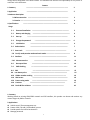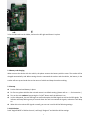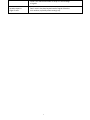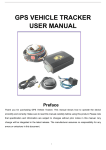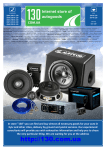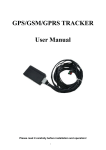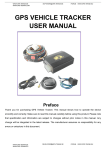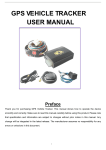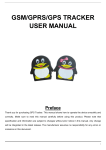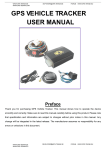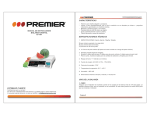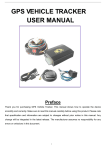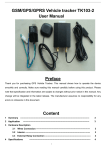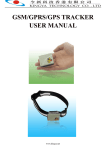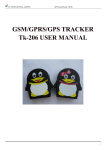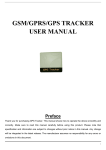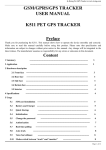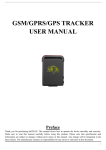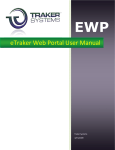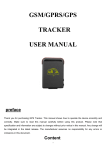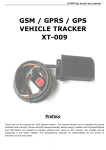Download view document here
Transcript
GPS Vehicle Tracker USER MANUAL Preface Thank you for purchasing our products. This deliberately edited manual is to introduce the tracker with the complete technical data and the instructions showing how to operate the device smoothly and correctly. Make sure to read this manual carefully before using this product. Most problems could be solved through the explanations and the troubleshooting tips. Once you finish reading it, keep it handy for necessary reference. Please note that specification and information are subject to changes without prior notice in this manual. Any 1 change will be integrated in the latest release. The manufacturer assumes no responsibility for any errors or omissions in this document. Content 1 Summary ‐‐‐‐‐‐‐‐‐‐‐‐‐‐‐‐‐‐‐‐‐‐‐‐‐‐‐‐‐‐‐‐‐‐‐‐‐‐‐‐‐‐‐‐‐‐‐‐‐‐‐‐‐‐‐‐‐‐‐‐‐‐‐‐‐‐‐‐‐‐‐‐‐‐‐‐‐‐‐‐‐‐ 2 2 Application ‐‐‐‐‐‐‐‐‐‐‐‐‐‐‐‐‐‐‐‐‐‐‐‐‐‐‐‐‐‐‐‐‐‐‐‐‐‐‐‐‐‐‐‐‐‐‐‐‐‐‐‐‐‐‐‐‐‐‐‐‐‐‐‐‐‐‐‐‐‐‐‐‐‐‐‐‐‐‐‐‐ 3 3 Hardware description 3.1Wiresconnection ‐‐‐‐‐‐‐‐‐‐‐‐‐‐‐‐‐‐‐‐‐‐‐‐‐‐‐‐‐‐‐‐‐‐‐‐‐‐‐‐‐‐‐‐‐‐‐‐‐‐‐‐‐‐‐‐‐‐‐‐‐‐‐‐‐‐‐‐‐‐‐‐‐‐‐‐‐‐‐ 3 3.2 Interior ‐‐‐‐‐‐‐‐‐‐‐‐‐‐‐‐‐‐‐‐‐‐‐‐‐‐‐‐‐‐‐‐‐‐‐‐‐‐‐‐‐‐‐‐‐‐‐‐‐‐‐‐‐‐‐‐‐‐‐‐‐‐‐‐‐‐‐‐‐‐‐‐‐‐‐‐‐‐‐‐‐‐‐‐‐‐‐‐‐‐‐‐ 4 4 Specifications ‐‐‐‐‐‐‐‐‐‐‐‐‐‐‐‐‐‐‐‐‐‐‐‐‐‐‐‐‐‐‐‐‐‐‐‐‐‐‐‐‐‐‐‐‐‐‐‐‐‐‐‐‐‐‐‐‐‐‐‐‐‐‐‐‐‐‐‐‐‐‐‐‐‐‐‐‐‐‐‐‐‐‐‐‐‐‐‐ 4 Usage 5.1 Sinmcard installation ‐‐‐‐‐‐‐‐‐‐‐‐‐‐‐‐‐‐‐‐‐‐‐‐‐‐‐‐‐‐‐‐‐‐‐‐‐‐‐‐‐‐‐‐‐‐‐‐‐‐‐‐‐‐‐‐‐‐‐‐‐‐‐‐‐‐‐‐‐‐‐ ‐ 5 5.2 Battery and charging ‐‐‐‐‐‐‐‐‐‐‐‐‐‐‐‐‐‐‐‐‐‐‐‐‐‐‐‐‐‐‐‐‐‐‐‐‐‐‐‐‐‐‐‐‐‐‐‐‐‐‐‐‐‐‐‐‐‐‐‐‐‐‐‐‐‐‐‐‐‐‐‐‐ 6 5.3 Start up ‐‐‐‐‐‐‐‐‐‐‐‐‐‐‐‐‐‐‐‐‐‐‐‐‐‐‐‐‐‐‐‐‐‐‐‐‐‐‐‐‐‐‐‐‐‐‐‐‐‐‐‐‐‐‐‐‐‐‐‐‐‐‐‐‐‐‐‐‐‐‐‐‐‐‐‐‐‐‐ 6 5.4 Change the password ‐‐‐‐‐‐‐‐‐‐‐‐‐‐‐‐‐‐‐‐‐‐‐‐‐‐‐‐‐‐‐‐‐‐‐‐‐‐‐‐‐‐‐‐‐‐‐‐‐‐‐‐‐‐‐‐‐‐‐‐‐‐‐‐‐‐‐‐‐‐ 6 5.5 Initialization ‐‐‐‐‐‐‐‐‐‐‐‐‐‐‐‐‐‐‐‐‐‐‐‐‐‐‐‐‐‐‐‐‐‐‐‐‐‐‐‐‐‐‐‐‐‐‐‐‐‐‐‐‐‐‐‐‐‐‐‐‐‐‐‐‐‐‐‐‐‐‐‐‐‐‐ 6 5.6 Authorization ‐‐‐‐‐‐‐‐‐‐‐‐‐‐‐‐‐‐‐‐‐‐‐‐‐‐‐‐‐‐‐‐‐‐‐‐‐‐‐‐‐‐‐‐‐‐‐‐‐‐‐‐‐‐‐‐‐‐‐‐‐‐‐‐‐‐‐‐‐‐‐‐‐ 7 5.7 Auto track ‐‐‐‐‐‐‐‐‐‐‐‐‐‐‐‐‐‐‐‐‐‐‐‐‐‐‐‐‐‐‐‐‐‐‐‐‐‐‐‐‐‐‐‐‐‐‐‐‐‐‐‐‐‐‐‐‐‐‐‐‐‐‐‐‐‐‐‐‐‐‐‐‐‐‐‐‐‐‐‐ 8 5.8 Fortify mode,monitor mode and track mode ‐‐‐‐‐‐‐‐‐‐‐‐‐‐‐‐‐‐‐‐‐‐‐‐‐‐‐‐‐‐‐‐‐‐‐‐‐‐‐‐‐‐‐‐‐‐‐ 8 5.9 Geofence ‐‐‐‐‐‐‐‐‐‐‐‐‐‐‐‐‐‐‐‐‐‐‐‐‐‐‐‐‐‐‐‐‐‐‐‐‐‐‐‐‐‐‐‐‐‐‐‐‐‐‐‐‐‐‐‐‐‐‐‐‐‐‐‐‐‐‐‐‐‐‐‐‐‐ 11 5.10 Movement alert ‐‐‐‐‐‐‐‐‐‐‐‐‐‐‐‐‐‐‐‐‐‐‐‐‐‐‐‐‐‐‐‐‐‐‐‐‐‐‐‐‐‐‐‐‐‐‐‐‐‐‐‐‐‐‐‐‐‐‐‐‐‐‐‐‐‐‐‐‐‐‐ 13 6.0 Overspeed alert ‐‐‐‐‐‐‐‐‐‐‐‐‐‐‐‐‐‐‐‐‐‐‐‐‐‐‐‐‐‐‐‐‐‐‐‐‐‐‐‐‐‐‐‐‐‐‐‐‐‐‐‐‐‐‐‐‐‐‐‐‐‐‐‐‐‐‐‐‐‐‐‐‐ 14 7.0 IMEI checking ‐‐‐‐‐‐‐‐‐‐‐‐‐‐‐‐‐‐‐‐‐‐‐‐‐‐‐‐‐‐‐‐‐‐‐‐‐‐‐‐‐‐‐‐‐‐‐‐‐‐‐‐‐‐‐‐‐‐‐‐‐‐‐‐‐‐‐‐‐‐‐ 15 8.0 SOS ‐‐‐‐‐‐‐‐‐‐‐‐‐‐‐‐‐‐‐‐‐‐‐‐‐‐‐‐‐‐‐‐‐‐‐‐‐‐‐‐‐‐‐‐‐‐‐‐‐‐‐‐‐‐‐‐‐‐‐‐‐‐‐‐‐‐‐‐‐‐‐‐ 15 9.0 Low battery alert ‐‐‐‐‐‐‐‐‐‐‐‐‐‐‐‐‐‐‐‐‐‐‐‐‐‐‐‐‐‐‐‐‐‐‐‐‐‐‐‐‐‐‐‐‐‐‐‐‐‐‐‐‐‐‐‐‐‐‐‐‐‐‐‐‐‐‐‐‐‐ 16 10.0 Hidden number tracking ‐‐‐‐‐‐‐‐‐‐‐‐‐‐‐‐‐‐‐‐‐‐‐‐‐‐‐‐‐‐‐‐‐‐‐‐‐‐‐‐‐‐‐‐‐‐‐‐‐‐‐‐‐‐‐‐‐‐‐‐‐‐‐ 16 11.0 SMS center ‐‐‐‐‐‐‐‐‐‐‐‐‐‐‐‐‐‐‐‐‐‐‐‐‐‐‐‐‐‐‐‐‐‐‐‐‐‐‐‐‐‐‐‐‐‐‐‐‐‐‐‐‐‐‐‐‐‐‐‐‐‐‐‐‐‐‐‐‐ 16 12.0 Power saving mode ‐‐‐‐‐‐‐‐‐‐‐‐‐‐‐‐‐‐‐‐‐‐‐‐‐‐‐‐‐‐‐‐‐‐‐‐‐‐‐‐‐‐‐‐‐‐‐‐‐‐‐‐‐‐‐‐‐‐‐‐‐‐‐‐‐‐‐‐‐ 16 13.0 Cautions ‐‐‐‐‐‐‐‐‐‐‐‐‐‐‐‐‐‐‐‐‐‐‐‐‐‐‐‐‐‐‐‐‐‐‐‐‐‐‐‐‐‐‐‐‐‐‐‐‐‐‐‐‐‐‐‐‐‐‐‐‐‐‐‐‐‐‐‐‐ 17 14.0 Faults & The solutions ‐‐‐‐‐‐‐‐‐‐‐‐‐‐‐‐‐‐‐‐‐‐‐‐‐‐‐‐‐‐‐‐‐‐‐‐‐‐‐‐‐‐‐‐‐‐‐‐‐‐‐‐‐‐‐‐‐‐‐‐‐‐ 18 1 Summary Working Based on existing GSM/GPRS network and GPS satellites, this product can locate and monitor any remote targets by SMS or internet. 2 Applications z Vehicle rental / Fleet management etc z Protect child / the old / the disabled / pet etc z Provide peace‐of‐mind for businessmen z Manage personnel 2 z Track criminals secretly 3 Hardware Description 3.1 wires connection. Wire 1: LED indicator of working status Wire 2: ACC “‐” ( connect to wire 3 ) Wire 3: ACC “+”( connect to wire 2 ) Wire 4: 12V “+” Wire 5: 12V “‐” Wire 6: Microphone (The indicator will flash every 4s when it is in “fortify” mode, while the indicator will keep on when deactivate the “fortify” function) Wire 7: On/off button and SOS button 3.2 Interior 3 Put SIM card here. 4 Specs. Content Dim. Weight Network Band GPS chip GPS sensitivity GPS accuracy Specs. 6.2x3.3x10.3cm 110g GSM/GPRS 850/900/1800/1900Mhz SIRF3 chip ‐159dBm 5m Time To First Fix Reacquisition 0.1s Cold status 45s Warm status 35s Hot status 1s Car charger 12—24V input 5V output Wall charger Battery Standby Storage Temp. Operation Temp. Humidity 110-220V input 5V output Chargeable changeable 3.7V 800mAh Li‐ion battery 48hous ‐40°C to +85°C ‐20°C to +55°C 5%‐‐95% non‐condensing 5 Usage 5.1 SIM card installation See to it that there is no call transfer and call display, and PIN code is off. Steps: 1 Open the rear cover, and pick out the battery. 2 Push the foil along and turn it left. 4 3 Put the SIM card into the holder, and turn the foil right and fasten it in place. 5.2 Battery and charging. When connect the device with the vehicle, the please connect the battery with the cover. The tracker will be charged automatically. And When cutting the wire connected the tracker and the vehicle, the battery in the tracker will start up and send alert to the owner of vehicle and keep the tracker working. 5.3 Startup z Put the SIM card and battery in place. z For first use, please initialize the unit and restore it to default setting.( please refer to ‐‐‐‐‐‐for instruction.) z z Turn on the unit outdoors by pressing the “on/off” button until the indicator is on. In 10 or 40seconds, the unit will begin to work and acquire the GSM signals as well as the GPS signals. The indicator will keep flashing every 4 seconds when the unit has received the signals, otherwise it will keep on. z When this unit receives GPS signals normally, you can use it and do all the following settings. 5.4 Initialization. Send “begin123456” in SMS to the unit, it will reply “begin ok” and initialize all the settings 5 5.5 Change the password Send SMS password+old password+space+new password. (Default password: 123456) 5.6 Authorization 5.6.1 Call the tracker for 10 times, it will make the cell phone number as the authorized number automatically. 5.6.2 Send SMS admin+password+space+cell phone number to set up a authorized number. The other authorized numbers should be set by the first authorized number. 5.6.3 Send SMS noadmin+password+space+authorized number to delete the authorize number. 5.6.4 Set up the other authorized numbers by the first authorized numbers.The sms is like this: admin123456+space+the mobile number. You will get “admin ok” if you are successful to authorize it. The tracker will send SOS to all the authorized numbers if you press SOS button. The same as the Authorization. 5.7Auto Track 5.7.1 Send SMS t030s005n+password to the unit, which means it will reply SMS 5 times in 30s interval.(s: second, m: minute, h: hour). 5.7.2 Send SMS t030s***n+password to the unit, it will reply SMS heaps of times 5.7.3 Send notn+password to delete the “ auto track “. 5.8 Fortify mode, track mode and Monitor mode. There are three modes when using the tracker. To change the mode, please do as below: 5.8.1Fortify mode: When turn on the tracker, the default mode is Fortify mode, in this mode, you can set and cancel the anti‐theft status. a. Set anti‐theft status: In Fortify mode, giving a call to the tracker, it will on anti‐theft status, (Representation of the LED light: blinking 1s and stop 3s.)under this circs, when somebody cut the wire connected the car to the device, it will alert “Battery with coordinates”. When somebody turn on the car, it will alert “ fortify with coordinates”. The battery alert and fortify alert only occurred under anti‐theft status. If you want to cancel the fortify mode in alert status, you need send “fortify123456” to cancel the fortify mode. b. Cancel the anti‐theft status: when the tracker under the anti‐theft status,giving a call the it,it will cancel the anti‐theft status. Representation of the LED light: blink every 0.5s.and this is the usual status. P.S: Call the tracker‐‐‐‐ anti‐theft status(blinking 1s and stop 3s)‐‐‐‐call the tracker‐‐anti‐theft status cancelled(blink every0.5s)—call‐‐ anti‐theft status(blinking 1s and stop 3s)…… c. When the tracker in the monitor mode or tracker mode, send “fortify123456” to the traker,it will reply you “fortify ok”, give a call it will under anti‐theft status. d. Sending “Fortified123456” to checking the fortify mode. Reply “no fortify” means out of Fortify mode, Reply “fortifying” means under Fortify mode. 5.8.2 Track Mode Send SMS tracker+password, the response from the tracker is “tracker ok”, then you get the position after you call. 5.8.3 Monitor Mode(voice surveillance mode) Send SMS monitor+password, the response from the tracker is “monitor ok” then you can hear what happen around the tracker after your call. 6 5.9 Geo‐fence Set up a geo‐fence for the unit to restrict its movements within a district. The unit will send the message to the authorized numbers when it moves out of the district. Notes: This function will be invalid if the unit moves outside the district. You need to re‐set it if you want this function again. 5.9.1 Send SMS stockade+password+space+latitude,longitude; latitude,longitude to unit to set the restricted district. Remark : The first latitude&longitude is coordinate of the top left corner of the Geo‐fence, while the second latitude&longitude is the coordinate of the bottom right corner. After the unit stays immobile in a place for 3‐10 minutes, the user can send“stockade123456 aaaa.aaaa , bbbb.bbbb;xxxx.xxxx ,yyyy.yyyy”in SMS to the unit, it will reply“stockade ok!” and the current position coordinates. aaaa.aaaa, bbbb.bbbb is the coordinate of the top left corner of the Geo‐fence, while xxxx.xxxx, yyyy.yyyy is the coordinate of the bottom right corner. 5.9.2 Send SMS nostockade+password to deactivate this function. When in Geo‐fence & location lock status, the unit will locate every 5 minutes. This function will be out of effect after the unit moves outside the district. 5.9.3 Response SMS format: stockade!+geo‐info. It will alarm one time in each setting. 5.10 Movement alert This function is using for the owner want to get alert when the tracker moved. 5.10.1 Send SMS move+password to the unit to set the movement alert. 5.10.2 Send SMS nomove+password to deactivate the movement alert. This function will be out of effect after the unit moves outside the district. Response SMS format: move!+geo‐info. It will alarm one time in each setting. 6.Overspeed alert: This function use for the owner want to control the target’s speed. 6.1 Send SMS speed+password+space+the speed to be limited, for example “speed123456 080” 6.2 Send SMS nospeed+password to deactivate the overspeed alert, for example “nospeed123456” Response SMS format: speed+080!+Geo‐info (suppose the speed is 80km/h). The tracker will Check the speed in 10m interval and alarm if it is overspeed. 7 IMEI checking: Send SMS imei+password 8 SOS Press the SOS for 3 second, it will send “ help me !+ Geo‐info “to all the authorized numbers every 3 minutes. It will stop sending such a SMS when one of the authorized number reply SMS ”help me!” to the tracker. 9 Low battery alert Response SMS format: low battery+Geo‐info. It begins to alert when it is 3.7V and send you SMS in 30m interval. 7 10 Hidden number tracking When a hidden authorized number calls the tracker, the tracker will reply SMS with the hidden number&Geo‐info to all the authorized numbers. 10.1 Send SMS “hide number” to set up the hidden number. 10.2 Send SMS “nohide number” to delete the hidden number. 11 SMS center( or appointed number) 11.1 Send SMS adminsms+password+space+cell phone number to set the SMS center. If the SMS center is set up, when an authorized number send SMS to the tracker, the tracker will reply a SMS with Geo‐info & authorized number to SMS center. 11.2 Send SMS noadminsms+password to cancel the SMS center. Response SMS format: authorized number+Geo‐info 12 Power saving mode 12.1 Power saving mode for GPS, not for GSM: it will switch to power saving mode for 10 minutes after positioning, the standby current for the tracker is about 20 mA under this mode. 12.2 Power saving mode for GPS and GSM: it will switch to power saving mode when without positioning request, the standby current for the tracker under this mode is about 10 mA. It will set out when there are phone calls to the tracker. Under this mode, the tracker only has function of positioning by making phone call , does not have other functions. Note: ◆The SMS message must in Text format, can’t be identified for PDU format. ◆Power on the tracker outdoor when use the tracker for the first time, it can search the GPS signal nearby, it also greatly shorten the time of searching the GPS signal for the future use. 13 Cautions Please comply with the instructions to extend the unit life: 1. Keep the unit dry. Any liquid, i.e. rain, moisture, may destroy or damage the inside circuitry. 2. Don’t use & store the unit in dusty places. 3. Don’t put the unit in overheated or overcooled places. 4. Handle carefully. Don’t vibrate or shake it violently. 5. Clear the unit with a piece of dry cloth. Don’t clean in chemicals, detergent. 6. Don’t paint the unit, this may cause some foreign materials left in between the parts. 7. Don’t disassemble or refit the unit. 8. Please use the battery and charger provided by manufacturer. Using other batteries and chargers will cause unwanted situation. 9. Don’t dismount the antenna randomly, or use other antennas. This may interfere the transmission, and increase the radiation as well. 14 Faults & The solutions Faults Startup Fail Hangup Fail Solution Check the battery and see if it is fully charged or correctly installed. In existence of an authorized number, an unauthorized number dials up the unit. Please initialize the unit and re‐set up the authorized numbers. 8 Monitor Fail Check if the authorized number is setup or in the coverage of signals. Location report in digits of zeros. Don’t use it in the place beyond reach of signals. Place the unit outdoors, especially when starting it up. 9