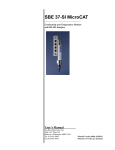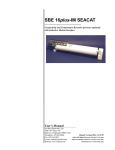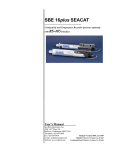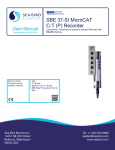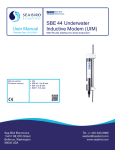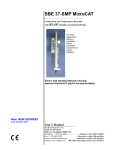Download SBE 37-IM MicroCAT User`s Manual
Transcript
SBE 37-IM MicroCAT Conductivity and Temperature Recorder with Inductive Modem User’s Manual Sea-Bird Electronics, Inc. 1808 136th Place NE Bellevue, Washington 98005 USA Telephone: 425/643-9866 Manual Version #011, 01/06/03 Fax: 425/643-9954 37-IM Digital Firmware Version 2.2 & later 37-IM Modem Firmware Version 1.2 & later E-mail: [email protected] Website: www.seabird.com SIM Firmware Version 2.5 & later Limited Liability Statement Extreme care should be exercised when using or servicing this equipment. It should be used or serviced only by personnel with knowledge of and training in the use and maintenance of oceanographic electronic equipment. SEA-BIRD ELECTRONICS, INC. disclaims all product liability risks arising from the use or servicing of this system. SEA-BIRD ELECTRONICS, INC. has no way of controlling the use of this equipment or of choosing the personnel to operate it, and therefore cannot take steps to comply with laws pertaining to product liability, including laws which impose a duty to warn the user of any dangers involved in operating this equipment. Therefore, acceptance of this system by the customer shall be conclusively deemed to include a covenant by the customer to defend, indemnify, and hold SEA-BIRD ELECTRONICS, INC. harmless from all product liability claims arising from the use or servicing of this system. 2 Table of Contents Table of Contents Section 1: Introduction ....................................................................................5 About this Manual .............................................................................................5 How to Contact Sea-Bird ...................................................................................5 Quick Start .........................................................................................................5 Unpacking MicroCAT .......................................................................................6 Shipping Precautions .........................................................................................7 Section 2: Description of MicroCAT..............................................................8 System Description ............................................................................................8 Specifications...................................................................................................10 Dimensions ......................................................................................................11 Sample Timing.................................................................................................12 Battery Endurance............................................................................................12 Surface Inductive Modem (SIM) .....................................................................13 Mooring Cable and Wiring Requirements .......................................................14 Section 3: Preparing MicroCAT for Deployment .......................................15 Battery Installation...........................................................................................15 Description of Batteries and Battery Pack ................................................15 Installing Batteries ....................................................................................15 Power and Communications Test and Setting MicroCAT IDs ........................17 Test Setup .................................................................................................17 Test and Set MicroCAT ID.......................................................................18 Section 4: Deploying and Operating MicroCAT.........................................22 Operation Description......................................................................................22 Timeout Descriptions................................................................................22 Sampling Modes ..............................................................................................23 Polled Sampling (Operating commands) ..................................................23 Autonomous Sampling (Logging commands) ..........................................24 Combo Sampling ......................................................................................25 Averaging Sampling .................................................................................25 Command Descriptions....................................................................................27 SIM Commands ........................................................................................28 MicroCAT Communication Microcontroller Commands.........................29 MicroCAT Acquisition Microcontroller Commands................................30 Data Output Formats........................................................................................37 Setup for Deployment ......................................................................................38 Attaching MicroCAT to Mooring Cable..........................................................39 System Installation and Wiring........................................................................39 Installing Optional Inductive Cable Coupler (ICC) ..................................39 Recovery ..........................................................................................................40 Physical Handling.....................................................................................40 Uploading Data.........................................................................................41 Section 5: Routine Maintenance and Calibration .......................................45 Corrosion Precautions......................................................................................45 Conductivity Cell Maintenance .......................................................................45 Routine Rinsing after Recovery................................................................45 Cleaning....................................................................................................45 Pressure Sensor (optional) Maintenance..........................................................47 Replacing Batteries ..........................................................................................47 Replacing Anti-Foulant Devices (SBE 37-SI, SM, IM)...................................48 Sensor Calibration............................................................................................49 3 Table of Contents Glossary ..........................................................................................................50 Appendix I: Functional Description.............................................................51 Sensors.............................................................................................................51 Sensor Interface ...............................................................................................51 Real-Time Clock..............................................................................................51 Appendix II: Electronics Disassembly/Reassembly ....................................52 Appendix III: Command Summary .............................................................53 Appendix IV: SIM Hookup and Configuration .........................................57 Power Connection............................................................................................57 Interface Option Connection (J1, J2, and J4)...................................................58 I/O Connector Wiring (JP2).............................................................................58 Inductive Mooring Cable Connection (JP4) ....................................................58 Normal Deployed Operation (J5).....................................................................58 Appendix V: AF24173 Anti-Foulant Device ................................................59 Appendix VI: Replacement Parts.................................................................63 Index................................................................................................................64 4 Section 1: Introduction Section 1: Introduction This section includes contact information, Quick Start procedure, photos of a standard MicroCAT shipment, and shipping precautions. About this Manual This manual is to be used with the SBE 37-IM MicroCAT Conductivity and Temperature Recorder (pressure optional) with Inductive Modem. It is organized to guide the user from installation through operation and data collection. We’ve included detailed specifications, command descriptions, maintenance and calibration information, and helpful notes throughout the manual. Sea-Bird welcomes suggestions for new features and enhancements of our products and/or documentation. Please e-mail any comments or suggestions to [email protected]. How to Contact Sea-Bird Sea-Bird Electronics, Inc. 1808 136th Place Northeast Bellevue, Washington 98005 USA Telephone: 425-643-9866 E-mail: [email protected] Fax: 425-643-9954 Website: http://www.seabird.com Business hours: Monday-Friday, 0800 to 1700 Pacific Standard Time (1600 to 0100 Universal Time) Except from April to October, when we are on ‘summer time’ (1500 to 0000 Universal Time) Quick Start Follow these steps to get a Quick Start using the MicroCAT. The manual provides step-by-step details for performing each task: 1. Perform pre-check (Section 3: Preparing MicroCAT for Deployment): A. Install batteries. B. Test power and communications, and set MicroCAT ID. 2. Deploy MicroCAT (Section 4: Deploying and Operating MicroCAT): A. Install new batteries if necessary. B. Ensure all data has been uploaded, and then set #iiSAMPLENUM=0 to make entire memory available for recording if desired. C. Set date and then time. D. Establish setup and logging parameters. E. Deploying multiple MicroCATs: verify MicroCAT set to Prompt ID. F. Set MicroCAT to start logging now or in the future. G. Remove protective plugs from anti-foulant device cups, and verify AF24173 Anti-Foulant Devices are installed. Leave protective plugs off for deployment. H. Install MicroCAT on mooring cable. I. Install Inductive Cable Coupler (optional) on mooring cable. J. Wire system. 5 Section 1: Introduction Unpacking MicroCAT Shown below is a typical MicroCAT shipment. SBE 37-IM MicroCAT MicroCAT User Manual Batteries Software, and Electronics Copies of Software Manuals and User Manual Cell cleaning solution (Triton-X) Spare parts kit Surface Inductive Modem (SIM) PCB (one per mooring, optional) Inductive Cable Coupler (ICC) (optional with SIM, one per mooring) I/O Cable (only included with SIM) 6 9-pin adapter (only included with SIM) Section 1: Introduction Shipping Precautions The MicroCAT was shipped from the factory with the batteries packaged separately within the shipping box (not inside the MicroCAT). Before attempting to communicate with the MicroCAT, the batteries must be installed following the instructions in Section 3: Preparing MicroCAT for Deployment. Assembled battery pack WARNING! Do not ship assembled battery pack by commercial aircraft. IMPORTANT NOTE: Depending on their classification, the shipment of lithium batteries is subject to safety regulation concerning Dangerous Goods or Hazardous Material imposed by the U.S. Department of Transportation (DOT) and the International Air Transportation Association (IATA). Other countries may also have their own regulations. The MicroCAT uses a lithium battery pack comprised of six parallel 9-volt batteries. Each of the three cells in the 9-volt battery contains less than 2 grams of lithium. In this form, the batteries are not considered Dangerous/Hazardous Goods, and may be shipped without restriction if they are NOT connected together and they are packaged to prevent accidental shorting of the battery contacts. When two or more 9-volt battery sticks are assembled into the instrument’s battery pack (either inside or outside the instrument housing), they are connected in parallel and ARE classified as Dangerous/Hazardous Goods. The assembled battery pack does not comply with DOT and IATA regulations requiring battery packaging test documentation and therefore MUST NOT BE SHIPPED VIA COMMERCIAL AIRCRAFT (those governed by DOT or IATA), INCLUDING PASSENGER AIRLINES, OR CARGO CARRIERS SUCH AS FEDEX, DHL, UPS, ETC. Batteries packed for shipment by commercial aircraft Note: All data and setup information is preserved when the batteries are removed. However, the real-time clock does not run. Accordingly, time and date must be reset after final assembly and before deployment. See Section 4: Deploying and Operating MicroCAT. If you will re-ship the MicroCAT by commercial aircraft after you have finished testing: 1. Remove the battery pack assembly from the MicroCAT. 2. Remove the batteries from the battery pack assembly. 3. Pack the batteries separately to prevent accidental shorting of the battery contacts. Note: Batteries must be removed before returning the instrument to Sea-Bird. Do not return used batteries to Sea-Bird when shipping the MicroCAT for recalibration or repair. 7 Section 2: Description of MicroCAT Section 2: Description of MicroCAT This section describes the functions and features of the SBE 37-IM MicroCAT, including specifications, dimensions, and mooring requirements. System Description Note: For detailed information on inductive modem systems, see Real-Time Oceanography with Inductive Moorings, at www.seabird.com under Technical Papers. The SBE 37-IM MicroCAT is a high-accuracy conductivity and temperature recorder (pressure optional) with internal battery and non-volatile memory. It uses an Inductive Modem (IM) to transmit data and receive commands over a plastic-jacketed steel mooring cable (or other insulated conductor), using differential-phase-shift-keyed (DPSK) telemetry. No electrical cables or connectors are required. The MicroCAT’s built-in inductive coupler (split toroid) and cable clamp provide easy and secure attachment to the mooring cable. Designed for moorings and other long-duration, fixed-site deployments, MicroCATs have non-corroding titanium housings rated for operation to 7000 meters (23,000 feet) or pressure sensor full-scale range. Communicating with one or more MicroCATs requires the use of a Sea-Bird Surface Inductive Modem (SIM). The SIM provides a standard serial interface between the user’s computer or other controlling device and up to 100 MicroCATs (or other IM-compatible sensors), coupled to a single cable. The user can communicate with the SIM via full-duplex RS-232C or halfduplex RS-485. Commands and data are transmitted half-duplex between the SIM and the MicroCAT. Note: Half-duplex communication is onedirection at a time (i.e., you cannot send commands and receive data at the same time). For example, if the SIM commands a MicroCAT to upload data, nothing else can be done while the data is being sent – the data upload cannot be stopped, and commands cannot be sent to other MicroCATs on the line. Over 50 different commands can be sent to the MicroCAT to provide status display, data acquisition setup, data retrieval, and diagnostic tests. Userselectable operating modes include: • Polled sampling – On command, the MicroCAT takes one sample and transmits data. • Autonomous sampling – At pre-programmed intervals, the MicroCAT wakes up, samples, stores data in its FLASH memory, and powers off. • Combo sampling –Autonomous sampling is in progress, and the SIM can request the transmission of the last stored data. • Averaging sampling – Autonomous sampling is in progress, and the SIM can request the transmission of the average of the individual data samples acquired since its last request. Calibration coefficients stored in EEPROM allow the MicroCAT to transmit data in engineering units. The MicroCAT retains the temperature and conductivity sensors used in the SBE 16 SEACAT C-T Recorder, but has improved acquisition electronics that increase accuracy and resolution, and lower power consumption. The MicroCAT’s aged and pressure-protected thermistor has a long history of exceptional accuracy and stability (typical drift is less than 0.002 °C per year). The MicroCAT’s internal-field conductivity cell is immune to proximity errors and unaffected by external fouling. A plastic cup with threaded cover at each end of the cell retains the expendable AF24173 Anti-Foulant Device. 8 Section 2: Description of MicroCAT The MicroCAT's optional pressure sensor, developed by Druck, Inc., has a superior new design that is entirely different from conventional 'silicon' types in which the deflection of a metallic diaphragm is detected by epoxy-bonded silicon strain gauges. The Druck sensor employs a micro-machined silicon diaphragm into which the strain elements are implanted using semiconductor fabrication techniques. Unlike metal diaphragms, silicon's crystal structure is perfectly elastic, so the sensor is essentially free of pressure hysteresis. Compensation of the temperature influence on pressure offset and scale is performed by the SBE MicroCAT's CPU. Notes: • Sea-Bird also supplies a DOS software package, SEASOFT-DOS, which can be used with the MicroCAT. However, this manual details only the use of the Windows software with the MicroCAT. • Help files provide detailed information on the use of SEATERM and SBE Data Processing. • Separate software manuals on CD-ROM contain detailed information on the setup and use of SBE Data Processing and SEASOFT-DOS. The MicroCAT is supplied with a powerful Win 95/98/NT/2000/XP software package, SEASOFT-Win32, which includes: • SEATERM –terminal program for easy communication and data retrieval. • SBE Data Processing - program for calculation and plotting of conductivity, temperature, optional pressure, and derived variables such as salinity and sound velocity. 9 Section 2: Description of MicroCAT Specifications Temperature (°C) Note: Pressure ranges are expressed in meters of deployment depth capability. Conductivity (S/m) Optional Pressure 0 to full scale range Measurement Range -5 to +35 0 to 7 (0 to 70 mS/cm) 20 / 100 / 350 / 1000 / 2000 / 3500 / 7000 meters Initial Accuracy 0.002 0.0003 (0.003 mS/cm) 0.1% of full scale range Typical Stability (per month) 0.0002 0.0003 (0.003 mS/cm) 0.004% of full scale range Resolution 0.0001 0.00001 (0.0001 mS/cm) 0.002% of full scale range +1 to +32 0 to 6; physical calibration over the range 2.6 to 6 S/m, plus zero conductivity (air) Ambient pressure to full scale range in 5 steps Sensor Calibration Counter Time-Base Memory Quartz TCXO, ±2 ppm per year aging; ±5 ppm vs. temperature (-5 to +30 °C) 2048K byte non-volatile FLASH memory Converted temperature and conductivity: 5 bytes per sample (2.5 bytes each). Time: 4 bytes per sample. Pressure (optional): 2 bytes per sample. Data Storage Recorded Parameters C and T C, T, and P C, T, and time C, T, P, and time Memory Space Total Number of Samples 410,000 290,000 225,000 185,000 Real-Time Clock Watch-crystal type 32,768 Hz; corrected for drift and aging by comparison to MicroCAT counter time-base to produce overall ± 5 ppm accuracy (±2.6 minutes/year) Standard Internal Batteries Nominal 7.2 Ampere-hour pack consisting of six 9-volt lithium batteries, providing sufficient capacity for more than 100,000 samples. When removed from MicroCAT and battery pack, and batteries packed separately, batteries can be shipped without hazardous material restrictions. Power Requirements Housing Weight (without pressure sensor) 10 Quiescent Current: < 100 microamps Communications Current: 5.0 milliamps Acquisition Current: 30 milliamps Acquisition Time: 3 seconds per sample Communications Time: 0.5 seconds per sample Titanium pressure case rated at 7000 meters (23,000 feet) In water: 2.4 kg (5.3 lbs) In air: 4.0 kg (8.8 lbs) Section 2: Description of MicroCAT Dimensions Dimensions in millimeters (inches) 139.7 (5.50) Pressure port 67.3 (2.65) 102.9 (4.05) 62.2 (2.45) Diameter 526.5 (20.73) 11 Section 2: Description of MicroCAT Sample Timing • Power On Time for each sample while logging: With Pressure: 2.7 seconds Without Pressure: 2.2 seconds • Take Sample Timing, which is the end of the Take Sample command (#iiTS or #iiTSR) to the beginning of the reply: With Pressure: 1.6 seconds Without Pressure: 1.2 seconds • Communications Timing, which is the time to request and transmit data from each MicroCAT to the computer/controller: 0.5 seconds Battery Endurance Notes: • If the MicroCAT is logging data and the battery voltage is less than 6.15 volts for ten consecutive scans, the MicroCAT halts logging and displays a low battery indication in the data. • See Specifications above for data storage limitations. The battery pack has a nominal capacity of 7.2 AH. However, for planning purposes, Sea-Bird recommends using a conservative value of 5 AH. Current consumption is as follows: • Sampling (acquisition) current is 30 mA for 3 seconds per sample. • Communications current is 5 mA. Assuming the fastest practical interrogation scheme (wake all MicroCATS on mooring, send GDATA command, send DATAii command to each MicroCAT, and power off all MicroCATS), the communications current is drawn for approximately 0.5 seconds per MicroCAT on the mooring. Each MicroCAT on the mooring draws this current while any of the MicroCATS are being queried to transmit data. Other interrogation schemes require more time. • Quiescent current is less than 100 microamps (0.9 AH per year). So, battery endurance is highly dependent on the user-programmed sampling scheme. An example is shown below for 1 sampling scheme. Example: 10 MicroCATs will be deployed on a mooring. They will be set up to sample autonomously every 10 minutes (6 times/hour), and the average of the samples will be requested by the computer every hour. How long can the instruments be deployed, given a conservative assumption of 5 AH battery capacity? Sampling current consumption = 30 mA * 3 seconds sampling time = 0.090 amp-sec/sample In 1 hour, sampling consumption = 6 samples * 0.090 amp-sec/sample = 0.54 amp-seconds / hour Communication current consumption / query = 5 mA * 0.5 seconds/MicroCAT to be queried * 10 MicroCATs on mooring = 0.025 amp-seconds / hour Quiescent current = 100 microamps = 0.1 mA In 1 hour, quiescent current consumption ≈ 0.1 mA * 3600 seconds/hour = 0.36 amp-seconds/hour In 1 hour, the MicroCAT will take 6 samples and transmit average to computer. Current consumption / hour = 0.54 amp-sec + 0.025 amp-seconds + 0.36 mA = 0.925 amp-sec Capacity = (5 amp-hours * 3600 seconds/hr) / (0.925 amp-sec/hour) = 19459 hours = 810 days = 2.2 years 12 Section 2: Description of MicroCAT Surface Inductive Modem (SIM) A Surface Inductive Modem (SIM) PCB is required for communication with the MicroCAT. The SIM must be supplied with 7 to 25 volts DC power. The operating current is approximately 60 milliamps when the modem is active. The user’s computer or buoy controller is interfaced via RS-232 (optional RS-485) serial port to the SIM. The standard interface protocol between the computer/controller and SIM is 1200, 2400, 4800, or 9600 baud (userselectable); 8 data bits; no parity; RS-232C; with echoing of characters. The SIM impresses (modulates) the mooring cable with a DPSK signal that is encoded with commands received from the computer/controller. The encoded signals are demodulated by MicroCATs coupled to the cable. Replies from MicroCATs are similarly coupled to the cable and demodulated by the SIM. The DPSK communication link between the SIM and MicroCAT(s) is halfduplex, so talking and listening is sequential only. Although the data link between the SIM and the user’s computer/controller is established at 1200, 2400, 4800, or 9600 baud, the DPSK modem communication between SIM and MicroCATs always operates at 1200 baud. 13 Section 2: Description of MicroCAT Mooring Cable and Wiring Requirements The MicroCAT can mechanically accommodate mooring cables up to 16 mm (0.63 inches) in diameter. Clamps for specific diameters are available, or can be supplied on a custom basis. Suitable mooring cables use steel wire rope with a polypropylene or polyethylene-insulating jacket. The SIM operates without data errors using up to 7000 meters (23,000 feet) of 3 mm (0.12 inches) or larger cable. Note: See Appendix IV: SIM Hookup and Configuration for wiring. The mooring cable must provide connection to seawater ground below the deepest MicroCAT. Terminating the wire with a metallic eye or clevis readily provides this connection. The mooring cable must also provide for connection to the SIM. • • In a direct connection (typical cable-to-shore applications), the bottom end of the wire is grounded to seawater, and the top end remains insulated to the connection to the SIM. A second wire from the SIM connects to seawater ground, completing the circuit. In typical surface buoys it is often preferable to connect the jacketed mooring wire to the buoy with a length of chain, grounding the jacketed wire to seawater at each end. An Inductive Cable Coupler (ICC) connects the SIM to the jacketed wire above the uppermost MicroCAT and below the point where the wire is grounded. SMODEM-2 Surface Inductive Modem (SIM) PCB SMODEM-1 Surface Inductive Modem (SIM) PCB Buoy Waterproof bulkhead connector Seawater ground Inductive Cable Coupler (ICC) Seawater ground SBE 37-IM MicroCAT SBE 37-IM MicroCAT Insulated mooring cable Seawater ground Insulated mooring cable Anchor Seawater ground Anchor Connection with Inductive Cable Coupler (ICC) Direct Connection 14 Section 3: Preparing MicroCAT for Deployment Section 3: Preparing MicroCAT for Deployment This section describes the pre-check procedure for preparing the MicroCAT for deployment. Installation of the battery pack, testing power and communications, and setting the MicroCAT ID are discussed. Battery Installation WARNING! Do not air-ship the MicroCAT with batteries installed. See Shipping Precautions in Section 1: Introduction. Description of Batteries and Battery Pack Sea-Bird supplies six 9-volt (nominal 1.2 amp-hour) batteries, shipped with the MicroCAT in a separate bag. Since they use solid-cathode cells and contain a total of less than 2 grams lithium metal, these batteries are not hazardous material as defined by IATA or the US DOT. They are free of shipping restrictions, but shipment of the assembled battery pack is governed by the Hazardous Material Regulations. In addition to the six 9-volt batteries, the assembled battery pack consists of: • a brass sleeve with lower printed circuit board (PCB) containing banana jacks • upper PCB containing banana plugs No soldering is required when assembling the battery pack because the batteries use the banana plugs and jacks as (+) and (-) terminals. Installing Batteries Screws securing modem end cap (screws shown partially removed) Cable mounting bracket Molex connector 1. Remove the modem end cap: A. Wipe the outside of the modem end cap and housing dry, being careful to remove any water at the seam between them. B. Remove the two flat Phillips-head titanium machine screws. Do not remove any other screws from the housing. C. Remove the end cap by pulling firmly and steadily on the plastic cable mounting bracket/inductive coupler. It may be necessary to twist or rock the end cap back and forth or use a non-marring tool on the edge of the cap to loosen it. D. The end cap is electrically connected to the electronics with a 3-pin Molex connector. Holding the wire cluster near the connector, pull gently to detach the female end of the connector from the pins. E. Remove any water from the O-ring mating surfaces inside the housing with a lint-free cloth or tissue. F. Put the end cap aside, being careful to protect the O-rings from damage or contamination. O-rings 15 Section 3: Preparing MicroCAT for Deployment 2. Remove the battery pack assembly from the housing: A. Remove the large Phillips-head screw and lock washer from the upper PCB. B. Lift the battery pack assembly straight out of the housing, using the handle. 3. Remove the two small Phillips-head screws and lock washers from the upper PCB, and lift the upper PCB off the brass sleeve. 4. Insert each 9-volt battery onto the lower PCB, one at a time, banana plug end (+) first. Ensure each battery is fully inserted. 5. Reinstall the upper PCB: A. Press the upper PCB onto the battery pack assembly, aligning the screw holes and mating banana plugs to the batteries. Ensure the banana plugs are fully inserted into the batteries. B. Re-fasten the upper PCB to the battery pack assembly with the two small screws and lock washers. 6. Replace the battery pack assembly in the housing: A. Align the D-shaped opening in the upper PCB with the D-shaped notch on the shaft. Lower the assembly slowly into the housing, and once aligned, push gently to mate the banana plugs on the battery compartment bulkhead with the lower PCB. A post at the bottom of the battery compartment mates with a hole in the battery pack’s lower PCB to prevent improper alignment. B. Secure the assembly to the shaft using the large Phillips-head screw and lock washer. Ensure the screw is tight to provide a reliable electrical contact. 7. Reinstall the modem end cap: A. Remove any water from the O-rings and mating surfaces in the housing with a lint-free cloth or tissue. Inspect the O-rings and mating surfaces for dirt, nicks, and cuts. Clean as necessary. Apply a light coat of O-ring lubricant (Parker Super O Lube) to O-ring and mating surfaces. B. Plug the female end of the 3-pin Molex connector onto the pins, with the flat portion of the female end against the flat portion of the ‘D’ cutout. Verify the connector is properly aligned – a backward connection will prevent communication with the computer. C. Carefully fit the end cap into the housing until the O-rings are fully seated. D. Reinstall the flat Phillips-head titanium screws to secure the end cap. Handle Large screw Small screws Battery pack assembly Brass sleeve Upper PCB Battery D-shaped notch 16 Section 3: Preparing MicroCAT for Deployment Power and Communications Test and Setting MicroCAT IDs The power and communications test will verify that the system works, prior to deployment. Test Setup Note: It is possible to use the MicroCAT without SEATERM by sending direct commands from a dumb terminal or terminal emulator, such as Windows HyperTerminal. Note: For testing and setup, an ICC is not required, even if using the SMODEM-1 SIM. 1. If not already installed, install SEATERM and other Sea-Bird software programs on your computer using the supplied software CD: A. Insert the CD in your CD drive. B. Double click on Seasoft-Win32.exe. C. Follow the dialog box directions to install the software. The default location for the software is c:/Program Files/Sea-Bird. Within that folder is a sub-directory for each program. 2. Loop insulated wire through the MicroCAT’s modem coupling core to simulate a mooring cable. Connect the test wire ends to the SIM’s mooring cable terminals (JP4). Connection polarity when testing is not important. (See Appendix IV: SIM Hookup and Configuration.) 3. On the SIM, remove the jumper on J5 (see Appendix IV). This inserts a 1K resistor in series with the inductive loop and reduce signal amplitude, preventing MicroCATs that are near but not attached to the inductive loop from responding to commands (especially important when sending the *ID= command). 4. Connect the SIM to a 7-25 VDC power supply. Approximately 60 milliamperes are required. Do not turn on the power supply yet. 5. Connect the SIM to your computer’s serial port using the 9-25 pin cable supplied with the SIM. A 25-to-9 pin adapter is supplied for use if your computer has a 9-pin serial port. Note: Important! For Normal Deployed operation, reinstall the jumper across J5. MicroCAT To Computer Serial Port To Power Supply Surface Inductive Modem (SIM) PCB – SMODEM-1 or SMODEM-2 17 Test wire to JP4 Section 3: Preparing MicroCAT for Deployment Test and Set MicroCAT ID Note: See SEATERM’s help files for detailed information on the use of the program. 1. Double click on SeaTerm.exe. If this is the first time the program is used, the setup dialog box appears: Select the instrument type (SBE 37) and the computer COM port for communication with the MicroCAT. Click OK. 2. The main screen looks like this: Menus Toolbar Command/Data Echo Area Status bar Note: There is at least one way, and as many as three ways, to enter a command: • Manually type a command in Command/Data Echo Area • Use a menu to automatically generate a command • Use a Toolbar button to automatically generate a command Instrument EPROM version • • Note: Once the system is configured and connected (Steps 3 through 5 below), to update the Status bar: • on the Toolbar, click Status; or • from the Utilities menu, select Instrument Status. SEATERM sends the status command, which displays in the Command/Data Echo Area, and updates the Status bar. Computer COM port Instrument • • Upload parameter Capture to file status – grayed out if not capturing Baud rate, data bits, stop bits, and parity Menus – Contains tasks and frequently executed instrument commands. Toolbar – Contains buttons for frequently executed tasks and instrument commands. All tasks and commands accessed through the Toolbar are also available in the Menus. To display or hide the Toolbar, select View Toolbar in the View menu. Grayed out Toolbar buttons are not applicable. Command/Data Echo Area – Echoes a command executed using a Menu or Toolbar button, as well as the instrument’s response. Additionally, a command can be manually typed in this area, from the available commands for the instrument. Note that the instrument must be awake for it to respond to a command (use the Connect button on the Toolbar to wake up the instrument). Status bar – Provides status information. To display or hide the Status bar, select View Status bar in the View menu. 18 Section 3: Preparing MicroCAT for Deployment Following are the Toolbar buttons applicable to the MicroCAT: Toolbar Buttons Description Equivalent Command* Re-establish communications by sending wakeup tone to all MicroCATs. Computer responds with Connect S> prompt. MicroCATs go to sleep after PWRON 2 minutes without communication from computer have elapsed. Display instrument setup and status (logging, Status #iiDS number of samples in memory, etc.). Coefficients Display calibration coefficients. #iiDC Capture instrument responses on screen to file; may be useful for diagnostics. File has .cap Capture — extension. Press Capture again to turn off capture. Capture status displays in Status bar. Upload data stored in memory, in format Convert #iiDDb,e utility can use to allow for post-processing by (use Upload SBE Data Processing. Uploaded data has .asc key if you will extension. Before using Upload: Upload be processing • Configure upload and header parameters in data with SBE Data Configure menu. Processing) • Send #iiSTOP command to stop logging. Convert uploaded .asc data file to .cnv data file, Convert — which can be processed by SBE Data Processing. Perform one or more diagnostic tests on #iiDS, #iiDC, MicroCAT. Diagnostic test(s) accessed in this #iiTS, and Diagnostics manner are non-destructive – they do not write #iiTSR over any existing instrument settings. Interrupt and end current activity, such as Stop — logging, uploading, or diagnostic test. Free computer COM port used to communicate Disconnect with MicroCAT. COM port can then be used by — another program. *See Command Descriptions in Section 4: Deploying and Operating MicroCAT. 19 Section 3: Preparing MicroCAT for Deployment 3. In the Configure menu, select SBE 37. The dialog box looks like this: Computer COM port, baud rate, data bits, and parity for communication between computer and SIM Interface for communication between SIM and MicroCAT • Prompt ID when multiple inductive modem instruments are on-line (for example, when deployed). If set to Prompt ID, the system requests the user to input the instrument ID every time a command is sent via a Toolbar button or menu. • Automatically get ID when only one inductive modem iinstrument is online (for example, when testing an instrument). Make the selections in the Configuration Options dialog box: • COMM Port: COM 1 through COM 10, as applicable • Baud Rate: 1200, 2400, 4800, or 9600, as applicable • Data Bits: 8 • Parity: None • Mode: Inductive Modem • Modem/RS485 ID: Automatically get I.D. Click OK to overwrite an existing configuration file, or click Save As to save the configuration as a new filename. Note: When deploying on a mooring cable with multiple MicroCATs, change Modem /RS485 ID to Prompt ID after testing is complete. 4. Turn on the SIM power supply (if already on, turn it off and then on again). The display looks like this: SBE 37 SURFACE MODEM V 2.3 S> Sending wake up tone, wait 4 seconds S> This shows that correct communications between the computer and SIM has been established, and the SIM has sent the wake-up signal to the MicroCAT. If the system does not respond as shown above: • Click the Connect button on the Toolbar. • Verify the correct instrument was selected in the Configure menu and the settings were entered correctly in the Configuration Options dialog box. Note that the baud rate is documented on the Configuration Sheet. • Check cabling between the computer, SIM, and MicroCAT. 5. Click the Connect button on the Toolbar. This allows the system to use the Automatically get I.D. feature when using the Toolbar keys or menus. 20 Section 3: Preparing MicroCAT for Deployment Note: The SIM and MicroCAT have timeout algorithms designed to: • restore control to the computer if an illegal command is sent • conserve battery energy if too much time elapses between commands If the system does not appear to respond, see Timeout Descriptions in Section 4: Deploying and Operating MicroCAT for details. 6. Confirm the MicroCAT has responded to the wake-up signal by typing ID? and pressing the Enter key. The display looks like this: id=01 where 01 is the number set at the factory or by the previous user. See the Configuration Sheet for the factory-set identification (ID) number. Note that the ID is stored in the MicroCAT’s EEPROM and can be changed so that multiple MicroCATs on a single mooring each have a unique ID. Press the Enter key to get the S> prompt. 7. Display MicroCAT status information by typing #iiDS (ii=MicroCAT ID number) and pressing the Enter key. The display looks like this: SBE 37-IM V 2.1 SERIAL NO. 0069 07-20-2000 11:55:19 logging not started sample interval = 20 seconds samplenumber = 52, free = 127948 store time with each sample transmit sample number A/D cycles to average = 4 reference pressure = 0.0 db temperature =19.48 deg C 8. Command the MicroCAT to take a sample by typing #iiTS (ii = MicroCAT ID number) and pressing the Enter key. The display looks like this: 00069, 23.7658, 0.00019, 0.062, 20 Jul 2000, 11:55:45 where 00069 = MicroCAT serial number 69 (37IM15956-0069) 23.7658 = temperature in degrees Celsius 0.00019 = conductivity in S/m 0.062 = pressure in decibars 20 Jul 2000 = date 11:55:45 = time These numbers should be reasonable; i.e., room temperature, zero conductivity, barometric pressure (gauge pressure), current date and time (Pacific Daylight or Standard Time). Press the Enter key to get the S> prompt. 9. Each MicroCAT on a mooring must have a unique ID for communicating with the SIM and computer: A. Set the MicroCAT ID by typing *ID=ii (ii= user-assigned ID number) and pressing the Enter key. B. The computer responds by requesting verification, requiring you to again type *ID=ii and press the Enter key. C. Record the ID for future reference. D. Press the Enter key to get the S> prompt. E. Click the Connect button on the Toolbar. This allows the system to use the Automatically get I.D. feature when using the Toolbar keys or menus. 10. Command the MicroCAT to go to sleep (quiescent state) by typing #iiQS (ii = MicroCAT ID number) and pressing the Enter key. Note: Important! When testing and ID setting is complete for all the MicroCATs, reinstall the J5 jumper on the SIM PCB. The jumper must be installed for Normal Deployed operation. The MicroCAT is ready for programming and deployment. 21 Section 4: Deploying and Operating MicroCAT Section 4: Deploying and Operating MicroCAT This section includes a discussion of system operation, example sets of operation commands, and detailed command descriptions. It also provides instructions for deploying and recovering the MicroCAT, and uploading and processing data from the MicroCAT’s memory. Operation Description The MicroCAT’s internal functions are supervised by two internal microcontrollers. The acquisition microcontroller supervises measurement acquisition, and setup and sampling functions. The communication microcontroller supervises communication between the MicroCAT and SIM. These two microcontrollers allows for independent control of power usage by the communication and acquisition circuits. Acquisition consumes more power, but for shorter duration. Communication protocols take proportionately more time, but can be controlled separately and operate at lower power, thus maximizing battery life. This also prevents communication protocols from interfering with measurement acquisition timing. Commands sent to the SIM can be directed to the SIM, the MicroCAT communication microcontroller, or the MicroCAT acquisition microcontroller. A command prefix (ID) is used to direct commands to a MicroCAT with the same ID. Global commands do not require a prefix and are recognized by all MicroCATs attached to the same inductive cable. Surface Inductive Modem (SIM) • Power on/Power off • Display SIM Firmware Version • Set Baud (SIM to computer) • Set Timeouts • Set Echo parameter • • • • MicroCAT Communication Microcontroller Get Data Set MicroCAT ID Display Firmware version Global commands to start logging, get data, set clock, and reset timeout counting • • • • • • • MicroCAT Acquisition Microcontroller Status Setup Logging Operating Data Upload Testing Calibration Coefficients Timeout Descriptions Both the SIM and the MicroCAT have timeout algorithms. Note: If power is removed from the SIM, the SIM timeouts reset to their default values. SIM timeouts restore control to the computer if no reply is received from the MicroCAT (for example, upon sending an illegal command) within a specified length of time. This allows new commands to be sent. There are two userprogrammable SIM timeouts: • DATANNMAX – timeout for the DATAii command only. Default is 1000 milliseconds. • RELAYMAX – timeout for all other commands. Default is 20 seconds. When using RS-232 between the SIM and computer, control of the SIM can be re-established sooner than the timeout by pressing the Esc key and then the Enter key. When the S> prompt is displayed, new commands can be sent. The MicroCAT timeout powers down the MicroCAT communication circuits if the MicroCAT does not receive a command for two minutes, to prevent battery exhaustion. To re-establish control, send the PWRON command or click the Connect button on the Toolbar. 22 Section 4: Deploying and Operating MicroCAT Sampling Modes The MicroCAT has four basic sampling modes for obtaining data on temperature, conductivity, and optional pressure: • Polled Sampling • Autonomous Sampling • Combo Sampling • Averaging Sampling Sampling and logging commands can be used in various combinations and in one or more sampling modes to provide a high degree of operating flexibility. Review the operation of the four basic sampling modes and the commands described in Command Descriptions before setting up your system. Descriptions and examples of the sampling modes follow for a system with three MicroCATs (IDs 01, 02, and 03) on a mooring cable. Note that the MicroCAT’s response to each command is not shown in the examples. Polled Sampling (Operating commands) The MicroCAT takes one sample of data and sends the data to the SIM. Storing of data in the MicroCAT’s FLASH memory is dependent on the particular command used. Note that it is not possible to synchronize the data samples from each MicroCAT in polled sampling. Example: Polled Sampling (user input in bold) Send wakeup tone to all MicroCATs. Command each MicroCAT to take a sample, and send converted data to SIM. Send power-off command to all MicroCATs. (Click Connect on Toolbar to wake up all MicroCATs.) S>#01TS S>#02TS S>#03TS S>PWROFF 23 Section 4: Deploying and Operating MicroCAT Autonomous Sampling (Logging commands) The MicroCAT wakes up, samples data at pre-programmed intervals, stores the data in its FLASH memory, and powers-off (enters quiescent state). The MicroCAT does not transmit data to the SIM. Logging is started with RESUMELOGGING, #iiSTARTNOW, or #iiSTARTLATER, and is stopped with #iiSTOP. To synchronize the data samples for each MicroCAT in Autonomous Sampling (see SBE 37-IM MicroCAT Specifications in Section 2: Description of MicroCAT for the real-time clock specifications): 1. Send a global command to set the date and then time for all the MicroCATs. 2. Set the sampling interval for each MicroCAT to the same value 3. Set the logging start date and time for each MicroCAT to the same value, or start logging now using the global RESUMELOGGING command. Note: Use the #iiSTOP command to: • stop logging • stop waiting to start logging (after #iiSTARTLATER command has been sent) Once #iiSTOP is sent, the MicroCAT will accept all commands again. The MicroCAT has a lockout feature to prevent unintended interference with sampling. If the MicroCAT is logging or is waiting to start logging (the #iiSTARTLATER command has been sent, but logging hasn’t started yet), only the following commands will be accepted: • All SIM commands, • These MicroCAT Communication Microcontroller commands: GDATA, DATAii, ?ID, !iiDS • These MicroCAT Acquisition Microcontroller commands: #iiDS, #iiDC, #iiTS, #iiTSR, #iiSL, #iiSLT, #iiSLTR, #iiGA, #iiSACG, #iiSARG, #iiSAC, #iiSAR, #iiSS, #iiQS, and #iiSTOP. Example: Autonomous Sampling (user input in bold). Send wakeup tone to all MicroCATs. Set the time and date, using the global command. For each MicroCAT: set sample number to 0 to overwrite previous data in FLASH memory, take samples every 10 seconds, store data in FLASH memory, store time and date with samples, and start on 10 January 2001 at 12:00:00. (Click Connect on Toolbar to wake up all MicroCATs.) S>MMDDYY=010501 S>HHMMSS=120000 S>#01SAMPLENUM=0 S>#01INTERVAL=10 S>#01STORETIME=Y S>#01STARTMMDDYY=011001 S>#01STARTHHMMSS=120000 S>#01STARTLATER (repeat #iiSAMPLENUM through #iiSTARTLATER commands for MicroCATs 02 and 03) S>PWROFF When ready to upload all data to computer, wake up all MicroCATs, stop sampling, and upload data: (Click Connect on Toolbar to wake up all MicroCATs.) S>#01STOP (Click Upload on Toolbar – program leads you through screens to define data to be uploaded and where to store it) (repeat commands for MicroCATs 02 and03) S>PWROFF 24 Section 4: Deploying and Operating MicroCAT Combo Sampling Combo Sampling combines Autonomous Sampling with the ability to retrieve the last stored data sample from each MicroCAT, to allow the user to look at some data without stopping the sampling. As in Autonomous Sampling, the MicroCAT wakes up, samples data at pre-programmed intervals, stores the data in its FLASH memory, and powers-off (enters quiescent state). When desired, the user can request the last stored data sample from a particular MicroCAT. Example: Combo Sampling (user input in bold) Send wakeup tone to all MicroCATs. Set the time and date, using the global command. For each MicroCAT: set sample number to 0 to overwrite previous data in FLASH memory, take samples every 10 seconds, store data in FLASH memory, store time and date with samples, and start on 10 January 2001 at 12:00:00. (Click Connect on Toolbar to wake up all MicroCATs.) S>MMDDYY=010501 S>HHMMSS=120000 S>#01SAMPLENUM=0 S>#01INTERVAL=10 S>#01STORETIME=Y S>#01STARTMMDDYY=011001 S>#01STARTHHMMSS=120000 S>#01STARTLATER (repeat #iiSAMPLENUM through #iiSTARTLATER commands for MicroCATs 02 and03) S>PWROFF After logging begins, look at data from last sample to check results: (Click Connect on Toolbar to wake up all MicroCATs.) S>#01SL S>#02SL S>#03SL S>PWROFF When ready to upload all data to computer, wake up all MicroCATs, stop sampling, and upload data: (Click Connect on Toolbar to wake up all MicroCATs.) S>#01STOP (Click Upload on Toolbar – program leads you through screens to define data to be uploaded and where to store it) (repeat commands for MicroCATs 02 and03) S>PWROFF 25 Section 4: Deploying and Operating MicroCAT Averaging Sampling Averaging Sampling combines Autonomous Sampling with the ability to retrieve averaged data from each MicroCAT, to allow the user to look at averaged data without stopping sampling. As in Autonomous Sampling, the MicroCAT wakes up, samples data at pre-programmed intervals, stores the data in its FLASH memory, and powers-off (enters quiescent state). As the MicroCAT is sampling, it automatically adds the data values (C, T, and optional P) for each sample to an averaging section in the FLASH memory, and keeps track of the number of samples since the last averaging request. When desired, the user can globally request the average of the data sampled since the last request. Each MicroCAT gets the data from the averaging section in FLASH, divides the sums by the number of samples, holds the averaged data (C, T, and optional P) in a buffer, and resets the averaging section to begin a new average. The user can then request the averaged data from a particular MicroCAT. Example: Averaging Sampling (user input in bold) Send wakeup tone to all MicroCATs. Set the time and date, using the global command. For each MicroCAT: set sample number to 0 to overwrite previous data in FLASH memory, take samples every 10 seconds, store data in FLASH memory, store time and date with samples, and start on 10 January 2001 at 12:00:00. (Click Connect on Toolbar to wake up all MicroCATs.) S>MMDDYY=010501 S>HHMMSS=120000 S>#01SAMPLENUM=0 S>#01INTERVAL=10 S>#01STORETIME=Y S>#01STARTMMDDYY=011001 S>#01STARTHHMMSS=120000 S>#01STARTLATER (repeat #iiSAMPLENUM through #iiSTARTLATER commands for MicroCATs 02 and03) S>PWROFF Note: Sending GDATA resets the logging time base. The next sample is taken at #iiINTERVAL/2 after the MicroCAT receives the GDATA command. After logging begins, send the global command to calculate converted average data and start a new average for each MicroCAT. Then send the command to each MicroCAT to transmit the averaged data. (Click Connect on Toolbar to wake up all MicroCATs.) S>GDATA S>DATA01 S>DATA02 S>DATA03 S>PWROFF When ready to upload all data to computer, wake up all MicroCATs, stop sampling, and upload data: (Click Connect on Toolbar to wake up all MicroCATs.) S>#01STOP (Click Upload on Toolbar – program leads you through screens to define data to be uploaded and where to store it) (repeat commands for MicroCATs 02 and03) S>PWROFF 26 Section 4: Deploying and Operating MicroCAT Command Descriptions This section describes commands and provides sample outputs. See Appendix III: Command Summary for a summarized command list. When entering commands: • Input commands to the MicroCAT in upper or lower case letters and register commands by pressing the Enter key. • The MicroCAT sends ? CMD if an invalid command is entered. • If the system does not return an S> prompt after executing a command, press the Enter key to get the S> prompt. • If a new command is not received within two minutes after the completion of a command, the MicroCAT returns to the quiescent (sleep) state. • If in quiescent state, re-establish communications by clicking the Connect button on the Toolbar or entering the PWRON command to get an S> prompt. 27 Section 4: Deploying and Operating MicroCAT SIM Commands SIM commands are directed to the Surface Inductive Modem, to set it up for operation with the MicroCAT. PWRON Send wakeup tone to all MicroCATs. Equivalent to Connect button on Toolbar. PWROFF Send power-off command to all MicroCATs. Main power turned off and MicroCATs placed in quiescent (sleep) state. Data logging and memory retention not affected. DS Display SIM firmware version and status. Example: (user input in bold) S>DS SBE 37 SURFACE MODEM V 2.3 wait time for dataNN response = 1000 msec wait time for relay command response = 20 seconds Note: The SIM’s baud rate (set with BAUD=) must be the same as SEATERM’s baud rate (set in the Configure menu). BAUD=x x= baud rate between SIM and computer/controller (1200, 2400, 4800, or 9600). Default 9600. DATANNMAX=x x= timeout (milliseconds) that applies to DATAii command only. If no reply is received within x (0-65535), control is returned to computer and other commands can be sent. Default 1000 milliseconds. RELAYMAX=x x= timeout (seconds) that applies to all other commands. If no reply is received within x (0-3276), control is returned to computer and other commands can be sent. Default 20 seconds. ECHOON Echo characters received from computer (default) - computer monitor will show entered commands as you type. ECHOOFF Do not echo characters received from computer - computer monitor will not show entered commands as you type. Note: DATANNMAX and RELAYMAX reset to their default values if power is removed from the SIM. 28 Section 4: Deploying and Operating MicroCAT MicroCAT Communication Microcontroller Commands Global Commands Notes: • DDMMYY= and MMDDYY= commands are equivalent. Either can be used to set the date. • If the MicroCAT battery pack has been removed, the date and then time must be reset. • Always set both date and then time. If a new date is entered but not a new time, the new date will not be saved. If a new time is entered without first entering a new date, the date will reset to the last date it was set for with MMDDYY= or DDMMYY=. MMDDYY=mmddyy Set real-time clock month, day, and year for all MicroCATs. This command must be followed by HHMMSS= to set time. DDMMYY=ddmmyy Set real-time clock day, month, and year for all MicroCATs. This command must be followed by HHMMSS= to set time. HHMMSS=hhmmss Set real-time clock hour, minute, and second for all MicroCATs. GDATA Command all communication microcontrollers to get average data from acquisition units and start next averaging cycle. Communication microcontrollers hold averaged data in a buffer until receiving DATAii. Note: If the MicroCAT is logging, taking a sample every #iiINTERVAL seconds, sending GDATA resets the logging time base. The next sample is taken at the current time plus #iiINTERVAL/2. This reset occurs each time that GDATA is sent. See the example. Example: #iiINTERVAL=600 (10 minutes) Hr min sec 00 00 00 #iiSTARTNOW received, sample 00 10 00 Sample 00 13 00 GDATA received (average 2 data sets) 00 18 00 Sample at #iiINTERVAL/2 from when GDATA received 00 28 00 Sample 00 38 00 Sample ... STAYON Command all MicroCATs to reset counting for 2-minute timeout, preventing individual MicroCATs from going to sleep while you are communicating with another MicroCAT on the mooring. RESUMELOGGING Simultaneously command all MicroCATs to start logging. Get Data Command DATAii Get averaged data obtained with GDATA from MicroCAT with ID = ii. MicroCAT ID Command Only one MicroCAT can be on line when sending these commands. ID? Display MicroCAT ID (0-99). *ID=ii Set MicroCAT ID to ii, where ii= 0-99. Command must be sent twice, because computer requests verification. If more than 1 MicroCAT is on-line, all MicroCATs are set to same ID. MicroCAT Communication Microcontroller Firmware Version Command !iiDS Display communication microcontroller firmware version for MicroCAT with ID=ii. 29 Section 4: Deploying and Operating MicroCAT MicroCAT Acquisition Microcontroller Commands All MicroCAT Acquisition Microcontroller commands are preceded by #ii (ii= MicroCAT ID). Status Command Note: If the battery voltage is below 6.15 volts, the following displays in response to the status command: WARNING: LOW BATTERY VOLTAGE!! Replace the batteries before continuing. #iiDS Display operating status and setup parameters. Equivalent to Status button on Toolbar. List below includes, where applicable, command used to modify parameter: • firmware version, serial number, date and time [#iiMMDDYY= or #iiDDMMYY=, and #iiHHMMSS=] • logging status • sample interval time [#iiINTERVAL=x] • number of samples in memory and available sample space in memory • whether time is stored with each sample [#iiSTORETIME=] • whether sample number is transmitted when operating command is sent [#iiTXSAMPLENUM=] • A/D cycles to average per sample • reference pressure [#iiREFPRESS=] • current temperature Logging status can be: • logging not started • logging data • not logging: waiting to start at… • not logging:received stop command • not logging: low battery • unknown status Example: Display status for MicroCAT 01 (user input in bold). S>#01DS SBE37-IM V 2.1 SERIAL NO. 001 0069 07-20-2000 11:55:19 logging data sample interval = 30 seconds samplenumber = 52, free = 127948 store time with each sample transmit sample number A/D cycles to average = 4 reference pressure = 0.0 db temperature = 7.54 deg C 30 Section 4: Deploying and Operating MicroCAT Setup Commands Notes: • #iiDDMMYY= and #iiMMDDYY= commands are equivalent. Either can be used to set the date. • If the MicroCAT battery pack has been removed, the date and time must be reset. • Always set both date and then time. If a new date is entered but not a new time, the new date will not be saved. If a new time is entered without first entering a new date, the date will reset to the last date it was set for with #iiMMDDYY= or #iiDDMMYY=. #iiMMDDYY=mmddyy Set real-time clock month, day, and year. This command must be followed by #iiHHMMSS= command to set time. #iiDDMMYY=ddmmyy Set real-time clock day, month, and year. This command must be followed by #iiHHMMSS= command to set time. #iiHHMMSS=hhmmss Set real-time clock hour, minute, and second. Example: Set current date and time for MicroCAT 01 to 10 January 2001 12:00:00 (user input in bold). S>#01MMDDYY=011001 S>#01HHMMSS=120000 or S>#01DDMMYY=100101 S>#01HHMMSS=120000 #iiFORMAT=x x=0: Output raw hex data, for diagnostic use at Sea-Bird. x=1 (default): Output converted data. date format dd mmm yyyy, conductivity =S/m, temperature precedes conductivity Note: See Data Output Formats after these Command Descriptions . x=2: Output converted data. date format mm-dd-yyyy, conductivity=mS/cm, conductivity precedes temperature Note: #iiTXSAMPLENUM=Y could be used to verify that logging is occurring at the correct rate. For example, while logging: 1. Send #iiSL command. 2. After some interval, send #iiSL command again. Compare change in output sample numbers to expected change based on #iiINTERVAL. Note: When communicating with multiple instruments, use the SIM command PWROFF to send a power off command to all MicroCATs simultaneously. If the #iiQS command is sent sequentially to each MicroCAT, activity on the modem link may wake up a quiescent MicroCAT. #iiTXSAMPLENUM=x x=Y: Output six-character sample number (number of samples in memory at time sample was taken) with data from DATAii, #iiTS, #iiSLT, #iiTSSTX, #iiSL, #iiSACG, and #iiSAC. x=N: Do not output sample number. #iiREFPRESS=x x = reference pressure (gauge) in decibars. MicroCAT without installed pressure sensor uses this reference pressure in conductivity calculation. Entry ignored if MicroCAT includes pressure sensor. #iiQS Quit session and place MicroCAT in quiescent (sleep) state. Main power is turned off. Data logging and memory retention are not affected. Equivalent to PWROFF command, but applies to only the specified MicroCAT. 31 Section 4: Deploying and Operating MicroCAT Logging Commands Note: If the MicroCAT is logging data and the battery voltage is less than 6.15 volts for ten consecutive scans, the MicroCAT halts logging and sets the logging status to low battery. Note: Do not send #iiSAMPLENUM=0 until all data has been uploaded. #iiSAMPLENUM=0 does not delete the data; it just resets the data pointer. If you accidentally send this command before uploading, recover the data as follows: 1. Set #iiSAMPLENUM=x, where x is your estimate of number of samples in memory (estimate based on length of deployment and interval between samples). 2. Upload data. If x is more than actual number of samples in memory, data for non-existent samples will be bad, random data. Review uploaded data carefully and delete any bad data. 3. If desired, increase x and upload data again, to see if there is additional valid data in memory. Note: #iiSTARTDDMMYY= and #iiSTARTMMDDYY= commands are equivalent. Either can be used to set the delayed start date. Notes: • After receiving #iiSTARTLATER, the MicroCAT displays not logging: waiting to start in reply to the Display Status (#iiDS) command. Once logging has started, the #iiDS reply indicates logging data. • If the delayed start time has already passed when #iiSTARTLATER is received, the MicroCAT executes #iiSTARTNOW. Logging commands direct the MicroCAT to sample data at pre-programmed intervals and store the data in its FLASH memory. #iiINTERVAL=x x= interval (seconds) between samples (10 - 32767). When commanded to start sampling with #iiSTARTNOW or #iiSTARTLATER, MicroCAT takes a sample, stores data in FLASH memory, and powers down at x second intervals. #iiSAMPLENUM=x x= sample number for first sample when logging. After all previous data has been uploaded from MicroCAT, set sample number to 0 before starting to log to make entire memory available for recording. If #iiSAMPLENUM is not reset to 0, data will be stored after last recorded sample. #iiSTORETIME=x x=Y: Store date and time with each sample. This adds 4 bytes per scan. x=N: Do not. #iiSTARTNOW Start data logging now, at rate defined by #iiINTERVAL. Data is stored in FLASH memory. #iiSTARTMMDDYY=mmddyy Set delayed logging start month, day, and year. This command must be followed by #iiSTARTHHMMSS= command to set delayed start time. #iiSTARTDDMMYY=ddmmyy Set delayed logging start day, month, and year. This command must be followed by #iiSTARTHHMMSS= command to set delayed start time. #iiSTARTHHMMSS=hhmmss Set delayed logging start hour, minute, and second. #iiSTARTLATER Start data logging at time set with delayed start date and time commands, at rate defined by #iiINTERVAL. Data is stored in FLASH memory. Example: Program MicroCAT 01 to start logging on 20 January 2001 12:00:00 (user input in bold). S>#01STARTMMDDYY=012001 S>#01STARTHHMMSS=120000 S>#01STARTLATER or S>#01STARTDDMMYY=200101 S>#01STARTHHMMSS=120000 S>#01STARTLATER 32 Section 4: Deploying and Operating MicroCAT Logging Commands (continued) Notes: • Averaged data obtained with #iiSACG, #iiSARG, #iiSAC, or #iiSAR commands is not stored in FLASH memory. • Logging commands related to averaging are typically used only for customized acquisition. GDATA and DATAii commands more easily start averaging and get averaged data. See MicroCAT Communication Microcontroller Commands for details. #iiSTOP Stop data logging or stop waiting to start logging (if #iiSTARTLATER was sent but logging has not begun). Press Connect button on Toolbar to get an S> prompt before entering this command. This command must be sent before uploading data. #iiGA Start data logging now. First sample will be taken after delay of (#iiINTERVAL/2). Data is stored in FLASH memory. #iiSACG Output averaged data, converted. Start new average. #iiSARG Output averaged data, raw. Start new average. #iiSAC Output averaged data, converted. Continue averaging. #iiSAR Output averaged data, raw. Continue averaging. Operating Commands These commands are used by an external controller to request a sample from the MicroCAT. #iiTS Take sample and output converted data. Data is not stored in FLASH memory. #iiTSR Take sample and output raw data. Data is not stored in FLASH memory. #iiSLT Output converted data from last sample, and then take new sample. Data is not stored in FLASH memory. #iiSLTR Output raw data from last sample, and then take new sample. Data is not stored in FLASH memory. #iiTSSTX Take sample, store in FLASH memory, and transmit converted data. If MicroCAT is logging or waiting to log when this command is sent, MicroCAT executes #iiTS command instead. #iiSL Output converted data from last sample taken with either Operating Command or data logging (see Logging Commands). 33 Section 4: Deploying and Operating MicroCAT Data Upload Command Notes: • To save data to a file, click the Capture button on the Toolbar before entering the #iiDDb,e or #iiDNx command. • See Data Output Formats after these Command Descriptions. • Use the Upload button on the Toolbar or Upload Data in the Data menu to upload data that will be processed by SBE Data Processing. Manually entering a data upload command does not produce data with the required header information and required format for processing by our software. These commands are included here for reference for users who are writing their own software. Send the #iiSTOP command before uploading data. #iiDDb,e Upload data from memory scan b to e. First sample is number 1. Maximum of 250 samples can be uploaded at one time with this command. (When Upload button on Toolbar or Upload Data in Data menu are used, samples numbering more than 250 are automatically received.) As the data is uploaded, the screen first displays start time =, sample interval =, and start sample number = . These are the start time, sample interval, and starting sample number for the last set of logged data. This information can be useful in determining what data to review. Example: Upload samples 1 through 200 for MicroCAT 01 (user input in bold): (Click Capture on Toolbar and enter desired filename in dialog box.) S>#01DD1,200 #iiDNx Upload last x scans from memory. Most often used to retrieve data periodically from MicroCAT while it is on mooring. Maximum of 250 samples can be uploaded at one time with this command. Example: For a system with MicroCATs 01, 02, and 03 which is sampling every 10 minutes (144 times/day), stop sampling and upload latest data once per day, and then resume sampling (user input in bold): (Click Capture on Toolbar and enter desired filename in dialog box.) (stop logging for MicroCAT 01) S>#01STOP S>#02STOP (stop logging for MicroCAT 02) S>#03STOP (stop logging for MicroCAT 03) S>#01DN144 (upload last 144 samples from MicroCAT 01) S>STAYON (reset time-out timer on all MicroCATs so 02 and 03 do not go to sleep while uploading data from 01) S>#02DN144 (upload last 144 samples from MicroCAT 02) S>STAYON (reset time-out timer on all MicroCATs so 01 and 03 do not go to sleep while uploading data from 02) S>#03DN144 (upload last 144 samples from MicroCAT 03) S>STAYON (reset time-out timer on all MicroCATs so 01 and 02 do not go to sleep while uploading data from 03) S>RESUMELOGGING (simultaneously restart logging for all MicroCATs) S>PWROFF (send power-off command to all MicroCATs; logging not affected) 34 Section 4: Deploying and Operating MicroCAT Testing Commands Data obtained with these commands is not stored in FLASH memory. #iiSS Output averaged raw data – average, maximum, minimum, and number of samples. #iiTT Measure temperature for 30 samples, output converted data. #iiTC Measure conductivity for 30 samples, output converted data. #iiTP Measure pressure for 30 samples, output converted data. #iiTTR Measure temperature for 30 samples, output raw data. #iiTCR Measure conductivity for 30 samples, output raw data. #iiTPR Measure pressure for 30 samples, output raw data. #iiTR Measure real-time clock frequency for 30 samples, output data. 35 Section 4: Deploying and Operating MicroCAT Calibration Coefficients Commands Notes: • Dates shown are when calibrations were performed. Calibration coefficients are initially factory-set and should agree with Calibration Certificates shipped with MicroCAT. • See individual Coefficient Commands below for definitions of the data in the example. #iiDC Display calibration coefficients. Equivalent to Coefficients button on Toolbar. Example: Display coefficients for MicroCAT 01, which does not have a pressure sensor (user input in bold). S>#01DC SBE37-IM V 2.1 0011 temperature: 08apr-00 TA0 = -9.420702e-05 TA1 = 2.937924e-04 TA2 = -3.739471e-06 TA3 = 1.909551e-07 conductivity: 09-apr-00 G = -1.036689e+00 H = 1.444342e-01 I = -3.112137e-04 J = 3.005941e-05 CPCOR = -9.570001e-08 CTCOR = 3.250000e-06 WBOTC = 1.968100e-05 rtc: 11-apr-00 RTCA0 = 9.999782e-01 RTCA1 = 1.749351e-06 RTCA2 = -3.497835e-08 The individual Coefficient Commands listed below are used to modify a particular coefficient or date: Note: F = floating point number S = string with no spaces #iiTCALDATE=S #iiTA0=F #iiTA1=F #iiTA2=F #iiTA3=F #iiCALDATE=S #iiCG=F #iiCH=F #iiCI=F #iiCJ=F #iiWBOTC=F #iiCTCOR=F #iiCPCOR=F #iiPCALDATE=S #iiPA0=F #iiPA1=F #iiPA2=F #iiPTCA0=F #iiPTCA1=F #iiPTCA2=F #iiPTCB0=F #iiPTCB1=F #iiPTCB2=F #iiPOFFSET=F #iiRCALDATE=S #iiRTCA0=F #iiRTCA1=F #iiRTCA2=F 36 S=Temperature calibration date F=Temperature A0 F=Temperature A1 F=Temperature A2 F=Temperature A3 S=Conductivity calibration date F=Conductivity G F=Conductivity H F=Conductivity I F=Conductivity J F=Conductivity wbotc F=Conductivity ctcor F=Conductivity cpcor S=Pressure calibration date F=Pressure A0 F=Pressure A1 F=Pressure A2 F=Pressure ptca0 F=Pressure ptca1 F=Pressure ptca2 F=Pressure ptcb0 F=Pressure ptcb1 F=Pressure ptcb2 F=Pressure offset S=Real-time clock calibration date F=Real-time clock A0 F=Real-time clock A1 F=Real-time clock A2 Section 4: Deploying and Operating MicroCAT Data Output Formats Notes (for FORMAT=1 or 2): i = MicroCAT ID s = MicroCAT serial number t = temperature (°C, ITS-90) c = conductivity p = pressure (decibars); sent only if optional pressure sensor installed hh:mm:ss = hour, minute, second dd mmm yyyy = day, month (Jan, Feb, Mar, etc.), year mm-dd-yyyy = month, day, year n = number of data samples contained in average sample = six-digit sample number, sent only if #iiTXSAMPLENUM=Y • Leading zeros are suppressed, except for one zero to the left of the decimal point. • The MicroCAT’s pressure sensor is an absolute sensor, so its raw output includes the effect of atmospheric pressure (14.7 psi). As shown on the Calibration Sheet, Sea-Bird’s calibration (and resulting calibration coefficients) is in terms of psia. However, when outputting pressure in decibars, the MicroCAT outputs pressure relative to the ocean surface (i.e., at the surface the output pressure is 0 decibars). The MicroCAT uses the following equation to convert psia to decibars: pressure (db) = [pressure (psia) - 14.7] * 0.689476 Each scan ends with a carriage return <CR> and line feed <LF>. The exact format of the output varies, depending on the command sent, the user’s selection for the #iiFORMAT= command, and whether pressure and date and time are stored with the data. • • #iiFORMAT=0: raw hexadecimal data, intended only for diagnostic use at Sea-Bird #iiFORMAT=1 or 2: see below Data Output after Sending Get Data (DATAii) Command Date and time are sent only if #iiSTORETIME=Y. The six-digit sample number is the number of samples in FLASH memory at the time the command to take a sample (the GDATA command) was sent. • #iiFORMAT=1 (default): Conductivity = S/m ii, sssss, ttt.tttt, cc.ccccc, pppp.ppp, dd mmm yyyy, hh:mm:ss, sample, n • #iiFORMAT=2: Conductivity = mS/cm ii, sssss, ccc.cccc, ttt.tttt, pppp.ppp, hh:mm:ss, mm-dd-yyyy, sample, n Data Output after Sending Operating Commands (#iiTS, #iiSL, #iiSLT, #iiTSSTX) Date and time are always sent, regardless of the setting for #iiSTORETIME. The six-digit sample number is the number of samples in FLASH memory at the time the command to take a sample was sent. • #iiFORMAT=1 (default): Conductivity = S/m sssss, ttt.tttt, cc.ccccc, pppp.ppp, dd mmm yyyy, hh:mm:ss, sample • #iiFORMAT=2: Conductivity = mS/cm sssss, ccc.cccc, ttt.tttt, pppp.ppp, hh:mm:ss, mm-dd-yyyy, sample Data Output after Sending Data Upload Command (#iiDDb,e; #iiDNx; Upload button on Toolbar; or Upload Data in Data menu) Date and time are sent only if #iiSTORETIME=Y. • #iiFORMAT=1 (default): Conductivity = S/m ttt.tttt, cc.ccccc, pppp.ppp, dd mmm yyyy, hh:mm:ss • #iiFORMAT=2: Conductivity = mS/cm ccc.cccc, ttt.tttt, pppp.ppp, hh:mm:ss, mm-dd-yyyy 37 Section 4: Deploying and Operating MicroCAT Setup for Deployment . 1. Install new batteries or ensure the existing battery pack has enough capacity to cover the intended deployment. See Section 5: Routine Maintenance and Calibration for details on installing new batteries. 2. Program the MicroCAT for the intended deployment (see Section 3: Preparing MicroCAT for Deployment for connection information; see information in this section on commands and sampling modes): A. Ensure all data has been uploaded, and then set #iiSAMPLENUM=0 to make the entire memory available for recording. If #iiSAMPLENUM is not reset to 0, data will be stored after the last recorded sample. Notes: • If the battery pack has been removed, the date and time must be reset. • Always set both date and then time. If a new date is entered but not a new time, the new date will not be saved. If a new time is entered without first entering a new date, the date will reset to the last date it was set for with MMDDYY=, DDMMYY=, #iiMMDDYY=, or #iiDDMMYY=. B. Set the date and then time. Note that the date and time can be set globally for all MicroCATs online (MMDDYY= or DDMMYY= to set date; HHMMSS= to set time) or individually for each MicroCAT (#iiMMDDYY= or #iiDDMMYY= to set date; #iiHHMMSS= to set time). To synchronize autonomous sampling for a system with multiple MicroCATs on a mooring cable, set the date and time globally, with all the MicroCATs online (see Autonomous Sampling in this section for details on synchronization). C. Establish the setup and logging parameters. D. If the system will have multiple MicroCATs (or other inductive instruments) on the mooring cable, verify the MicroCAT is set to Prompt ID to allow use of the Toolbar buttons and Menus: 1) In the Configure menu, select SBE 37. 2) Click on the COM Settings tab. 3) For Modem/RS485 ID, click on Prompt ID. 4) Click OK or Save As. E. Use one of the following sequences to initiate logging: • #iiSTARTNOW to start logging now, taking a sample every #iiINTERVAL seconds. • #iiSTARTMMDDYY=, #iiSTARTHHMMSS=, and #iiSTARTLATER to start logging at the specified date and time, taking a sample every #iiINTERVAL seconds. 38 Section 4: Deploying and Operating MicroCAT Attaching MicroCAT to Mooring Cable Remove plugs (2) 1. New MicroCATs are shipped with AF24173 Anti-Foulant Devices and protective plugs pre-installed. A. Remove the protective plugs, if installed, from the anti-foulant device cups. The protective plugs must be removed prior to deployment or pressurization. If the plugs are left in place during deployment, the sensor will not register conductivity. If left in place during pressurization, the cell may be destroyed. B. Verify that the anti-foulant device cups contain AF24173 Anti-Foulant Devices (see Section 5: Routine Maintenance and Calibration). 2. Attach the mounting brackets to the insulated mooring cable: A. Open each mounting bracket by unthreading the two large titanium hex bolts. B. Place the insulated mooring cable inside the brackets’ grooves. C. Reinstall each bracket half with the hex bolts. D. Verify that the two halves of the modem coupling toroid have come together evenly. 3. Verify that the hardware and external fittings are secure. Antifoulant device cups (2) Mounting brackets – loosen hardware to separate bracket halves and mount on mooring cable Modem coupling toroid System Installation and Wiring For system installation and wiring details, refer to: • Mooring Cable and Wiring Requirements in Section 2: Description of MicroCAT • Wiring to SIM PCB Appendix IV: SIM Hookup and Configuration. Installing Optional Inductive Cable Coupler (ICC) 1. Loosen the two titanium hex head bolts connecting the two halves of the ICC. Pull the halves apart. 2. Place the two halves of the ICC around the insulated mooring cable, with the cable inside the groove. 3. Re-tighten the hex bolts, securing the insulated mooring cable in the ICC. Groove for insulated mooring cable 39 Section 4: Deploying and Operating MicroCAT Recovery WARNING! Pressure housings may flood under pressure due to dirty or damaged o-rings, or other failed seals, causing highly compressed air to be trapped inside. If this happens, a potentially lifethreatening explosion can occur when the instrument is brought to the surface. If the MicroCAT is unresponsive to commands or shows other signs of flooding or damage, carefully secure the instrument in a location away from people until it has been determined that abnormal internal pressure does not exist. Contact Sea-Bird for assistance with procedures for safely relieving internal pressure. Physical Handling 1. Rinse the instrument and conductivity cell with fresh water. (See Section 5: Routine Maintenance and Calibration for cell cleaning and storage.) 2. Reinsert the protective plugs in the anti-foulant device cups. 3. If the batteries are exhausted, new batteries must be installed before the data can be uploaded. Stored data will not be lost as a result of exhaustion or removal of batteries, but the current date and time will have to be re-entered upon redeployment. (See Section 5: Routine Maintenance and Calibration for replacement of batteries.) 4. If immediate redeployment is not required, it is best to leave the MicroCAT with batteries in place and in a quiescent state (#iiQS or PWROFF), so that date and time are retained. Because the quiescent current required is less than 100 microamps, the batteries can be left in place without significant loss of capacity (less than 20% loss per year). 40 Section 4: Deploying and Operating MicroCAT Uploading Data Note: Data may be uploaded during deployment or after recovery. If uploading after recovery: 1. Wire the MicroCAT and SIM as described in Power and Communications Test and Setting MicroCAT IDs in Section 3: Preparing MicroCAT for Deployment. 2. Set Modem/RS485 ID (on COM Settings tab of SBE 37 Configuration Options dialog box) to Automatically get ID. If uploading during deployment: Leave Modem/RS485 ID on Prompt ID. SEATERM will prompt you for the MicroCAT ID when you use Toolbar or menu shortcuts for commands. 1. Double click on SeaTerm.exe. The display shows the main screen. 2. In the Configure menu, select SBE 37. Click on the Upload Settings tab. The dialog box looks like this: Baud rate for uploading data from MicroCAT to computer. For the MicroCAT, this is the same as the baud rate for general communication, which was set on the COM Settings tab. Defines data upload type when using Upload button on Toolbar or Upload Data in Data menu: • All as single file – All data uploaded into one file. • By scan number range – SEATERM prompts for beginning and ending scan (sample) numbers, and uploads all data within range into one file. Note: Set up Upload Settings, Header Information, and/or Header Form (Steps 2 through 4): • The first time you upload data, and • If you want to change upload or header parameters. Make the selection for Upload Settings. 41 Section 4: Deploying and Operating MicroCAT 3. Click on the Header Information tab. The dialog box looks like this: Defines header information included with uploaded data: • Prompt for header information – Each time data is uploaded, user is prompted to fill out user-defined header form. • Include default header form in upload file – User-defined default header form included in upload file. User is not prompted to add any information when data is uploaded. • Don’t include default header form in upload file – Header information not included in upload file. Select the desired header information option. Click OK to overwrite an existing configuration file, or click Save As to save the configuration as a new filename. 4. In the Configure menu, select Header Form to customize the header. The dialog box looks like this (default prompts are shown): The entries are free form, 0 to 12 lines long. This dialog box establishes: • the header prompts that appear for the user to fill in when uploading data, if Prompt for header information was selected in the Configuration Options dialog box (Step 3) • the header included with the uploaded data, if Include default header form in upload file was selected in the Configuration Options dialog box (Step 3) Enter the desired header/header prompts. Click OK. 42 Section 4: Deploying and Operating MicroCAT 5. Click Connect on the Toolbar to begin communications with the MicroCAT. The display looks like this: SBE 37 SURFACE MODEM V 2.3 S> Sending wake up tone, wait 4 seconds S> This shows that correct communications between the computer and the SIM has been established, and the SIM has sent the wake-up signal to the MicroCAT(s). If the system does not respond as shown above: • Click Connect again. • Check cabling between the computer, SIM, and MicroCAT(s). • Verify the correct instrument was selected and the COM settings were entered correctly in the Configure menu. 6. If you have not already done so, command the MicroCAT to stop data logging by typing #iiSTOP (ii=MicroCAT ID) and pressing the Enter key. 7. Display MicroCAT status information by clicking Status on the Toolbar. The display looks like this: SBE 37-IM V 2.1 SERIAL NO. 0069 07-20-2000 11:55:19 not logging: received stop command sample interval = 20 seconds samplenumber = 52, free = 127948 store time with each sample transmit sample number A/D cycles to average = 4 reference pressure = 0.0 db temperature =19.48 deg C 8. Click the Upload button on the Toolbar to upload stored data. SEATERM responds as follows: A. SEATERM sends the status (#iiDS) command, displays the response, and writes the command and response to the upload file. This command provides you with information regarding the number of samples in memory. B. If you selected By scan number range in the Configuration Options dialog box (Configure menu) – a dialog box requests the range. Enter the desired value(s), and click OK. C. SEATERM sends the calibration coefficients (#iiDC) command, displays the response, and writes the command and response to the upload file. This command displays the MicroCAT’s calibration coefficients. D. If you selected Prompt for header information in the Configuration Options dialog box (Configure menu) – a dialog box with the header form appears. Enter the desired header information, and click OK. E. In the Open dialog box, enter the desired upload file name and click OK. The upload file has a .asc extension. F. SEATERM sends the data upload command (#iiDDb,e). G. When the data has been uploaded, SEATERM shows the S> prompt. 43 Section 4: Deploying and Operating MicroCAT 9. Notes: • The entered deployment pressure can differ from the reference pressure entered prior to deployment using the #iiREFPRESS command. Pressure, used internally by the MicroCAT to calculate conductivity, has only a small effect on conductivity. However, pressure has a larger effect on the salinity calculation (performed in SBE Data Processing’s DERIVE module). Entering the deployment pressure when converting the data allows you to provide more accurate pressure information for the salinity calculation than may have been available prior to deployment. • If your MicroCAT includes an optional pressure sensor, entering a deployment pressure has no effect on the data. Convert does not overwrite the actual pressure data in the file with the entered deployment pressure. Notes: To prepare for re-deployment: 1. After all data has been uploaded, send the #iiSAMPLENUM=0 command. If this command is not sent, new data will be stored after the last recorded sample, preventing use of the entire memory capacity. 2. Do one of the following: • Send the #iiQS command to put the MicroCAT in quiescent (sleep) state until ready to redeploy. Leaving the MicroCAT with the batteries in place and in quiescent state retains the date and time. The quiescent current is only 10 microamps, so the batteries can be left in place without significant loss of capacity. • Use the #iiSTARTNOW command to begin logging immediately. • Set a date and time for logging to start using the #iiSTARTMMDDYY or #iiSTARTDDMMYY, #iiSTARTHHMMSS, and #iiSTARTLATER commands. Ensure all data has been uploaded from the MicroCAT by reviewing the data: A. SEATERM contains a utility to convert the .asc file to a .cnv file that can be used by SBE Data Processing. To convert the data: 1) In SEATERM, click the Convert button on the Toolbar. The Convert dialog box appears. 2) In the dialog box, enter the input (.asc) file name and the desired output (.cnv) file name; file names must include the path. 3) If desired, click Start new year at Julian time 0 to reset the Julian Day to 0 on January 1. Date and time (if present in the uploaded file) is converted to Julian Day with five significant digits. As the default, Convert does not reset the Julian Day to 0 when rolling over from December 31 to January 1. 4) If desired, click Insert deployment pressure. If clicked, a field for the deployment pressure appears in the dialog box; enter the pressure (in decibars) at which the MicroCAT was deployed. Convert will add a pressure column to the data; the entered deployment pressure will be inserted in every row of the pressure column in the output .cnv file. B. Use SBE Data Processing to process the .cnv data. See the software manual on CD-ROM or Help files for details. 44 Section 5: Routine Maintenance and Calibration Section 5: Routine Maintenance and Calibration This section reviews corrosion precautions, conductivity cell storage and cleaning, pressure sensor maintenance, replacement of batteries, replacement of AF24173 Anti-Foulant Devices, and sensor calibration. The accuracy of the MicroCAT is sustained by the care and calibration of the sensors and by establishing proper handling practices. Corrosion Precautions Rinse the MicroCAT with fresh water after use and prior to storage. All exposed metal is titanium; other materials are plastic. No corrosion precautions are required, but avoid direct electrical connection of the MicroCAT housing to mooring or other dissimilar metal hardware. Conductivity Cell Maintenance CAUTION: Do not store the MicroCAT with water in the conductivity cell. Freezing temperatures (for example, in Arctic environments or during air shipment) can break the conductivity cell if it is full of water. The MicroCAT’s conductivity cell is shipped dry to prevent freezing in shipping. Routine Rinsing after Recovery After each recovery, rinse the cell with clean de-ionized water, drain and gently blow through the cell to remove larger water droplets. Do not use compressed air, which typically contains oil vapor. Re-insert the protective plugs in the anti-foulant device cups. If the cell is not rinsed between uses, salt crystals may form on the platinized electrode surfaces. When the instrument is used next, sensor accuracy may be temporarily affected until these crystals dissolve. Cleaning CAUTION: Do not put a brush or any object inside the conductivity cell to clean it. Putting an object inside the cell can damage and break the cell. Cell cleaning removes foreign material coating the inside of the cell, partially restoring the cell to the original factory calibration. Decide whether to clean the cell after a deployment based on the following: • Do not clean the cell if you will be sending the MicroCAT to Sea-Bird for a post-cruise calibration to establish the drift during the cruise. • Clean the cell if you will not be performing a post-cruise calibration to establish the drift. 45 Section 5: Routine Maintenance and Calibration Routine Cleaning (inside of cell not visibly dirty) 1. Fill the cell with a 1% solution of Triton X-100 (included with shipment) and let it soak for 30 minutes. 2. Drain and flush with warm, clean, de-ionized water for 1 minute. Then: • Prepare for deployment, or • If being stored – drain and gently blow through the cell to remove larger water droplets. Do not use compressed air, which typically contains oil vapor. Replace the protective plugs in the anti-foulant device cups. Acid Cleaning (visible deposits or marine growth on inside of cell) Do not clean with acid more than once per week. CAUTION: Anti-foulant device cups are attached to the guard and connected with tubing to the cell. Removing the guard without disconnecting the cups from the guard will break the cell. 1. Remove the MicroCAT guard: A. Remove the two screws attaching each anti-foulant device cup to the guard. B. Remove the four Phillips-head screws attaching the guard to the housing and sensor end cap. C. Gently lift the guard away. 2. Prepare for cleaning: A. Remove the small section of Tygon tubing and anti-foulant device cup from one end of the cell. B. Place a 0.6 m (2 ft) length of 7/16 inch ID, 9/16 inch OD Tygon tubing over the end of the cell. C. Clamp the MicroCAT so that the cell is vertical, with the 0.6 m (2 ft) Tygon tubing at the bottom end. D. Loop the Tygon tubing into a ‘U’ shape, and tape the open end of the tubing in place at the same height as the top of the glass cell. 3. Clean the cell: A. Pour muriatic acid (37% HCl) into the open end of the tubing until the cell is nearly filled. Let it soak for 1 to 2 minutes only. B. Drain the acid from the cell and flush for 5 minutes with warm (not hot), clean, de-ionized water. C. Rinse the exterior of the instrument to remove any spilled acid from the surface. D. Fill the cell with a 1% solution of Triton X-100 (included with shipment) and let it stand for 5 minutes. E. Drain and flush with warm, clean, de-ionized water for 1 minute. F. Carefully remove the 0.6 m (2 ft) length of Tygon tubing. 4. Reinstall the anti-foulant device cup and the guard: A. Carefully reinstall the small section of Tygon tubing and anti-foulant device cup on the end of the glass cell. B. Carefully place the guard over the housing, aligning all holes. C. Reinstall the two screws attaching each anti-foulant device cup to the guard. D. Reinstall the four Phillips-head screws attaching the guard to the housing and sensor end cap. 5. Prepare for deployment, or If being stored – gently blow through the cell to remove larger water droplets. Do not use compressed air, which typically contains oil vapor. Replace the protective plugs in the anti-foulant device cups. WARNING! Avoid breathing the acid fumes. 46 Section 5: Routine Maintenance and Calibration Pressure Sensor (optional) Maintenance At the factory, the pressure sensor and pressure port were filled with a silicon oil, and a pressure port plug was used to retain the oil. The oil transmits hydrostatic pressure to the pressure sensor inside the instrument. Because of the viscosity of the silicone oil, the oil does not run out of the pressure sensor port plug. However, due to temperature and pressure cycling over long periods, it is normal for some oil to slowly leak out of the plug. It is not necessary to refill the oil. Periodically (approximately once a year) inspect the pressure port to remove any particles, debris, etc: Pressure sensor port plug CAUTION: Do not put a brush or any object in the pressure port. Doing so may damage or break the pressure sensor. 1. 2. 3. Unscrew the pressure port plug from the pressure port. The fitting may contain silicon oil from the factory, so there may be some spillage. Rinse the pressure port with warm, de-ionized water to remove any particles, debris, etc. Replace the pressure port plug. Replacing Batteries See Installing Batteries in Section 3: Preparing MicroCAT for Deployment. 1. Remove the modem end cap and battery pack assembly. 2. Remove the upper PCB from the assembly as follows: A. Remove the two small Phillips-head screws and lock washers from the upper PCB. B. Carefully pry the upper PCB away from the batteries, gently going around the circle of batteries to avoid bending the banana plugs. 3. Remove the existing batteries and replace with new batteries, banana plug end (+) first. Ensure each battery is fully inserted. 4. Reinstall the upper PCB, replace the battery pack assembly, and reinstall the end cap. 47 Section 5: Routine Maintenance and Calibration Replacing Anti-Foulant Devices (SBE 37-SI, SM, IM) The MicroCAT has an anti-foulant device cup and cap on each end of the cell. New MicroCATs are shipped with an Anti-Foulant Device and a protective plug pre-installed in each cup. AF24173 Anti-Foulant Device Wearing rubber or latex gloves, follow this procedure to replace each AntiFoulant Device (two): WARNING! AF24173 Anti-Foulant Devices contain bis(tributyltin) oxide. Handle the devices only with rubber or latex gloves. Wear eye protection. Wash with soap and water after handling. 1. Remove the protective plug from the anti-foulant device cup; 2. Unscrew the cap with a 5/8-inch socket wrench; 3. Remove the old Anti-Foulant Device. If the old device is difficult to remove: Read precautionary information on product label (see Appendix V) before proceeding. It is a violation of US Federal Law to use this product in a manner inconsistent with its labeling. Cup Cap Plug Cap Cup • Use needle-nose pliers and carefully break up material; • If necessary, remove the guard to provide easier access. Place the new Anti-Foulant Device in the cup; 4. Rethread the cap onto the cup. Do not over tighten; 5. If the MicroCAT is to be stored, reinstall the protective plug. Note that the plugs must be removed prior to deployment or pressurization. If the plugs are left in place during deployment, the cell will not register conductivity. If left in place during pressurization, the cell may be destroyed. CAUTION: Anti-foulant device cups are attached to the guard and connected with tubing to the cell. Removing the guard without disconnecting the cups from the guard will break the cell. If the guard must be removed: 1. Remove the two screws connecting each anti-foulant device cup to the guard. 2. Remove the four Phillips-head screws connecting the guard to the housing and sensor end cap. 3. Gently lift the guard away. 48 Section 5: Routine Maintenance and Calibration Sensor Calibration Notes: • Batteries must be removed before returning the MicroCAT to Sea-Bird. Do not return used batteries to Sea-Bird when shipping the MicroCAT for recalibration or repair. • Please remove AF24173 AntiFoulant Devices from the antifoulant device cups before returning the MicroCAT to SeaBird. Store them for future use. See Replacing Anti-Foulant Devices for removal procedure. Sea-Bird sensors are calibrated by subjecting them to known physical conditions and measuring the sensor responses. Coefficients are then computed, which may be used with appropriate algorithms to obtain engineering units. The sensors on the MicroCAT are supplied fully calibrated, with coefficients printed on their respective Calibration Certificates (see back of manual). These coefficients have been stored in the MicroCAT’s EEPROM. We recommend that MicroCATs be returned to Sea-Bird for calibration. Conductivity Sensor Calibration The conductivity sensor incorporates a fixed precision resistor in parallel with the cell. When the cell is dry and in air, the sensor’s electrical circuitry outputs a frequency representative of the fixed resistor. This frequency is recorded on the Calibration Certificate and should remain stable (within 1 Hz) over time. The primary mechanism for calibration drift in conductivity sensors is the fouling of the cell by chemical or biological deposits. Fouling changes the cell geometry, resulting in a shift in cell constant. Accordingly, the most important determinant of long-term sensor accuracy is the cleanliness of the cell. We recommend that the conductivity sensors be calibrated before and after deployment, but particularly when the cell has been exposed to contamination by oil slicks or biological material. Temperature Sensor Calibration The primary source of temperature sensor calibration drift is the aging of the thermistor element. Sensor drift will usually be a few thousandths of a degree during the first year, and less in subsequent intervals. Sensor drift is not substantially dependent upon the environmental conditions of use, and — unlike platinum or copper elements — the thermistor is insensitive to shock. Pressure Sensor (optional) Calibration The optional strain-gauge pressure sensor is a mechanical diaphragm type, with an initial static error band of 0.05%. Consequently, the sensor is capable of meeting MicroCAT’s 0.10% error specification with some allowance for aging and ambient-temperature induced drift. For demanding applications, or where the sensor’s air ambient pressure response has changed significantly, calibration using a dead-weight generator is recommended. The pressure sensor port uses a 7/16-20 straight thread for mechanical connection to the pressure source. Use a fitting that has an O-ring tapered seal, such as Swagelok-200-1-4ST, which conforms to MS16142 boss. 49 Glossary Glossary Battery pack – Six 9-volt (nominal 1.2 amp-hour) batteries, each containing lithium cells of the type commonly used in cameras. The battery pack also includes two small PCBs and a brass sleeve. Convert – Toolbar button in SEATERM to convert ASCII (.asc) data uploaded with SEATERM to .cnv format. Once data is converted to .cnv format, SBE Data Processing can be used to analyze and display data. Fouling – Biological growth in the conductivity cell during deployment. ICC – Inductive Cable Coupler, which clamps to the insulated mooring cable and transfers the inductive signal on the wire to the SIM PCB installed inside the buoy or elsewhere. MicroCAT – High-accuracy conductivity, temperature, and optional pressure recorder. Three models are available: SBE 37-IM (Inductive Modem with internal battery and memory), SBE 37-SM (Serial interface with internal battery and Memory), and SBE 37-SI (Serial Interface only). The SBE 37-SM and 37-SI are available with RS-232 or RS-485 interface. PCB – Printed Circuit Board. SBE Data Processing - Sea-Bird’s Win 95/98/NT/2000/XP data processing software, which calculates and plots temperature, conductivity, and optional pressure, and derives variables such as salinity and sound velocity. Scan – One data sample containing temperature, conductivity, optional pressure, and optional date and time. SEASOFT-DOS – Sea-Bird’s complete DOS software package, which includes software for communication, real-time data acquisition, and data analysis and display. SEASOFT-Win32 – Sea-Bird’s complete Win 95/98/NT/2000/XP software package, which includes software for communication, real-time data acquisition, and data analysis and display. SEASOFT-Win32 includes SEATERM, SeatermAF, SEASAVE, SBE Data Processing, and Plot39. SEATERM – Sea-Bird’s Win 95/98/NT/2000/XP software used to communicate with the MicroCAT. SIM – Surface Inductive Modem PCB, used to interface between the computer serial port and SBE 37-IM MicroCATs or other compatible sensors. TCXO – Temperature Compensated Crystal Oscillator. Triton X-100 – Concentrated liquid non-ionic detergent, used for cleaning the conductivity cell. 50 Appendix I: Functional Description Appendix I: Functional Description Sensors The MicroCAT embodies the same sensor elements (3-electrode, 2-terminal, borosilicate glass cell, and pressure-protected thermistor) previously used in the modular SBE 3 and SBE 4 sensors and in Sea-Bird’s SEACAT family. Note: Pressure ranges are expressed in meters of deployment depth capability. The MicroCAT’s optional pressure sensor, developed by Druck, Inc., has a superior new design that is entirely different from conventional ‘silicon’ types in which the deflection of a metallic diaphragm is detected by epoxy-bonded silicon strain gauges. The Druck sensor employs a micro-machined silicon diaphragm into which the strain elements are implanted using semiconductor fabrication techniques. Unlike metal diaphragms, silicon’s crystal structure is perfectly elastic, so the sensor is essentially free of pressure hysteresis. Compensation of the temperature influence on pressure offset and scale is performed by the MicroCAT’s CPU. The pressure sensor is available in the following pressure ranges: 20, 100, 350, 1000, 2000, 3500, and 7000 meters. Sensor Interface Temperature is acquired by applying an AC excitation to a hermetically sealed VISHAY reference resistor and an ultra-stable aged thermistor with a drift rate of less than 0.002°C per year. A 24-bit A/D converter digitizes the outputs of the reference resistor and thermistor (and optional pressure sensor). AC excitation and ratiometric comparison using a common processing channel avoids errors caused by parasitic thermocouples, offset voltages, leakage currents, and reference errors. Conductivity is acquired using an ultra-precision Wien Bridge oscillator to generate a frequency output in response to changes in conductivity. A highstability TCXO reference crystal with a drift rate of less than 2 ppm/year is used to count the frequency from the oscillator. Real-Time Clock To minimize battery current drain, a low power watch crystal is used as the real-time-clock frequency source. Initial error and ambient temperatureinduced drift are compensated by measuring its actual frequency against the TCXO each time a reading of temperature and conductivity is made during calibration. The measured discrepancy (if any) is used to arithmetically correct the low power clock during normal operation. 51 Appendix II: Electronics Disassembly/Reassembly Appendix II: Electronics Disassembly/Reassembly Disassembly 1. Remove the modem end cap and battery pack following instructions in Installing Batteries in Section 3: Preparing MicroCAT for Deployment. Do not remove the titanium guard! 2. The electronics are on a sandwich of three rectangular PCBs. These PCBs are assembled to a bulkhead that can be seen at the bottom of the battery compartment. To remove the PCB assembly: A. Use a long screwdriver (#1 screwdriver) to remove the Phillips-head screw at the bottom of the battery compartment. The Phillips-head screw is a 198mm (7.8 inch) threaded rod with Phillips-head. B. Pull out the PCB assembly using the PVC pylon post (post with 3-pin Molex connector). The assembly will pull away from the 10-position edge connector used to connect to the sensors. 1. Sight down into the MicroCAT housing to find the hole into which the Phillips-head screw threads. The hole is at the bottom of the housing, next to the edge connector. The small-diameter brass sleeve between two of the PCBs guides the screw into the hole. Align this sleeve with the hole. 2. Guide the PCB assembly into the housing and push the assembly until the edge connector is fully inserted. A gentle resistance can be felt during the last 3 mm (1/8 inch) of insertion as the PCB assembly mates to the edge connector. 3. Drop the Phillips-head screw into the hole and tighten gently. 4. If it is difficult to align the cards, obtain a 305mm (12 in.) length of 6-32 threaded rod. A. Thread the end of this rod into the hole at the bottom of the housing (next to the edge connector). B. Slide the PCB assembly’s small diameter brass sleeve down the rod. The rod will help guide the assembly into the proper position. C. Push the assembly until the edge connector is fully inserted. After the PCB assembly has been fully inserted, remove the rod. D. Drop the Phillips-head screw into the hole and tighten gently. 5. Reinstall the battery pack and modem end cap following instructions in Installing Batteries in Section 3: Preparing MicroCAT for Deployment. Reassembly Note: If the rod will not tighten, the PCBs have not fully mated or are mated in reverse. Note: Before delivery, a desiccant package is inserted in the housing and the electronics chamber is filled with dry Argon gas. These measures help prevent condensation. To ensure proper functioning: 1. Install a new desiccant bag each time you open the electronics chamber. If a new bag is not available, see Application Note 71: Desiccant Use and Regeneration (drying). 2. If possible, dry gas backfill each time you open the housing. If you cannot, wait at least 24 hours before redeploying, to allow the desiccant to remove any moisture from the housing. Note that opening the battery compartment does not affect desiccation of the electronics. 52 Appendix III: Command Summary Appendix III: Command Summary Note: See Command Descriptions in Section 4: Deploying and Operating MicroCAT for detailed information and examples. FUNCTION CATEGORY COMMAND DESCRIPTION PWRON Send wakeup tone to all MicroCATs. Send power off command to all MicroCATs. MicroCATs enter quiescent (sleep) state. Main power turned off, but data logging and memory retention unaffected. Display SIM firmware version and status. x= baud rate between SIM and computer/controller (1200, 2400, 4800, or 9600). Default 9600. x= timeout (milliseconds) that applies to DATAii only. If no reply received within x (0-65535), control returned to computer and other commands can be sent. Default 1000 milliseconds. x= timeout (seconds) that applies to all other commands. If no reply received within x (0-3276), control returned to computer and other commands can be sent. Default 20 seconds. Echo characters received from computer (default). Do not echo characters received from computer. PWROFF DS BAUD=x SIM Commands DATANNMAX=x RELAYMAX=x ECHOON ECHOOFF Set real-time clock month, day, year for MMDDYY=mmddyy all MicroCATs. Follow with DDMMYY=ddmmyy HHMMSS=hhmmss Global GDATA MicroCAT Communication Microcontroller Commands STAYON RESUMELOGGING Get data DATAii ID? *ID=ii MicroCAT ID (only 1 MicroCAT can be on line or all MicroCATs will have same ID) Firmware version 53 !iiDS HHMMSS= or it will not set date. Set real-time clock day, month, year for all MicroCATs. Follow with HHMMSS= or it will not set date. Set real-time clock hour, minute, second for all MicroCATs. Command all MicroCAT communication microcontrollers to get average data from acquisition units and start next averaging cycle. MicroCAT communication microcontrollers hold averaged data in a buffer until receiving DATAii command. Command all MicroCATS to reset counting for 2-minute timeout. Simultaneously command all MicroCATS to start logging. Get averaged data obtained with GDATA command from MicroCAT with ID=ii. Get MicroCAT ID (0-99). Set MicroCAT ID to ii (0–99). Command must be sent twice, because computer responds by requesting verification. Display MicroCAT communication microcontroller firmware version. Appendix III: Command Summary FUNCTION CATEGORY COMMAND Status #iiDS #iiMMDDYY= mmddyy #iiDDMMYY= ddmmyy #iiHHMMSS= hhmmss DESCRIPTION Display status. Set real-time clock month, day, year. Must follow with #iiHHMMSS=. Set real-time clock day, month, year. Must follow with #iiHHMMSS=. Set real-time clock hour, minute, second. x=0: output raw hex data, intended for diagnostic use at Sea-Bird x=1: output converted data, date dd mmm yyyy, conductivity=S/m, #iiFORMAT=x temperature precedes conductivity. x=2: output converted data, date mmdd-yyyy, conductivity=mS/cm, conductivity precedes temperature. x=Y: Output six-character sample number with data from DATAii, #iiTS, #iiTXSAMPLENUM #iiSLT, #iiTSSTX, #iiSL, #iiSACG, =x and #iiSAC. Setup #iiREFPRESS=x #iiQS MicroCAT Acquisition Microcontroller Commands (ii = MicroCAT ID) #iiINTERVAL=x #iiSAMPLENUM=x #iiSTORETIME=x Logging #iiSTARTNOW #iiSTARTMMDDYY =mmddyy #iiSTARTDDMMYY =ddmmyy #iiSTARTHHMMSS= hhmmss #iiSTARTLATER #iiSTOP 54 x=N: Do not output sample number. x= reference pressure (gauge) in decibars (used for conductivity computation for MicroCAT without pressure sensor). Enter quiescent (sleep) state. Main power turned off, but data logging and memory retention unaffected. x= interval (seconds) between samples (10 - 32767). When commanded to start sampling with #iiSTARTNOW or #iiSTARTLATER, MicroCAT takes sample, stores data in FLASH memory, and powers down at x second intervals. x= sample number for first sample when logging begins. After all previous data has been uploaded, set to 0 before starting to log to make entire memory available for recording. If not reset to 0, data stored after last sample. x=Y: store date and time with each sample. x=N: do not store date and time. Start logging now, as defined by #iiINTERVAL. Delayed logging start: month, day, year. Must follow with #iiSTARTHHMMSS=. Delayed logging start: day, month, year. Must follow with #iiSTARTHHMMSS=. Delayed logging start: hour, minute, second. Start logging at delayed logging start time, as defined by #iiINTERVAL. Stop logging or stop waiting to start logging. Press Connect on Toolbar to get S> prompt before entering this command. Must send #iiSTOP before uploading data. Appendix III: Command Summary FUNCTION CATEGORY COMMAND #iiGA #iiSACG Continued . . . #iiSARG Logging #iiSAC #iiSAR #iiTS #iiTSR #iiSLT Operating #iiSLTR Continued . . . #iiTSSTX Note: Use the Upload button on the Toolbar or Upload Data in the Data menu to upload data that will be processed by SBE Data Processing. Manually entering the data upload command does not produce data with the required header information for processing by SBE Data Processing. Acquisition Microcontroller Commands (ii = MicroCAT ID) #iiSL #iiDDb,e Data Upload #iiDNx #iiSS #iiTT #iiTC #iiTP Testing #iiTTR #iiTCR #iiTPR #iiTR 55 DESCRIPTION Start logging; take first sample after delay of (#iiINTERVAL/2). Output averaged converted data. Start new average. Output averaged raw data. Start new average. Output averaged converted data. Continue averaging. Output averaged raw data. Continue averaging. Take sample and output converted data. Data not stored in FLASH memory. Take sample and output raw data. Data not stored in FLASH memory. Output converted data from last sample, and then take a new sample. Data not stored in FLASH memory. Output raw data from last sample, and then take new sample. Data not stored in FLASH memory. Take sample, store data in FLASH memory, and output converted data. Output converted data from last sample taken with either Operating Command or Logging Commands. Upload data beginning with scan b, ending with scan e. Send #iiSTOP before sending this command. Upload last x scans from memory. Send #iiSTOP before sending this command. Send averaged raw data. Measure temperature for 30 samples, output converted data. Measure conductivity for 30 samples, output converted data. Measure pressure for 30 samples, output converted data. Measure temperature for 30 samples, output raw data Measure conductivity for 30 samples, output raw data. Measure pressure for 30 samples, output raw data. Measure real-time clock frequency for 30 samples, output data. Appendix III: Command Summary FUNCTION CATEGORY COMMAND #iiDC Coefficients (F=floating point number; S=string with no spaces) Continued . . . Dates shown Acquisition are when Microcontroller calibrations Commands were performed. (ii = MicroCAT Calibration ID) coefficients are initially factoryset and should agree with Calibration Certificates shipped with MicroCATs. 56 #iiTCALDATE=S #iiTA0=F #iiTA1=F #iiTA2=F #iiTA3=F #iiCCALDATE=S #iiCG=F #iiCH=F #iiCI=F #iiCJ=F #iiWBOTC=F #iiCTCOR=F #iiCPCOR=F #iiPCALDATE=S #iiPA0=F #iiPA1=F #iiPA2=F #iiPTCA0=F #iiPTCA1=F #iiPTCA2=F #iiPTCB0=F #iiPTCB1=F #iiPTCB2=F #iiPOFFSET=F #iiRCALDATE=S #iiRTCA0=F #iiRTCA1=F #iiRTCA2=F DESCRIPTION Display calibration coefficients; all coefficients and dates listed below are included in display. Use individual commands below to modify a particular coefficient or date. S=Temperature calibration date. F=Temperature A0. F=Temperature A1. F=Temperature A2. F=Temperature A3. S=Conductivity calibration date. F=Conductivity G. F=Conductivity H. F=Conductivity I. F=Conductivity J. F=Conductivity wbotc. F=Conductivity ctcor. F=Conductivity cpcor. S=Pressure calibration date. F=Pressure A0. F=Pressure A1. F=Pressure A2. F=Pressure ptca0. F=Pressure ptca1. F=Pressure ptca2. F=Pressure ptcb0. F=Pressure ptcb1. F=Pressure ptcb2. F=Pressure offset. S=Real-time clock calibration date. F=Real-time clock A0. F=Real-time clock A1. F=Real-time clock A2. Appendix IV: SIM Hookup and Configuration Appendix IV: SIM Hookup and Configuration TR1 J3 JP4 Pins 1 2 3 J5 JP1 J2 J1 JP2 J4 Photo shows SIM (SMODEM-2) for use without Inductive Cable Coupler. Standard SIM (SMODEM-1) for use with Inductive Cable Coupler is similar, but does not include TR1. Dimensions: PCB: 109 mm x 147.5 mm (4 1/4 x 5 3/4 inches) Mounting holes: 90.5 mm x 138.1 mm (3 9/16 x 5 7/16 inches) Power Connection The SIM can be configured to power up in either of the following two modes: Note: If VCNTL < 1 volt, SIM is Off (consuming < 100 microamps). If VCNTL > 2 volts, SIM is On. • Normal Power Switching (factory setting) – The SIM runs when power is applied. Set up the SIM as follows: 1. Connect Power Common to JP1 pin 1. 2. Connect 7-25 VDC to JP1 pin 2. 3. Verify there is no connection to JP1 pin 3. 4. Verify jumper is across J3. • Logic Level Controlled Power Switching – Power is always applied to JP1, pins 1 and 2. Voltage applied to JP1 pin 3 (VCNTL) switches power to the SIM. Set up the SIM as follows: 1. Connect Power Common to JP1 pin 1. 2. Connect 7-25 VDC to JP1 pin 2. 3. Remove jumper on J3. 57 Appendix IV: SIM Hookup and Configuration Interface Option Connection (J1, J2, and J4) The SIM can be configured to accept RS-232 or RS-485: 3 2 1 • RS-232 (factory setting) 1. Verify jumper is on J1 pins 2 and 3. 2. Verify jumper is on J2 pins 2 and 3. 3. Remove jumper on J4. • RS-485 1. Install jumper on J1 pins 1 and 2. 2. Install jumper on J2 pins 1 and 2. 3. Install jumper on J4. J2 J1 I/O Connector Wiring (JP2) Connect wires to JP2 as follows: • RS-232 1. Pin 2 – RS-232 transmit from SIM to computer 2. Pin 3 – RS-232 transmit from computer to SIM 3. Pin 5 – Power Common • RS-485 1. Pin 4 – RS-485 ‘A’ 2. Pin 5 – Power Common 3. Pin 6 – RS-485 ‘B’ 9 1 Inductive Mooring Cable Connection (JP4) • • MicroCAT installed with Inductive Cable Coupler (ICC) Connect wires from the ICC to JP4. MicroCAT installed without Inductive Cable Coupler Connect wires from the mooring cable and seawater ground to JP4. Normal Deployed Operation (J5) • Normal Deployed Operation – Ensure jumper on J5 is installed. • Instrument Setup and Lab Testing - Remove jumper on J5. Removing the jumper on J5 inserts a 1K resistor in series with the inductive loop, reducing the signal amplitude. This prevents the MicroCATs in close proximity from responding to commands, which is especially important when sending the *ID= command. 58 Appendix V: AF24173 Anti-Foulant Device Appendix V: AF24173 Anti-Foulant Device AF24173 Anti-Foulant Devices supplied for user replacement are supplied in polyethylene bags displaying the following label: AF24173 ANTIFOULANT DEVICE FOR USE ONLY IN SEA-BIRD ELECTRONICS' CONDUCTIVITY SENSORS TO CONTROL THE GROWTH OF AQUATIC ORGANISMS WITHIN ELECTRONIC CONDUCTIVITY SENSORS. ACTIVE INGREDIENT: Bis(tributyltin) oxide…………..…………………………..... OTHER INGREDIENTS: ………………………………..... Total………………………………………………………..... 53.0% 47.0% 100.0% DANGER See the complete label within the Conductivity Instrument Manual for Additional Precautionary Statements and Information on the Handling, Storage, and Disposal of this Product. Net Contents: Two antifoulant devices ( 7.14 g) Sea-Bird Electronics, Inc 1808 - 136th Place NE Bellevue, WA 98005 EPA Registration No. 74489-1 EPA Establishment No. 74489-WA-1 59 Appendix V: AF24173 Anti-Foulant Device AF24173 Anti-Foulant Device FOR USE ONLY IN SEA-BIRD ELECTRONICS’ CONDUCTIVITY SENSORS TO CONTROL THE GROWTH OF AQUATIC ORGANISMS WITHIN ELECTRONIC CONDUCTIVITY SENSORS. ACTIVE INGREDIENT: Bis(tributyltin) oxide…………..…………………………..... 53.0% OTHER INGREDIENTS: ………………………………..... 47.0% Total………………………………………………………..... 100.0% DANGER See Precautionary Statements for additional information. FIRST AID If on skin or clothing If swallowed • • • • • • • • If in eyes • • Take off contaminated clothing. Rinse skin immediately with plenty of water for15-20 minutes. Call a poison control center or doctor for treatment advice. Call poison control center or doctor immediately for treatment advice. Have person drink several glasses of water. Do not induce vomiting. Do not give anything by mouth to an unconscious person. Hold eye open and rinse slowly and gently with water for 15-20 minutes. Remove contact lenses, if present, after the first 5 minutes, then continue rinsing eye. Call a poison control center or doctor for treatment advice. HOT LINE NUMBER Note to Physician Probable mucosal damage may contraindicate the use of gastric lavage. Have the product container or label with you when calling a poison control center or doctor, or going for treatment. For further information call National Pesticide Telecommunications Network (NPTN) at 1-800-858-7378. Net Contents: Two Anti-Foulant Devices (7.14 g) Sea-Bird Electronics, Inc. 1808 - 136th Place Northeast Bellevue, WA 98005 EPA Registration No. 74489-1 EPA Establishment No. 74489-WA-1 60 Appendix V: AF24173 Anti-Foulant Device PRECAUTIONARY STATEMENTS HAZARD TO HUMANS AND DOMESTIC ANIMALS DANGER Corrosive - Causes irreversible eye damage and skin burns. Harmful if swallowed. Harmful if absorbed through the skin or inhaled. Prolonged or frequently repeated contact may cause allergic reactions in some individuals. Wash thoroughly with soap and water after handling. PERSONAL PROTECTIVE EQUIPMENT USER SAFETY RECOMMENDATIONS Users should: • Remove clothing immediately if pesticide gets inside. Then wash thoroughly and put on clean clothing. • Wear protective gloves (rubber or latex), goggles or other eye protection, and clothing to minimize contact. • Follow manufacturer’s instructions for cleaning and maintaining PPE. If no such instructions for washables, use detergent and hot water. Keep and wash PPE separately from other laundry. • Wash hands with soap and water before eating, drinking, chewing gum, using tobacco or using the toilet. ENVIRONMENTAL HAZARDS Do not discharge effluent containing this product into lakes, streams, ponds, estuaries, oceans, or other waters unless in accordance with the requirements of a National Pollutant Discharge Elimination System (NPDES) permit and the permitting authority has been notified in writing prior to discharge. Do not discharge effluent containing this product to sewer systems without previously notifying the local sewage treatment plant authority. For guidance contact your State Water Board or Regional Office of EPA. This material is toxic to fish. Do not contaminate water when cleaning equipment or disposing of equipment washwaters. PHYSICAL OR CHEMICAL HAZARDS Do not use or store near heat or open flame. Avoid contact with acids and oxidizers. DIRECTIONS FOR USE It is a violation of Federal Law to use this product in a manner inconsistent with its labeling. For use only in Sea-Bird Electronics’ conductivity sensors. Read installation instructions in the applicable Conductivity Instrument Manual. 61 Appendix V: AF24173 Anti-Foulant Device STORAGE AND DISPOSAL PESTICIDE STORAGE: Store in original container in a cool, dry place. Prevent exposure to heat or flame. Do not store near acids or oxidizers. Keep container tightly closed. PESTICIDE SPILL PROCEDURE: In case of a spill, absorb spills with absorbent material. Put saturated absorbent material to a labeled container for treatment or disposal. PESTICIDE DISPOSAL: Pesticide that cannot be used according to label instructions must be disposed of according to Federal or approved State procedures under Subtitle C of the Resource Conservation and Recovery Act. CONTAINER DISPOSAL: Dispose of in a sanitary landfill or by other approved State and Local procedures. Sea-Bird Electronics/label revised 10-5-02 62 Appendix VI: Replacement Parts Appendix VI: Replacement Parts Application Description Quantity in MicroCAT Bis(tributyltin) oxide device inserted into anti-foulant device cup 2 231459 Anti-foulant device cup Holds AF24173 AntiFoulant Device 2 231505 Anti-foulant device cap Secures AF24173 AntiFoulant Device in cup 2 30984 Plug Seals end of anti-foulant cap when not deployed, keeping dust and aerosols out of conductivity cell during storage 2 O-ring between end of conductivity cell and antifoulant device cup 2 Part Number 801347 Part AF24173 Anti-Foulant Device 30507 Parker 2-206N674-70 O-ring 30900 Machine screw, 1/4-20 x Secures mounting clamp 2” hex head, titanium 4 30633 Washer, 1/4” split ring lock, titanium For screw 30900 (secures mounting clamp) 4 30634 Washer 1/4” flat, titanium For screw 30900 (secures mounting clamp) 4 31019 O-ring 2-008 N674-70 For screw 30900 (retains mounting clamp hardware) 4 30859 Machine screw, 8-32 x 3/8” FH, PH, titanium Secures housing to modem end cap 2 30857 Parker 2-033E515-80 O-ring Modem end cap and sensor end cap O-ring 4 30149 Machine screw, 6-32 x 5/8 PH, stainless steel Secures battery pack assembly to battery pylon 1 30243 Washer, #6 split ring lock, stainless steel For screw 30149 (secures battery pack assembly to battery pylon) 1 30357 Machine screw, 2-56 x 1/4 PH, stainless steel Secures battery pack’s upper PCB to brass sleeve 2 30986 Washer, #2 split ring lock, stainless steel For screw 30357 (secures battery pack’s upper PCB to brass sleeve) 2 50243 Lithium battery set (6 sticks) Power MicroCAT 1 Conductivity cell cleaning solution 1 From SIM to computer 1 Connects 80677 I/O cable to 9-pin COM port on computer 1 Assorted hardware and O-rings - 50091 Triton X-100 80677 9-pin to 25-pin I/O cable, 1.8 m (6 ft) long 17130 25-pin to 9-pin adapter 60033 Spare hardware/ O-ring kit 63 Index Index A E About Sea-Bird · 5 Anti-Foulant Device · 39, 59 removal before shipping to Sea-Bird · 49 replacing · 48 Electronics disassembly/reassembly · 52 F Format data output · 37 Functional description · 51 B Batteries · 10, 38 description · 15 endurance · 12 installing · 15 replacing · 47 shipping precautions · 7 G Glossary · 50 Guard removal · 48 I C ICC · See Inductive Cable Coupler ID setting · 17 Inductive Cable Coupler · 14, 39 Calibration · 49 Cleaning · 45 Clock · 10 Command summary · 53 Commands calibration coefficients · 36 data upload · 34 descriptions · 27 echo · 28 get data · 29 global · 29 logging · 32 MicroCAT acquisition microcontroller · 30 MicroCAT communication microcontroller · 29 MicroCAT ID · 29 operating · 33 output format · 31 power on/off · 28 setup · 31 SIM firmware version · 28 status · 30 Surface Inductive Modem · 28 testing · 35 timeout · 28 Communication defaults · 20 Convert .asc to .cnv · 44 Corrosion precautions · 45 L Limited liability statement · 2 M Maintenance · 45 Memory · 10 Modes · See Sampling modes Mooring cable · 14 O Operation description · 22 P Parts replacement · 63 Plugs · 39 Pressure sensor maintenance · 47 Q Quick start · 5 R D Recovery physical handling · 40 uploading data · 41 Replacement parts · 63 Data output format · 31, 37 Data processing · 9, 44 installation · 17 Deployment · 39 preparing for · 15 setup · 38 Description · 8 Dimensions · 11 64 Index S T Sample timing · 12 Sampling modes · 23 autonomous · 24 averaging · 26 combo · 25 polled · 23 SBE Data Processing · 9, 17, 44 SEASOFT-DOS · 9 SEASOFT-Win32 · 9, 17 SEATERM · 9, 17, 18, 41 main screen · 18 toolbar buttons · 19 Sensors · 10 Shipping precautions · 7 SIM · See Surface Inductive Modem Software · 9 Software installation · 17 Specifications · 10 Storage · 45 Surface Inductive Modem description · 13 wiring · 57 System description · 8 Terminal program · 9, 18, 41 installation · 17 Testing · 17 Timeout descriptions · 22 U Unpacking MicroCAT · 6 Uploading data · 41 W Wiring · 39 65