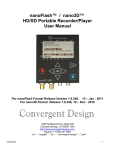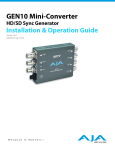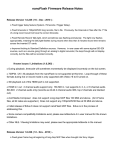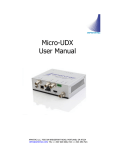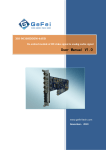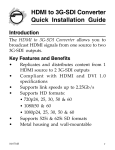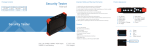Download 3D-Theatre User`s Manual Specifications:
Transcript
VIDEO INNOVATION PRODUCTS, LLC 4521 PGA Blvd, #338 Palm Beach Gardens, FL 33418 Tel: (561) 262-0980 Fax:(866) 596-3027 [email protected] www.3D-VIP.com 3D-Theatre User’s Manual Specifications: INPUT: 1 x HDMI v1.4a (HDCP) OUTPUT: 1 x HDMI v1.3 (HDCP), 3-pin mini-DIN Sync out SERVICE: USB for firmware upgrades POWER: via USB cable AUDIO: HDMI audio passthrough VIDEO MODES: NTSC 480i/p, PAL 576i/p, HDTV 720p/1080i/1080p 3D MODES SUPPORTED: Frame packing: 720p60, 720p50, 720p30, 1080p24, 1080p25, 1080p30 Side-by-side: 1080i60, 1080i50, 1080p24, 1080p30, 720p60, 720p50, 720p30 Top-Bottom: 1080p24, 1080p25, 1080p30, 720p60, 720p50, 720p30 3D OUTPUT: Field Interleaved for 60/120Hz displays STANDARD ACCESSORIES: USB-cable, Quick start guide OPTIONAL ACCESSORIES: DLP-link Glasses for DLP displays External 60/120Hz glasses with emitter for all other displays DIMENSIONS: 100mm x 85mm x 28mm WEIGHT: 180g SERVICE & WARRANTY One (1) year warranty Online technical support Contents: 1- A converter box with USB cable Required Accessories: 12345- Two HDMI cables 5V wall connector* 3D IR Active Shutter glasses for 60Hz/120Hz displays or DLP Link glasses for DLP displays An emitter for 60Hz/120Hz displays – not required for DLP Link glasses 3-pin DIN connector cable for the Emitter Installation Steps: The End Plate with 3D-Theatre marking: 1234- Insert one end of an HDMI cable in the HDMI OUT on the converter box Insert the other end of the same HDMI cable in to the television/projector Take 3-pin DIN connector cable and connect it to SYNC on the same end of the converter. The other end goes to the back of the emitter (round IR device with two blue push buttons) Push Dip Switch #1 down (ON) for 60Hz televisions/projectors. Keep it in OFF (UP) position for 120Hz The End Plate with Video Innovation Products marking: 123- Insert one end of an HDMI cable in the HDMI IN on the converter box Insert the other end of the same HDMI cable in to the PS3 or any other 3D Blu-Ray player Take a USB cable and insert on end to the box and the other en d either via 5V connector* to the wall outlet (recommended) or directly in a powered device such as your player/display Playing 3D Contents At this point, 3D-Theatre is connected to the player and your display. When the player and the display are powered, POWER light is ON (GREEN) Upon successful connection between the player and the converter, LINK lights up ON (GREEN) The emitter lights – 2 lights – are ON (GREEN) Turn the glasses on by gently pressing ON button (on the glasses) All three lights on the converter light up GREEN Initially, some flickering is experienced – left/right lens turning on & off – until emitter syncs with the glasses When locked, if the picture is still not clear, press the left button on the emitter - as you are facing the emitter – to adjust the sync frequency. There are 2 different settings and by pressing and releasing the button, one can select the desired picture settings If experiencing distorted 3D images – background & foreground blended – press the right button on the emitter for a few seconds – releasing will change the light from green to RED – to adjust the polarity setting. The image should correct itself When playing Side-by-Side (SBS) contents, press P1 button next to the Dip Switch box once. When playing Top/Bottom or Over/Under contents, press P1 button twice. You may press P1 button multiple times until the picture is displayed in the right order Troubleshooting If experiencing no picture – NO SIGNAL – after the above installation, try the following: 1- If using PS3 as a player, go to the settings and select VIDEO SETTINGS and go down the menu until you see “BD… 1080 24Hz … Automatic”. Change that to OFF 2- If using PS3 as a player, go to the DISPLAY SETTINGS and select HDMI and Automatic to configure the player to work with the 3D contents. Make sure the converter is connected when going through the settings 3- If you get “NO SIGNAL”, “UNSUPPORTED SIGNAL’’ or a similar message, make sure your USB cable is connected to the wall connector with 5V power. Converter may not be getting enough power via USB connected to the other device 4- If you get messages similar to the ones in Point #2, check to make sure your Television is set to the right HDMI connection by going to MENU on the TV, selecting INPUT and selecting the right HDMI connection # - check the # where you inserted the HMDI cable in the TV 5- For best quality picture, go to the MENU on TV screen, select PICTURE and go to the mode and switch between STANDARD, CUSTOM, GAME, SPORT, CINEMA, EXPERT (options vary between different televisions) 6- You are getting no signal message and your box is connected to a display at 120Hz. Change Dip Switch #1 to down position, remove USB cable from the back of the box, plug it back in after 5 seconds and see if you get the picture. If you do, the television is not true 120Hz and operates at 60Hz (regardless of marketing material/product specifications) 7- All Three lights are not ON, your connections are bad. Unplug all cables and reconnect them. 8- Only POWER light is ON, unplug and re-plug HMDI cables from both devices and the convertor 9- 3D light is not ON, check to make sure you have 3D contents 10- Emitter lights are not on, unplug and plug 3-pin DIN connector Supported Modes: 720p60 Frame packing, Side-by-Side, Top-and-Bottom 720p50 Frame packing, Side-by-Side, Top-and-Bottom 720p24 Frame packing, Side-by-Side, Top-and-Bottom 720p25 Frame packing, Side-by-Side, Top-and-Bottom 720p30 Frame packing, Side-by-Side, Top-and-Bottom 1080i60 Side-by-Side 1080i50 Side-by-Side 1080p24 Frame packing, Side-by-Side, Top-and-Bottom 1080p25 Frame packing, Side-by-Side, Top-and-Bottom 1080p30 Frame packing, Side-by-Side, Top-and-Bottom