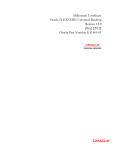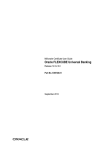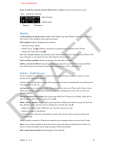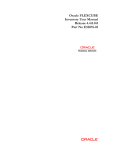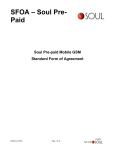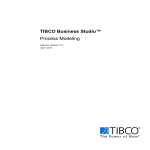Download Instruments Inventory Tracking User Manual
Transcript
Instruments Inventory Tracking Oracle FLEXCUBE Universal Banking Release 12.0.1.0.0 [December] [2012] Oracle Part Number E51465-01 Instruments Inventory Tracking Table of Contents 1. ABOUT THIS MANUAL................................................................................................................................ 1-1 1.1 INTRODUCTION ........................................................................................................................................... 1-1 1.2 AUDIENCE .................................................................................................................................................. 1-1 1.3 ABBREVIATIONS ......................................................................................................................................... 1-1 1.4 ORGANIZATION .......................................................................................................................................... 1-1 1.5 RELATED DOCUMENTS ............................................................................................................................... 1-2 1.5.1 Glossary of Icons ............................................................................................................................... 1-2 2. OVERVIEW - INSTRUMENTS INVENTORY TRACKING .................................................................... 2-1 2.1 INTRODUCTION ........................................................................................................................................... 2-1 2.2 INSTRUMENTS INVENTORY TRACKING ....................................................................................................... 2-1 2.3 SCOPE OF THE MODULE .............................................................................................................................. 2-1 2.4 IV MODULE FUNCTIONS & FEATURES........................................................................................................ 2-2 2.4.1 Flexible Parameters Definition.......................................................................................................... 2-2 2.4.2 Automatic Tracking of Inventory ....................................................................................................... 2-2 2.4.3 Extensive Drill-Down Inquiries ......................................................................................................... 2-2 2.4.4 Comprehensive Usage Analysis ......................................................................................................... 2-2 2.4.5 Module External Interfaces................................................................................................................ 2-2 3. MAINTENANCES .......................................................................................................................................... 3-1 3.1 INTRODUCTION ........................................................................................................................................... 3-1 3.2 BANK PARAMETERS MAINTENANCE........................................................................................................... 3-1 3.3 ISSUER CODE MAINTENANCE ..................................................................................................................... 3-2 3.3.1 Issuer Code Summary Screen ............................................................................................................ 3-2 3.4 DENOMINATION MAINTENANCE ................................................................................................................. 3-3 3.4.1 Denomination Summary screen ......................................................................................................... 3-5 3.5 STOCK CATALOG DEFINITION .................................................................................................................... 3-5 3.5.2 Stock Catalog Summary Screen ......................................................................................................... 3-8 3.6 STOCK FLOW MASTER DEFINITION ............................................................................................................ 3-9 3.6.1 Specifying Inventory Operations for Allowed Branches .................................................................. 3-10 3.6.2 Specifying Stock Details................................................................................................................... 3-11 3.6.3 Stockflow Summary screen .............................................................................................................. 3-12 3.7 VENDOR MAINTENANCE........................................................................................................................... 3-12 3.8 MANDATORY BATCH PROGRAM MAINTENANCE ...................................................................................... 3-14 4. OPERATIONS ................................................................................................................................................. 4-1 4.1 INTRODUCTION ........................................................................................................................................... 4-1 4.2 REQUEST STOCKS ....................................................................................................................................... 4-1 4.2.1 Request Stocks Summary Screen ........................................................................................................ 4-4 4.3 BULK REQUEST FOR STOCKS ...................................................................................................................... 4-4 4.3.1 Bulk Request for Stocks Summary screen .......................................................................................... 4-6 4.4 ORDER STOCKS .......................................................................................................................................... 4-7 4.4.1 Order Stocks Summary Screen........................................................................................................... 4-9 4.5 RECEIVE STOCKS ........................................................................................................................................ 4-9 4.5.1 Receive Stocks Summary Screen ...................................................................................................... 4-11 4.6 ISSUE STOCKS ........................................................................................................................................... 4-11 4.6.1 Issue Stocks Summary screen........................................................................................................... 4-13 4.7 ADJUST INVENTORY BALANCE ................................................................................................................. 4-13 4.7.1 Adjust Inventory Balance Summary screen ..................................................................................... 4-16 4.8 CONFIRM RECEIPTS .................................................................................................................................. 4-16 4.9 BALANCE ON HAND INQUIRY ................................................................................................................... 4-18 4.10 STOCK TRANSACTIONS INQUIRY .............................................................................................................. 4-20 4.11 USAGE PATTERN ANALYSIS ..................................................................................................................... 4-22 4.12 EOD PROCESSING .................................................................................................................................... 4-23 4.12.1 Re-order Level Alerts ....................................................................................................................... 4-23 4.12.2 Excess Level Alerts .......................................................................................................................... 4-23 5. INTERFACES AND GATEWAYS ................................................................................................................ 5-1 5.1 INTRODUCTION ........................................................................................................................................... 5-1 5.2 GENERIC INTERFACE .................................................................................................................................. 5-1 5.3 INTERFACE WITH CASA MODULE FOR CHEQUE BOOK ISSUE .................................................................... 5-2 5.3.1 Interface Inputs .................................................................................................................................. 5-2 5.3.2 Interface Validation ........................................................................................................................... 5-4 5.3.3 Interface Outputs ............................................................................................................................... 5-4 5.4 INTERFACE WITH WEB BRANCH MODULE FOR PASSBOOK ISSUE ................................................................ 5-4 5.4.1 Interface Inputs .................................................................................................................................. 5-4 5.4.2 Interface Validation ........................................................................................................................... 5-7 5.4.3 Interface Outputs ............................................................................................................................... 5-7 5.5 INTERFACE WITH TELLER MODULE ............................................................................................................ 5-7 5.5.1 For Issue of Traveller’s Cheque ........................................................................................................ 5-7 5.5.2 For Issue of Banker’s Cheque/Demand Draft ................................................................................... 5-7 5.6 GATEWAY SERVICES AND OPERATIONS ..................................................................................................... 5-8 6. REPORTS ........................................................................................................................................................ 6-1 6.1 INTRODUCTION ........................................................................................................................................... 6-1 6.1.1 Generating Reports ............................................................................................................................ 6-1 6.1.2 Contents of the Report ....................................................................................................................... 6-2 6.2 STOCK REPORT ........................................................................................................................................... 6-2 7. ANNEXURE..................................................................................................................................................... 7-1 7.1 7.2 7.3 8. INTRODUCTION ........................................................................................................................................... 7-1 PROCESS WORKFLOW ILLUSTRATION ......................................................................................................... 7-1 TRANSACTION WORKFLOW EXAMPLES ...................................................................................................... 7-2 SCREEN GLOSSARY .................................................................................................................................... 8-1 8.1 FUNCTION ID LIST...................................................................................................................................... 8-1 1. About this Manual 1.1 Introduction Banks and other financial institutions use a variety of pre-printed instruments for their daily business. These instruments are normally ordered in bulk and distributed internally for daily transactions. Your bank may need to control the inventory of such instruments and ensure prompt replenishment when re-order levels are reached. The Instruments Inventory Tracking (IV) module is built to maintain stocks of various financial instruments that the bank handles in the daily business. This module enables you to define new financial instruments with ease and minimum customization. 1.2 Audience This Manual is intended for the following Users/User Roles: 1.3 Role Function Data entry Clerks Input functions for maintenance related to the interface Managers/Officers Authorization functions Abbreviations The following abbreviations are used in this manual. 1.4 Abbreviation Description IV Module Instruments Inventory Tracking Module AEOD Auto End of Day BOD Beginning of Day EOD End of Day EOTI End of Transaction Input EOFI End of Financial Input The System This term is always used to refer to Oracle FLEXCUBE CASA Current and Savings Accounts TC Travellers Cheques OBIEE Oracle Business Intelligence Enterprise Edition Organization This Manual is organized into the following chapters: 1-1 1.5 Chapter 1 About this Manual Chapter 2 Overview of the IV module Chapter 3 Maintenances required for the IV Module Chapter 4 Operations to be performed via the IV Module Chapter 5 Interfaces Chapter 6 Annexure containing additional details Related Documents For additional information, you may need to refer the following manuals of the Oracle FLEXCUBE system: Common Procedures Core Services Core Entities Branch 1.5.1 Glossary of Icons This User Manual may refer to all or some of the following icons: Icons Function Exit Add row Delete row Option List 1-2 2. Overview - Instruments Inventory Tracking 2.1 Introduction This chapter gives you an overview of the Instruments Inventory Tracking (IV) module of Oracle FLEXCUBE. 2.2 Instruments Inventory Tracking Banks and other financial institutions use a variety of pre-printed instruments for their daily business. These instruments are normally ordered in bulk and distributed internally for daily transactions. Most of these instruments have a pre-determined value. Some instruments may have numbers that are internally controlled. In either case, your bank may need to control the inventory of such instruments and ensure prompt replenishment when re-order levels are reached. The Instruments Inventory Tracking (IV) module is built to maintain stocks of various financial instruments that the bank handles in the daily business. This module enables you to define new financial instruments with ease and minimum customization. The following financial instruments come under its purview: Passbooks Cheque Books Demand Drafts Banker’s Cheque Traveller’s cheque The IV module provides you with the following features: 2.3 Maintaining inventory of instruments Tracking the movement of the instruments between ordering branch and receiving branch Tracking the status of each instrument by serial number Tracking when re-order levels are reached Ageing analysis of old stocks Scope of the Module The IV module comprises of the following high-level functions: Stock Catalog Definition Stock flow Master Definition Vendor/Supplier Codes Maintenance Request Stocks Order Stocks Receive Stocks Issue Stocks Adjust Inventory Balance Balance On Hand Inquiry 2-1 2.4 Stock Transactions Inquiry Usage Pattern Analysis Interface with casa and teller module of Oracle FLEXCUBE IV Module Functions & Features The following sections give you a brief overview of the IV module’s various functions and features. 2.4.1 Flexible Parameters Definition Parameters Definition for currencies, denominations and re-order levels is completely user defined and flexible. Since different banks have different workflow requirements for inventory control, the module provides a means to define the bank’s workflow for inventory control and then tracks the status of the instruments based on the defined workflow. Different stocks, different currencies, different denominations for each instrument and re-order levels for each type of instrument can be defined and tracked separately. Some instruments may not be denominated. In such cases they are tracked only by numbers and not by value. For these cases the denomination value will be defaulted to zero. Re-order levels can be defined for each type of stock i.e. different re-order level are possible for each issuer, currency etc. This makes tracking and replenishing easier as the procurement time for each type of instrument, issuer or currency is different. 2.4.2 Automatic Tracking of Inventory The IV module supports tracking of the flow of inventory from the supplier, through the various departments of the bank, till the final delivery to the customer. The module also supports tracking of inventory replenishment requests, made from within the bank, until the fulfillment of the request. Each and every bank will have different workflows for inventory. The IV module allows you to define the workflow (or stock flow, as you may call it) and then tracks the inventory based on what you have defined. 2.4.3 Extensive Drill-Down Inquiries Comprehensive drill-down inquiries are available for Balance-On-Hand Quantity and Stock Transaction inquiry. All these inquiries allow you various parameters for narrowing down the results to individual stock summaries, denomination-wise summaries and even individual instrument serial numbers. 2.4.4 Comprehensive Usage Analysis The Comprehensive Usage Analysis feature enables the bank to track the usage of inventory and also the ageing of inventory. It helps the in identifying whether inventory is used according to age and to check reasons for ad-hoc indent requests. Usage analysis helps the bank to plan for better utilization and prompt ordering of inventory. 2.4.5 Module External Interfaces The IV module interfaces with the CASA and Teller modules of Oracle FLEXCUBE. The interface helps in generation of the next available instrument serial number based on the inventory. It also helps in keeping an update of the inventory status. 2-2 The nature of the IV module’s interface with Oracle FLEXCUBE is briefly explained below. CASA Module The CASA module has transactions that capture the issue of personal cheque books to customers based on their request. The interface to the IV module is restricted to the “issue” phase alone, since inventory will get updated only on issue. When the cheque comes in for inward clearing, only the individual status of that particular cheque changes and this will not affect the inventory in any way. The interface takes care of the following with respect to the issuance of cheque book to a customer: Generates next available cheque book serial number Updates status of cheque in the IV module Tracks the stock quantity against the re-order level Teller Module / Web Branch module: The Teller / Web Branch module of Oracle FLEXCUBE has transactions that capture the issuance of passbook, banker’s cheque, demand draft and traveller’s cheque to customers. The interface to the IV module deals with only the issue of stock to the branch and customer (as inventory status gets updated only on issue of stock). The interface takes care of the following: Updates instrument status in the IV module and tracks against re-order level subsequent to the issuance of the following: Passbook Banker’s cheque Demand draft Traveller’s cheque For passbook issue, interface to the IV module: Generates the next available instrument number Updates the status of the instrument in the IV module Tracks the stock quantity against the re-order level For banker’s cheques, demand drafts and traveller’s cheques, the generation of the next available instrument serial number is based on the combination of instrument type, issuer code and currency. This is handled by the Teller module itself. 2-3 3. Maintenances 3.1 Introduction As part of enabling and using the Instruments Inventory Tracking (IV) module of Oracle FLEXCUBE, there are several maintenances to be performed. These maintenances have been elaborated upon in the sections given below. Unless specified otherwise, all maintenances specified below allow all standard maintenance functions – Add, Modify, Delete, Authorize, Close, Re-open, Inquiry. The maintenance functions also log all maintenances in the Audit Trail. 3.2 Bank Parameters Maintenance In the Bank Parameters Maintenances screen, under the ‘Preferences’ screen you need to specify whether inventory management and tracking should be enabled or not. To invoke the Bank Parameters Maintenances screen, enter ‘STDBANKP’ in the field at the top right corner of the Application Toolbar and then click the adjoining arrow button. Allow Inventory Tracking You can use this check box to allow/disallow inventory management and tracking. To use inventory management module, check this box. 3-1 If inventory tracking is allowed then ‘Cheque Numbering Scheme’ should be left blank/null. For more details on Bank Parameters Maintenance, refer the corresponding section in the Core Services manual. 3.3 Issuer Code Maintenance Use the ‘Issuer Code -Detailed’ screen for maintaining instrument issuer details. This maintenance is found under the Core module. To invoke the ‘Issuer Code Maintenance’ screen, enter ‘CSDISSCD’ in the field at the top right corner of the Application Toolbar and then click the adjoining arrow button. The details which you need to specify in the above screen are detailed below. Issuer Code Specifies the Issuer Code. An issuer code is an internal alphanumeric code used within the system to track stock of financial instruments. The Issuer Code, for instrument types other than passbook and cheque book, has to be in accordance with the routing mask as defined in the bank level parameters. Issuer Description Provide a description of the Issuer Code maintained. 3.3.1 Issuer Code Summary Screen Use the ‘Issuer Code – Summary’ screen to query for Issuer Code Maintenance records, by specifying the following parameters: Authorization Status 3-2 Issuer Code Record Status To invoke the ‘Issuer Code - Summary’ screen, enter ‘CSSISSCD’ in the field at the top right corner of the Application Toolbar and then click the adjoining arrow button 3.4 Denomination Maintenance You can use the ‘Denomination Details’ screen for specifying various denominations supported for cash and traveller’s cheque for each currency. This function will be available under Core module maintenances. 3-3 To invoke the ‘Denomination Details’ screen, type ‘CSDDEMAN’ in the field at the top right corner of the Application Toolbar and then click the adjoining arrow button. The details to be maintained in the above screen are explained below. Denomination Type Specify the Denomination Type here by selecting the appropriate denomination type from the drop-down list. This information is captured for Cash and Traveller’s cheques. Currency Code Select from the adjoining list of options the currency code for which the denomination maintenance is being performed. Depending on the currency code specified, a brief currency description is displayed. Issuer Code Select the issuer code, for which the denomination maintenance is being performed, from the adjoining list of options. Depending on the issuer code specified, the issuer’s description is displayed. Issuer code needs to be maintained for both cash and TC denomination type. Under the Denomination Details section, you can specify the following details for every record added. Denomination ID Specify here the ID for each denomination. For every currency, the various denominations are assigned separate denomination IDs. 3-4 Denomination Description Provide a full-length description of denomination. Denomination Value Specify the value of denomination. Sequence No. Specify here the preferred sequence of denomination. Type Specify whether the denominated cash is in currency notes or coins. For Traveller’s cheque, this field can accept only the ‘Note’ option. Denomination type ‘Millionaire Certificate’ is used to facilitate MC/LMC transactions. For MC/LMC (Millionaire Certificate) transactions, you can have only one denomination with denomination type as ‘Notes’ and the currency code should be the ‘LCY code’. 3.4.1 Denomination Summary screen Use the ‘Denomination Summary’ screen to query for Denomination Maintenance records using the following parameters: Authorization Status Denomination type Issuer Code Record Status Currency Code To invoke the ‘Denomination Summary’ screen, enter ‘CSSDEMAN’ in the field at the top right corner of the Application Toolbar and then click the adjoining arrow button. 3.5 Stock Catalog Definition 3-5 You can use the ‘Stock Catalog Definition’ screen for definition of the stock catalog for different types of financial instruments. To invoke the ‘Stock Catalog Definition’ screen, enter ‘IVDSTKCD’ in the field at the top right corner of the Application Toolbar and then click the adjoining arrow button. As part of the Stock Catalog Definition, you need to specify certain details which are explained below. Stock Catalog Code A Stock Catalog Code identifies a particular financial instrument that is used within the bank (For example Demand Drafts drawn on the same bank in local currency). It is an internal alphanumeric code used within the system to track stock of financial instruments. This code is used internally within the software for tracking stock. Instrument Type You need to attach an instrument type to each stock catalog that identifies the internal type of the instrument. In the ‘Instrument Type’ field, indicate the type of Stock Catalog code that is being defined. Certain basic instrument types are identified by Oracle FLEXCUBE and are used internally to manage the inventory. Instrument type will have the below mentioned options: Term Deposit Certificate Passbooks CASA Cheque books Traveller’s Cheques 3-6 Demand Drafts Banker’s Cheques Millionaire Certificate If the instrument type is Term Deposit Certificate then the system defaults the denomination id and value as zero. Stock Short Name Specify here a short name to be attached to the Stock Code for easier identification. Stock Catalog Description This is a full-length description of the Stock Code. Currency Code Specify here the currency code of the instrument. The currency code specified will be a valid entry as specified in the currency master maintenance. Issuer Specify here a valid issuer code from Oracle FLEXCUBE. Denomination Tracking The denomination tracking option indicates whether or not denomination details are maintained for the particular type of stock catalog. Denomination tracking is allowed only for Traveller’s Cheques. If Denomination Tracking is set as ‘Yes’, then the denomination details for the catalog need to be defined during the catalog definition. If the Denomination Tracking is set as ‘No’, then the denomination value will be defaulted to zero. Stock Details Section Under the Stock Details Section, you can specify the stock details for several denomination. Denomination ID – Specify a Denomination ID from the adjoining list of options. Denomination Value – Specifies the value of the denomination Denomination – Shows a description of the denomination whose stock details are being specified. Re-Order Level – Indicate here the minimum quantity of stock to be maintained for each stock code at specified denomination level. When the stock position is less than or equal to the re-order level, a re-order message is logged in the system and a ‘Short Stock’ report can be generated. If the specified Re-Order level is greater than or equal to the excess level then system will raise a warning message. Excess Level – This indicates the upper limit of the stock for the particular type of catalog. When the stock position goes above the excess level, an excess level message is logged in the system and the ‘Excess Stock’ report can be generated. Re-order Quantity – Indicate here the minimum quantity of the re-order for the catalog stock when the re-order level is reached. If excess level is less than or equal to re-order quantity then system will raise a warning message. 3-7 Auto Serial Number To have the system automatically set the next FROM and TO serial numbers for a specified catalog stock during the purchase order transaction, set ‘Auto Serial No’ as Yes. If Auto Serial No is set as ‘No’, then the numbers will be blank and you will need to input the numbers manually. The Auto Serial Number is not allowed for Traveller’s Cheques. Stock Type Indicate here, where the stock is identified - at leaf level or booklet level? Note the following: The stock type ‘Booklets’ option is allowed only for passbooks. For Traveller’s Cheques, Demand Drafts and Banker’s Cheques only one stock code can be maintained the combination of instrument type, issuer and currency. For MC/LMC (Millionaire Certificate) transactions, you can have only ‘Leaves’ as stock type and denomination tracking should be set to yes. Currency code should be the LCY. 3.5.1.1 Operations Allowed in the Stock Catalog Definition screen. Following standard maintenance operations are possible in the ‘Stock Catalog Definition’ screen: Add Modify Delete Authorize Close Re-open Inquiry Logs all maintenances in the Audit Trail. 3.5.2 Stock Catalog Summary Screen You can use the ‘Stock Catalog Summary’ screen to query for stock catalog records based on the following parameters: Authorization Status Stock Catalog Code Stock Type Record Status Instrument Type To invoke the ‘Stock Catalog Summary’ screen, enter ‘IVSSTKCD’ in the field at the top right corner of the Application Toolbar and then click the adjoining arrow button. 3-8 3.6 Stock Flow Master Definition You can use the ‘Stockflow Master Definition’ screen to define and maintain the inventory stock flow. This maintenance must be done for each inventory branch. The stock flow master definition allows the following: Specifying the operations viz. request stock, order stock, receive stock and issue stock, which the inventory branch can initiate on behalf of the other branches Maintaining the reorder level, excess level and reorder quantity of the different catalog stocks (at the inventory branch level) The bank may have different hierarchies, which can be defined using this inventory-branch crossreference maintenance. For each inventory branch, the maintenance needs to be done for all the allowed branches/operations (of which the inventory maintenances can be done from this branch). However, irrespective of this maintenance, all branches can initiate stock requests for their own branch. For any given branch: Request stock operation can be initiated by a maximum of two branches – by itself (irrespective of this maintenance) and by any other inventory branch as per the maintenance. Order/Receive/Issue stock operation can be initiated by only one of the inventory branches. Inventory branch for each of the operations - Request, Order, Receive, Issue - may be different. To invoke the ‘Stock Flow Master Definition’ screen, enter ‘IVDSTFMN’ in the field at the top right corner of the Application Toolbar and then click the adjoining arrow button. 3-9 You may need to specify the following details in the above screen. Inventory Branch Specify here the Inventory branch, i.e. the branch which will be maintaining the inventory for the allowed branch codes. Branch Name The system displays the Branch Name for the selected inventory branch. Remarks It’s an optional field for specifying additional remarks for this maintenance which can be used to indicate the logical group name for the inventory branch. 3.6.1 Specifying Inventory Operations for Allowed Branches You can use the ‘Allowed Branches’ tab to maintain the list of inventory operations which the inventory branch can initiate on behalf of the allowed branches. Here you can add Branch Code – Branch Name records and maintain the following details for each. Branch Code Specify the Branch Code for which the inventory operations need to be maintained. The Branch Name is displayed as per your selection. Use the following fields to define (specify by selecting Yes/No) the inventory transactions which the Inventory branch can initiate on behalf of the Allowed Branch codes. Request Stocks 3-10 Order Stocks Receive Stocks Issue Stocks 3.6.2 Specifying Stock Details The ‘Stock Details’ tab section allows for maintaining the reorder level, excess level and reorder quantity of the different catalog stocks (at the inventory branch level). The above maintenance is optional and applies only to the specified inventory branch. The maintenances done here supersedes the Reorder Level, Excess Level and Reorder Quantity Maintained at the Stock Catalog Definition. You may specify the following details for each added record in the Stock Details section: Stock Catalog Code Select from the adjoining list of options, the Stock Catalog whose stock details you wish to maintain/modify for the specified inventory branch. Based on your selection the following values are populated. You may modify certain values as per your requirements: Stock Catalog Description Denomination ID Denomination Value Currency Denomination Description Re-order Level 3-11 Excess Level Re-Order Quantity 3.6.3 Stockflow Summary screen You can use the Stockflow Summary) screen to query for Stockflow definition records by specifying the following parameters: Authorization Status Inventory Branch Record Status To invoke the ‘Stock Flow Summary’ screen, enter ‘IVSSTFMN’ in the field at the top right corner of the Application Toolbar and then click the adjoining arrow button 3.7 Vendor Maintenance You may enter into contracts with a standard set of vendors who are inventory suppliers. Therefore, you need to specify the details of the vendor every time you enter into a perform a maintenance. To ease this, you can maintain the details of all the vendors with whom you deal in the ‘Vendor Maintenance’ screen. Then, when performing maintenance, you only need to indicate the Vendor ID and all the details maintained for the Vendor will automatically be picked up. 3-12 To invoke the ‘Vendor Maintenance’ screen, enter ‘XPDVNMNT’ in the field at the top right corner of the Application Toolbar and then click the adjoining arrow button. Under the ‘Stock Details’ section, you can specify whether the vendor is an inventory supplier or not. If the vendor is an inventory supplier then you can record the list of stocks that can be serviced by the vendor. Is Vendor an Inventory Supplier If the maintained vendor is an inventory supplier then check this box. You can then proceed to capture the stock codes which can be serviced by this vendor. Stock Details Here you can maintain a list of stocks which can be serviced by this vendor/supplier. You may also include all the stocks using the single select check box. The Stock Catalog Codes displayed will be valid codes as maintained in the stock catalog master maintenance. 3-13 The Request Stock function, explained in the Operations chapter, checks for the valid supplier code. The valid supplier codes are the codes maintained through this supplier codes maintenance. The Order Stock function (explained later) checks if the requested stock can be supplied by this supplier. For more details on Vendor Maintenance, refer the Core Entities user manual. 3.8 Mandatory Batch Program Maintenance You need to maintain the ‘IVBEODFN’ batch process in the Mandatory Batch Program Maintenance screen, so as to get the excess stock and shortage report to be recorded during EOD. You can invoke the ‘Mandatory Batch Program Maintenance’ screen by typing ‘EIDMANPR’ in the field at the top right corner of the Application tool bar and clicking on the adjoining arrow button. 3-14 4. Operations 4.1 Introduction This chapter elaborates upon the operations which can be performed using the function present as part of the Instruments Inventory Tracking (IV) module of Oracle FLEXCUBE. These operations have been elaborated upon in the sections given below. 4.2 Request Stocks The ‘Request Stocks’ function allows requests to be placed by various departments to the Inventory branch for ordering of stocks. This request is logged and monitored at the inventory branch and an actual order is placed later. The Request Stocks function records the request for replenishment of stock at the branches. After the inputs are accepted and validated, an indent request reference number is generated for future tracking of this request. The requests are logged and status updated as ‘Open’. To invoke this screen, enter ‘IVDTXNIR’ in the field at the top right corner of the Application Toolbar and then click the adjoining arrow button. 4-1 The details you need to specify in the above screen are given below. Request Stock Number Request stock number is generated by the system, upon Save, and is displayed for further tracking of the request status. Requesting Branch Select, from the adjoining list of options, the branch code of the branch for which this request is being made. If the Requesting Branch is different from the logged-in branch then the logged-in branch should be the inventory branch for request operation. 4-2 Stock Catalog Code Select, from the adjoining list of options, the stock catalog code of the instrument being requested. Once you specify the stock catalog code, the following details are displayed: Denomination ID Denomination Value Currency Code Quantity Specify here the quantity being requested. Request Type Can be a regular request ‘R’ or an ad-hoc request ‘A’. Total Value For stocks that are tracked by denominations, total value is calculated by multiplying quantity with the denomination value. For stocks that are not tracked by denomination (denomination value as ‘zero’), the total value will be same as quantity. Remarks This is a free-text field where you can either justify the need for an ad-hoc request for inventory or provide general remarks. This field is mandatory for Ad Hoc requests and optional for regular requests. Request For Use this field to indicate if this indent request is for ‘Purchase’ or ‘Issue’. No system processing logic is associated with this field. Status The system specifies one the following statuses for stock requests: Open In-progress Completed Quantity Issued/Ordered/Received Displays the quantity ordered, received and issued against this instrument request. Order/ Receive/Issue Details These sections display the order/receive/issue logs, respectively, for the indent request. Each record under the sections display the following details: Inventory Date Stock Number Quantity Click ‘Detail’ button to view the detailed screen for order, issue and receive stocks. 4-3 For request closure operation, the request should not be part of any order/ issue transaction. If stock is ordered for this request, then the order transaction has to be closed before closing the request stock transaction. If an issue is made against the request then the request stock transaction cannot be closed. For request stock transaction, re-open operation is not supported. 4.2.1 Request Stocks Summary Screen You can use the ‘Request Stocks Summary’ summary screen to query for Request Stocks records by specifying the following parameters: Authorization Status Request Stock Number Status Record Status Stock Catalog Code Requesting Branch The summary screen displays only the requests logged in the current branch. To invoke the ‘Request Stocks Summary’ screen, enter ‘IVSTXNIR’ in the field at the top right corner of the Application Toolbar and then click the adjoining arrow button 4.3 Bulk Request for Stocks You can use the ‘Bulk Request Stocks’ screen for recording multiple requests at the same time. These requests can be for different stocks, denomination and requesting branch. The ‘Bulk Request for Stocks’ function records the multiple requests for replenishment of stock at the branches. After the inputs are accepted and validated, the system generates a bulk request stock number and an individual request stock number for all future tracking of this request. 4-4 To invoke the ‘Bulk Request Stocks’ screen, enter ‘IVDTXNBR’ in the field at the top right corner of the Application Toolbar and then click the adjoining arrow button. The Bulk Request Stock Number and the Request Stock Number for individual records will be generated by the system and displayed for further tracking of the request status. Bulk request number gets generated upon Save of the transaction. Upon authorization of bulk requests, system generates an auto-authorized individual request stock transaction. You need to specify the following details in the above screen. Bulk Request Type Specify whether the request is a Regular or an Ad-hoc request. Remarks Here you may provide general remarks or remark the need for an ad-hoc request for inventory. This field is mandatory for Ad Hoc requests. Request For Indicate if this request is for ‘Purchase’ or ‘Issue’. No business logic is associated with this field. Requesting Branch Select, from the adjoining list of options, the branch code of the branch for which this request is being made. Requesting branch should be a valid branch code. If the requesting branch is different from the logged-in branch then the logged-in branch should be the inventory branch for request operation. Stock Catalog Code Select, from the adjoining list of options, the stock catalog code of the instrument being requested. Once you specify the stock catalog code, the following details are displayed: Denomination ID Denomination Value 4-5 Currency Code Quantity Specify here the quantity being requested. Total Value For stocks that are tracked by denominations, total value is calculated by multiplying quantity with the denomination value. For stocks that are not tracked by denomination (denomination value as ‘zero’), the total value will be same as quantity. The system will not allow modification of an authorized record. Once the bulk request is authorized, further tracking can be done only from individual Request Stock screens. Unauthorized bulk requests can be tracked/modified only from the Bulk Request screen. In Bulk Request Mode, closure operation is not supported. Only individual request has to be closed using request stock screen provided order operation is not done for that particular request. For bulk request stock transaction, re-open operation is not supported. System will not allow modification of an authorized record. Once the bulk request is authorized, further tracking will be facilitated only from the individual request stock screen. Unauthorized bulk request can be tracked/modified only from the bulk request screen. 4.3.1 Bulk Request for Stocks Summary screen You can use the ‘Bulk Request for Stocks - Summary’ screen to query for Bulk Request records, by specifying the following parameters: Authorization Status Bulk Request Stock Number Record Status Bulk Request Type The system will display only the bulk requests logged in the current branch. 4-6 To invoke the ‘Bulk Request Stocks - Summary’ screen, enter ‘IVSTXNBR’ in the field at the top right corner of the Application Toolbar and then click the adjoining arrow button. 4.4 Order Stocks You can use the ‘Order Stocks’ screen, to place purchase orders to suppliers, by considering the current stock levels in the inventory branch and the requests received from various branches. The details of the purchase order are captured and tracked for receipt. To invoke this screen, enter ‘IVDTXNOR’ in the field at the top right corner of the Application Toolbar and then click the adjoining arrow button. The details you need to specify in the above screen are explained below. 4-7 Order Stock Number The Order Stock Number is generated, upon Save, for all future tracking of the status of the purchase order. Request Stock Number All purchase orders are placed against indent requests received from branches. So, for each purchase order, the indent request reference is accepted as input and the details are automatically displayed. Multiple indent requests can be combined in a single purchase order. The Request Stock Number should be valid and should not be in ‘Completed’ status. All indent requests in an order stock transaction should have the same inventory branch for receiving stocks. Use the adjoining list to specify the Request Stock Number. Supplier Code Select, from the adjoining list of options, the supplier code. Requesting Branch This field displays the list of branches for which the logged-in/current branch is the inventory branch for Order Stock operations. Stock Catalog Code Select, from the adjoining list of options, the stock catalog code. You can now query, by clicking ‘Query’ button, the list of unfulfilled indent requests based on the Request Stock Number/ Stock Catalog Code/ Supplier Code / Requesting Branch specified. When queried based on the Supplier Code, all indent requests which can be serviced by the selected supplier and ordered by the current branch will be displayed. Series Number You may specify here a separate series that is normally pre-printed on an entire book or pad of stationery. Series number will be accepted only for Traveller’s Cheques. Start Number and End Number Record the start/end number of the ordered stocks here. If auto-serial number is set for the stock code then the system will auto-generate the start and end numbers. Otherwise, the system allows to input start number only and end number gets defaulted based on the value provided for the quantity. Quantity You can modify the quantity of stocks ordered. It should be positive-non-zero value and should be less than or equal to the unfulfilled quantity of the request. Total Value This value is computed based on denomination value, quantity and denomination tracking indicator. 4-8 Upon confirmation of order details status of the indent requests that form part of the purchase order is updated to ‘In Progress’. For order closure operation, the order should not be part of any Receive Stock transaction. For order stock transaction, re-open operation is not supported. System will not allow modification of an authorized record, it can only be closed. 4.4.1 Order Stocks Summary Screen You can use the ‘Order Stocks Summary’ screen to query for Order Stocks records, by specifying the following parameters: Authorization Status Record Status Order Stock Number Request Stock Number Supplier Code Stock Catalog Code Denomination ID To invoke the ‘Order Stocks Summary’ screen, enter ‘IVSTXNOR’ in the field at the top right corner of the Application Toolbar and then click the adjoining arrow button. 4.5 Receive Stocks You can use the ‘Receive Stocks’ screen for recording of inventory added to your existing stock. The receipt of stocks would be against a purchase order reference, which in turn would be based on an indent request from branch. This reference number can be used to quickly update the receipt of stocks. 4-9 To invoke the ‘Receive Stocks’ screen, enter ‘IVDTXNRO’ in the field at the top right corner of the Application Toolbar and then click the adjoining arrow button. This function updates the balance in hand for the stocks that are received. It also updates the status of the purchase order. Received stocks can be issued against a request or can be transferred to another branch and then issued. You need to specify the following details in the above screen. Order Stock Number Since stocks are received against purchase orders, this screen accepts the order stock number as input. All un-fulfilled purchase orders, which can be processed by the logged-in branch, are available in the adjoining list of values for selection. When the purchase order reference is selected, all the relevant details of the order are displayed. You can then proceed to modify quantities and accept receipt. Supplier Code and Inventory Branch Supplier Code And Inventory Branch will be defaulted based on the order stock number. By default, all new inventory received is logged under the inventory branch which ordered the stocks. After that when transfer happens, the location of the inventory automatically changes. Quantity For the first stock receipt against the specified order number, the ordered quantity will be defaulted here. For subsequent receipts the system will not default the quantity. You will need to manually specify it. The Quantity specified cannot be more than what was ordered in the purchase order. Series Number, Start Number and End Number The series number cannot be modified. You can modify the start number, but the same should be within the range specified during the order. The End Number will be defaulted based on the quantity received. 4-10 Total Value This is computed based on denomination value, quantity and denomination tracking indicator. For stocks that are tracked by denominations, Total Value is calculated by multiplying the received quantity with the denomination amount Note the following: The Quantity Received and Start Number are the only fields that can be modified. For receive stock transaction, close and re-open operations are not supported. System will not allow modification of an authorized record. 4.5.1 Receive Stocks Summary Screen The ‘Receive Stocks Summary’ screen can be used to query for Receive Stocks records, be specifying the following parameters: Authorization Status Record Status Receive Stock Number Order Stock Number Supplier Code Stock Catalog Code Denomination ID To invoke the ‘Receive Stocks Summary’ screen, enter ‘IVSTXNRO’ in the field at the top right corner of the Application Toolbar and then click the adjoining arrow button. 4.6 Issue Stocks 4-11 You can use the ‘Issue Stocks’ screen for the distribution of existing inventory to the various departments within the bank. Stocks are issued against indent requests from branch. This reduces the stock in inventory branch and the stock quantity is tracked against the specified reorder level. To invoke the ‘Issue Stocks’ screen, enter ‘IVDTXNRI’ in the field at the top right corner of the Application Toolbar and then click the adjoining arrow button. The ‘Issue Stocks’ function acts like a transfer transaction of stocks between Inventory branch and requested branches. It increases the balance in hand at branches for the stocks that are issued and decreases the same simultaneously at the Inventory location. It also updates the status of the indent request. The above screen is detailed below. Request Stock Number Since stocks are issued against indent requests, this screen accepts the Indent Request reference number as input. All un-fulfilled indent requests are available in a pick list for selection. Stock Catalog Code and Requesting Branch You can also perform the query by specifying the Stock Catalog Code and Requesting Branch. You can then modify the quantities, record the respective instrument numbers and issue the stocks. Quantity The quantity that was requested is defaulted. You may modify the quantity issued for the denomination, if needed. However the quantity cannot be more than what was requested in the indent request. Series number, Start number and End number The series number cannot be modified. You can modify the start number, but the same should be within the range as per the balance availability. The end number will be defaulted based on the quantity received. 4-12 Total Value This value is calculated based on issued quantity, denomination value and denomination tracking indicator. The Quantity Issued and Start Number are the only fields that can be modified. When a request indent is queried, all the items in the request indent are displayed and system allows modification of certain fields as mentioned above. All new issues are automatically logged under the branch location that requested for it. An indent request may be serviced by existing stocks or against new purchase orders. For stocks that are tracked by denominations, total value is calculated by multiplying received quantity by the denomination amount. For issue stock transaction, close and re-open operation are not supported. System will not allow modification of an authorized record. 4.6.1 Issue Stocks Summary screen You can use the ‘Issue Stocks Summary’ screen to query of Issue Stocks records, by specifying the following parameters: Authorization Status Record Status Issue Stock Number Request Stock Number Stock Catalog Code Denomination ID To invoke the ‘Issue Stocks Summary’ screen, enter ‘IVSTXNRI’ in the field at the top right corner of the Application Toolbar and then click the adjoining arrow button 4.7 Adjust Inventory Balance 4-13 You can use the ‘Adjust Inventory Balance’ screen for any adjustments to be made after an issue or receipt of inventory. These adjustments may be needed when returning certain items from the vendor or when the bank’s departments return them to the main inventory control. Stock adjustment for Banker’s Cheque, Demand Draft and Traveller’s Cheques are typically used to rectify operational errors/ adjustments. To invoke the ‘Adjust Inventory Balance’ screen, enter ‘IVDTXNAS’ in the field at the top right corner of the Application Toolbar and then click the adjoining arrow button. The above function changes the current location and status of the instruments. The Adjustment Stock Number is automatically generated by the system. Specify the following details in the above screen. Type of Adjustment Select the Adjustment Type from the adjoining drop-down list. Adjustment Type can be one of the following: Returned to the inventory – Here the inventory will be re-usable. This type is chosen due to one of the following reasons: Due to excess stock Rejection due to mismatch between requested and received stock Stock transfer between branches or other reasons Cancelled – Choose this when instrument is cancelled/ torn/mutilated/misprinted/stopped. The instrument in this case cannot be reused. Lost or misplaced inventory – Choose this when instruments are lost or misplaced in transit within the bank. The instrument can be re-sued after changing the status. Found – Choose this to change from the instrument status from lost to usable status. 4-14 The system performs the following validations based on adjustment type entered: Returned to the inventory – Instruments have to be in unused status Cancelled – Instruments have to be in unused status Lost or misplaced inventory – Instruments have to be in unused status Found – Instruments have to be in lost status Stock Catalog Code Specifying the Stock Catalog Code here by selecting it from the adjoining list. You can then modify quantities, record respective serial numbers and change the start numbers if needed. Once you have specified the Stock Catalog Code, the following details are displayed: Denomination ID Denomination Value Currency Code Total Value Quantity The quantity issued is defaulted. You may modify the quantity issued for the denomination, if needed. However the quantity cannot be more than what was issued. Series number, Start number and End number You may specify the Series Number here. You can also modify the start number, but the same should be within the range as per the balance availability. The end number will be defaulted based on the quantity. Total Value This value is calculated and displayed based on quantity and denomination value and denomination tracking indicator. For stocks that are tracked by denominations, total value is calculated by multiplying received quantity by the denomination amount. Remarks You can enter free text here to describe the need for adjustment. From Branch and To Branch Specify the From Branch and To Branch for stock adjustment. Note that: For Cancelled and Lost adjustment types, the From and To branch will be same. For adjustment type ‘Found’, the ‘From Branch’ would be branch which had lost the specified stock and the ‘To Branch’ would be the current logged-in branch. The From and To branch is same for ‘MC - Branch to User’ and ‘MC – User to Branch’ adjustment types. Instruments should be available in the branch mentioned in ‘From Branch’. All instruments must have valid series, start and end numbers along with the above validations. For stock adjustment transaction, close and re-open operation are not supported. System will not allow modification of an authorized record. 4-15 For Millionaire Instruments transfer, adjustment types ‘MC - Branch to User’ and ‘MC – User to Branch’ are used for stock codes with instrument type as ‘Millionaire Certificate’. Maintain Home branch of the customer as ‘From Branch’ and ‘To Branch’. User Specify a valid application user maintained in the system to perform the transfer of instrument who has a Till attached for the respective Branch. For adjustment types ‘MC - Branch to User’ and ‘MC – User to Branch’, User Id is mandatory. If the adjustment type is 'MC - Branch to User', then you have to maintain an adjustment inventory balance record before issuing the term deposit certificates. 4.7.1 Adjust Inventory Balance Summary screen You can use the ‘Adjust Inventory Balance Summary’ screen (IVSTXNAS) to query for Adjustment Stock records, by specifying the following parameters: Authorization Status Record Status Adjustment Stock Number Type of Adjustment From Branch To Branch Stock Catalog Code Denomination ID To invoke the ‘Adjust Inventory Balance Summary’ screen, enter ‘IVSTXNAS’ in the field at the top right corner of the Application Toolbar and then click the adjoining arrow button. 4.8 Confirm Receipts 4-16 You can use the ‘Confirm Receipts’ function to acknowledge the physical receipt of stock which is issued or transferred (Stock adjustment – returned to the inventory) to the current branch. Instrument receipt confirmation marks the instrument as available for issue to customers. To invoke the ‘Confirm Receipts’ screen, enter ‘IVDCONFR’ in the field at the top right corner of the Application Toolbar and then click the adjoining arrow button. You can query for and retrieve the stocks to be confirmed / rejected based on the Stock Catalog Code, Denomination ID and Reference Number. Stock Catalog Code You can perform a query based on the Stock Catalog Code. Reference Number Specify the issue/transfer stock transaction number. Only stock transactions which are issued or transferred to the current branch will be displayed. Reference number should be a valid issue stock transaction number or adjustment stock transaction number with type of adjustment as ‘Returned to the inventory’. Upon specify the Stock Catalog Code, the following details are displayed: Denomination ID Stock Catalog Description Currency Code Denomination Value Inventory Branch displays the current branch. 4-17 Once you have specified the Stock Catalog Code, and if needed the Reference Number, click ‘Query’ button. Upon querying, the system displays only the stock details which are yet to be accepted by the current branch. System will not display the stock details which are already accepted or rejected. This function does not log the transaction details in the Audit Trail. System will log the confirm receipt transaction details (with user-id and transaction date timestamp) separately. Transaction Details - Status Specify the status here. You can either accept or reject the instrument. Upon accepting the instruments, it will be made available for issue to customer. If user rejects the stocks then the status of the instrument will be marked as ‘Lost’. The Instrument Receipt Confirmation marks the instrument as available for issue to customers. No authorization is required for Confirm Receipts transactions. Upon Save, the balance gets updated for that particular stock code. 4.9 Balance On Hand Inquiry You can use the ‘Balance on Hand Inquiry’ screen to view the current balance stock in a denominations and serial numbers wise break down. The query results are based on the requesting Branch. To invoke the ‘Balance on Hand Inquiry’ screen, enter ‘IVDBALIN’ in the field at the top right corner of the Application Toolbar and then click the adjoining arrow button. Branch code Specifies the branch for which the query is requested. Stock code Specifies the stock code for which the balance is requested. 4-18 The query results will be for the requesting branch code. This function allows inquiry operation only. The respective branch’s current balance for each type of stock catalog will be displayed with the breakdown of denominations and value for each denomination. When the user clicks on the ‘Details’ button for a stock catalog code, the denomination-wise balance units will be displayed for each series, along with the total value in each series and stock status. Valid values of stock status are: Received Stocks – represents the stocks that are received by the inventory branch from supplier/vendor. Received stocks can be transferred (Stock adjustment with ‘Returned to inventory’ type) or issued to other branches. Transfer of these stocks would not change the status. Received stocks should finally undergo stock issuance and confirmation to become valid usable stocks. Issued Stocks – represents the stocks that are issued by the inventory branch to the current branch. Upon confirming the receipt of these stocks, the stocks would become valid usable stocks. Confirmed Stocks – Valid usable stocks held in the current branch. Stock Balance Details The following fields are displayed in multiple rows: Stock Catalog Code and Stock Short Name - Shows the stock code and stock short name for which the balance is displayed. Currency Code - This is the currency code defined for this stock in the stock catalog master. Re-order value - This is the re-order value defined for this stock in the stock catalog master. This is in number of units. Denomination ID Denomination Value Quantity - Denomination-wise balance is displayed. E.g. If the stock is passbook, then the balance will be in number of passbooks If the stock is TC, then the balance will be the number of TC leaves per denomination. Total value - Displays the total value of the denomination. Details (button) - Displays the series-wise details Denomination ID and value Series number Start number End number Quantity Total value For every Stock Balance Details records, click the ‘Details’ button alongside to view the Denomination Details. 4-19 The Denomination Details screen displays the following information as part of Balance Details for a particular Denomination: Denomination ID Denomination Value Series Number Start Number End Number Quantity Total Value Stock Status 4.10 Stock Transactions Inquiry You can use the ‘Stock Transactions Inquiry’ screen to query on the transactions that have happened on a stock code during a period. This function allows Inquiry operation only. It displays all the transactions that have happened in the branch for the specified stock within the specified date range. 4-20 To invoke the ‘Stock Transactions Inquiry’ screen, enter ‘IVDSTKIN’ in the field at the top right corner of the Application Toolbar and then click the adjoining arrow button. Branch code Specify a valid branch code here. User ID Identify the user (maker-id) for which the query is requested. If the User Id is left blank it will show the transactions for all users within that branch. User id will be validated against the user profile for existence. Stock catalog code Specify the stock code for which the query is requested. Stock catalog code should be a valid stock code in stock catalog master. From Date Specify the starting date of the period for which the query is done. To Date Specify the ending date of the period for which the query is done. The ‘To Date’ should be greater than or equal to ‘From Date’. Both dates cannot be greater than the application date. Transaction Type This input can be used to further narrow down the query results or display all transaction types. It can be chosen to display all receipts, all issues or the full transaction set. ‘All receipts’ includes stocks received by the branch, stocks issued to the branch, stocks returned to the branch (Adjustment stock transaction with type as ‘Returned to inventory’ and/or ‘Found’). 4-21 ‘All issues’ includes stocks issued from the branch, stocks returned from the branch (Adjustment stock transaction with type as ‘Returned to inventory’ and/or ‘Lost’). Full transaction set will include ‘All receipts’ and ‘All issues’. Type of transaction should be ‘R’ – receipts, ‘I’ – issues and ‘A’ – all. After the query input fields are validated, the following fields are displayed in the input frame. Reference Number - Displays the receive stock number/ issue stock number/ stock adjustment number as applicable. Transaction Type - Displays the type of stock transaction. User Id - Displays the maker-id of the stock transaction. Inventory date - Displays the maker-date of the stock transaction. Denomination ID Denomination Value Quantity Series number Start number End number Total value - Displays the denomination details for the stock transaction. 4.11 Usage Pattern Analysis You can use the ‘Usage Pattern Analysis’ screen to query and display the details of stock usage across periods. To invoke this screen, enter ‘IVDUSPIN’ in the field at the top right corner of the Application Toolbar and then click the adjoining arrow button. 4-22 This function allows Inquiry operation only. This function displays the denomination-wise balance on hand and the quantity utilized for the specified date range with the frequency-wise break down. If frequency is monthly then it’s advisable to give the start of the month as ‘From Date’ otherwise system derived ‘From Date’ and ‘To Date’ may not be synchronized. Type of analysis Type of analysis can be Issue or Receive. Specify one from the following: Issue – includes stocks issued from the branch, stocks returned from the branch (Adjustment stock transaction with type as ‘Returned to inventory’ and/or ‘Lost’). Receive – includes stocks received by the branch, stocks issued to the branch, stocks returned to the branch (Adjustment stock transaction with type as ‘Returned to inventory’ and/or ‘Found’). From date and To date Specify here the date range for the inquiry. Frequency For usage pattern analysis, stock usage within the specified date range will be grouped based on pre-defined frequencies (viz. Weekly, Fortnightly, Monthly, Quarterly, Half-yearly and yearly). Balance On Hand Balance on hand displays the current balance of the stock and denomination. Quantity Quantity displays the usage level per frequency. The above inquiry is based on the requesting branch, stock code, date range and type of analysis. All the stock issues/receipts made by requesting branch, during the date range, will be grouped under a pre-defined frequency and displayed. 4.12 EOD Processing The following EOD activities will be present in the End of Financial Input group. 4.12.1 Re-order Level Alerts EOD processing will fetch the re-order level and the re-order quantity from the Stockflow Definition (if available) or Stock Catalog Master Definition. For an inventory branch, levels maintained at Stockflow Definition will supersede the levels specified in stock catalog master definition. For a non-inventory branch, system will apply the levels specified in Stock Catalog Master Definition. System will calculate the balance on hand for each stock code and denomination. System will compute the projected quantity to be received from inventory branch (unfulfilled request quantity). If the sum of balance on hand and projected quantity is less than or equal to the re-order level then system will generate an auto-authorized Request Stock transaction for the specified re-order quantity with Transaction Date as next working date. Re-order Alert will be logged in the system, and can be viewed using BI reports. 4.12.2 Excess Level Alerts 4-23 EOD processing will fetch the excess level from the Stockflow Definition (if available) or Stock Catalog Master Definition. For an inventory branch, levels maintained at Stockflow Definition will supersede the levels specified in Stock Catalog Master Definition. For a non-inventory branch, system would apply the levels specified in Stock Catalog Master Definition. System will calculate the balance on hand for each stock code and denomination. If balance on hand is greater than the excess level then the system will log an excess level alert. BI reports can be used to view the logged alerts. 4-24 5. Interfaces and Gateways 5.1 Introduction This chapter gives you information regarding the interfaces, gateways and the corresponding maintenances to be made. 5.2 Generic Interface The IV module interfaces with other modules of Oracle FLEXCUBE during the Online Transactions. The interface allows for the following processes. Get Next Available Instrument(s) from Inventory Inputs to interface: Stock Catalog Code Denomination ID Instrument Type Currency Issuer Code Branch Code Quantity Outputs from interface: Success/Failure status Series Number Start Number End Number Total Value Processing done by the system includes: Checking the request details Searching the inventory for the next available valid number or series of the instruments. Sending back the next instrument number or the next available series with the denomination details if present. Raising an error message if the requested stock cannot be serviced. Update the instrument(s) status in the inventory (Update Inventory Status) Inputs to interface: Stock Catalog Code Denomination ID Instrument Type Currency Issuer Code Branch Code 5-1 Quantity Series Number Start Number End Number Instrument Status Outputs from interface: Success/Failure Processing done by the system includes: 5.3 Checking the request details. Updating the inventory for the inputted instruments or series of instruments with the denomination details if present. Sending back the reply code. Interface with CASA Module for Cheque Book Issue The CASA module will interface with the inventory module during cheque book issue. It will automatically use the next available series that is available for issue. It will also update the status of each stock in the inventory as issued to a customer. 5.3.1 Interface Inputs The following are the inputs for the interface with CASA module. The inputs will be taken from the Cheque Book Maintenance screen. 5-2 You can invoke the ‘Cheque Book Maintenance’ screen by typing ‘CADCHBOO’ in the field at the top right corner of the Application tool bar and clicking on the adjoining arrow button. Cheque Book Type If inventory tracking is allowed at bank level then you will be asked to specify the Cheque Book Type as part of Check Book Maintenance. The list values for the cheque book type selection will be list of valid stock catalog codes with instrument type as ‘CASA Cheque Books’. Cheque Book Serial Number If inventory tracking is allowed at bank level then based on the cheque book type and quantity of the cheque leaves requested, system will retrieve the next available instrument number. The retrieved cheque number will be displayed to the user only after the cheque book request is saved. Cheque book numbering will be unique for each cheque book type. The system will ensure that the cheque number issued to the customer account is unique irrespective of issued cheque book type. Deletion of unauthorized cheque book issue would increase the inventory balance. Additional Inputs If inventory tracking is allowed at bank level then the following fields will not hold any business logic and will be stored for information purpose only. They are: Kind of Cheque Order Date Order Details Issue Date Include for cheque book printing 5-3 5.3.2 Interface Validation Valid values of cheque book type will be the list of valid stock catalog code with instrument type as ‘CASA Cheque books’. For cheque book issue through ATM, default cheque book type should be maintained in system parameters against the parameter code ‘ATM_CHQ_BOOK_TYPE’. System would use this cheque book type for cheque book issue through ATM. 5.3.3 Interface Outputs The instrument status in the inventory will get updated as per the cheque book issue maintenance. 5.4 Interface with Web Branch module for Passbook Issue The web Branch module will interface with the inventory module during passbook issue. It will automatically use the next available series that is available for issue. It will also update the status of each stock in the inventory as issued to a customer. 5.4.1 Interface Inputs The following are the inputs for the interface with web Branch module. The inputs will be taken from the New Passbook Issue screen. You can invoke the ‘New Passbook Issue’ web branch screen by typing ‘7030’ in the field at the top right corner of the Application tool bar and clicking on the adjoining arrow button. External Reference Number The system generates and displays the reference number. 5-4 Passbook Type If inventory tracking is allowed at bank level then you will be asked to enter the passbook type. The list of values for passbook type selection will be the list of valid stock catalog codes with instrument type as ‘Passbooks’. Passbook Number If inventory tracking is allowed at bank level then system will retrieve the next available instrument number based on the passbook type. The retrieved passbook number is displayed only after the passbook issue is saved. Passbook issuance is allowed despite the value selected for inventory tracking in bank parameter level Previous Passbook No The system displays the previous passbook number for the account. Previous Passbook Status The system displays the previous passbook status issued for the account. Status The system displays the status as ‘active’ or ‘Re-issue & Active’. Remarks Enter a short remark about the passbook issue. Branch Code The system defaults the code of the current branch here. Account Specify the Account Number for which you need a new passbook. Account Description The system displays description for the selected account.. Customer ID The system displays the Customer ID based on the selected account. Click Populate button to view charge and history details of the passbook. Charge Tab In Charge tab, you can capture details of charges associated with the issuance of a new passbook. Charge Component The system displays a short charge description. 5-5 Waiver Check this box if you want to waive charges associated with issuance of new passbook. Charge Amount The system computes and displays the charge amount associated with the issuance of passbook. However you can edit it. Currency The system displays the currency used. It need not be same as account currency. Charge in Local Currency Specify the charge amount in local currency. Exchange Rate Specify the applicable exchange rate if the currency used is different from the local currency. History Tab In History tab, you can view the additional details associated with the issuance of a new passbook. The system displays the details of all the passbooks issued for the selected account. The following details are displayed: Passbook Number 5-6 Issue Date Status Status Description Status Change Date Passbook details are displayed in descending order based on the date of pass book issuance. Account Entries On authorization of the Passbook issue, the charge amount is liquidated. The below given table indicates the accounting entries for the same. Dr/Cr Indicator Accounting Role Amount Tag DR Customer account CHG_AMT CR Charge GL mapped CHG_AMT 5.4.2 Interface Validation Valid values of passbook type will be the list of valid stock catalog codes with instrument type as ‘Passbooks’. 5.4.3 Interface Outputs The instrument status in the inventory will get updated based on the passbook issue maintenance. 5.5 Interface with Teller Module The following sections detail the interfaces with Teller module. 5.5.1 For Issue of Traveller’s Cheque For traveller’s cheque: Upon confirmation of the issue/transfer stock transaction, system will replicate the instrument details to the web branch data stores. If inventory module is used then existing workflow of recording instrument receipt details through ‘Buy TCs from HO’ and ‘Buy TCs from Agent’ maintenance will not be allowed. Instrument sale/purchase will be as per the existing functionality. The combination of instrument type, issuer code and the currency will uniquely identify the stock code. Once the instrument is issued to the customer, ‘UpdateInventoryStatus’ generic interface will be used in web branch EOD to update the instrument status in the inventory. ‘Sell TCs to HO’ option if used, will initiate a stock adjustment transaction (with adjustment type as ‘Returned to the inventory’, ‘From Branch’ will be the current branch and ‘To Branch’ will be the respective issuing/inventory branch) during web branch EOD and replicates the data to the inventory module. 5.5.2 For Issue of Banker’s Cheque/Demand Draft For banker’s cheque and demand drafts: Upon confirmation of the issue/transfer stock transaction, system will replicate the instrument details to the web branch data stores. 5-7 If inventory module is used then the workflow of recording instrument receipt details through ‘Instrument type maintenance’ will be allowed only for ‘Managers Cheque (MCK)’ instrument type. The combination of instrument type, issuer code and the currency will uniquely identify the stock code. Next available instrument number will be fetched based on this derived stock code. Once the instrument is issued to the customer, ‘UpdateInventoryStatus’ generic interface will be used in web branch EOD to update the instrument status in the inventory. You can invoke the ‘BC Issue Against GL’ screen by typing ‘8302’ in the field at the top right corner of the Application tool bar and clicking on the adjoining arrow button = Sto ck Co de For more details on ‘BC Issue Against GL’ screen refer section titled ‘Issuing a BC against a GL’ in the chapter ‘Instrument Transactions’ in ‘Savings’ User Manual. 5.6 Gateway Services and Operations The following services and operations will be available for the gateway interface. Service Name Operation ID Operation Code FCUBSIVService StockCatalog CreateStockCatalog ModifyStockCatalog QueryStockCatalog StockflowDefinition QueryStockflowDefinition RequestStock CreateRequestStock QueryRequestStock BulkRequestStock CreateBulkRequestStock QueryBulkRequestStock 5-8 Service Name Operation ID Operation Code OrderStock CreateOrderStock QueryOrderStock ReceiveStock CreateReceiveStock QueryReceiveStock IssueStock CreateIssueStock QueryIssueStock AdjustmentStock CreateAdjustmentStock QueryAdjustmentStock StockBalanceInquiry QueryStockBalanceInquiry StockTxnInquiry QueryStockTxnInquiry UsagePattern QueryUsagePattern 5-9 5-1 6. 6.1 Reports Introduction During the day, or at the end of the day, you may want to retrieve information on any of the several operations that were performed during the day in your bank. You can generate this information in the form of reports in Oracle FLEXCUBE. For every module you can generate reports, which give you data about the various events in the life of a specific contract, or across contracts, at a specific point in time. You can have analysis reports, daily reports, exception reports (reports on events that ought to have taken place on the contract but have not, due to various reasons), history reports and so on. A set of report formats is pre-defined for every module. 6.1.1 Generating Reports From the Application Browser, select the Reports option. A list of all the modules to which you have access rights are displayed in the screen. When you click on a module, all the reports for which you have access rights under the selected module are displayed. Click on the report you want to generate. You will be given a selection Criteria based on which the report would be generated. Click ’OK’ button when you have specified your preferences. The ‘Print Options’ screen gets displayed, where you can specify the preferences for printing the report. In this screen, you can indicate the following preferences for printing the report. Format Select the format in which you want the report to be generated from the options provided in the drop-down list. The following options are available: HTML RTF PDF Excel 6-1 Output Select the output for the report from the options provided. The following options are available: Print – select this option if you wish to print the report View – select this option if you wish to view the contents of the report Spool – select this option if you wish to spool the report for further use Printer Specify the name of the printer or select it from the option list provided. All the configured printers are displayed in the list. This is applicable only if you have specified the output as ‘Print’. 6.1.2 Contents of the Report The contents of the report are discussed under the following heads: Header The Header section of the report carries the title of the Report, information on the User who generated the report, the branch code, the date and time and the page number of the report. Body of the Report The actual contents of the report are displayed in this section. It is detailed for each report, in the subsequent sections of this document. 6.2 Stock Report You can invoke Stock Report screen by typing ‘IVRSTKRP’ in the field at the top right corner of the Application tool bar and clicking on the adjoining arrow button. 6-2 Type of Report Select the type of report from the adjoining drop down list. The options are: Excess Stock – Indicates the stock position above excess level Short Stock – Indicates the stock position less than or equal to re-order level Date Specify the date from the adjoining calendar. Inventory Branch Specify the Inventory Branch from the adjoining option list. Contents of the Report The parameters specified while generating the report are printed at the beginning of the report. Other content displayed in the report is as follows: Header The following details are displayed in the header section: Field Name Field Description Report Name Indicates Report Name Branch Code / Branch Name Indicates Current Branch code and Branch Name User ID Indicates the Identification of the User Module Indicates the Module of the Report Report Run Date Indicates Current Branch Date Report Run Time Indicates Current Branch Time Body of the Report The following details are displayed as body of the generated report: Field Name Field Description Stock Code Indicates the stock code Denomination ID Indicates the denomination ID Current Balance Indicates current balance Reorder Quantity Indicates reorder quantity Excess Level Indicates the excess level 6-3 Field Name Field Description Reference Number Indicates the reference number 6-4 7. Annexure 7.1 Introduction This chapter gives you additional information, in the form of examples and illustrations of the workflows in the Oracle FLEXCUBE system with regard to the IV module. 7.2 Process Workflow Illustration The following diagram is an illustration of the process workflow in the system. 7-1 7.3 Transaction Workflow Examples The following sections provide illustrated examples of the workflows in the system. Example 1 Branch initiates a stock request for stock catalog code, say “STKCD1”, with denomination value 20 and request is made for 100 quantities. This request moves through a complete lifecycle of order stock, receive stock, issue stock and finally confirm receipt. Example 2 In this example, requests initiated by same branch (for different stocks/denomination value) were combined into single purchase order. It then moves through receive stock, issue stock and confirm receipt stage to complete the lifecycle of request stock. Receive stock transaction cannot combine multiple orders, and shall always act on only one order stock transaction. However, issue stock transaction can serve multiple stock requests. Example 3 In this example, requested stock is partly served by using the stockpile in inventory branch (head office) and a purchase order is placed for the remaining quantity. 7-2 Example 4 This example details the possible combination of stock request lifecycle: Stock request (R1) split into multiple purchase orders. These orders may be placed with different suppliers. Stock request (R2) is partly served by using the stockpile in inventory branch (head office) and a purchase order is placed for the remaining quantity. Purchase order#3, is placed by combining stock requests R1 and R2. System also supports partial receipts of stocks ordered. (Refer Order stock#2 vis-à-vis Receive stock#2 and 3). However, receive stock transaction can map to only one order stock transaction. System does not supports receiving stocks of multiple purchase orders with single receive stock transaction. Stocks received through receive stock transaction#1, #2 and #3 were combined and a single issue is made. Here, it’s presumed that the stocks serving a single request have the same series number and the instrument numbers (start number and end number) is continuous. If the stocks serving a single request have non-sequential instrument numbers or if the series numbers are different, then the stocks will be issued separately. 7-3 Example 5 In this example the stock received by the inventory branch undergoes a stock adjustment (due to lost/torn/quality is not acceptable etc.). Hence the inventory branch raises a new stock request (R2). The stock received with this new request (R2) is utilized to fulfill the stock request (R1). 7-4 8. Screen Glossary 8.1 Function ID List The following table lists the function id and the function description of the screens covered as part of this User Manual. Function ID Function Description 703703 New Passbook Issue CADCHBOO Cheque Book Maintenance CSDDEMAN Denomination Details CSDISSCD Issuer Code Maintenance CSSDEMAN Denomination Summary CSSISSCD Issuer Code Summary EIDMANPR Mandatory Batch Program Maintenance IVDBALIN Balance On Hand Inquiry IVDCONFR Confirm Receipts IVDSTFMN Stock Flow Master Definition IVDSTKCD Stock Catalog Definition IVDSTKIN Stock Transactions Inquiry IVDTXNAS Adjust Inventory Balance IVDTXNBR Bulk Request Stocks IVDTXNIR Request Stocks IVDTXNOR Order Stocks IVDTXNRI Issue Stocks IVDTXNRO Receive Stocks IVDUSPIN Usage Pattern Analysis IVRSTKRP Stock Report IVSSTFMN Stock Flow Summary IVSSTKCD Stock Catalog Summary 8-1 Function ID Function Description IVSTXNAS Adjust Inventory Balance Summary IVSTXNBR Bulk Request Stocks Summary IVSTXNIR Request Stocks Summary IVSTXNOR Order Stocks Summary IVSTXNRI Issue Stocks Summary IVSTXNRO Receive Stocks Summary STDBANKP Bank Parameters Maintenance XPDVNMNT Vendor Maintenance 8-2 Instruments Inventory Tracking [December] [2012] Version 12.0.1.0.0 Oracle Financial Services Software Limited Oracle Park Off Western Express Highway Goregaon (East) Mumbai, Maharashtra 400 063 India Worldwide Inquiries: Phone: +91 22 6718 3000 Fax:+91 22 6718 3001 www.oracle.com/financialservices/ Copyright © [2007], [2012], Oracle and/or its affiliates. All rights reserved. Oracle and Java are registered trademarks of Oracle and/or its affiliates. Other names may be trademarks of their respective owners. U.S. GOVERNMENT END USERS: Oracle programs, including any operating system, integrated software, any programs installed on the hardware, and/or documentation, delivered to U.S. Government end users are "commercial computer software" pursuant to the applicable Federal Acquisition Regulation and agency-specific supplemental regulations. As such, use, duplication, disclosure, modification, and adaptation of the programs, including any operating system, integrated software, any programs installed on the hardware, and/or documentation, shall be subject to license terms and license restrictions applicable to the programs. No other rights are granted to the U.S. Government. This software or hardware is developed for general use in a variety of information management applications. It is not developed or intended for use in any inherently dangerous applications, including applications that may create a risk of personal injury. If you use this software or hardware in dangerous applications, then you shall be responsible to take all appropriate failsafe, backup, redundancy, and other measures to ensure its safe use. Oracle Corporation and its affiliates disclaim any liability for any damages caused by use of this software or hardware in dangerous applications. This software and related documentation are provided under a license agreement containing restrictions on use and disclosure and are protected by intellectual property laws. Except as expressly permitted in your license agreement or allowed by law, you may not use, copy, reproduce, translate, broadcast, modify, license, transmit, distribute, exhibit, perform, publish or display any part, in any form, or by any means. Reverse engineering, disassembly, or decompilation of this software, unless required by law for interoperability, is prohibited. The information contained herein is subject to change without notice and is not warranted to be error-free. If you find any errors, please report them to us in writing. This software or hardware and documentation may provide access to or information on content, products and services from third parties. Oracle Corporation and its affiliates are not responsible for and expressly disclaim all warranties of any kind with respect to third-party content, products, and services. Oracle Corporation and its affiliates will not be responsible for any loss, costs, or damages incurred due to your access to or use of third-party content, products, or services. 8-1