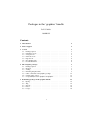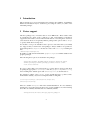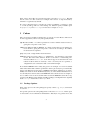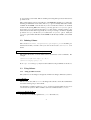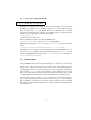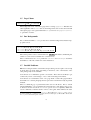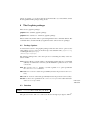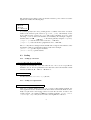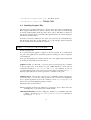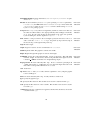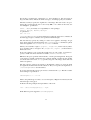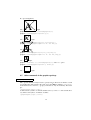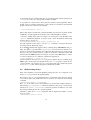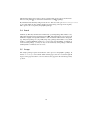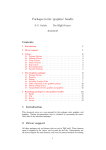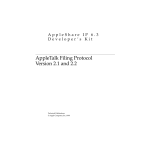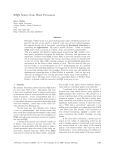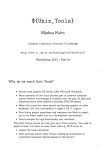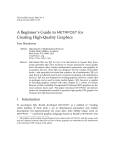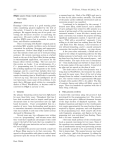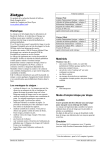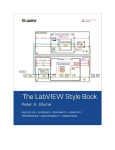Download Packages in the `graphics` bundle
Transcript
Packages in the ‘graphics’ bundle
D. P. Carlisle
1999/01/13
Contents
1 Introduction
2
2 Driver support
2
3 Colour
3.1 Package Options
3.2 Defining Colours
3.3 Using Colours . .
3.4 Named Colours .
3.5 Page Colour . . .
3.6 Box Backgrounds
3.7 Possible Problems
.
.
.
.
.
.
.
.
.
.
.
.
.
.
.
.
.
.
.
.
.
.
.
.
.
.
.
.
.
.
.
.
.
.
.
.
.
.
.
.
.
.
.
.
.
.
.
.
.
.
.
.
.
.
.
.
.
.
.
.
.
.
.
.
.
.
.
.
.
.
.
.
.
.
.
.
.
.
.
.
.
.
.
.
.
.
.
.
.
.
.
.
.
.
.
.
.
.
3
3
4
4
5
6
6
6
4 The Graphics packages
4.1 Package Options . . . . . . . . . . . . . . .
4.2 Rotation . . . . . . . . . . . . . . . . . . . .
4.3 Scaling . . . . . . . . . . . . . . . . . . . .
4.4 Including Graphics Files . . . . . . . . . . .
4.5 Other commands in the graphics package . .
4.6 Global setting of keys . . . . . . . . . . . . .
4.7 Compatibility between graphics and graphicx
.
.
.
.
.
.
.
.
.
.
.
.
.
.
.
.
.
.
.
.
.
.
.
.
.
.
.
.
.
.
.
.
.
.
.
.
.
.
.
.
.
.
.
.
.
.
.
.
.
.
.
.
.
.
.
.
.
.
.
.
.
.
.
.
.
.
.
.
.
.
.
.
.
.
.
.
.
.
.
.
.
.
.
.
.
.
.
.
.
.
.
7
7
7
8
9
12
14
15
5 Remaining packages in the graphics bundle
5.1 Epsfig . . . . . . . . . . . . . . . . . .
5.2 Trig . . . . . . . . . . . . . . . . . . .
5.3 Keyval . . . . . . . . . . . . . . . . . .
5.4 Pstcol . . . . . . . . . . . . . . . . . .
5.5 Lscape . . . . . . . . . . . . . . . . . .
.
.
.
.
.
.
.
.
.
.
.
.
.
.
.
.
.
.
.
.
.
.
.
.
.
.
.
.
.
.
.
.
.
.
.
.
.
.
.
.
.
.
.
.
.
.
.
.
.
.
.
.
.
.
.
.
.
.
.
.
.
.
.
.
.
15
15
15
15
16
16
.
.
.
.
.
.
.
.
.
.
.
.
.
.
.
.
.
.
.
.
.
.
.
.
.
.
.
.
.
.
.
.
.
.
.
.
.
.
.
.
.
.
.
.
.
.
.
.
.
.
.
.
.
.
.
.
.
.
.
.
.
.
.
1
.
.
.
.
.
.
.
.
.
.
.
.
.
.
.
.
.
.
.
.
.
.
.
.
.
.
.
.
.
.
.
.
.
.
.
.
.
.
.
.
.
.
.
.
.
.
.
.
.
.
1 Introduction
This document serves as a user-manual for the packages color, graphics, and graphicx.
Further documentation may be obtained by processing the source (dtx) files of the
individual packages.
2 Driver support
All these packages rely on features that are not in TEX itself. These features must
be supplied by the ‘driver’ used to print the dvi file. Unfortunately not all drivers
support the same features, and even the internal method of accessing these extensions
varies between drivers. Consequently all these packages take options such as ‘dvips’
to specify which driver is being used.
You should to set up a site default for these options, for the driver that you normally
use. Suppose that you wish for the color package to always default to use specials for
the PostScript driver, dvipsone. In that case create a file color.cfg containing the
line:
\ExecuteOptions{dvipsone}
Normally you will want an identical file graphics.cfg to set a similar default for the
graphics packages.
The following driver options are declared in the packages.
dvips, xdvi, dvipdf, dvipdfm, pdftex, dvipsone, dviwindo, emtex,
dviwin, pctexps, pctexwin, pctexhp, pctex32, truetex, tcidvi,
vtex, oztex, textures
If you use a driver that is not in the list above you may add an option for that driver
by putting the appropriate \DeclareOption line into graphics.cfg and color.cfg,
before making it the default option with \ExecuteOptions, as described above.
For example to add the option ‘dvi2ps’ for the original Unix dvi to ps driver, and to
make that the default, you just need configuration files looking like:
\DeclareOption{dvi2ps}{\def\Gin@driver{dvi2ps.def}}
\ExecuteOptions{dvi2ps}
There is a suitable dvi2ps.def file in the standard distribution. It is not enabled by
default as it is not well tested as the driver is no longer available to me. The following
driver files are similarly distributed but not enabled by default.
dvi2ps, dvialw, dvilaser, dvitops, psprint, pubps, ln
2
Most of these driver files are generated from the source file drivers.dtx. That file
has the sources for other versions (for example older versions of dvips and textures)
which are not generated by default.
If you use a driver that is not covered by any of these possibilities, you may try to write
a .def file by analogy with one of the existing ones, and then specify a suitable option
in graphics.cfg and color.cfg, as for the above example of dvi2ps.
3 Colour
The colour support is built around the idea of a system of Colour Models. The Colour
models supported by a driver vary, but typically include
rgb Red Green Blue: A comma separated list of three numbers between 0 and 1,
giving the components of the colour.
cmyk Cyan Magenta Yellow [K]Black: A comma separated list of four numbers between 0 and 1, giving the components of the colour according to the additive
model used in most printers.
gray Grey scale: a single number between 0 and 1.
named Colours accessed by name, e.g. ‘JungleGreen’. Not all drivers support this
model. The names must either be ‘known’ to the driver or added using commands described in color.dtx. Some drivers support an extended form of the
named model in which an ‘intensity’ of the colour may also be specified, so
‘JungleGreen, 0.5’ would denote that colour at half strength.
Note that the named model is really just given as an example of a colour model that
takes names rather than a numeric specification. Other options may be provided locally
that provide different colour models, eg pantone (An industry standard set of colours),
x11 (Colour names from the X Window System), etc. The standard distribution does
not currently have such models, but the named model could be used as an example of
how to define a new colour model. The names used in the named model are those suggested by Jim Hafner in his colordvi and foiltex packages, and implemented originally
in the color.pro header file for the dvips driver.
3.1 Package Options
Most of the options to the color package just specify a driver, e.g., dvips, as discussed
in section 2.
One special option for the color package that is of interest is monochrome. If this option
is selected the colour commands are all disabled so that they do not generate errors, but
3
do not generate colour either. This is useful if previewing with a previewer that can not
produce colour.
Three other package options control the use of the named model. The dvips driver (by
default) pre-defines 68 colour names. The dvips option normally makes these names
available in the named colour model. If you do not want these names to be declared
in this model (Saving TEX some memory) you may give the nodvipsnames option.
Conversely, if you are using another driver, you may wish to add these names to the
named model for that driver (especially if you are processing a document originally
produced on dvips). In this case you could use the dvipsnames option. Lastly the
usenames option makes all names in the named model directly available, as described
below.
3.2 Defining Colours
The colours black, white, red, green, blue, cyan, magenta, yellow should be predefined, but should you wish to mix your own colours use the \definecolor command.
\definecolor{ name }{ model }{ colour specification }
This defines name as a colour which can be used in later colour commands. For
example
\definecolor{light-blue}{rgb}{0.8,0.85,1}
\definecolor{mygrey}{gray}{0.75}
Now light-blue and mygrey may be used in addition to the predefined colours above.
3.3 Using Colours
3.3.1 Using predefined colours
The syntax for colour changes is designed to mimic font changes. The basic syntax is:
\color{ name }
This is a declaration, like \bfseries It changes the current colour to name until the
end of the current group or environment.
An alternative command syntax is to use a command form that takes the text to be
coloured as an argument. This is similar to the font commands such as \textbf:
\textcolor{ name }{ text }
So the above is essentially equivalent to {\color{ name }text}.
4
3.3.2 Using colour specifications directly
\color[ model ]{ specification }
\textcolor[ model ]{ specification }{ text }
Normally one would predeclare all the colours used in a package, or in the document
preamble, but sometimes it is convenient to directly use a colour without naming it
first. To achieve this \color (and all the other colour commands) take an optional
argument specifying the model. If this is used then the mandatory argument takes a
colour specification instead of a name . For example:
\color[rgb]{1,0.2,0.3}
would directly select that colour.
This is particularly useful for accessing the named model:
\color[named]{BrickRed} selects the dvips colour BrickRed.
Rather than repeatedly use [named] you may use \definecolor to provide convenient
aliases:
\definecolor{myred}{named}{WildStrawberry} . . . \color{myred} . . .
Alternatively if you are happy to use the existing names from the named model, you
may use the usenames package option, which effectively calls \definecolor on every
colour in the named model, thus allowing \color{WildStrawberry} in addition to
\color[named]{WildStrawbery}.
3.4 Named Colours
Using the named colour model has certain advantages over using other colour models.
Firstly as the dvi file contains a request for a colour by name, the actual mix of primary
colours used to obtain the requested colour can be tuned to the characteristics of a
particular printer. In the dvips driver the meanings of the colour names are defined in
the header file color.pro. Users are encouraged to produce different versions of this
file for any printers they use. By this means the same dvi file should produce colours
of similar appearance when printed on printers with different colour characteristics.
Secondly, apart from the so called ‘process colours’ that are produced by mixing primary colours during the print process, one may want to use ‘spot’ or ‘custom’ colours.
Here a particular colour name does not refer to a mix of primaries, but to a particular
ink. The parts of the document using this colour will be printed separately using this
named ink colour.
5
3.5 Page Colour
\pagecolor{ name }
\pagecolor[ model ]{ specification }
The background colour of the whole page can be set using \pagecolor. This takes the
same argument forms as \color but sets the background colour for the current and all
subsequent pages. It is a global declaration, so you need to use \pagecolor{white}
to ‘get back to normal’.
3.6 Box Backgrounds
Two commands similar to \fbox produce boxes with the backgrounds shaded an appropriate colour.
\colorbox{ name }{ text }
\colorbox[ model ]{ specification }{ text }
\fcolorbox{ name1 }{ name2 }{ text }
\fcolorbox[ model ]{ specification1 }{ specification2 }{ text }
The former produces a box coloured with name like this . The latter is similar but puts
a frame of colour name1 around the box coloured name2.
These commands use the \fbox parameters \fboxrule and \fboxsep to determine
the thickness of the rule, and the size of the shaded area.
3.7 Possible Problems
TEX was not designed with colour in mind, and producing colours requires a lot of help
from the driver program. Thus, depending on the driver, some or all features of the
color package may not be available.
Some drivers do not maintain a special ‘colour stack’. These drivers are likely to get
confused if you nest colour changes, or use colours in floating environments.
Some drivers do not maintain colours over a page break, so that if the page breaks in
the middle of a coloured paragraph, the last part of the text will incorrectly be printed
in black.
There is a different type of problem that will occur for all drivers. Due to certain
technical difficulties1 , it is possible that at points where the colour changes, the spacing
is affected. For this reason the monochrome option does not completely disable the
colour commands, it redefines them to write to the log file. This will have the same
1 At least two causes: 1) The presence of a \special whatsit prevents \addvspace ‘seeing’ space on
the current vertical list, so causing it to incorrectly add extra vertical space. 2) A whatsit as the first item
in a \vtop moves the reference point of the box.
6
effects on spacing, so you can produce monochrome drafts of your document, at least
knowing that the final spacing is being shown.
4 The Graphics packages
There are two graphics packages:
graphics The ‘standard’ graphics package.
graphicx The ‘extended’ or ‘enhanced’ graphics package.
The two differ only in the format of optional arguments for the commands defined. The
command names, and the mandatory arguments are the same for the two packages.
4.1 Package Options
As discussed in section 2, the graphics packages share the same ‘driver’ options as the
color package. As for colour you should set up a site-default in a file, graphics.cfg,
containing the line (for dvips):
\ExecuteOptions{dvips}
The graphics packages have some other options for controlling how many of the features to enable:
draft suppress all the ‘special’ features. In particular graphics files are not included
(but they are still read for size info) just the filename is printed in a box of the
correct size.
final The opposite of draft. Useful to over-ride a global draft option specified in
the \documentclass command.
hiderotate Do not show rotated text (presumably because the previewer can not rotate).
hidescale Do not show scaled text (presumably because the previewer can not scale).
hiresbb Look for size specifications in %%HiResBoundingBox lines rather than standard %%BoundingBox lines.
4.2 Rotation
graphics:
graphicx:
\rotatebox{ angle }{ text }
\rotatebox[ key val list ]{ angle }{ text }
his
This puts text in a box, like \mbox, but rotates the box through angle degrees, like t .
7
New feature
1996/10/29
The standard version always rotates around the reference point of the box, but the
keyval version takes the following keys:
origin= label
x= dimen
y= dimen
units= number
So you may specify both x and y, which give the coordinate of the centre of rotation
relative to the reference point of the box, eg [x=2mm, y=5mm]. Alternatively, for the
most common points, one may use origin with a label containing one or two of the
following: lrctbB (B denotes the baseline, as for PSTricks). For example, compare a
default rotation of 180 . . .
. . . to the effects gained by using the origin key:
[origin = c] rotates about the centre of the box,. . .
...
Like This
Like This
Like This
[origin = tr] rotates about the top right hand corner. . .
...
The units key allows a change from the default units of degrees anti-clockwise. Give
the number of units in one full anti-clockwise rotation. For example:
[units = -360] specifies degrees clockwise.
[units= 6.283185] specifies radians.
4.3 Scaling
4.3.1 Scaling by scale factor
\scalebox{ h-scale }[ v-scale ]{ text }
Again this is basically like \mbox but scales the text. If v-scale is not specified it
defaults to h-scale. If it is specified the text is distorted as the horizontal and vertical
stretches are different, Like This.
\reflectbox{ text }
An abbreviation for \scalebox{-1}[1]{ text }.
4.3.2 Scaling to a requested size
\resizebox*{ h-length }{ v-length }{ text }
Scale text so that the width is h-length. If ! is used as either length argument, the
other argument is used to determine a scale factor that is used in both directions. Normally v-length refers to the height of the box, but in the star form, it refers to the
‘height + depth’. As normal for LATEX 2ε box length arguments, \height, \width,
\totalheight, \depth may be used to refer to the original size of the box.
8
\resizebox{1in}{\height}{Some text}: Some text
\resizebox{1in}{!}{Some text}:
Some text
4.4 Including Graphics Files
The functions for graphics inclusion try to give the same user syntax for including any
kind of graphics file that can be understood by the driver. This relies on the file having
an extension that identifies the file type. The ‘driver options’ will define a collection of
file extensions that the driver can handle, although this list may be extended using the
declarations described below.
If the file’s extension is unknown to the driver, the system may try a default file type.
The PostScript driver files set this default to be eps (PostScript), but this behaviour
may be customised if other defaults are required.
graphics:
graphicx:
\includegraphics*[ llx,lly ][ urx,ury ]{ file }
\includegraphics*[ key val list ]{ file }
Include a graphics file.
If * is present, then the graphic is ‘clipped’ to the size specified. If * is omitted, then
any part of the graphic that is outside the specified ‘bounding box’ will over-print the
surrounding text.
If the optional arguments are omitted, then the size of the graphic will be determined
by reading an external file as described below.
graphics version If [ urx,ury ] is present, then it should specify the coordinates
of the top right corner of the image, as a pair of TEX dimensions. If the units are
omitted they default to bp. So [1in,1in] and [72,72] are equivalent. If only one
optional argument appears, the lower left corner of the image is assumed to be at [0,0].
Otherwise [ llx,lly ] may be used to specify the coordinates of this point.
graphicx version Here the star form is just for compatibility with the standard version. It just adds clip to the list of keys specified. (Also, for increased compatibility,
if two optional arguments are used, the ‘standard’ version of \includegraphics is
always used, even if the graphicx package is loaded.)
The allowed keys are listed below.
bb The argument should be four dimensions, separated by spaces. These denote the
‘Bounding Box’ of the printed region within the file.
bbllx,bblly,bburx,bbury Set the bounding box. Mainly for compatibility with older
packages. Specifying bbllx=a,bblly=b,bburx=c,bbury=d is equivalent to
specifying bb = a b c d.
9
natwidth,natheight Again an alternative to bb. natheight=h,natwidth=w is equivalent to bb = 0 0 h w.
hiresbb Boolean valued key. If set to true (just specifying hiresbb is equivalent to
hiresbb=true) then TEX will look for %%HiResBoundingBox lines rather than
%%BoundingBox. It may be set to false to overrule a default setting of true set
by the hiresbb package option.
New feature
1996/10/29
viewport The viewport key takes four arguments, just like bb. However in this case
the values are taken relative to the origin specified by the bounding box in the file.
So to ‘view’ the 1in square in the bottom left hand corner of the area specified
by the bounding box, use the argument viewport=0 0 72 72.
New feature
1995/06/01
trim Similar to viewport, but here the four lengths specify the amount to remove or
add to each side. trim= 1 2 3 4 ‘crops’ the picture by 1bp at the left, 2bp at
the bottom, 3bp on the right and 4bp at the top.
New feature
1995/06/01
angle Rotation angle.
origin Origin for rotation. See the documentation of \rotatebox.
width Required width. The graphic is scaled to this width.
New feature
1995/09/28
height Required height. The graphic is scaled to this height.
totalheight Specify the total height (height depth) of the figure. This will differ
from the ‘height’ if rotation has occurred. In particular if the figure has been
rotated by 90 then it will have zero height but large depth.
New feature
1995/06/01
keepaspectratio Boolean valued key like ‘clip’. If set to true then specifying both
‘width’ and ‘height’ (or ‘totalheight’) does not distort the figure but scales such
that neither of the specified dimensions is exceeded.
New feature
1995/09/27
scale Scale factor.
clip Either ‘true’ or ‘false’ (or no value, which is equivalent to ‘true’). Clip the graphic
to the bounding box.
draft a boolean valued key, like ‘clip’. Locally switches to draft mode.
type Specify the graphics type.
ext Specify the file extension. This should only be used in conjunction with type.
read Specify the file extension of the ‘read file’. This should only be used in conjunction with type.
command Specify any command to be applied to the file. This should only be used in
conjunction with type.
10
For the keys specifying the original size (i.e,, the bounding box, trim and viewport
keys) the units can be omitted, in which case bp (i.e., PostScript points) are assumed.
The first seven keys specify the original size of the image. This size needs to be specified in the case that the file can not be read by TEX, or it contains an incorrect size
‘BoundingBox’ specification.
bbllx. . . \bbury are mainly for compatibility for older packages.
bbllx=a, bblly=b, bburx=c, bbury=d
is equivalent to
bb = a b c d.
natheight and natwidth are just shorthands for setting the lower left coordinate to 0
0 and the upper right coordinate to the specified width and height.
The next few keys specify any scaling or rotation to be applied to the image. To get
these effects using the standard package, the \includegraphics call must be placed
inside the argument of a \rotatebox or \scalebox command.
The keys are read left-to-right, so [angle=90, height=1in] means rotate by 90 degrees, and then scale to a height of 1in. [height=1in, angle=90] would result in a
final width of 1in.
If the calc package is also loaded the lengths may use calc syntax, for instance to
specify a width of 2 cm less than the text width: [width=\textwidth-2cm].
TEX leaves the space specified either in the file, or in the optional arguments. If any part
of the image is actually outside this area, it will by default overprint the surrounding
text. If the star form is used, or clip specified, any part of the image outside this area
will not be printed.
The last four keys suppress the parsing of the filename. If they are used, the main
file argument should not have the file extension. They correspond to the arguments of
\DeclareGraphicsRule described below.
To see the effect that the various options have consider the file a.ps. This file contains
the bounding box specification
%%BoundingBox:100 100 172 172
That is, the printed region consists of a one-inch square, 100 pt in from the bottom and
left hand edges of the paper.
In all the following examples the input will be of the form
left---\fbox{\includegraphics{a}}---right
With different options supplied to \includegraphics.
11
No optional argument.
left—
A
—right
graphics: \scalebox{0.5}{\includegraphics{a}}
graphicx: \includegraphics[scale=.5]{a}
left—
A
—right
graphics: \includegraphics[115,110][135,145]{a}}
graphicx: \includegraphics[bb= 115 110 135 145]{a}
A
A
left—
—right
graphics: \includegraphics*[115,110][135,145]{a}}
graphicx: \includegraphics[bb= 115 110 135 145,clip]{a}
left—
—right
graphics: \scalebox{0.5}{\includegraphics{a}} and draft option.
graphicx: \includegraphics[scale=.5, draft]{a}
a.ps
left—
—right
4.5 Other commands in the graphics package
\graphicspath{ dir-list }
This optional declaration may be used to specify a list of directories in which to search
for graphics files. The format is the same as for the LATEX 2ε primitive \input@path.
A list of directories, each in a {} group (even if there is only one in the list). For example:
\graphicspath{{eps/}{tiff/}}
would cause the system to look in the subdirectories eps and tiff of the current directory. This is unix syntax, on a Mac it would be:
\graphicspath{{:eps:}{:tiff:}}
12
Note the differing conventions, an initial : is needed on Macintosh systems to denote
the current folder, whereas on unix an initial / would denote the top level ‘root’ directory.
The default setting of this path is \input@path that is: graphics files will be found
wherever TEX files are found.
\DeclareGraphicsExtensions{ ext-list }
This specifies the behaviour of the system when no file extension is specified in the
argument to \includegraphics. { ext-list } should be a comma separated list of file
extensions. (White space is ignored between the entries.) A file name is produced
by appending one extension from the list. If a file is found, the system acts as if that
extension had been specified. If not, the next extension in ext-list is tried.
Note that if the extension is not specified in the \includegraphics command, the
graphics file must exist at the time LATEX is run, as the existence of the file is used
to determine which extension from the list to choose. However if a file extension
is specified, e.g. \includegraphics{a.ps} instead of \includegraphics{a}, then
the graphics file need not exist at the time LATEX is used. (In particular it may be created on the fly by the command specified in the \DeclareGraphicsRule command
described below.) LATEX does however need to be able to determine the size of the image so this size must be specified in arguments, or the ‘read file’ must exist at the time
LATEX is used.
\DeclareGraphicsRule{ ext }{ type }{ read-file }{ command }
Any number of these declarations can be made. They determine how the system behaves when a file with extension ext is specified. (The extension may be specified explicitly or, if the argument to \includegraphics does not have an extension, it may be
a default extension from the ext-list specified with \DeclareGraphicsExtensions.)
ext the file extension for which this rule applies. As a special case, ext may be given
as * to denote the default behaviour for all undeclared extensions (see the example
below).
type is the ‘type’ of file involved. All files of the same type will be input with the same
internal command (which must be defined in a ‘driver file’). For example files with
extensions ps, eps, ps.gz may all be classed as type eps.
read-file determines the extension of the file that should be read to determine size information. It may be the same as ext but it may be different, for example .ps.gz files
are not readable easily by TEX, so you may want to put the bounding box information
in a separate file with extension .ps.bb. If read-file is empty, {}, then the system
will not try to locate an external file for size info, and the size must be specified in the
arguments of \includegraphics. If the driver file specifies a procedure for reading
size files for type, that will be used, otherwise the procedure for reading eps files will
13
New description
1994/12/01
be used. Thus the size of bitmap files may be specified in a file with a PostScript style
%%BoundingBox line, if no other specific format is available.
As a special case * may be used to denote the same extension as the graphic file. This is
mainly of use in conjunction with using * as the extension, as in that case the particular
graphic extension is not known. For example
\DeclareGraphicsRule{*}{eps}{*}{}
This would declare a default rule, such that all unknown extensions would be treated
as EPS files, and the graphic file would be read for a BoundingBox comment.
command is usually empty, but if non empty it is used in place of the filename in the
\special. Within this argument, #1 may be used to denote the filename. Thus using
the dvips driver, one may use
\DeclareGraphicsRule{.ps.gz}{eps}{.ps.bb}{‘zcat #1}
the final argument causes dvips to use the zcat command to unzip the file before
inserting it into the PostScript output.
Note that LATEX will find the graphics file by searching along TEXINPUTS (and possibly other places, as specified with \graphicspath) however it may be that the command you specify in this argument can not find such files unless they are in the current
directory. On some systems it may be possible to modify the command so that it will
find any files that LATEX can find. For example on newer web2c TEX releases on unix,
one may modify the above command so that the last argument is:
{‘zcat ‘kpsewhich -n latex tex #1‘}
which incantation causes the kpsewhich program to find the file, by searching along
LATEX’s path, and then pass the full path name to the zcat program so that it can uncompress the file. Any such uses are very system dependent, and would best be placed
in a graphics.cfg file, thus keeping the document itself portable.
4.6 Global setting of keys
Most of the keyval keys used in the graphicx package may also be set using the command \setkeys provided by the keyval package.
For instance, suppose you wanted all the files to be included in the current document
to be scaled to 75% of the width of the lines of text, then one could issue the following
command:
\setkeys{Gin}{width=0.75\textwidth}
Here ‘Gin’ is the name used for the keyval keys associated with ‘Graphics inclusion’.
All following \includegraphics commands (within the same group or environment)
will act as if [width=0.75\textwidth] had been specified, in addition to any other
key settings actually given in the optional argument.
Similarly to make all \rotatebox arguments take an argument in radians, one just
needs to specify:
\setkeys{Grot}{units=6.28318}
14
4.7 Compatibility between graphics and graphicx
For a document author, there are not really any problems of compatibility between the
two packages. You just choose the interface that you personally prefer, and then use
the appropriate package.
For a package or class writer the situation is slightly different. Suppose that you are
writing a letter class that needs to print a company logo as part of the letterhead.
As the author of the class you may want to give the users the possibility of using
either interface in their letters (should they need to include any further graphics into
the letter body). In this case the class should load the graphics package (not graphicx,
as this would commit any users of the class to the keyval interface). The logo should be
included with \includegraphics either with no optional argument (if the correct size
information is in the file) or both optional arguments otherwise. Do not use the one
optional argument form, as the meaning of this argument would change (and generate
errors) if the user were to load graphicx as well as your class.
5 Remaining packages in the graphics bundle
5.1 Epsfig
This is a small package essentially a ‘wrapper’ around the graphicx package, defining
a command \psfig which has the syntax
\psfig{file=xxx,...} rather than \includegraphics[...]{xxx}.
It also has a few more commands to make it slightly more compatible with the old
LATEX 2.09 style of the same name.
5.2 Trig
The trig package is not intended to be used directly in documents. It calculates sine, cosine and tangent trigonometric functions. These are used to calculate the space taken up
by a rotated box. This package is also used by the fontinst program which converts
PostScript files to a form usable by TEX.
As well as being used as a LATEX package, the macros may be extracted with the docstrip
options plain,package. In this case the LATEX package declarations are omitted from
the file, and the macros may be directly used as part of another macro file (they work
with any format based on plain TEX.)
5.3 Keyval
The keyval package is intended to be used by other packages. It provides a generic way
of setting ‘keys’ as used by the graphicx package, and splitting up the comma separated
lists of key = value pairs.
15
Like the trig package, these macros may be extracted and used as part of another macro
file, based on plain TEX, as well as the standard use as a LATEX package.
By default an undeclared key will generate an error. If however the option unknownkeysallowed
is used, then unknown keys will be silently ignored (leaving a message in the log file).
This option is also accepted by the graphicx package.
5.4 Pstcol
PSTricks, by Timothy Van Zandt is an immensely powerful package that enables a very
full featured interface between PostScript and TEX. Unfortunately the colour support in
PSTricks is slightly incompatible with the colour mechanism defined in the color package. The pstcol package is a (hopefully temporary) package that modifies a very small
number of internal PSTricks functions, to remove this incompatibility. If pstricks is
loaded via this package, you may use any colours defined by color package commands
within pstricks commands, and vice versa.
5.5 Lscape
The lscape package requires and takes the same options as the graphics package. It
defines a landscape environment within which page bodies are rotated through 90
degrees. The page head and foot are not affected, they appear in the standard (portrait)
position.
16