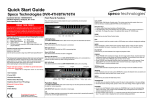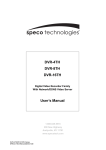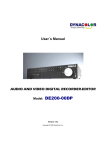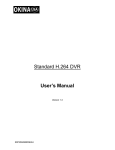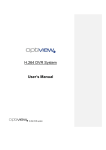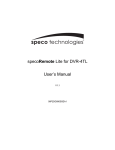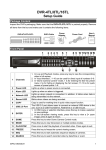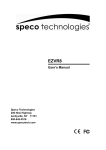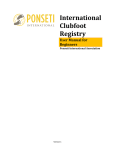Download Quick Start Guide DVR
Transcript
Front Panel & Functions READ THIS FIRST! The unit’s front panel controls enable the user to control the unit and preset programmable functions. This document is intended to serve as a quick reference page for initial set-up. It is recommended that the user read the entire instruction manual before beginning. Basic programming can be accomplished by simply reading the appropriate instructions first, then scroll through the easy to operate “On Screen Display” and make changes. Please note that the Accessory Kit and Shipping Box contain the following items: • 1 - Quick Set-Up Guide • 1 - Manual for SpecoRemote™ & • 1 - Digital Video Recorder SpecoPlayer™ • 1 - User’s Manual • 1 - IR Remote Controller • 1 - Power cord • 2 - Rack mount ears • 1 - CD-Rom (includes manuals, HDD storage calculator and player software) Passwords: Local DVR Password (Admin) = 1234 Local DVR Password (User) = 4321 SpecoRemote™ Password = Same as local password The following list represents features that most users will need to be familiar with. Please review the list and refer to the specific pages listed in the manual. Please read the appropriate section of the manual thoroughly and perform the function on the DVR before attempting to contact technical support. Please note that numbers 1 & 2 MUST be performed before making your first recordings. 1 Set Time/Date: Please refer to page 23 of the User Manual. CALL Press to enter call monitor control mode. Direction Keys * In Zoom mode, these keys function as Direction keys. * In the OSD setup menu, the Direction keys are used to move the cursor to previous or next fields. To change the value in the selected field, press UP / DOWN keys. DOME Press this key to enter dome control mode. Please refer to Section 4.6 Dome Control for more details about controlling operation. LED Definition The DVR-4TN/8TN/16TN series LEDs on the front panel are described as follows: Power LED (Green) The LED should be lit when the power is connected. HDD LED (Yellow) The LED should be lit while the HDD is processing data. Alarm LED (Red) The LED should be lit when an alarm is triggered. Network LED (Green) The LED should be lit when the DVR-4TN/8TN/16TN series unit is connected to a network and blink when any data is being transferred. REC LED (Green) The LED should blink while the DVR-4TN/8TN/16TN series unit is recording. 2 Format HDD: Please refer to page 91 of the User Manual MODE Press repeatedly to select desired main monitor display format. There are three view modes available: full screen, 4-window (2x2) and 16-window (4x4). Refer to Section 4.1.1 Viewing Modes for more detailed information. PLAY/STOP Press this key to switch between live image and playback video. FREEZE • Press FREEZE while viewing live image, the live video will be frozen, but the date / time information shown on the monitor will continue updating. Press FREEZE again to return to live mode. • Press FREEZE while playing recorded video, the playback video will be paused. Press LEFT / RIGHT to move the recorded video reverse / forward by a single step. Press FREEZE again to continue playing video. SEARCH In both Playback and Live mode, the user can press SEARCH to call up the Search menu for searching and playing back recorded video by date and time or events. 4 Motion Detect Recording: Please refer to page 88 of the User Manual. (Additional section below) MENU Press this key to call up the OSD setup menu. 5 FPS settings: Please refer to page 27 of the User Manual. User may also refer to the supplied HDD Calulator located on the Speco CD-Rom. ZOOM/ENTER • In OSD menu or selection interface, press this key to make the selection or save settings. • In live full screen view mode, press to view a 2x zoom image; press key again to return. 6 Playback: Please refer to page 29 of the User Manual. 7 Video Backup: Please refer to page 38 of the User Manual for EZburn instructions. For exporting turn to page 94. Do not block the fan on the unit enough airflow is needed to protect the unit from over heating. ESC Press to cancel or exit from certain mode or OSD menu without changing the settings. SEQ (Sequence) Press to start automatic sequencing of the video coming in from the installed cameras. 3 Scheduled Recording: Please refer to page 26 of the User Manual. 8 Network Setup: Please refer to page 54 of the User Manual. COPY Used to quick export video to an external device, including USB CD-RW and ThumbDrive, etc. For more detailed operation instructions refer to Section 4.7.1 To Export Video. Function Keys The DVR-4TN/8TN/16TN series unit function keys on the front panel are described to the right for normal operation. JOG SHUTTLE: Operation instructions on back page. CHANNEL • When in both Live and Playback mode, press the CHANNEL key to view the corresponding video in full screen. The number of the CHANNEL keys corresponds to the number of cameras supported by the unit. • When in dome control mode, the key named “1” is used to access the Set/Go preset menu; the key named “2” is used to hide or display the dome setting parameters. Rear Panel Connections JOG/SHUTTLE on Front Panel The jog/shuttle knob, shown in the figure below: There are several connectors on the rear panel of the DVR-4TN/8TN/16TN series DVRs. The following figure shows the connectors by name and a detailed description of each connector follows. Power Switch Used to power up and shut down the unit. Call Monitor (BNC) The call monitor is used to display full screen video of all installed cameras in sequence. The BNC call monitor connector allows the user to connect an optional call monitor to the DVR-4TN/8TN/16TN series unit. Video Input A group of BNC connectors are available for video inputs from installed cameras. The number of connectors is equal to the number of channels; the DVR-4TN/8TN/16TN units have 4/ 8/ 16 BNC connectors on the rear panel, respectively. It is a combination of a shuttle ring with an embedded jog disk, which is used to provide wide latitude in playback control. Note that the jog/shuttle knob is active only when the DVR unit is in Playback mode. Camera Looping Groups of BNC connectors are positioned on the real panel for looping out video input. Typical System Configuration Illustration Main Monitor (S-Video/ BNC/ VGA) S-Video, BNC and VGA output connectors are available for connecting to a main monitor. The main monitor displays live image and playback recorded video in full screen or multiple window format. RS-232C The unit provides a RS-232C communication port for sending and receiving signals. While playing back video, you can use the shuttle ring to select different speeds of forward and backward playing. Rotating the shuttle ring counterclockwise causes the unit to playback in fast forward/ backward playing speed. According to the angle you rotate the shuttle ring, you can choose the playing speed from 1x, 2x, 4x, 8x, 16x, and 32x, in both forward and reverse directions, shown in the figure below: Alarm I/O & RS485 Port The unit provides an Alarm I/O and RS485 port that offers user the flexibility required to connect the unit to another device. IEEE1394 (x2) DVR-4TN/8TN/16TN series unit is equipped with two IEEE1394 (FireWire) ports for extended connections. Audio In / Out The DVR-4TN/8TN/16TN series unit provides one channel of audio recording and playback. The Audio In RCA connector is offered for connecting an audio source device (e.g. external amplified microphone) to the unit. The Audio Out RCA connector is available for connecting an audio output device (e.g. amplified speakers) to the unit. USB 2.0 (x3) There are two USB2.0 ports on the rear panel and one on the front panel to allow users to connect external USB devices to the unit, such as a ThumbDrive. The DVR-4TN/8TN/16TN allows the user to preset the OSD settings using a USB mouse. Inside the shuttle ring is the jog disk, shown in the illustration below, it can turn completely in either direction. Once you freeze the video, you can use the jog disk to go to single-step play back. Clockwise rotation causes forward one-step playback; and counterclockwise rotation causes backward one-step playback. LAN (RJ-45) The DVR-4TN/8TN/16TN series is capable of networking. The LAN port allows the DVR-4TN/8TN/16TN series to access the network/Internet through a 10/100 Ethernet connection. www.specotech.com 1-800-645-5516 X 196