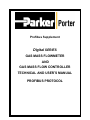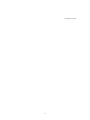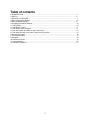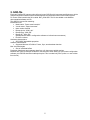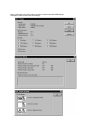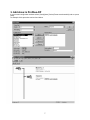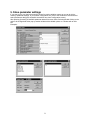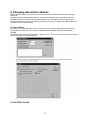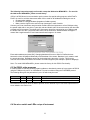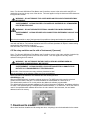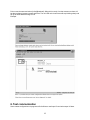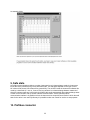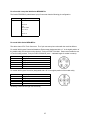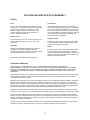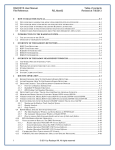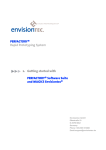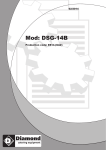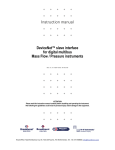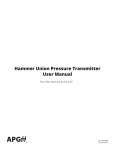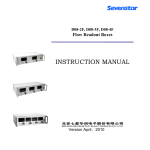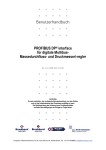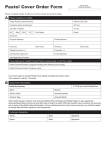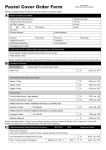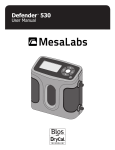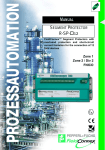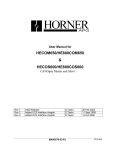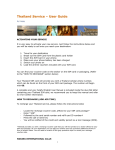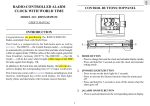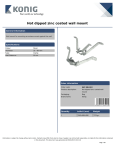Download Digital SERIES
Transcript
Profibus Supplement Digital SERIES GAS MASS FLOWMETER AND GAS MASS FLOW CONTROLLER TECHNICAL AND USER’S MANUAL PROFIBUS PROTOCOL FM-1134 Rev A 03/10 1 Short form start-up All necessary settings for this module are already performed at Porter Instrument To follow next steps carefully is the quickest way to get this module operational in your own Profibus environment. Procedure: - Make sure your master has been installed to the Profibus-DP system - Load GSD-file BHT_0586.GSD into the configuration tool (software at Profibus Master) - Bitmaps (with flow controllers) can be copied in the proper directory (mostly automatic, sometimes by hand; depends on program) - Add slave to Profibus system: Select "Porter meter/controller" and add new instrument to the bus (with configuration tool) - Set slave configuration: Select wanted modules out of available list with modules. These modules are the parameters for instruments which are available for cyclic reading/writing by a Profibus-DP master. Minimum selection will be probably "measure, integer (read)" and "setpoint, integer (write)". These parameters will be stacked into your master I/O memory. Inputs and Outputs will be stacked separately in order of appearance of inserting the modules. E.g.: if you also want to read-back setpoint from Profibus, also select: "setpoint, integer (read)" - Evt. set parameter data for a-cyclic setting of parameter values: These settings will be copied to the instrument only at start-up. Examples of useful parameters are: Fluidnumber, controlmode, setpoint, counter and alarm settings. Setting parameter data is not necessary, but optional. - Set slave address of instrument: Default instruments will be delivered to customers on address 126. This is the agreed station address for Profibus-DP systems for installing new instruments to a system. Normally setting an address can be performed by your master configuration software. However, if you choose to set a station address off-line you can use the program FLOWFIX to change Profibus-DP station address and check baudrate via RS232 connection. See paragraph 6.2 for more details. You may also change the station-address manually by means of the micro-switch and the 2 LEDs inside the instrument. See paragraph 10.2 from document 9.17.023: Digital instrument description. 1 Note: For model 3600 Ingress Protection/Hazardous Environment Mass Flow Meters and Controllers, access to the RS232 connector, microswitch and LEDs is attained by removing the top cover of the device. This note applies to all RS232, microswitch, and LED references throughout this manual. WARNING! – DO NOT REMOVE TOP COVER WHEN AN EXPLOSIVE ATMOSPHERE MAY BE PRESENT. AVERTISSEMENT - NE PAS ENLEVER LE COUVERCLE SUPÉRIEUR SI L'ATMOSPHÈRE PEUT ÊTRE EXPLOSIVE. WARNING! – DO NOT SEPARATE EXTERNAL CONNECTORS WHEN ENERGIZED. AVERTISSEMENT - NE PAS SÉPARER LES CONNECTEURS EXTERNES S'ILS SONT SOUS TENSION - Download all configuration settings into your master. - Test data-exchange communication between your master and the instrument(s) Removal of Device Cover For reasons covered in this manual (access to RS232 connections, microswitch and LEDs, etc.), the user may need to remove the top cover of the device. It is important to understand that the seals used to fasten the cover in place are an integral part of the sealing system that makes the device dust and liquid tight. After removal of the cover, the o’ring seals located under the head of the socket head cap screws should be inspected to ensure that leak tight integrity can still be maintained. If the seals appear to be damaged in any way, Porter recommends replacement of these sealing screws. Contact the factory to order sealing screw kit part number A-4308-000. 2 Table of contents 1 INTRODUCTION...................................................................................................................................4 2 GSD-file.................................................................................................................................................5 3 Add slave to Profibus-DP.......................................................................................................................7 4 Slave configuration settings ..................................................................................................................8 5 Slave parameter settings ......................................................................................................................9 6 Changing slave station address ............................................................................................................10 6.1 Via Profibus: .......................................................................................................................................10 6.2 Via RS232: FlowFix ...........................................................................................................................11 6.3 Via RS232: other programs................................................................................................................11 6.4 Via micro-switch and LEDs on top of instrument................................................................................12 6.5 Via rotary switches on the side of instrument (if present) ..................................................................12 7 Download to master...............................................................................................................................13 8 Test communication...............................................................................................................................14 9 Safe state ..............................................................................................................................................14 10 Profibus connector ..............................................................................................................................15 11 Troubleshooting ..................................................................................................................................16 12 Warranty Information ..........................................................................................................................17 3 1. INTRODUCTION This manual will explain how to install a Porter Instrument device to your Profibus-DP system. It only consists of that information which is needed most. More detailed information about Profibus can be obtained on the website of the (international) Profibus organization: www.profibus.com or on the website of the (local) Profibus organization of your country (when available).This Profibus-DP interface offers a direct connection to Profibus for Porter Instrument digital mass flow meters/controllers. Making use of the SPC3-chip from Siemens, on the Profibus the instrument will behave as a slave. This means all communication (instructions/readout) will be performed by a master on the same ProfibusDP segment. Mostly this will be any PLC or PC-card controlling a process. There is no mutual communication between Profibus-DP slaves; only between master and slave. Each slave should have its own unique station address on the bus; otherwise there is no communication possible. Setting slave station address can be performed by either: - Master configuration software - Porter Instrument tooling software: FlowFix (on Multibus documentation/software tool CD) This program is able to communicate with the instrument via RS232 using a special cable. For more information, please contact the factory. Profibus-DP slaves using SPC3-chip, will adapt automatically to baudrates determined by the master on a bus segment. Important: In the next paragraphs some example displays will be shown of a master configuration tool to explain how to install a Porter Instrument meter/controller Profibus-DP slave. The tools used for these purposes are: - Sycon V2.6.2. from Hilscher G.m.b.H. (in this manual) - Step 7 V5.1 from Siemens for PLC type S7-300 2DP (on special request) For other master configuration software tools the working will be almost the same, because Profibus-DP is a standardized fieldbus system. Only on details and program operation things could be different. Read user manual carefully for correct operation of other programs than Sycon and Step 7. 4 2. GSD-file Each type Profibus-DP instrument should have its own GSD-file with instrument specifications to tell the master configuration software which facilities/features the instruments offers to the Profibus system. For Porter meter/controller the file is called: BHT_0586.GSD. This file is available on the Multibus documentation/software tool CD. This GSD-file is a text-file containing: Identification info: Model name: “Porter meter/controller” Vendor name: “Porter Instrument” Ident number: 0x0586 Bitmap device: “0586_dev” Bitmap Diag: “0586_dia” Bitmap SF: “0586_spf” (Bitmap files are used in configuration software to indicate instrument status) Revision numbers Hardware characteristics: SPC3-ASIC dependable properties Software characteristics: Supported features of Profibus: Freeze, Sync, auto-baudrate detection Max. bus data lengths: Size of used data buffers Parameter dialogboxes and parameter data for a-cylic instrument variable settings. Modules with cyclic input/output variables for the instrument. After starting-up your master configuration software, this GSD-file should be load/import/copied. This is needed only once (until a evt. next revision from the file). 5 Some configuration tools offer viewing screens to monitor important GSD-settings. Examples of these screens with their settings: 6 3. Add slave to Profibus-DP In your master configuration software select: [Insert][slave]. Select [Porter meter/controller] and evt. press [Add]. An example of this procedure can be found below: 7 4. Slave configuration settings Porter Instrument Profibus-DP instruments offer many available modules/parameters for operation of the instruments. These modules/parameters can be selected by means of the master configuration tooling software (after loading the GSD-file: BHT_0586.GSD). After installing the slave to the Profibus-DP system, point to actual slave and select: [slave configuration]. In the first table all available modules are listed. Select those instrument variables you want to use. The selected modules will be displayed in the second table. An example: 8 5. Slave parameter settings If you want to give your instrument specific values for certain variables at start-up you can do this by means of parameter settings. In your master configuration tool, point to the actual slave instrument and select [Parameter data] (also accessible sometimes from slave configuration screen). After pressing [common] all available parameter data will become visible. Selecting/double clicking on the value to be changed will either pop-up another window with available options or a window with an editbox. Examples: 9 6. Changing slave station address When you have installed your Porter Instrument meter/controller Profibus-DP slave and made right settings for slave configuration and parameter data, you can give your instrument the slave address you want. Default instruments will be delivered with slave address 126. This address has been agreed by the Profibus organization to be free for installing new devices to the bus. Changing the station address can be performed in five different ways: 6.1 Via Profibus: Normal way to change addresses. Point to actual slave in your master configuration tool and select [online] [Set slave address]. Give correct old address and new address and press [Set address]. Example: Re-address action can be checked using the option ‘Live list’. This gives an overview of all masters and slaves connected to a Profibus segment. 6.2 Via RS232: FlowFix 10 The following instructions apply to all models except the 3600 series MFMs/MFCs. For use with the 3600 series MFMs/MFCs, please consult factory. ‘Off-line’ via RS232-service communication port by means of a special tooling program, called FlowFix. FlowFix is a tool for multi-bus instruments which can be used for all fieldbusses enabling the user to: Change station address Read and evt. change baudrate (depends on fieldbus system) Make a service log file to be send to Porter Instrument in case of trouble Connect your Porter Instrument meter/controller Profibus-DP slave instrument to a free COM-port using the special cable with on one side a T-part with male and female sub-D 9 connector and on the other side a female sub-D 9 connector. The single sub-D 9 connector should be connected to your COM-port and the female sub-D 9 of the T-part to the male sub-D 9 of the instrument. Standard cables are approx. 3 meters. Max. length between PC and instrument allowed is approx. 10 meters. Enter station address and press [OK]. Changing baudrate will have no effect for Profibus devices because the slave will adapt automatically to the baudrate of the master. Baudrate is only meant to read the actual value here. Re-address action can be checked using the option ‘Live list’. This gives an overview of all masters and slaves connected to a Profibus segment (see example in previous aragraph). Note: For model 3600 MFMs/MFCs, please contact the factory for this RS232 Functionality. 6.3 Via RS232: other programs It is also possible to read and or change station address or baudrate by means of any program via RS232 using the COM-port of your PC on 38.4 KBaud. This can be achieved using the FLOW-BUS protocol. The following table gives the parameters in proc 125 which may be used: Parameter 9 10 Type LONG CHR R/W R/W R/W Init mode Soft init Soft init Description Baudrate for fieldbus interface (Profibus: Read only) Fieldbus station address/MAC ID More detailed information about the RS232 protocol can be obtained at your local sales representative or at our website: www.Parker.com. 6.4 Via micro-switch and LEDs on top of instrument 11 Note: For all model 3600 Mass Flow Meters and Controllers, access to the microswitch and LED’s is attained by removing the top cover of the device. This note applies to all push button and LED references throughout this manual. WARNING! – DO NOT REMOVE TOP COVER WHEN AN EXPLOSIVE ATMOSPHERE MAY BE PRESENT. AVERTISSEMENT - NE PAS ENLEVER LE COUVERCLE SUPÉRIEUR SI L'ATMOSPHÈRE PEUT ÊTRE EXPLOSIVE. WARNING! – DO NOT SEPARATE EXTERNAL CONNECTORS WHEN ENERGIZED. AVERTISSEMENT - NE PAS SÉPARER LES CONNECTEURS EXTERNES S'ILS SONT SOUS TENSION With the micro-switch on top of the instrument it is possible to change and readout the settings for stationaddress and baudrate. The LEDs will indicate the tens of the address with green flashes and the units with red flashes. For baudrate-indication both LEDs will flash (baudrate will adjust to master setting automatically and is therefore read-only). See document, FM-1114, for a detailed description. 6.5 Via rotary switches on the side of instrument (if present) Note: For all model 3600 Mass Flow Meters and Controllers, access to the rotary switches is attained by removing the two sealing screws on the side of the device. This note applies to all rotary switch references throughout this manual. WARNING! – DO NOT REMOVE ROTARY SWITCH SEALING SCREWS WHEN AN EXPLOSIVE ATMOSPHERE MAY BE PRESENT. AVERTISSEMENT - NE PAS ENLEVER LES VIS D'ÉTANCHÉITÉ DU COMMUTATEUR ROTATIF SI L'ATMOSPHÈRE PEUT ÊTRE EXPLOSIVE. On the side of the instrument are rotary switches placed and a label with the explanation of the switches. Make sure to use a screwdriver which is suited for the switches. The switches have the following function: ADDRESS (00 – 99) With the ADDRESS switch, the station address can be set. The MSD is the high part of the decimal number and the LSD the low part. For instance address 25 means MSD on 2 and LSD on 5. The default switch position is 00. In this position the address is software programmable. The default software programmable address is 126. During instrument initialisation, the address switches are read. If the switches specify a valid PROFIBUS station address, i.e. a value from 1 to 99, this value is used. If the specified station address differs from the value stored in the instrument, the new station address is saved in memory. 7. Download to master When slave has been installed and all settings are done, everything has to be downloaded to the master. 12 Point to actual master and select [online][download]. When this is ready, from that moment on there will be data-exchange between master and slave. The red LED on the instrument will stop blinking slowly and will go off when data-exchange is O.K. Example: 8. Test communication Some master configuration tool programs offer facilities to read input I/O and write output I/O data. 13 An example of this: 9. Safe state At Profibus communication problems, so when instrument is not in data exchange mode, the instrument forces the valve (controllers only) into a safe state mode. This safe state depends on the type of valve. NC valves will be closed, NO valves will be opened fully. The red LED inside the instrument indicates this mode by a short flash: 0.1 sec on, 2 sec off. As long as there is no data exchange between master and slave the instrument will stay in this mode. It will leave this mode automatically when data exchange starts or when control is taken over by means of RS232 communication. Via the (second) RS232 communication interface it is possible to force the instrument into a special control mode in which the safe state for the valve is not used. By this way it is possible to take over control for service or test purposes. 10. Profibus connector 14 For all models except the 3600 Series MFMs/MFCs: The female PROFIBUS (subminiature 9-pin) D-connector has the following pin configuration: Pinnumber 1 2 3 4 5 6 7 8 9 Description Shield n.c. DATA-B RTS DATA GND +5 V OUT n.c. DATA-A n.c. For model 3600 Series MFMs/MFCs: The device has a 5 Pin Turck Connector. The 5 pin connector pinout varies with the model as follows: For model 3600 Ingress Protection/Hazardous Environment (designated with a ‘Y’ in the eighth position of the model code), the connector on the device is Turck p/n P-RSFV 52-*M20. Porter recommends the use of Turck’s mating cordset, Turck p/n P-RKV 55-099-*M (note: *- indicated length of cordset in meters). pin 1 2 3 4 5 function +5 V OUT DATA-A DATA GND DATA-B Shield For model 3600 Ingress Protection (designated with a ‘W’ in the eighth position of the model code), pin function 1 +5 V OUT 2 DATA-A 3 DATA GND 4 DATA-B 5 n.c. Shielding is achieved through connector body 15 11. Troubleshooting • Profibus problems Check power supply and cabling. Check bus termination. At the begin and end of a Bus segment, termination should be enabled in your connector or by means of any external special resistor network (see www.profibus.com for more details). Check all Profibus settings at your master. Master and slave settings for use of memory modules must be the same. Select at least one module e.g. ‘Measure, integer (read)’ otherwise there will be no data-exchange. Check address of interface (slave) Try to reset the instrument and/or restart your master. Make sure all settings for your slave are downloaded to your master (otherwise it won’t work). In case of Profibus communication problems, instrument will put it’s valve into a safe state. This will close (NC) or open the valve fully (NO). When data exchange between master and slave has been established, instrument will respond to setpoint again. For overruling safe state via RS232 interface, see setpoint/control modes in chapter 2.5 from doc. FM-1114, (digital instrument description). • Contact Profibus sales representative or service department. Contact your Porter Instrument local sales representative or send e-mail describing your problem to: [email protected] Other problems 12. Warranty Information 16 POLICIES AND CERTIFICATE OF WARRANTY Policies Prices Cancellations All prices are F.O.B. Hatfield, PA, and subject to change without notice. All merchandise will be invoiced at prices in effect at time of shipment. Prices do not include insurance, freight, taxes or special handling. These charges, if applicable, will be shown separately on invoice. Minimum order $30.00. No cancellations will be accepted on non-standard or special merchandise, except by payment of full purchase price. If buyer requests cancellation of any order or part thereof, and is agreed to by Porter Instrument in writing, buyer will be subject to cancellation charges to cover the cost of material and/or fabrication incurred by Porter Instrument to date of cancellation. Payment Terms Changes of Order Net 30 days after invoice date. All invoices past due are subject to a finance charge of 1½% per month (18% annual rate). A minimum of 90 days notice is required on all changes to orders and will be subject to rescheduling as a new order at Porter Instrument’s discretion. Shipments Returns Shipment of merchandise shall at times be subject to credit approval and will be contingent upon fires, accidents, emergencies, acts of God or any other causes which are beyond Porter Instrument’s control. No returns will be accepted unless authorized in writing by Porter Instrument and accompanied by a properly completed Returned Goods Authorization. All returns are subject to restocking and possible rework charges to be determined by Porter Instrument. Specifications and dimensions subject to change. Certificate of Warranty THIS WARRANTY IS GIVEN IN PLACE OF ALL OTHER WARRANTIES, EXPRESS OR IMPLIED, OF MERCHANTABILITY, FITNESS FOR A PARTICULAR PURPOSE, OR OTHERWISE. NO PROMISE OR STATEMENT MADE BY ANY REPRESENTATIVE OR AUTHORIZED DEALER OF PORTER INSTRUMENT SHALL CONSTITUTE A WARRANTY BY PORTER INSTRUMENT. PORTER INSTRUMENT ASSUMES NO LIABILITY FOR USE OF THIS EQUIPMENT. Porter Instrument warrants this equipment to be free from defects in workmanship and materials, when used in accordance with applicable specifications and with appropriate maintenance, for one (1) year from date of delivery to the customer, unless otherwise specified in writing. Equipment which malfunctions may be returned, shipment prepaid, to Porter Instrument for test and evaluation. Equipment determined to be defective and in warranty will be repaired or replaced at no charge to the customer. Equipment out of warranty will be evaluated, and if the equipment does not meet original specifications and calibration, the customer will be notified of the costs before proceeding with repair or replacement. Repaired equipment will be warranted ninety (90) days from date of delivery to the customer or for the balance of the original warranty, whichever is longer. Failures due to shipping damage, accident, misuse, improper mechanical or electrical installation or operation, or internal clogging or corrosion due to use of contaminated fluids or inadequate system purging are excluded from warranty coverage. Porter Instrument’s obligation for breach of this warranty, or for negligence or otherwise, shall be strictly and exclusively limited to the repair or replacement of the equipment. This warranty shall be void as to any equipment on which the serial number, if applicable, has been altered, defaced, or removed. Porter Instrument shall under no circumstances be liable for incidental or consequential damages. No other promise or statement about the equipment by any representative or authorized dealer of Porter Instrument shall constitute a warranty by Porter Instrument or give rise to any liability or obligation of Porter Instrument. 17 18