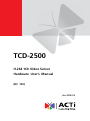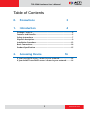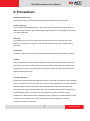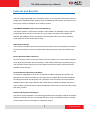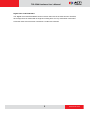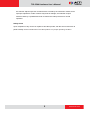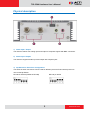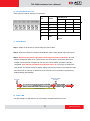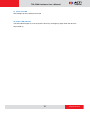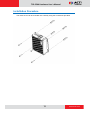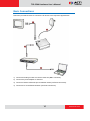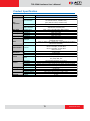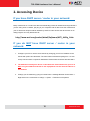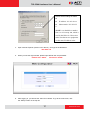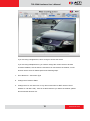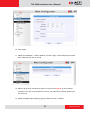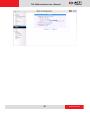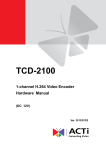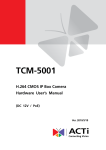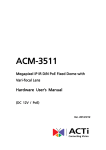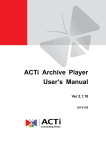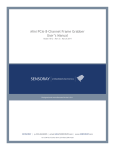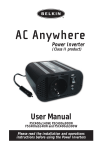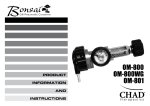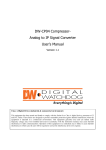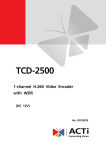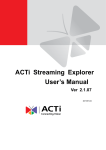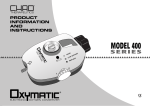Download TCD-2500
Transcript
TCD-2500 H.264 1Ch Video Server Hardware User’s Manual (DC 12V) Ver. 2010/1/5 TCD-2500 Hardware User’s Manual Table of Contents 0. Precautions 3 1. Introduction 4 Package Contents .............................................................................. 4 Features and Benefits ....................................................................... 5 Safety Instructions ............................................................................ 7 Physical description ........................................................................... 9 Installation Procedure ..................................................................... 13 Basic Connections ............................................................................ 14 Product Specification ...................................................................... 15 2. Accessing Device 16 If you have DHCP server / router in your network: ...................... 16 If you do NOT have DHCP server / router in your network: ........ 16 2 www.acti.com TCD-2500 Hardware User’s Manual 0. Precautions Read these instructions You should read all the safety and operating instructions before using this product. Heed all warnings You must adhere to all the warnings on the product and in the instruction manual. Failure to follow the safety instruction given may directly endanger people, cause damage to the system or to other equipment. Servicing Do not attempt to service this video device yourself as opening or removing covers may expose you to dangerous voltage or other hazards. Refer all servicing to qualified service personnel. Trademarks All names used in this manual are probably registered trademarks of respective companies. Liability Every reasonable care has been taken during the writing of this manual. Please inform your local office if you find any inaccuracies or omissions. We cannot be held responsible for any typographical or technical errors and reserve the right to make changes to the product and manuals without prior notice. FCC/CE Regulation NOTE: This equipment has been tested and found to comply with the limits for a Class A digital device, pursuant to Part 15 of the FCC Rules. These limits are designed to provide reasonable protection against harmful interference when the equipment is operated in a commercial environment. This equipment generates, uses, and can radiate radio frequency energy and, if not installed and used in accordance with the instruction manual, may cause harmful interference to radio communications. Operation of this equipment in a residential area is likely to cause harmful interference in which case the users will be required to correct the interference at their own expense. 3 www.acti.com TCD-2500 Hardware User’s Manual 1. Introduction Package Contents TCD-2500 Power Adaptor Product CD Accessory Warranty Card 4 www.acti.com TCD-2500 Hardware User’s Manual Features and Benefits This is a cutting-edge digital video surveillance device. It can compress and transmit real time images with outstanding image quality through a standard TCP/IP network. This device is your best choice to build an intelligent IP surveillance system. H.264/MPEG-4/MJPEG Triple Codec Dual Streaming This device supports 3 compression formats, H.264, MPEG-4 and MJPEG. It brings superior image quality at 30 frames per second in D1 (720 x 480) / VGA (640 x 480) / QVGA and QQVGA. With hardware H.264 compression, the composite video inputs can be efficiently compressed into H.264 stream without delay. Wide Dynamic Range This IP device includes a special process that enhances the view in the brightest and darkest areas. This provides for more evenly illuminated image and brings out greater details to the eye. Built-in Hardware Motion Detection No more external motion sensors are required. You may assign up to 3 video motion detection areas. By tuning the object size and sensitivity, it will reliably detect objects passing though in view. Hardware motion detection also offers better sensitivity and faster response time than software motion detection. Powerful Bundled Surveillance Software To extend the capabilities of the device, a powerful surveillance program is included in the package for free. Users can easily use an existing PC as a digital video recorder. Scheduled recording and manual recording keep every important video recorded in the local hard disk. Reliable and accurate motion detection with instant warning enables immediate response in every condition. Quick and simple search and playback function lets you easily find the images and video you want. Software Development Kit Support This device can be integrated or controlled by applications from third party software developers. Software developers can save considerable efforts by using our Streaming Library or ActiveX control. Please contact us for details on integration support. 5 www.acti.com TCD-2500 Hardware User’s Manual Digital Time Code Embedded The “Digital Time Code Embedded” function records video time in the video stream. Therefore, each image frame is marked with its original recording time. It is very useful when users want to find the video at an exact time or between a certain time intervals. 6 www.acti.com TCD-2500 Hardware User’s Manual Safety Instructions Don’t use the power supply with other voltages This device is likely to be damaged or damage other equipments / personnel, if you use a power supply with different voltage than the one included with this device. All warranty of this product will be voided in the situations above. Don’t open the housing of the product Cleaning Disconnect this video product from the power supply before cleaning. Attachments Do not use attachments not recommended by the video product manufacturer as they may cause hazards. Water and Moisture Do not use this video product near water, for example, near a bathtub, washbowl, kitchen sink, or laundry tub, in a wet basement, or near a swimming pool and the like. Don’t use accessories not recommended by the manufacturer Only install this device and the power supply in a dry place protected from weather Servicing Do not attempt to service this video product yourself as opening or removing covers may expose you to dangerous voltage or other hazards. Refer all servicing to qualified service personnel. Damage Requiring service Disconnect this video product from the power supply immediately and refer servicing to qualified service personnel under the following conditions. 1) When the power-supply cord or plug is damaged 2) If liquid has been spilled, or objects have fallen into the video product. 3) If the video product has been directly exposed to rain or water. 4) If the video product does not operate normally by following the operating Instructions in 7 www.acti.com TCD-2500 Hardware User’s Manual this manual. Adjust only those controls that are covered by the instruction manual, as an improper adjustment of other controls may result in damage, and will often require extensive work by a qualified technician to restore the video product to its normal operation. Safety Check Upon completion of any service or repairs to this video product, ask the service technician to perform safety checks to determine if the video product is in proper operating condition. 8 www.acti.com TCD-2500 Hardware User’s Manual Physical description 1) Video Input / Output The IP device allows one analog input and output of composite signals with BNC connectors. 2) Audio Input / Output The IP device supports audio input and output with earphone jack 3) Dip Switch for Serial Port Configuration The same terminal connections can be used for different protocols. Select which protocol to use via this Dip Switch. RS-485 or RS-222 (Default is RS-485) RS-232 pin define 9 www.acti.com TCD-2500 Hardware User’s Manual 4) Ethernet Port The IP device connects to the Ethernet via a standard RJ45 connector. Supporting NWAY, this IP device can auto detect the speed of local network segment (10Base-T/100Base-TX Ethernet). 5) Terminal Blocks pin 1-6 The IP device supports two alarm input and one configurable relay output. Connection design DI PIN NAME DESCRIPTION 1 N.C. Normal Close 2 RY-COM Relay Common 3 N.O. Normal Open 4 DI1 Digital Input 1 5 DI2 Digital Input 2 6 GND Ground Pin of DI TTL-compatible logic levels To trigger (low) Logic level 0: 0V ~ 0.4V Normal (high) Logic level 1: 3.1V ~ 30V Voltage Current 10mA ~ 100mA Connection design Relay (Selectable between Normal Close and Normal Open) 125V AC / 0.5A DO Voltages accepted 30V DC / 1A 110V DC / 0.3A 10 www.acti.com TCD-2500 Hardware User’s Manual 6) Terminal Blocks pin 7-12 These pins are used for serial port connections. DESCRIPTION PIN NAME RS-485 RS-422 RS-232 Tx 7 Tx+ D+ Tx+ 8 Tx- D- Tx- 9 Rx+ Rx+ 10 Rx- Rx- 11 12V 12 GND Rx Power Input (DC +12V) Ground Pin of Power Input & RS-232 7) Reset Button Step 1: Switch off IP device by disconnecting the power cable Step 2: Press and continue to hold the Reset Button (with a sharp tipped object, like a pen.) Step 3: Reconnect the power cable while continuing to hold the reset button. The red Power LED light will flash on for 3 second first, turn off for about 15 seconds, flash on for another second and turn off again. By this time the reset to default operation is already completed. This will take around 20 seconds from power up. You may then release the reset button. This length of time fluctuates slightly with the environment. The Power LED light will come back on and stay on after a few more seconds. The unit will start up with factory default settings automatically. Restore to Default Complete Power On On (3s) On 1s Off (about 15s) Off (10~15s) Stay On About 20 Seconds 8) Power LED The LED will light up after device has successfully completed the boot process 11 www.acti.com TCD-2500 Hardware User’s Manual 9) Serial Port LED LED will light up when serial port is active 10) Power LED Indicator The LED indicator lights up once the power is turned up. It will light up again when the device is fully booted up. 12 www.acti.com TCD-2500 Hardware User’s Manual Installation Procedure The video server can be mounted onto a wall by using the accessories provided. 13 www.acti.com TCD-2500 Hardware User’s Manual Basic Connections Follow the procedures below to connect the IP device to the respective apparatuses. 1) Connect an analog monitor to IP device video out (BNC connector) 2) Connect the power adaptor to IP device 3) Connect IP device’s Ethernet port to Network switch (via RJ45 connectors). 4) Connect a PC to the Ethernet switch (via RJ45 connectors) 14 www.acti.com TCD-2500 Hardware User’s Manual Product Specification Compression Video Compression Picture Resolution TCD-2500 H.264/ MPEG-4 SP/ MJPEG simultaneous dual streams selectable Full D1 (720x480 in NTSC, 720x576 in PAL) CIF (352x240 in NTSC, 352x288 in PAL) QCIF (160x112 in NTSC, 176x144 in PAL) 28K ~ 6M bps Bit Rate 30fps at full D1 resolution (NTSC) 25fps at full D1 resolution (PAL) Image Frame Rate Video Input Video Output Audio Input Audio Output Composite Input Composite Output Compression Audio Line Input Compression Audio Line Output Digital Input Alarm Relay Output Remote Control External I/O Network Serial Port Reset Button LED Ethernet Port Protocol CVBS, 1.0Vp-p with 75Ω loading, BNC Connector CVBS, 1.0Vp-p with 75Ω loading, BNC Connector 8kHz, Mono, PCM Unbalanced, 1.4 Vpp, 1Vrms, 3.5 mm Phone Jack 8kHz, Mono, PCM Unbalanced, 1.4 Vpp, 1Vrms, 3.5 mm Phone Jack 2, Non-Isolated TTL-Compatible, Terminal Block. (Factory configurable to one Isolated DI upon request) 1, 30Vdc 1A (125Vac 0.5A, 110Vdc 0.3A) , Terminal Block (Normal Open / Normal Close Selectable) RS-485: Half Duplex, Terminal Block RS-422: Full Duplex, Terminal Block RS-232: Full Duplex, Terminal Block UART (TTL Level) Factory Default System Status Ethernet(10/100 Base-T), RJ45 Connector TCP, UDP, IP, HTTP, DHCP, PPPoE, RTP, RTSP,IPv6, FTP, SMTP, DNS, DDNS, NTP, ICMP, IGMP, ARP Software Web Browser SDK PTZ Protocol* Security Microsoft Internet Explorer 6.0 or above ACTi SDK-10000 Pelco-D, Pelco-P V1 and V2, Dynacolor,Sony VISCA, American Dynamics Password Protection: Configured by the Administrator Operating Temperature -10℃~50℃ (14℉~122℉) Power Physical Approvals Power Requirement Power Consumption Dimensions (WxHxD) Weight Certificate DC12V± 10% 4.7W 144 x 139.5 x 50 mm ( 5.67" x 5.49" x 1.97") 870g CE, FCC 15 www.acti.com TCD-2500 Hardware User’s Manual 2. Accessing Device If you have DHCP server / router in your network: Many network server / routers are able to automatically provide IP addresses through DHCP. If you are using such a network, just plug in your computer and IP device into the network and your IP device will acquire network address by itself. Find and access the device with our IP Utility program. You may download it at: http://www.acti.com/product/detail/Software/ACTi_Utility_Suite If you do NOT have DHCP server / router in your network: 1. Configure your PC to use the same subnet by changing your PC’s IP address to the subnet with prefix 192.168.0.XXX. The last number should be anything from 1 to 254 except 100 and other occupied IP addresses. Subnet mask should be 255.555.255.0. 2. The default IP used by this device is 192.168.0.100. Please make sure your PC is NOT using this address and that no two equipments use the same IP address in the network. 3. Change your IP address by going to Control Panel ->Manage Network Connections -> Right click on the connection to change -> Option -> TCP/IP IPv4 Properties. 16 www.acti.com TCD-2500 Hardware User’s Manual Please set the settings as below. IP address: 192.168. 0.xxx Subnet mask: 255.255.255. 0 (NOTE: xxx should be a number from 1 to 254 except 100, which is used by the IP device. Please also make sure that no two equipments use the same IP address in the same network..) 4. Open Internet Explorer (Version 6.0 or above) , and type in the Default IP: 192.168.0.100 5. When you see the login window, please input default user and password: Default User: Admin Password: 123456 6. After logging in, you will see the video from camera. To go to the main menu, click the ”Setup” button on the top left. 17 www.acti.com TCD-2500 Hardware User’s Manual If you are using a single device, this is enough to access the device. If you are using multiple devices, you need to change the current device to another unused IP address, so that when the next device is connected to the network, no two devices use the same IP. Please perform the following steps. 7. Go to Network -> Connection Type 8. Change the IP mode to Static. 9. Change the IP to 192.168.0.101 or any other unused IPs. Do NOT use the PC’s IP address or 192.168.0.100.). If this is not the first device you add to the network, please also avoid other devices’ IPs. 18 www.acti.com TCD-2500 Hardware User’s Manual 10. Click “Apply” 11. Please go to Maintain -> Save & Reboot, and click ”Apply”. Internet Explorer will close after a few seconds. This is normal. 12. Wait for 30 seconds, and open IE again to connect to the new IP. (In this example, 192.168.0.101). For the second device or more you add into the network, please type the correct IP. 13. Adjust the default Video setting by going to Video & Audio -> Media 1 19 www.acti.com TCD-2500 Hardware User’s Manual 20 www.acti.com