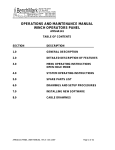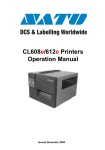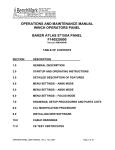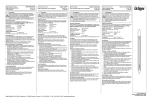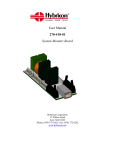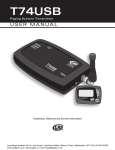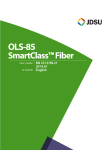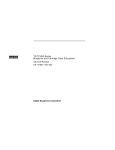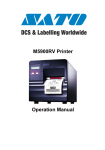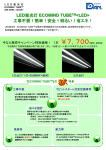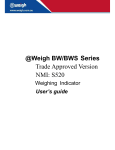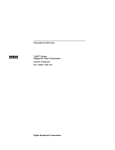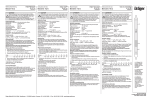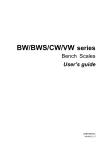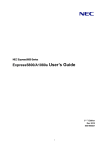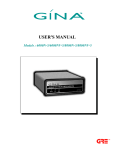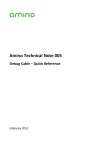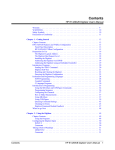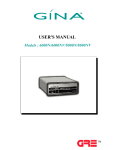Download Users Guide V07-53
Transcript
MOD-SIX Nixie Clock System User’s Guide May, 2013 This manual describes the installation and operation of the MOD-SIX Nixie Clock System. Revision/Update Information: This is a new manual Clock Firmware: V07-53 GPS Repeater Firmware: V26 http://www.badnixie.com 7 May 2013 This document may be freely copied provided it is not modified. For permission to distribute modified versions of this document, contact the author. CAUTION: This clock makes use of high voltages within the case. Never attempt to operate the clock with the cover removed. The information in this document is subject to change without notice and should not be construed as a commitment by the authors. The authors make no representations or warranties with respect to the contents or function of this document and specifically disclaim any implied warranties of merchantability or fitness for any particular purpose. Haicom is a trademark of Haicom Electronics Corp. Wi-Fi is a trademark of the Wi-Fi Alliance. Bluetooth is a registered trademark of the Bluetooth Special Interest Group. Swiffer is a registered trademark of Procter & Gamble. NOVUS is a registered trademark of NOVUS, Inc. Radio Shack is a registered trademark of Technology Properties, Inc. eBay is a registered trademark of eBay, Inc. This document incorporates materials from H Carl Ott and Michael Barile. Copyright © 2012-2013 Terry Kennedy (manual), 2009-2013 H Carl Ott and Michael Barile (documentation, design & software). Contents PREFACE x CHAPTER 1 INTRODUCTION AND PACKAGE CONTENTS 1–1 CHAPTER 2 UNPACKING AND INSTALLING THE CLOCK 2–1 2.1 THE CLOCK COVER AND BASE 2–1 2.2 INSTALLING THE TUBES 2–2 2.3 INSTALLING THE COVER 2–5 2.4 CONNECTING POWER AND STARTING THE CLOCK 2–5 2.5 THE GPS REPEATER 2–6 2.6 THE GPS RECEIVER 2–6 2.7 CONNECTING POWER AND STARTING THE GPS REPEATER 2–7 2.8 A WORD ABOUT OPTIONS 2–8 2.9 IMPORTANT NOTES 2.9.1 High voltages and general safety 2.9.2 Intermittent GPS reception 2.9.3 Buzzing noises 2.9.4 "Cathode poisoning" 2–8 2–8 2–9 2–9 2–9 2.10 GENERAL CARE AND MAINTENANCE 2–10 iii Contents CHAPTER 3 CONFIGURATION OPTIONS iv 3–1 3.1 THE CONTROL KNOB 3–1 3.2 QUICK-SET MODE 3–2 3.3 THE MAIN MENU 3.3.1 TIME 3.3.2 FONT 3.3.3 DATE 3.3.4 MONTH 3.3.5 YEAR 3.3.6 DIM 3.3.7 BRIGHT 3.3.8 LVLSET 3.3.9 DOT MD 3.3.10 AM/PM 3.3.11 XFADE 3.3.12 DATEMD 3.3.13 DATFNT 3.3.14 DATDLY 3.3.15 DATSCR 3.3.16 YEAR D 3.3.17 12/24 3.3.18 LZ SUP 3.3.19 LDRTST 3.3.20 FNTCAT 3.3.21 TUBETM 3.3.22 GPSMNU 3.3.23 SYSMNU 3.3.24 TMRMNU 3.3.25 DSTMNU 3.3.26 LNKMNU 3.3.27 DIMMNU 3.3.28 SNSMNU 3.3.29 PROFLE 3.3.30 EXIT 3–2 3–2 3–2 3–3 3–3 3–3 3–3 3–3 3–3 3–4 3–4 3–4 3–4 3–4 3–4 3–5 3–5 3–5 3–5 3–5 3–5 3–6 3–6 3–6 3–6 3–6 3–6 3–6 3–6 3–6 3–7 3.4 THE GPS SUB-MENU 3.4.1 GPS MD 3–7 3–7 Contents 3.4.2 3.4.3 3.4.4 3.4.5 3.4.6 3.4.7 3.4.8 3.4.9 TMZONE TWEAK ULCK I ULCKTM TRKTOL SNCMSG INIT RETURN 3–7 3–7 3–7 3–8 3–8 3–8 3–8 3–9 3.5 THE SYSTEM SUB-MENU 3.5.1 QWKSET 3.5.2 UI TMR 3.5.3 SEGTST 3.5.4 LED MD 3.5.5 SECNDS 3.5.6 MSGS 3.5.7 SCRLSP 3.5.8 SCRLXF 3.5.9 PWMVAL 3.5.10 ENCDIR 3.5.11 RTCAGE 3.5.12 EXP MD 3.5.13 RETURN 3–9 3–9 3–9 3–9 3–9 3–10 3–10 3–10 3–10 3–10 3–11 3–11 3–11 3–11 3.6 THE TIMER SUB-MENU 3.6.1 TMR MD 3.6.2 TM OFF 3.6.3 TM ON 3.6.4 QWKSET 3.6.5 RETURN 3–11 3–11 3–12 3–12 3–12 3–12 3.7 THE DST SUB-MENU 3.7.1 DST MD 3.7.2 B TIME 3.7.3 B MNTH 3.7.4 B NTH 3.7.5 B DAY 3.7.6 E TIME 3.7.7 E MNTH 3.7.8 E NTH 3.7.9 E DAY 3.7.10 OFFSET 3–12 3–12 3–13 3–13 3–13 3–13 3–13 3–13 3–13 3–13 3–13 v Contents vi 3.7.11 RETURN 3–13 3.8 THE RF 3.8.1 3.8.2 3.8.3 3.8.4 3.8.5 3.8.6 LINK (RADIO) SUB-MENU RFCHAN RFBAUD FOB MD ADDR RPTRMT RETURN 3–14 3–14 3–14 3–14 3–14 3–14 3–15 3.9 THE DIMMED DISPLAY SUB-MENU 3.9.1 DATE 3.9.2 SECNDS 3.9.3 DOT MD 3.9.4 LED MD 3.9.5 SNSORS 3.9.6 RETURN 3–15 3–15 3–15 3–15 3–15 3–15 3–16 3.10 THE SENSOR SUB-MENU 3.10.1 TEMPMD 3.10.2 F/C 3.10.3 TI LBL 3.10.4 TI CAL 3.10.5 TR LBL 3.10.6 TR CAL 3.10.7 TA LBL 3.10.8 TA CAL 3.10.9 HA CAL 3.10.10 TB LBL 3.10.11 TB CAL 3.10.12 HB CAL 3.10.13 H SUFF 3.10.14 RAD MD 3.10.15 HEAR D 3.10.16 RETURN 3–16 3–16 3–16 3–16 3–17 3–17 3–17 3–17 3–17 3–17 3–18 3–18 3–18 3–18 3–18 3–18 3–18 3.11 RESTORING DEFAULT SETTINGS 3–19 Contents CHAPTER 4 THE GPS REPEATER 4–1 4.1 GPS REPEATER OPERATION 4–2 4.2 GPS REPEATER PAIRING 4.2.1 Pairing overview 4.2.2 Pairing procedure 4.2.3 Notes on pairing 4–2 4–2 4–2 4–2 4.3 GPS REPEATER CONFIGURATION PROCESS 4.3.1 Hints to improve range 4–3 4–3 CHAPTER 5 THE KEYFOB (FOR FUTURE USE) 5–1 5.1 KEYFOB PAIRING 5.1.1 Pairing overview 5.1.2 Pairing procedure 5–2 5–2 5–2 5.2 KEYFOB USES 5.2.1 Bedside remote control 5.2.2 "Valet Mode" in a display case 5–3 5–3 5–3 CHAPTER 6 FONTS 6–1 6.1 QUICK SELECTION OF FONTS 6–1 6.2 THE FONT CATALOG 6.2.1 STNDRD 6.2.2 ALIEN 6.2.3 STINGY 6.2.4 OUTLND 6.2.5 STOLEN 6.2.6 GRUNGE 6.2.7 WITHER 6.2.8 SKEWED 6.2.9 NICE 1 6–1 6–1 6–2 6–2 6–2 6–3 6–3 6–3 6–4 6–4 vii Contents 6.2.10 6.2.11 6.2.12 6.2.13 6.2.14 6.2.15 6.2.16 6.2.17 6.2.18 6.2.19 DECO 1 7 SEG B7971 MIRROR TILTNE TILTSW TILTNW TILTSE TRIANG SKEWUP CHAPTER 7 TECHNOLOGY AND HISTORY 7–1 7.1 NIXIE TUBES IN GENERAL 7–1 7.2 THE TUBES IN THIS CLOCK 7–1 7.3 OTHER TECHNOLOGY 7–3 CHAPTER 8 "GEEK" STUFF 8–1 8.1 THE GPS REPEATER 8–1 8.2 TEMPERATURE SENSOR 8–1 8.3 POWER-ON SEGMENT TEST 8–1 8.4 SERVICE INFORMATION 8–2 APPENDIX A DEFAULT CONFIGURATION OPTIONS viii 6–4 6–5 6–5 6–5 6–6 6–6 6–6 6–7 6–7 6–7 A–1 Contents APPENDIX B GPS INITIALIZATION STRINGS B–1 APPENDIX C OPERATING MULTIPLE CLOCKS C–1 C.1 MULTIPLE CLOCKS, MULTIPLE GPS REPEATERS C–1 C.2 MULTIPLE CLOCKS, SINGLE GPS REPEATER C.2.1 Notes on the single repeater configuration C.2.2 Using keyfobs with multiple clocks and a single repeater C–1 C–2 C–2 Clock base and cover with shipping inserts Other clock components Clock base with cardboard shipping inserts Tube socket showing keyed pin Tubes installed in sockets Power connector location GPS repeater connector locations GPS repeater top view Keyfob Newspaper advertisement from January, 1966 A LECTRASCAN display frame with 48 tubes 1–2 1–2 2–1 2–3 2–4 2–5 2–7 4–1 5–1 7–2 7–2 FIGURES 1–1 1–2 2–1 2–2 2–3 2–4 2–5 4–1 5–1 7–1 7–2 ix Preface This manual explains how to install and use the MOD-SIX Nixie Clock System. Intended Audience This manual is intended for all clock users. It describes the unpacking, installation, and configuration of the clock as well as providing a history of the tubes used in the clock. Important Cautions DO NOT operate the clock without the cover in place - hazardous voltages are present at some locations on the circuit boards when the clock is operating. The tubes are extremely fragile and expensive (over $100 each). Use extreme care when unpacking them from the shipping materials and installing them in the clock. NEVER ship the clock with the tubes installed. Like all electronic devices, the clock can be damaged by static electricity. When installing the clock or changing settings, always touch the aluminum base plate first to discharge any static. Useful Web Sites • MOD-6 Google Group: http://groups.google.com/group/mod-6_7971 • BadNixie: http://www.badnixie.com • The Vintage Technology Association: http://www.decadecounter.com Conventions In this document, the following conventions will be used: x • For future use is used to describe some items in this manual. The presence of "For future use" material in this manual does not indicate that the functions or options are available, nor imply any promise that they will be offered at any point in the future. • Clock refers to the MOD-SIX Nixie Clock base / electronics, tubes, and acrylic cover as an assembled unit. • GPS repeater refers to the small square module which connects to the GPS receiver and also contains the temperature sensor and a short-range radio transmitter. • GPS receiver refers to the small device which performs the task of receiving the GPS signals from the satellites and converting them into an industry-standard format. Preface • Keyfob refers to the handheld remote control. For future use. • UPPERCASE words generally refer to menu options, described in detail in Section 3.3 xi 1 Introduction and package contents This chapter describes the MOD-SIX Nixie Clock System package contents so you will know what to expect when you unpack it in the next chapter. Note: The following instructions are for the assembled version of the clock. Refer to the separate assembly instructions if you purchased the clock as a kit. Certain items such as the GPS repeater and its power adapter may not be included with your clock, depending on the option(s) you ordered. The package contains: • This manual • Clock base with circuit boards and colon towers • Clear acrylic clock cover (taped to clock base) • AC adapter for clock (round connector) • AC adapter for GPS repeater (rectangular connector) (Optional) • GPS repeater (Optional) You will also need: • 6 B-7971 Nixie tubes • Plug adapters if you are outside the US • USGlobalsat BR-355 or Haicom™ HI-204 III GPS receiver (Optional) • GPS extension cable (Optional) 1–1 Introduction and package contents • Cotton gloves to avoid getting fingerprints on the tubes and cover (Optional) Figure 1–1 Clock base and cover with shipping inserts Figure 1–2 Other clock components Note: The AC adapter(s) shipped with your clock may appear slightly different than the ones shown in the picture. Note: This illustration shows the high-power GPS repeater with external antenna. Older clocks may have the standard GPS repeater which looks similar but does not have the external antenna. 1–2 2 Unpacking and installing the clock This chapter provides information necessary to install the clock system. Please read these instructions completely before proceeding with unpacking and setup. Please unpack each item carefully as described below and verify it is present and undamaged. In particular, take care to put the tubes somewhere they won’t roll off of and break. 2.1 The clock cover and base The clock cover is shipped on top of the clock base / circuit boards and wrapped in protective foam. Peel the tape bands off the foam. Do NOT use a sharp object such as a razor blade or scissors to cut the tape as you may cut through the foam and scratch the plastic cover. Fold the protective foam back and remove the cover and set it aside for now. Lift the clock out of the foam by the base and set the foam aside. Please retain all packing materials in case you ever need to return anything (or in case you move). If there is a strip of tape holding the battery in the socket on the right-hand side, remove it. Be careful to not pop the battery out of its socket when removing the tape. If the battery is removed, the clock’s configuration settings will be lost and you’ll have to re-enter them. Carefully remove the tape holding the two U-shaped cardboard shipping inserts in place and lift the inserts off of the clock base. Be careful to not get the cardboard caught on the control knob on the right side of the clock. Figure 2–1 Clock base with cardboard shipping inserts 2–1 Unpacking and installing the clock Inspect the small neon lamps (on the copper rods) for any misalignment that may have occurred during shipping. You can carefully reposition the lamps on the end of the rods if needed. If the copper rods are bent, be very careful when trying to straighten them. 2.2 Installing the tubes Note: Tubes are not supplied with the clock and must be purchased separately elsewhere. The tubes are over 40 years old and have been in and out of equipment. This will likely have caused the pins to become misaligned, so you can’t simply push a tube into a socket on the clock - you’ll need to adjust some of the pins first. At the same time, you may want to clean off any accumulated grime from their years of use and storage. We suggest making sure each tube fits into its socket and works before cleaning it, in case you need to return any to a seller in as close to "as-sold" condition as possible. First, carefully unwrap a single tube and examine the pins on the underside. If any are bent substantially out of line, carefully bend them back toward the proper position. You may use needle nose pliers or your fingers for this process. Do NOT grasp the pins too closely to the glass when straightening them - this can apply stress to the glass and possibly ruin the tube. Also, the tubes do not seat all the way into the sockets, so any slight curves in the half of the pins closest to the glass don’t really matter. Note: The pins are made of a rather soft metal. Take care when adjusting them to avoid bending them further than necessary. Once you have all of the pins close to the correct positions, place the tube over one of the sockets on the clock. You should be able to position the tube with pins 1 and 17 (the ones separated by the gap) directly over the corresponding positions of the tube socket. Don’t try to press the tube down yet - just hold it with those pins sitting on the socket. While continuing to hold the tube with one hand (you don’t want to let go and have it fall off), examine each of the other pins in relation to their corresponding socket positions. This will give you an idea which pins need to be moved and in which directions in order for the tube to fully seat in the socket. Remove the tube and perform the necessary pin adjustments. Repeat this procedure until all pins are aligned. Note: In some cases, the correct adjustment will be to move a previouslyadjusted pin slightly - if you discover a series of pins all out of line by the same amount, the problem may be with a prior pin instead. Once all adjustments are complete, grasp the tube and hold it on top of the socket. Double-check your alignment and gently insert the tube into the socket. If the tube will not seat into the socket, check for a misaligned pin hanging up on the inner lip of a socket position. 2–2 Unpacking and installing the clock Figure 2–2 Tube socket showing keyed pin Note: The hole in the circuit board is to accommodate the glass protrusion left over from when the tube was manufactured. That protrusion is one of the most fragile components of the tube, so be careful not to bump it on anything and never stand the tube on a completely flat surface. After making sure each pin is seated in the socket, gently push the tube down to fully seat it in the socket. You can wiggle the tube from side to side or front to back slightly (less than 1/8" away from straight at the top) if necessary. Do not move move the tube further than this - that can damage it. The tube should move approximately 1/8" down into the socket. The pins do not go all the way into the socket - as shown in the following figure, a portion of the pins remains exposed. The tubes are interchangeable - there’s no specific order, but it is most convenient to install them from left to right (or right to left, if you’re left-handed). Once installed, you can tilt the tubes slightly (as above) if any appear tilted compared with each other and the copper rods. 2–3 Unpacking and installing the clock Figure 2–3 Tubes installed in sockets Once you have inserted all six tubes, we recommend you perform a segment test as shown in Section 8.3 to verify that all of your tubes are working properly with all segments lighting as expected, no tubes substantially brighter or dimmer than the others, and so on. If you discover any problems, try exchanging tubes between sockets. If the problem stays with the tube, you have a bad tube and should contact the seller. If the problem stays with the socket, there may be a problem with the clock and you should refer to Section 8.4 for assistance. Either at this time or later on, you may want to clean the tubes. We have found that removing the tube and carefully blotting it with a damp paper towel will remove most accumulated grime. Be careful when cleaning the back of the tube, as it is easy to wipe off the factory print with the brand, date code, etc. Some tubes sold as surplus in the 1970’s may have price stickers on the top which are somewhat harder to remove. Patience is key here. There is normally no need to attempt to clean the underside of the tubes where the pins are located. Once each tube is cleaned and dry, re-install it in the clock. You may want to use cotton gloves to avoid getting fingerprints all over your nice clean tubes. 2–4 Unpacking and installing the clock 2.3 Installing the cover Examine the bottom edge of the acrylic cover to make sure the small clear plastic bumpers are in position in each corner. If any have been dislodged, stick them back on in the appropriate location(s). Position the clock in the location you selected for it. Be sure to leave enough clearance for the power cord to enter on the back left as well as space on the right side to access the control knob. Place the acrylic cover on top of the clock. You may want to use cotton gloves to avoid getting fingerprints on the cover. 2.4 Connecting power and starting the clock Unpack the clock AC adapter (the one with the round connector on the end of the cable). Plug the round connector into the back left opening on the clock and plug the adapter into a wall outlet. Figure 2–4 Power connector location The clock should light up and display the following (in order): MODSIX V07-53 (these numbers may vary) RF-LNK HH:MM:SS (time) with underlines Day of week Month / day Year 2–5 Unpacking and installing the clock At this point, the clock should be cycling between displaying the time and (once a minute) the other information. If any tubes are not lit or the colons in HH:MM:SS are not lit, unplug the clock, remove the cover, and check your installation of the tubes. DO NOT operate the clock without the cover in place - hazardous voltages are present at some locations on the circuit boards when the clock is operating. Note: You may find the power-on segment test (Section 8.3) useful for troubleshooting. 2.5 The GPS repeater If this option was ordered, unpack the GPS repeater and determine where you want to locate it. It contains the temperature sensor for the clock, so you will want to locate it away from any sources of temperature changes such as windows, heaters, and so forth. The standard repeater will communicate with the clock over distances up to 35 feet and the highpower repeater will operate over distances up to 100 feet, depending on the levels of radio interference in your area. The clock and GPS repeater are normally already paired to each other. If you change the radio channel or baud rate (see menu options LNKMNU / RFCHAN and LNKMNU / RFBAUD, respectively) you will need to re-pair the clock and repeater. Refer to Section 4.2 for additional information on the pairing process. Note: Use of the GPS repeater is optional. The GPS receiver can also be directly connected to the clock. See Section 8.1 for additional information. 2.6 The GPS receiver Note: This description of the GPS receiver covers the USGlobalSat BR355 unit. You may be using a different brand of GPS receiver. If that is the case, consult the documentation that came with your GPS receiver for information about setup and its LED indicator(s). Unpack the GPS receiver from its packaging. You may use a PS/2-style GPS extension cable to locate the GPS receiver further away from the GPS repeater if desired. Note: Not all "PS/2" extension cables are compatible with GPS receivers PC keyboards and mice use a different subset of pins than the GPS receiver does. If you do not see any power indication on the GPS receiver when using an extension cable, try without the extension cable to eliminate it as a possible problem. The GPS receiver needs to be able to "see" the GPS satellites, so it should be located near a window. The satellites move around in the sky, so you don’t need to point the GPS receiver in any particular direction. The GPS receiver should be positioned horizontally (flat) with the word "GPS" facing toward the sky. The base of the GPS receiver has a small magnet, so it will stick to any steel surface. You may also use the suction cup to stick the receiver cable onto a smooth surface. The GPS receiver is not waterproof, so please don’t put it outside. 2–6 Unpacking and installing the clock The plug on the end of the GPS receiver cable is keyed - it can only plug into the GPS repeater (or an extension cable) one way. Plug it into the matching connector on the back of the GPS repeater, using an extension cable if desired. Do not plug / unplug the GPS receiver from the GPS repeater or clock without first disconnecting the power cord. If using the high-power GPS receiver, screw the antenna onto the connector on the left side of the GPS receiver if not already installed. The antenna pivots up to 90 degrees, but normally the best results will be obtained when the antenna is pointing straight up. Note: The antenna only needs to be screwed on "finger tight". Excessive force can damage the GPS repeater, necessitating replacement. Figure 2–5 GPS repeater connector locations 2.7 Connecting power and starting the GPS repeater Unpack the AC adapter for the GPS repeater and plug the end of the cord into the matching connector on the back of the GPS repeater. Plug the other end into a wall socket. When plugged in, the 3 colored LEDs on the GPS repeater should briefly light in sequence from left to right and then go out. The repeater will then display its firmware version via blink codes on the repeater. For example, two green blinks followed by six yellow blinks would indicate firmware V26. The repeater will then send its version information to the clock, which will display it. The display is of the form "RPTRxx" where XX indicates the GPS repeater’s current firmware version. 2–7 Unpacking and installing the clock Note: The clock must be running firmware V07-31 or newer and the GPS repeater must be running firmware V20 or newer in order for the displays to appear as described. Older revisions do not report their version information. The yellow LED may flash at intervals, sometimes accompanied by the green or red LED - this is normal. There is a small red LED on the side of the GPS receiver. This should be lit. Solid red indicates that it is searching for the GPS satellites. Blinking red indicates that it has found at least 4 satellites. If the light is not lit at all, unplug the GPS repeater from the wall and double-check the connection(s) between the GPS receiver and the GPS repeater. It may take up to 15 minutes to locate the satellites the first time you connect the power. If the light is still solid red after 15 minutes, it is likely that the GPS receiver isn’t able to get a signal where you placed it. Try a different location. If possible, use a different direction (for example, if it was in a south-facing window, try an east-facing window). Once the GPS repeater receives the GPS signal, it will pass the time and temperature to the clock. The clock will show this by displaying a "SYNCED" message (once). Note that if you were watching the GPS repeater, you may have missed this. The underlines on the time will also turn off, indicating that the clock is locked to the satellite time. The temperature will also be displayed as part of the minute cycle, after the year displays. 2.8 A word about options The clock comes preset with generic options. Please see the detailed information on setup options later in this document. There are many, many possible settings which may seem confusing at first. Feel free to read through the information and experiment. 2.9 Important Notes 2.9.1 High voltages and general safety The clock is powered from two approved "wall wart" power supplies, one for the main clock and the other for the GPS repeater. These produce perfectly safe low voltages. Inside the clock, there are a number of places where high voltages are exposed. This clock is NOT a toy - please keep the provided clear acrylic cover in place at all times when the clock is operating. It also does a good job of keeping dust out and protecting the expensive tubes. The GPS repeater runs on 5 volts and is electrically quite safe. Therefore, there is a clear acrylic top plate on it to keep the dust off, but if you have inquisitive children, pets, etc. it would be a good idea to put it somewhere out of reach, as it does not get along with (for example) silverware stuck into it, dog drool, and so forth. 2–8 Unpacking and installing the clock The supplied AC adapters are universal and will work internationally as well as in the United States. If you are installing the clock outside the US, you will usually need adapters to convert the plugs to match your wall sockets. Do not use AC adapters other than the ones provided with the clock. Never plug the GPS receiver into anything other than the GPS repeater or the clock, and never plug anything other than the GPS receiver into the connectors on the GPS repeater or clock. Just because it looks like the same connector (for example, your PC’s keyboard) doesn’t mean it will do anything useful, and may damage the clock’s components. 2.9.2 Intermittent GPS reception If you are in an area with poor GPS reception you may want to disable the "lost GPS signal" indication (normally underlines on all of the tubes) in the configuration options. The clock keeps excellent time even without the GPS receiver, and as long as the GPS receiver can get a signal once a day or so, the clock will be perfectly happy. 2.9.3 Buzzing noises In a very quiet room, you may notice a high-pitched buzzing coming from the clock. This is normal and is caused by the tubes vibrating as they are switched on and off thousands of times a second. Adjusting the display brightness (using the BRIGHT and DIM menu options) will normally clear this up - even a change of a single digit can make the noise disappear or become much less obvious. For extreme cases, you can adjust the SYSMNU / PWMVAL setting, which changes the speed at which the clock updates the tubes. Changing the SYSMNU / PWMVAL setting may alter the apparent brightness of the display, and you may wish to adjust the BRIGHT and/or DIM settings accordingly. 2.9.4 "Cathode poisoning" Don’t worry, "cathode poisoning" isn’t dangerous to you or any other form of life. It’s a technical term referring to a particular type of damage inside the tubes. "Cathode poisoning" is when not all of each segment lights fully. The ends of the segment could light and not the middle, or vice versa. Or the segment could flicker. This can begin to damage the tubes (expensive!) if it persists for an extended period. Be sure to set the BRIGHT and DIM settings high enough that the segments light completely, or to 0 so that the display is completely off. Note: The brief period where the display flickers on its way to fully off (when DIM 0 is selected) will not cause problems. 2–9 Unpacking and installing the clock 2.10 General care and maintenance The acrylic covers on the clock and the GPS repeater may be cleaned if necessary. Normally all that will be needed is a light dusting with a dry Swiffer® cloth. Deeper cleaning can be done with a slightly damp soft cloth. Use water only, not any cleaning products. Never use an abrasive cleaner on the covers. To remove scratches or for extra-deep cleaning, NOVUS® brand plastic polish is recommended. Never clean any components other than the acrylic covers and the GPS receiver. Like all electronic devices, the clock can be damaged by static electricity. When installing the clock or changing settings, always touch the aluminum base plate first to discharge any static. The clock uses a battery to keep the time going and remember the other settings in the event of a power failure. This battery should last longer than 4 years under normal operation, and is a common CR2032 type which your local drugstore, Radio Shack®, camera store, etc. will have in stock. Replacement tubes are occasionally available on eBay® (currently around US $100 each). The expense and rarity of these tubes adds to the uniqueness of the clock, but also means you should be extra careful to not damage them, either when installing them or during normal operation. A stray softball coming through the window and knocking the acrylic cover off the top of the clock will likely ruin your entire week. 2–10 3 Configuration options The clock contains a large number of settings which allow it to be configured for your particular tastes. The following sections describe the menus and how to change the options. There are many, many possible settings which may seem confusing at first. Feel free to read through the information and experiment - you can easily get back to the standard settings at any time. Note: Much of the material in the rest of this chapter is adapted and expanded from the documentation provided by H Carl Ott. 3.1 The control knob The clock’s user interface is provided by an easy-to-use rotary encoder knob. The knob can be rotated clockwise (CW), or counterclockwise (CCW). It also has a pushbutton that can be pressed briefly and released (a "short press") or pressed and held for longer then 3 seconds (a "long press"). While in normal time display mode, if the knob is pressed for more then three seconds, the clock will enter configuration mode. Release the knob and rotate it to select the option to be modified. When the name of the option to be changed is displayed, a short press will then allow modification of the option by rotating the knob. Detailed explanations for each of the configuration options is provided later in this chapter. If the clock is left in configuration mode displaying an option name, it will time out after 90 seconds of inactivity, save any changes, and exit configuration mode. This is to prevent accidental button presses from putting the clock into configuration mode unexpectedly. This timeout does not occur when displaying an option value (as opposed to the option name), as it is assumed that the multiple operations necessary to get that far into the menu were intentional. Note: Most options will not take effect until the configuration mode is exited. Options are grouped by related functions. Some options are organized within sub-menus. You may return to the main menu by selecting the RETURN option from within these sub-menus. Configuration mode can be exited by selecting EXIT from the main menu, or at any time by a long press from within most menus. 3–1 Configuration options 3.2 Quick-set mode The clock has a "quick-set mode" to allow you to change a number of settings without needing to enter the full menus. The first function allows you to override the day / night timer or force the display on or off. If the TMRMNU / QWKSET option is set to OFF, this function is disabled. If the option is set to TIMER, rotating the knob will alternately turn the TMRMNU / TMR MD option ON and OFF. If the option is set to DISP, rotating the knob will alternately turn the display off or on. This will override the day / night timer (if enabled) until the next time the timer would turn the display on or off. Note: If the display is currently off, the first rotation of the knob will temporarily turn the display on (for the length of time set in the SYSMNU / UI TMR option, normally 30 seconds). After that time, the display will turn off again. If you want the display to remain on, rotate the knob one more time while the display is on, and it will remain on for the remainder of the current day / night timer cycle. The second function allows you to adjust the time. This is only needed if the clock is not receiving a GPS time signal for some reason. A short press on the knob will produce an underline on the hours tubes. Rotate the knob to set the hours, then press the knob again to advance the underline to the minutes setting. Rotate the knob to set the minutes, then press again to advance to seconds. Rotate the knob to set the seconds and press again to exit. Note: If the clock receives a GPS time signal, the clock will display the message "SYNCED" and change the time accordingly, overriding the manual time settings. 3.3 The main menu The main menu is entered by a long press of the knob. The clock will adjust its display brightness to ensure that you can see the menus (it would be hard to adjust the brightness if you couldn’t see the menu to set it!). 3.3.1 TIME This item sets the time when no GPS time signal is available. See the previous section for details. 3.3.2 FONT This item selects the font used when the time is displayed. Examples of all of the fonts are available in Chapter 6 as well as via the clock’s FNTCAT option. 3–2 Configuration options 3.3.3 DATE This item sets the day of the month (1-31) when no GPS time signal is available. 3.3.4 MONTH This item sets the month (JAN-DEC) when no GPS time signal is available. 3.3.5 YEAR This item sets the year when no GPS time signal is available. The allowable values are 2000 through 2099. 3.3.6 DIM This item sets the brightness of the clock when operating in "dim" mode where ambient light is below the level set by the LVLSET item. Allowable values are 0 (completely off) and 1 (dimmest) to 100 (brightest). Please note the caution regarding tube damage in Section 2.9.4, and set the minimum brightness accordingly. If you want the clock display to turn off when the room is dark, simply set this item to 0. Note: The "power on" neon lamp on the left side of the clock will always remain lit to show that power is still applied to the clock. 3.3.7 BRIGHT This item sets the brightness of the clock when ambient lighting is above the level set by the LVLSET item. The allowable values are 0 to 100, as for the previous item. 3.3.8 LVLSET This sets the ambient light level that switches between the DIM and BRIGHT display levels. You can use the LDRTST item to determine the best setting for your installation. Set the value to approximately the difference between the bright and dim readings from LDRTST. Adjust it if you notice the clock repeatedly switching between bright and dim due to minor changes in the ambient light level. Note: The brightness changes slowly over a period of several seconds in order to reduce the distraction when the change happens. 3–3 Configuration options 3.3.9 DOT MD This item determines the behavior of the colon separator neon lamps. When ON, they are always on when the time is displayed. When set to BLINK they will cycle on and off in unison. When set to ALT they will cycle between the top and bottom lamps. When set to RAILRD they will cycle between top left / bottom right and bottom left / top right. When OFF, they will always be off. For the options with cycling, the interval is 2 seconds - 1 second in the 1st state, then 1 second in the 2nd state. 3.3.10 AM/PM This setting determines the behavior of the AM/PM indicator neon lamp to the left of the hours. When OFF, it is always off. When ON, it will be dark for AM and lit for PM. If set to FLIP, it will be lit for AM and dark for PM. 3.3.11 XFADE This item controls the speed at which numbers and letters fade from one to the next. Allowed values are 1 to 24, with larger numbers increasing the time the fade operation takes. 3.3.12 DATEMD This setting determines if the date should be displayed and how often. It can be set to a variety of values. OFF disables the date display and 1 MIN through 30 MIN represent the number of minutes between date displays. 3.3.13 DATFNT This item selects the numeric font used when the date is displayed. Examples of all of the fonts are available in Chapter 6 as well as via the clock’s FNTCAT option. The default is to use whichever font is selected as the time font. Note: Letters and punctuation are always displayed in the standard font - this option only controls numbers displayed during date messages (such as the day of the month and the year). 3.3.14 DATDLY This controls the amount of time each item of the date display is shown on the clock. The value ranges from 1-64 and represents the 16ths of a second for each item. For example, a value of 16 would show each item for exactly one second, a value of 40 would show each for 2.5 seconds, and so on. 3–4 Configuration options 3.3.15 DATSCR There are three ways the date messages can appear. They can fade in and out as the time does, scroll on and off, or fade in and scroll off. If this option is set to FADE they will fade in and out, if set to SCROLL they will scroll in and out, and if set to FDSCRL they will fade in and scroll out. 3.3.16 YEAR D This setting controls whether the year is displayed as part of the date messages. Valid settings are OFF and ON. 3.3.17 12/24 The clock is capable of displaying time in both 12-hour (normal) and 24-hour (military) time. In 12-hour mode the clock displays time from 12:00:00 through 11:59:59 and then repeats, while in 24-hour mode the clock displays time from 00:00:00 though 23:59:00. The allowed values are 12 HR and 24 HR. 3.3.18 LZ SUP This setting controls whether the leading zero in the hours (for example, the "0" in 09:45:12) is displayed, or whether it should be suppressed (replaced with a blank). It can be set to OFF (show the zero) or ON (hide it). 3.3.19 LDRTST This function displays the light sensor reading. It will report a reading between 0 and 100 depending on the level of ambient light in the room (0 is darkest, 100 is brightest). This is useful for selecting an optimal value for the LVLSET option. Note: The light sensor is the clear component located to the right of the battery. 3.3.20 FNTCAT This function will display the characters used in each of the clock’s numeric fonts. Turn the knob to select a font name and then press to display it. Rotate the knob to cycle between displaying digits 1-6 and 5-0. Press briefly to return to the font catalog and press for more than 3 seconds to return to the menu, or select the RETURN option. 3–5 Configuration options 3.3.21 TUBETM With this item, you can see the number of hours the tubes have been lit. You can reset the timer by a long press of the knob and then updating each of the digits in turn by rotating the knob and then pressing it briefly. Exit with a long press of the knob. After saving the new timer value, the clock will report DONE. Note: This item only displays the time the tubes are lit in this clock, not in their former lives as stock quotation tickers. 3.3.22 GPSMNU This setting enters the GPS configuration sub-menu. 3.3.23 SYSMNU This function enters the system sub-menu. 3.3.24 TMRMNU This setting enters the timer sub-menu. 3.3.25 DSTMNU This function enters the Daylight Saving Time sub-menu. 3.3.26 LNKMNU This function enters the RF Link (radio) sub-menu. 3.3.27 DIMMNU This function enters the dimmed display sub-menu. 3.3.28 SNSMNU This function enters the sensor sub-menu. 3.3.29 PROFLE This function allows you to save, restore, or initialize the clock’s configuration. The options are CANCEL (exit), BACKUP (save the settings), RESTOR (restore the settings), and FACTRY (use the settings the clock was built with). Refer to Section 3.11 for more information. 3–6 Configuration options 3.3.30 EXIT Selecting this item stores any changes made to the configuration and returns the clock to its normal display mode. A long press will also save and exit. 3.4 The GPS sub-menu This sub-menu controls various settings related to the GPS receiver and time synchronization. 3.4.1 GPS MD This function tells the clock what type of GPS receiver is installed. OFF means that there is no GPS receiver connected, SERIAL indicates that the GPS receiver is plugged directly into the back of the clock, and RF-LNK configures the clock to work with the included GPS repeater (see Chapter 4 for details on the GPS repeater). Note: The SERIAL option only applies to GEN II CPUs. 3.4.2 TMZONE This item configures your time zone (offset in minutes from UTC/GMT). For example, Eastern Standard Time (US) is GMT -5:00. Australian Central Western Time is GMT +8:45. Rotate the knob to select + or -, then press to select the offset hours. Rotate the knob to select values between 0 and 23, then press again to select the offset minutes. Rotate the knob to select values between 00 and 59. Press again to exit. 3.4.3 TWEAK If you have some other clocks which are always off by a certain amount and you’ve become used to it, you can use this option to "tweak" the clock’s displayed time between 2 minutes slow to 2 minutes fast. Allowable values are -120 (120 seconds slow) to 120 (120 seconds fast). 3.4.4 ULCK I As the GPS satellites are constantly moving overhead, there may be periods of time when the GPS receiver cannot lock onto the GPS signal. The clock can let you know this has happened by displaying the unlocked indicator. A variety of different indicator types can be shown on the underline segments of the tubes. Rotate the knob to select the style most appealing to you. Note: If your GPS receiver is located in an area with poor reception, the cycling of the unlocked indicator may become annoying. You can set it to have all underlines off (no indicator) and optionally use the SYSMNU / LED MD option to display the unlocked indication. 3–7 Configuration options 3.4.5 ULCKTM This setting controls how long the clock will wait after the loss of the GPS signal before activating the unlocked indicator. It can be set to values between 1 and 240 seconds. 3.4.6 TRKTOL This option controls how tightly the clock will track GPS time. The GPS receiver only reports time to the nearest second, so multiple clocks might synchronize to the GPS signal, yet still differ from each other by fractions of a second. If you happen to have two (or more!) clocks within view, this out-of-step condition can be distracting. Setting this value to HIGH will cause the clock to take additional steps to synchronize at a specific period during each second. This may result in the display of additional SYNCED messages. Setting the value to LOW tells the clock that it isn’t necessary to perform these additional steps, while MEDIUM configures the clock for a normal amount of synchronization tolerance. Note: The clock will always adjust to GPS time if GPS reports a different time than the clock shows - this option only controls when within the 1-second interval the clock will perform this synchronization. 3.4.7 SNCMSG This option controls whether the clock will display SYNCED messages when it updates its time from GPS. If you have TRKTOL set to HIGH, the clock will synchronize more frequently. If the SYNCED messages are distracting, you can disable them by setting this option to OFF. Note: You may also disable all status messages by setting the SYSMNU / MSGS option to OFF. 3.4.8 INIT The GPS receiver normally sends many other types of messages to the device it is connected to. For example, users of navigation systems need to know where they are as well as what time it is. In order to receive only the messages the clock is interested in, it normally sends a sequence of commands to the GPS receiver to configure it appropriately. These commands are listed in Appendix B. If you are using something other than one of the supported GPS receivers, you may need to disable this option by setting it to OFF. Note: Disabling sending the initialization strings by setting this option to OFF is a "last resort" option. The clock does not expect to receive any data from the GPS receiver except RMC sentences, and proper clock operation with INIT set to OFF cannot be assured. 3–8 Configuration options Note: This option only affects the GPS receiver plugged directly into the clock. For the corresponding function on the GPS repeater, see Section 4.3. 3.4.9 RETURN Return to the main menu. 3.5 The system sub-menu The system sub-menu contains configurations options which are generally not changed after the clock has been set up. Most of the commonly-used items are located in the top-level menus. 3.5.1 QWKSET This item allows quick setting of the time as shown in Section 3.2. When the clock is synchronized to GPS time, this function is not needed and can be disabled by setting this item to OFF. 3.5.2 UI TMR This setting controls the amount of time the display remains illuminated when the clock is awakened by rotation of the knob or a press of the button on the GPS repeater. It can be set to values between 1 and 240 seconds. 3.5.3 SEGTST This function allows you to test all of the display elements for proper operation. Rotating the knob will cycle each individual tube element on and off in order, then will cycle through the neon AM/PM and colon lamps. Next, it will turn all elements and neon lamps on at once, then all off. Briefly press the knob to exit this function. Note: The "power on" neon lamp on the left side of the clock will remain lit to show that power is still applied to the clock. 3.5.4 LED MD This option controls the behavior of the green LED to the left of the battery. There are a wide variety of choices to suit individual tastes. In addition to basic OFF and ON functionality, 1PPS will cause the LED to pulse once per second, SYNC will cause it to pulse whenever the clock synchronizes time with GPS time. RF RCV causes it to pulse whenever a message is received via the GPS repeater and RMCRCV causes it to pulse whenever a valid time message is received via the GPS connector on the clock. LOCKED will light the LED when the clock is synchronized to GPS time, while NOLOCK will light it when the clock is not synchronized. 3–9 Configuration options Note: The SYNC setting does not cause the clock to pulse the LED each time that a time message is received, but only when the clock updates its time because it disagrees with the time received via GPS. The SYNC setting may be desirable if you have MSGS turned off (see below) and you would still like an indication when the clock updates its time. Note: The RMCRCV setting only applies to GEN II CPU boards. 3.5.5 SECNDS This setting configures the seconds display in BRIGHT mode. It can be set to ON, SPIN*_, SPIN_*, SPIN**, or OFF. The SPIN modes generate a spinner on either the 10’s of seconds, 1’s of seconds, or both. Note: Due to the number of display segments available in the tubes, the spinner is not an actual "sweep hand". Note: For the corresponding function when the clock is dimmed, refer to DIMMNU. 3.5.6 MSGS This setting controls whether or not status messages such as SYNCED, PING, etc. are displayed on the tubes. It can be set to OFF or ON. 3.5.7 SCRLSP This option selects the speed at which text scrolls across the display. Valid settings are from 1 to 32. Higher values select slower scroll speeds. It interacts with SCRLXF. 3.5.8 SCRLXF This option sets the length of time the clock crossfades between characters when scrolling text. Valid settings are from 1 to 32, with higher values lengthening the fading effect. It interacts with SCRLSP. 3.5.9 PWMVAL This option sets the frequency which the clock uses to control the dimming of the tubes. The setting is the frequency used, which can be set to one of the following values: 57KHZ, 28KHZ, 14KHZ, 7200HZ, 3600HZ, or 1800HZ. Lower frequencies will provide greater dimming range, but the frequency may interact with the power supply module or tubes and become audible, depending on the particular tubes in the clock and the range of your hearing. See Section 2.9.3 for more information. 3–10 Configuration options 3.5.10 ENCDIR This setting can be used to reverse the function of the knob’s rotation. Setting it to CW causes values to increase when the knob is rotated clockwise, while setting it to CCW causes the values to increase when rotated counterclockwise. 3.5.11 RTCAGE This setting is used to make extremely fine adjustments to the clock’s timekeeping when GPS time is not used. You should never have to change this from its default value of 0. The valid settings are -128 to +127. 3.5.12 EXP MD This option configures the operation of the expansion connector on the clock’s CPU board. When set to ON, a 1Hz TTL square wave signal is output on J5 Pin 3. You will not normally use this option. Please see the CPU schematic for details. Note: This option only applies to GEN II CPU boards and should not be enabled on GEN I boards. 3.5.13 RETURN Return to the main menu. 3.6 The timer sub-menu The timer function allows you to program in times when the tubes are turned off. This can reduce the number of hours the tubes are illuminated to extend their projected lifespan, or simply blank the display when no-one is around to watch it. Note: Brightness levels slowly ramp up and down to target levels, allowing time for the final brightness level to be reached. Note: If you prefer, you can set DIM to 0, which will cause the tubes to turn off when the room is dark. 3.6.1 TMR MD This setting enables or disables the timer function. 3–11 Configuration options 3.6.2 TM OFF This option sets the time that the clock display will turn off. A short press on the knob will produce an underline on the hours tubes. Rotate the knob to set the hours, then press the knob again to advance the underline to the minutes setting. Rotate the knob to set the minutes, then press again to advance to seconds. Rotate the knob to set the seconds and press again to exit. Note: If you have configured the clock for 12-hour display mode, make sure that you have selected the correct time by checking the AM/PM indicator light when setting the hours. Note: The "power on" neon lamp on the left side of the clock will remain lit to show that power is still applied to the clock. 3.6.3 TM ON This sets the time that the clock display will turn on. Refer to the previous item for details. 3.6.4 QWKSET This option sets the behavior when the knob is turned during normal operation. If it is set to OFF, this function is disabled. If the option is set to TIMER, rotating the knob will alternately turn the TMR MD option ON and OFF. If the option is set to DISP, rotating the knob will alternately turn the display off or on. 3.6.5 RETURN Return to the main menu. 3.7 The DST sub-menu This would be so much simpler if governments would stop changing the Daylight Saving Time rules... However, since that is unlikely to happen, the clock allows for every possible rule that might exist, even if you need to set your clock back 37 minutes and 18 seconds in the spring, and ahead in the fall! 3.7.1 DST MD This setting enables (ON) or disables (OFF) the Daylight Saving Time auto-adjust. Note: This does not indicate whether DST is currently in effect, but rather if the clock will change time when DST begins or ends. 3–12 Configuration options 3.7.2 B TIME This value sets the time of day when DST begins. 3.7.3 B MNTH This value sets the month when DST begins. 3.7.4 B NTH This value sets which week (FIRST, SECOND, etc.) of the month DST begins. 3.7.5 B DAY This value sets the day of the week when DST begins. 3.7.6 E TIME This value sets the time of day when DST ends. 3.7.7 E MNTH This value sets the month when DST ends. 3.7.8 E NTH This value sets which week (FIRST, SECOND, etc.) of the month DST ends. 3.7.9 E DAY This value sets the day of the week when DST ends. 3.7.10 OFFSET This value controls the size of the adjustment when DST is in effect. While normally 1 hour, it can be set to any offset if necessary. Rotate the knob to select + or -, then press to select the offset hours. Rotate the knob to select values between 0 and 23, then press again to select the offset minutes. Rotate the knob to select values between 00 and 59. Press again to exit. 3.7.11 RETURN Return to the main menu. 3–13 Configuration options 3.8 The RF Link (radio) sub-menu This menu contains options for configuring the radio settings used by the clock. Note: Some of these options are for potential future add-ons. The presence of options in this menu does not indicate that the functions are available, nor imply any promise that they will be offered at any point in the future. Such options will be noted as "for future use". 3.8.1 RFCHAN This item selects the radio channel used for communication with the GPS repeater. For more details, refer to Section 4.2. 3.8.2 RFBAUD This item selects the speed of radio transmissions when communicating with the GPS repeater. For more details, refer to Section 4.2. 3.8.3 FOB MD This option controls the clock’s response to the keyfob. Setting it to ON allows full control of the clock by the keyfob, while setting it to VALET prevents the keyfob from changing the clock’s configuration settings. A value of OFF causes the clock to ignore the keyfob totally. A example use of the VALET option is when the clock is locked inside a display cabinet and you want to allow someone to turn the clock display off and on with the keyfob, but not let them change any of the clock’s menu settings. For future use. 3.8.4 ADDR The ADDR option allows you to assign a unique address to the clock when a number of clocks are operating on the same RF channel. Allowable values are 0 through 7, with a default of 0. This is useful when you are using multiple clocks with a single GPS repeater (see Section C.2) but would like to control each clock with a different keyfob. The clock will only respond to a keyfob set to the same address as the clock. For future use. 3.8.5 RPTRMT This option controls the clock’s response to brief presses of the button on the GPS repeater. When ON, the clock will alternately turn the display off or on when the button is pressed. This will override the day / night timer (if enabled) until the next time the timer would turn the display on or off. 3–14 Configuration options Note: If the display is currently off, the first press of the button will temporarily turn the display on (for the length of time set in the SYSMNU / UI TMR option, normally 30 seconds). After that time, the display will turn off again. If you want the display to remain on, press the button one more time while the display is on, and it will remain on for the remainder of the current day / night timer cycle. 3.8.6 RETURN Return to the main menu. 3.9 The dimmed display sub-menu This menu sets display options when the clock is operating in DIM mode. For user convenience, "distracting" display operations can be suppressed when the clock is in DIM mode (for example, in a bedroom). 3.9.1 DATE This option controls whether or not the date information will be displayed when the clock is in DIM mode. If ON, the date will display as configured in the main menu. If OFF, the date will not be displayed. 3.9.2 SECNDS This setting adjusts the behavior of the seconds digits in DIM mode. It can be configured to behave the SAME as the SYSMNU / SECNDS setting, or set to any of the other possible values for the SYSMNU / SECNDS setting. 3.9.3 DOT MD Similar to SECNDS above, it can be set to behaving the SAME as SYSMNU / DOT MD or to any of the other choices for SYSMNU / DOT MD. 3.9.4 LED MD As for DOT MD above, you may set this option the SAME as SYSMNU / LED MD or to any of possible settings for SYSMNU / LED MD. 3.9.5 SNSORS This setting controls whether or not the sensor data (temperature, etc.) is displayed when the clock is in DIM mode. It can be set to ON or OFF. 3–15 Configuration options 3.9.6 RETURN Return to the main menu. 3.10 The sensor sub-menu Note: If a clock is not equipped with a sensor (for example, clocks without GPS repeaters do not have an external temperature sensor), the sensor(s) will be treated as if the corresponding LBL option was set of OFF - in other words, it will never display regardless of the LBL setting for that sensor. Note: Some of these options are for potential future add-ons. The presence of options in this menu does not indicate that the add-ons are available, nor imply any promise that they will be offered at any point in the future. Such options will be noted as "for future use". 3.10.1 TEMPMD This setting determines if the temperature and other sensors should be displayed and how often. It can be set to a variety of values. OFF disables the display of these items and 1 MIN through 30 MIN represent the number of minutes between displays. Note: The DATFNT and DATDLY menu items also control the font and delay when displaying the temperature. 3.10.2 F/C This option selects the scale used when displaying temperatures. F selects Fahrenheit, while C selects Celsius. 3.10.3 TI LBL This option controls whether the clock’s internal temperature sensor reading is displayed and how it is labeled. OFF disables the display, while the other settings (BLANK, A, B, C, D, R, I, O and *) will enable the display with the indicated label. Note: This sensor is located inside one of the clock’s integrated circuits. Due to normal heating of the electronics as well as operating inside the acrylic case, the temperature reported by this sensor will be higher than the room temperature. Thus, it is probably of interest to only a small subset of users and is set to OFF by default. 3–16 Configuration options 3.10.4 TI CAL This option allows adjustment of the temperature reported by the clock’s internal temperature sensor. It can be adjusted from -20 degrees to 20 degrees. Note: It is not possible to compensate for the sensor being inside the clock’s case - for example, it isn’t "always 5 degrees warmer" than the sensor on the GPS repeater. This option is provided simply for completeness. 3.10.5 TR LBL This option configures whether the temperature sensor on the GPS repeater is displayed and how it is labeled. OFF disables the display, while the other settings (BLANK, A, B, C, D, R, I, O and *) will enable the display with the indicated label. 3.10.6 TR CAL With this option you can adjust the displayed temperature to a higher or lower value than the GPS repeater reports. This is useful if you have a another thermometer in the room and want the clock to display the same temperature. It can be adjusted from -20 degrees to 20 degrees. 3.10.7 TA LBL This controls the display of the temperature reading from remote sensor A in the same manner as TR LBL does for the sensor on the GPS repeater. For future use. 3.10.8 TA CAL This option calibrates the temperature sensor on remote sensor A in the same manner as TR CAL does for the sensor on the GPS repeater. For future use. 3.10.9 HA CAL With this option calibrates the humidity sensor on remote sensor A. The adjustment range is -20 to +20 percent. Note that humidity can vary greatly over short distances, even outside in open spaces. Also, the response time differs on various types of humidity sensors. Thus, attempting to fine-tune the calibration of the humidity sensor is likely to be non-productive. For future use. 3–17 Configuration options 3.10.10 TB LBL This controls the display of the temperature reading from remote sensor B in the same manner as TR LBL does for the sensor on the GPS repeater. For future use. 3.10.11 TB CAL This option calibrates the temperature sensor on remote sensor B in the same manner as TR CAL does for the sensor on the GPS repeater. For future use. 3.10.12 HB CAL This option calibrates the humidity sensor on remote sensor B in the same manner as HA CAL does for the sensor on remote sensor A. For future use. 3.10.13 H SUFF With this option you can control the suffix used for display of humidity. You can choose from RH, H, % or %H. For future use. Note: The percent symbol is somewhat unusual looking due to limitations imposed by the number of segments in the tube. 3.10.14 RAD MD This option enables or disables an additional future sensor (it’s a surprise!). The usual settings of OFF and 1 MIN through 30 MIN are available. For future use. 3.10.15 HEAR D Normally the GPS repeater will handle receiving data from additional sensors and relaying it to the clock. The HEAR D (hear directly) option, when set to ON, configures the clock to receive data directly from the remote sensors. Depending on the locations of the clock, GPS repeater, and any remote sensors ON or OFF may produce different results. Experiment to determine which setting is best in your particular installation. For future use. 3.10.16 RETURN Return to the main menu. 3–18 Configuration options 3.11 Restoring default settings While you are becoming familiar with the clock’s operation and features, we suggest not using the BACKUP option (your settings are still remembered by the clock). If you get stuck with some odd options, you can use the RESTOR or FACTRY options to get things back to the way the clock was shipped. Once you’re happy with your customizations, you can use the BACKUP option to save them so that you can restore them at any future time. That’s handy if, for example, you want to show off the various features to someone but then want to get everything back to the way you like it. Note: The default settings are listed in Appendix A. 3–19 4 The GPS repeater The optional GPS repeater operates as a wireless repeater of GPS time information, transmitting the time from the GPS receiver to the clock once per second. Additionally, the GPS repeater measures the ambient temperature and transmits this information every 15 seconds. This allows more flexibility when locating the clock in your home or office. You don’t need to be concerned if a GPS receiver physically attached to the clock will be able to receive an acceptable satellite signal. The clock and GPS repeater are normally already paired to each other. If you change the radio channel or baud rate (see menu options LNKMNU / RFCHAN and LNKMNU / RFBAUD, respectively) you will need to re-pair the clock and GPS repeater. Figure 4–1 GPS repeater top view Note: This illustration shows the high-power GPS repeater with external antenna. Older clocks may have the standard GPS repeater which looks similar but does not have the external antenna. During normal operation, the yellow LED will pulse whenever a time packet is transmitted, the red LED will pulse whenever a data packet is received, and the green LED will pulse whenever a temperature packet is transmitted. 4–1 The GPS repeater 4.1 GPS repeater operation A short press on the pushbutton will transmit an event message to the clock. Depending on clock configuration settings, this may cause a change in the clock’s operation (usually turning the tubes on and off). 4.2 GPS repeater pairing 4.2.1 Pairing overview A long press on the pushbutton will cause the repeater to try to "pair" with the clock. Pairing is necessary if you change the radio frequency or data rate on the clock, as the GPS repeater needs to know these settings to be able to properly communicate data to the clock. The frequency and data rate are set in the clock’s configuration options. The GPS repeater will then scan the frequency range, transmitting "ping" packets and looking for the correct response from the clock. This procedure allows the GPS repeater to determine and then match its radio frequency and data rate to that of the clock. The information is then saved in non-volatile memory so that the procedure does not have to be performed again unless the radio frequency or data rate has been changed on the clock. 4.2.2 Pairing procedure The clock should be powered on and operating normally. The GPS repeater must also be powered on, but the GPS receiver does not need to be connected to it at this time. Note: The pairing procedure is somewhat more complicated when there is more than one clock within radio range. In the unlikely event that this situation applies to you, please refer to Appendix C for additional information. Press and hold the pushbutton on the GPS repeater for 5 seconds, then release. The yellow LED will light as the GPS repeater scans all of the possible frequencies trying to locate the clock. If the GPS repeater receives a reply, the green LED will light briefly, indicating that the GPS repeater has been successfully paired with the clock. If MSGS are enabled on the clock, the message "PING" will briefly be displayed on the clock. If the red LED lights briefly instead, the GPS repeater did not find the clock. Repeat the process, while adjusting the orientation of the GPS repeater or physically moving it closer to the clock. You may also try changing the channel and data rate on the clock before re-pairing. 4.2.3 Notes on pairing The pairing process requires that the clock and GPS repeater be able to hear each other. Under normal operations, only the clock has to hear the GPS repeater’s broadcasts. You may need to move the GPS repeater closer to the clock to successfully pair the two devices and then relocate the GPS repeater to its desired location. 4–2 The GPS repeater 4.3 GPS repeater configuration process If the pushbutton is pressed when power is applied to the GPS repeater, it enters a configuration mode where features can be selectively enabled or disabled. The new configuration is then saved to non-volatile memory. Once in configuration mode, the three LEDs will illuminate individually to indicate whether a particular feature is enabled. Every short press of the pushbutton will advance through the possible combinations of features. A long press will then save the currently displayed configuration and exit configuration mode. LED Feature Description Green LED Enable If on, enable LED indicators. If off, disable all LED indicators during normal operation (useful if you don’t like blinking lights). Yellow GPS Init If on, send initialization strings to the GPS receiver connected to the repeater on power up. If off, do not send them. Red Reserved Reserved for a future feature. Note: Disabling sending the initialization strings by setting GPS Init to off is a "last resort" option. The clock does not expect to receive any data from the GPS receiver except RMC sentences, and proper clock operation with GPS Init set to off cannot be assured. Note: The GPS initialization commands are listed in Appendix B. 4.3.1 Hints to improve range The repeater operates at very low power levels within the crowded 2.4GHz ISM band. It shares these frequencies with Wi-Fi™ access points, Bluetooth®, wireless cameras, baby monitors, cordless telephones, and even microwave ovens. The repeater is not designed for long-range transmissions, just to allow you to locate the GPS receiver in a more convenient location without the need to run a long extension cord. The wireless range you actually achieve will depend greatly on environmental conditions. If you are trying for extended distances, you may have to experiment with location, orientation, frequency, and data rate. Walls and other obstacles also degrade the signal. Lower data rates will typically have longer ranges, but higher data rates will be more immune to certain types of sporadic interference. You can try setting a frequency outside the Wi-Fi band, or between Wi-Fi channels, but be sure to stay within the legal operating frequencies for your country. Note: In the United States, the allowed ISM band is 2.4GHz to 2.4835GHz, represented by channels 1-79 in the clock. 4–3 The GPS repeater You can configure the clock’s green LED using the SYSMNU / LED MD option to blink whenever a valid data packet is received from the repeater. It should blink in sync with the yellow transmit LED on the repeater. You can use this for confirmation of successful data transmission. 4–4 5 The keyfob (for future use) Note: This entire chapter is for future use. The keyfob is not supplied with the clock and may or may not be available at some point in the future. The keyfob is an optional remote control which can be used to configure and operate the clock via a convenient hand-held device. Depending on your preference, the keyfob can be configured to allow full control of the clock via the setup menus, or be restricted to a subset of functions which don’t change the clock’s setup options. The keyfob can also be completely ignored by the clock if so desired. The clock and keyfob are normally already paired to each other. If you change the radio channel, baud rate, or clock address (see menu options LNKMNU / RFCHAN, LNKMNU / RFBAUD and LNKMNU / ADDR, respectively) you will need to re-pair the clock and keyfob. Figure 5–1 Keyfob Each button on the keyfob performs a specific function. Additionally, certain combinations of buttons have additional functions. These are described briefly in the following table. 5–1 The keyfob (for future use) Button(s) Function Up TMR ON - enable clock timer function (see TMRMNU). Down TMROFF - disable clock timer function. Left NX OFF - turn clock display off. Right NX ON - turn clock display on. Center Brief press - enter time setting mode. Long press - enter clock configuration menu. Left + Right Pair keyfob with clock. Up + Down Increment keyfob address (see LNKMNU / ADDR). Down + Right Display keyfob address and firmware version on clock. Note: Up is defined as the button closest to the keyring loop. 5.1 Keyfob pairing 5.1.1 Pairing overview A long press on the left and right keyfob buttons will cause the keyfob to try to "pair" with the clock. Pairing is necessary if you change the radio frequency or data rate on the clock, as the keyfob needs to know these settings to be able to properly communicate with the clock. The frequency and data rate are set in the clock’s configuration options. The keyfob will then scan the frequency range, transmitting "ping" packets and looking for the correct response from the clock. This procedure allows the keyfob to determine and then match its radio frequency and data rate to that of the clock. The information is then saved in non-volatile memory so that the procedure does not have to be performed again unless the radio frequency or data rate has been changed on the clock. 5.1.2 Pairing procedure The clock should be powered on and operating normally. The keyfob must have a fresh battery in it (one is pre-installed in the keyfob). You must be able to read messages displayed on the clock from where you are using the keyfob. Press and hold the left and right buttons on the keyfob simultaneously until the clock displays a message like "FOB-0", then release. This will normally happen within 10 seconds of pressing the buttons. The "0" in the message indicates that the keyfob is configured to address 0. If your clock’s configuration also has its LNKMNU / ADDR option set to address 0, you’re all set. If you have multiple clocks on the same radio channel, but want to control them independently with a separate keyfob for each, you will need to change the keyfob’s address. To do this, press the up and down buttons on the keyfob simultaneously for 10 seconds, and then repeat the pairing procedure. You should now see "FOB-1". Continue as needed to set the desired keyfob address. 5–2 The keyfob (for future use) Note: If you increment the keyfob address more than you intended to (for example, you were trying for address 2 but wound up with address 3), the only way to get back to 2 is to continue to cycle the keyfob up to address 7. The next increment after address 7 will be address 0. The clock will need to have its LNKMNU / ADDR setting changed to match the one used on the keyfob. You can quickly determine the configuration of a paired keyfob by pressing and holding the down and right buttons simultaneously until the clock displays a message of the form "F# Vxx" where # indicates the keyfob’s current address (0-7) and xx indicates the keyfob’s firmware version. 5.2 Keyfob uses There are many possible uses for the keyfob. In this section we will cover some of them. We’re sure you can come up with some more good ideas. All of the clock’s functions can be controlled by the keyfob, so you never need to use the control knob on the clock. This can be quite useful if the clock is out of convenient reach. Note: It is possible to "paint yourself into a corner" by using the keyfob to change the clock’s radio channel, baud rate, or address. If you change any of those settings, once you exit the menu (applying your changes), the clock will no longer respond to the keyfob. In this case, you will need to re-pair the keyfob with the clock and/or change the keyfob’s address to match the clock. 5.2.1 Bedside remote control The clock can be configured to turn the tubes off and back on at specific times (see the TMRMNU settings). It can also be set to turn the tubes off when the room is dark (the DIM and LVLSET menu settings). The keyfob provides another way to control the clock display remotely. The tubes can be immediately turned off and back on with the left and right keyfob buttons, respectively. You can also enable and disable turning off the tubes at the scheduled times using the up and down buttons on the keyfob. 5.2.2 "Valet Mode" in a display case You may wish to install the clock inside a display case. Perhaps you’d like to exhibit it in a museum. In this situation you might want to allow staff to turn the tubes on and off with the keyfob, but prevent them from making any changes to the clock’s configuration. Setting the clock’s LNKMNU / FOB MD option to VALET will enable this mode. 5–3 6 Fonts The clock can display digits in a variety of fonts, from the standard one to ones that are funky or downright weird. This chapter provides illustrations of the fonts which can be selected, in order to help you pick the one that suits you best. A complete list is also available from the clock itself in the configuration menu. Please note that the segments shown in the following illustrations are deliberately shortened in order to make it obvious where one ends and another begins. In actual operation, these will look like completed lines from one edge to the other. Each font shown below represents the numbers 0-4 across the top line and 5-9 across the bottom line. 6.1 Quick selection of fonts It is possible to directly select the font the clock uses from within the font catalog, so if you see a font you’d like to try you can select it here. Simply do a long press of the control knob while a font sample (not a font name) is displaying. After a short period, the display will show a "SETFNT" message. When you release the knob, the message will change to "CONFRM". Perform another long press to select this font, or rotate the knob one click to "ABORT" the font selection and return to the font catalog. 6.2 The font catalog 6.2.1 STNDRD This is the standard font for the clock. While it might be considered rather boring (particularly compared with some of the other fonts in the clock), it maximizes readability. 6–1 Fonts 6.2.2 ALIEN 6.2.3 STINGY 6.2.4 OUTLND 6–2 Fonts 6.2.5 STOLEN 6.2.6 GRUNGE 6.2.7 WITHER 6–3 Fonts 6.2.8 SKEWED 6.2.9 NICE 1 6.2.10 DECO 1 6–4 Fonts 6.2.11 7 SEG This is the standard 7-segment font found on many display devices over the years. 6.2.12 B7971 This is the font that these tubes used when they were in service as stock quote tickers. 6.2.13 MIRROR This is the STNDRD font, but in reverse. 6–5 Fonts 6.2.14 TILTNE 6.2.15 TILTSW 6.2.16 TILTNW 6–6 Fonts 6.2.17 TILTSE 6.2.18 TRIANG 6.2.19 SKEWUP 6–7 7 Technology and History The tubes used in this clock have a fascinating history and you can read more about them on the web. We’ve included a little background here to get you started. 7.1 Nixie tubes in general The display tubes are called "Nixie tubes", which were introduced in 1955. The basic method of operation is the same as of a neon light bulb (not the same as a neon sign), where applying electricity causes an orange glow to form around a wire inside the tube. Most tubes had wire elements in the shapes of the digits 0 through 9. The tubes in this clock are unusual in that they have 15 wire segments which can be combined to display letters as well as numbers. Despite being called tubes, Nixies do not contain the heating element that most other electron tubes use. Therefore, they run quite cool and efficiently. After a number of years where various oddball technologies tried to take over from Nixie tubes, the first practical replacement came in the early 1970’s with the LED (light emitting diode) display. LEDs were cheaper to manufacture, were much easier to connect to other electronics, and (later) came in a variety of colors. Depending on the desired use, other technologies also appeared around the same time - LCDs (liquid crystal displays) and VFDs (vacuum fluorescent displays). Some types of Nixie tubes continued to be sold as new until the mid-2000’s, though they were actually older stock marked with later dates. For lots of information about every possible display technology, visit the web site of The Vintage Technology Association at http://www.decadecounter.com 7.2 The tubes in this clock The tubes in this clock, which were manufactured from 1964-1968, were used in the "LECTRASCAN" stock ticker system found in major brokerage firms. When those systems were decommissioned, a few tubes were saved by collectors. 6 of them have now made their way into this clock for your enjoyment. As genuine antiques, they are quite rare and now cost over $100 each. They are among the largest Nixie tubes ever produced. 7–1 Technology and History Figure 7–1 Newspaper advertisement from January, 1966 Figure 7–2 A LECTRASCAN display frame with 48 tubes 7–2 Technology and History 7.3 Other technology The rest of the components in the clock are the latest technology, unheard of in the 1960’s. The CPU that runs this clock is more powerful in many ways than the fastest computer from that era. The components are microminiature (the technical term is SMT) and the programs that run the clock and the GPS repeater can be easily upgraded if needed (for example, to add new features). 7–3 8 "Geek" stuff This chapter contains some information that most people won’t care about, but if you’re interested in learning some more technical details about the clock, read on... 8.1 The GPS repeater The GPS repeater communicates with the clock on the license-free 2.4GHz radio band. These frequencies are shared with Wi-Fi networks, cordless phones, baby monitors, and even microwave ovens. The range of the repeater will vary depending on which of these are nearby. The repeater can be set to any of up to 128 channels (depending on country) to avoid interference with these other gadgets - see the configuration options section. In the United States the allowed channels are 1 through 79. Use of the GPS repeater is optional. On GEN II CPUs you can also plug the GPS receiver cable directly into the connector on the back of the clock (side closest to the control knob). If you use a direct connection to the clock, you will need to set the GPSMNU / GPS MD option to SERIAL, and optionally change the SYSMNU / LED MD option to RMCRCV. When using a directly-connected GPS receiver, temperature display is not available (see the following section). 8.2 Temperature sensor Temperature and remote on/off is only possible when using the included GPS repeater, not when the GPS receiver is plugged directly into the clock. This is because those sensors are located in the GPS repeater, not the clock itself. 8.3 Power-on segment test A power-on test is available for testing the tubes and basic clock components such as the power supply and tube drivers. This test will operate even if major sections of the CPU board such as the radio module and clock chip are non-functional. While mostly of interest to people assembling the clock from kits, you may find it useful if your clock stops working for some reason. For normal tube testing, the SYSMNU / SEGTST menu option provides greater flexibility. To activate the power-on segment test, press and hold the control knob while connecting the power cord to the clock. The tubes should cycle through a pattern of lighting one segment at a time, then the lower half of each colon and the AM/PM lamp, then the upper half of each colon, then all segments, colons and AM/PM lit, then all off. The pattern will repeat until power is disconnected. While in this test mode, the control knob is ignored. To exit, simply disconnect the power, wait a moment, and reconnect the power without pressing the control knob. 8–1 "Geek" stuff Note: The "power on" neon lamp on the left side of the clock will always remain lit to show that power is still applied to the clock. 8.4 Service information For information on servicing the clock, consult the MOD-6 Google Group at http://groups.google.com/group/mod-6_7971 8–2 A Default configuration options This appendix lists the default configuration options that the clock ships with. They can be restored via the PROFLE / FACTRY menu option. TIME (set by GPS) FONT STNDRD DATE (set by GPS) MONTH (set by GPS) YEAR (set by GPS) DIM 20 BRIGHT 90 LVLSET 15 DOT MD BLINK AM/PM ON XFADE 24 DATEMD 1 MIN DATFNT TIME F DATDLY 16 DATSCR FADE YEAR D ON 12/24 12 HR LZ SUP ON LDRTST (display only) FNTCAT (display only) TUBETM (display only) GPSMNU GPS MD RF-LNK TMZONE -05:00 TWEAK 0 ULCK I ______ ULCKTM 120 TRKTOL MEDIUM SNCMSG ON INIT ON SYSMNU QWKSET ON UI TMR 30 SEGTST (display only) A–1 Default configuration options LED MD RF RCV SECNDS ON MSGS ON SCRLSP 1 SCRLXF 4 PWMVAL 28KHZ ENCDIR CW RTCAGE 0 EXP MD OFF TMRMNU TMR MD OFF TM OFF 00:00:00 TM ON 00:00:00 QWKSET TIMER DSTMNU DST MD ON B TIME 02:00:00 B MNTH MAR B NTH 2ND B DAY SUNDAY E TIME 02:00:00 E MNTH NOV E NTH 1ST E DAY SUNDAY OFFSET +01:00 LNKMNU RFCHAN 77 RFBAUD 250K FOB MD ON ADDR 0 RPRRMT ON DIMMNU DATE ON SECNDS SAME DOT MD SAME LED MD SAME SNSORS ON SNSMNU A–2 TEMPMD 1 MIN F/C F Default configuration options TI LBL OFF TI CAL 0 TR LBL BLANK TR CAL 0 TA LBL A TA CAL 0 HA CAL 0 TB LBL B TB CAL 0 HB CAL 0 H SUFF RH RAD MD 1 MIN HEAR D ON PROFLE CANCEL A–3 B GPS initialization strings The following are the initialization strings sent to the GPS receiver at power-on by the clock or GPS repeater. The information shown in parenthesis is not sent - it just explains what the strings do. $PSRF103,00,00,00,01*24<CR><LF> (GGA off) $PSRF103,02,00,00,01*26<CR><LF> (GSA off) $PSRF103,03,00,00,01*27<CR><LF> (GSV off) $PSRF103,08,00,00,01*2C<CR><LF> (ZDA off) $PSRF103,04,00,01,01*21<CR><LF> (RMC on, 1Hz report rate) Note: <CR> and <LF> represent the carriage return and linefeed characters. B–1 C Operating multiple clocks The normal user environment has a single clock and a single GPS repeater. In this situation, the pairing procedure described in Section 4.2.2 is sufficient to pair the clock with its GPS repeater. More complex arrangements are possible, however, and in those cases special care should be taken to avoid interference between the two (or more) clocks. There are two ways of handling multiple clocks: C.1 Multiple clocks, multiple GPS repeaters This is probably the easiest solution. Each clock will have its own GPS repeater and will receive signals from only that repeater. To operate in this mode, simply configure each clock on a different RF channel. Note: We recommend leaving a gap of at least 2 channels between the channels you use - for example, 79 and 82. This will eliminate the possibility of interference between the closely-spaced channels. Since the GPS repeater will pair with the first clock it discovers during its scan, power up only the first clock and its repeater, then pair it with its repeater. Then power that clock and repeater off and the next set of clock and repeater on, and pair that one with its repeater. Repeat as needed. Once each clock has been paired with its own repeater, all clocks and repeaters can be powered on and will operate normally, each clock receiving data from its individual repeater. C.2 Multiple clocks, single GPS repeater Another possible mode uses a single GPS repeater to provide the time and temperature information to a number of clocks simultaneously. This provides some cost savings as additional GPS repeaters and GPS receivers are not needed, but is limited to the distance at which each clock can receive a good signal from the GPS repeater. You will need to experiment with different locations for the GPS repeater to find the one that works best (or at all) for multiple clocks. To operate in this mode, configure all clocks for the same RF channel and baud rate. Next, power off all but one of the clocks and pair the repeater with that clock as usual. Once paired, you may power on the remaining clocks and they should all receive data from the one repeater. Do not attempt to re-pair the repeater with the additional clocks. It is not necessary and will usually be unsuccessful, as multiple clocks will try to respond simultaneously which will confuse the repeater. C–1 Operating multiple clocks C.2.1 Notes on the single repeater configuration There are a number of things that it is important to be aware of when using multiple clocks with a single GPS repeater. C.2.2 • If more than one clock is visible, they may update their display at slightly different intervals. You can use the GPSMNU / TRKTOL option to synchronize them more closely to each other if this becomes distracting. • If you use the pushbutton on the GPS repeater to turn the clock display off, this will affect all of the clocks which receive signals from that GPS repeater. Thus, people in (or entering) a room with another clock will see a blank display and possibly become confused. Adding to the confusion, if they then rotate the encoder knob on that clock to turn its display back on, it will now be "out of step" with the other clocks - pressing the button on the GPS repeater will turn the other clock(s) back on, but will turn this one off. Think of this as a 3-way light switch - the light (clock) can be turned on or off from either location, but the end that isn’t in sight doesn’t know whether it is on or off. You can disable a clock’s response to presses of the button on its paired GPS repeater via the LNKMNU / RPTRMT option. • Since all clocks are receiving data from a single GPS repeater, the temperature displayed will be the temperature where that repeater is, not the temperature where the clock is. If this becomes confusing, you can disable the temperature display on any of the clocks via the SNSMNU / TEMPMD option. • If there is a power failure or for some other reason multiple clocks are turned on at the same time, you may experience a "PING storm" where each clock reports to the others that it heard a wakeup packet from the other. The duration of this storm will vary depending on the number of clocks on the same RF channel. In tests with 5 clocks, the storm subsided in well under a minute and all clocks went back to displaying normally. Using keyfobs with multiple clocks and a single repeater If you have multiple clocks all operating on the same LNKMNU / RFCHAN, you can still individually control them with separate keyfobs by setting each clock and keyfob to a different LNKMNU / ADDR. 8 addresses are available, numbered 0 through 7. A clock will only respond to a keyfob set to the same address, even if there are other keyfobs operating on the same RF channel. Other combinations of clocks and keyfobs are possible - you can set more than one clock to the same LNKMNU / RFCHAN and control them with a single keyfob. § Terminat hora diem, terminat auctor opus C–2