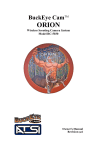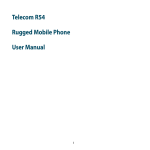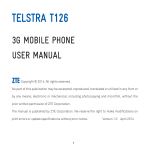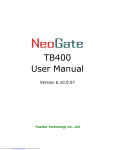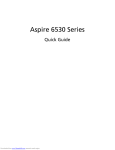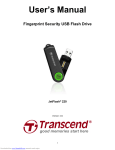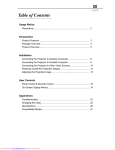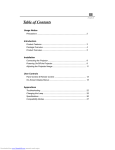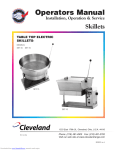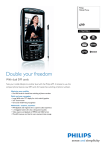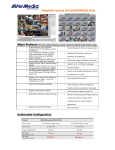Download User Manual
Transcript
TANK USER MANUAL -1- Downloaded from www.Manualslib.com manuals search engine Content 1 2 3 Getting started ........................................................................................................................................................... 4 1.1 Installing the SIM Cards and the Battery ........................................................................................................ 4 1.2 Charging the Battery ....................................................................................................................................... 4 1.3 Linking to the Network ................................................................................................................................... 5 Input method ............................................................................................................................................................. 5 2.1 To Shift Entry Methods ................................................................................................................................... 5 2.2 Numeric and English Input ............................................................................................................................. 5 2.3 Inserting a Symbol .......................................................................................................................................... 6 Using the Menus ........................................................................................................................................................ 6 3.1 Messages ......................................................................................................................................................... 6 3.2 Contacts........................................................................................................................................................... 6 3.3 FM Radio ........................................................................................................................................................ 6 3.4 Call logs .......................................................................................................................................................... 6 3.5 Multimedia ...................................................................................................................................................... 7 3.6 Settings............................................................................................................................................................ 8 3.7 Organizer....................................................................................................................................................... 10 3.8 Games ............................................................................................................................................................11 -2- Downloaded from www.Manualslib.com manuals search engine Phone Specifications Dimensions (H×W×D): 114*48*15.6mm Weight: 54g/92g with battery Camera:0.3Mpixel Lithium battery Rated capacity: 3.7V 1800 mAh Continuous standby duration: (Relates to network status) 552 hours Continuous conversation duration: (Relates to network status) 1021min Please refer to their labels for other data related to the battery and the charger. -3- Downloaded from www.Manualslib.com manuals search engine 1 1.1 Getting started Installing the SIM Cards and the Battery A SIM card carries useful information, including your mobile phone number, PIN (Personal Identification Number), PUK (PIN Unlocking Key), IMSI (International Mobile Subscriber Identity), network information, contacts data, and short messages data. 1.2 Charging the Battery The lithium battery delivered with the mobile phone can be put into use immediately after being unpacked. Your mobile phone can monitor and display the battery state. Normally the remaining energy of the battery is indicated by the battery level icon at the upper right corner of the display screen. When the battery energy is insufficient, the mobile phone prompts "Battery low". If you have set an alert tone, an alert tone will be given off when the battery level is too low. A charging animation appears when the battery is being charged. When the charging is complete, the animation disappears. It is normal of the battery to become hot during the charging period. The battery icon does no longer flicker when the charging process ends. Use only the battery provided by the vendor. Otherwise, damages or even injuries could be caused during the charging. Power off the mobile phone before removing the battery. The charging process lasts a longer time for a new battery or a battery not in use for a long time. If the battery voltage is too low to enable the mobile phone to be powered on, charge the battery for a longer -4- Downloaded from www.Manualslib.com manuals search engine time. During the charging, ensure the battery is placed in a room temperature environment or in an environment close to room temperature. Immediately stop using the battery if the battery produces odor, overheats, cracks, distorts or has other damage, or if the electrolyte leaks. The battery wears out with use. A longer charging time is required as the battery is put into use for a long time. 1.3 Linking to the Network After the SIM card and the mobile phone are successfully unlocked, the mobile phone automatically searches for an available network. 2 Input method This mobile phone provides multiple input methods, including English input (both upper and lower case), Es, PT and numeric input method. 2.1 To Shift Entry Methods Press # key and Options to switch between input methods. 2.2 Numeric and English Input You can input numbers with the numeric input method. Press a number key to input the corresponding number. Switch to English input, press letter keys to input the English word. . -5- Downloaded from www.Manualslib.com manuals search engine 2.3 Inserting a Symbol Press the * key to enter the Select symbol interface and select a symbol you want. 3 3.1 Using the Menus Messages You can send and receive test message. If the short message memory is full, a blinking message icon appears on the top of the screen. While entering the Messaging interface, you will see the following menu options: Write message, Inbox, Outbox, Settings, Memory status, Voice mail and broadcast messages. 3.2 Contacts The mobile phone can store up to 100 telephone numbers. 3.3 FM Radio You can use the application as a traditional FM radio with automatic tuning and saved channels. Tap * or # key to tune volume. 3.4 Call logs Missed Calls / Dialed Calls/ Received Calls/ All calls/Clear call logs You can view a list of the above. -6- Downloaded from www.Manualslib.com manuals search engine 3.5 Multimedia Audio Player Use this function to play audio files. In audio player interface, you can press * or # key to tune volume. Camera Use this function to capture pictures. Photos You can view the pictures or images through this function. Video player Use this function to play video files. Sound recorder Use this function to record audio files. The phone supports WAV and AMR format. File manager The phone provides a certain space for users to manage files and supports the Micro SD card. You can use the file manager to conveniently manage various directories and files on the phone and the Micro SD card. -7- Downloaded from www.Manualslib.com manuals search engine 3.6 Settings Profiles The mobile phone provides multiple user profiles,General, Meeting, Outdoor, Indoor, Silent, Headset and Bluetooth.. You can customize settings on profile and then activate corresponding profiles. There is no option for activating the Headset mode on the screen. When you insert an earpiece to the mobile phone, the mobile phone automatically enters the Headset mode. For details on operation, refer to General. If you set Call settings > Common call settings > Answer mode to Any key, incoming calls will be automatically answered. Date and time Set the date format, the time format, and detail time of the location. Display Users can access this item to set wallpaper, Screen saver, LCD backlight and brightness. Phone Settings Language: Select the display language for the mobile phone. Home city: Sets the time of the current city on the mobile phone. Auto keypad lock: On/Off. Input method settings: Select one of the input methods as the prior. So while you write SMS, it will automatically display the selected input method by default. -8- Downloaded from www.Manualslib.com manuals search engine Call settings SIM Call settings Caller ID/ Call waiting/ Call divert/ Call barring/Line switching. You can browse a list of above. Furthermore, you can set Call time reminder, Auto redial, IP number, Black list and Answer mode Common call settings Through this function, you can set Call time reminder, Auto redial and Answer mode. Network settings You can search the network again. Select your favorite network and choose to register the network automatically or manually. Preferred networks: You can set the preferred registered network for SIM card. Network status You can view the SIM cards’ network status to check whether the SIM card is visible. Security Settings This function provides you with related settings about safety use. SIM security SIM lock: The PIN (Personal identification number, 4 to 8 digits) code prevents your SIM card from being used by unauthorized people. Fixed dial: Firstly, you can set a list of fixed number as your fixed dialed number; Then you should choose Mode as On. Barred dial: It needs the Local network support. Change password: In general, the PIN is supplied with SIM card by the network operator. If PIN check is enabled, you need to input the PIN each time when you power on your mobile phone. The SIM card will be -9- Downloaded from www.Manualslib.com manuals search engine locked if you input the wrong PIN code for three times. Phone security Phone lock: Set the phone lock, the password is 1122 by default. Change password: You should firstly input initial password 1122, and input the desired new password. Set UART To select SIM 1 or SIM 2 Bluetooth You can use Bluetooth to transfer data and files after you pair your device with another device. Restore factory settings Use this function to restore factory settings. The initial password is 1122. 3.7 Organizer Calendar There is a monthly-view calendar for you to keep track of important appointments, etc. Alarm Five alarm clocks are set but deactivated by default. For each alarm clock, the date and time can be set with a notification alert. Calculator This calculator provides limited precision and is only applicable to simple arithmetic calculation. Torch A handy flashlight to simplify finding objects. STK STK service is the tool kit of SIM card. This phone supports the service function .The specific items are depended by SIM card and network. -10- Downloaded from www.Manualslib.com manuals search engine 3.8 Games Access this menu, it provides with an embedded game (F1 race). For specific operation about game, please refer to ‘Game help’ option of the game. -11- Downloaded from www.Manualslib.com manuals search engine