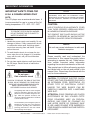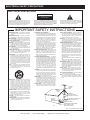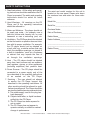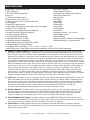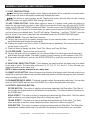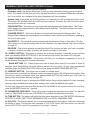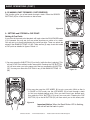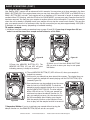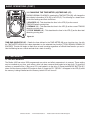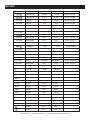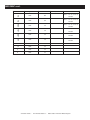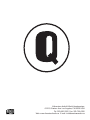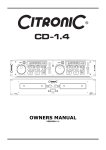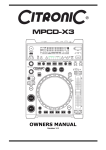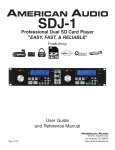Download Radius 1000™ - Amazon Web Services
Transcript
Radius 1000 ™ Featuring: Sampling User Guide and Reference Manual 11/08 6122 S. Eastern Ave. Los Angeles Ca. 90040 www.AmericanAudio.us CONTENTS Safety regulations.........................................................................................................................3 Electrical precautions................................................................................................................4 Safety instructions.......................................................................................................................5 Customer support..........................................................................................................................6 FEATURES...........................................................................................................................................7 Set-up installation.........................................................................................................................8 Functions and controls Main Unit...................................................................................................................................9 VFD Display.............................................................................................................................15 internal menu.................................................................................................................................17 Basic Operations loading ejecting disc......................................................................................................18 Selecting tracking............................................................................................................18 Starting playback..............................................................................................................19 Pausing playback...............................................................................................................19 Frame search.......................................................................................................................19 track scanning (Fast FWD/Fast Rev).........................................................................20 setting and storing cue points.................................................................................20 Creating a seamless loop............................................................................................21 using the built-in sampler............................................................................................23 Using the bank Buttons..................................................................................................25 bank programming............................................................................................................25 Changing Time display......................................................................................................26 Recall memory.....................................................................................................................26 Jog Wheel Sensitivity ..................................................................................................................27 pitch adjustments pitch slider...........................................................................................................................28 pitch bending.......................................................................................................................29 BUILT-IN EFFECTS Scratch/SKID....................................................................................................................31 filter/phase...................................................................................................................32 echo/flanger............................................................................................................32 trans/pan............................................................................................................................33 changing parameters.......................................................................................................33 Advanced track search..............................................................................................................34 midi map..............................................................................................................................................35 FLIP-Flop™.....................................................................................................................................38 Warranty...................................................................................................................................39 SPECIFICATIONS.............................................................................................................................40 ©American Audio® - www.AmericanAudio.us - Radius 1000™ Instruction Manual Page 2 Important information IMPORTANT SAFETY ITEMS FOR U.S.A. & CANADA MODEL ONLY NOTE: This CD player uses a semiconductor laser. It is recommended for use in a room at the following temperature: 41˚F - 95˚F / 5˚C - 35˚C WARNING: TO PREVENT FIRE OR SHOCK HAZARD, DO NOT EXPOSE THIS CD PLAYER TO WATER OR MOISTURE CAUTION: 1.Handle the power supply cord carefully. Do not damage or deform; it may cause electric shock or malfunction when used. Hold plug attach- ment when removing from wall outlet. Do not pull on the cord. 2.To avoid electric shock, do not open the top cover when the unit is plugged in. If problems occur with the unit, call your local American Audio® dealer. 3.Do not place metal objects or spill liquid inside the CD player. Electric shock or malfunction may occur. CAUTION Do not open Risk of electric shock CAUTION: TO REDUCE THE RISK OF ELECTRIC SHOCK, DO NOT REMOVE THE COVER RACK. THERE ARE NO USER SERVICEABLE PARTS INSIDE REFER SERVICE TO YOUR AUTHORIZED American Audio DEALER. The lightning flash with an arrow triangular symbol is intended to alert the user to the presence of non insulated “dangerous voltage” within the products enclosure, and may be of sufficient magnitude to constitute a risk of electric shock. The exclamation point triangular symbol is intended to alert the user to the presence of important operating and maintenance (servicing) instructions in the user manual accompanying the CD player. ©American CAUTION TO PREVENT ELECTRIC SHOCK DO NOT USE THIS (POLARIZED) PLUG WITH AN EXTENSION CORD, RECEPTACLE OR OTHER OUTLET UNLESS THE BLADES CAN BE CAREFULLY INSERTED TO PREVENT BLADE EXPOSURE CAUTION: USE OF CONTROLS OR ADJUSTMENTS OTHER THAN THOSE SPECIFIED HEREIN MAY RESULT IN HAZARDOUS RADIATION EXPOSURE THE COMPACT DISC PLAYER SHOULD NOT BE ADJUSTED OR REPAIRED BY ANYONE EXCEPT PROPERLY QUALIFIED SERVICE PERSONNEL. NOTE: This unit may cause interference to radio and television reception. Please carefully read and understand the instructions in this manual thoroughly before attempting to operate this unit. These instructions contain important safety information regarding the use and maintenance of this unit. Take special care to follow all warning symbols and labels both on the unit and printed in this manual. Also, Please keep this manual with the unit, for future reference. CAUTION: TO PREVENT ELECTRIC SHOCK DO NOT USE THIS (POLARIZED) PLUG WITH AN EXTENSION CORD, RECEPTACLE, OR OTHER TYPE OF ELECTRICAL OUTLET UNLESS THE WIDE BLADES CAN BE CAREFULLY INSERTED INTO A MATCHING WIDE SLOT. ATTENTION: POUR PREVENIR LES CHOCS ELECTRIQUES NE PAS UTILISER CETTE FICHE POLARISEE AVEC UN PROLONGATEUR, UNE PRISE DE COURANT OU UNE AUTRE SORTIE DE COURANT, SAUF SI LES LAMES PEUVENT ETRE INSEREES A FOND SANS EN LAISSER AUCUNE PARTIE A DECOUVERT. Audio® - www.AmericanAudio.us - Radius 1000™ Instruction Manual Page 3 ELECTRICAL SAFETY PRECAUTIONS ELECTRICAL PRECAUTIONS CAUTION RISK OF ELECTRIC SHOCK DO NOT OPEN The lightning flash with arrowhead symbol, within an equilateral triangle, is intended to alert the user to the presence of uninsulated "dangerous voltage" within the product's enclosure that may be of sufficient magnitude to constitute a risk of electric shock to persons. CAUTION: TO REDUCE THE RISK OF ELECTRIC SHOCK, DO NOT REMOVE THE COVER (OR BACK). THERE ARE NO USER SERVICEABLE PARTS INSIDE REFER SERVICE TO YOUR AUTHORIZED AMERICAN AUDIO® SERVICE TECHNICIAN. The exclamation point within an equilateral triangle is intended to alert the user to the presence of important operating and maintenance (servicing) instructions in the literature accompanying the appliance. IMPORTANT SAFETY INSTRUCTIONS READ INSTRUCTIONS — All the safety and operating instructions should be read before the product is operated. RETAIN INSTRUCTIONS — The safety and operating instructions should be retained for future reference. HEED WARNINgS — All warnings on the product and in the operating instructions should be adhered to. fOLLOW INSTRUCTIONS — All operating and use instructions should be followed. CLEANINg — The product should be cleaned only with a polishing cloth or a soft dry cloth. Never clean with furniture wax, benzine, insecticides or other volatile liquids since they may corrode the cabinet. ATTACHmENTS — Do not use attachments not recommended by the product manufacturer as they may cause hazards. WATER AND mOISTURE — Do not use this product near water — for example, near a bathtub, wash bowl, kitchen sink, or laundry tub; in a wet basement; or near a swimming pool; and the like. ACCESSORIES — Do not place this product on an unstable cart, stand, tripod, bracket, or table. The product may fall, causing serious injury to a child or adult, and serious damage to the product. Use only with a cart, stand, tripod, bracket, or table recommended by the manufacturer, or sold with the product. Any mounting of the product should follow the manufacturer’s instructions, and should use a mounting accessory recommended by the manufacturer. CART — A product and cart combination should be moved with care. Quick stops, excessive force, and uneven surfaces may cause the product and cart combination to overturn. VENTILATION — Slots and openings in the cabinet are provided for ventilation and to ensure reliable operation of the product and to protect it from overheating, and these openings must not be blocked or covered. The openings should never be blocked by placing the product on a bed, sofa, rug, or other similar surface. This product should not be placed in a built-in installation such as a bookcase or rack unless proper ventilation is provided or the manufacturer’s instructions have been adhered to. pOWER SOURCES —This product should be operated only from the type of power source indicated on the marking label. If you are not sure of the type of power supply to your home, consult your product dealer or local power company. LOCATION – The appliance should be installed in a stable location. NONUSE pERIODS – The power cord of the appliance should be unplugged from the outlet when left unused for a long period of time. gROUNDINg OR pOLARIZATION • If this product is equipped with a polarized alternating current line plug (a plug having one blade wider than the other), it will fit into the outlet only one way. This is a safety feature. If you are unable to insert the plug fully into the outlet, try reversing the plug. If the plug should still fail to fit, contact your electrician to replace your obsolete outlet. Do not defeat the safety purpose of the polarized plug. • If this product is equipped with a three-wire grounding type plug, a plug having a third (grounding) pin, it will only fit into a grounding type power outlet. This is a safety feature. If you are unable to insert the plug into the outlet, contact your electrician to replace your obsolete outlet. Do not defeat the safety purpose of the grounding type plug. pOWER-CORD pROTECTION - Power-supply cords should be routed so that they are not likely to be walked on or pinched by items placed upon or against them, paying particular attention to cords at plugs, convenience receptacles, and the point where they exit from the product. OUTDOOR ANTENNA gROUNDINg — If an outside antenna or cable system is connected to the product, be sure the antenna or cable system is grounded so as to provide some protection against voltage surges and built-up static charges. Article 810 of the National Electrical Code, ANSI/NFPA 70, provides information with regard to proper grounding of the mast and supporting structure, grounding of the lead-in wire to an antenna discharge unit, size of grounding conductors, location of antenna-discharge unit, connection to grounding electrodes, and requirements for the grounding electrode. See Figure A. LIgHTNINg — For added protection for this product during a lightning storm, or when it is left unattended and unused for long periods of time, unplug it from the wall outlet and disconnect the antenna or cable system. This will prevent damage to the product due to lightning and power-line surges. pOWER LINES — An outside antenna system should not be located in the vicinity of overhead power lines or other electric light or power circuits, or where it can fall into such power lines or circuits. When installing an outside antenna system, extreme care should be taken to keep from touching such power lines or circuits as contact with them might be fatal. OVERLOADINg — Do not overload wall outlets, extension cords, or integral convenience receptacles as this can result in a risk of fire or electric shock. OBJECT AND LIQUID ENTRY - Never push objects of any kind into this product through openings as they may touch dangerous voltage points or short-out parts that could result in a fire or electric shock. Never spill liquid of any kind on the product. SERVICINg — Do not attempt to service this product yourself as opening or removing covers may expose you to dangerous voltage or other hazards. Refer all servicing to qualified service personnel. DAmAgE REQUIRINg SERVICE - Unplug this product from the wall outlet and refer servicing to qualified service personnel under the following conditions: • When the power-supply cord or plug is damaged. • If liquid has been spilled, or objects have fallen into the product. • If the product has been exposed to rain or water. • If the product does not operate normally by following the operating instructions. Adjust only those controls that are covered by the operating instructions as an improper adjustment of other controls may result in damage and will often require extensive work by a qualified technician to restore the product to its normal operation. • If the product has been dropped or damaged in any way. • When the product exhibits a distinct change in performance — this indicates a need for service. REpLACEmENT pARTS -- W hen replacement parts are required, be sure the service technician has used replacement parts specified by the manufacturer or have the same characteristics as the original part. Unauthorized substitutions may result in fire, electric shock, or other hazards. SAfETY CHECk - Upon completion of any service or repairs to this product, ask the service technician to perform safety checks to determine that the product is in proper operating condition. WALL OR CEILINg mOUNTINg — The product should not be mounted to a wall or ceiling. HEAT — The product should be situated away from heat sources such as radiators, heat registers, stoves, or other products (including amplifiers) that produce heat. ANTENNA LEAD IN WIRE GROUND CLAMP ANTENNA DISCHARGE UNIT (NEC SECTION 810-20) ELECTRIC SERVICE EQUIPMENT Fig. A GROUNDING CONDUCTORS (NEC SECTION 810-21) GROUND CLAMPS POWER SERVICE GROUNDING ELECTRODE SYSTEM (NEC ART 250, PART H) NEC — NATIONAL ELECTRICAL CODE ©American Audio® - www.AmericanAudio.us - Radius 1000™ Instruction Manual Page 4 SAFETY INSTRUCTIONS I. Read Instructions - All the safety and operat ing instructions should be read before the CD Player is operated. The safety and operating instructions should be saved for future reference. The serial and model number for this unit is located on the rear panel. Please write down the numbers here and retain for future reference. 2.Heed Warnings - All warnings on the CD Player and in the operating instructions should be adhered to. Serial No._____________________________ Model No._____________________________ 3.Water and Moisture - The player should not be used near water - for example, near a bath tub, kitchen sink, laundry tub, in a wet basement or near a swimming pool, etc. Purchase Notes: 4.Ventilation - The CD Player should be situated so that its location or position does not inter fere with its proper ventilation. For example, the CD player should not be situated on a bed, sofa, rug, or similar surface that may block the ventilation openings; or, placed in a built-in installation, such as a bookcase or cabinet that may impede the flow of air through the ventilation openings. Dealer Address_________________________ Date of Purchase_______________________ Dealer Name__________________________ _________________________________________ _________________________________________ Dealer Phone__________________________ 5.Heat - The CD player should be situated away from heat sources such as radiators, heat registers, stoves, or other appliances (including amplifiers) that produce heat. 6.Power Sources - The CD player should be connected to a power supply only of the type described in the operating instructions or as marked on the CD Player. 7. Servicing - The user should not attempt to service the CD Player beyond that described in the operating instructions. All other servicing should be referred to qualified service personnel. The Player should be serviced by qualified service personnel when: A. The power-supply cord or the plug has been damaged. B. Objects have fallen, or liquid has been spilled into the CD Player. C. The CD Player has been exposed to rain or water. D. The CD Player does not appear to operate normally or exhibits a marked change in performance. ©American Audio® - www.AmericanAudio.us - Radius 1000™ Instruction Manual Page 5 Unpacking Every Radius 1000™ has been thoroughly tested and has been shipped in perfect operating condition. Carefully check the shipping carton for damage that may have occurred during shipping. If the carton appears to be damaged, carefully inspect your CD player for any damage and be sure all equipment necessary to operate the CD player has arrived intact. In the event damage has been found or parts are missing, please contact our toll free customer support number for further instructions. Please do not return the CD player to your dealer without first contacting customer support. Introduction Introduction: Congratulations and thank you for purchasing the American Audio® Radius 1000™ CD player. This CD player is a representation of American Audio’s continuing commitment to produce the best and highest quality audio products possible at an affordable price. Please read and understand this manual completely before attempting to operate your new CD player. This booklet contains important information concerning the proper and safe operation of your new CD player. Customer Support: American Audio® provides a toll free customer support line, to provide set up help and answer any question should you encounter problems during your initial set up or operation. You may also visit us on the web at www.AmericanAudio.us for any comments or suggestions. Service Hours are Monday through Friday 8:00 a.m. to 4:30 p.m. Pacific Standard Time. Voice: (800) 322-6337 Fax: (323) 582-2610 E-mail: [email protected] To purchase parts online visit http://parts.americandj.com Caution! There are no user serviceable parts inside this CD player. Do not attempt any repairs yourself, without being instructed to do so by an authorized American Audio service technician. Doing so will void your manufactures warranty. In the unlikely event your CD player may require service, please contact American Audio® customer support. Do not discard the packing carton in the trash. Please recycle when ever possible. Set-Up Precautions Please be sure to make any connections before plugging the CD player in to an electrical outlet. All fader and volume controls should be set to zero or minimum position, before the CD player is switched on. If the CD player has been exposed to drastic temperature fluctuation (e.g. after transportation), do not switch on the CD player immediately. The arising condensation of water might damage your device. Leave the device switched off until it has reached room temperature. Operating Determinations: • When installing this CD player, please make sure that the device is not exposed or will not be exposed to extreme heat, moisture or dust! • Do not operate the CD player in extremely hot (more than 30°/100°F) or extremely cold (less than 5°C/40°F) surroundings. • Keep the unit out of direct sunlight and away from heaters. • Operate the CD player only after becoming familiar with its' functions. Do not permit operation by persons not qualified for operating the unit. Most damages are the result of unprofessional opera- tion. ©American Audio® - www.AmericanAudio.us - Radius 1000™ Instruction Manual Page 6 Main features • • • • • • • • • • • • • • • • • • • • • Plays Mp3, CD, and CD-R Discs • Mp3 Track Listings Slot Loaded CD • Folder Search for Mp3's Fine Tune BPM (See page 28) • Advanced Track Search (See page 33) Auto cue • Real Time Scratch Play 1/75th second frame search • Reverse Play Real time cue (“Cue on the Fly”) • Pan Effect 8 different speed scan (4 Forward/4 Reverse) • Skid Effect Pitch display • Filter Effect Digital RCA coaxial output • Phase Effect Large bright VFD display can be viewed from wide angles. • Echo Effect Fader “Q” Start Control (a) • Flanger Effect Seamless Loop (uninterrupted loop playback) • Trans Effect Sampler (Forward & Reverse Sampling) • Headphone Jack w/ Trim Control 10 Second Digital Anti-Shock • Music Master tempo Flip-Flop (Relay Playback) (b) • Sleep Mode (e) Jog Wheel Pitch Bend +/-100% • Memory Backup, Defaults to last setting(c) Jog Wheel Sensitivity Adjustment • Selectable Single or Continuous Play 1500 programmable Cue Points (500 x 3) (d) 3 Programmable Cue (Bank) Buttons Adjustable Pitch Percentages: +/-4%, +/-8%, +/-16% or +/-100% Instant Start within 10ms (sound is produced immediately when the PLAY button is pressed) (a)FADER “Q” START CONTROL: This feature is used in conjunction with most American Audio® and American DJ® audio mixers that also feature “Fader Q Start” control. For best results use this feature with two (2) CDI-500 Mp3™ players. Connect your Radius 1000 as described in the set-up section of this manual. After set up is com- pleted load your players. By moving the mixer’s crossfader from left to right you can start and pause your CDI-500 Mp3™ playback functions. For Example, when using two (2) Radius 1000™ players and a Fader “Q” Start mixer, if your mixer’s crossfader is all the way to the left (player one is playing, player two is in cue or pause mode), and you move the fader at least 20% to the right, player two (2) will begin to play and player one (1) will return to cue mode. When the crossfader is to the right, and you move it 20% to the left, player one (1) will begin to play and player two (2) will return to its’ cue point. You can create great effects similar to scratching with this feature. After storing cue points on each side of the CD player, different songs or samples may quickly be recalled by moving the mixer crossfader back and forth. New cue points can be easily selected on the Radius 1000™ player (see setting cue points page 17). “Q” Start control is easy to use and mastering this feature will help you create amazing effects with your music. Note: For proper “Q” Start operation be sure your mixers “Hamster” setting are set to 1/2 (Normal Setting). Important: When Bank Button LED is flashing, the unit will return to the bank in point. (b) Flip-Flop: This feature is used in conjunction with American Audio® mixers that also feature Fader “Q” Start. For FLIP-FLOP results you must use two (2) Radius 1000™ players. Connect your Radius 1000’s as described in the set-up section of this manual. This feature will start the next player once one (1) player has ended. For example, if player one (1) is playing a disc and it ends, player two (2) will instantly begin to play. You may set FLIP-FLOP to play track to track or disc to disc. For more information on this feature, see FLIP-FLOP™ on page 38. Important: When Bank Button LED is flashing, the unit will return to the bank in point. (c) MemorY Backup: The Radius 1000™ has a five (5) year memory back-up, that will save your setting in case the power supply is accidentally disconnected. Radius 1000™ will remember your last setting (SGL, CTN, and effect parameters) even if you disconnect your main power. The Radius 1000™ will store your cue points and samples in memory if you accidentally eject a disc or shut off the power. See memory on page 26. (d) Programmable Cue Points: The Radius 1000™ has three Bank Buttons (26). 500 Cue points can be stored in each of the Bank Buttons (26), for a total of 1500. These cue points can be stored into the unit's inter- nal memory and may be recalled at any time. See setting "Cue Points" on page 20. (e) SLEEP MODE: The Radius 1000's laser and pick-up assembly will power down after 15 minutes of inactivity (when in pause or cue mode). This will lengthen the life of your motor drive and laser. To initialize the player, just press the cue or play buttons. ©American Audio® - www.AmericanAudio.us - Radius 1000™ Instruction Manual Page 7 Set-UP FOR BEST CD-R DISC PLAYBACK RESULTS IN THIS CD PLAYER PLEASE FOLLOW THESE GUIDELINES: 1. High quality CD-R Audio discs (should conform to the standards of the Orange Book 2). 2. Use a high quality bit rate when recording discs. (At least 160kbps) 3. Record discs in the slowest speed possible. (i.e. 2x or 4x speed) 1.Checking the Contents Be sure your Radius 1000™ was shipped with the following: 1) Radius 1000™ Professional CD player. 2) User Guide and Reference Manual 3) One (1) set of RCA cables. 4) One (1) 1/8” Relay Cable. 5) USB Cable. 6) Warranty card. 2.Installing the Units Place your unit on a flat surface or mount it in a flat surface case 3.Connections 1) Be sure the power is disconnected. 2) Connect the included RCA cable from your Radius 1000™ outputs to the inputs on your mixer. 3) Use the supplied 1/8” mini plug cable to connect your Radius 1000™ to a mini jack connection (A or B ) on a compatible American Audio® or American DJ® “Fader Q Start” mixer. (This will enable the Fader “Q” Start function) CAUTION: • Be sure to use the supplied mono 1/8" control cables. Using other types of cable may result in unit damage • To avoid severe damage to the unit, be sure the power is off when making connections to the unit. CAUTION: • The player will work normally when the main unit is mounted with the front panel within 15 degrees of the vertical plane If the unit is tilted excessively, discs may not be loaded or unloaded properly. (Figure 1) 15˚ Figure 1 CAUTION: • The VFD is designed to be clearly visible at any angle but is best viewed within the angles shown in Figure 2. 50˚ 10˚ Figure 2 ©American Audio® - www.AmericanAudio.us - Radius 1000™ Instruction Manual Page 8 GENERAL Functions and controls Figure 3 1 20 2 19 18 17 16 3 4 15 5 6 7 8 14 9 13 10 11 12 21 30 29 22 28 23 24 25 27 26 ©American Audio® - www.AmericanAudio.us - Radius 1000™ Instruction Manual Page 9 GENERAL Functions and controls (Cont.) A. Top unit controls (Figure 3) 1. EJECT FUNCTION - Pressing this will eject the CD. The eject function will only when the unit is in cue or pause mode, this is to prevent accidentally ejecting the disc when in play mode. 2. VFD DISPLAY - This high quality VFD display indicates all the functions, as they are occurring. The display ICONS will be explained in the section C. 3. PITCH SLIDER - This slider is used to adjust the playback pitch percentage. The slider is a set adjustment and will remain set until the pitch slider is moved or the pitch function has been turned off. This adjustment can be made with or without a disc in the drive. The pitch adjustment will remain even if a disc has been removed and will reflect on any other disc loaded into the player. That is to say, if you set a +2% pitch on one disc, remove that disc and load another, that disc too will have a +2% pitch. The amount of pitch being applied will be displayed in the VFD (2). 4. MIDI BUTTON - Press this button to activate MIDI mode. 5. (-) PITCH BEND Button - The (-) pitch bend function creates a momentary “Slow Down” in the CD’s BPM’s (Beats per minute) while it is playing. This will allow you to match the beats between two playing CD’s or other playing music source. Remember, this is a momentary function. When you remove your finger from the pitch button, the BPM’s will automatically return to Pitch slider's (3) pitch value Holding down this button will give a maximum of -100% pitch. Use this function to slow to another playing music source. Be sure to notice that this function is a momentary pitch adjustment, for a more precise adjustment use the Pitch slider (3) to match the BPM’s with another playing music source. (+) PITCH BEND BUTTON - The (+) pitch bend function creates a momentary “BUMP” in the CD’s BPM’s (Beats per minute) while it is playing. This will allow you to match the beats between two playing CD’s or any other music source. Remember, this is a momentary function. When you remove your finger from this button, the BPM’s will automatically return to the Pitch slider's (3) selected pitch. Holding down this button will give a maximum of +100% pitch. 6. Pitch ON/OFF Button - This button is used to turn the Pitch slider (3) function on and off. The pitch percentage can be changed between 4%, 8%, 16% and 100%. 4% will allow the least amount of pitch manipulation and 100% will allow the most amount of pitch manipulation. To adjust to the different values please see page 28. 7. TEMPO LOCK FUNCTION - This button activates the TEMPO LOCK function. This function allows you to use the PITCH SLIDER to speed up or slow down playback speed without altering the tonal pitch of the track. When this function is not engaged the original tonal pitch of the track will be altered giving you the "chipmunk" effect when a track is played at a high rate of speed, or the "James Earl Jones" effect when a track is slowed to much. 8. PITCH PERCENTAGE SELECTOR - Press this button to choose any pitch range percentages of 4%, 8%, 16%, and 100%. See page 29 for more details. 9. JOG WHEEL/EFFECTS PLATTER - This wheel has three functions; A. The jog wheel will act as a frame search control when the CD is in pause or cue mode, allowing you to set a cue point. B. The wheel also works as a pitch bend during playback. Turning the wheel clockwise will increase the pitch percentage up to 100%, and turning the wheel in the counter-clockwise direction will decrease the pitch percentage down to -100%. The pitch bend will be determined on how long you turn the jog wheel continuously. C. The jog wheel can also be used in conjunction with the TIME (28) and RATIO (23) knobs to adjust ©American Audio® - www.AmericanAudio.us - Radius 1000™ Instruction Manual Page 10 GENERAL Functions and controls (Cont.) and set effect and sample parameters, see page 24. 10. BPM BUTTON - Press this button to switch between manual BPM and Auto BPM. 11. TAP BUTTON - This button is used for manual BPM. When in manual BPM mode, press this button and turn either the TIME (28) or RATIO (23) knobs to adjust the BPM 12. jog wheel effects and controls NORMAL BUTTON - Press this button to exit SCRATCH mode. When SCRATCH mode is not active the JOG WHEEL (9) can be used to pitch bend. SCRATCH BUTTON - Press this button to activate SCRATCH mode. Use the JOG WHEEL (9) to use the SCRATCH effect. A. CUE SCRATCH BUTTON IN PLAYBACK MODE - When in PLAY mode and the touch sensitivity function is active, touching the JOG WHEEL (9) will return the unit back to the last set CUE POINT or a CUE POINT located in a selected BANK BUTTON, and immediately start playback without music interruption. IN CUE MODE - When in CUE mode and touch sensitivity function is active, touching the JOG WHEEL (9) will start playback until the JOG WHEEL (9) is released. Once the JOG WHEEL (9) is released the unit will return to the last set CUE POINT. 13. PLAY/PAUSE Button - Each press of the PLAY/PAUSE Button causes the operation to change from play to pause or from pause to play. While in play mode the green play LED will glow, and while in pause mode the green play LED will flash. 14. CUE BUTTON - Pressing the CUE button during playback immediately pauses playback and returns the track to the last set cue point (see setting a CUE POINT, page 20). The blue CUE BUTTON LED will glow when the unit is in cue mode The LED will also flash every time a new CUE POINT is set. The CUE button can be held down to momentarily play the CD. When you release the CUE button it instantly returns to the CUE POINT. You can also tap the CUE button to create a BOP EFFECT. 15. IN, OUT, & RELOOP BUTTONS IN BUTTON - “cue ON THE FLY” - This function allows you to set a CUE POINT (see CUE POINT page 20) without music interruption (“on the fly”). This button also sets the starting point of a seamless loop (see SEAMLESS LOOP on page 21). Out Button - This button is used to set the ending point of a loop. A loop is started by pressing the IN BUTTON, pressing the OUT BUTTON set the loop ending point. The loop will continue to play until the OUT BUTTON is pressed once again. reloop Button - If a SEAMLESS LOOP has been made (see setting a SEAMLESS LOOP on page 18), but the CD Player is not actively in SEAMLESS LOOP mode (a loop is not playing), pressing the RELOOP button will instantly reactivate the SEAMLESS LOOP mode. To exit loop, press the OUT BUTTON. LOOP and RELOOP will appear in the VFD DISPLAY (2) when the RELOOP function is available. 16. SEARCH BUTTONS This search button allows you to quickly scan backwards through a track. This search button allows you to quickly scan forwards through a track. ©American Audio® - www.AmericanAudio.us - Radius 1000™ Instruction Manual Page 11 GENERAL Functions and controls (Cont.) 17. FAST TRACK BUTTONS This button is used to select a track. Tapping this button will for ward skip to the next track, holding down this button will rapidly forward skip through the tracks. This button is used to select a track. Tapping this button will back skip on track, holding down this button will rapidly back skip through the tracks. 18. ADV. TRACK BUTTON - While either playing a track or in pause mode, press this button to search for the next track you want to play. When you press this button you will enter ADV. TRACK mode, the FOLDER and TRACK indicators will flash. You can now turn the FOLDER KNOB (20) or the TRACK KNOB (19) to search for the next track you want to play. Press the FOLDER KNOB (20) once you have found your desired track. The VFD will display "Searching..." and then "FOUND" once the track is found. If you want to play the track immediately press the FOLDER KNOB (20) again. 19.TRACK KNOB - This knob has three functions. A. Turning this knob will let you search through tracks in your selected folder. Turn the knob to scroll backward and forward through tracks. B. Pushing the knob in and turn to scroll 10 tracks forward or backward. The current track number will be shown in the VFD. C. Push this knob to display the Artist, Track Title, Genre, and Track Bit Rate. 20. Folder KnoB - This knob has two functions. A. Turning this knob will let you search for your desired folder. Turn the knob to scroll backward and forward through folders. The folder number your are currently in will be shown in the VFD. B. Press and hold this knob, and turn the RATIO KNOB (23) to scroll the current line name in the VFD. 21. BEAT-sync SELECT BUTTONs - These buttons' are used to select the delay time of an effect to the beat of music. The beat delay ratios are 1/4, 1/2, 3/4, 1/1, 2/1, and 4/1. To turn off beat sync press both buttons at the same time. NOTE: A effect must be selected to set a delay time. 22. SMART LOOP BUTTON - When the smart loop function is activated, select the beat at which you would like to start your desired loop, and the smart loop function will find the loop out point automatically according to the BPM. 23. PARAMETER RATIO KNOB - This knob is used to adjust the parameter ratio value. You can also push the RATIO KNOB and turn the JOG WHEEL (9) to adjust the parameter ratio value. 24. EFFECTS AND HOLD BUTTON - FILTER BUTTON - This button is used to activate and deactivate the Filter effect. The Filter ef- fect tweaks the original sound to add different tonal definition. The effect is almost the same as the PHASE effect. ECHO EFFECT - This button is used to activate and deactivate the Echo effect. The Echo effect adds an echo to your output signal. See built in effects on page 32. TRANS EFFECT - This button is used to activate and deactivate the Trans effect. The Trans effect simulates a real-time mixer transformer effect. See built in effects on page 33. SKID BUTTON - This button is used to activate and deactivate the Skid effect. The Skid effect simulates the sudden platter stop of a turntable, like pressing the stop button on a turntable. ©American Audio® - www.AmericanAudio.us - Radius 1000™ Instruction Manual Page 12 GENERAL Functions and controls (Cont.) HOLD BUTTON - This button has two functions: Parameter Lock: This button allows you to lock any new parameter settings you set to the ef- fects. The button LED will glow red when the hold function is not selected. When the hold selec- tion is not active, any changes to the effect parameters will be momentay. System Lock: If you press and hold the button for 5 seconds you will activate the System Lock. The button LED will flash when the HOLD function is active. To unlock the HOLD function press and hold the button for 5 seconds. PHASE BUTTON - This button is used to activate and deactivate the Phase effect. The Phase effect tweaks the original sound to add different tonal definition. The effect is almost the same as the FILTER effect. FLANGER EFFECT - This button is used to activate and deactivate the Flanger effect. The Flanger effect distorts the output signal and creates an effect similar to the frequency phasing in and out of each other. PAN EFFECT - This button is used to activate and deactivate the Trans or Pan effect. The Pan effect allows you to pan the output from the left channel to the right channel. See built-in effects on page 31. REVerse - This button activates reverse play mode This function will play your track or sample in reverse. All pitch and effect functions will operate normally in this mode 25. SAMPLE BUTTON - This button is used to set and store a sample. Press this button and then press your desired BANK BUTTON (26) to set the sample loop mode, the button LED will glow. 26. BANK PROGRAM BUTTON - This function will allow you to program a sequence of up to 12 saved samples. See page 25 for more information. bank Buttons 1-3 - These buttons are used to store either three (3) cue points or three (3) samples. Each Bank Button can store either a sample or a cue point. To play your programmed samples, press the SAMPLE BUTTON (25) and then press the BANK PROGRAM BUTTON. 27. MEMORY BUTTON - This button can be used in a couple ways: Press this button to activate the Memory mode, the memory button LED will glow when active. After the memory mode is activated, press your desired BANK BUTTON (26) to store your CUE point or playing loop. See System Memory on page 23. You can also record a loop by pressing the BANK button during music playback to start recording, when you have reached your desired loop ending point, press the BANK button again. To store your loops and cue points that are saved in the BANKS to the system memory for next time, press the MEMORY button for 1 second. 28. PARAMETER TIME KNOB - This knob is used to adjust the parameter time value. You can also push the TIME KNOB and turn the JOG WHEEL (9) to adjust the parameter time value. 29. TIME BUTTON - The button will switch the time value described in the time meter (48) between Elapsed playing time, TRACK Remaining time, and Total remaining time. 30. SGL/CTN - This function allows you to choose between single track play or continuous track play (all tracks in order). This function also operates in flip-flop mode. With this button you can also switch AUTO CUE on and off, by pressing it for at least 1 second. ©American Audio® - www.AmericanAudio.us - Radius 1000™ Instruction Manual Page 13 GENERAL Functions and controls (Cont.) 31 37 36 35 34 33 32 Figure 4 B. REAR PANEL (FIGURE 4) 31.POWER CONNECTOR - This connection is used to connect your main power. Be sure that your local power matches the unit’s required power. 32. POWER BUTTON - This button is used to turn your unit’s power on and off. 33. relay jack - With this jack you can connect two CD players and relay (flip flop) play. You can also connect your unit to a compatible American Audio® mixer’s CONTROL out, to use American Audio’s “Q” start fader control. This feature is only available on American Audio’s “Q” series mixers. 34.DIGITAL OUT - Use this connection to create near perfect copies of your disc to a Mini disc, CDR, or any other digital recording device. 35.AUDIO OUT R & L - Audio out signals. Connect stereo RCA cable's from the AUDIO OUT to a mixer's LINE input. 36. Headphone jack & volume control - This jack is used to connect your headphones and the volume control is for your headphones is located next to it. Set the volume control to the lowest setting before connecting your headphones. Adjust the volume accordingly. 37. USB MIDI JACK - Use this jack to connect to a computer. ©American Audio® - www.AmericanAudio.us - Radius 1000™ Instruction Manual Page 14 GENERAL Functions and controls (Cont.) 39 38 40 56 53 41 42 57 55 54 43 44 52 51 50 49 48 46 47 45 Figure 5 C. VFD DISPLAY PANEL (FIGURE 5) 38. PLAY Indicator - The play indicator will glow when the unit is in play mode. 39. PAUSE Indicator - The pause indicator will glow when the unit is in pause mode. 40.CUE Indicator - This indicator will glow when the unit is in CUE mode and will flash every time a new CUE POINT is set. 41. Character display - This will display the name of the track and album when a Mp3 disc is loaded. BPM42. BPM meter - This meter will display the BPM's of the current track. 43. Auto Bpm - This will indicate that the AUTO BPM counter is active. 44. PITCH TEMPO LOCK - This will indicate the Tempo Lock function is active. 45. PITCH INDICATOR - This meter will indicate how much pitch is either being applied or will be applied. 46. ANTI SHOCK buffer time - This indicator will display the anti shock buffer time. 47.Time bar indicator - This bar gives a visual approximation of a track's or disc's time This bar will begin to flash when a track is ending. The flashing bar is great reminder, that time is running out to get that next track ready to go. 48.total/remain indicator - When total is indicated in the VFD DISPLAY (2) the time described (47) in the VFD (2) will define the total disc remaining time. When REMAIN is indicated in the VFD DISPLAY (2) the time described (47) in the VFD will define the current track's remaining time. 49. TIME METER - These indicators will detail the current Minutes, Seconds, and Frames. The meter will display either the elapse, total, or remaining time of a track or the entire disc. The display time will depend on the selected time function. The selected time function will be displayed above the TIME METER as either TOTAL REMAINING, Remaining track time, or Elapsed track name. 50.Track Display - This indicator describes which track is currently cued or is playing. ©American Audio® - www.AmericanAudio.us - Radius 1000™ Instruction Manual Page 15 GENERAL Functions and controls (Cont.) 51.FOLDER Display - This indicator describes which folder you are in. 52. RELOOP indicator - Appears when LOOP is engaged or ready to be engaged. 53.Single indicator - This indicates that the CD drive is in single play mode, the track will play once and return to CUE mode. If the single indicator is not on the unit is in continuous mode In continuous mode the drive will play all the remaining tracks on the disc. Once the remaining tracks have ended the unit will return to cue mode 54. Auto cue - This will indicate if the Auto Cue is on or off. Press and hold the SGL/CTN (10) for 1 sec. to turn the Auto Cue function on and off. 55.Mp3 indicator - This will indicator will glow when a Mp3 disc is loaded in the drive. 56.cd indicator - This will indicator will glow when a CD disc is loaded into the player. 57. REVERSE INDICATOR - This will indicator will glow when reverse play is activated. ©American Audio® - www.AmericanAudio.us - Radius 1000™ Instruction Manual Page 16 INTERNAL menu Press and hold the FOLDER KNOB (20) for at least 2 sec. to enter the internal menu. Press the TIME (28) or RATIO (23) KNOBS to enter the submenus and to confirm setting; press the FOLDER KNOB (20) to exit the menu. 1. JOG MODE - Select JOG LED mode (mode range is 1~8) 2. Sensitivity - Touch Wheel Sensitivity Adjustment (Adjustment range is -20~+20) 3. Pitch Bend - Pitch range +/-1%~100% 4. Display Time - Range is 0.5~12.0 sec.(LINE NAME start / stop time adjustment) 5. Scroll Speed- Line Name Scroll Time Adjustment (Scroll Time Range is 50~2000msec.) 6. SLEEP Time - Sleep Time Adjustment (Adjustment Range is 5~120 min) 7. INTENSITY - VFD Brightness (Brightness Range is 1~10) 8. A.CUE LEVEL - Change the AUTO CUE Level (Level Range is -36~+78db) 9. MIDI CC TYPE - Change the send of REL.(RELATIVE), ABS.(ABSOLUTE), Note for FOLDER/TRACK/PARAMETER TIME/PARAMETER RATIO/ PITCH under MIDI mode. PITCH is sent by BEND(PITCH BEND)/ ABS.(ABSOLUTE). A. MIDI CH - Change Chan 1~16 or control Chan(1~8,9~16) by BEAT B. MIDI SETUP - Dual control ON/OFF, The CD can be controlled by JOG, & Pitch Bend, Pitch ON/ OFF, & Pitch Percentage, when using MIDI mode. -JOG OUTPUT (0~30 ms) (Control JOG MIDI max. send time) -Pluse = (1024 or 512) (select sensor to send Pluse) -I/O DISPLAY/Hide (display/hide MIDI I/O value) -USB Reset (reset USB) C. Bit Rate - Disp ON Disp OFF D. Version - CON: VerXX( control version) SER: VerXX( Servo version) BUF: VerXX( Buffer version) DSP: VerXX( DSP version) E. Defaults - YES?(return to default value?) NO?(exit without returning to default value) F. EXIT & SAVE - Exit & Save setting to next power on (Press the Memory Button to fast exit & save in any operating mode) G. EXIT - Exit without save(press FOLDER KNOB for instant EXIT). Note: Save: PITCH ON/OFF, PITCH RANGE, SGL/CTN, AUTO CUE, TIME MODE, HOLD, KEY LOCK, EFFECTS ON/OFF, SENITIVITY, SLEEP/STOP/RUN TIME/ JOG MODE/ INTENSITY/ A.CUE LEVEL/ SEARCH SPEED/ MIDI CC TYPE/ MIDI CH/ MIDI SETUP Defaults: PITCH (ON), PITCH RANGE (8%), (CTN), AUTO CUE(ON), TIME MODE (REMAIN), HOLD(OFF), KEY LOCK(OFF), EFFECTS(OFF), SENITIVITY(+05), SLEEP(15min)/ STOP(3 sec)/ RUN(400msec) TIME, PITCH BEND(PITCH RANGE), BIT RATE(Disp. ON), JOG MODE(MODE1,6), INTENSITY(10), A. CUE LEVEL(-48db), MIDI CC TYPE(REL.) PITCH(BEND), MIDI CH(CH 1), MIDI SETUP(JOGOUT 0 ms) (I/O HIDE), DUAL CONTROL OFF (PULSE 1024) ©American Audio® - www.AmericanAudio.us - Radius 1000™ Instruction Manual Page 17 BASIC OPERATIONS 1. Loading/EJECTING discs The Radius 1000™ can only play regular 5 inch CDs. 3 inch, odd shaped, and oval CDs are not compatible. When loading a CD into the player always hold the disc by it edge. Load the disc label side up and slide it in the disc slot. Never touch the signal surface (the glossy side). To remove a disc from the slot press the EJECT BUTTON (1). CAUTION: •NEVER attempt to insert any other objects beside 5" CD in the disc slot. • NEVER attempt to insert more than one disc at a time. Doing so may result in sever damage to your unit. •Do not force a disc into the slot when the power is off, this may damage the drive system. Figure 6 Figure 6: Press the Eject button to load and remove a disc. Remeber: When loading a disc always hold the disc by it edges and load the disc label side up. 2.Selecting Tracks Select a desired track by using either of the two TRACK Buttons (17) or by turning the TRACK KNOB (19). Tapping the TRACK Buttons (17) or turning the TRACK KNOB (19) once will select either the next higher or lower track. You may hold down the TRACK buttons (17) or turn and hold the TRACK KNOB (19) to change tracks continuously at a faster speed. If you push the TRACK KNOB (19) and turn the knob either forward or reverse you can skip ahead 10 tracks or reverse 10 tracks, at a time. Figure 7: Tapping the reverse track button or turning the track knob counter clockwise will jump back to the previous track. Figure 7 ©American Figure 8: Tapping the forward track button or turning the track knob clockwise will skip forward to the next track. Figure 8 Audio® - www.AmericanAudio.us - Radius 1000™ Instruction Manual Page 18 BASIC OPERATIONS (Cont.) 3.STARTING PLAYBACK - Figure 9 Insert an audio CD as described on page 18 (LOADING/EJECTING DISCS). Pressing the PLAY/PAUSE button (28) with an audio CD loaded will immediately start playback. The PLAY (42) indicator will glow as soon as playback begins. The point at which playback starts (cue point) will automatically be stored in the memory as the cue point. The unit will return to this cue point (the point at which playback started) when the CUE button (14) is pressed. 4. Pausing - Figure 9 This function pauses playback at the exact same point the PLAY/PAUSE button (13) was pressed. Pressing the PLAY/PAUSE button (13) will switch between play and pause modes. When the unit is in pause mode the PAUSE indicator (39) in the VFD DISPLAY (2) will glow. The green PLAY/PAUSE button (13) LED will also begin to flash repeatedly. Figure 9 5.Stopping Playback - Figures 9 & 10 Stopping playback will not stop the drive mechanism, but merely pause or cue the track, this functions allows the unit to begin play instantly. The drive mechanism will only stop if a disc is ejected or the unit has gone in to sleep mode. There are two ways to stop (pause) playback: 1)Press the PLAY/PAUSE button (13) during playback. This will pause play back at the exact same point the PLAY/PAUSE button (13) was pressed. 2)Press the CUE button (14) during playback. This will pause playback and return the track to the last set cue point. 6. Auto cue - Figure 10 This function will automatically set a cue point to the first audio source when a CD is inserted. The first set cue point will always be the beginning of track 1. If a new track is selected before the PLAY BUTTON (13) is pressed, a new cue point will be set to reflect the new starting point. Figure 10 7. Frame search - Figure 11 This feature allows you to scroll through a track frame by frame, allowing you to find and set a starting cue, sample, or loop point. To use the scroll function you must first be in Pause Mode or Cue Mode. Once you are in Pause or Cue mode, turn the jog wheel (9) to scroll through the track (Figure 11). Turning the wheel in a clockwise direction will advance the frame search and turning the wheel in a counter-clockwise direction rewinds the frame search. When you use the jog wheel (9) the monitor (headphone level) function allows you to here what you are scrolling through. Once you reach your desired starting point you can set a cue (starting) point by pressing the PLAY/PAUSE button (13) as in Figure 9. Pressing the CUE button (14) as in Figure 10 will now return you to the point you just set. Figure 11 ©American Audio® - www.AmericanAudio.us - Radius 1000™ Instruction Manual Page 19 BASIC OPERATIONS (Cont.) 8. Scanning (fast forward / Fast reverse) This function gives you a fast search through a track. Press the search buttons (16) for a fast forward or a fast reverse. Figure 12 9. SETTING and STORING a CUE POINT: Setting A Cue Point: A cue point is the exact point playback will begin when the PLAY/PAUSE button (13) is pressed. You may set your cue points anywhere on a disc or in a track. You may set up to three independent cue points per disc. Three cue points are stored in the Bank Buttons 1-3 (26). There are two (2) ways to set and create a CUE point as detailed in figures 13 and 14. 1)You may press the IN Button (15) on the fly (while the disc is playing). This will set a CUE Point without music interruption. Pressing the CUE Button (14) will now return you to the same point that you pressed the IN Button (15). You may now store this CUE Point in any of the BAnk Buttons 1-3 (26). Figure 13 2)You may also use the Jog wheel (9) to set a cue point. While a disc is in PAUSE or CUE mode, use the Jog wheel (9) to scroll through a track to find your desired starting point. Once you have found your desired posi tion press the PLAY BUTTON (13) to set your cue point. Pressing the cue Button (14) or the IN Button (15) will now return you to this exact point. Figure 14 Important Notice: When the Bank Button LED is flashing, the unit will set the bank in point. ©American Audio® - www.AmericanAudio.us - Radius 1000™ Instruction Manual Page 20 BASIC OPERATIONS (Cont.) Storing A Cue Point: Once you have set your CUE Point by one of the two means listed on page 20, you may store your cue point in one of the Bank Buttons (26). Once you store this cue point in memory you may recall it at any time and you may even recall memory if the disc has been removed or power had been disconnected, see INTERNAL OPERATING MODES on page 17. You may store a maximum of three cue points per a disc and maximum of 1500 cue points can be saved in unit's memory. Either a CUE POINT or a SAMPLE (See creating a sample loop on page 23 and 24) can be stored into a Bank Button (26) not both. To Store a cue point: 1)Create a Cue Point by one of the two means listed on page 20. Press the Memory Button (27), as in Figure 15. The red Memory Cue LED will glow indicating the store memory function has been activat- ed. You may now press any one of the three Bank Buttons (26) to store your cue point into memory (Figure 17). After pressing one of the Bank Buttons (26), the corresponding Bank Button LED will flash briefly. The LED on the the Bank Button (26) will remain lit indicating either a sample or cue point is stored in memory. The red Memory LED will turn off. Figure 15 Figure 16 2)Repeat the above steps to store up to three Cue Points. Once your three cue points have been stored you may access them at any time. During playback the cue points will instantly start playback from that point without any music interruption. Please note in order to access these cue point, the disc used to create the cue points must be loaded in the drive. 10.Creating and playing a Seamless Loop A seamless loop is a sound loop that plays continuously without sound interruption. You can use this loop to create dramatic effect in your mixing. This loop has no time limit and you could actually loop the entire length of disc. You create a seamless loop between two continuous points of a disc. 1)Press PLAY/PAUSE BUTTON (13) to activate playback mode. Figure 17 ©American 2)Press the IN BUTTON (15). This will set the starting point of the SEAMLESS LOOP. The IN Button (15) LED will flash then glow. Figure 18 Audio® - www.AmericanAudio.us - Radius 1000™ Instruction Manual Page 21 BASIC OPERATIONS (Cont.) 3)Press the OUT BUTTON (15) to set the ending point for your SEAMLESS LOOP (Figure 20). The IN BUTTON (15) and OUT BUTTON (15) LEDs will immediately begin to flash rapidly, indicating the SEAMLESS LOOP mode has been activated. VFD LOOP INDICATORS - During a seamless loop, the RELOOP (52) indicator will turn on in the VFD DISPLAY (2) indicating a loop is active. Figure 19 Exiting a loop - To exit a SEAMLESS LOOP, press the OUT BUTTON (15). The IN BUTTON (15) and OUT BUTTON (15) LEDs will remain on, but will stop flashing. Music playback will resume normal play. The IN BUTTON (15) and OUT BUTTON (15) LEDs will remain on to remind you that a loop is stored in memory. Figure 20 Replay Loop - The RELOOP (15) function allows you to return to your stored loop at any time. The IN BUTTON (15) and OUT BUTTON (15) LEDs will indicate a loop is stored in memory, and may be played at any time. To replay the loop, press the RELOOP BUTTON (15). The IN BUTTON (15) and OUT BUTTON (15) LEDs will again begin to flash indicating SEAMLESS LOOP mode has been activated and your stored loop will immediately begin to play. Figure 21 Please note: Only the ending point of the loop may be edited. You may make your loop shorter or longer. Before you can edit your seamless loop you obviously must first create a seamless loop to edit. If you haven’t created a SEAMLESS LOOP, follow the instructions in step 10 to create a loop. If a SEAMLESS LOOP has already been created, press the RELOOP BUTTON (15) to activate your SEAMLESS LOOP (Figure 21) if it is not already activated. To edit your seamless loop’s ending point: 1)Press the OUT BUTTON (15) to return to normal play from the loops cue point. (Figure 20). This will disengage the SEAMLESS LOOP mode and allows you to edit the loops ending point. 2)Press the OUT BUTTON (15) again when you reach your new ending point (Figure 20). - FOR A SHORTER LOOP: Press the OUT BUTTON (15) at sooner point in the track (Figure 20). -FOR LONGER LOOP: Press the OUT BUTTON (15) at later point in the track (Figure 20). ©American Audio® - www.AmericanAudio.us - Radius 1000™ Instruction Manual Page 22 BASIC OPERATIONS (Cont.) 11. Using the Built In Sampler: Your Radius 1000™ comes with an advanced built in sampler. You may store up to three samples in the three Bank buttons (26). Once again please note you may only store either a CUE POINT or a SAMPLE into a Bank button (26), not both. Your sample can be a maximum of 5.5 seconds in length. A sample can be recalled while a CD is playing, while the CD drive is in PAUSE MODE, you may even play a sample when the CD has been removed. You may play your sample at anytime without music interruption. If you play your sample when the unit is already in playback mode your sample will over lap the current music source. You can also play your sample once or in a continuous loop. As with cue points you may store approximately 1500 (500 x 3) samples in a drives memory (depending on available memory). To create a sample: 1)Initialize a loop (see creating a seamless loop on page 21 and 22). If your loop is longer than 5.5 sec- onds it can not be stored as a sample and will stored as a Cue Point. Figure 23 Figure 22 2)Press the Memory Button (27). The Memory Button (27) red LED will glow indicating memory is ready to be stored. 3)Select one of the three Bank Buttons (26) you wish to store your loop in and press that button. 4)The red Memory Button (27) LED will turn off, when your sample is locked into memory. 5)At this point your sample has been stored into memory. The original loop you used to create the sample will remain playing until the OUT BUTTON (15) is pressed (Figure 24). Figure 24 6)Your sample can now be recalled at any time even when the unit is in PAUSE MODE. To recall the sample be sure the sample function is on, by press- ing the SAMPLE BUTTON (25). The blue sample button LED will turn on. To play your sample in a continuos loop leave the sample function on. To play your sample just once, turn the sample func- tion off immediately after initiating your sample. With the sample function on the sample will con- tinue to play until the sample function is turned off. 7) Important Notice: If you try to activate your sample without turning the sample function on, the Bank Button (26) will act as a cue point! ©American Audio® - www.AmericanAudio.us - Radius 1000™ Instruction Manual Page 23 Figure 25 BASIC OPERATIONS (Cont.) Changing the Sample Parameters: Changing the sample parameters allows you to change the sample's volume and pitch. A higher value will increase the pitch percentage or volume. It's important to understand that the pitch value is basically a speed adjustment and has nothing to do with tonal quality. The values can be either a momentary change or set adjustment. The sample values are changed in three easy steps, while in sample playback mode: Changing the Sample Parameters - Speed While a sample is playing push the PARAMETER time knob (28). One tap will display a percentage in the VFD DISPLAY (2). Turning the knob in a clockwise direction will increase your pitch. Turning the knob in a counterclockwise direction will decrease the parameters value. Figure 26 Changing the Sample Parameters - Volume While a sample is playing push the PARAMETER ratio knob (23). One tap will display a volume value in the VFD DISPLAY (2). Turning the knob in a clockwise direction will increase the volume. Turning the knob in a counter-clockwise direction will decrease the parameters value. Figure 27 Changing the Sample Parameters - Hold Function Hold Function - This mode will allow you to save and lock your parameter adjustments, if the hold function is not activated before you set your parameters, your parameter adjustments will be momentary. If you select the HOLD BUTTON (24) all parameters will remain until changed again or power is shut off, unless they are stored in to the unit's memory. Figure 28 ©American Audio® - www.AmericanAudio.us - Radius 1000™ Instruction Manual Page 24 BASIC OPERATIONS (Cont.) 12. Bank Buttons (26): These buttons are used to store your samples and cue points. Only a sample or a cue point can be stored into each of these three banks. When a sample is stored in of the banks you may use the sample starting point as a cue point. The Bank Buttons instantly recall and play any of your stored samples or cue points without interrupting music playback. When in sample mode, (see "Using the Built-In Sampler" on page 23) and during playback, pressing any of the Bank Buttons that stores a sample, will immediately begin to play that sample without interruption of music. If the unit is in sample mode and the drive is not in playback mode, pressing any of the Bank Buttons that stores a sample, will immediately begin to play that sample. Figure 29 13. BANK PROGRAM BUTTON (26): Once you store samples in the three (3) Bank Buttons, the Radius 1000 can be programmed to play the stored samples in a desired order. You can program the three (3) banks up to 12 times. The programmed samples can be played in your desired order without interrupting music playback. The programmed samples can be played when the player is in Pause mode and even when the disc has been removed. If the unit is in sample mode and the drive is not in playback mode, pressing any of the Bank Buttons that stores a sample, will immediately begin to play that sample. To program samples: 1)Once you have one or more samples stored. Press the BANK PROGRAM BUTTON (26). The CHARACTER DISPLAY (41) will now display BANK P. =01. Figure 30 2)Program your Banks (Samples) in your desired order. EXAMPLE: Bank 3; Bank 1; Bank 2; Bank 3; Bank 3; Bank 1. To end programming, press the BANK PROGRAM BUTTON (26). 3)To play your programmed samples, press the SAMPLE BUTTON (25) then press the BANK PROGRAM BUTTON (26). Figure 31 ©American Audio® - www.AmericanAudio.us - Radius 1000™ Instruction Manual Page 25 BASIC OPERATIONS (Cont.) 14. Changing the time meter (49)/Time bar (47): During normal playback, pressing the TIME button (29), will change the time display information (47 & 49) in the VFD (2). The following is a break down of the time settings and their definitions: 1)Elapsed (48)- This describes the time in the VFD (2) as the current Tracks elapsed running time. 2)Remain (48) - This describes the time in the VFD (2) as the current Tracks remaining running time. 3)TOTAL REMAIN (48) - This describes the time in the VFD (2) as the disc total remaining running time. Figure 32 Time bar indicator (47) - Details the time defined in the time meter (49) as a visual bar icon. As with the time meter (49) this bar is also dependent on the selected time function [total remain, Remain or Elapsed]. This bar will begin to flash when a track is ending regardless of which time funct on you are in. Use the flashing bar as a visual reminder that a track is ending. i SYSTEM MEMORY 15. RECALL MEMORY: The Radius 1000 can store 1500 programmed cue points and effect parameters in to memory. These setting may be recalled at any time, even when a disc has been removed and loaded at a later time. To recall the memory on a specific disc; 1) Be sure a CD is not loaded in to the drive. 2) Press the memory button (27) down until the memory button LED begins to flash. 3) Insert the CD. "RECALL" will appear in the VFD (2) while the memory is being installed and the memory button LED will turn off. ©American Audio® - www.AmericanAudio.us - Radius 1000™ Instruction Manual Page 26 TOUCH SENSITIVE JOG WHEEL/bop effect JOG WHEEL TOUCH SENSITIVITY: This function works with the SCRATCH effects. This function allows the play and cue commands to be controlled by tapping on the touch sensitive jog wheel. ADJUSTING JOG WHEEL TOUCH SENSITVITY: The degree of sensitivity can be adjusted to make it more or less sensitive. Press and hold the FOLDER KNOB (20) to enter the INTERNAL MENU. Turn the TIME or RATIO KNOBS (28 & 23) clockwise till SENSITIVITY is displayed. Press the TIME or RATIO KNOBS (28 & 23) to enter the SENSITIVITY menu. Turn the TIME or RATIO KNOBS (28 & 23) to find your desired sensitivity, the range of sensitivity is from -20 to +20. The VFD (2) will display the degree of sensitivity. When you have found your desired level press the TIME or RATIO KNOBS (28 & 23) to confirm. When you are finished press the FOLDER KNOB (3) to exit the INTERNAL MENU. ACTIVATING TOUCH SENSITIVITY: Before you can use the Jog wheel (9) to control the play and cue commands you must first activate the jog wheel touch sensitivity. To activate the touch sensitivity mode, press the A.Cue SCRATCH button (12). This will activate touch sensitivity mode. Figure 33 IN PlayBACK Mode: While in play mode and when the touch sensitivity function is active, the Jog wheel (9) can be used to return the unit to last cue point. Simply touch the Jog wheel (9) and unit will immediately return to the last set cue point and playback without music interruption. Figure 34 IN cue Mode: While in cue mode and when the touch sensitivity function is active, tapping on the Jog wheel (9) can be used to start playback. The unit will continue to playback until the Jog wheel (9) is released. Once the Jog wheel (9) is released the unit will return to the last cue point. Figure 35 ©American Important Notice: When the BANK BUTTON LED is flashing, the unit will return to the last CUE point. Audio® - www.AmericanAudio.us - Radius 1000™ Instruction Manual Page 27 Pitch adjustments Pitch adjustments: The different pitch adjustments allow a track's or a loop's playback speed to be manipulated. This speed manipulation is commonly used to beat match between two or more music sources such as a turntable or another CD player. The playback speed may be increased or decreased by a factor of +/-100. The next section details the different pitch manipulation schemes. 1. Pitch slider (3): This function will increase or decrease the tracks playback speed or "PITCH." The maximum pitch percentage manipulation in this function is +/-100%. The pitch SLIDER (3) is used to decrease or increase the playback pitch. If the slider is moved up (towards the top of the unit) the pitch will decrease, if the slider is moved down (towards the bottom of the unit) the pitch will increase. The pitch SLIDER adjustment can be changed to range from +/-4%, +/-8%, +/-16%, or +/-100% (See changing "PITCH SLIDER PERCENTAGE RANGE" on the next page). The pitch adjustments will effect normal playback and loops only when the PITCH ON/OFF BUTTON (6) is turned on. The pitch adjustments will not affect your samples. Figure 36 Activating the Pitch slider (3): To activate the Pitch slider (3) you must turn on the pitch adjustment function. Press the PITCH on/off button (3) to activate the slider. The on/off button (3) led will glow when the function is activated. If the pitch function is not activated the Pitch slider (3) will not function. Figure 37 Using the Pitch slider (3): Be sure the pitch function has been activated as described above. To use the Pitch slider (3) slide the slider up and down. Down will increase the pitch and up will decrease the pitch. Figure 38 ©American Audio® - www.AmericanAudio.us - Radius 1000™ Instruction Manual Page 28 Pitch adjustments Adjusting the Pitch Slider's Range (8): You may change the Pitch slider's (3) operating range at any time. To change the operating range be sure the pitch function is turned on, see figure 37. The pitch percentage range can be changed between +/-4%, +/-8%, +/-16%, and +/- 100%. 4% will allow the least amount of pitch manipulation and 100% will allow the most amount of pitch manipulation. To adjust the different ranges, press the PITCH ON/OFF BUTTON (6) and tap on the pitch range button (8) until your desired value is reached, see figure 39. Figure 39 2. Pitch Bending: Unlike the Pitch slider (3) adjustment this function will momentarily increase or decrease a tracks speed during playback. There are two ways to operate this function, with the (-) & (+) pitch bend buttons (5) or with the jog wheel (9). The maximum pitch bend percentage allowed is +/- 100%. The pitch bend function will work in conjunction with the Pitch slider's (3) pitch setting. For example, if the Pitch slider (3) is set to a 2% pitch gain the pitch bending process will begin at 2% and will continue to the maximum of +/- 100%. NOTE: A -100% pitch manipulation will stop playback entirely. Holding down or tapping on the (-) PITCH BEND button (5) will provide a slow down in the playback pitch. Holding down or tapping on the (+) PITCH BEND button (5) will provide a speed bump in the playback pitch. Figure 40 Figure 41 Pitch bend buttons (5): The (+) PITCH BEND button (5) will increase track playback speed and the (-) PITCH BEND button (5) will decrease track playback speed. The extent to which the speed changes is proportionate to the amount of time the button is pressed. For example, if the (+) PITCH BEND button (5) is held down continuously as in figure 41, the disc speed will increase and will continue to increase until it reaches a maximum of 100% speed gain. When you release the (+) PITCH BEND button (5) the disc speed will automati ally return to it’s previous set speed. c ©American Audio® - www.AmericanAudio.us - Radius 1000™ Instruction Manual Page 29 Pitch adjustments 3. Jog wheel (9): The jog wheel will temporarily bend the pitch if a track is in playback mode Rotating the wheel in a clockwise direction will increase your track pitch and rotating the wheel in a counter-clockwise direction will decrease your track pitch. The speed you rotate the JOG Wheel will determine pitch bend percentage (%). For example, if the JOG Wheel is continuously turned in a counter-clockwise direction the playback speed will steadily decrease and will continue to decrease until playback reaches a maximum of -100% and playback stops entirely. When you stop turning the JOG Wheel the disc speed will automati ally return to it’s previous set speed. c NOTE: To use the Jog Wheel in a pitch bend function when the Scratch Effect (12) is activated you must use the outer rubber ring of the jog wheel. Figure 42 ©American Audio® - www.AmericanAudio.us - Radius 1000™ Instruction Manual Page 30 Built-in effects The Radius 1000™ comes with eight built in effects. These effects can be used one at a time or you may choose to overlap the effects and use up to four at a time. The Built-in effects include Scratch, Filter, Echo, Trans, Skid, Phase, Flanger, and Pan. You can choose to use the effects with their default parameters or you may choose to customize each effect by changing the parameters. The parameter values for all the effects will range. Some effects will have more adjustable parameters than others. The parameters have two adjustable values, PR (Parameter Ratio) and PT (Parameter Time). All parameters will be reset to there default values when power is shut off! BEAT SELECT BUTTONS (21): These buttons access the preset banks for the parameters. All effects synchronized to the beat. Each effect has a set of six built-in presets and one user programmable preset. These presets are accessed by the BEAT SELECT ButtonS (21). To toggle between the banks tap on the arrow buttons. The chart on the side defines the presets. BEAT SELECTION BANKS 1 - Refreshes on the 1/4 Beat 2 - Refreshes on the 1/2 Beat 3 - Refreshes on 3/4 Beat 4 - Refreshes on 1/1 Beat (every full beat) Figure 43 5 - Refreshes on 2/1 Beat (every two beats) 6 - Refreshes on 4/1 Beat (every four beats) SCRATCH & SKID EFFECT: The Scratch Effect simulates real time turntable scratching. When the Scratch Effect is activated the SCRATCH LED will flash blue. Once the Scratch Effect has been activated the jog wheel (9) may be used in the same fashion a turntable platter is used. Use the jog wheel (9) to simulate the scratch motion on a turntable platter and to manipulate playback. When the skid effect is activated the SKID LED will flash blue. Both the Skid and Scratch time parameters can be adjusted from 0010 to 9990. 9990 will give you the longest Skid times. The Skid value ranges from a 10ms to ten seconds. Figure 44 ©American Audio® - www.AmericanAudio.us - Radius 1000™ Instruction Manual Page 31 Built-in effects FILTER EFFECT: The Filter effect tweaks the original sound to add different tonal definition. The Filter Effect has two adjustable parameters, Parameter Time (PT) and Parameter Ratio (PR). The PT will adjust the Time Range and The PR will adjust the Frequency Range (see "Parameters" in the next section). Figure 45 PHASE EFFECT: The Phase effect tweaks the original sound to add different tonal definition. The Phase Effect has two adjustable parameters, Parameter Time (PT) and Parameter Ratio (PR). The PT will adjust the Time Range and The PR will adjust the Frequency Range (see "Parameters" in the next section). Figure 46 FLANGER EFFECT: The Flanger effect distorts the output signal and creates an effect similar to frequencies phasing in and out of each other. The FLANGER Effect has two adjustable parameters, Parameter Time (PT) and Parameter Ratio (PR). The PT will adjust the Time Range and The PR will adjust the Frequency Range (see "Parameters" in the next section). Figure 47 ECHO EFFECT: The Echo effect adds an echo to your output signal. The Echo effect has two adjustable parameters, Parameter Time (PT) and Parameter Ratio (PR). The PT will adjust the Time Range and The PR will adjust the Frequency Range (see "Parameters" in the next section). Figure 48 ©American Audio® - www.AmericanAudio.us - Radius 1000™ Instruction Manual Page 32 Built-in effects TRANS EFFECT: The Trans effect simulates a real-time mixer transformer effect. The Trans effect has two adjustable parameters, Parameter Time and Parameter Ratio. The PT will adjust the Trans Speed and The PR will adjust the Trans Audio Length. Figure 49 PAN EFFECT: The Pan effect allows you to pan the output from the left channel to the right channel. The PT will adjust the amount of time the pan effect is in each channel (left and right). The PR will adjust the the time it takes to switch from the left channel to the right channel. Figure 50 Parameters: All the effects have adjustable parameters. The parameters change the way the effects will react. To adjust the parameter values for any of the effects, turn either of the two parameter Knobs (23 or 28). When the parameter value is adjusted the VFD display will indicate the parameter adjustment. All effects have two adjustable parameters. Parameter Time (28) and parameter ratio (23). Use these knobs to customize the effects to your liking. For quick adjustment press and turn either of the knobs. Figure 51 HOLD BUTTON: Use the HOLD BUTTON (24) to lock your customized parameters. If the hold button is not activated any changes to your parameters will be momentary. To activate the hold function press the HOLD BUTTON (24) as in figure 52. When the hold function becomes activated, the hold button will begin to glow blue. Figure 52 ©American Audio® - www.AmericanAudio.us - Radius 1000™ Instruction Manual Page 33 ADVANCED TRACK SEARCH Use this function to locate a specific track on a Mp3 disc, while another track is playing at the same time. 1. Press the ADV. TRACK BUTTON (18) to enter advance track search mode. 2. When this mode is active, the TRACK & FOLDER INDICATORS (50 & 51) will flash. Figure 53 3. You can now turn either the FOLDER KNOB (20) to choose a Mp3 Folder or turn the TRACK KNOB (19) to search through the Mp3 tracks. 4. When you found your desird track, press the FOLDER KNOB (20), and the VFD will now display "SEARCHING.....". 5. The VFD will then display "FOUND!!", when your track is located. Figure 54 6. When "FOUND!!" is displayed in VFD, press the FOLDER Knob (20) to begin playback of your selected track. If you want to cancel Advanced Track Search without making any changes press the ADV button (18). Figure 55 ©American Audio® - www.AmericanAudio.us - Radius 1000™ Instruction Manual Page 34 midi map SW name Type MIDI MIDI2(Hold TAP) Remarks SW/LED/ENC 19/19/36 56/19/73 CC TYPE = RELATIVE SW/LED/ENC 1F/1F/38 5C/1F/75 CC TYPE = RELATIVE Para. Time SW/ENC 25/3A 62/77 CC TYPE = RELATIVE Para. Ratio SW/ENC 2B/3C 68/79 CC TYPE = RELATIVE SW/ENC 20/35 5D/72 CC TYPE = RELATIVE ENC/CENTER 36/2C 73/69 CC TYPE = ABSOLUTE ENC/CENTER 38/31 75/6E CC TYPE = ABSOLUTE JOG Para. Time ENC/CENTER 3A/32 77/6F CC TYPE = ABSOLUTE Para. Ratio ENC/CENTER 3C/33 79/70 CC TYPE = ABSOLUTE CW/CCW 36/37 73/74 CC TYPE = NOTE CW/CCW 38/39 75/76 CC TYPE = NOTE Para. Time CW/CCW 3A/3B 77/78 CC TYPE = NOTE Para. Ratio CW/CCW 3C/3D 79/7A CC TYPE = NOTE JOG CW/CCW 35/7B Pitch Silder VR Pitch Silder VR/CENTER IN SW/LED 0B/0B 48/0B OUT SW/LED 05/05 42/05 CUE SW/LED 30/30 6D/30 SW/LED ADV. SW/LED PITCHBEND 72/7C 34/26 2A/2A 2F/2F 1B/1B PITCHBEND 71/63 CC TYPE = PITCHBEND CC TYPE = ABSOLUTE 67/2A 6C/2F FILTER SW/LED ECHO SW/LED 15/15 TRANS SW/LED 0F/0F SKID SW/LED 09/09 46/09 HOLD SW/LED 21/21 5E/21 58/1B 52/15 4C/0F PHASE SW/LED 27/27 64/27 FLANG. SW/LED 2D/2D 6A/2D PAN SW/LED 03/03 40/03 SW/LED 04/04 41/04 SW/LED 02/02 3F/02 ©American CC TYPE = NOTE Audio® - www.AmericanAudio.us - Radius 1000™ Instruction Manual Page 35 midi map cont. SW name Memory Type MIDI MIDI2(Hold TAP) SW/LED 1C/1C 59/1C SW/LED 01/01 3E/01 SW/LED 06/06 43/06 % SW/LED 0C/0C 49/0C P. SW/LED 22/22 5F/22 Sample SW/LED 28/28 65/28 SW/LED 24/24 61/24 SW/LED 1E/1E 5B/1E SW/LED 18/18 55/18 A.Cue scratch Normal 1 SW/LED/LED2 16/16/3C 53/16/3C 2 SW/LED/LED2 10/10/3D 4D/10/3D 3 SW/LED/LED2 0A/0A/3E 47/0A/3E SW 29 66 SW 1D 5A SW 11 4E SW 23 60 SW 1A 57 SW 14 51 SW 17 54 SW 07 44 SW 0D 4A BPM SW 12 4F T AP SW 2E SW 13 50 SW 0E 4B SW 08 45 LE D 35 Ti me S G L/ C T N ©American Remarks Chan= “1~8” or “9~16 ” no function Chan= “1~8” or “9~16 ” no function Chan= “1~8” or “9~16 ” no function Audio® - www.AmericanAudio.us - Radius 1000™ Instruction Manual Page 36 midi Map cont. S W na me T y pe MI D I LE D 3B LE D 3A LE D 39 LE D 38 LE D 37 LE D 36 10 0 LE D 34 16 LE D 33 8 LE D 32 4 LE D 31 ©American M I D I 2 ( H old T A P ) R e ma r k s Chan= “1~8” or “9~16 ” no function Chan= “1~8” or “9~16 ” no function Chan= “1~8” or “9~16 ” no function Chan= “1~8” or “9~16 ” no function Chan= “1~8” or “9~16 ” no function Chan= “1~8” or “9~16 ” no function Audio® - www.AmericanAudio.us - Radius 1000™ Instruction Manual Page 37 FLIP-FLOP™ FLIP-FLOP™ This feature is a kind of “auto pilot”. When you are using two Radius 1000™ players and an American Audio® “Q” Deck™ mixer, you can have one player begin playback when the other ends. You can “Flip-Flop™” single tracks, the entire disc, or a combination of the two. To FLIP-FLOP™ single tracks: 1) Connect your system as described in the connection section on page 8. 2)Set your American Audio® “Q” Deck™ mixer’s crossfader to the center position. 3)Set your two Radius 1000s™ to playback in single mode, SINGLE (53) should be indicated in the VFD (2). 4) Load your two Radius 1000s™ with audio discs. 5) After they have both cued, press the PLAY/PAUSE button (13) on one player to begin playback. 6) After the first player’s single track has ended the second player’s track will immediately begin playback. 7) FLIP-FLOP™ will continue until you stop it or power is interrupted. Single black cross line Single black cross line Mono Mini Plug Figure 57 To Flip-Flop entire CDs: Be sure your players are both in continuous play mode, make sure single (53) does not appear in the VFD's (2) of both players. Follow all directions for single track FLIP-FLOP™ above. When one player’s disc ends the other player will immediately begin playback. Note: You may combine FLIP-FLOP™ single and continuous playback modes by selecting either single or continuous playback on your units. Connecting your Radius 1000™ to an American Audio® or an American DJ® “Q” Deck™ mixer for “FlipFlop™” control: Be sure to connect 1/8” mono mini plugs from the control connection on the rear of your Radius 1000™ to the 1/8” control jack on the rear of American Audio® “Q” series mixer. That’s it, you’ll be set for FLIP-FLOP.™ Sample "Q" Start Set-Up. This set-up will allow "Q" start function and Flip-Flop™ function to operate. Be sure to use 1/8" mono mini plugs only. Compatible Q-Deck Mixer ©American Audio® - www.AmericanAudio.us - Radius 1000™ Instruction Manual Page 38 Warranty WARRANTY INFORMATION: The Radius 1000™ carries a ONE year (365 days) limited war- ranty. This warranty covers parts and labor. Please fill out the enclosed warranty card to validate your purchase and warranty. All returned service items whether under warranty or not, must be freight pre-paid and accompany a return authorization (R.A.) number. If the unit is under warranty, you must provide a copy of your proof of purchase invoice. Please contact American Audio® customer support at (800) 322-6337 for a R.A. number. All package not displaying a R.A. number on the outside of the package will be returned to the shipper. 1-YEAR LIMITED WARRANTY A. American Audio® hereby warrants, to the original purchaser, American Audio® products to be free of manufacturing defects in material and workmanship for a period of 1 Year (365 days) from the date of purchase. This warranty shall be valid only if the product is purchased within the United States of America, including possessions and territories. It is the owner’s responsibility to establish the date and place of purchase by acceptable evidence, at the time service is sought. B. For warranty service, send the product only to the American Audio® factory. All shipping charges must be pre-paid. If the requested repairs or service (including parts replacement) are within the terms of this warranty, American Audio® will pay return shipping charges only to a designated point within the United States. If the entire instrument is sent, it must be shipped in its original package. No accessories should be shipped with the product. If any accessories are shipped with the product, American Audio® shall have no liability whatsoever for loss of or damage to any such accessories, nor for the safe return thereof. C. This warranty is void if the serial number has been altered or removed; if the product is modified in any manner which American Audio® concludes, after inspection, affects the reliability of the product; if the product has been repaired or serviced by anyone other than the American Audio® factory unless prior written authorization was issued to purchaser by American Audio®; if the product is damaged because not properly maintained as set forth in the instruction manual. D. This is not a service contract, and this warranty does not include maintenance, cleaning or periodic check-up. During the period specified above, American Audio® will replace defective parts at its expense, and will absorb all expenses for warranty service and repair labor by reason of defects in material or workmanship. The sole responsibility of American Audio® under this warranty shall be limited to the repair of the product, or replacement thereof, including parts, at the sole discretion of American Audio®. All products covered by this warranty were manufactured after January 1, 1990, and bear identifying marks to that effect. E. American Audio® reserves the right to make changes in design and/or improvements upon its products without any obligation to include these changes in any products theretofore manufactured. F. No warranty, whether expressed or implied, is given or made with respect to any accessory supplied with products described above. Except to the extent prohibited by applicable law, all implied warranties made by American Audio® in connection with this product, including warranties of merchantability or fitness, are limited in duration to the warranty period set forth above. And no warranties, whether expressed or implied, including warranties of merchantability or fitness, shall apply to this product after said period has expired. The consumer’s and or Dealer’s sole remedy shall be such repair or replacement as is expressly provided above; and under no circumstances shall American Audio® be liable for any loss or damage, direct or consequential, arising out of the use of, or inability to use, this product. G. This warranty is the only written warranty applicable to American Audio® Products and supersedes all prior warranties and written descriptions of warranty terms and conditions heretofore published. ©American Audio® - www.AmericanAudio.us - Radius 1000™ Instruction Manual Page 39 SPECIFICATIONS GENERALModel: American Audio® Radius 1000™ - Professional CD Player Type: Slot loading, digital compact disc audio player. Disc type: Standard size compact discs only (5 in/12 cm and 3in/8cm) Applicable File Extenstions for Mp3s: mp3, MP3, mP3, and Mp3 Pitch Range: Within +/- 4%, +/- 8%, +/- 16%, +/- 100% Pitch Accuracy: 0.15% Dimensions: 265mm (W) x 356mm (D) x 106mm (H) 10.4" x 14.01" x 4.17" Installation: Place on flat surface or mount in flat case Weight: 8.2 Lbs. / 3.7 Kgs Power supply: AC 115/230V, 50/60Hz AC 100V, 50/60Hz (Japan) AC 110V, 60Hz (Colombia) AC 120V, 60Hz (U.S.A. and Canada) AC 127V, 60Hz (Mexico) AC 220V, 50Hz (Chile and Argentina) AC 220V, 60Hz (Philippines and Korea) AC 230V, 50Hz (Europe, New Zealand, South Africa, and Singapore) AC 240V, 50Hz (Australia and U.K.) Power consumption: 12W Environmental conditions: Operational temperature: 5 to 35˚C (41 to 95˚F) Operational humidity: 25 to 85% RH (no condensation) Storage temperature: -20 to 60˚C (4 to 140˚F) Accessories: Connecting RCA Cable (1 set for left and right channels) Control 1/8” miniplug type (3 feet) AUDIO SECTION Quantization: Sampling rate: Over sampling rate: D/A conversion Frequency response: Output level: Load impedance: 16 bit linear per channel 44.1 kHz at normal pitch 8 times 16 bit +/- 1 dB 20 Hz to 20,000 Hz 1.4V +/- 1dB 100k ohm or more AUDIO CHARACTERISTICS (TEST DISC: TCD-782, LOAD=100Kohm) ITEM NOMINAL LIMIT CONDITION Output level 1.4Vrms+/-0.5dB 1.4Vrms+/-1dB 1KHz, 0dB Channel balance within 0.2dB within 1dB 1KHz, 0dB Frequency response +/-0.4dB +/-1dB 20Hz-20KHz, 0dB Output De-emphasis response -20dB +/-0.2dB -20dB +/-1dB 16KHz,-20dB Channel separation*2 91dB 85dB 1KHz, 0dB T.H.D. + NOISE*1 0.005% 0.01% 1KHz, 0dB S/N ratio (IHF-A)*2 127dB 90dB 1KHz, 0dB Phones Output level 0.27V +/-0.5dB 0.27 +/-1dB 1KHz, -20dB NOTE: 1* With 20KHz low pass filter. *2 With 20KHz low pass filter, "IHF-A" weighted SEARCHING TIME (TEST DISC: TCD-792) ITEM NOMINAL LIMITS Short access time 2sec 4sec Long access time 4sec 6sec CONDITION Play next track Track 1 ->Track 20 Track 20 ->Track 1 PLAYABILITY ITEM NOMINAL LIMIT CONDITION Interruption 1mm 0.7mm TCD-725 Black dot 1mm 0.6mm TCD-725 Finger prints 75um 65um TCD-725 Eccentricity 140um 140um TCD-712 W/O TRACK JUMP Vertical deviation 1mm 0.5mm TCD-731R NOTES: Specifications and improvements in the design of this unit and this manual are subject to change without any prior written notice. ©American Audio® - www.AmericanAudio.us - Radius 1000™ Instruction Manual Page 40 ©American Audio® World Headquarters: 6122 S. Eastern Ave. Los Angeles, CA 90040 USA Tel: 323-582-3322 Fax: 323-725-6100 Web: www.AmericanAudio.us E-mail: [email protected]