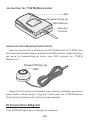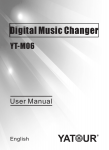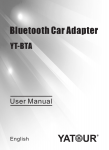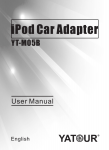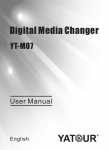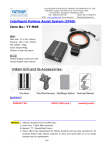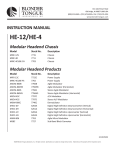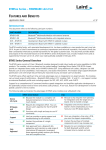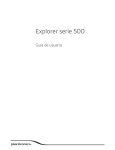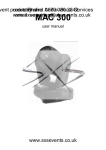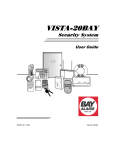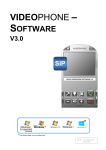Download YT-BTM Manual
Transcript
Bluetooth Module Car Kits YT-BTM User Manual English I Product Introduction YATOUR Bluetooth Module Car Kits (hereinafter referred to as “YTBTM”) should be used with YATOUR Digital Music Changer or YATOUR iPod Car Adapter (hereinafter referred to as “YATOUR Adapter”). By using YT-BTM, Bluetooth hands-free call features and Bluetooth A2DP music playback functions can be integrated into your car factory stereo. Moreover, for most cars, part task of YT-BTM can be directly controlled by stereo buttons, such as answering a call or hanging up a call. II Accessories One piece YT-BTM Module Unit (cable length: 2m) One piece Microphone (cable length: 2m) One piece User Manual One piece Remote Control Unit (cable length: 2m) OPTIONAL Module Unit 3.5mm Microphone Bluetooth Module Car Kits User Manual Remote Control Unit (optional ) User Manual —[1]— Instruction for YT-BTM Module Unit LED Answer/Hang-up Microphone Remote Control Instruction for Remote Control Unit Remote Control Unit is offered as an OPTIONAL part of YT-BTM. This Unit integrates Answer/Hang-up button and LED indicator, these functions are equal to Answer/Hang-up button and LED indicator on YT-BTM Module Unit. Answer/Hang-up LED Remote Control Unit is of compact size, making installation and layout more flexible. When using it, plug the 3.5mm jack into YT-BTM Remote Control slot, and amount the Unit in a proper position. III Connection Diagram Take YATOUR Digital Music Changer for example: —[2]— Mic r ophone YT-BTM WIRE HARNESS BACK OF THE HEAD UNIT LED AV Power And Speaker CD Changer Port ANT Switch between mp3 and CDC Bluetooth Module Remote Control (optional ) MP3 CDC SOCKET ORIGINAL SOCKET SD/SDHC/MMC USB FLASH MP3、PSP、GPS、etc. (FOR USE IN SOME CARS ONLY) 原车CD/VCD/DVD机械碟盒 CD CHANGER CD CHANGER IV Installation Instructions On the premise of already-installed YATOUR Adapter, connect YT-BTM to YATOUR Adapter Bluetooth slot, and connect the microphone to YTBTM microphone slot, then amount the microphone in a proper position. For better vocal effects, the microphone is suggested to be installed near the driver’s cab, such as A-pillar upper part or on top of rearview mirror or headliner console., then organize the cables to complete installation. If you have bought the Remote Control Unit, you can amount YT-BTM in a concealed position but should be accessible for the Remote Control Unit. —[3]— V Functions Status and modes introduction YT-BTM will only work in the YATOUR Adapter mode. After installation of YT-BTM, turn on the car stereo and switch to YATOUR Adapter playback mode, YT-BTM will be automatically searched and connected to the last connected Bluetooth enabled mobile phone. Once the connection is successful, YT-BTM LED indicator will keep lighting. If YT-BTM cannot be found by the last connected mobile phone, it will be automatically redirected to the Pairing Status, this status keeps 3 minutes, YT-BTM LED indicator is fast flashing within this 3-minute interval. After then it will be automatically redirected to the non-Pairing Status, meanwhile YT-BTM LED indicator is slow flashing. In this non-Pairing Status, YT-BTM will not be searched or recognized. Note: The mobile phone must be Bluetooth enabled. V I Operation Instructions 1. Pairing Connection I. After YT-BTM being powered on, it will automatically direct to the Bluetooth Pairing Status, meanwhile YT-BTM LED indicator is fast flashing, this status keeps 3 minutes. II. Within this 3-minute interval, activate your phone Bluetooth function, search a Bluetooth device named “YATOUR”, and select it to pair with your phone. If your phone asks for a pin code, enter “0000”. Be sure that Bluetooth function on your phone is active or turned on and that the phone is set to be discoverable. III. After successful connection, YT-BTM LED indicator will keep lighting, which indicates the pairing is done and you can start using your phone hands-free. IV. If YT-BTM and the phone Bluetooth cannot be paired within the 3minute Pairing Status, press the Answer/Hang-up button for 3 seconds, enabling YT-BTM to enter into the Bluetooth Pairing Status again, and repeat the above-mention steps I. II. III. —[4]— Note: When pairing, closer distance between the phone and YT-BTM enhances pairing speed. 2. Disconnection & Reconnection If you want to disconnect the Bluetooth function, you can do one of these 3 instructions: I. Turn off the Bluetooth function or disconnect the Bluetooth connection on your phone. II. Press the Answer/Hang-up button for 6 seconds. III. Unplug YT-BTM from YATOUR Adapter. When YT-BTM is connected to YATOUR Adapter, and you want to connect to another phone, you can follow the steps below: I. Disconnect the Bluetooth connection from the current-connected phone. II. Press YT-BTM Answer/Hang-up button for 3 seconds to enter into the Bluetooth Pairing Status, meanwhile YT-BTM LED indicator is fast flashing. III. Follow the steps of Pairing Connection, select “YATOUR” to pair with another phone. Note: In the state of Bluetooth disconnection, YT-BTM will automatically connect to the last connected phone by pressing the Answer/Hang-up button. 3. Default Automatic Connection On the premise of successful pairing between YT-BTM and the phone, next time when you turn on the car stereo and select YATOUR Adapter playback mode, you will hear the Bluetooth connecting prompt tone, implying that YT-BTM and the phone are default to connect automatically. Note: Some phones may need longer connection time because of different phone configurations. 4. Making & Answering Calls Once you receive a phone call, the car stereo will mute and you will hear the incoming call tone, and you are able to: —[5]— Answer A Call – press Answer/Hang-up button; or press Fast Forward or SEEK+ button on the stereo. End A Call – press Answer/Hang-up button; or press Fast Forward or SEEK+ button on the stereo. You will hear a beeping tone when the call ends. Reject A Call – press Answer/Hang-up button for 3 seconds; or press Fast Forward or SEEK+ button on the stereo for 3 seconds. Note: Pressing the radio Fast Forward or SEEK+ button may not be able to answer or hang up a call on some cars. To make a phone call: I. Dial a phone number on your phone. II. Once the phone is dialing, the music mutes and you start hearing the dialing tone. Once the call is answered, you will start using it handsfree. III. Recalling – Double-click the Answer/Hang-up button, it will call the last called number. Note: I. If the car stereo is turned off or in a different mode (FM, XM, etc.), and you receive a phone call or want to make a call, please turn on / switch to YATOUR Adapter playback mode, then YT-BTM is ready for use. II. To make YT-BTM better working, please keep your phone within 6-8 meters (Obstacle-free conditions). If your phone is taken out of the Bluetooth induction area, the Bluetooth connection will automatically disconnect. When your phone is taken back, YT-BTM will automatically connect to your phone on condition that YT-BTM keeps working. III. An incoming call will mute YATOUR Adapter playback and you will hear the incoming call tone from radio speakers. When the call ends, YATOUR Adapter playback will automatically resume. IV. If you want to switch the call conversation from YT-BTM to your phone during a call, you can operate it on your phone. 5. Voice Dialing (Your phone must support Voice Dialing) —[6]— On the premise of successful pairing between YT-BTM and the phone, in the non-call status, press the Answer/Hang-up button for 3 seconds, you will hear 2 beeps, implying that it enters into the Voice Dialing status, meanwhile the phone will also give you a prompt sign, then you can make a call to someone in your phone's contact list by using your normal voice command. The recognition of YT-BTM Voice Dialing may be weaker than your phone Voice Dialing, due to the microphone sensitivity and the surrounding conditions. 6. Streaming your music into stereo (A2DP) On the premise of successful pairing between YT-BTM and the phone with A2DP function, enter the phone’s music playback mode, stream the music on your phone to the car stereo via YT-BTM, then you can listen to music streamed from your phone wirelessly. You can control Play / Pause by pressing the Answer/Hang-up button. When A2DP music is playing, other audio will mute. You can pause A2DP music playback by pressing the Answer/Hang-up button, or the radio Fast Forward or SEEK+ button. After pause, you can resume A2DP playback by press the Answer/Hang-up button. Note: I. A2DP is short for Advanced Audio Distribution Profile. II. After entering the music playback mode, some phones may require that you select to stream the music from your phone directly to the car stereo system wirelessly. III. When A2DP music is playing, and an incoming call will bring the A2DP playback to a pause. When the call ends, some phones cannot automatically resume A2DP playback. —[7]— VII FAQ 1. YT-BTM able to work alone? No. It must be working together with YATOUR Adapter. 2.May I use my own microphone instead of YT-BTM microphone? We do not suggest that you use your own microphone, as this may affect sound quality as a result of different microphone gain coefficients. 3.YT-BTM able to work when the car stereo is turned off? YT-BTM cannot work when the car stereo is turned off or it is not in the YATOUR Adapter playback mode. However, when there is an incoming call, you can promptly turn on the car stereo and switch to YATOUR Adapter playback mode, YT-BTM is ready for use then. 4. Could I adjust the volume of YT-BTM? Currently YT-BTM does not allow you to adjust the volume. If you find the volume is not loud enough during a call, you could increase the car stereo volume. 5.Possible for YT-BTM to connect to several mobile phones at the same time? Currently YT-BTM allows you to connect to only one phone at the same time, but if you want to connect to another phone, you need to disconnect the currently-connected phone and then connect to another phone. 6.Will an incoming call mute the audio playback from iPod, USB drive, SD card or AUX-IN player? When there is an incoming call, audio playback from iPod/iPhone, USB drive or SD card will automatically pause and mute. AUX-IN player will not pause but will mute. 7.What are A2DP and HFP? A2DP and HFP are standard profiles defined and adopted by the Bluetooth SIG as following: I. Advanced Audio Distribution Profile (A2DP) —[ 8 ]— This profile defines how high quality audio (stereo or mono) can be streamed from one device to another over a Bluetooth connection. For example, music can be streamed from a mobile phone, to a wireless headset, hearing aid & cochlear implant streamer, car audio, or from a laptop/desktop to a wireless headset. II. Hands-Free Profile (HFP) Currently in version 1.6, this is commonly used to allow car hands-free kits to communicate with mobile phones in the car. It commonly uses Synchronous Connection Oriented link (SCO) to carry a monaural audio channel with continuously variable slope delta modulation or pulse-code modulation, and with logarithmic a-law or μ-law quantization. Version 1.6 adds optional support for wide band speech with the mSBC codec, a 16 kHz monaural configuration of the SBC codec mandated by the A2DP profile. The Bluetooth car kits allow users with Bluetooth-equipped cell phones to make use of some of the phone's features, such as making calls, while the phone itself can be left in the user's pocket or hand bag. IX Warranty All the items are guaranteed against manufacturing defects for a period of twelve months from purchase. Important Note: The hardware and software along with the function setting are subject to change without prior notice. For more information about our products, technology and the usage technique, please visit our website at www.yatour.net. The trade marks and brands therein are protected by the law. YT-BTM-EN V1.0 Guangzhou Yatour Electronics Technology Co.,Ltd. —[9]—