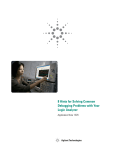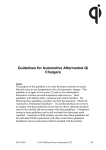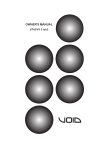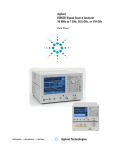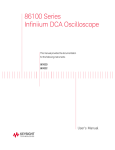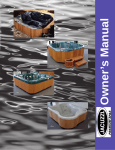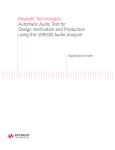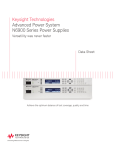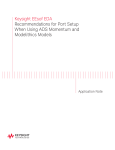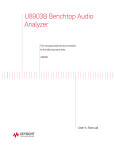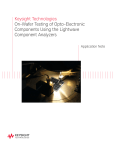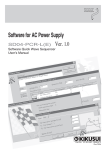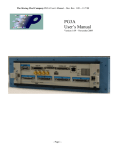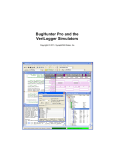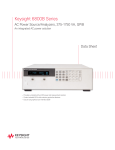Download 8 Hints for Solving Common Debugging Problems with
Transcript
Keysight Technologies 8 Hints for Solving Common Debugging Problems with your Logic Analyzer Application Note Table of Contents Reducing the Complexity in your Job .....................................................................................3 Acquiring Data from a Multiplexed Address/Data Bus...........................................................4 What to Do when your Target System is Functioning Normally, but the Data You Capture Does Not Appear to be Valid.................................................................6 Using a “Golden Trace” to Troubleshoot Unexpected System Changes................................8 Using PC-Hosted Mode to Remotely Control your Logic Analyzer........................................9 How to Capture Data Before a System Crash.........................................................................10 Analyzing Serial Data with a Logic Analyzer...........................................................................11 Generating Files for a Keysight Pattern Generator Using Third-Party EDA Tools.................13 Selecting the Right Probe for your Logic Analyzer..................................................................16 Logic Analyzer Families to Help You Get your Job Done........................................................17 Related Literature.....................................................................................................................18 03 | Keysight | 8 Hints for Solving Common Debugging Problems with your Logic Analyzer - Application Note Reducing the Complexity in your Job Logic analyzers are complex instruments. They have to be in order to handle the capabilities of today’s advanced electronic devices. Unfortunately, the complexity of logic analyzers can cause you headaches when you need critical information about your digital designs. Yet using a logic analyzer is frequently the best way, and sometimes the only way, to understand how your device is working, or why it’s not. So, if you need to look at your logic in state mode, for example, or examine timing relationships on a large number of channels, you might reluctantly pull out your logic analyzer. Sound familiar? We’d like to help you overcome your reluctance by helping you build the measurement expertise you need to do your job. That’s why we’ve gathered and published these hints. They are not intended to be comprehensive tutorials. They are suggestions intended to help you understand how you can use logic analyzers most effectively and how they can help you save time in getting your job done. 04 | Keysight | 8 Hints for Solving Common Debugging Problems with your Logic Analyzer - Application Note Acquiring Data from a Multiplexed Address/Data Bus Many engineers who design with modern microprocessors and micro-controllers use multiplexed buses in order to conserve pins and reduce cost. Engineers used this technique in early processors such as the Intel 8088, and they’re using it in current processors such as custom-cored ASICs. In order to effectively capture the information you need in this complex design arena, you need a logic analyzer with specialized features. Today’s logic analyzers offer specific clocking capabilities to handle the acquisition of address and data from multiplexed buses. As shown in Figure 1, you can capture information on two different clock events, one when the address is valid and another when the data is valid. Because the bus is multiplexed, you only need one set of logic analyzer probes. You can connect the logic analyzer probes to the multiplexed address/ data bus either with individual probes or through a probing adapter. Since the sample clocks are coming from the device under test, set the analyzer to “State” or “Synchronous” mode. The key to making this measurement is to determine the clock or clock combination for the address phase and for the data phase. If these are not different, the bus is not really multiplexed. As an example, in the 16800 and 16900 Series logic analyzers from Keysight Technologies, Inc., you can go to the logic analysis Overview window and on the logic analysis module, click the Sampling Setup icon. On this screen, you can set your logic analyzer to Master/Slave/Demux clocking mode, as shown in Figure 2. This screen also allows you to specify the logic for the master and slave clocks. Then go to the Bus/Signal Setup tab, shown in Figure 3, and assign the pins for your logic analyzer probe. Note that your logic analyzer’s setup and hold requirements in demultiplex clocking mode may be different from those in normal clocking mode. Check your logic analyzer’s specifications for details. Address clock specification: CLK rising AND ADS# = low (true) Data clock specification: CLK rising AND DS# = low (true) ADS DS ADDR ADDR Figure 1. An example of a multiplexed bus DATA BUS 05 | Keysight | 8 Hints for Solving Common Debugging Problems with your Logic Analyzer - Application Note Acquiring Data from a Multiplexed Address/Data Bus (Continued) Select Master/Slave/Demux mode Read address here Read data here Figure 2. Sampling clocking mode Assign pins here Figure 3. Formatting clock mode 06 | Keysight | 8 Hints for Solving Common Debugging Problems with your Logic Analyzer - Application Note What to Do when your Target System is Functioning Normally, but the Data You Capture Does Not Appear to be Valid This situation occurs in several circumstances: 1. When your logic analyzer sampling thresholds do not match your target system’s switching characteristics. 2. When you’re in state sampling mode and your target system does not meet the setup and hold times required by your logic analyzer. 3. When the target system generates excessive noise (ground bounce, simultaneous switching noise or crosstalk), causing the analyzer to sample incorrectly. Adjusting various logic analyzer settings often resolves the first two conditions. The third condition, noise, is most often only resolved by design changes to your board. Let’s look at the first two situations. Different logic families have different switching thresholds. Some examples: –– TTL ≥ 1.5 V –– 5 V CMOS ≥ 2.5 V –– 3.3 V CMOS ≥ 1.6 V If you suspect that sampling thresholds may be the cause of your problem, then the solution is straightforward. First, identify the logic families (and therefore, the switching voltage) of the signals you are probing. Next, change the threshold settings on the logic analyzer. Some analyzers allow you to set different thresholds for different groups of signals. The Keysight 16800 and 16900 Series logic analyzers allow independent settings on 16 channel (one pod) boundaries. In addition to the standard switching thresholds, these logic analyzers allow you to specify any arbitrary threshold. From the logic analysis Overview window on the logic analysis module, click the Bus/Signal Setup icon. This screen allows you to change both the sampling threshold and the setup and hold times. Figure 4 shows the threshold setup dialog box. Click here Change threshold here Figure 4. Changing your analyzer’s thresholds 07 | Keysight | 8 Hints for Solving Common Debugging Problems with your Logic Analyzer - Application Note What to Do when your Target System is Functioning Normally, but the Data You Capture Does Not Appear to be Valid (Continued) The second situation involves setup and hold times and only occurs when you sample based on the clock supplied by the target system. The solution here is also relatively straightforward. First, determine the setup and hold requirements of the logic you are probing. Hopefully, you considered this in your design because the interconnected ICs must satisfy each others’ setup and hold requirements. Next, determine the setup and hold time requirements for your logic analyzer. Does your target meet the logic analyzer’s required time? If the “window” (setup+hold) supplied is smaller than that required by the logic analyzer, you may need to upgrade your logic analyzer. If the window is larger, but either the setup or hold time is violated, you may be in luck. Some logic analyzers allow you to adjust the window as needed. The example shown in Figure 5 shows that you can adjust the state sampling position and the threshold voltage setting. It also allows you to set different channel groups differently. Adjusting your thresholds and setup/hold windows can be valuable ways to squeeze more mileage out of your analyzer, especially if your target system is heavily taxing the capabilities of your current analyzer. If your logic analyzer meets the specifications required by your target system and neither of these techniques solves your problems, you most likely have a noise problem. That means it’s time to get your oscilloscope back out and put on your analog designer hat. Adjust state sampling position and threshold voltage settings Figure 5. Adjusting sampling positions 08 | Keysight | 8 Hints for Solving Common Debugging Problems with your Logic Analyzer - Application Note Using a “Golden Trace” to Troubleshoot Unexpected System Changes When you are developing your target system and it is working properly, life is good. This is the time you should connect your target to a logic analyzer and capture a “golden trace” of the signals. Performing this small task might save the day if your target system starts behaving unexpectedly. If you have saved a golden trace, you can use your logic analyzer’s compare window to zero in on the problem. The compare window takes data from a stored golden trace file and compares it to a real-time trace so you can find the differences. You can set up the compare window to perform the comparison on specific signals or buses, or on all signals or buses that are present in both data sources. You can also set it up in a repetitive run mode in which each new run is compared to a data file. You can set up the analyzer to stop capturing and comparing data when it finds a specified number of differences. In the example shown in Figure 6, the compare window has an analyzer as one data source and a data file as the other. The data file represents your stored golden trace. You can display the results of the comparison using a compare window. The data that is different in each source is highlighted. This technique shows you what changed between your golden trace and the current trace and helps you quickly identify what caused the problem. Often, simulators are used to test software when hardware is not yet available. When the first versions of the hardware become available, the software that was tested and working on the simulation system may not work on the actual system hardware. You can use the compare tool to compare simulation data (that has been run through a conversion program so that it can be read by the analyzer) with real acquired data. This helps you with hardware/software integration by letting you quickly find signals that are not behaving as they did in the simulations. When differences occur, data is shown in a different color Figure 7. Using the compare window to identify changes Your stored golden trace file Figure 6. Using compare on signals and buses 09 | Keysight | 8 Hints for Solving Common Debugging Problems with your Logic Analyzer - Application Note Using PC-Hosted Mode to Remotely Control your Logic Analyzer PC-hosted mode allows you to remotely control your logic analyzer through the network. It uses the power and speed of your remote PC. If you are connecting through a PC with higher speed and better memory specifications than your logic analyzer, your logic analyzer operation will be more efficient. Simply install the logic analyzer application on your PC and provide the IP address or the hostname of the logic analyzer you want to connect to. This feature also allows users from multiple sites or regions to access the same logic analyzer to acquire and analyze data. Access to the logic analyzer is locked if someone else is using it. If you wish to use the logic analyzer, you can use the chat function to send a request to the current user to free up the instrument. To allow others to access the instrument, the current user can save his or her acquired data as .ala files and use the offline analysis tool to view them on the PC. Figure 8. Connecting remotely to a logic analyzer session 10 | Keysight | 8 Hints for Solving Common Debugging Problems with your Logic Analyzer - Application Note How to Capture Data Before a System Crash Capturing the cause of a system crash can be tricky with a logic analyzer. This is true because you have to get the instrument to trigger when nothing happens. How do you describe “nothing” to a logic analyzer’s trigger menu? One tried-and-true technique is to set up the logic analyzer to store only the data of interest and never trigger. Then you can stop the instrument manually when the system under test crashes. When this technique works, the logic analyzer has a history stored in its pretrigger trace buffer. But this technique only works if you can set up your logic analyzer to capture meaningful information, then stop when the system under test crashes. Here’s one way around the problem: use a timer in the logic analyzer to get a trigger soon after the system crashes. To use a timer in the trigger, first figure out what event should happen regularly in order for you to consider your system under test alive and working fine. Let’s call this event the system’s “heartbeat.” This could be an address strobe, a periodic interrupt, or anything that occurs consistently at some minimum frequency. Then set a timer equal to the longest period between successive heartbeats that you would expect to see before you would consider the system nonfunctional. In the trigger sequence, if you start the timer when a heartbeat occurs, and restart the timer whenever another heartbeat occurs, you can then test if the timer reaches the maximum value that you set. If the timer reaches the maximum value, then the logic analyzer should trigger, since the heartbeat isn’t occurring as often as it should. You can also experiment with the timer value to determine just how long a period between heartbeats is normal. Here’s an example of this trigger timer idea using an Keysight 16800 Series portable logic analyzer and an external oscilloscope. Set up the logic analyzer trigger as shown in Figure 9. The heartbeat in this example is a signal that consistently occurs at 8 μs intervals. This trigger setup will force a trigger 10 μs after the last heartbeat. With the Keysight 16800 and 16900 Series logic analyzers, you can send the trigger to the oscilloscope, which is also probing the device under test, to get a better understanding of the cause of the crash. Figure 10 shows what the oscilloscope caught prior to the trigger that it received from the logic analyzer. In this case, the oscilloscope can help get to the cause of the system crash. Without an actual trigger event, there would be no trigger signal to send to the oscilloscope. Using timers in a logic analyzer’s trigger system can allow you to trigger on “nothing” since you can describe the condition as too much time between successive heartbeats. Figure 9. Configuring a heartbeat trigger Figure 10. Oscilloscope display of results 11 | Keysight | 8 Hints for Solving Common Debugging Problems with your Logic Analyzer - Application Note Analyzing Serial Data with a Logic Analyzer While logic analyzers are commonly used to analyze parallel data (for example, microprocessor address and data), some modern logic analyzers also allow you to analyze serial data. This feature comes in handy when you are trying to debug simple serial protocols such as RS-232C, CAN, LAN, USB or your proprietary bus. Here’s an example of how to use an Keysight 16900 Series logic analyzer to analyze and troubleshoot data from an RS-232C output port. Once you have connected the serial port on your target system to the logic analyzer through one of its data pods, you will need to put the logic analyzer into timing or asynchronous mode because the sampling clock is being supplied by the logic analyzer. Even though you are in timing analysis mode, you will be able to view the data as parallel information in a listing form via the B4601C serial-to-parallel analysis tool. Next you will need to assign a label (serial) to the input data bit. The RS-232C protocol has a data format with 1 start bit, 8 data bits, and 1.5 stop bits, as shown in Figure 11. To capture the data, you can set the trigger on any data value. Here we have set the trigger on the start bit. Once you have done this, you will need to configure the serial analysis tool as shown in Figure 12. Select the Serial input label and create an output parallel label with a word width of 8 bits, with the LSB as the first bit. This dialog box will also allow you to choose the right bit order to invert the input data so that it is easier to analyze. Now comes the really neat part! You will have to specify to the logic analyzer how you would like the input frame to be processed. Under Advanced Processing, select the Enable frame processing check box and click Define. Start bit 1.5 stop bits MSB LSB 8 data bits 104.17 μs Figure 11. Timing for RS-232C before it is inverted Make sure this box is selected Then click Define to bring up the Frame Parameters dialog boxes Figure 12. Serial analysis window 12 | Keysight | 8 Hints for Solving Common Debugging Problems with your Logic Analyzer - Application Note Analyzing Serial Data with a Logic Analyzer (Continued) In the dialog box for specifying the frame parameters, you can specify the start of the frame to have the label “Start,” as shown in Figure 13. It is binary and has a width of 1 bit. Under the Data Block tab, clear the box for stuffed 0s because the RS-232C protocol does not do any bit stuffing. Since you do not need to perform any pattern manipulation, pass the entire data block through. In a similar fashion, under the End of Frame tab you will need to specify that the frame ends after 8 bits, as shown in Figure 15. Having done all this work, you are now ready to look at the serial data. Figure 16 shows a listing of the data, looking at just the parallel labels. It shows the serial data coming down the output port. As you can see, the serial analysis tool in the logic analyzer gives you the versatility to analyze and debug serial protocols. Figure 13. Start of Frame dialog box Figure 14. Data Block dialog box Figure 15. End of Frame dialog box Figure 16. Data listing 13 | Keysight | 8 Hints for Solving Common Debugging Problems with your Logic Analyzer - Application Note Generating Files for a Keysight Pattern Generator Using Third-Party EDA Tools Electronic Design Automation (EDA) tools have become an integral part of most engineers’ tool sets. You can use EDA tools for drawing, analyzing, simulating and documenting the circuits that you are working on. Wouldn’t it be nice if you could leverage the work that you did in your EDA environment while debugging your prototype? The pattern generators that are integrated into Keysight logic analyzers allow you to do this without much trouble. With shrinking times-to-market, you typically cannot wait for your prototype to be complete before you start testing. Suppose your circuit board is ready but your third-party partner has not yet delivered your ASIC. The pattern generators available in Keysight logic analyzers allow you to debug your circuit by replacing the missing components. All you need to do is program the pattern generator and hook it to the circuit where the ASIC belongs. The integrated pattern generator will stimulate your circuit while you analyze it using the logic analyzer. Figure 17. Exporting a file from Waveform Pro SynaptiCAD, the creators of WaveFormer Pro, an EDA tool used for drawing, analyzing, simulating, and documenting timing diagrams, has worked closely with Keysight to make it easy for you to export your timing diagrams to Keysight’s pattern generators. Once you have created your timing diagram using WaveFormer Pro, make sure that it includes a sampling clock and usercreated signals because the signals are sampled using the first clock in the timing diagram. In addition, the diagram should include at least one documentation marker. The first documentation marker found in the timing diagram denotes the beginning of the main sequence (separating the initialization from the main section). If no documentation marker is present, only main sequences will appear (i.e., no initial sequences). To export a timing diagram to a pattern generator, simply go the Export menu in WaveFormer Pro and select Export Signals As, as shown in Figure 17. This will bring up a dialog box that will allow you to save your file as pattern generator binary format (*.pgb). The *.pgb format is a binary format that is useful for large data files and is supported by the 16720A pattern generator. It’s also possible to generate input files for the pattern generator without using an EDA tool. You can either program the pattern generator using the system interface or you can type the pattern generator commands in an ASCII file and import them into the pattern generator. 14 | Keysight | 8 Hints for Solving Common Debugging Problems with your Logic Analyzer - Application Note Generating Files for a Keysight Pattern Generator Using Third-Party EDA Tools (Continued) An example of a file you can load into the pattern generator: –– ACSII 000000 –– ASCDOWN –– FORM: MODE FULL –– LABEL ‘LAB1’,8 –– LABEL ‘DATA’,8 –– LABEL ‘TEST’,9 –– LABEL ‘CLK’,3 –– VECT #800000092 –– 12 34 56 7 –– 0 22 7 0 –– A0 33 00 1 –– *M –– 92 6F 00 1 –– CA CA 00 1 –– 00 10 11 0 In the 16800 Series logic analyzer, select Overview > File > Import. Select Pattern Generator Binary file as the file type and click the .pgb file, as shown in Figure 18. Then select the Pattern Generator Sequence tab and click Run. That is all you have to do. The data in the input file has been imported into your pattern generator! Figure 19 shows the pin assignments in the pattern generator and Figure 20 shows the pattern generator sequence that will result from your actions. The combination of WaveFormer Pro and a Keysight logic analyzer makes a powerful design and debugging tool. We’ve demonstrated how to get data from WaveFormer Pro into Keysight’s pattern generators. In addition, data captured by your logic analyzer can be imported into WaveFormer Pro. The circuit operations captured by the logic analyzers can be translated by WaveFormer Pro into stimulus files for driving the simulations to test your circuit design. For more information, see your logic analyzer user manual or go to www.syncad.com. Figure 18. Selecting the file to load into the pattern generator 15 | Keysight | 8 Hints for Solving Common Debugging Problems with your Logic Analyzer - Application Note Generating Files for a Keysight Pattern Generator Using Third-Party EDA Tools (Continued) Figure 19. Pattern generator pin assignments Figure 20. Pattern generator sequence 16 | Keysight | 8 Hints for Solving Common Debugging Problems with your Logic Analyzer - Application Note Selecting the Right Probe for your Logic Analyzer When you use a logic analyzer, one of the most important considerations is the type of probe. Probing connections are divided into two categories: “designed-in” and “afterthought.” A designed-in probe has proper connectors incorporated into the design during board layout; after-thought probes are connections made with an individual probe tip, as shown in Figure 21. After-thought probing is the best solution when you are working with low-speed signals and have very few debug pins. High-speed board design and complicated circuitry calls for higher-bandwidth and low-loading probes. Designedin probes such as Samtec and connectorless probes meet these criteria. When you work with FPGAs or components designs, it is important to first identify the signals of interest for testing or debugging purposes. For example, in memory debug, you would want to have easy access to command, data and address buses. It is also important to place the connector or footprint as close to the signal source as possible to avoid signal integrity issues. You may then use after-thought probing for unforeseen problem signals. Adopting the right probing method will greatly increase efficiency in your debugging work. Figure 21. After-thought probe: Flying leads Figure 22. Designed-in soft touch connectorless probe 17 | Keysight | 8 Hints for Solving Common Debugging Problems with your Logic Analyzer - Application Note Logic Analyzer Families to Help You Get your Job Done The Keysight 16900 Series modular logic analysis mainframes deliver the performance you need to conquer your toughest digital debug problems. You get accurate and reliable measurements for today’s complex circuits, with expandability and performance headroom to cover future technology trends. In addition, the intuitive user interface gives you the ultimate in productivity without sacrificing performance or capability. You get performance and intuitive usability at a price you can afford. Expandability is the key to the long-term value of the Keysight 16900 Series logic analysis systems. Purchase the capability you need now, then expand as your needs evolve. Maximize mainframe usage by operating them separately, then connecting them together for complex, high-channel-count, multiple-bus applications. Whether you are doing simple hardware debug, real-time analysis of instruction execution, hardware/ software integration, signal-quality analysis or complex system validation, you have a system that meets each of your long term digital measurement needs. For more information on Keysight logic analysis systems, visit www.keysight.com/find/logic. Figure 23. Keysight 16900 Series logic analysis system 18 | Keysight | 8 Hints for Solving Common Debugging Problems with your Logic Analyzer - Application Note Logic Analyzer Families to Help You Get your Job Done (Continued) Cost-effective solutions that match your specific application needs The Keysight 16800 Series portable logic analyzers offer the performance, applications, and usability your digital development team needs to quickly debug, validate, and optimize your digital system. The 16800 Series have a large 15-inch (38.1 cm) color display, with available touch screen. Each logic analyzer delivers 4 GHz (250 ps) timing zoom, up to 1 GHz timing analysis, up to 450 MHz state analysis, and memory depths up to 32 M. Models with an integrated pattern generator let you control and monitor realtime system operation. Select from eight models that range from 34 to 204 channels to meet your demanding troubleshooting challenges. For more information on Keysight portable logic analyzers, visit www.keysight.com/find/16800. Figure 24. Keysight 16800 Series portable logic analyzers Related Literature Publication title 16900 Series Logic Analysis System Mainframes - Data Sheet 16800 Series Portable Logic Analyzers - Data Sheet Publication number 5989-0421EN 5989-5063EN 19 | Keysight | 8 Hints for Solving Common Debugging Problems with your Logic Analyzer - Application Note myKeysight www.keysight.com/find/mykeysight A personalized view into the information most relevant to you. www.lxistandard.org LAN eXtensions for Instruments puts the power of Ethernet and the Web inside your test systems. Keysight is a founding member of the LXI consortium. Three-Year Warranty www.keysight.com/find/ThreeYearWarranty Keysight’s commitment to superior product quality and lower total cost of ownership. The only test and measurement company with three-year warranty standard on all instruments, worldwide. Keysight Assurance Plans www.keysight.com/find/AssurancePlans Up to five years of protection and no budgetary surprises to ensure your instruments are operating to specification so you can rely on accurate measurements. www.keysight.com/go/quality Keysight Technologies, Inc. DEKRA Certified ISO 9001:2008 Quality Management System Keysight Channel Partners www.keysight.com/find/channelpartners Get the best of both worlds: Keysight’s measurement expertise and product breadth, combined with channel partner convenience. This document was formerly known as application note number 1326. www.keysight.com/find/logic www.keysight.com/find/16800 For more information on Keysight Technologies’ products, applications or services, please contact your local Keysight office. The complete list is available at: www.keysight.com/find/contactus Americas Canada Brazil Mexico United States (877) 894 4414 55 11 3351 7010 001 800 254 2440 (800) 829 4444 Asia Pacific Australia China Hong Kong India Japan Korea Malaysia Singapore Taiwan Other AP Countries 1 800 629 485 800 810 0189 800 938 693 1 800 112 929 0120 (421) 345 080 769 0800 1 800 888 848 1 800 375 8100 0800 047 866 (65) 6375 8100 Europe & Middle East Austria Belgium Finland France Germany Ireland Israel Italy Luxembourg Netherlands Russia Spain Sweden Switzerland United Kingdom 0800 001122 0800 58580 0800 523252 0805 980333 0800 6270999 1800 832700 1 809 343051 800 599100 +32 800 58580 0800 0233200 8800 5009286 800 000154 0200 882255 0800 805353 Opt. 1 (DE) Opt. 2 (FR) Opt. 3 (IT) 0800 0260637 For other unlisted countries: www.keysight.com/find/contactus (BP-09-23-14) This information is subject to change without notice. © Keysight Technologies, 2007 - 2014 Published in USA, July 31, 2014 5968-5700E www.keysight.com