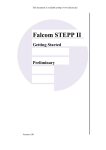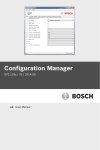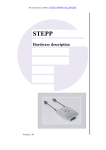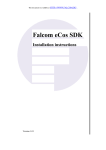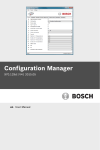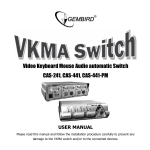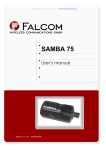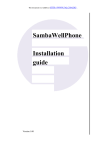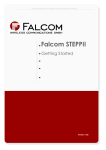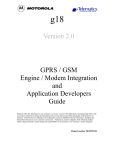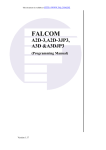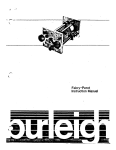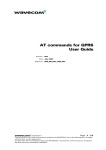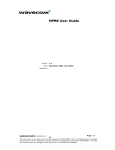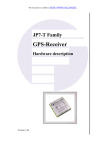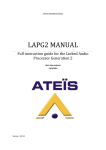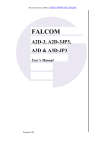Download GPRS startup
Transcript
This document is available at HTTP://WWW.FALCOM.DE/ . GPRS startup User Guide Version 1.00, 16/06/2005 GPRS STARTUP GUIDE VERSION 1.00 Contents 0 INTRODUCTION .......................................................................4 0.1 REFERENCES ............................................................................................................................4 0.2 ABBREVIATIONS .......................................................................................................................4 1 GETTING STARTED TO GPRS NETWORK ..................................5 2 HARDWARE & SOFTWARE REQUIREMENTS.............................7 2.1 ADDING A MODEM .................................................................................................................7 2.1.1 Configuring the modem driver .......................................................................................9 3 SETTING UP THE DIAL-UP NETWORK .....................................11 3.1 ADDING A NEW DIAL-UP CONNECTION .................................................................................. 11 3.2 REGISTERING TO THE GSM NETWORK ..................................................................................... 18 3.3 DEFINING THE PDP CONTEXT ................................................................................................. 18 3.4 DEFINING THE QOS PROFILE .................................................................................................. 19 3.5 COMMUNICATIONS SOFTWARE .............................................................................................. 19 3.6 BROWSER SETTINGS ............................................................................................................... 19 4 GPRS AT COMMANDS ..........................................................20 4.1 GENERAL ............................................................................................................................. 20 4.2 DISCRETE PDP CONTEXT ACTIVATION ..................................................................................... 20 4.3 MODEM COMPATIBLE PDP CONTEXT ACTIVATION ................................................................... 21 4.3.1 No preceding PDP context activation ....................................................................... 21 4.3.2 Preceding PDP context activation .............................................................................. 21 4.4 SHUTTING DOWN THE CONNECTION ........................................................................................ 21 5 GPRS FEATURES .....................................................................23 5.1 MOBILE STATION CLASS-B..................................................................................................... 23 5.2 EXAMPLES: USING CLASS-B FUNCTIONALITY VIA THE SERIAL INTERFACE ...................................... 23 5.3 GPRS PARAMETERS OF GERMAN SERVICE PROVIDERS ............................................................. 25 This confidential document is the property of FALCOM GmbH and may not be copied or circulated without permission. Page 1 GPRS STARTUP GUIDE VERSION 1.00 Version history Version number Author Changes 1.00 Fadil Beqiri Initial version This confidential document is the property of FALCOM GmbH and may not be copied or circulated without permission. Page 2 GPRS STARTUP GUIDE VERSION 1.00 Cautions Information furnished herein by FALCOM are accurate and reliable. However, no responsibility is assumed for its use. Please, read carefully the safety precautions. If you have any technical questions regarding this document or the product described in it, please contact your vendor. General information about FALCOM and its range of products are available at the following Internet address: http://www.falcom.de/ Trademarks Some mentioned products are registered trademarks of their respective companies. Copyright This user’s manual is copyrighted by FALCOM GmbH with all rights reserved. No part of this user’s guide may be produced in any form without the prior written permission of FALCOM GmbH. FALCOM GmbH. No patent liability is assumed with respect to the use of the information contained herein. This confidential document is the property of FALCOM GmbH and may not be copied or circulated without permission. Page 3 GPRS STARTUP GUIDE VERSION 1.00 0 INTRODUCTION This document describes how to establish a PPP connection with Microsoft Windows 2000 using any Falcom GPRS module. Configurations and settings for other operating systems (Windows 95/98) may slightly differ, but the general proceeding is similar. The figures presented in this guide, show the settings required for the German network provider T-D1. Users of other networks must adapt their settings accordingly. Chapter 5.3 summarizes the settings for all German network providers. 0.1 References [1] AT Command specification [2] Request for Comments: RFC 1661 - The Point-to-Point Protocol (PPP) [3] Request for Comments: RFC 1994 - PPP Challenge Handshake Authentication Protocol (CHAP) 0.2 Abbreviations Abbreviation Description APN Access Point Name CHAP Challenge Handshake Authentication Protocol CID Context Identity CSD Circuit switched Data DHCP Dynamic Host Configuration Protocol DNS Domain Name Server DSB Developer Support Box GPRS General Packet Radio Service GSM Global System of Mobile Communication IP Internet Protocol MS Mobile Station NOM Network Operation Mode OS Operating System PDP Packet Data Protocol PIN Personal Identification Number PPP Point to Point Protocol PSD Packet switched Data PTM Packet Transfer Mode QoS Quality of Service RAS Remote Access Service ROM Read Only Memory SIM Subscriber Identity Module TCP Traffic Control Protocol This confidential document is the property of FALCOM GmbH and may not be copied or circulated without permission. Page 4 GPRS STARTUP GUIDE VERSION 1.00 1 GETTING STARTED TO GPRS NETWORK This section with following instructions are available for Falcom products providing GPRS Class-B. What is GPRS: GPRS is a complete new part of the existing GSM network. GPRS is packed switched high speed mobile data. GPRS is an efficient approach to upgrade the existing GSM to a packet switched system. GPRS is an important step in direction to mobile internet. What you need to accomplished connection to the GPRS network ? Before you can set up your device to access the GPRS network, contact your network provider to obtain the following information: GPRS settings from your network provider - APN (name of access point that connects the mobile network to the Internet) - Primary and secondary DNS (Domain Name Server) - IP header compression - IP address (DHCP or static) - User name and password (may be optional) - Dial number Modem installation and configuration Dial-Up Network installation and configuration What does the GPRS Class X, Class B mean ? X is a number that determines the channels that they can bundle. GPRS Class 10: - Mobile telephones differ in the number of channels that they can bundle. The reason for this is simple. The more time slices allocated, the more energy consumed by the device sending the signal. The higher is the GPRS class, the higher is the data speed (transfer or receive). The highest class of GPRS (Global Packet Radio Service) you have, the more efficient services you get. (E.g. Class 10 means the ability to manage 4 time slots for downloads or 2 time slots for uploads simultaneously. See also Table 1 for more details. Today, class 10 is the highest class used for mobile phones.) GPRS Class B: - The definition of mobile telephones supporting GPRS class B is, that the mobile telephones can be attached to both GPRS and other GSM services, but the mobile telephones can support either a voice connection or a data connection. Trying to establish a simultaneous connection with both does not work. Switching between one service and the other happens automatically. This confidential document is the property of FALCOM GmbH and may not be copied or circulated without permission. Page 5 GPRS STARTUP GUIDE VERSION 1.00 Coding scheme 1 Timeslot 2 Timeslots 4 Timeslots CS-1: 9.05 kbps 18.1 kbps 36.2 kbps CS-2: CS-3: 13.4 kbps 15.6 kbps 26.8 kbps 31.2 kbps 53.6 kbps 62.4 kbps CS-4: 21.4 kbps 42.8 kbps 85.6 kbps Table 1: Coding schemes and maximum net data rates over air interface Please note that the values listed above are the maximum ratings which, in practice, are influenced by a great variety of factors, primarily, for example, traffic variations and network coverage. This confidential document is the property of FALCOM GmbH and may not be copied or circulated without permission. Page 6 GPRS STARTUP GUIDE VERSION 1.00 2 HARDWARE & SOFTWARE REQUIREMENTS A valid SIM card Free compatible COM serial port (USB port for USB devices) Pentium 90 or higher System memory: At least 64MB Operating system: Windows® 95, 98/Me/2000/XP For data, Web and email applications. Dial-up networking configured to your ISP (Internet Service Provider). 2.1 Adding a Modem Click Start button, point to Settings, and then click Control Panel. Double click the Modem icon. Figure 1: Add a new Modem. If your system have no modem installed it will show the Install New Modem dialog box, otherwise it will show Modem Properties you can then press the Add button. On Install New Modem dialog box, activate the Don’t detect my modem check box and press the Next button. Figure 2: Install new Modem. This confidential document is the property of FALCOM GmbH and may not be copied or circulated without permission. Page 7 GPRS STARTUP GUIDE VERSION 1.00 Select the Standard 19200bps Modem, then press Next. Figure 3: Select the standard modem. Choose the COM port number where the modem/module is connected to, then press Next button. Figure 4: Selected ports. This confidential document is the property of FALCOM GmbH and may not be copied or circulated without permission. Page 8 GPRS STARTUP GUIDE VERSION 1.00 When you have done with the modem installation, click the Properties button from the modem panel. Figure 5: Installed modem. Set the speed to 115200. Figure 6: Select the maximum port speed. 2.1.1 Configuring the modem driver To have a connection to the GPRS Network choose the Advanced tab. On the “Extra Settings”, type the APN information here. (Consult your Network Operator for the correct APN settings) Common setting is: AT+CGDCONT=1,”IP”,”INTERNET” e.g T-D1 has the following APN: [AT+CGDCONT=1,”IP”,”internet.t-d1.de”]. This confidential document is the property of FALCOM GmbH and may not be copied or circulated without permission. Page 9 GPRS STARTUP GUIDE VERSION 1.00 Figure 7: GPRS extra initialization command. This confidential document is the property of FALCOM GmbH and may not be copied or circulated without permission. Page 10 GPRS STARTUP GUIDE VERSION 1.00 3 SETTING UP THE DIAL-UP NETWORK This brief guide aims to explain the basic steps for getting started with GPRS to the Internet. It is supposed that you are a bit familiar with GPRS concepts, like network attachment, session or PDP context. Figure 8: Getting started with GPRS to the internet. This guide is not intended to give full details about how GPRS works, all GPRS-specific AT commands (check out the GPRS AT command manual). The GPRS AT command manual is available on the Falcom’s Website for download: www.falcom.de/service/manual/ 3.1 Adding a new Dial-up connection The following description is focussed on the Falcom GSM/GPRS module using the Microsoft Windows® tools such as Dial-up Networking. During the network installation, please follow the on-screen instructions, too. If you are using a USB modem, is assumed that the USB driver has already been installed. Click Start button, point to Program, go to Accessories, Communication then click Dial-up Networking. Double click to the Make New Connection icon. Figure 9: Make new connection. The next dialog box click the Next button. This confidential document is the property of FALCOM GmbH and may not be copied or circulated without permission. Page 11 GPRS STARTUP GUIDE VERSION 1.00 Figure 10: Continue the new connection. Activate the Dial-up to private network radio button, then click Next. Figure 11: Network connection type. On the Phone Number field enter the phone number, e.g T-D1 has (**99***1#) or (*99#) or (*99***1#) phone number, then press Next button. The QoS AT commands can only be used when a PDP context has been defined! In order to activate the PDP context with the predefined QoS values, choose *99***<cid># instead of *99# as the phone number entry. However, if *99# is chosen, the module will ignore the predefined values and activate the PDP context with the default QoS values. See also chapter 4.3. Figure 12: Enter the access number for your Network Operator. This confidential document is the property of FALCOM GmbH and may not be copied or circulated without permission. Page 12 GPRS STARTUP GUIDE VERSION 1.00 Enter the name of the dial-up profile (e.g. “GPRS”). Press the Finish button and you have made a GPRS dial-up profile. Figure 13: Type the name of connection. Now you need to edit some more settings, Right-click just-made GPRS dialup icon, then click Properties. Figure 14: Some more settings. In the opened dialog box, please, select General tab, then press Configure ... button. This confidential document is the property of FALCOM GmbH and may not be copied or circulated without permission. Page 13 GPRS STARTUP GUIDE VERSION 1.00 Figure 15: Modem properties. The dialog box below is displayed. Please activate the check boxes as shown in the figure below. When the settings are done then press OK button. Figure 16: Modem configuration. As next, select the Networking tab, choose PPP:... for the type of dialup server and tap Internet Protocol (TCP/IP). Click on Settings in order to configure the PPP connection. The PPP Settings window will open. Select Enable LCP extensions and Negotiate multi-link for single link connections (this window is not attached in figure below). Click on OK button. Click on Properties in order to configure the TCP/IP properties. This confidential document is the property of FALCOM GmbH and may not be copied or circulated without permission. Page 14 GPRS STARTUP GUIDE VERSION 1.00 Figure 17: Components (TCP/IP) configuration. The dialog box below is displayed. Activate the Use the following DNS server addresses and type the DNS address of your Operator Network (e.g T-D1 has following DNS address 193.254.160.001 maybe for other providers is not required, in this case activate Obtain DNS server address automatically), then press OK button and go back to the GPRS dial-up icon see upon and follow next step below (Refer also to the chapter 5.3). Figure 18: Use the DNS server addresses. Before you start GPRS dial-up make sure that SIM card is inserted and is registered into the GSM network. Registration into the GSM network can be done by entering the PIN number using the command AT+CPIN=”xxxx” via a Terminal program (for more details see chapters 3.2 and 3.4). After a successful registration into the GSM network you can make a GPRS dial-up by double click the GPRS icon. Remember to enter User name, Password blank and Dial number on the corresponding input field (or refer to your network operation’s instruction). This confidential document is the property of FALCOM GmbH and may not be copied or circulated without permission. Page 15 GPRS STARTUP GUIDE VERSION 1.00 Figure 19: The dialog box of registration. After you have started GPRS dial-up by clicking on the Dial button, the PreDial Terminal Screen will be displayed. See figure below. Activate by right-click the opened Pre-Dial Terminal Screen and type the command AT+CGATT=1 on the black screen input field. The GPRS attach is triggered by using this AT Command. The user can check whether the Falcom GSM/GPRS module is GPRS attached by entering: AT+CGREG? which is the counter-part command of AT+CREG? (GSM attachment status). There are three possible response of Falcom GSM/GPRS module: +CGREG:0,1 means the Falcom GSM/GPRS module is successfully attached. +CGREG:0,0 means the Falcom GSM/GPRS module is trying to attach. +CGREG:0,2 has failed to attach and stopped trying to attach. This occurs approx. within 1-3 min of powering up. +CGREG:0,3 Registration denied. The GPRS service is disabled, the MS is not allowed to attach for GPRS if requested by the user. +CGREG:0,4 unknown +CGREG:0,5 Registered, roaming Alternatively, the registration status can be retrieved using: AT+CGATT? There are two possible response of Falcom GSM/GPRS module: +CGATT:1 means the MS is successfully attached. +CGATT:0 means the MS is not attached, or has failed to attach. This command is somewhat less accurate than AT+CGREG?. If connected Modem is attached to the GPRS Network the user have to click the Continue button, the other steps have to done. Normally, if everything is going smoothly, connected modem within 2 or 3 seconds will be able to build a connection to the Internet. This confidential document is the property of FALCOM GmbH and may not be copied or circulated without permission. Page 16 GPRS STARTUP GUIDE VERSION 1.00 Figure 20: Pre-Dial Terminal Screen. The next opened dialog box shows the registering to the GPRS (it takes ca. 2..3 sec.). Figure 21: Message of registering and logging onto the GPRS network The modem is now connected to the GPRS network. Click OK button. Connection to the Internet is completed, so the user can start by clicking the installed Internet software. Figure 22: Message of GPRS connection. Right-click its icon on the taskbar (if present) or in the Network Connection folder to check the status of this connection. To disconnect the connection click the Disconnect Popup menu. This confidential document is the property of FALCOM GmbH and may not be copied or circulated without permission. Page 17 GPRS STARTUP GUIDE VERSION 1.00 Figure 23: Popup menu of Dial-up connection. Now the user can start the installed web browser, see section 3.5. 3.2 Registering to the GSM network To be able to attach to the GPRS services your terminal or mobile must be registered to the GSM network, i.e. PIN authentication must have been done during the current session. You have two ways to do so: If the used SIM card is unlocked, the terminal or mobile will automatically log on to the network without requesting SIM PIN1. If the SIM card is locked you can use any terminal program to enter the PIN. The terminal program should be properly connected to the Falcom Wireless Module and configured for 8 Data bits, No Parity, 1 Stop bit, flow control and the bit rate of 112500 bps. IMPORTANT: When PIN authentication has been successful, close the terminal program to free the communication port. To enter the PIN use the AT+CPIN command (see [1] for detailed instructions). Example: AT+CPIN=1234 OK Now, quit the terminal program. 3.3 Defining the PDP context In order to activate a PDP context with the dial up network, a PDP context needs to be defined before. This means, that the mobile needs to inform the network about certain parameters, so that the context will be activated correctly. The PDP context definition can be done in several ways: • If no entry has been made in the Extra settings of the modem properties (see Figures 6 and 7) and the dial up network is started with the phone number *99#, no individual PDP context values are known. In this case the module will use default values for the connection. The default values are the ones, which had been used for the last connection. In more and more cases it is required to predefine a PDP context. For example, if the local network provider requests an APN. In these cases the first example does not work and one of the two following options must be chosen. • If the Extra settings of the modem properties have been filled in, the CID is known. In order to activate the PDP context with the predefined values, *99***<cid># instead of *99# must be chosen as the phone number entry (see figure 15). However, if *99# is chosen, the module will ignore the predefined values and activate the PDP context with the default values. Then all statements made in the first example apply. • The PDP context may also be defined manually via a terminal program (57600 Baud, 8 Databits, No Parity, 1 Stopbit, flow control), or by the user application respectively. This confidential document is the property of FALCOM GmbH and may not be copied or circulated without permission. Page 18 GPRS STARTUP GUIDE Start the terminal program. Define the PDP “AT+CGDCONT” command (see also [1] for details): VERSION 1.00 context using the Example: AT+CGDCONT=1,ip,internet.t-d1.de <RETURN> Close the terminal program when finished to free the communication port. For most of the cases it is advised to activate the PDP context using the predefined values. Open the GPRS over GPRS dial-up profile Properties page as described in chapter 3.1, item 7. If not already entered, choose *99***<cid># (see figure 15) instead of *99# as the phone number entry in the dial up network, in order to activate the PDP context with the predefined values. Otherwise, the module will ignore the predefined values and activate the PDP context with the default values. 3.4 Defining the QoS profile After the PDP context definition has been finished, specific optional QoS parameters like Delay Class or Mean throughput rate can be set before activating the PDP context with the Dial-up network. This can be done via a terminal program (112500 Baud, 8 Databits, No Parity, 1 Stopbit, flow control), or by the user application respectively.: Start the terminal program. Set the parameters using the “AT+CGQMIN” and/or “AT+CGQREQ” commands (see also [1] for details). Close the terminal program when finished to free the communication port. Example: AT+CGQREQ=<cid>,<precedence>,<delay>,<reliability>,<peak>,<mean><RETURN> AT+CGQMIN=<cid>,<precedence>,<delay>,<reliability>,<peak>,<mean><RETURN> The QoS AT commands can only be used when a PDP context has been defined! In order to activate the PDP context with the predefined QoS values, choose *99***<cid># instead of *99# as the phone number entry (see also chapter 3.3). However, if *99# is chosen, the module will ignore the predefined values and activate the PDP context with the default QoS values. 3.5 Communications software To connect to the Internet, or to send and receive e-mail or faxes transmit data from your computer, you need the appropriate data and fax communications software. You can use connected modem with most commercially available communications applications, such as Microsoft Exchange, Microsoft Outlook, Netscape Navigator. 3.6 Browser Settings No proxy server needs to be configured in the browser. If you have the Microsoft Internet Explorer installed, you can select the phonebook entry created for the GPRS access as your favorite dial-up networking connection. To do so, go to the Tools menu and tap Internet Options/Connections. Select the phonebook entry and check one of the three dial-out option buttons. The sample phonebook entry used throughout this guide, would be listed as "GPRS". Please note that, currently, the GPRS service is not yet implemented to the full extent. This may slow down responses to requested URLs. This confidential document is the property of FALCOM GmbH and may not be copied or circulated without permission. Page 19 GPRS STARTUP GUIDE VERSION 1.00 4 GPRS AT COMMANDS 4.1 General To transmit data via GPRS, the application software uses a PPP stack. Most standard operating systems (e.g. Windows, Unix/Linux) use it as a part of a standard modem driver. In Windows based operating systems these drivers are part of the Dial-up network. For other operating systems these drivers must be provided by the user in order to enable TCP/IP connections. However, application software which does not run on a standard OS platform or which does not use the Dial-up network, can establish a PDP context by executing a series of AT commands. Of course, you may also manually type these commands using any terminal program. Afterwards the PPP stack is activated. Refer to the following chapters for instructions. 4.2 Discrete PDP context activation • Entering the PIN (AT+CPIN) The connection of the Falcom Wireless Module to the terminal program and the registration to the GSM network are described in chapter 3.2. Example: AT+CPIN=1234 <RETURN> OK • Defining a PDP context (AT+CGDCONT) Chapter 3.4 describes the procedure of how to define a PDP context. Example: AT+CGDCONT=1,ip,internet.t-d1.de <RETURN> • Defining a QoS profile (AT+CGQREQ, AT+CGQMIN) Chapter 3.4 describes the procedure of how to define a QoS profile. Example: AT+CGQREQ=1,3,4,3,0,0 <RETURN> AT+CGQMIN=1,3,3,3,0,0<RETURN> where the numbers correspond to <PDP context identifier>, <Service precedence>, <delay class>, <reliability class>, <peak throughput rate>, <mean throughput rate >. • GPRS attach (AT+CGATT) In order to use the GPRS service the Falcom Wireless Module must be GPRS attached. From that moment on the PLMN knows that the Falcom Wireless Module is GPRS capable. This means the Falcom Wireless Module can initiate a GPRS data call and Mobility Management routines apply. Example: AT+CGATT=1 OK The GPRS attach may already be done before the PDP context and the QoS profile definition. • PDP context activation (AT+CGACT) Before data can be transmitted, a PDP context must be activated. One way to do this is the CGACT command. Example: AT+CGACT=1,<cid> OK This confidential document is the property of FALCOM GmbH and may not be copied or circulated without permission. Page 20 GPRS STARTUP GUIDE VERSION 1.00 More than one context can be activated. If no GPRS attach has been done before, it will be done automatically by the AT+CGACT command. • Entering PPP online mode (AT+CGDATA) In order to set the Falcom Wireless Module to PPP online mode (GPRS data mode) and activate the PPP stack, the CGDATA command may be used. Example: AT+CGDATA=PPP,<cid> CONNECT ~ }#+!}!}#} }9}"}&} }*} } }'}"}(}"}%}&µ-r#}#}%-#}%*,~~ }# When the Falcom Wireless Module has answered with CONNECT, it is in PPP mode and no further AT commands can be sent to the module until the PPP connection has terminated. The cryptic letter combination displayed after the CONNECT is the terminal interpretation of the PPP traffic. For more details about the PPP handshake see also [3] and [4]. The activation of the drivers necessary to make a TCP/IP connection has to be initiated by the OS. It is the user's responsibility to adapt the software accordingly and provide the appropriate drivers. 4.3 Modem compatible PDP context activation 4.3.1 No preceding PDP context activation The series of discrete AT commands can be replaced by the ATD command. Example: ATD*99# CONNECT ~ }#+!}!}#} }9}"}&} }*} } }'}"}(}"}%}&µ-r#}#}%-#}%*,~~ }# 4.3.2 Preceding PDP context activation If setting up a call with defined QoS and PDP context parameters, the following AT commands can be used as described in chapter 4.2. Example: AT+CGDCONT=1,IP,volume.d2gprs.de OK AT+CGQREQ=1,3,4,3,0,0 OK ATD*99***1# CONNECT ~ }#+!}!}#} }9}"}&} }*} } }'}"}(}"}%}&µ-r#}#}%-#}%*,~~ }# 4.4 Shutting down the connection The GPRS data connection can be shut down in the Dial-Up Network by taping the Hang up button. However the PDP context is still alive. It can be stopped with the AT command AT+CGACT. Example: AT+CGACT=0,<cid> OK When detaching with the AT+CGATT command, no GPRS data connection is possible before reattaching. This confidential document is the property of FALCOM GmbH and may not be copied or circulated without permission. Page 21 GPRS STARTUP GUIDE Example: VERSION 1.00 AT+CGATT=0,<cid> OK The CGATT command also performs a PDP context deactivation, if the context had not been deactivated before. Another alternative is the ATH command, which closes a data connection, deactivates the PDP context and detaches the module. Example: ATH ATH closes all ongoing voice and data connections! This confidential document is the property of FALCOM GmbH and may not be copied or circulated without permission. Page 22 GPRS STARTUP GUIDE VERSION 1.00 5 GPRS FEATURES 5.1 Mobile Station Class-B Falcom GPRS Wireless Modules support Mobile Station Class-B. This means that the MS (Mobile Station) can set up a GSM call (voice, CSD or fax) while GPRS attached. When the MS is already engaged in a GPRS data transfer, an incoming GSM call causes the GPRS data flow to be suspended. This case is only defined for Network Operation Mode I (NOM I, see GSM Recommendation 03.60, chapter 5.4.5). Out of the three Network Operation Modes offered by network operators, NOM I is the only one which supports Paging coordination. Paging coordination is needed to send the Paging Message via the Packet Data Channel (PDCH) to the MS. Once the GSM call is terminated the GPRS transaction will be resumed. The implemented and tested behaviour of Falcom Wireless Modules can be guaranteed for the Network Operation Mode NOM II. Due to the fact that NOM I is not yet implemented in the networks it was not possible to verify the Class-B capabilities of Falcom Wireless Modules. When a voice, CSD or fax call is ongoing (dedicated mode), you cannot set up a GPRS connection. As a result, no PSD transfer can be made. ATH ends all ongoing calls (V25.ter) on the originating logical channel! In order not to stop the GPRS connection, the voice, CSD or fax call must be ended with AT+CHLD=1. Use AT+CHLD=0 to reject incoming calls. Please note that AT+CHLD=(0,1) is available no matter whether or not the Multiparty service has been subscribed to, i.e. the command can be used even though the SIM card does not support Multiparty calls. The behaviour of the serial interface lines DSR, DTR and DCD is the same for CSD and GPRS data connections. For example, when you switch from PPP online mode to command mode (using +++), the DCD state does not change. 5.2 Examples: Using Class-B functionality via the serial interface This chapter provides step-by-step instructions of how to make use of the mobiles Class-B capabilities in a Network Operation Mode II (NOM II) or Network Operation Mode I (NOM I) network. The examples proceed from the fact that the MS is already in PPP online mode and either engaged in a GPRS data transaction (= in PTM) or not engaged (= not in PTM). While the Falcom GSM/GPRS module is in PTM, GSM calls can only be accepted if the network is type NOM I. For using the Class-B functionality the Multiplex Mode is not necessary. The scenarios described below are executed on one single logical channel. Please note that URCs, for example .RING. can only be displayed if the Falcom GSM/GPRS module is in command mode. 1. Making a voice call while MS is in PPP online mode, but not in PTM Use +++ to change from PPP online mode to command mode Set up a voice call with ATD<target number>; End the voice call with AT+CHLD=1 Go back to PPP online mode with ATO 2. Making a CSD / fax call while MS is in PPP online mode, but not in PTM Use +++ to change from PPP online mode to command mode Set up a CSD call with ATD< target number> This confidential document is the property of FALCOM GmbH and may not be copied or circulated without permission. Page 23 GPRS STARTUP GUIDE VERSION 1.00 After the CSD / fax call was established, change from data mode to command mode with +++ End the CSD / fax call with AT+CHLD=1 Go back to PPP online mode with ATO 3. Answering a voice call while MS is in PPP online mode, but not in PTM Hardware ring indicates incoming voice call Use +++ to change from PPP online mode to command mode URC .RING. is displayed Accept the voice call with ATA or reject with AT+CHLD=0 After the voice call was accepted, you can end the voice call with AT+CHLD=1 Go back to PPP online mode with ATO 4. Answering a CSD / fax call while MS is in PPP online mode, but not in PTM Hardware ring indicates incoming data call Use +++ to change from PPP online mode to command mode URC .RING. is displayed Accept the data call with ATA or reject with AT+CHLD=0 After the CSD / fax call was accepted, change from data mode to command mode with +++ You can end the data call with AT+CHLD=1 Go back to PPP online mode with ATO 5. Answering a voice call while MS is in PPP online mode and in PTM This scenario can only be ensured in Network Operation Mode I, since Paging Coordination is necessary1). Hardware ring indicates incoming data call Use +++ to change from PPP online mode to command mode URC .RING. is displayed Accept the data call with ATA or reject with AT+CHLD=0 End the voice call with AT+CHLD=1 Go back to PPP online mode with ATO 6. Answering a CSD / fax call while MS is in PPP online mode and in PTM This scenario can only be ensured in Network Operation Mode I, since Paging Coordination is necessary1). Hardware ring indicates incoming data call Use +++ to change from PPP online mode to command mode URC .RING. is displayed Accept the CSD / fax call with ATA or reject with AT+CHLD=0 After the CSD / fax call was accepted, change from data mode to command mode with +++ End the voice call with AT+CHLD=1 1) When you attempt to follow these steps in a NOM II network, be aware that the .RING. URC usually does not appear since no Paging coordination is done in PTM. 1) When you attempt to follow these steps in a NOM II network, be aware that the .RING. URC usually does not appear since no Paging coordination is done in PTM. However, in a bursty traffic flow where data packets are transferred discontinuously paging messages and, thus, the .RING. URC, may be received. In this case, the scenarios 5) and 6) might be successful even though the network only supports NOM II This confidential document is the property of FALCOM GmbH and may not be copied or circulated without permission. Page 24 GPRS STARTUP GUIDE VERSION 1.00 Go back to PPP online mode with ATO 5.3 GPRS parameters of German service providers The following table presents GPRS parameters of selected German service providers and operators. T-D1 D2 Vodafone E-Plus VIAG Primary DNS Secondary DNS 193.254.160.1 139.7.30.125 212.23.97.2 195.182.96.28 free 139.7.30.126 212.23.97.3 195.182.96.61 IP address Automatic Automatic Automatic Automatic APN internet.td1.de volume.d2gprs internet.eplus.de .de internet no no no no **99***1# **99***1# **99***1# **99***1# Precedence 3 Precedence 2 Reliability 3 Precedence 3 Precedence 2 Delay 4 Delay 4 Reliability 3 Reliability 3 Peak 0 Peak 7 Peak 9 peak 4 Mean 0 Mean 31 Mean 31 mean 31 IP header compression Dial phone number Delay 4 Default QoS delay 4 reliability 3 Table 2: Service provider information, valid 16.10.2001 These settings may be subject to regular changes by the network providers. This confidential document is the property of FALCOM GmbH and may not be copied or circulated without permission. Page 25