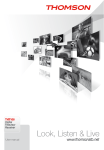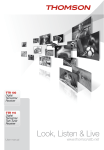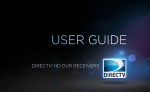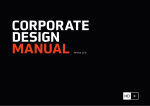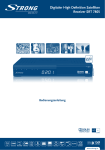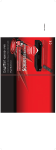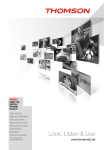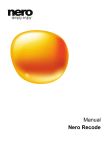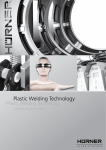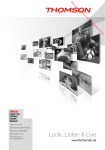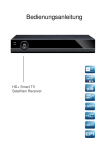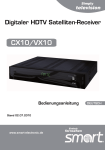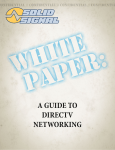Download Evolution. Emotion. Passion.
Transcript
THS 845 Digitaler HD+ SmartTV Satelliten Receiver Bedienungsanleitung User Manual Evolution. Emotion. Passion. www.thomsonstb.net L MANUFACTURED UNDER LICENSE FROM DOLBY LABORATORIES. DOLBY AUDIO AND THE DOUBLE D-SYMBOL ARE TRADEMARKS OF DOLBY LABORATORIES SAT OUT 13/18 V 400 mA SAT IN D USB: 5 V ON VIDEO MODEL DIGITAL SATELLITE HD+ SMARTTV RECEIVER THS845 USB 500 mA OPTICAL S/PDIF COAXIAL S/PDIF OFF R AUDIO ETHERNET DC IN 12 V 2A 24 W max. L MANUFACTURED UNDER LICENSE FROM DOLBY LABORATORIES. DOLBY AUDIO AND THE DOUBLE D-SYMBOL ARE TRADEMARKS OF DOLBY LABORATORIES SAT OUT 13/18 V 400 mA SAT IN D USB: 5 V USB 500 mA MODEL DIGITAL SATELLITE HD+ SMARTTV RECEIVER THS845 MANUFACTURED UNDER LICENSE FROM DOLBY LABORATORIES. DOLBY AUDIO AND THE DOUBLE D-SYMBOL ARE TRADEMARKS OF DOLBY LABORATORIES SAT OUT 13/18 V 400 mA SAT IN USB: 5 V ON VIDEO MODEL DIGITAL SATELLITE HD+ SMARTTV RECEIVER THS845 USB 500 mA OPTICAL S/PDIF COAXIAL S/PDIF OFF R AUDIO ETHERNET DC IN 12 V 2A 24 W max. THOMSON ist eine Marke von TECHNICOLOR S.A. lizenziert zur Nutzung an STRONG Europa Vertreten durch THOMSON Ges.m.b.H. • Franz-Josefs-Kai 1 • 1010 Wien • Österreich Email: [email protected] 22 Oct 2015 12:18 20 Oct 2015 18:41 1.0 INTRODUCTION 1.1 Safety Instructions 1.2 Storage 1.3 Equipment Set-up 1.4 Accessories 1.5 Usage of external USB devices 2.0 Your Receiver 2.1 DEFAULT PIN-CODE: 0000 2.2 Front Panel 2.3 Side Panel 2.4 Rear Panel 2.5 Remote Control 2.6 Using the mouse cursor 2.7 Using the remote control 2.8 Using the keyboard 3.0 Basic connections 3.1 Connecting the Antenna and LNB (Low Noise Block) to the receiver 3.2 Connecting the TV set 3.3 Connecting to the world wide web 3.4 Connection to a DVD or VCR recorder 3.5 Connection to main power supply 4.0 Starting up for the first time 4.1 Menu Language and Tuner type 4.2 Antenna Settings 4.3 Advanced Satellite Settings 4.4 Channel Search 5.0 Basic Operation 5.1 Programme Navigation 5.2 Volume Control 5.3 Programme Information (Info banner) 5.4 Add to Favourite 5.5 Subtitels and Soundtracks 5.6 Aspect Ratio 5.7 Resolution 5.8 Audio Format 5.9 Sleep Timer 5.10 Teletext 5.11 Standby Mode 2 2 3 3 3 3 4 4 4 4 4 4 6 6 6 6 6 7 7 7 7 7 8 8 8 9 9 9 9 9 10 10 10 10 10 11 11 11 6.0 The Main Menu 11 6.1 TV 11 6.2 EPG (Electronic Programme Guide) 11 6.3 MEDIA 11 6.4 WEB 12 6.5 Control Panel 12 7.0 HbbTV Applications 12 8.0 Programme Guide 12 8.1 Full Guide – Grid View 12 8.2 Single Channel View 13 8.3 Mini Guide 13 9.0 Control Panel 13 9.1 User Preferences 13 9.2 Time/Date 14 9.3 Languages 14 9.4 Recording USB power during standby mode 15 9.5 Parental Control 15 9.6 Network Settings 15 9.7 Web Browser 15 9.8 Channel Search 16 9.9 Factory Settings 17 9.10 System Update 17 9.11 System Information 18 9.12 Audio/Video Settings 18 9.13 Antenna Settings 18 9.14 Smart Card 19 10.0 Channel Lists Editing 19 10.1 Favourite lists 19 11.0 Video, photo and music streaming over your home network 20 11.1 Flash content support by the web browser 20 12.0 TROUBLESHOOTING 20 13.0 Technical Specifications 21 14.0 Allgemeine Geschäftsbedingungen HD+23 15.0 Allgemeine Geschäftsbedingungen HD+ SmartTV 26 Subject to alterations. In consequence of continuous research and development technical specifications, design and appearance of products may change. ASTRA is a registered trademark of SES ASTRA. NagraVision is a trademark of Kudelski SA. Manufactured under license from Dolby Laboratories. Dolby Audio, Dolby Digital, Dolby Digital Plus and the double-D symbol are registered trademarks of Dolby Laboratories. HDMI, the HDMI logo and High-Definition Multimedia Interface are trademarks or registered trademarks of HDMI Licensing LLC in the United States and other countries. The HD+ card and the HD+SmartTV portal are subject of use within the Federal Republic of Germany. Microsoft PlayReady is a registered trademark of Microsoft Corporation in the United States and/or other countries. HbbTV and the logo are trademarks of the HbbTV Association. Unicable is a trademark of FTA Comunications SARL. All other product names are trademarks or registered trademarks of their respective owners. © THOMSON 2015. All rights reserved. P1 English Table of content Licenses ANY USE OF THIS PRODUCT IN ANY MANNER OTHER THAN PERSONAL USE THAT COMPLIES WITH THE MPEG-2 STANDARD FOR ENCODING VIDEO INFORMATION FOR PACKAGED MEDIA IS EXPRESSLY PROHIBITED WITHOUT A LICENSE UNDER APPLICABLE PATENTS IN THE MPEG-2 PATENT PORTFOLIO, WHICH LICENSE IS AVAILABLE FROM MPEG LA, LLC, 6312 S. Fiddlers Green Circle, Suite 400E, Greenwood Village, Colorado 80111 U.S.A. THIS PRODUCT IS LICENSED UNDER THE AVC PATENT PORTFOLIO LICENSE FOR THE PERSONAL AND NONCOMMERCIAL USE OF A CONSUMER TO (i) ENCODE VIDEO IN COMPLIANCE WITH THE AVC STANDARD (“AVC VIDEO”) AND/OR (ii) DECODE AVC VIDEO THAT WAS ENCODED BY A CONSUMER ENGAGED IN A PERSONAL AND NON-COMMERCIAL ACTIVITY AND/OR WAS OBTAINED FROM A VIDEO PROVIDER LICENSED TO PROVIDE AVC VIDEO. NO LICENSE IS GRANTED OR SHALL BE IMPLIED FOR ANY OTHER USE. ADDITIONAL INFORMATION MAY BE OBTAINED FROM MPEG LA, L.L.C. SEE HTTP://WWW.MPEGLA.COM This product contains one or more programs protected under international and U.S. copyright laws as unpublished works. They are confidential and proprietary to Dolby® Laboratories. Their reproduction or disclosure, in whole or in part, or the production of derivative works therefrom without the express permission of Dolby® Laboratories is prohibited. Copyright 2003-2009 by Dolby® Laboratories. All rights reserved. 1.0 INTRODUCTION 1.1 Safety Instructions DO NOT INSTALL YOUR RECEIVER: •• In a closed or poorly ventilated cabinet; directly on top of or under any other equipment; on a surface which might obstruct the ventilation slots. DO NOT EXPOSE THE RECEIVER OR ITS ACCESSORIES: •• To direct sunlight or any other equipment that generates heat; to rain or intense moisture; to intense vibration and to any shock which may cause permanent damage to your receiver or to any magnetic objects, such as loudspeakers, transformers, etc. •• Do not use a damaged power cord. It may cause a fire or an electric shock. Do not touch a power cord with wet hands. It may cause an electric shock. •• When the receiver is not used for a long period of time, you should unplug the power cord from the wall socket. •• Do not use alcohol or ammonia based liquids to clean the receiver. If you wish, you may clean your receiver with a soft lint-free cloth slightly made damp with a mild soap solution, and only after disconnecting from the mains voltage supply. Make sure no foreign objects fall through the ventilation slots because this could cause fire or an electric shock. •• Do not place any objects on top of the receiver because this might prevent proper cooling of the components inside. Safety Precautions •• Never try to open the receiver. It is dangerous to touch the inside of the receiver due to high voltages and possible electrical hazards. Opening the receiver will void the warranty of the product. Refer all maintenance or servicing to suitably qualified personnel. •• When you are connecting cables, be sure that the receiver is disconnected from the mains supply voltage. Wait a few seconds after switching off the receiver before you move the receiver or disconnect any equipment. P2 INTRODUCTION •• It is a necessity that you only use an approved extension and compatible wiring that is suitable for the electrical power consumption of the installed equipment. Please ensure that the electrical power supply corresponds with the voltage on the electrical identification plate at the back of the receiver. If the receiver does not operate normally, even after strictly following the instructions in this user manual it is recommended to consult your dealer or the appropriate service for your country. Your receiver and its accessories are stored and delivered in a packaging designed to protect against electric shocks and moisture. When unpacking it, make sure that all the parts are included and keep the packaging away from children. When transporting the receiver from one place to another or if you are returning it under warranty conditions, make sure to repack the receiver in its original packaging with its accessories. Failing to comply with such packaging procedures could damage the product and void your warranty. 1.3 Equipment Set-up We recommend you to consult a professional installer to set up your equipment. Otherwise, please follow the instructions below: •• Refer to the user manual of your TV and your antenna. •• Make sure that the HDMI cable and outdoor components are in a good condition and the HDMI connections are well shielded and from good quality. This user manual provides complete instructions for installing and using this receiver. The symbols serve as follows. Warning: Indicates warning information. Note: Indicates any other additional important or helpful information. MENU Represents a button on the remote control or the receiver. (Bold characters) Move toRepresents a menu item within a screen. (Italic characters) 1.4 Accessories •• 1x user manual •• 1x remote control unit •• 2x 3 V Lithium CR2032 batteries •• 1x adapter 12 Volt DC, 2 Ampere •• 1x HD+ smart card 1.5 Usage of external USB devices •• It is recommended to use USB 2.0 storage devices. If your device is not compatible to USB 2.0 specifications, recording and playback with your receiver might not work properly. •• If you are going to use external USB HDD (Hard Disk Drive) please consider that the power specifications might exceed the supported output of your receiver (5V/500 mA). If so, please connect your USB HDD to an according external power adapter. •• THOMSON cannot guarantee compatibility with all types of USB storage devices. •• It is advised not to store important information on USB storage devices used with the receiver. Always make backups of data on your USB storage device before using it with this receiver. THOMSON will not take responsibility for any loss of information or circumstances caused by loss of information. •• Please ensure that either the USB device is already formatted to NTFS or FAT32 or format the USB device via your receiver. Formatting requires entering the PIN code (default ‘0000’) •• THOMSON cannot guarantee the playback of all files although extensions are listed, as it depends on file size, codec, bit rate and resolution. P3 INTRODUCTION English 1.2 Storage 2.0 Your Receiver 2.1 DEFAULT PIN-CODE: 0000 2.2 Front Panel Fig.1 1. 2. 3. 4. 5. Standby/ON button Navigations buttons LED Display Indicator LED IR Sensor Turns the receiver ON or into Standby Menu navigation Displays channel number, time, videotext page or PVR modes GREEN indicates that the receiver is currently ON Receives the RCU commands 2.3 Side Panel Fig.2 1. Smart card slot To insert your HD+ smart card with the golden chip to bottom side. 2.4 Rear Panel 1. SAT OUT 2. SAT IN 3. USB 4. HDMI 5. OPTICAL S/PDIF 6. VIDEO 7. COAXIAL S/PDIF 8. AUDIO L/R 9. ETHERNET 10.DC POWER 11.Power switch Fig. 3 To loop through the satellite signal to a second receiver To connect to the LNB of your satellite antenna for reception of satellite broadcast signal To connect your USB storage device To connect to the HDMI input of your TV set using a good quality HDMI cable To connect to a digital amplifier or home theatre using an optical cable To connect to the TV or DVD/VCR recorder for analogue video signals. (This connection supports Standard Definition TV resolutions only.) To connect to a digital amplifier or home theatre using a coaxial cable To connect to the TV or DVD/VCR recorder for analogue stereo audio To connect to a Local Area Network (LAN) at home. To connect to the original included main power adapter (Input ~230 V ) 50~60 Hz/ Output 12 V, 2 A DC To power switch ON or OFF your receiver 2.5 Remote Control 2.5.1 Batteries Fig. 4 First time Use Two 3 V Lithium CR2032 batteries come pre-installed in your remote control. When using the remote for the first time, pull out the plastic tab from the remote to activate the batteries. Replacing the Batteries With screwdriver, remove the battery tray. Insert the batteries with the “+” marking facing up into the battery tray. Slide the tray back into the remote until it clicks. ATTENTION:Danger of explosion if battery is incorrectly replaced. Replace only with the same or equivalent type. P4 YOUR RECEIVER Your receiver is supplied with an advanced keyboard remote control that makes Internet browsing simple and convenient. Fig. 5 1. q Switches the receiver into standby mode 2. ! Mutes the audio outputs of the receiver 3. COLOUR BUTTONS Used for selection in on-screen menus 4. TV/Radio Displays the TV/Radio channel list 5. Subtitles/Audio Displays the list of available subtitle or sound-track languages 6. Media Access connected media devices 7. Web Access your bookmarks, homepage or and HD+ SmartTV web portals. 8. Guide Displays the TV programme guide 9. Info Displays detailed programme information 10.Fav Selects the favourite list the user wants to be active 11.Exit Leaves the menu currently on screen 12.p q t u Navigation and select buttons: Channel next/previous, Cursor up/down; Decrease and increase of volume level, change settings 13.OK Displays the current channel list or opens the highlighted setting 14.Back Toggles through recently watched channels 15.VOL +/ - Adjust volume up/down 16.P+/P- Switch channel up/down 17.Menu Brings up the Main Menu on the screen 18.0~9 For numerical and textual input 19.4 Starts recording the current broadcast 20. Launches the teletext browser 21.V-Format Selects the picture resolution 22. Enlarges picture format to full screen 23.Playback Use the navigation buttons (see details below) Fig. 6 1. 7 5 Rewind / Slow motion - press to change the speed 2. 2 1 Enabling Play/Pause 3. 3 Stops the current recording or playback of the selected file 4. 6 8 Forward / Slow forward - press to change the speed 5. { Jumps to start of playback 6. } Jumps to end of playback 2.5.3 The keyboard Fig. 7 Unlock keyboard / backlit button press indication led 1. 2. ALTGrActivate ALTGr function 3. ALTActivate ALT function 4. ALTGr + / ALT + Tab forward/Tab backward 5. CAPS Use Capital letter function button 6. ALTGr + Back Go to previous page 7. ALT + Menu Show Main menu / Top web browsing bar 8. ALTGr + Fwd Move to next page 9. ALT + OK Select the page/button 10.ALT + Esc Escape page loading or exit page 11.ALTGr + / ALTGr + Zoom In or Zoom Out in web browser window P5 YOUR RECEIVER English 2.5.2 Front side 12.ALTGr + Select starting page 13. For usage, see instructions on display 14.ALTGr + Select your favourite web sites and add bookmarks 15.ALTGr + Activate the cursor function 16.Battery compartment Note:Buttons in Yellow require use of ALTGr button to operate, buttons in Blue require the ALT button. 2.6 Using the mouse cursor Fig. 8 1. 2. 3. 4. Make sure the keyboard side is unlocked by pressing the unlock button button to activate/deactivate the mouse cursor. Press ALTGr and Use the t u p q to move the mouse cursor over the screen. button to click on links or buttons on the web page. Press ALT + . Note:The mouse cursor will disappear from the screen if the mouse is idle for over 10 seconds. Press any of the p q t u buttons to re-display the mouse cursor on the screen. 2.7 Using the remote control To use the remote control, point it towards the front of the digital receiver. The remote control has a range of up to 5 metres from the receiver, if properly aligned towards the IR eye on the front panel. Fig. 9 Note:The remote control will not operate if its path is blocked or affected by bright/stroboscopic light. 2.8 Using the keyboard To use the keyboard, point it towards the front of the receiver and type in your letters, just like using a PC keyboard. 3.0 Basic connections Fig. 10 This section explains the most important functions to ensure that you can directly watch television with your new receiver. Please note, additional adjustments may be required. Note:Do not connect the receiver to the main power yet. 3.1 Connecting the Antenna and LNB (Low Noise Block) to the receiver Connect the LNB of your satellite antenna to the SAT IN connector of your receiver using a good quality coaxial cable and suitable ‘F-connector’ plugs. You may use the SAT OUT connector to connect to a second receiver. 3.1.1 Connection of multiple fixed antennas via DiSEqC 1.0/1.1 Fig. 11 •• Connect the LNBs of your fixed antenna to the desired inputs of a DiSEqC 1.0/1.1 switch using a good quality coaxial cable and suitable ‘F-connectors’. •• Connect the output or “to receiver” of the DiSEqC 1.0/1.1 switch to the SAT IN connector on your receiver. •• Plug the power adapter jack to the receiver and the other end to a suitable wall outlet. P6 BASIC CONNECTIONS 3.2 Connecting the TV set Fig. 10 Connect one end of a good quality HDMI cable to the HDMI connector of your receiver and the other end to the HDMI input of your TV set. Plug the power adapter jack to the receiver and the other end to a suitable wall outlet. Fig. 10 The receiver connects to the Internet through the Internet router or DSL/cable modem in your home network. The receiver can connect to the home network over its Ethernet port - through direct connection to the router, over PLC (Power Line Communication) adapters or compatible USB WLAN adapters. 3.3.1 Connecting via the Ethernet port Fig. 10 Connect one end of the Ethernet cable to the receiver and the other end to the LAN port at the router or DSL/cable modem. 3.3.2 Connecting via a compatible USB WLAN adapter Fig. 10 Connect the USB adapter to one of the USB ports on the back panel of the receiver. On the Network menu, set the options for the WLAN as follows: Network name (SSID): Select the network name of your WLAN access point from the list. Security Type (WEP, WPA, WPA2): The receiver supports WEP 40/128bit ASclI, WEP 40/128bit HEX, WPA and WPA2. The settings of the security type of the WLAN and the receiver shall be the same. Password: When using the security type, you must set the password. Enter the same password in the WLAN setting menu. Note:To improve quality of service, keep the distance between the WLAN access point and the receiver close. 3.4 Connection to a DVD or VCR recorder Fig. 10 The DVD or video recorder may be connected to the receiver via the video and analogue stereo audio outputs. Note:The A/V output of the DVD recorder or VCR recorder needs to be connected to the TV directly and cannot be connected to the receiver. 3.5 Connection to main power supply Fig. 10 After all the connections are done you can connect your receiver to power using the supplied external AC/DC adapter. Now plug the adapter into the wall socket. Then set the power switch on the rear panel in position 1 (ON). 4.0 Starting up for the first time The first time you turn on the receiver, a Quick Start Guide menu will be open to assist you with the initial settings. This menu will also appear after you do a Factory Reset. Use the GREEN and RED buttons on the remote control to navigate forward or back through the wizard steps. Press the OK button to edit a parameter and select its value from the drop list that will appear on the right side of the screen. P7 STARTING UP FOR THE FIRST TIME English 3.3 Connecting to the world wide web 4.1 Menu Language and Tuner type This is where you can set the menu language and select the tuner type. First select the language to be used for all menus by pressing the t u buttons. Select Streaming source if you want to use an external satellite tuner as SAT-IP server. The most common way is to confirm the setting Local tuner. Press the GREEN button on the remote control to proceed to Antenna settings. 4.2 Antenna Settings Satellites 1 – 4:To set up the receiver for the type of connected antenna, follow the instructions below. Select the satellites you wish to receive with the receiver. Each of the satellites in the built-in satellite list is configured with predefined default parameters. You may press the BLUE button to edit these values. See below details for advanced settings. In case you use Astra 19.2 satellites, skip these steps and press the GREEN button (continue reading chapter 4.4 Channel Search). 4.3 Advanced Satellite Settings LNB Type:Select Universal for most standard LNBs or Unicable if you have a Unicable SatCR LNB or multiswitch. Satellite: Use this option to select the satellite for which you would like to set the position. Use the COLOUR BUTTONS on the remote control, as shown at the bottom of the screen, to delete or add a satellite from the satellite list and set their individual settings. LOF Low and High Band: The LOF (Local Oscillator Frequency) of the LNB is usually printed on the LNB itself or in its documentation. You can set the High and Low LOF frequencies to match the LNB here. Band switching: The receiver uses a 22 kHz signal to control the band of the LNB. If you do not know if your LNB supports this feature, set the option to Auto. DiSEqC type and DiSEqC input: You can connect up to two cascadable DiSEqC switches to the receiver. This option allows you to set the type and input port for each switch. Reference transponder: This option allows you to set which transponder is used as the reference for the satellite signal strength. Transponder number: Use this option to select a transponder from the built-in transponder list. Once selected from the list, the Frequency, Polarity and Symbol rate fields will be updated accordingly. Alternatively you can set these fields manually. Frequency: Set the frequency of the reference transponder. Polarity: Set the polarity of the reference transponder. Symbol rate: Set the symbol rate of the reference transponder. Tuner IF and Channel ID (SatCR only): This option allows you to select the SatCR Tuner IF frequency (also known as User Band frequency) and the channel ID for the receiver. In a typical SatCR installation, you are able to connect multiple receivers to a single LNB or Multiswitch output, with each receiver set to connect to a different SatCR user band and channel ID. Signal strength and signal quality bars: In two level bar meters, on the right side of the screen, the user can see the strength and quality of the signal coming from the antenna dish to the tuners. These two meters can be used while doing a fine-tuning of the antenna position. The antenna has to be adjusted to have maximum possible signal strength and signal quality. P8 STARTING UP FOR THE FIRST TIME 4.4 Channel Search Finding and storing the channels Once the options are set, press the GREEN button on the remote control to start the channel search. Once a channel search is started, a progress bar and list of channels found will be displayed. At any time, you may stop the search by pressing Exit on the remote control. After the channel search is complete, press the GREEN function button on the remote control to save the channel list and exit. Note:If you see the messages No list found or No channels found please check the antenna connections and signal levels of the satellite dish. 5.0 Basic Operation 5.1 Programme Navigation •• You can use the numeric buttons 0~9 on your remote control. •• You can use the directional buttons p q on your remote control or on the front panel of the receiver. •• You can use the P+/P- buttons on your remote control •• Select your viewing list by pressing the TV/Radio or Fav button, select the programme list with the navigation buttons t u and confirm the selection with OK. 5.2 Volume Control Volume Control allows you to adjust the audio volume. •• Press the V+/V- button to adjust the audio volume. •• Press the ! button to stop the audio temporarily. Note:The mute function remains set while you switch channels. 5.3 Programme Information (Info banner) Fig. 12 Programme information is always displayed for a certain period of time whenever you switch channels (Fig. 10). You can view the programme information by pressing the Info button while watching a programme. Press Exit to hide the info banner. 1. Indicates channel number and name 2. Use the p q buttons of the remote control to change channels 3. Informs about current programme name and timeline 4. Indicates HbbTV web service notification: The icon appears when a web-based service is available along the broadcast on this channel. Press the RED button on the remote control to launch the service on screen. 5. Provides Parental rating information (displayed if available with the programme broadcast) 6. Use the t button of the remote control to scroll through valid options for the current channel programme. The icons on the right side describe the options – see below detailed information for each icon. 7. Displays Satellite signal quality bar 8. Provides Programme encryption information P9 BASIC OPERATION English In order to view video programmes, you must first do a channel search with or without smart card in order to install the channel list of your choice. For HD+ channels, first insert the smart card at the right-hand side of the receiver before you start the channel search. Then the receiver will install the associated channel list of the HD+ bouquet (FTA and encrypted). For FTA channels only, you do not need to insert the smart card. •• Select Automatic (HD+) to search for channels on HD+’s bouquets. •• Select Automatic channel search to search for channels on all transponders for the selected satellite. •• Select Predefined List to restore a predefined German channel list 9. Provides Teletext information (displayed if available with the programme broadcast) 10. Provides Programme timeline information 11. Displays active recording notification 12. Enables to control the volume 13. Indicates current time and date. 14. Indicates name and schedule of the next programme 15. Use the u button of the remote control to scroll through programme information, mini TV Guide, Full TV Guide and event scheduling. Sleep timer Subtitles Resolution Parental control Audio format Add to favourite Soundtrack Picture Format 5.4 add to Favourite Scroll left with the t button when the Info banner is displayed. Add the current channel to one of the available favourite lists. 5.5 Subtitels and Soundtracks Some TV broadcasters provide several audio channels (soundtracks) or subtitles information, carrying commentary in various European languages, to accompany the TV image. Press the Sub/audio button on your remote control or scroll left with the t button when the Info banner is displayed until the Subtitle or Soundtracks titles are displayed with the available subtitling or audio languages. Use the t u p q buttons on the remote control to make a selection. 5.6 aspect Ratio When the Info banner is displayed, scroll left with the t button until the Aspect ratio title is displayed. Press the q button and use the t u p q buttons to set the picture aspect ratio. 5.7 Resolution Resolution allows you to set the video resolution of the picture. • Press the V-Format button. • The current resolution will be displayed. • Each time you press the V-Format button, the resolution changes in the following sequence: 576i/p -> 720p -> 1080 -> 1080p -> original. Alternatively, scroll left with the t button until TV Resolution is displayed. Press the q button to set the resolution. 5.8 audio Format When the programme info banner is displayed, scroll left with the t button until the Audio format banner is displayed. Press the q button and use the t u p q buttons to select the audio format over the digital audio outputs of the receiver. P10 baSIc oPeRaTIon Note:DolbyTM Digital and DolbyTM Digital Plus transmissions are down mixed to analogue stereo signals or looped through “as is” over the digital audio outputs. Some DolbyTM broadcasts contain stereo or stereo+ center audio data and not complete 5.1 audio channels. 5.9 Sleep Timer You can use the Sleep timer to specify a time (e.g. at night) at which the receiver has to switch to standby mode. This is particularly useful if there is no person available at this time to manually switch the receiver to the standby mode. Scroll left with the t button until the Sleep Timer is displayed and set the time for automatic switch into standby mode. English Note:When switching to standby mode, the receiver is also able to switch off some TV sets over its HDMI connection. 5.10 Teletext If teletext information is available on the current channel, the symbol will be shown in the channel information banner. You can press on the remote control to display this information.You can use the numeric buttons 0~9 on the remote control to enter a three-digit page number. 5.11 Standby Mode You can put the receiver in standby mode to reduce the power consumption while the unit is not in use. The standby mode turns off some parts of the receiver, but does not fully turn off the receiver allowing it to start up again very quickly when the unit is turned on. If Economic is set (see chapter User Preferences), the receiver will enter a deep sleep energy saving mode when switched to standby mode. When in standby mode, the standby LED indication will be shown on the front panel. Note:Set the power switch to OFF for no power consumption. 6.0 The Main Menu To enter into main menu, press Menu on your remote control. Being in a menu and pressing Menu you will completely exit from all the open menu pages. Using Exit button you will exit only from the last open menu page. 6.1 TV Select Live TV to watch live TV from the default channel list. 6.2 EPG (Electronic Programme Guide) There are two types of Guides: Full Guide and Mini Guide. This entry provides direct access to full TV and radio listing (Full Guide) of a specific day within the coming week. The EPG (Electronic Programme Guide) gives you information about current broadcasted programmes as well as the schedule and information for future programmes. The Mini Guide is accessible through the Programme info banner. See detailed description on the Full and Mini Guides in the Programme Guide chapter. Note:In order for the EPG to function properly, the time and date must be set correctly. 6.3 MEDIA This entry provides various filters allowing direct access to pre-defined media folders: •• Select All to view the list of all media files available on the storage device. •• Select Movies to view a list of all the movie files on your storage device •• Select Music to view a list of all the music files on your storage device i.e. .mp3 files. •• Select Photos to view a list of all the photo files on your storage device i.e. .jpg or. bmp files. P11 THE MAIN MENU •• Select Home videos to view a list of all the home video files on your storage device i.e. .avi files from your video camcoder. 6.4 WEB This entry provides direct access to HD+ SmartTV portal. Note:Internet-based services and applications are provided by third parties and therefore not under THOMSON’s control. Those services can be terminated at any time without any notice. 6.5 Control Panel To access Control Panel, press MENU and scroll down to select Control Panel. You may select a settings category using the navigation buttons. Please see the Control Panel chapter later in this manual for a detailed description of all settings and their options. 7.0 HbbTV Applications Your receiver supports HbbTV - hybrid reception of content from satellite and from the Internet (HbbTV = Hybrid Broadcast and Broadband TV). In order to enjoy HbbTV services, your receiver must be connected to the Internet (through WLAN or LAN connection). Through HbbTV, you will be able to access new services from leading broadcasters and online services and application providers – including video on demand (VoD), interactive advertising, web applications, games and social networking as well as programme-related services such as digital text and EPGs. The HbbTV services are provided and signalled to the receiver by the broadcasters (i.e. ARD, ZDF, RTL etc.). As soon as you tune to a channel, the receiver will identify the HbbTV service of the channel (if available) and will launch it through its built-in web browser. When the HbbTV service is launched, some buttons of the remote control will have a new functionality. Follow the instructions on the screen to navigate and operate the service accordingly. Pressing the Exit button of the remote control will leave the HbbTV service and will return to the full control of the receiver. The HbbTV services may be disabled, launched automatically or provide on-screen notification - please see more details on HbbTV settings under the User Preferences section. Note:HbbTV services rely on your Internet connection and therefore performance depends on the speed of your connection. Note:Like any other Internet-based services and applications, HbbTV services are provided by third parties and therefore not under THOMSON’s control. Those services can be terminated at any time without any notice. 8.0 Programme Guide The following sections provide detailed description of the two types of programme guides - Full Guide and Mini Guide. 8.1 Full Guide – Grid View The Guide grid view can be displayed by pressing the Guide button, selecting the Guide entry in the main menu or by scrolling right with the u button when programme info banner is displayed.The Guide data is provided by the TV broadcast channels. The receiver will display the EPG data that is available for each channel. However, the receiver can only display what is provided by the broadcast and has no influence on the quality or reliability of the data. While you are watching TV, the data will be loaded and displayed while you using the Guide. P12 HBBTV APPLICATIONS Use the { } buttons of the remote control to navigate 24 hours forward/backward within the EPG listing. You can set a reminder for a selected programme by pressing the OK button respectively on the remote control. 8.2 Single Channel View Press the GREEN function button on your remote control to toggle between the Full Guide grid view and the Single channel view. The Single channel view makes it easier to see an overview of programmes or an individual channel, e.g. to search for repeats of a movie or to control the timer for a specific channel. 8.3 Mini Guide When the Programme info banner is displayed, scroll right with the u button to the Mini Guide banner. The programme synopsis will be displayed above the banner. Press the q button and navigate with the t u p q buttons through the programmes listed on the Mini Guide banner. The synopsis of each programme is displayed and you may set a reminder for future programmes by pressing the OK button on the remote. 9.0 Control Panel In this chapter, all options of the Control Panel menu will be described. In each of the settings screens, use the u button to view the available options for each parameter on the right side of the screen, press OK to effect a selection and the t button to go back to the parameter list on the left side of the screen. 9.1 User Preferences This is where you can set the basic parameters of your receiver. 9.1.1 Start-up mode Select whether the receiver should display the main menu or switch to the last viewed channel when starting up from standby mode. 9.1.2 User interface Set user interface parameters such as the duration of displayed menus, the transparency level of the menus and the font size used in menu screens. 9.1.3 History depth You can set the history or previously selected programmes from 1-5, and then use the Back button on the remote control to switch between them. 9.1.4 Energy mode You can switch the receiver into three different stand-by modes: Rapid start-up: If you prefer to get picture and sound immediately after pressing ON, use this option. P13 CONTROL PANEL English Note:The message No EPG Information means that the data is not provided by the channel, or the data is not yet received. The receiver is able to display the programmes available on the channel currently selected, indicating the current programme as well as all following programmes. This allows you to quickly obtain an overview of programmes being broadcasted that day, and possibly those of the next several days as well, depending on the availability of the EPG data from the broadcaster. You can use the directional buttons p q to select specific channels and the directional buttons t u to search forward and backward in the programme schedule. The synopsis of the programmes you navigate through is displayed above the grid view. Use the RED button on the remote control to toggle between Full Guide grid view and Quick View. Use the GREEN button on the remote control to toggle between Full Guide grid view and a single channel view. Light stand-by: Economic: Power consumption is reduced while the unit is not in use. This mode turns off some parts of the receiver, allowing it to start-up again quickly when the unit is turned on. The receiver will enter into a deep-sleep energy-saving mode ( 0,5 W, extended start-up time appr. 25 seconds). When in Economic mode, only the standby LED indication will be lit. 9.1.5 Auto standby mode Set the period of time upon which the receiver will automatically enter the standby mode if no user interaction took place. 9.1.6 HbbTV mode Disabled: Auto-start: Notify: Auto-red: HbbTV services/applications are disabled. HbbTV services/applications are automatically launched. HbbTV services/applications are notified on screen and the user may choose to launch them (most of the time by pressing the RED button of the remote control). HbbTV services/applications are launched in a background mode. Press the RED button of the remote control to interact with the app. 9.2 Time/Date Use this menu to set the time and date. 9.2.1 Automatic Time Update If the Automatic Time Update is set to ON at the receiver will receive the time and date automatically from the broadcast signal. Note:Some networks may transmit incorrect time or date. 9.2.2 Date Use this option to manually set the date. 9.2.3 Local Time Use this option to manually set the time. 9.2.4 Time Zone The DVB standard broadcast time and date is for the GMT time zone. In order to display the local time correctly, you must set the local time zone. Note:If daylight savings is enabled then the receiver is changing automatically the time on the following condition (valid for Europe with no time limit). Summer time begins and ends at 1:00 am GMT (Greenwich Mean Time). It begins the last Sunday in March and ends the last Sunday in October. This is done in disregard of DVB broadcasted information. 9.3 Languages Use this option to set your preferred language for the on-screen menus, primary and secondary subtitling and soundtracks languages. P14 CONTROL PANEL 9.4 Recording USB power during standby mode 9.4.1 Start/Stop recording guard intervals Set the start/stop guard interval for your scheduled TV recordings. 9.4.2 USB power during standby mode Set to OFF in order to switch off the power of the connected USB drive during standby mode. in case there are no scheduled recordings to be performed. English Note:Some USB storage devices may not switch smoothly back on. 9.4.3 Watch and Record mode When set to ON, you can switch channel during recording of another channel if both programmes are broadcast on the same satellite transponder. Note:Does not apply to HD+ recordings. 9.5 Parental Control Not all TV and radio programmes are suitable for listeners or viewers of all age groups. The receiver therefore provides an active parental control (lock) function, allowing you to block individual channels by means of a four-digit security PIN code (Personal Identification Number) or restrict content viewing based on restriction rating data if available with the programme broadcast. The default PIN is 0000. Use the change PIN option to set a new PIN any time. Use the Set Access Rights Level option to control the access to channels, system settings or both. Note:In case you forget your PIN, call customer service. 9.6 Network Settings The receiver can connect to the Internet through your home network router or DSL/cable modem. The connection to the Internet allows you to access Internet based content, applications and services offered by the broadcasters or over the public Internet. Use LAN (wired) if the receiver is connected to your home network over the Ethernet port or WLAN (wireless) if it connects with a compatible USB WLAN dongle or router. Note:The WLAN menu is only visible if a compatible USB WLAN dongle is connected to the receiver. 9.6.1 Status Check the status of your network connection. 9.6.2 Network Storage See chapter Video, photo and music streaming via your home network. 9.6.3 Network player Set the quality of online video accessed through HLS streaming. 9.7 Web Browser Set the parameters associated with browsing web pages and online media using the built-in web browser. P15 CONTROL PANEL 9.7.1 Virtual on-screen keyboard Set whether the virtual keyboard should automatically appear on screen when the web page includes an input box. Note:You can also use the button to show/hide the virtual on-screen keyboard. 9.7.2 USB Keyboard Layout Set the layout of the connected USB keyboard. 9.7.3 Underscan Activate the underscan if web pages are not properly displayed on your TV screen. 9.7.4 HbbTV DSM-CC Enable HbbTV content received over the programme broadcast (if available) 9.7.5 Pop-ups Enable/Disable the display of pop-up messages in the browser. 9.7.6 Over clocking Set system speed, may result in 20% improvement to the system performance. 9.7.7 Reset Cookies All downloaded cookies will be deleted. 9.8 Channel Search The receiver supports automatic and advanced channel search modes. The automatic channel search was described under the chapter The Installation Wizard. The following section focuses on the advanced channel search which is a customized search mode. 9.8.1 Advanced channel search The advanced channel search allows you to make a channel search with customized search parameters. 9.8.2 Satellite Use this option to select which satellite to search. 9.8.3 Reference transponder Select a transponder from the database or select None and enter the transponder parameters manually. 9.8.4 Frequency Use this option to set the frequency of the transponder to search. 9.8.5 Polarity Use this option to set the polarisation of the signal between horizontal, vertical, right and left circular. 9.8.6 Symbol rate Use this option to set the symbol rate for the signal. 9.8.7 FEC Use this option to set the FEC (Forward Error correction). P16 CONTROL PANEL 9.8.8 PIDs Use this option to set the PIDs between automatic and manual. If you choose manual, you can set the individual audio and video PIDs and the PCR. 9.8.9 Video PID Use this option to manually set the video PID. 9.8.10 Audio PID Use this option to manually set the audio PID. English 9.8.11 PCR PID Use this option to manually set the PCR PID. 9.8.12 Channels •• Select All to search for all Free-to-Air and encrypted channels. •• Select Free-to-air to search only for Free-to-air channels. •• Select HD+ to search only for HD+ channels. 9.8.13 DVB-S2 Define whether searching shall cover DVB-S2 transponders as well. 9.8.14 Finding and storing the channels Once the options are set, press the GREEN button on the remote control to start the channel search. Once a channel search is started, a progress bar and list of channels found will be displayed. At any time, you may stop the search by pressing Exit on the remote control. After the channel search is complete, press the GREEN function button on the remote control to save the channel list and exit. 9.9 Factory Settings Use this option to reset the receiver to default settings. This may be necessary when a large number of settings have accidentally been made incorrectly. The access to factory defaults is protected by a PIN code (0000 by default). 9.9.1 Factory Defaults Press the OK button and confirm with the GREEN function button, if you want to reset the unit to the Factory default settings. Note:Using this option will delete all data stored in the channel lists and favourite lists. After this, the Installation Wizard will be open. Please refer to the Installation Wizard section of this user manual for further information. 9.9.2 Preprogrammed Channel Lists Use this option to reset your TV channel lists to the receiver’s preprogrammed default programme lists or to download an updated channel list over the Internet. 9.10 System Update This option supports three ways to update the software of the receiver: over the antenna (OTA), through the USB port or over the Internet. When this option is executed, the receiver will automatically search for new software version at three sources in the following order - (a) on a USB disk, (b) over the Internet and (c) over the satellite. As soon as the receiver identifies the first source containing a newer software version, the receiver will reboot into a software download mode and will start downloading the new software from P17 CONTROL PANEL the identified source. In order to update from a USB disk, you need to download the updated software file from our website to the root directory on the USB disk first. The USB disk should be plugged in the USB port before executing the System Update option. Do not remove the USB disk until the complete software update process is completed. In order to update over the Internet, the receiver must be connected to the Internet over a LAN or WLAN connection. Remove any USB device from the USB port before you execute the System Update option. If the System Update option is executed but there is no USB disk connected and no Internet connection, the receiver will search for a newer software version over the satellite. This procedure may take very long time depending on the size of the new software file and therefore it is recommended to use the USB or Internet methods described above for software updates. After the new software file was downloaded, the receiver will store the new software and automatically restart. All user preferences and channel lists will remain unchanged. Attention:Be careful not to interrupt the software update process by removing the USB stick, disconnecting the Internet or turning off the receiver, or otherwise interrupting the installation process. If the installation is interrupted by accident, such as by a power failure, the receiver may not boot up properly afterwards. 9.11 System Information This menu displays information related to the software and hardware version of the receiver. This information may be required if you request service or repair. 9.12 Audio/Video Settings This is where you can set the basic audio and video parameters of your receiver related to connections on the rear panel. 9.12.1 Digital Audio Out Use this option to specify desired audio format on the digital audio outputs (SPDIF / HDMI). Please check that your TV supports Dolby Digital and DTS over HDMI. 9.12.2 HDMI Video output Use this option to specify the video output format on the HDMI connector. Dolby DRC Use this option to set the Dynamic Range Control when using Dolby technology. Line is more suitable for effects reproduction, while RF produced a higher voice level. Audio track Use this option to select a preferred audio track language. 9.12.3 HDCP Use this option to set HDCP protocol over the HDMI connection On or Off. 9.12.4 Analogue video output Use this option to enable/disable the analogue video outputs. 9.12.5 Adaptive scan HDMI Use this option to adjust the screen frequency over the HDMI connection to allow for optimal picture quality during video playback. 9.13 Antenna Settings Antenna setting options were described under the Installation Wizard chapter. P18 CONTROL PANEL 9.14 Smart Card The menu is only accessible when a smart card is inserted into the receiver. It provides information about the smart card and allows you to change the smart card’s PIN code. Please consult your installer or card provider for information regarding use of your specific card. Note:Always make sure to insert the smart card with the golden chip facing down. Use the channel list editor to create, edit and organize all of your TV, radio and favourite channel lists. You can access the channel list editor from the Main menu (press MENU - TV - TV list editor) or by scrolling right with the u button when the infobanner is displayed. The main TV and main radio lists contain all TV and Radio programmes found during auto and manual search (see chapter Channel Search). In a table, you can see the channel numbers and names. On the right side, there is a small preview screen and at the bottom you can see all available options. 10.1 Favourite lists Your receiver allows you to create separate lists of personal favourite programmes. This means that each member of the family, for instance, can create his or her own list of personal favourites, sorted according to their individual preferences. Use the COLOUR BUTTONS buttons at the bottom of the screen to manage the favourite lists. You can add, remove, or rename favourite lists as well as edit existing favourite lists. Note:It is possible to put TV and radio programmes in the same favourite list. Note:We strongly recommend to create/use/edit favourite lists instead of editing/moving channels inside the main TV / Radio lists. 10.1.1 Set the active list The receiver has minimum three lists: Main TV, Main Radio and My Favourite. You can add additional favourite lists as well. Once you select one of the lists, this list will become the active list that will be used for zapping. To select a list, you can use the TV/Radio or Fav button on the remote control. 10.1.2 Moving channels and editing your favourite lists Under TV/Radio entry of the Main Menu, select List Manager. Select the favourite list you would like to edit (eg My Favourite). The next screen will display the main list on the left side and the favourite list on the right side. Use the p q buttons to navigate to the channel you want to move from the Main list to the favourite list. Mark the channel by pressing the GREEN button (if you wish to move a block of channels, press OK to move the channel to the favourite list. If you want to re-order the channels inside the Favourite list, press the t u buttons to switch to/from the favourite list. When on the favourite list, use the p q buttons to navigate to the channel you want to move. Mark the channel by pressing the GREEN button (if you wish to move a block of subsequent channels, use the p q buttons to mark more channels) and press GREEN again. Use the p q buttons to mark the new location of the channel you selected and press OK to move it to the new position. 10.1.3 Moving channels in main list Moving channels and re-sorting the main TV or radio lists can be done in the same way as described for editing favourite lists. However, since the main TV or radio lists are being updated with routine software updates and are also reset back to their default order pursuant to factory reset operation, it is not recommended to move channels and/or to re-sort the main lists. The favourite lists are the right tool for the users to create, order and manage their own channel lists. P19 CHANNEL LISTS EDITING English 10.0 Channel Lists Editing Note:For a quick move to a desired position, mark the channel by pressing the GREEN button, press the YELLOW button and enter the number of the preferred position. 11.0 Video, photo and music streaming over your home network The receiver will seamlessly and securely connect to your PC over your home network, stream video, music and photos from shared folders and allow you to use your PC as a remote storage for recording and playback of your favourite TV programmes. Accessing shared folders on connected devices i.e. PCs or Network Attached Storage (NAS) drives •• Set login user name and password for the shared folder you wish to access (or leave empty if shared folders are not protected) •• Select a connected device on your home network and access shared folders on the device. 11.1 Flash content support by the web browser The web browser embedded in your receiver is compatible with HTML5 and CE-HTML and its video player supports the standard MPEG-2/MPEG-4 audio/video formats. Web content that is provided in Flash format is not supported and may result in an error pop up message suggesting to install a Flash plug-in. However such plug-in installation is not available for the receiver due to the strict security requirements. 12.0 TROUBLESHOOTING There may be various reasons for abnormal operation of the receiver. Please check the receiver according to the procedures shown below. If the receiver does not work properly after checking it, please contact your local service line or THOMSON dealer. Alternatively you can send a support e-mail via our website: www.thomsonstb.net. NEVER open or disassemble your receiver. This may cause a dangerous situation and will void the warranty. Symptom There is no image, no sound, no display There are small blocks in the video, occasionally no sound, occasionally no signal The displayed time differs from the current programme Scrambled programmes are not received The sound is OK, but there is no image Cause Remedy There is no no power supply Check the connection cables There is a short circuit in coaxial Disconnect device from mains power supply, cable eliminate the short circuit in the coaxial cable or connections, reconnect, and activate device Cables are missing or defective. Check your connecting cables A wrong video format was Check the settings to make sure your TV selected in the OSD settings supports the selected format The signal is too weak Check for defective cables or connectors Alternatively, reduce the coaxial cable length Incorrect time settings are in use Check the settings and correct the time The smart card is not correctly inserted The smart card belongs to a different scrambling system Device is set to a radio channel Please re-insert the card Use an applicable smart card with the specific scrambling system Change to TV mode P20 VIDEO, PHOTO AND MUSIC STREAMING OVER YOUR HOME NETWORK Previously receivable programmes are no longer received Cause Remedy The batteries are weak The batteries are installed incorrectly The remote control is not pointed directly at the receiver The front of the receiver is blocked The frequency has changed There is a problem with the signal Replace the batteries Install the batteries, observing the correct polarity, as marked in the battery compartment Aim the remote control directly at the front of the receiver Remove the obstruction Start a channel search Check all cables and connectors connected to the receiver 13.0 Technical Specifications Demodulator Demodulator: Input symbol rate: FEC Decoder: QPSK, 8PSK DVB-S QPSK: 1 ~ 45 Ms/s DVB-S2 8PSK/QPSK: 10~30 Ms/s Auto, 1/2, 2/3, 3/4, 5/6, 7/8 in DVB-S mode 1/2, 3/5, 2/3, 3/4, 4/5, 5/6, 8/9, 9/10 in DVB-S2 mode 3/5, 2/3, 3/4, 5/6, 8/9, 9/10 in 8PSK mode Video Profile level: MPEG-2 MP@ML, MP@ML, MPEG-4 AVC high profile AVC Max. video resolution: 1920 x 1080p Aspect ratio:4:3 and 16:9, Pan & Scan Automatic adjustment for 16:9 TV sets, Letterbox supported Video resolution: PAL: 576i/p, 720p, 1080i, 1080p over HDMI surface Audio Audio mode: Transcoding to S/PDIF: Mono L/R, Stereo, Dolby® Digital, Dolby® Digital Plus* Dolby Digital Plus to Dolby Digital or PCM *Dolby Digital Plus, Dolby and the double-D symbol are registered trademarks of Dolby Laboratories Tuner Type1 F Type, IEC169-24, Female Input frequency range: RF impedance: Signal level: LNB power: DiSEqC version: 950 – 2150 MHz 75 Ohm unbalanced -65 to -25 dBm 13/18 V DC (+/- 1 V), max. 400 mA, overload protected 1.1, 1.0 Unicable (SatCR) EN50494/EN50607 System & memory Main processor: Flash memory: System memory: STiH237 (Nagra) 8 MB 256 MB NAND + 512 MB DDR3 P21 TECHNICAL SPECIFICATIONS English Symptom The remote control does not work Connectors SAT IN SAT OUT HDMI 3 RCA (Video, Audio L/R) S/PDIF (optical) S/PDIF (coax.) USB 2.0 port (x2), Type A: 5 V/500 mA (max.) supported Ethernet (RJ45) Power adapter (12 V/2 A) Power switch General Data Supply voltage: Input voltage: Power consumption: Power consumption in standby: Operating temperature: Storage temperature: Operating humidity range: Size (W x D x H) in mm: Weight in kg: P22 TECHNICAL SPECIFICATIONS 100 - 240 V AC 50/60 Hz 12 V DC, 2 A max. 24 W, typ. 10 W max 1.0 W 0 ~ +40 °C -10 ~ +50 °C 10 ~ 85% RH, non-condensing 194 x 145 x 44 mm 0.39 kg Stand: Juli 2014 1. Geltungsbereich, Vertragsgegenstand und HD+ Karte 1.1. Diese allgemeinen Geschäftsbedingungen der HD PLUS GmbH mit Sitz in der Betastraße 1-10, 85774 Unterföhring („HDP“) gelten ausschließlich für den HD+ Service. 1.2. HDP überlässt dem Nutzer nach Maßgabe dieser allgemeinen Geschäftsbedingungen den Besitz an einem Datenträger („HD+ Karte“). Die auf der HD+ Karte gespeicherte Software bzw. Daten (zusammen die „HD+ Software“) sind lediglich technische Voraussetzung zum entschlüsselten Empfang bestimmter, digital verschlüsselt ausgestrahlter TV- Angebote („Programmangebote“) über einen Digitalempfänger mit HD+ Zertifizierung („HD+ Service“). 1.3. HDP räumt dem Nutzer eine nicht ausschließliche, nicht übertragbare Lizenz zur bedingungsgemäßen Nutzung der auf der HD+ Karte befindlichen HD+ Software zum Zwecke der vertragsgemäßen Entschlüsselung von Programmangeboten ein. Dieses Recht ist auf das Gebiet der Bundesrepublik Deutschland beschränkt. Es ist dem Nutzer untersagt, die HD+ Karte außerhalb Deutschlands zu nutzen. HDP kann verlangen, dass die HD+ Karte ausschließlich in Verbindung mit einem ihr zugeordneten Digitalempfänger verwendet wird. Außerdem ist HDP berechtigt, dies technisch sicherzustellen (sog. Pairing von Digitalempfänger und HD+ Karte). 1.4. Die Aktivierung der HD+ Karte obliegt dem Nutzer. Die HD+ Karte darf nicht anders als vereinbart verwendet werden. Der Nutzer ist nicht berechtigt, die HD+ Software zu kopieren, zu modifizieren, zu disassemblieren, zu dekompilieren oder andere Verfahren auf sie anzuwenden, um deren Quellcode oder deren Struktur zu erfahren oder Prozesse oder deren Zustandsrepräsentation unberechtigt in Erfahrung zu bringen oder zu beeinflussen. Gesetzliche Dekompilierungsrechte bleiben unberührt. 1.5. Der Digitalempfänger, das Wiedergabegerät (z. B. TV) und die Programmangebote sind ausdrücklich nicht Leistungsgegenstand. Zertifizierte Digitalempfänger sind im Handel erhältlich. Ihre Installation obliegt dem Nutzer. Im Falle technischer oder allgemeiner Probleme mit dem Digitalempfänger liegt die Verantwortung für den Kundenservice beim Hersteller des Digitalempfängers. 1.6. Die Anzahl und Zusammenstellung der Programmangebote kann sich während der Vertragslaufzeit ändern. 1.7. HDP behält sich vor, die zur Nutzung des HD+ Services sowie zu dessen Ergänzung oder Änderung erforderliche Software auf die HD+ Karte sowie den Digitalempfänger in unregelmäßigen Zeitabständen kostenfrei aufzuspielen oder dort vorhandene HD+ Software zu aktualisieren, zu ergänzen oder zu ändern. Unbeschadet der vorstehenden Regelungen ist die Haftung von HDP bei Datenverlusten auf den typischen Wiederherstellungsaufwand beschränkt. 1.8. HDP behält sich vor, HD+ Karten zu sperren bzw. nicht mehr zu unterstützen, die aufgrund von Rechtsverletzungen auch durch Dritte die unerlaubte Nutzung des HD+ Services bzw. eine Umgehung der Verschlüsselung ermöglichen. Eine Verlängerung des HD+ Services nach Ablauf der Freischaltung gemäß Ziffer 3.1 ist auf gesperrten bzw. nicht mehr unterstützten HD+ Karten nicht möglich. 2. Nutzerkreis und Nutzungsvoraussetzungen 2.1. Der HD+ Service steht natürlichen Personen im Alter von mindestens 18 Jahren zur Verfügung und ist ausschließlich für die private, nicht-gewerbliche Nutzung bestimmt. Die Nutzung außerhalb des privaten Haushalts bzw. die Weitergabe an Dritte zur Nutzung ist nicht gestattet. 2.2. Voraussetzung für die Nutzung des HD+ Services ist eine digitaltaugliche Satellitenempfangsanlage, welche auf einen von HDP genutzten Satelliten ausgerichtet ist bzw. vereinzelt auch Kabel-Empfang (siehe www.hd-plus.de/faq) sowie die Verwendung eines mit dem HD+ Logo gekennzeichneten Digitalempfängers und ein Wiedergabegerät (z. B. TV), die im Leistungsumfang jedoch nicht enthalten sind (vgl. Ziffer 1.5). 2.3. Eine uneingeschränkte, vollumfängliche Nutzung des HD+ Services ist nur bei der Verwendung von HD+ zertifizierten Digitalempfängern möglich. Bei der Verwendung von Digitalempfängern ohne HD+ Zertifizierung kann es zu technischen Nutzungseinschränkungen des HD+ Services kommen, auch wenn HD+ zertifizierte Common-Interface-+ Empfangsmodule verwendet werden. Insbesondere kann es sein, dass die Entschlüsselung bzw. Darstellung einzelner Programmangebote nicht möglich ist. Der Nutzer hat deswegen gegenüber HDP weder einen Gewährleistungsanspruch noch ein Sonderkündigungsrecht. 3. Servicepauschale / Laufzeit und Verlängerung des HD+ Services 3.1. Im Rahmen von Vermarktungsangeboten, beispielsweise in Verbindung mit dem Kauf eines für HD+ zertifizierten Digitalempfängers, werden HD+ Karten ausgegeben, die bereits eine Freischaltung über mehrere Monate für den HD+ Service ohne weitere Kosten für den Nutzer beinhalten. 3.2. Im Übrigen fällt für die Nutzung des HD+ Services eine Servicepauschale zu den jeweiligen besonderen Bedingungen an. 3.3. Die Laufzeit der Nutzung des HD+ Services beginnt mit Aktivierung der HD+ Karte. Aktiviert wird eine Karte, wenn sie in den dafür vorgesehenen Schacht eines für HD+ zertifizierten Digitalempfängers steckt und ein HD+ Programm damit erstmals entschlüsselt wird bzw. mit Verlängerung und Freischaltung durch den Nutzer 3.4. Rechtzeitig vor Ablauf der jeweiligen Freischaltung des HD+ Services wird der Nutzer durch eine Einblendung auf dem Wiedergabegerät auf Ablauf und eventuell mögliche Verlängerungs- bzw. Neukaufoptionen für die Nutzung des HD+ Services aufmerksam gemacht. Die Freischaltung einer HD+ Karte sollte erst nach Einblendung auf dem Wiedergabegerät verlängert werden. Andernfalls kann sich der Zeitraum einer bestehenden Freischaltung verkürzen. Der Erwerb einer HD+ Karte beinhaltet jedoch nicht den Anspruch auf Verlängerung derselben. 3.5. Die Programmangebote und Services Dritter und deren Empfang bzw. Nutzung können gesonderte Kosten auslösen, für die der Nutzer selbst verantwortlich ist. P23 ALLGEMEINE GESCHÄFTSBEDINGUNGEN HD+ English 14.0 Allgemeine Geschäftsbedingungen HD+ 4. Beachtung von Urheberrechten 4.1. Die HD+ Software und die HD+ Karte sind rechtlich geschützt. Soweit Programme von Lizenzgebern zur Anwendung kommen, ist deren Eigentum in gleichem Umfang geschützt. Die unerlaubte Vervielfältigung oder Verbreitung der HD+ Software oder der HD+ Karte und/ oder deren Nachahmung wird HDP durch zivil-, gegebenenfalls auch strafrechtliche Maßnahmen verfolgen. 5. Rechte und Pflichten des Nutzers 5.1. Jeder Nutzer des HD+ Services trägt selbst die Verantwortung für die bestimmungsgemäße Nutzung; der Nutzer hat insbesondere sicherzustellen, dass jugendgefährdende Sendeinhalte nur dem gesetzlich zugelassenen Personenkreis zugänglich sind. 5.2. Der Nutzer darf den HD+ Service nicht missbräuchlich nutzen und ist verpflichtet, seine HD+ Karte vor Verlust und Missbrauch zu schützen. Der Nutzer darf insbesondere keine Eingriffe in die HD+ Software vornehmen oder vornehmen lassen, um beispielsweise den unberechtigten Empfang von verschlüsselten Programmangeboten zu ermöglichen. Auch die Benutzung von Vorrichtungen zur Umgehung der Verschlüsselung ist verboten. Solche Missbräuche können zivil- und strafrechtlich verfolgt werden. Auf Ziffer 6 und Ziffer 7.3 wird verwiesen. 5.3. Ersetzt HDP die HD+ Karte aufgrund einer vom Nutzer zu vertretenden Beschädigung oder eines Verlustes, hat dieser Schadensersatz zu leisten. 5.4. Wird die Bereitstellung des HD+ Services aufgrund von Eingriffen in die Software oder Hardware des Nutzers beeinträchtigt oder unterbrochen, die HDP nicht zu vertreten hat, ist der Nutzer nicht zur Rückerstattung einer bereits entrichteten Servicepauschale berechtigt. Dies gilt auch, wenn die HD+ Karte beschädigt wurde oder abhanden gekommen ist. 6. Freistellung 6.1. Der Nutzer haftet gegenüber HDP für die Einhaltung der in den Ziffern 4 und 5 aufgeführten Pflichten. Er stellt HDP von sämtlichen Ansprüchen Dritter frei, die infolge einer schuldhaften Verletzung dieser Pflichten und/oder schädigender Handlungen des Nutzers gegen HDP geltend gemacht werden und leistet Ersatz für darüber hinausgehende Schäden einschließlich der Kosten für eine eventuell erforderliche Rechtsverfolgung und -verteidigung. 7. Rechte und Pflichten von HDP 7.1. HDP wird den Nutzer von einer nicht nur unwesentlichen vorübergehenden Leistungseinstellung oder -beschränkung unterrichten. Diese Mitteilungspflicht besteht nicht, wenn die Unterrichtung nach den jeweiligen Umständen objektiv vor Beginn der Leistungseinstellung oder -beschränkung nicht möglich ist oder die Beseitigung bereits eingetretener Unterbrechungen verzögern würde. 7.2. HDP behält sich vor, ohne weitere Ankündigung Wartungs- und Instandhaltungsarbeiten an ihren technischen Anlagen zur Aufrechterhaltung bzw. Verbesserung des HD+ Services durchzuführen. In diesem Wartungsfenster kann es zu Unterbrechungen oder Beeinträchtigungen beim Empfang der Programmangebote kommen, die den Nutzer jedoch nicht zur Minderung berechtigen. 7.3. Bei einem Verstoß gegen diese Nutzungsbedingungen oder dem begründeten Verdacht eines Verstoßes durch den Nutzer, insbesondere im Sinne der vorstehenden Ziffern 4 und 5, ist HDP nach eigenem Ermessen berechtigt: 7.3.1. den Nutzer vorübergehend oder dauerhaft von der Nutzung des HD+ Services auszuschließen und/oder 7.3.2. das Nutzungsverhältnis außerordentlich gemäß Ziffer 10.1zu kündigen. 7.4. HDP wird den Nutzer vor Ausschluss oder Kündigung abmahnen, wenn nicht der Verstoß so schwer wiegt, dass HDP eine Fortsetzung des Nutzungsverhältnisses nicht zumutbar ist. 7.5. Bei einem auf dem Verschulden des Nutzers beruhenden Nutzungsausschluss gemäß Ziffer 7.3 bleibt der Nutzer auch für den Zeitraum des Nutzungsausschlusses und der Leistungsunterbrechung zur Zahlung der Vergütung verpflichtet. 8. Gewährleistung 8.1. HDP erbringt Leistungen unter Inanspruchnahme von Kommunikationsnetzen oder technischen Einrichtungen Dritter, die sich außerhalb der Kontrolle von HDP befinden. Zeitweilige Beschränkungen, Beeinträchtigungen oder Ausfälle des HD+ Services aufgrund von Einflüssen, die HDP nicht zu vertreten hat, kann HDP darum nicht ausschließen. HDP übernimmt insbesondere keine Gewähr dafür, dass bestimmte Programmangebote zu einem bestimmten Zeitpunkt empfangen werden können; dies gilt nicht, soweit HDP eine Störung zu vertreten hat. 8.2. Der Nutzer erkennt an, dass die Qualität der entschlüsselten bzw. zugänglich gemachten Programmangebote einerseits von der durch Dritte bereitgestellten Signalqualität und andererseits von der Leistungsfähigkeit der vom Nutzer eingesetzten Wiedergabegeräte abhängig ist und beides außerhalb des Verantwortungsbereiches der HDP liegt. Der Nutzer erkennt ebenfalls an, dass die Aufnahme und Wiedergabe aufgezeichneter Programmangebote durch Dritte eingeschränkt werden kann. 8.3. HDP weist darauf hin, dass Softwareprogramme nicht so entwickelt werden können, dass sie für alle Anforderungen fehlerfrei laufen. 8.4. HDP behebt im Rahmen der bestehenden technischen und betrieblichen Möglichkeiten alle ihr gemeldeten Störungen des HD+ Services, für deren Behebung es nicht des Austauschs der HD+ Karte bedarf, unverzüglich. Die Kosten für die Inanspruchnahme des Kundendienstes von HDP trägt der Nutzer. Vorübergehende Beeinträchtigungen des Empfanges durch atmosphärische Störungen oder Sender-, oder Satelliten-/Kabelnetzausfall berechtigen den Nutzer nicht zur Minderung. 9. Haftung 9.1. HDP haftet nur, soweit HDP, ihren Erfüllungsgehilfen und/oder gesetzlichen Vertretern ein vorsätzlichesoder grob fahrlässiges Verhalten zur Last fällt. 9.2. Bei leicht fahrlässig verursachten Schäden haftet HDP nur, wenn eine wesentliche Vertragspflicht verletzt wurde oder ein Fall des Verzugs oder der Unmöglichkeit vorliegt. In diesen Fällen ist die Haftung auf den typischen vorhersehbaren Schaden begrenzt. 9.3. Soweit es zu zeitweiligen Beeinträchtigungen beim Empfang der Programmangebote kommen sollte, die außerhalb des Einflussbereichs von HDP liegen, insbesondere bei einem Ausfall des Signals, den HDP nicht zu vertreten hat, haftet HDP nicht. 9.4. HDP ist nicht verantwortlich für die von ihr entschlüsselten zugänglich gemachten Programmangebote und deren Inhalte. 9.5. Eine gesetzlich vorgeschriebene, verschuldensunabhängige Haftung von HDP, insbesondere eine Haftung nach Produkthaftungsgesetz sowie eine gesetzliche Garantiehaftung, bleibt von den vorstehenden Haftungseinschränkungen unberührt. Gleiches gilt für die Haftung von HDP bei schuldhafter Verletzung von Leben, Körper oder Gesundheit eines Nutzers. Die verschuldensunabhängige Haftung gemäß § 536a BGB ist ausgeschlossen, wenn HDP dem Nutzer eine HD+ Karte überlässt. 9.6. Die Ziffern 9.1, 9.2 und 9.5 umfassen sämtliche vertraglichen und gesetzlichen Ansprüche, die wegen der Nutzung des HD+ Services geltend gemacht werden können. P24 ALLGEMEINE GESCHÄFTSBEDINGUNGEN HD+ English 10. Kündigung des Vertrages und Änderung des HD+ Services 10.1. Der Vertrag über die Nutzung des HD+ Service läuft für die jeweils vereinbarte Dauer ab Aktivierung der HD+ Karte Eine Verlängerung setzt voraus, dass die HD+ Karte nicht gem. Ziffer 1.8gesperrt ist. Unberührt hiervon bleiben etwaige außerordentliche Kündigungsrechte. 10.2. Der Nutzer kann nicht außerordentlich kündigen, weil sich die Anzahl oder Zusammenstellung der Programmangebote, welche der Nutzer mithilfe der HD+ Software entschlüsseln kann, während der Vertragslaufzeit ändert. 10.3. Kündigt HDP den HD+ Service nach Abmahnung im Fall der Ziffer 7.3, kann HDP Schadensersatz nach den gesetzlichen Vorschriften fordern. 11. Datenschutz 11.1. Einzelheiten zur Datenverarbeitung sind im Datenschutzmerkblatt enthalten (siehe www.hd-plus.de/datenschutz). 12. Schlussbestimmungen 12.1. HDP ist berechtigt, ihre Rechte und Pflichten aus diesem Vertrag ganz oder teilweise auf einen zur ordnungsgemäßen Fortführung des Vertrages geeigneten Dritten zu übertragen. Der Nutzer ist in diesem Fall berechtigt, das Vertragsverhältnis mit Wirksamkeit zum Zeitpunkt der Übertragung zu kündigen. 12.2. Es gilt das Recht der Bundesrepublik Deutschland. Die Anwendung von UN-Kaufrecht ist ausgeschlossen. P25 ALLGEMEINE GESCHÄFTSBEDINGUNGEN HD+ 15.0 Allgemeine Geschäftsbedingungen HD+ SmartTV HD PLUS GmbH, Betastraße 1-10, 85774 Unterföhring, in Folgenden „HDP“ genannt Stand November 2014 1. Geltungsbereich, Vertragsgegenstand 1.1. Die folgenden Allgemeinen Geschäftsbedingungen („AGB“) gelten für alle Vertragsbeziehungen zur Nutzung des HD PLUS – Serviceportals mit der Bereitstellung des technischen Zugangs zu HD+ SmartTV mit den Applikationen „TVApps“, „Favoriten“, „HD+ RePlay“ und „Weitere Apps“ („HD+ SmartTV“) zwischen HDP und dem Nutzer („Nutzer“), soweit für einen einzelnen Vertrag nichts anderes in Textform (z. B. per E-Mail, Fax) vereinbart wurde. Der Digitalempfänger, das Wiedergabegerät (z. B. TV) und die Programmangebote sind ausdrücklich nicht Leistungsgegenstand. Die Anzahl und Zusammenstellung der Applikationen kann sich während der Vertragslaufzeit ändern. 2. Kooperationspartner 2.1. HDP stellt lediglich die Plattform für den technischen Zugang zu den Applikationen in den Reitern „TVApps“ und „HD+ RePlay“ von HD+ SmartTV zur Verfügung. Dabei handelt es sich im Reiter „TVApps“ um Applikationen mit editorialen Inhalten und im Reiter „HD+ RePlay“ um Applikationen mit sonstigen Inhalten („HD+ RePlay“). 2.2. Die Applikationsinhalte werden von Dritten („Content-Anbieter“) zur Verfügung gestellt. HDP hat auf die Gestaltung der Applikationen und Programme keinen Einfluss und ist für deren Inhalt und Verfügbarkeit nicht verantwortlich. Die redaktionelle und rechtliche Verantwortlichkeit für die Inhalte der Applikationen und Programme tragen die jeweiligen Content-Anbieter. 2.3. HDP arbeitet zusammen mit der Kooperationspartnerin NetRange MMH GmbH, Caffamacherreihe 7, 20355 Hamburg („NetRange“), die für das Hosting von HD+ SmartTV verantwortlich ist. Unter dem Reiter „Weitere Apps“ stellt NetRange weitere Applikationen von Content-Anbietern zur Verfügung. Die Content-Anbieter unter „weitere Apps“ stehen ausschließlich mit NetRange in vertraglichen Beziehungen. 2.4. Die Applikationen, die unter dem Reiter „Favoriten“ angezeigt werden, kann der Nutzer selbst aus den Applikationen in den Reitern „TVApps“, „Favoriten“ und „HD+ RePlay“ auswählen. Der Reiter „Favoriten“ wird von HDP und NetRange zusammen verwaltet. 3. Kommunikation/Selfcare Portal 3.1. Sofern der Nutzer im Rahmen des Vertragsabschlusses eine E-Mail-Adresse angibt, ist HDP berechtigt, alle in Zusammenhang mit dem Vertrag stehenden Mitteilungen an diese E-Mail-Adresse zu senden. 3.2. HDP behält sich vor, dem Nutzer vertragsrelevante und vertragswirksame Kommunikation, wie z.B. Vertragsbestätigung und weitere Kundeninformationen, rechtsverbindlich in elektronischer Form über das Selfcare Portal auf www.hd-plus.de zur Verfügung zu stellen. In diesem Fall kann der Nutzer Unterlagen online einsehen, herunterladen, ausdrucken bzw. auf eigenen Speichermedien speichern. 3.3. Der Zugang zum Selfcare Portal ist nach Anmeldung im Rahmen der Registrierung möglich. Der Nutzer hat Zugangspasswörter streng geheim zu halten und HDP unverzüglich zu informieren, sobald er davon Kenntnis erlangt, dass unbefugten Dritten das Passwort bekannt ist. 3.4. Der Nutzer ist verpflichtet, HDP unverzüglich über jede Änderung seiner Bestandsdaten (Name, Adresse, E-Mail-Adresse, Bankverbindung) zu informieren. Kommt der Nutzer dieser Pflicht aus Gründen, die er zu vertreten hat, nicht nach, ist der Nutzer HDP zum Ersatz des daraus resultierenden Schadens verpflichtet. 4. Nutzerkreis und Nutzungsvoraussetzungen 4.1. HD+ SmartTV steht natürlichen Personen im Alter von mindestens 18 Jahren zur Verfügung und ist ausschließlich für die private, nichtgewerbliche Nutzung bestimmt. 4.2. Voraussetzung für die Nutzung von HD+ SmartTV ist die Verwendung eines HD+ SmartTV-fähigen Digitalempfängers, einer Internetverbindung mit einer Geschwindigkeit von mindestens 6 Mbit/s und eines Wiedergabegerätes (z. B. TV), die im Leistungsumfang jedoch nicht enthalten sind (vgl. Ziffer 1). 5. Laufzeit und Servicepauschale 5.1. Die Laufzeit der Nutzung von HD+ RePlay beginnt mit der erstmaligen Benutzung des Services und ist einmalig für einen Monat kostenfrei. Nach Ablauf des Monats kann über die Nutzung von HD+ RePlay kostenpflichtig ein neuer Vertrag zu den aktuell geltenden AGB abgeschlossen werden. Auf die Möglichkeit eines Neuabschlusses wird der Nutzer rechtzeitig vor Ablauf der kostenfreien Laufzeit durch eine Einblendung auf dem Wiedergabegerät aufmerksam gemacht. 5.2. Für den neuen Vertragsschluss über die Nutzung von HD+ RePlay für jeweils weitere drei (3) Monate fällt eine Servicepauschale in der jeweils aktuell gültigen Höhe an. Daneben besteht die Möglichkeit, die Nutzung von HD+ RePlay für mindesten einen Monat mit monatlicher Zahlweise (im Voraus) freizuschalten („Abo“). In diesem Fall verlängert sich die Laufzeit des Abos jeweils automatisch um einen weiteren Monat, wenn es nicht mit einer Frist von ebenfalls einem Monat zum Ende eines Verlängerungszeitraums schriftlich bzw. im Selfcare Portal gekündigt wird. 5.3. Die Nutzung der Programmangebote Dritter in HD+ RePlay kann gesonderte Kosten auslösen, die unabhängig von diesen Regelungen vom Nutzer direkt an den Dritten zu entrichten sind. P26 ALLGEMEINE GESCHÄFTSBEDINGUNGEN HD+ SMARTTV P27 ALLGEMEINE GESCHÄFTSBEDINGUNGEN HD+ SMARTTV English 6. Rechte und Pflichten von HDP 6.1. HDP wird den Nutzer von einer nicht nur unwesentlichen vorübergehenden Leistungseinstellung oder –beschränkung über ein Pop-Up oder in Textform unterrichten. Diese Mitteilungspflicht besteht nicht, wenn die Unterrichtung nach den jeweiligen Umständen objektiv vor Beginn der Leistungseinstellung oder –beschränkung nicht möglich ist oder die Beseitigung bereits eingetretener Unterbrechungen verzögern würde. 6.2. HDP behält sich vor, im notwendigen Umfang Wartungs- und Instandhaltungsarbeiten an ihren technischen Anlagen zur Aufrechterhaltung bzw. Verbesserung von HD+ SmartTV durchzuführen. In diesem Wartungsfenster kann es zu Unterbrechungen oder Beeinträchtigungen beim Empfang der Programmangebote kommen, die den Nutzer jedoch nicht zur Minderung berechtigen. Bei wesentlichen Auswirkungen auf die Nutzung von HD+ SmartTV werden Wartungs- und Instandhaltungsarbeiten gegenüber dem Nutzer angekündigt. 6.3. Bei dem begründeten Verdacht einer missbräuchlichen Nutzung von HD+ SmartTV (z. B. Eingriff in die HDP Software, unberechtigter Empfang von verschlüsselten Programmangeboten, Benutzung von Vorrichtungen zur Umgehung von Verschlüsselungen) ist HDP berechtigt, den Nutzer vorübergehend oder dauerhaft von der Nutzung von HD+ SmartTV auszuschließen und/oder das Nutzungsverhältnis außerordentlich zu kündigen. 6.4. Vor Ausschluss oder Kündigung wird HDP den Nutzer abmahnen, wenn nicht der Verstoß so schwer wiegt, dass HDP eine Fortsetzung des Nutzungsverhältnisses nicht zumutbar ist. 6.5. Bei einem auf dem Verschulden des Nutzers beruhenden Nutzungsausschluss gemäß Ziffer 5.3 bleibt der Nutzer auch für den Zeitraum des Nutzungsausschlusses und der Leistungsunterbrechung zur Zahlung der Servicepauschale verpflichtet. Der Nutzer ist berechtigt nachzuweisen, dass HDP sich dadurch Aufwendungen erspart hat, die den Betrag verringern. 7. Gewährleistung 7.1. Die Qualität der zugänglich gemachten Programminhalte hängt einerseits von der durch Dritte bereitgestellten Bildqualität und andererseits von der Leistungsfähigkeit der vom Nutzer eingesetzten Wiedergabegeräte und der Geschwindigkeit der Internetverbindung ab. Beides liegt außerhalb des Verantwortungsbereiches von HDP. Die Aufzeichnung und Wiedergabe von Programminhalten kann durch Dritte eingeschränkt werden. 7.2. HDP behebt im Rahmen der bestehenden technischen und betrieblichen Möglichkeiten alle ihr gemeldeten Störungen von HD+ SmartTV unverzüglich. Die Kosten für die Inanspruchnahme des Kundendienstes von HDP für Fehler, für die HDP nicht verantwortlich ist, trägt der Nutzer (z. B. bei defekten Wiedergabegeräten, Bedienungsfehlern oder unsachgemäßem Gebrauch der Geräte). 8. Haftung 8.1. HDP haftet nur, soweit HDP, ihren Erfüllungsgehilfen und/ oder gesetzlichen Vertretern ein vorsätzliches oder grob fahrlässiges Verhalten zur Last fällt. Bei leicht fahrlässig verursachten Schäden haftet HDP nur, wenn eine wesentliche Vertragspflicht verletzt wurde. In diesen Fällen ist die Haftung auf den typischen und vorhersehbaren Schaden begrenzt. Im Übrigen ist die Haftung ausgeschlossen. 8.2. Soweit es zu Beeinträchtigungen beim Zugang zu HD+ SmartTV oder dem Empfang der Applikationen kommen sollte, die außerhalb des Einflussbereichs von HDP liegen, haftet HDP nicht. 8.3. Die Haftung von HDP bei schuldhafter Verletzung von Leben, Körper oder Gesundheit eines Nutzers bleibt von den vorstehenden Haftungseinschränkungen unberührt. 9. Datenschutz 9.1. Einzelheiten zur Datenverarbeitung sind im Datenschutzmerkblatt enthalten (siehe www.hd-plus.de/datenschutz). 10. Schlussbestimmungen 10.1. HDP ist berechtigt, ihre Rechte und Pflichten aus diesem Vertrag ganz oder teilweise auf ein mit HDP verbundenes Unternehmen i. S. d. § 15 AktG oder einen zur ordnungsgemäßen Fortführung des Vertrages geeigneten Dritten zu übertragen. Der Nutzer ist nur im letzten Fall berechtigt, das Vertragsverhältnis mit Wirksamkeit zum Zeitpunkt der Übertragung zu kündigen. 10.2. Mündliche Nebenabreden wurden nicht getroffen. Änderungen oder Ergänzungen des Vertrags oder dieser AGB, einschließlich dieser Bestimmung, bedürfen der Schriftform. 10.3. Alle vertraglichen Beziehungen zwischen dem Nutzer und HDP unterliegen dem Recht der Bundesrepublik Deutschland unter Ausschluss der Bestimmungen des Internationalen Privatrechts und des UN-Kaufrechts. 10.4. Sofern im Angebot von HDP nicht anders angegeben, ist Erfüllungsort für die Dienstleistungen, Lieferungen und die Zahlung Unterföhring (Deutschland). 10.5. Sollte eine Bestimmung dieser AGB oder eine im Vertrag enthaltene Bestimmung ganz oder teilweise unwirksam sein oder werden, so führt dies nicht zur Unwirksamkeit dieser AGB oder des Vertrages als Ganzen. In diesem Fall ist die betroffene Bestimmung vielmehr so zu ändern und auszulegen, dass die Ziele dieser Bestimmung im Rahmen des geltenden Rechts oder geltender Gerichtsentscheidungen bestmöglich erreicht werden.
This document in other languages
- Deutsch: Thomson THS 845