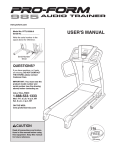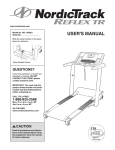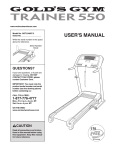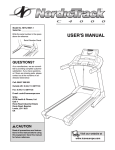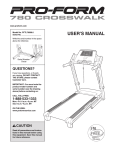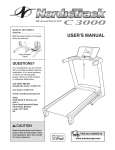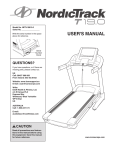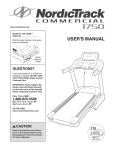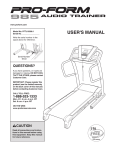Download USER`S MANUAL - Icon Heath & Fitness
Transcript
Model No. NETL14708.0 Serial No. Write the serial number in the space above for reference. Serial Number Decal QUESTIONS? If you have questions, or if there are damaged or missing parts, please contact us at the numbers or addresses listed below: Call: 08457 089 009 Outside UK: 0 (44) 113 3877133 Fax: 0 (44) 113 3877125 E-mail: [email protected] www.iconsupport.eu Write: ICON Health & Fitness, Ltd. Unit 4 Revie Road Industrial Estate Revie Road, Beeston Leeds, LS11 8JG UK CAUTION Read all precautions and instructions in this manual before using this equipment. Save this manual for future reference. USER'S MANUAL TABLE OF CONTENTS WARNING DECAL PLACEMENT . . . . . . . . . . . . . . . . . . . . . . . . . . . . . . . . . . . . . . . . . . . . . . . . . . . . . . . . . . . . . .2 IMPORTANT PRECAUTIONS . . . . . . . . . . . . . . . . . . . . . . . . . . . . . . . . . . . . . . . . . . . . . . . . . . . . . . . . . . . . . . . . .3 BEFORE YOU BEGIN . . . . . . . . . . . . . . . . . . . . . . . . . . . . . . . . . . . . . . . . . . . . . . . . . . . . . . . . . . . . . . . . . . . . . . .6 ASSEMBLY . . . . . . . . . . . . . . . . . . . . . . . . . . . . . . . . . . . . . . . . . . . . . . . . . . . . . . . . . . . . . . . . . . . . . . . . . . . . . . .7 OPERATION AND ADJUSTMENT . . . . . . . . . . . . . . . . . . . . . . . . . . . . . . . . . . . . . . . . . . . . . . . . . . . . . . . . . . . .14 HOW TO FOLD AND MOVE THE TREADMILL . . . . . . . . . . . . . . . . . . . . . . . . . . . . . . . . . . . . . . . . . . . . . . . . . .30 TROUBLESHOOTING . . . . . . . . . . . . . . . . . . . . . . . . . . . . . . . . . . . . . . . . . . . . . . . . . . . . . . . . . . . . . . . . . . . . . .32 EXERCISE GUIDELINES . . . . . . . . . . . . . . . . . . . . . . . . . . . . . . . . . . . . . . . . . . . . . . . . . . . . . . . . . . . . . . . . . . .36 PART LIST . . . . . . . . . . . . . . . . . . . . . . . . . . . . . . . . . . . . . . . . . . . . . . . . . . . . . . . . . . . . . . . . . . . . . . . . . . . . . . .37 EXPLODED DRAWING . . . . . . . . . . . . . . . . . . . . . . . . . . . . . . . . . . . . . . . . . . . . . . . . . . . . . . . . . . . . . . . . . . . . . .39 ORDERING REPLACEMENT PARTS . . . . . . . . . . . . . . . . . . . . . . . . . . . . . . . . . . . . . . . . . . . . . . . . . .Back Cover RECYCLING INFORMATION . . . . . . . . . . . . . . . . . . . . . . . . . . . . . . . . . . . . . . . . . . . . . . . . . . . . . . . . .Back Cover WARNING DECAL PLACEMENT This drawing shows the locations of the warning decals. If a decal is missing or illegible, call the telephone number on the front cover of this manual and request a free replacement decal. Apply the decal in the location shown. Note: The decals may not be shown at actual size. NordicTrack is a registered trademark of ICON IP, Inc. 2 IMPORTANT PRECAUTIONS WARNING: To reduce the risk of serious injury, read all important precautions and instructions in this manual and all warnings on your treadmill before using your treadmill. ICON assumes no responsibility for personal injury or property damage sustained by or through the use of this product. 1. Before beginning this or any exercise program, consult your physician. This is especially important for persons over the age of 35 or persons with pre-existing health problems. 11. When connecting the power cord (see page 14), plug the power cord into an earthed circuit. No other appliance should be on the same circuit. When replacing the fuse, an ASTA approved BS1362 type should be fitted to the fuse carrier. A 13 amp fuse should be used. 2. It is the responsibility of the owner to ensure that all users of this treadmill are adequately informed of all warnings and precautions. 12. If an extension cord is needed, use only a 3conductor, 1 mm2 (14-gauge) cord that is no longer than 1.5 m. 3. Use the treadmill only as described. 13. Keep the power cord and the surge suppressor away from heated surfaces. 4. Place the treadmill on a level surface, with at least 8 ft. (2.4 m) of clearance behind it and 2 ft. (0.6 m) on each side. Do not place the treadmill on any surface that blocks air openings. To protect the floor or carpet from damage, place a mat under the treadmill. 14. Never move the walking belt while the power is turned off. Do not operate the treadmill if the power cord or plug is damaged, or if the treadmill is not working properly. (See TROUBLESHOOTING on page 32 if the treadmill is not working properly.) 5. Keep the treadmill indoors, away from moisture and dust. Do not put the treadmill in a garage or covered patio, or near water. 15. Read, understand, and test the emergency stop procedure before using the treadmill (see HOW TO TURN ON THE POWER on page 16). 6. Do not operate the treadmill where aerosol products are used or where oxygen is being administered. 16. Never start the treadmill while you are standing on the walking belt. Always hold the handrails while using the treadmill. 7. Keep children under age 12 and pets away from the treadmill at all times. 8. The treadmill should be used only by persons weighing 350 lbs. (159 kg) or less. 17. The treadmill is capable of high speeds. Adjust the speed in small increments to avoid sudden jumps in speed. 9. Never allow more than one person on the treadmill at a time. 18. The pulse sensors are not medical devices. Various factors, including the user's movement, may affect the accuracy of heart rate readings. The pulse sensors are intended only as an exercise aid in determining heart rate trends in general. 10. Wear appropriate exercise clothes when using the treadmill. Do not wear loose clothes that could become caught in the treadmill. Athletic support clothes are recommended for both men and women. Always wear athletic shoes. Never use the treadmill with bare feet, wearing only stockings, or in sandals. 3 19. Never leave the treadmill unattended while it is running. Always remove the key, unplug the power cord, and switch the reset/off circuit breaker to the “off” position when the treadmill is not in use. (See the drawing on page 6 for the location of the reset/off circuit breaker.) 26. Do not store the television in temperatures below -40° F (-40° C) or above 140° F (60° C). Do not operate the television in temperatures below 23° F (-5° C) or above 90° F (35° C). 27. To protect the treadmill and television during lightning storms, unplug the power cord from the wall outlet and disconnect the cable system. This will prevent damage due to lightning and power line surges. 20. Do not attempt to raise, lower, or move the treadmill until it is properly assembled. (See ASSEMBLY on page 7, and HOW TO FOLD AND MOVE THE TREADMILL on page 30.) You must be able to safely lift 45 lbs. (20 kg) to raise, lower, or move the treadmill. 28. If an outside antenna or cable system is connected, be sure that the antenna or cable system is grounded to provide some protection against voltage surges and built-up static charges. Your local codes and ordinances provide information with respect to proper grounding of the mast and supporting structure, grounding of the lead-in wire to an antenna discharge unit, size of grounding conductors, location of antenna discharge unit, connection to grounding electrodes, and requirements for the grounding electrode. 21. Do not change the incline of the treadmill by placing objects under the treadmill. 22. When folding or moving the treadmill, make sure that the storage latch is holding the frame securely in the storage position. 23. Inspect and properly tighten all parts of the treadmill regularly. 29. An outside antenna system should not be located in the vicinity of overhead power lines or other electric light or power circuits, or where it can fall into such power lines or circuits. When installing an outside antenna system, extreme care should be taken to keep from touching such power lines or circuits, as contact with them might be fatal. 24. Never insert or drop any object into any opening on the treadmill. 25. DANGER: Always unplug the power cord immediately after use, before cleaning the treadmill, and before performing the maintenance and adjustment procedures described in this manual. Never remove the motor hood unless instructed to do so by an authorized service representative. Servicing other than the procedures in this manual should be performed by an authorized service representative only. 30. To reduce the risk of electric shock, do not remove the cover or the back of the television. There are no user serviceable parts inside. Refer servicing to qualified service personnel. 4 31. Upon completion of any service or repairs to the treadmill or the television, ask the service technician to perform safety checks to confirm that the unit is in proper operating condition. • Use a jumper wire not smaller than No. 6 AWG (13.3 mm2) copper, or the equivalent when a separate antenna-grounding electrode is used. See your local codes and ordinances. • Use No. 10 AWG (5.3 mm2) copper, No. 8 AWG (8.4 mm2) aluminum, No. 17 AWG (1.0 mm2) copper-clad steel or bronze wire, or larger as a ground wire. Note to CATV system installer: See your local codes and ordinances for grounding requirements. • Secure an antenna lead-in and ground wires to the house with stand-off insulators spaced from 4 to 6 feet (1.22 to 1.83 m) apart. • Mount an antenna discharge unit as close as possible to where the lead-in enters the house. Power Lines Ground Clamp Service Entrance Conductors Mast To External 75 Ohm Terminal of Treadmill Service Entrance Equipment Power Service Grounding Electrode System (e.g. Interior Metal Water Pipe) Standoff Insulators Ground Wire Ground Clamps Bonding Jumper Antenna Lead-in Wire Antenna Discharge Unit Ground Wire Ground Clamps Optional Antenna Grounding Electrode Driven 8 Feet (2.44m) Into The Earth (If Required By Local Codes). See your local codes and ordinances. SAVE THESE INSTRUCTIONS 5 BEFORE YOU BEGIN Thank you for selecting the revolutionary NordicTrack® COMMERCIAL CT treadmill. The COMMERCIAL CT treadmill offers an impressive selection of features designed to make your workouts at home more enjoyable and effective. And when youʼre not exercising, the unique treadmill can be folded up, requiring less than half the floor space of other treadmills. ing this manual, please see the front cover of this manual. To help us assist you, note the product model number and serial number before contacting us. The model number and the location of the serial number decal are shown on the front cover of this manual. Before reading further, please look at the drawing below and familiarize yourself with the labeled parts. For your benefit, read this manual carefully before using the treadmill. If you have questions after read- Personal Television/ Console Accessory Tray Handrail Key/Clip Pulse Sensor Reset/Off Circuit Breaker Walking Belt Foot Rail Platform Cushion Idler Roller Adjustment Bolts 6 ASSEMBLY Assembly requires two persons. Set the treadmill in a cleared area and remove all packing materials. Do not dispose of the packing materials until assembly is completed. Note: The underside of the treadmill walking belt is coated with high-performance lubricant. During shipping, some lubricant may be transferred to the top of the walking belt or the shipping carton. This is normal and does not affect treadmill performance. If there is lubricant on top of the walking belt, simply wipe off the lubricant with a soft cloth and a mild, non-abrasive cleaner. Assembly requires the included hex keys adjustable wrench . and your own Phillips screwdriver and For help identifying the assembly hardware, see the drawings below. The number in parentheses below each drawing is the key number of the part, from the PART LIST near the end of this manual. The number following the parentheses is the quantity needed for assembly. Note: If a part is not in the hardware kit, check to see if it has been preassembled. To avoid damaging plastic parts, do not use power tools for assembly. Extra hardware may be included. 3/8" Star Washer (8)–8 #8 x 3/4" Screw (7)–9 1/4" x 1 1/4" Bolt (4)–2 3/8" x 1 1/4" Patch Bolt (1)–4 3/8" x 1 3/4" Bolt (5)–1 3/8" Nut (9)–2 1/4" x 1 3/4" Bolt (3)–2 3/8" x 2" Bolt (6)–1 3/8" x 3 3/4" Patch Bolt (2)–4 1. Make sure that the power cord is unplugged. 1 Locate two cardboard stands. With the help of a second person, raise the front of the treadmill and insert the crossbar on the Base (115) into the cutouts in the cardboard stands as shown. Make sure that the cardboard stands are far enough apart to support the treadmill. Serious injury may occur if the treadmill moves forward or backward and falls off the cardboard stands. A second person must hold the treadmill until assembly step 3 is completed to prevent the treadmill from moving, tipping, or falling. 115 7 Cardboard Stands 2. Hold the Right Upright (88) near the Right Base Cover (117). See the inset drawing. Make sure that the wire tie in the Right Upright is extending from the hole as shown. Tie the wire tie securely around the end of the Upright Wire (86). Then, pull the other end of the wire tie until the Upright Wire is routed completely through the Right Upright. Wire 2 86 Wire Tie Gently pull up on the Upright Wire (86) as you set the Right Upright (88) on the Base (115) inside the Right Base Cover (117). Be careful not to pinch the Upright Wire. 88 86 Wire Tie 88 Attach the Right Upright (88) to the Base (115) with two 3/8" x 3 3/4" Patch Bolts (2) and two 3/8" Star Washers (8); do not tighten the Patch Bolts yet. Note: It may be necessary to tip the top of the Right Upright forward slightly and rotate the bottom as you thread the Patch Bolts into the Right Upright. 115 117 3. Hold Left Upright (85) near the Left Base Cover (118). See the inset drawing. Make sure that the wire tie in the Left Upright is extending from the hole as shown. Tie the wire tie securely around the end of the 50" TV Cable (81) and the 50" A/V Wire (80). 3 80 8 2 81 85 Wire Tie Pull the other end of the wire tie until the 50" TV Cable (81) and the 50" A/V Wire (80) are routed completely through the Left Upright (85). Then, set the Left Upright on the Base (115) inside the Left Base Cover (118). 85 Attach the Left Upright (85) to the Base (115) with two 3/8" x 3 3/4" Patch Bolts (2) and two 3/8" Star Washers (8); do not tighten the Patch Bolts yet. Note: It may be necessary to tip the top of the Left Upright forward slightly and rotate the bottom as you thread the Patch Bolts into the Left Upright. 80 115 118 With the help of a second person, lower the treadmill off the cardboard stands. The stands will be used in assembly step 9. 81 Wire Tie 8 2 Cardboard Stands 8 4. Have a second person hold the handrail assembly near the Uprights (85, 88). 4 Connect the 50" A/V Wire (80) to the 25" A/V Wire (107) and the 50" TV Cable (81) to the 25" TV Cable (108). Connect the Upright Wire (86) to the 25" Wire Harness (103). See the inset drawing. The connectors should slide together easily and snap into place. If they do not, turn one connector and try again. IF THE CONNECTORS ARE NOT CONNECTED PROPERLY, THE CONSOLE MAY BE DAMAGED WHEN THE POWER IS TURNED ON. 81 108 Handrail Assembly 80 107 85 Wire Tie 103 Remove the wire tie from the Upright Wire (86). Remove the wire tie from the 50" TV Cable (81) and the 50" A/V Wire (80). 5. Insert the wires into the Uprights (85, 88) as you set the handrail assembly on the Uprights. Be careful not to pinch any wires. 103 86 86 5 Handrail Assembly Attach the handrail assembly with four 3/8" x 1 1/4" Patch Bolts (1) and four 3/8" Star Washers (8). Firmly tighten the Patch Bolts. 8 1 8 1 85 8 8 1 9 88 Wire Tie 88 1 6. Set the console assembly face down on a soft surface to avoid scratching the console assembly. Slide the three tabs on the Console Accent (102) into the console assembly. 6 Tab Slot Press on the ends of the Console Accent (102) until they snap into the slots in the console assembly. Console Assembly 7. Have a second person hold the console assembly near the handrail assembly. Connect the 25" A/V Wire (107) and the 25" TV Cable (108) to the cables extending from the console assembly. 7 Connect the 25" Wire Harness (103) to the wire extending from the console assembly. See the inset drawing. The connectors should slide together easily and snap into place. If they do not, turn one connector and try again. IF THE CONNECTORS ARE NOT CONNECTED PROPERLY, THE CONSOLE MAY BE DAMAGED WHEN THE POWER IS TURNED ON. Handrail Assembly 103 10 Slot Ground Wires 108 107 Set the console assembly on the handrail assembly. If necessary, move the wires so that the console assembly sits flat on the handrail assembly. Be careful not to pinch any wires. Note: If the console assembly does not sit flat on the handrail assembly, you will not be able to complete step 8. Tab Console Assembly Cables Connect the Console Ground Wires (96) to the two ground wires extending from the console assembly. 102 Wire Wire 96 Hole 103 8. Attach the console assembly to the handrail assembly with nine #8 x 3/4" Screws (7). Start all nine Screws before tightening any of them. 8 Console Assembly 7 7 9. Locate the two cardboard stands from step 1. With the help of a second person, raise the front of the treadmill and insert the crossbar on the Base (115) into the cutouts in the cardboard stands as shown. Have the second person hold the treadmill to prevent it from moving forward or backward. 7 Handrail Assembly 9 Firmly tighten the four 3/8" x 3 3/4" Patch Bolts (2). 2 With the help of a second person, lower the treadmill off the cardboard stands. 2 10. Raise the Frame (61) to the vertical position. Have a second person hold the Frame until step 11 is completed. 115 Cardboard Stands 10 Slide the Frame Crossbar (39) into the brackets on the Frame (61) as shown. Attach the Frame Crossbar with two 1/4" x 1 3/4" Bolts (3) and two 1/4" x 1 1/4" Bolts (4) as shown. 61 3 39 4 11 3 4 11. Orient the Storage Latch (78) so that the large barrel and the Latch Knob (77) are in the positions shown. 11 39 Remove the tie from the upper end of the Storage Latch (78). Attach the upper end of the Storage Latch to the bracket on the Frame Crossbar (39) with a 3/8" x 1 3/4" Bolt (5) and a 3/8" Nut (9). Remove the tie from the lower end of the Storage Latch (78). Keep the holes in the Latch Cap (79) aligned with the holes in the Storage Latch. Make sure to keep the Latch Cap inside the Storage Latch. Attach the Storage Latch to the bracket on the Base (115) with a 3/8" x 2" Bolt (6) and a 3/8" Nut (9). Note: It may be necessary to move the Frame back and forth to align the Storage Latch with the bracket. 5 78 Large Barrel 77 115 Lower the Frame (61) (see HOW TO LOWER THE TREADMILL FOR USE on page 31). 12. Note the location of the 75 ohm terminal and the audio/video input jack on the treadmill. For the television to operate, an antenna or a CATV cable must be connected to the 75 ohm terminal or the 96" A/V Wire (101) must be connected to the audio/video input jack (see page 13). 9 61 9 79 6 12 Audio/ Video Input Jack 75 Ohm Terminal 101 13. Make sure that the Left Accessory Tray (90) and the Right Accessory Tray (100) are pressed firmly into the console assembly. 13 Console Assembly 90 100 14. Make sure that all parts are properly tightened before you use the treadmill. Keep the included hex keys in a secure place; one of the hex keys is used to adjust the walking belt (see pages 33 and 34). To protect the floor or carpet from damage, place a mat under the treadmill. 12 Before operating the television, you must connect an antenna or a 75 ohm CATV cable to the 75 ohm terminal or the 96" A/V Wire to the audio/video input jacks. Note: Use a CATV cable to connect to an external source such as a cable box, satellite TV box, VCR, or analog cable. No CATV cable, antenna, or adapter is included. HOW TO CONNECT AN ANTENNA Place an indoor VHF antenna or an outdoor combination VHF/UHF antenna in the desired location. Outdoor antennas are subject to weathering that can reduce signal quality. Inspect your outdoor antenna and the leadin wiring before connecting the antenna. Indoor VHF Antenna Outdoor Combination VHF/UHF Antenna 300 Ohm Flat Wire 1. Connect the 300 ohm flat wire from the antenna to a 300 ohm to 75 ohm adapter. 2. Push the 300 ohm to 75 ohm adapter onto the 75 ohm terminal on the treadmill frame near the power cord. 1. Connect one end of a 75 ohm CATV cable to the 75 ohm output jack on your external source. 2. Plug in the power cord of your external source. See your external source userʼs manual for proper grounding instructions. 3. Connect the 75 ohm CATV cable to the 75 ohm terminal on the treadmill frame near the power cord. See the drawing at the left. HOW TO CONNECT A VCR OR DVD PLAYER USING THE 96" A/V WIRE 75 Ohm CATV Cable 1. Connect the 75 ohm CATV cable from the antenna to the 75 ohm terminal on the treadmill frame near the power cord. HOW TO CONNECT AN EXTERNAL SOURCE USING A CATV CABLE 75 Ohm CATV Cable 75 Ohm Terminal Screwdriver 300 Ohm Flat Wire 1. Connect the threepronged end of the 96" A/V Wire (101) to your VCR or DVD player. 101 2. Plug in the power cord of your VCR or DVD player. See your VCR or DVD player userʼs manual for proper grounding instructions. 3. Connect the 96" A/V Wire (101) to the audio/video input jack on the treadmill frame near the power cord. 300 to 75 Ohm Adapter 300 to 75 Ohm Adapter 75 Ohm Terminal 13 OPERATION AND ADJUSTMENT THE PRE-LUBRICATED WALKING BELT Your treadmill features a walking belt coated with high-performance lubricant. IMPORTANT: Never apply silicone spray or other substances to the walking belt or the walking platform. Such substances will deteriorate the walking belt and cause excessive wear. HOW TO PLUG IN THE POWER CORD This product must be earthed. If it should malfunction or break down, earthing provides a path of least resistance for electric current to reduce the risk of electric shock. This product is equipped with a power cord having an equipment-earthing conductor and an earthing plug. IMPORTANT: If the power cord is damaged, it must be replaced with a manufacturer-recommended power cord. 1 Socket on Treadmill See drawing 1. Plug the indicated end of the power cord into the socket on the treadmill. See drawing 2. Press the pins on the power cord into the metal clips in the adapter as shown. Close the adapter cover over the end of the power cord and tighten the screw in the adapter. IMPORTANT: Make sure that the adapter cover is secure and the screw has been tightened before using the power cord. 2 Adapter See drawing 3. Plug the power cord into an appropriate outlet that is properly installed and earthed in accordance with all local codes and ordinances. IMPORTANT: The treadmill is not compatible with RCD-equipped outlets. DANGER: Adapter Cover Screw 3 Pins Metal Clips Outlet Improper connection of the equipment-earthing conductor can result in an increased risk of electric shock. Check with a qualified electrician or serviceman if you are in doubt as to whether the product is properly earthed. Do not modify the plug provided with the product—if it will not fit the outlet, have a proper outlet installed by a qualified electrician. 14 CONSOLE DIAGRAM PRLIST FEATURES OF THE CONSOLE example, lose unwanted pounds with the 8-week Weight Loss workout. iFit workouts automatically control the treadmill while the voice of a personal trainer coaches you through every step of your workout. One demo iFit card is included. Additional iFit cards are available separately. To purchase iFit cards, go to www.iFit.com or call the telephone number on the front cover of this manual. iFit cards are also available at select stores. The treadmill console offers an impressive selection of features designed to make your workouts more effective and enjoyable. When the manual mode of the console is selected, the speed and incline of the treadmill can be changed with the touch of a button. As you exercise, the console will display continuous exercise feedback. You can even measure your heart rate using the handgrip pulse sensor or the optional chest pulse sensor. See page 29 for information about the optional chest pulse sensor. Whether you select the manual mode or a workout, you can enjoy the shows of your choice on the personal television while you get in shape. You can also listen to your favorite workout music or audio books with the consoleʼs premium stereo sound system. In addition, the console features twenty preset workouts—five Weight Loss workouts, five Aerobic workouts, five Performance workouts, and five Endurance workouts. Each workout automatically controls the speed and incline of the treadmill as it guides you through an effective workout. You can even create your own custom workouts and save them for future use. To turn on the power, see page 16. To use the manual mode, see page 16. To use a preset workout, see page 18. To create and use a custom workout, see pages 19 and 20. To use a pulse workout, see page 21. To use an iFit card, see page 22. To operate the personal television, see page 23. To operate the remote control, see page 24. To replace the batteries in the remote control, see page 25. To adjust television settings in TV mode or AV mode, see page 26. To adjust television settings in DTV mode, see page 27. To use the information mode, see page 28. To use the stereo sound system, see page 29. The console also offers two pulse workouts that control the speed and incline of the treadmill to help you keep your heart rate near target heart rate settings. The console also features the new iFit interactive workout system. The iFit interactive workout system is compatible with iFit cards containing workouts designed to help you achieve specific fitness goals. For 15 HOW TO TURN ON THE POWER HOW TO USE THE MANUAL MODE 1. Insert the key into the console. IMPORTANT: If the treadmill has been exposed to cold temperatures, allow it to warm to room temperature before turning on the power. If you do not do this, you may damage the console displays or other electrical components. Plug in the power cord (see page 14). Next, locate the reset/off circuit breaker on the treadmill frame near the power cord. Make sure that the circuit breaker is in the “reset” position. See HOW TO TURN ON THE POWER at the left. 2. Select the manual mode. Each time the key is inserted, the manual mode will be selected. If you have selected a workout, press any of the workout buttons (Wt. Loss, Aerobic, Perform, Endure, Custom, or Pulse) repeatedly until a track appears in the matrix. Reset Position IMPORTANT: The console features a display demo mode, designed to be used if the treadmill is displayed in a store. If the displays light as soon as you plug in the power cord and switch the reset/off circuit breaker to the reset position, the demo mode is turned on. To turn off the demo mode, hold down the Stop button for a few seconds. If the displays remain lit, see THE INFORMATION MODE on page 28 to turn off the demo mode. 3. Start the walking belt and adjust the speed. To start the walking belt, press the Start button, the Speed increase button, or one of the Quick Speed buttons numbered 2 to 20. If you press the Start button or the Speed increase button, the walking belt will begin to move at 2 Km/H. As you exercise, change the speed of the walking belt as desired by pressing the Speed increase and decrease buttons. Each time you press a button, the speed setting will change by 0.1 Km/H; if you hold down the button, the speed setting will change in increments of 0.5 Km/H. If you press one of the numbered Quick Speed buttons, the walking belt will gradually change speed until it reaches the selected speed setting. Next, stand on the foot rails of the treadmill. Locate the clip attached to the key (see the drawing at the right), and slide the clip securely Key onto the waistband of your Clip clothes. Then, insert the key into the console. After a moment, the displays will light. IMPORTANT: In an emergency situation, the key can be pulled from the console, causing the walking belt to slow to a stop. Test the clip by carefully taking a few steps backward; if the key is not pulled from the console, adjust the position of the clip. To stop the walking belt, press the Stop button. To restart the walking belt, press the Start button, the Speed increase button, or one of the numbered Quick Speed buttons. 4. Change the incline of the treadmill as desired. IMPORTANT: If there is a sheet of clear plastic on the face of the console, remove the plastic. To prevent damage to the walking platform, wear clean athletic shoes while using the treadmill. The first time the treadmill is used, observe the alignment of the walking belt, and center the walking belt if necessary (see page 33). To change the incline of the treadmill, press the Incline increase and decrease buttons or one of the Quick Incline buttons numbered 0 to 12. Each time you press the Incline increase or decrease button, the incline will change by 0.5%. If you press one of the numbered Quick Incline buttons, the incline will gradually change until it reaches the selected incline setting. Note: The console can display speed and distance in either kilometers or miles. To find out which unit of measurement is selected or to change the unit of measurement, see THE INFORMATION MODE on page 28. For simplicity, all instructions in this section refer to kilometers. 16 5. Follow your progress with the displays. The matrix—When you select the manual mode, the matrix will display a track that represents 402 meters (1/4 mile). As you exercise, the indicators around the track will appear in succession until the entire track appears. The track will then disappear and the indicators will again begin to appear in succession. 6. Measure your heart rate if desired. Note: If you use the handgrip pulse sensor and the optional chest pulse sensor at the same time, the console will not display your heart rate accurately. See page 29 for information about the optional chest pulse sensor. Before using the handgrip pulse sensor, remove the sheets of clear plastic from the metal contacts. In addition, make sure that your hands are clean. The Calorie/Incline display—The Calorie/Incline display can show the approximate number of calories you have burned. The display will also show the incline of the treadmill for several seconds each time the incline changes. The Time display—The Time display will show the elapsed time. Note: When a workout is selected, the display will show the time remaining in the workout instead of the elapsed time. The Distance display— The Distance display can show the distance that you have walked or run. The Speed/Pulse display—The Speed/Pulse display can show the speed of the walking belt. The display will also show your heart rate when you use the handgrip pulse sensor or the optional chest pulse sensor. Contacts To measure your heart rate, stand on the foot rails and hold the metal contacts on the handrail— avoid moving your hands. Hold the contacts for approximately ten seconds. When your pulse is detected, your heart rate will be shown. For the most accurate heart rate reading, continue to hold the contacts for about 15 seconds. 7. Turn on the fan if desired. The fan features high and low speed settings. Press the Fan button repeatedly to select a fan speed or to turn off the fan. Note: If the fan is on when the walking belt is stopped, the fan will turn off automatically after a few minutes. 8. When you are finished exercising, remove the key from the console. Step onto the foot rails, press the Stop button, and adjust the incline of the treadmill to the lowest setting. The incline must be at the lowest setting when you fold the treadmill to the storage position, or you may damage the treadmill. Next, remove the key from the console and put it in a secure place. As you exercise, the workout intensity level bar will indicate the approximate intensity level of your exercise. When you are finished using the treadmill, switch the reset/off circuit breaker to the “off” position and unplug the power cord. IMPORTANT: If you do not do this, the treadmillʼs electrical components may wear prematurely. To reset the console, press the Stop button, remove the key, and then reinsert the key. 17 HOW TO USE A PRESET WORKOUT each segment, a series of tones will sound and the next segment of the profile will begin to flash. The new speed and incline settings will appear in the displays for a few seconds. If a different speed and/or incline setting is programmed for the next segment of the workout, the new speed and/or incline setting will flash in the display to alert you. 1. Insert the key into the console. See HOW TO TURN ON THE POWER on page 16. 2. Select a preset workout. To select a preset workout, press the Wt. Loss button, the Aerobic button, the Perform button, or the Endure button repeatedly. If the speed or incline setting is too high or too low at any time during the workout, you can manually override the setting by pressing the speed or incline buttons; however, when the next segment of the workout begins, the treadmill will automatically adjust to the speed and incline settings for the next segment. When a preset workout is selected, the displays will show the maximum incline setting, the duration of the workout, the workout number, and the maximum speed setting of the workout. In addition, a profile of the speed settings of the workout will scroll across the matrix. To stop the workout at any time, press the Stop button. To restart the workout, press the Start button or the Speed increase button. The walking belt will begin to move at 2 Km/H. When the next segment of the workout begins, the treadmill will automatically adjust to the speed and incline settings for the next segment. 3. Start the walking belt. Press the Start button to start the workout. A moment after you press the button, the treadmill will automatically adjust to the first speed and incline settings of the workout. Hold the handrails and begin walking. The workout will continue in this way until the last segment of the workout ends. The walking belt will then slow to a stop. 4. Follow your progress with the displays. Each workout is divided into one-minute segments. One speed setting and one incline setting are programmed for each segment. Note: The same speed setting and/or incline setting may be programmed for consecutive segments. See step 5 on page 17. 5. Measure your heart rate if desired. See step 6 on page 17. 6. Turn on the fan if desired. During the workout, the Current Segment profile will show your progress. The flashing segment of the profile represents the current segment of the workout. The height of the flashing segment indicates the speed setting for the current segment. At the end of See step 7 on page 17. 7. When you are finished exercising, remove the key from the console. See step 8 on page 17. 18 HOW TO CREATE A CUSTOM WORKOUT When the first segment of the workout ends, a series of tones will sound and the current speed and incline settings will be saved in memory. Program a speed setting and an incline setting for the second segment in the same way. 1. Insert the key into the console. See HOW TO TURN ON THE POWER on page 16. 2. Select a custom workout. Continue programming speed and incline settings for as many segments as desired; custom workouts can have up to forty segments. When you are finished with your workout, press the Stop button twice. The speed and incline settings that you have programmed and the workout time will then be saved in memory. To select a custom workout, press the Custom button repeatedly. When a custom workout is selected, the workout number and three columns of indicators will appear in the displays. Note: If more than two rows of indicators scroll across the matrix, see HOW TO USE A CUSTOM WORKOUT on page 20. 4. Follow your progress with the displays. See step 5 on page 17. 5. Measure your heart rate if desired. 3. Start the walking belt and program the desired speed and incline settings. See step 6 on page 17. 6. Turn on the fan if desired. Press the Start button. A moment after you press the button, the walking belt will begin to move. Hold the handrails and begin walking. See step 7 on page 17. 7. When you are finished exercising, remove the key from the console. Each custom workout is divided into several oneminute segments. One speed setting and one incline setting can be programmed for each segment. To program speed and incline settings for the first segment, simply adjust the speed and incline of the treadmill as desired by pressing the speed and incline buttons. See step 8 on page 17. 19 HOW TO USE A CUSTOM WORKOUT If desired, you can redesign the workout while using it. To change the speed setting or the incline setting for the current segment, simply press the Speed or Incline buttons. When the current segment ends, the new setting will be saved in memory. To increase the length of the workout, first wait until the workout is completed. Then, press the Start button and program speed and incline settings for as many additional segments as desired. When you have added as many segments as desired, press the Stop button twice. To decrease the length of the workout, press the Stop button twice at any time before the workout is completed. 1. Insert the key into the console. See HOW TO TURN ON THE POWER on page 16. 2. Select a custom workout. To select a custom workout, press the Custom button repeatedly. When a custom workout is selected, a profile of the speed settings of the workout will scroll across the matrix. In addition, the maximum incline setting, the duration of the workout, the workout number, and the maximum speed setting of the workout will appear. Note: If only two rows of indicators scroll across the matrix, see HOW TO CREATE A CUSTOM WORKOUT on page 19. To stop the workout temporarily, press the Stop button. To restart the workout, press the Start button. The walking belt will begin to move at 2 Km/H. When the next segment of the workout begins, the treadmill will automatically adjust to the speed and incline settings programmed for the next segment. 4. Follow your progress with the displays. 3. Start the walking belt. See step 5 on page 17. 5. Measure your heart rate if desired. Press the Start button to start the workout. A moment after you press the button, the treadmill will automatically adjust to the first speed and incline settings that you programmed previously. Hold the handrails and begin walking. See step 6 on page 17. 6. Turn on the fan if desired. Each custom workout is divided into several oneminute segments. One speed setting and one incline setting are programmed for each segment. Note: The same speed setting and/or incline setting may be programmed for consecutive segments. See step 7 on page 17. 7. When you are finished exercising, remove the key from the console. See step 8 on page 17. The custom workout will function in the same way as a preset workout (see step 3 on page 18). 20 HOW TO USE A PULSE WORKOUT grammed for each segment. Note: The same target heart rate setting may be programmed for consecutive segments. CAUTION: If you have heart problems, or if you are over 60 years of age and have been inactive, do not use the pulse workouts. If you are taking medication regularly, consult your physician to find whether the medication will affect your exercise heart rate. During each segment of the workout, the console will compare your heart rate to the target heart rate setting for that segment. If your heart rate is too far below or above the target heart rate setting, the speed and/or incline will automatically increase or decrease to bring your heart rate closer to the target heart rate setting. 1. Put on the optional chest pulse sensor. If your pulse is not detected during the program, the letters “PLS” will flash in the display and the speed and/or incline of the treadmill may automatically decrease. If this occurs, see the instructions included with the optional chest pulse sensor. Note: For best results, wear a chest pulse sensor to use a pulse workout. See page 29 for information about the optional chest pulse sensor. 2. Insert the key into the console. When the first segment of the workout ends, a series of tones will sound and all target heart rate settings will move one column to the left. The new speed and incline settings will appear in the display. The workout will continue in this way until the last segment of the workout ends. The walking belt will then slow to a stop. See HOW TO TURN ON THE POWER on page 16. 3. Select one of the four pulse workouts. To select a pulse workout, press the Pulse button repeatedly. When a pulse workout is selected, the workout duration, the workout number, and the maximum target heart rate will appear in the displays. In addition, a profile of the heart rate settings of the workout will scroll across the matrix. If the speed and/or incline settings are too high or too low, you can change the intensity level of the workout at any time by pressing the Speed and Incline buttons; however, when the console compares your heart rate to the target heart rate for the current segment, the speed and/or incline of the treadmill may change to bring your heart rate closer to the target heart rate setting. 4. Enter a target heart rate setting. The maximum target heart rate setting of the workout will appear in the Speed/Pulse display. If desired, press the increase and decrease buttons near the Pulse button to change the maximum target heart rate setting (see EXERCISE INTENSITY on page 36). Note: If you change the maximum target heart rate setting, the intensity level of the entire workout will change. 5. Start the walking belt. Press the Start button to start the workout. A moment after you press the button, the treadmill will automatically adjust to the first speed and incline settings of the workout. Hold the handrails and begin walking. Pulse workouts are divided into one-minute segments. One target heart rate setting is pro- To stop the workout at any time, press the Stop button. To restart the workout, press the Start button. The walking belt will begin to move at 2 Km/H; however, when the console compares your heart rate to the target heart rate setting for the current segment, the speed and/or incline of the treadmill may change to bring your heart rate closer to the target heart rate setting. 6. Follow your progress with the displays. See step 5 on page 17. 7. Turn on the fan if desired. 8. See step 7 on page 17. When you are finished exercising, remove the key from the console. See step 8 on page 17. 21 HOW TO USE AN IFIT CARD 3. Start the walking belt. 1. Insert the key into the console. Press the Start button to start the workout. A moment after you press the button, the treadmill will automatically adjust to the first speed and incline settings of the workout. Hold the handrails and begin walking. During the workout, a personal trainer will guide you through the workout. See HOW TO TURN ON THE POWER on page 16. 2. Insert an iFit card and select a workout. To use an iFit workout, insert an iFit card into the iFit slot; make sure that the iFit card is oriented so the metal contacts are face-down and are inserted into the iFit slot. iFit Card If the speed or incline setting for the current segment is too high or too low, you can manually override the setting by pressing the Speed or Incline buttons; however, when the next segment begins, the treadmill will automatically adjust to the speed and incline settings for the next segment. To stop the workout at any time, press the Stop button. To restart the workout, press the Start button or the Speed increase button. The walking belt will begin to move at 2 Km/H. When the next segment of the workout begins, the treadmill will automatically adjust to the speed and incline settings for the next segment. iFit Slot Next, select an iFit workout by pressing the iFit up and down buttons next to the iFit slot. When an iFit workout is selected, the displays will show the maximum incline setting, the duration of the workout, the workout number, and the maximum speed setting of the workout. In addition, a profile of the speed settings of the workout will appear in the display. 4. Follow your progress with the displays. See step 5 on page 17. 5. Turn on the fan if desired. See step 7 on page 17. 6. When you are finished exercising, remove the key from the console. Each iFit workout is divided into several oneminute segments. One speed setting and one incline setting are programmed for each segment. Note: The same speed setting and/or incline setting may be programmed for consecutive segments. See step 8 on page 17. CAUTION: Always remove iFit cards from the iFit slot when you are not using them. 22 HOW TO OPERATE THE PERSONAL TELEVISION mode appears on the screen. If you have connected an antenna or a 75 ohm CATV cable to the 75 ohm terminal on the treadmill, select the TV mode to view analog television or the DTV mode to view digital television. If you have plugged the 96" A/V Wire into the audio/video input jack, select the AV mode. Note: For best results, press the TV/AV button on the remote control only. IMPORTANT: Before operating the television, you must connect the 96" A/V Wire or a CATV cable to the treadmill (see page 13). 1. Turn on the television. If there is a sheet of clear plastic on the television screen, remove the plastic. Insert the key into the console. See HOW TO TURN ON THE POWER on page 16. Press the TV power button to turn on the television. Note: If you operate the television without inserting the key into the console, the buttons on the console will not function. 5. Press the Channel buttons to select the desired channel. When you turn on the television, the screen will show the last channel that was selected. To select a different channel, press the numbered channel buttons or the Channel (CH) increase and decrease buttons. The selected channel number will appear on the screen for a few seconds. Note: Before channels can be selected, they must be saved in the televisionʼs memory. If a channel no longer appears, rescan for channels. See pages 26 and 27. 2. Initialize the DTV mode. If there are no channels saved in memory in the DTV mode, the television may prompt you to adjust the television settings. Select your country, language, and time zone. Time zones are set from Greenwich Mean Time (GMT). Then, highlight Exit and press the Volume increase button on your remote control. Select Yes to scan for channels or No to scan for channels later. 6. Press the Volume buttons to adjust the volume. Press the Volume (VOL) increase or decrease buttons on the console to adjust the volume. Note: For best results, change the volume by pressing the Volume buttons on the console only. 3. Scan for television channels. Before operating your television, you must scan for channels. See pages 26 and 27 for information on scanning for channels. Note: You must connect a VCR or DVD player and scan for channels before you can use a VCR or DVD player. Make sure the VCR or DVD player is connected correctly (see page 13). To use earphones or headphones (not included), plug them into the headphone jack near the Start button on the console. 7. Turn off the television. Your television can receive analog and digital signals. For the television to operate properly, good reception is necessary. Make sure the television settings are set correctly (see pages 26 and 27). If you are using an antenna, make sure that it is properly connected and adjusted for optimal reception (see HOW TO CONNECT AN ANTENNA on page 13). Headphone Jack When you are finished using the television, hold down the TV power button for several seconds to turn off the television. Note: If you do not turn off the television, the television will automatically turn on the next time you use the treadmill. 4. Press the TV/AV button to select an input mode. Select an input mode by pressing the TV/AV button on the remote control repeatedly until the selected 23 HOW TO OPERATE THE REMOTE CONTROL The first time you use the remote control, insert batteries (see HOW TO REPLACE THE BATTERIES IN THE REMOTE CONTROL on page 25). Next, stand on the treadmill and hold the remote control near the television. Point the remote control directly at the television. STANDBY SEARCH LANG MEMORY FAVORITE PR DELETE PICT TELETEXT PR LIST EPG INFO MENU SUBTITLE EXIT CH+ OK VOL- MUTE VOL+ AUDIO CH- 1 2 3 4 5 6 7 8 9 0 P/N – -/-- PAUSE TV/RADIO SLEEP TV/AV + DTV/ATV/VGA/AV MODE Press the Standby button. After a few moments, the television will turn on or turn off. Press the Lang button to select the OSD (on-screen display) language. In DTV mode, you can choose from German, French, Dutch, English, Spanish, Portuguese, or Italian. In TV or AV mode, you can choose from ten languages. Press the Search button to scan for channels and save them in memory. Note: In TV mode, hold down the Search button for five seconds to scan for channels. In DTV mode, select YES to scan for channels or NO to stop the scan. Press the Memory button to set the current channel as your favorite channel while in DTV mode. Press the Favorite PR button to view your favorite channel while in DTV mode. Press the Pict button repeatedly to select personal, standard, soft, vivid, or light as the image mode. Press the Teletext button to turn on or turn off the teletext feature while in DTV mode. Press the Delete button to remove the current channel from memory while in DTV mode. Note: If you accidentally delete a channel, rescan for channels to locate the channel again (see pages 26 and 27). Press the PRLIST button to view a list of channels. Note: You can also view this list by pressing the PRLIST button on the console. Press the EPG button to view the electronic program guide while in DTV mode. Press the Info button to view information about the current program and the broadcast or cable signal. Press the Menu button to view the main menu. See pages 26 and 27 for information on the menu. Press the Subtitle button to turn on or turn off the subtitles. Press the Exit button to exit any menu or to view a previous menu. Press the Channel (CH) increase or decrease button to select a channel. The Channel increase and decrease buttons on the remote also function as the up and down navigation buttons in a menu. Press the P/N button repeatedly and then press the numbered buttons to select a specific channel while in TV or AV mode. Press the OK button to confirm your selections in DTV mode. In TV mode, press the OK button to scan for channels. Press the Volume (VOL) increase or decrease button to adjust the volume. For best results, change the volume by pressing the Volume buttons on the console only. The Volume increase and decrease buttons on the remote function as the left and right navigation buttons in a menu. Press the Mute button to turn on or turn off the sound. Press the Audio button repeatedly to select standard, music, movie, or personal as the audio mode. Note: The audio button will only function in DTV mode. 24 Press the P/N button repeatedly to select NTSC, PAL or Auto as the output system while in DTV mode. Press the Return button ( channel. ) to view the previous Press the Pause button to pause or play the current program while in DTV mode. Press the TV/Radio button to switch to music channels while in DTV mode. Press the Sleep button to set the sleep timer (see page 26). Press the TV/AV button repeatedly to select the input mode. To view television channels through an antenna or a CATV cable, select the TV mode or the DTV mode. To use the 96" A/V Wire, select the AV mode. Press the Mode button to adjust the image settings. Adjust the brightness, contrast, and colour of the image using the – and + buttons. Adjust the rotation of the screen with the Up Down and Mirror options. Select a screen size. Select the reset option to return the brightness, contrast, and colour to the original settings. Press the – or + button in the Mode menu to adjust the settings. HOW TO REPLACE THE BATTERIES IN THE REMOTE CONTROL To replace the batteries, first locate the battery cover on the back of the remote control. Push down lightly on the battery cover with your thumb and slide off the battery cover. If necessary, remove the old batteries from the remote control. Insert two new “AAA” batteries. Make sure to insert the batteries as shown on the drawing inside the remote control. Then, slide the battery cover onto the remote control. 25 HOW TO ADJUST TELEVISION SETTINGS IN TV MODE OR AV MODE Adjust the settings for a specific channel by selecting that channel number in the Position option. Turn on or turn off the Remember option to view or skip the channel when using the Channel increase and decrease buttons. 1. Enter the main menu. Press the Menu button to enter the main menu. You must use your remote control to adjust television settings. Press the Exit button to exit the menu. Press the Channel (CH) increase and decrease buttons to highlight an item and the Volume (VOL) increase and decrease buttons on your remote control to select a menu option or adjust the settings if desired. To remove all saved channels and rescan for channels, select the Auto-search option and press the Volume increase button. The television will begin scanning all of the channels available in your area. When no signal is detected on a channel, the channel will be skipped. When a signal is detected, the channel will be saved into memory and the next channel will be selected. This process will continue until the highest channel is reached. The television will renumber the channels in the order in which it locates them. Do not remove the key while the television is scanning channels. Note: Make sure to set the sound system and the colour system before you scan for channels. 2. Adjust the picture settings. Select the Picture menu option by pressing the Volume increase or decrease button on your remote control. Adjust the brightness, contrast, and colour. Select the Reset option to restore the original television settings. 3. Adjust the system settings. Select the Swap setting to set the channel in the Position setting as your required channel. Adjust the Fine setting to increase signal quality. Select the Search option and press the Volume increase and decrease buttons on your remote control to find the best signal quality possible for the current channel. The television will begin scanning for that channel. When the image is clear, press the Menu button. Select one of the ten OSD (on-screen display) languages. The OSD language is the language which indicators on the screen (such as the menu or the electronic program guide) will appear in. The OSD language option will only function in TV mode. Adjust the clock setting to set the sleep timer. If you set the sleep timer, the television will turn off after the indicated number of minutes. A countdown will warn you when the television is about to turn off. Select a screen size of 16:9 or 4:3. Select the rotation of the image. Adjust the Blue Back setting to turn on or turn off the blue background when the television is not receiving a signal. Select I, DK, or BG as the sound system. Select Auto, PAL, or SECAM as the colour system. Try all the settings, if necessary, to find the optimal setting. 5. Exit the menu. 4. Adjust the preset settings. Press the Exit button to exit the menu. Note: The preset settings option is available only while in the TV mode. 26 HOW TO ADJUST TELEVISION SETTINGS IN DTV MODE Select the Video menu option. Select Auto, PAL, or NTSC. Try all the settings, if necessary, to find the optimal setting. Select the screen size, screen handling, and video mode. 1. Enter the main menu. Press the Menu button to enter the main menu. You must use your remote control to adjust television settings. Press the Exit button to exit the menu or to view a previous menu. Press the Channel (CH) increase and decrease buttons to highlight an item and the OK button to select an item. Press the Volume (VOL) increase and decrease buttons on your remote control to adjust the settings if desired. Select the System Information menu option. System information will appear on the screen. Press the Exit button to return to the System Setup menu. Select the Factory Reset menu option. Enter your password. If you forget your password, enter 9999. Select Yes to return all settings to the original settings. The password will be reset to 0000. 2. Adjust the installation settings. 3. Scan for channels. Select the Active Antenna menu option and disable or enable your antenna if desired. Highlight the Frequency menu option. Scroll through the channels and view their signal frequency if desired. To scan for channels, select the auto scan mode or the manual scan mode. The television will begin scanning all of the channels available in your area. When no signal is detected on a channel, the channel will be skipped. When a signal is detected, the channel will be saved into memory and the next channel will be selected. This process will continue until the highest channel is reached. The television will renumber the channels in the order in which it locates them. Do not remove the key while the television is scanning channels. Select the System Setup menu. Select the Local Time menu option. Adjust the time zone. Time zones are set from Greenwich Mean Time (GMT). Turn on or turn off the summer time option. Press the number buttons to set the day, month, year, and time. Press the Exit button. Select OK to save the time and date or Exit to erase the current settings. Select the User Interface menu option. Select one of the six OSD (on-screen display) languages. The OSD language is the language which indicators on the screen (such as the menu or the electronic program guide) will appear in. Adjust the OSD transparency. 4. Edit the channels. Select TV Channel or Radio Channel. Press the numbered buttons on your remote control to select Skip, Lock, Move, Delete, Name, Sort, or Favorite. Adjust the settings if desired. To enter the Lock menu option, the password is 9999. Select the Menu Lock Settings menu option. Enter your password. If you have not set a password yet, the password is 0000. If a menu is locked, you will be required to enter a password before you can view the menu. 5. Exit the menu. Select the Change Password menu option. If you have not set a password yet, the old password is 0000. Your new password must be four numbers long. If you forget your password, select the factory reset menu option. Press the Exit button to exit the menu. 27 THE INFORMATION MODE The Distance display will show the total number of miles or kilometers that the walking belt has moved. The console features an information mode that keeps track of the total distance that the walking belt has moved and the total number of hours that the treadmill has been used. The information mode also allows you to select miles or kilometers to measure distance, and to turn on and turn off the display demo mode. The console features a display demo mode, designed to be used if the treadmill is displayed in a store. While the demo mode is turned on, the console will function normally when you plug in the power cord, switch the reset/off circuit breaker to the reset position, and insert the key into the console. However, when you remove the key, the displays will remain lit, although the buttons will not function. If the demo mode is turned on, a “d” will appear in the Speed/Pulse display while the information mode is selected. To turn on or turn off the demo mode, press the Speed decrease button. To select the information mode, hold down the Stop button while inserting the key into the console and then release the Stop button. When the information mode is selected, the following information will be shown: An “E” for English miles or an “M” for metric kilometers will appear in the Calorie/Incline display. Press the Speed increase button to change the unit of measurement if desired. To exit the information mode, remove the key from the console. The Time display will show the total number of hours the treadmill has been used. 28 HOW TO USE THE STEREO SOUND SYSTEM To play music or audio books through the consoleʼs stereo speakers, you must connect your MP3 player, CD player, or other personal audio player to the console through the audio jack near the Stop button. Audio Jack To use the audio jack, locate the 18" audio wire and plug it into the audio jack. Then plug the 18" audio wire into a jack on your MP3 player, CD player, or other personal audio player. Make sure that the 18" audio wire is fully plugged in. Note: The television audio will not function while the 18" audio wire is plugged in. HOW TO ADJUST THE CUSHIONING SYSTEM The treadmill features a cushioning system that reduces the impact as you walk or run on the treadmill. To increase the firmness of the walking platform, step off the treadmill and slide the platform cushions toward the front of the treadmill. To decrease the firmness, step off the treadmill and slide the platform cushions toward the back of the treadmill. Note: Make sure that both cushions are set at the same firmness level. The faster you run on the treadmill, or the more you weigh, the firmer the walking platform should be. Platform Cushion Next, press the Play button on your MP3 player, CD player, or other personal audio player. Adjust the volume on your personal audio player or press the Volume increase and decrease buttons on the console. Increase Decrease If you are using a personal CD player and the CD skips, set the CD player on the floor or another flat surface and not on the console. Platform Cushion Walking Platform THE OPTIONAL CHEST PULSE SENSOR An optional chest pulse sensor offers hands-free operation as it tracks your heart rate during your workouts. To purchase the optional chest pulse sensor, call the telephone number on the front cover of this manual. 29 HOW TO FOLD AND MOVE THE TREADMILL HOW TO FOLD THE TREADMILL FOR STORAGE Before folding the treadmill, adjust the incline to the lowest position. If you do not do this, you may damage the treadmill when you fold it. Remove the key and unplug the power cord. CAUTION: You must be able to safely lift 45 lbs. (20 kg) to raise, lower, or move the treadmill. 1. Hold the metal frame firmly in the location shown by the arrow at the right. CAUTION: To decrease the possibility of injury, do not lift the frame by the plastic foot rails. To raise the frame, bend your legs, keep your back straight, and lift with your legs. Raise the frame about halfway to the vertical position. Frame 2. Raise the frame until the latch knob locks into the storage position. Make sure that the latch knob is locked in the storage position. To protect the floor or carpet from damage, place a mat under the treadmill. Keep the treadmill out of direct sunlight. Do not leave the treadmill in the storage position in temperatures above 85° F (30° C). Frame Latch Knob HOW TO MOVE THE TREADMILL Before moving the treadmill, convert the treadmill to the storage position as described above. Make sure that the latch knob is locked in the storage position. 1. Hold the handrails and place one foot against one of the wheels. 2. Tilt the treadmill back until it rolls freely on the wheels. Carefully move the treadmill to the desired location. Never move the treadmill without tipping it back. To reduce the risk of injury, use extreme caution while moving the treadmill. Do not attempt to move the treadmill over an uneven surface. 3. Place one foot against one of the wheels, and carefully lower the treadmill until it is resting in the storage position. 30 Handrails Wheel HOW TO LOWER THE TREADMILL FOR USE 1. Hold the upper end of the treadmill with your right hand. Pull the latch knob to the left and hold it. Pivot the frame downward and release the latch knob. Note: To release the latch knob, it may be necessary to push the frame forward as you pull the latch knob to the left. Latch Knob 2. Hold the metal frame firmly with both hands, and lower it to the floor. CAUTION: To decrease the possibility of injury, do not lower the frame by gripping only the plastic foot rails. Do not drop the frame to the floor. Make sure to bend your legs and keep your back straight. 31 TROUBLESHOOTING Most treadmill problems can be solved by following the steps below. Find the symptom that applies, and follow the steps listed. If further assistance is needed, please see the front cover of this manual. PROBLEM: The power does not turn on SOLUTION: a. Make sure that the power cord is plugged into a properly earthed outlet. (See page 14.) If an extension cord is needed, use only a 3-conductor, 1 mm2 (14-gauge) cord that is no longer than 1.5 m (5 ft.). IMPORTANT: The treadmill is not compatible with RCD-equipped outlets. b. After the power cord has been plugged in, make sure that the key is inserted into the console. c. Check the reset/off circuit breaker located on the treadmill frame near the power cord. If the switch protrudes as shown, the circuit breaker has tripped. To reset the circuit breaker, wait for five minutes and then press the switch to the reset position. c Tripped Position Reset Position PROBLEM: The power turns off during use SOLUTION: a. Check the reset/off circuit breaker (see the drawing above). If the circuit breaker has tripped, wait for five minutes and then press the switch to the reset position. b. Make sure that the power cord is plugged in. If the power cord is plugged in, unplug it, wait for five minutes, and then plug it back in. c. Remove the key from the console. Reinsert the key into the console. d. If the treadmill still will not run, please see the front cover of this manual. PROBLEM: The console displays remain lit when you remove the key from the console SOLUTION: a. The console features a display demo mode, designed to be used if the treadmill is displayed in a store. If the displays remain lit when you remove the key, the demo mode is turned on. To turn off the demo mode, hold down the Stop button for a few seconds. If the displays are still lit, see THE INFORMATION MODE on page 28 to turn off the demo mode. PROBLEM: The displays of the console do not function properly SOLUTION: a. Remove the key from the console and UNPLUG THE POWER CORD. Place the treadmill in the storage position (see HOW TO FOLD AND MOVE THE TREADMILL on page 30). Next, remove the two indicated #8 x 3/4" Screws (7). a 7 7 32 Lower the treadmill (see HOW TO LOWER THE TREADMILL FOR USE on page 31). Remove the four indicated #8 x 3/4" Screws (7), and remove the Motor Hood (66). 66 Next, locate the Reed Switch (48) and the Magnet (124) on the left side of the Pulley (54). Turn the Pulley until the Magnet is aligned with the Reed Switch. Make sure that the gap between the Magnet and the Reed Switch is about 1/8 in. (3 mm). If necessary, loosen the indicated #8 x 3/4" Washer Head Tek Screw (26), move the Reed Switch slightly, and then retighten the Tek Screw. Reattach the Hood (not shown) with the six #8 x 3/4" Screws (not shown). Run the treadmill for a few minutes to check for a correct speed reading. Top View 7 7 26 48 1/8 in. 54 124 PROBLEM: The walking belt slows when walked on SOLUTION: a. If an extension cord is needed, use only a 3-conductor, 1 mm2 (14-gauge) cord that is no longer than 1.5 m (5 ft.). b. If the walking belt is overtightened, treadmill performance may decrease and the walking belt may become damaged. Remove the key and UNPLUG THE POWER CORD. Using the hex key, turn both idler roller bolts counterclockwise, 1/4 of a turn. When the walking belt is properly tightened, you should be able to lift each edge of the walking belt 3 to 4 in. (8 to 10 cm) off the walking platform. Be careful to keep the walking belt centered. Then, plug in the power cord, insert the key, and run the treadmill for a few minutes. Repeat until the walking belt is properly tightened. b 3–4 in. Idler Roller Bolts c. If the walking belt still slows when walked on, please see the front cover of this manual. PROBLEM: The walking belt is off-center or slips when walked on SOLUTION: a. If the walking belt is off-center, remove the key and UNPLUG THE POWER CORD. If the walking belt has shifted to the left, use the hex key to turn the left idler roller bolt clockwise 1/2 of a turn; if the walking belt has shifted to the right, turn the left idler roller bolt counterclockwise 1/2 of a turn. Be careful not to overtighten the walking belt. Plug in the power cord, insert the key, and run the treadmill for a few minutes. Repeat until the walking belt is centered. 33 a b. If the walking belt slips when walked on, first remove the key and UNPLUG THE POWER CORD. Using the hex key, turn both idler roller bolts clockwise, 1/4 of a turn. When the walking belt is correctly tightened, you should be able to lift each edge of the walking belt 3 to 4 in. (7 to 10 cm) off the walking platform. Be careful to keep the walking belt centered. Then, plug in the power cord, insert the key, and carefully walk on the treadmill for a few minutes. Repeat until the walking belt is properly tightened. b PROBLEM: The incline of the treadmill does not change correctly SOLUTION: a. Hold down the Stop button and the Speed increase button, insert the key into the console, and then release the Stop button and the Speed increase button. Press the Stop button again. Then, press the Incline increase or decrease button. The treadmill will automatically rise to the maximum incline level and then return to the minimum level. This will recalibrate the incline system. If the incline does not calibrate, press the Stop button, and then press the Incline increase or decrease button again. When the incline is calibrated, remove the key from the console. PROBLEM: Television reception is poor SOLUTION: a. Make sure that the television settings are set correctly. See pages 26 and 27. b. For the digital television to operate properly, good reception is necessary. If you are using an antenna, make sure that it is properly connected and adjusted for optimal reception. (See HOW TO CONNECT AN ANTENNA on page 13.) c. Check for the problems listed below and follow the applicable instructions. • Ignition (black spots or horizontal streaks that appear or a picture that flutters or drifts)— Usually this is caused by interference from automobile ignition systems, neon lamps, electric drifts, or other electric appliances. Try changing the position of the treadmill or other electric appliances to correct the problem. • Ghosts—Ghosts are caused by the television signal following two paths—one is the direct path and the other is reflected from tall buildings, hills, or other objects. Change the direction or position of the antenna to improve reception. • Blue Screen—If the treadmill is located in the fringe area of a television station where the signal is weak, the picture may be of poor quality or a blue screen may appear. If the signal is weak, it may be necessary to install an external antenna to improve the picture. • Fading—If blocks of the picture are missing, the picture moves around the screen, or the picture disappears, the signal may be weak. Change the direction or position of the antenna to improve reception. Make sure the television settings are set correctly (see pages 26 and 27). Do not use a splitter. Note: If one of these problems appears when the cable from a CATV company is connected, the problem may be caused by the cable company broadcast. 34 PROBLEM: The remote control does not function correctly SOLUTION: a. Make sure you are standing on the treadmill, holding the remote control near the television and pointing the remote control directly at the console. b. If your remote control is still not functioning correctly, the batteries should be replaced; most remote control problems are the result of low batteries. See page 25 to replace the batteries. PROBLEM: The television is not receiving a signal SOLUTION: a. Make sure the correct TV or AV source is selected. See step 4 on page 23 to select a television source. b. Make sure that the antenna cable, CATV cable, or 96" A/V Wire is connected securely to the treadmill. See page 13 to connect a cable to treadmill. c. Scan for broadcast or cable signals. See pages 26 and 27 to scan for signals. PROBLEM: The volume is too loud or the television audio makes a crackling sound SOLUTION: a. If the television audio makes a crackling sound when the volume is turned up, the volume is too loud. Press the Volume increase or decrease button on the remote control until the volume level is 80 percent. Once the volume reaches 80 percent, adjust the volume by pressing the Volume buttons on the console only. PROBLEM: The volume cannot be turned up SOLUTION: a. If the volume cannot be turned up, the volume may have been adjusted with the remote control. Press the Volume increase or decrease button on the remote control until the volume level is 80 percent. Once the volume reaches 80 percent, adjust the volume by pressing the Volume buttons on the console only. b. If there is no sound coming from the television, make sure the television audio is not muted. c. If there is no sound coming from the television, make sure that the 18" audio wire is not plugged in. PROBLEM: The television needs to be cleaned SOLUTION: a. UNPLUG THE POWER CORD. To clean the television, wipe the television and screen using a soft cloth with a small amount of soft detergent. Do not use a polishing cloth, solvent, or any type of propellant or chemical detergent such as alcohol or benzene. 35 EXERCISE GUIDELINES WARNING: Before beginning any exercise program, consult your physician. This is especially important for persons over the age of 35 or persons with pre-existing health problems. The pulse sensor is not a medical device. Various factors may affect the accuracy of heart rate readings. The pulse sensor is intended only as an exercise aid in determining heart rate trends in general. These guidelines will help you to plan your exercise program. For detailed exercise information, obtain a reputable book or consult your physician. Remember, proper nutrition and adequate rest are essential for successful results. EXERCISE INTENSITY Whether your goal is to burn fat or to strengthen your cardiovascular system, exercising at the proper intensity is the key to achieving results. You can use your heart rate as a guide to find the proper intensity level. The chart below shows recommended heart rates for fat burning and aerobic exercise. Burning Fat—To burn fat effectively, you must exercise at a low intensity level for a sustained period of time. During the first few minutes of exercise, your body uses carbohydrate calories for energy. Only after the first few minutes of exercise does your body begin to use stored fat calories for energy. If your goal is to burn fat, adjust the intensity of your exercise until your heart rate is near the lowest number in your training zone. For maximum fat burning, exercise with your heart rate near the middle number in your training zone. Aerobic Exercise—If your goal is to strengthen your cardiovascular system, you must perform aerobic exercise, which is activity that requires large amounts of oxygen for prolonged periods of time. For aerobic exercise, adjust the intensity of your exercise until your heart rate is near the highest number in your training zone. WORKOUT GUIDELINES Warming Up—Start with 5 to 10 minutes of stretching and light exercise. A warm-up increases your body temperature, heart rate, and circulation in preparation for exercise. Training Zone Exercise—Exercise for 20 to 30 minutes with your heart rate in your training zone. (During the first few weeks of your exercise program, do not keep your heart rate in your training zone for longer than 20 minutes.) Breathe regularly and deeply as you exercise–never hold your breath. Cooling Down—Finish with 5 to 10 minutes of stretching. Stretching increases the flexibility of your muscles and helps to prevent post-exercise problems. To find the proper intensity level, find your age at the bottom of the chart (ages are rounded off to the nearest ten years). The three numbers listed above your age define your “training zone.” The lowest number is the heart rate for fat burning, the middle number is the heart rate for maximum fat burning, and the highest number is the heart rate for aerobic exercise. EXERCISE FREQUENCY To maintain or improve your condition, complete three workouts each week, with at least one day of rest between workouts. After a few months of regular exercise, you may complete up to five workouts each week, if desired. Remember, the key to success is to make exercise a regular and enjoyable part of your everyday life. 36 PART LIST—Model No. NETL14708.0 To locate the parts listed below, see the EXPLODED DRAWING near the end of this manual. Key No. Qty. 1 2 3 4 5 6 7 8 9 10 11 12 13 14 15 16 17 18 19 20 21 22 23 24 25 26 27 28 29 30 31 32 33 34 35 36 37 38 39 40 41 42 43 44 45 46 47 48 49 50 4 4 2 2 1 1 52 8 10 2 1 1 10 16 4 2 50 2 2 2 12 2 2 2 10 11 4 4 1 2 2 4 4 1 2 4 2 1 1 1 4 2 1 1 2 2 1 1 2 2 Description Key No. Qty. 3/8" x 1 1/4" Patch Bolt 3/8" x 3 3/4" Patch Bolt 1/4" x 1 3/4" Bolt 1/4" x 1 1/4" Bolt 3/8" x 1 3/4" Bolt 3/8" x 2" Bolt #8 x 3/4" Screw 3/8" Star Washer 3/8" Nut 5/16" Drive Motor Bolt 3/8" x 1 3/4" Hex Bolt 3/8" x 2" Hex Bolt #8 x 3/4" Tek Screw #8 x 3/4" Screw #8 Belt Guide Screw 1/4" x 2 1/2" Bolt #8 x 1/2" Screw 3/8" x 3 3/4" Bolt 1/4" x 1 1/4" Bolt 5/16" x 1 1/4" Bolt #12 x 1" Screw 3/8" x 3/4" Bolt 3/8" x 1 3/4" Patch Bolt 3/8" x 2 3/8" Bolt #8 x 1/2" Bright Screw #8 x 3/4" Washer Head Tek Screw #8 x 1" Screw 1/4" Star Washer 3/8" Star Washer #8 Star Washer 1/4" Lock Washer Base Foot Spacer 1/4" Nut Receptacle 3/8" Cable Nut Hood Clip 5/16" Flange Nut M12 Nut Frame Crossbar Left Foot Foot Wheel Cushion Track Warning Decal Walking Platform Platform Cushion Belt Guide Walking Belt Reed Switch Motor Hood Mount Lift Arm Spacer 51 52 53 54 55 56 57 58 59 60 61 62 63 64 65 66 67 68 69 70 71 72 73 74 75 76 77 78 79 80 81 82 83 84 85 86 87 88 89 90 91 92 93 94 95 96 97 98 99 100 37 2 1 2 1 1 1 1 1 1 2 1 1 1 1 1 1 1 1 1 1 1 1 1 1 1 1 1 1 1 1 1 4 1 11 1 1 2 1 1 1 1 1 1 1 1 2 1 1 1 1 Description Lift Arm Reed Switch Clamp Incline Rod Spacer Drive Roller/Pulley Electronics Bracket Controller Front Cap Reset/Off Circuit Breaker Power Cord Adapter Isolator Frame Right Foot Power Cord Idler Roller Hex Key Motor Hood Incline Rod Incline Motor Incline Motor Wire Stop Bracket Spacer Stop Bracket Drive Motor Belt Drive Motor Left Rail Cover Left Foot Rail Right Foot Rail Latch Knob Storage Latch Latch Cap 50" A/V Wire 50" TV Cable Releasable Tie Right Rail Cover 8" Cable Tie Left Upright Upright Wire Upright Wire Grommet Right Upright Left Speaker Cover Left Accessory Tray Left Pulse Sensor Right Pulse Sensor Digital Player Tray Pulse Bar Pulse Receiver Cover Console Ground Wire Console Insert Console Back Right Speaker Cover Right Accessory Tray R0109A Key No. Qty. 101 102 103 104 105 106 107 108 109 110 111 112 113 114 115 116 117 118 119 120 121 122 1 1 1 1 1 1 1 1 1 1 1 3 4 1 1 2 1 1 7 1 1 1 Description Key No. Qty. 96" A/V Wire Console Accent 25" Wire Harness Right Bottom Handrail Cover Handrail Frame Left Bottom Handrail Cover 25" A/V Wire 25" TV Cable Handrail Cover Key/Clip Static Decal Caution Decal Base Foot A/V Cover Base Wheel Right Base Cover Left Base Cover Wire Tie iFit Demo Card 5/32" Hex Key 18" Audio Wire 123 124 125 126 127 128 129 130 131 132 133 134 135 136 137 138 139 140 141 142 * * 1 1 1 1 1 1 4 2 1 1 1 1 1 2 1 4 1 1 1 1 – – Description Remote Control Magnet Filter Wire Console TV Console Fan #3 x 1/4" Screw Speaker 4" Ground Wire w/Decal Drive Motor Plate Transformer Filter PAL Connector Motor Bushing Cable Tie Clamp Console Clamp Chest Pulse Receiver Ground Nut #8 Nut Controller Ground Wire 4" White Wire, M/F Userʼs Manual Note: Specifications are subject to change without notice. See the back cover of this manual for information about ordering replacement parts. *These parts are not illustrated. 38 39 16 41 7 31 9 3 65 20 4 37 14 42 26 121 18 40 43 16 14 45 142 31 7 3 64 44 14 39 37 25 140 14 4 20 46 14 56 15 14 42 7 48 7 47 60 7 14 7 49 14 45 131 134 25 19 22 51 54 14 41 26 14 133 18 25 132 53 23 52 26 124 7 50 7 26 61 9 55 62 46 33 53 63 33 50 125 49 59 7 51 22 23 87 26 26 58 34 60 7 53 25 28 28 33 7 141 7 17 15 19 28 136 10 57 26 EXPLODED DRAWING A—Model No. NETL14708.0 R0109A EXPLODED DRAWING B—Model No. NETL14708.0 7 66 67 9 68 12 11 72 7 36 7 R0109A 36 7 69 70 71 9 21 73 74 75 21 21 83 21 9 21 76 77 21 9 5 40 78 79 6 EXPLODED DRAWING C—Model No. NETL14708.0 80 81 8 8 1 86 1 85 82 8 84 118 8 7 24 7 7 117 9 112 88 80 38 8 8 7 2 32 113 27 7 29 35 81 25 113 112 114 86 32 9 9 116 41 8 7 7 24 32 87 25 115 27 1 1 111 9 112 116 R0109A 32 113 27 7 113 2 27 EXPLODED DRAWING D—Model No. NETL14708.0 108 102 107 7 109 7 108 107 103 7 7 7 13 106 7 25 7 96 103 105 7 13 7 13 42 7 13 104 7 R0109A EXPLODED DRAWING E—Model No. NETL14708.0 17 101 135 120 127 89 17 130 17 17 17 129 7 126 7 13 137 139 13 94 128 129 7 30 95 17 17 92 17 30 13 17 7 7 43 17 130 100 13 17 26 7 17 138 7 119 17 7 7 7 119 93 17 91 17 98 17 17 17 17 90 17 97 17 17 17 122 123 R0109A 99 119 17 17 110 7 ORDERING REPLACEMENT PARTS To order replacement parts, please see the front cover of this manual. To help us assist you, be prepared to provide the following information when contacting us: • the model number and serial number of the product (see the front cover of this manual) • the name of the product (see the front cover of this manual) • the key number and description of the replacement part(s) (see the PART LIST and the EXPLODED DRAWING near the end of this manual) RECYCLING INFORMATION This electronic product must not be disposed of in municipal waste. To preserve the environment, this product must be recycled after its useful life as required by law. Please use recycling facilities that are authorized to collect this type of waste in your area. In doing so, you will help to conserve natural resources and improve European standards of environmental protection. If you require more information about safe and correct disposal methods, please contact your local city office or the establishment where you purchased this product. Part No. 274341 R0109A Printed in USA © 2009 ICON IP, Inc.