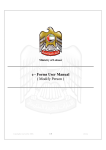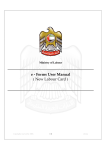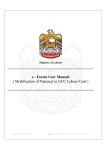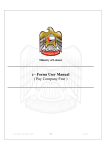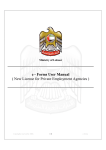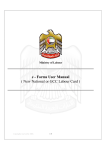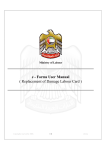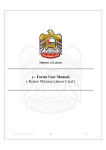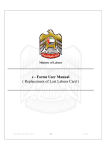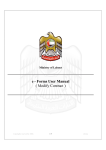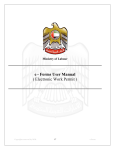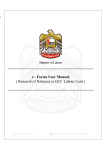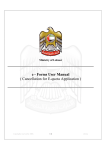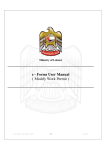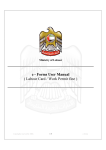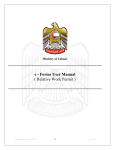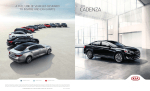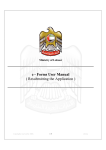Download e - Forms User Manual ( New Person Creation )
Transcript
Ministry of Labour e - Forms User Manual ( New Person Creation ) Copyrights reserved by MOL 1\5 eforms Navigation to Eforms User can access eforms in 2 ways - Service Map Eforms Menu Bar Service Map A Service map is a link through which user can easily access list of eforms organized in hierarchical order in tree view format. This helps users to quickly find desired form on the site. Service Map Eg. If a user needs to type a Modify Company form then he / she should click on Establishment and the click on Modify Company. Eforms Menu Bar User can access the eforms through Eform Menu bar at the top of the page. These forms are organized in hierarchical order in menu format. This helps users to quickly find desired form on the site. Eforms Menu Bar Eg. If a user needs to type a Sponsorship Cancellation form then he / she should click on eform menu bar , then select cancellation and the choose Sponsorship Cancellation. Copyrights reserved by MOL 2\5 eforms New Person Creation Introduction New Person Creation service is use to create a new person in Ministry of Labour. Functional Description o Click on "New Person Creation". Select "New Person Creation" o Enter company code and press "GO". o On clicking "GO" a form is displayed that needs to be completed. Copyrights reserved by MOL 3\5 eforms Person’s age should be more than 5 years and less than 100 years. Passport issue date should be less than today. Passport expiry date should be more than today’s date. It is mandatory to enter National no. and File No. to be entered for Emiraties. Phone and Fax no. should start with "0" and be nine digits. Enter contact information of the person who should be contact in future for any reference. o Contact mobile numbers should always start with 050 OR 055 OR 056 and should be 10 digits. o Scan and attach the following documents. o o o o o o 1. Person photo o If you are unable to scan, please visit http://www.eservices.mol.gov.ae/molforms/help/usermanual.htm o On completing the form click on "Save". After save, you will be diverted to payment gateway where payment for the transaction should be made. Copyrights reserved by MOL 4\5 eforms o On completion of payment you will receive a receipt which needs to be given to the customer. Receipt Copyrights reserved by MOL 5\5 eforms