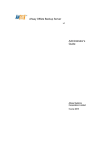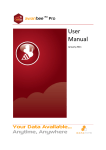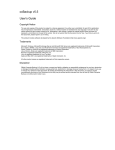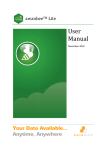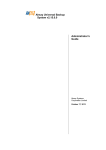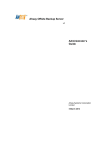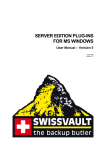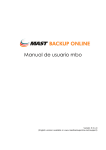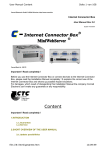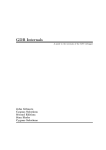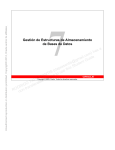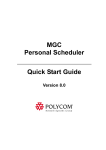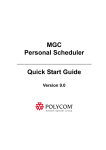Download Oracle: User Manual
Transcript
awanbeeTM Pro Backup & Restore ORACLE-‐ User Manual August 2011 Your Data Available... Anytime, Anywhere awanbeeTM Pro - Backup & Restore Oracle - User Manual Table of Contents 2 1. Introduction ................................................................................................................................... 3 2. Requirments ................................................................................................................................... 3 3. Overview ........................................................................................................................................ 5 4. Step by step instructions to create a Oracle Server backup set for Windows Machine. ............... 6 5. Step by step instructions to create a Oracle Server backup set for Linux/Solaris and Unix Machine’s. ............................................................................................................................................. 8 6. How to Restore an oracle Database server .................................................................................. 10 7. How to restore a single tablespace .............................................................................................. 17 8. Additional information ................................................................................................................. 23 August 2011 awanbeeTM Pro - Backup & Restore Oracle - User Manual 3 1. Introduction This user manual will cover the techniques used by the awanbeeTM Pro client to backup Oracle database. The Oracle Database supported so far are: • Oracle 8i • Oracle 9i • Oracle 10g • Oracle 11g Please ensure that the awanbeeTM Pro client is running on the machine in which the Oracle Server is installed and running. As the backup process involves creating a temporary file on the machine, please make sure that there is sufficient free space. 2. Requirments Database must be in archived log mode To switch database to archived log mode, please do the following:-‐ I. Set the parameters below in the PFILE to enable automatic archiving LOG_ARCHIVE_DEST = [directory where archive redo logs will be stored] LOG_ARCHIVE_FORMAT = 'log%t_%s_%r.arc' LOG_ARCHIVE_START = TRUE II. Set ORACLE_SID to your database’s System Identifier (SID) export ORACLE_SID=GDB1 (assuming your database’s SID is GDB1) III. Run SQL Plus and connect to database as SYSDBA For Oracle 9i/10g/11g sqlplus "/ as sysdba" For Oracle 8i connect internal; IV. Shutdown database shutdown immediate V. Start and mount database startup mount VI. Switch database to archived log mode alter database archivelog; August 2011 awanbeeTM Pro - Backup & Restore Oracle - User Manual 4 VII. Open database alter database open; VIII. JAVASYSPRIV role is granted to system account You can grant this role to system account by executing: Grant permission to system account For Oracle 9i/10g/11g SQL> grant javasyspriv to system; For Oracle 8i SVRMGRL> connect internal SVRMGRL> @?/javavm/install/initjvm.sql; SVRMGRL> @?/rdbms/admin/catalog.sql; SVRMGRL> @?/rdbms/admin/catproc.sql; SVRMGRL> @?/javavm/install/initdbj.sql; SQL> grant javasyspriv to system; August 2011 awanbeeTM Pro - Backup & Restore Oracle - User Manual 5 3. Overview awanbee™ Pro Client will backup your Oracle database by taking the following steps. i. Connect to the Oracle database using SQL*NET over TCP/IP ii. Run all Pre-‐Commands of this backup set iii. If the backup type to run is [Database Backup type], Ø all data files in each of the tablespace(s) selected are copied to the temporary directory specified by this backup set. Ø if there are temporary files in the database, the script to re-‐create the temporary files are generated to a file located in the temporary directory specified by this backup set. Ø all non-‐default initialization parameters will be spooled to an initializing file located in the temporary directory specified by this backup set. Ø all control files will be copied to the temporary directory specified by this backup set. Ø all archived log files will be copied to the temporary directory specified by this backup set. iv. Ø If the backup type to run is [Archived Log Backup type], all archived log files will be copied to the temporary directory specified by this backup set v. Run all Post-‐Commands of this backup set vi.Upload all files copied to the temporary directory to awanbee Data Protection Server Remove temporary files from the temporary directory. Note: If your Oracle database is running on Windows, please install awanbee™ Pro Client onto the company running the Oracle database if awanbee™ Pro Client database. This would shorten the time required to backup the Oracle database. August 2011 awanbeeTM Pro - Backup & Restore Oracle - User Manual 6 4. Step by step instructions to create a Oracle Server backup set for Windows Machine. a) Start awanbeeTM Pro b) Create a new backup set by clicking on the Backup Setting button, the , and then clicking on icon on the left panel. c) Enter an appropriate name for this backup set and then select ‘Oracle Server Backup’ in the Type drop-‐down menu d) You will then be asked to enter the name of the system password, the Oracle Database Server Host Name, TNS Port and SID. August 2011 awanbeeTM Pro - Backup & Restore Oracle - User Manual 7 e) Click the Next button f) You will then be asked to select the database(s) or table space that you want to backup: g) Once the database(s) has/have been selected, you will be asked to select the backup source: the database itself or the Archived Log. You also need to select the backup schedule. (See Section 4.6.4. of the awanbee Pro manual for details on setting up the backup schedule.) August 2011 awanbeeTM Pro - Backup & Restore Oracle - User Manual 8 h) Once the schedule has been set, click on the OK button and you are done. i) The backup of the Oracle database(s) will run based on the set schedule. If required, you ca n manually initiate the backup process by pressing the button on the awanbeeTM Pro client window. 5. Step by step instructions to create a Oracle Server backup set for Linux/Solaris and Unix Machine’s. a) Install awanbee™ onto your Oracle Server. b) Create a new backup Set from awanbee Data Protection Server DPS. c) Select “Oracle Database Servers” as the backup set type, then press [Update]. (You may also change the backup set’s Name at this stage). August 2011 awanbeeTM Pro - Backup & Restore Oracle - User Manual 9 d) Input the Database Backup Setting and the Backup Source. e) Set the Backup Source as “ Oracle Database Server” to backup all the table space. f) You can also include or exclude a specific table space in your backup source. (e.g. Set the Backup Source as “Oracle Database Server/SYSTEM” to only backup the SYSTEM table space. You may also set up the backup schedule in this stage. g) Logon to the Oracle Server machine and run $awanbee™ pro _HOME\bin\Configurator.sh to input theencryption key for the new backup set. You can also configure the backup set to run schedulebackup on this computer at this stage. August 2011 awanbeeTM Pro - Backup & Restore Oracle - User Manual 10 h) The backup will run on schedule or you may perform a manual backup. i) To perform manual backup, you will need to edit the script file$awanbee™ pro_HOME\bin\RunBackupSet.sh. Change the script from BACKUP_TYPE=”FILE” to BACKUP_TYPE=”DATABASE”. Then save and exit the file. j) Run the script file with the backup set name or ID as the parameter to perform a manual backup. (e.g., sh RunBackupSet.sh BackupSet-‐Oracle). 6. How to Restore an oracle Database server Please follow the instruction below to restore your Oracle Database:-‐ a) First of all, you will need to download the backed up file from awanbeeTM Data Protection Server. Please note down the location where the file was downloaded to. b) For Restore an existing database Shutdown the database To Shutdown the database, please do the following:-‐ Ø Set ORACLE_SID to your database’s System Identifier (SID) $ export ORACLE_SID=GDB1 (assuming your database’s SID is GDB1) Ø Run SQL Plus and connect to database as SYSDBA $ sqlplus "/ axs sysdba" August 2011 awanbeeTM Pro - Backup & Restore Oracle - User Manual 11 Ø Shutdown Database SQL> shutdown immediate Ø For recover a database that currently does not exist Create a password file $ orapwd file=$ORACLE_HOME/dbs/orapwGDB1 password=pwd123 (assuming your database’s SID is GDB1, and password is pwd123) c) Restoreall backup files in place d) Control files, data files and archived logs are stored on awnabee™ Pro Client along with their full pathvInformation. You just need to put all these files back to their original locations when performing adatabase restore. Fox example:-‐ /obm_restore/Oracle Database Server/oracle/product/10.2.0/db_1/admin/GDB1/ /obm_restore/Oracle Database Server/oracle/product/10.2.0/db_1/dbs/initGDB1.ora /obm_restore/Oracle Database Server/oracle/product/10.2.0/db_1/dbs/spfileGDB1.ora /obm_restore/Oracle DatabaseServer/oracle/product/10.2.0/db_1/flash_recovery_area/GDB1/ /obm_restore/Oracle Database Server/oracle/product/10.2.0/db_1/oradata/GDB1/ Move to /oracle/product/10.2.0/db_1/admin/GDB1/ /oracle/product/10.2.0/db_1/dbs/initGDB1.ora /oracle/product/10.2.0/db_1/dbs/spfileGDB1.ora /oracle/product/10.2.0/db_1/flash_recovery_area/GDB1/ /oracle/product/10.2.0/db_1/oradata/GDB1/ e) Rename database files (Only for Restoring Database to an New Location) Rename your Database files by doing the following. i) Modify the PFILE to update file path Open the PFILE ($ORACLE_HOME/dbs/initGDB1.ora), change every file path to the new location, and then save it August 2011 awanbeeTM Pro - Backup & Restore Oracle - User Manual 12 For example: background_dump_dest = /oracle/OraHome1/admin/GDB2/bdump control_files = (/oracle/OraHome1/oradata/GDB2/control01.ctl, /oracle/OraHome1/oradata/GDB2/control02.ctl, /oracle/OraHome1/oradata/GDB2/control03.ctl) core_dump_dest = /oracle/OraHome1/admin/GDB2/cdump user_dump_dest = /oracle/OraHome1/admin/GDB2/udump Change to background_dump_dest = /new_db_location/OraHome1/admin/GDB2/bdump control_files = (/new_db_location/OraHome1/oradata/GDB2/control01.ctl, /new_db_location/OraHome1/oradata/GDB2/control02.ctl, /new_db_location/OraHome1/oradata/GDB2/control03.ctl) core_dump_dest = /new_db_location/OraHome1/admin/GDB2/cdump user_dump_dest = /new_db_location/OraHome1/admin/GDB2/udump ii) You may need to quote the values of dispatchers as a single argument Add double quotation marks dispatchers = "(PROTOCOL=TCP) (SERVICE=GDB1XDB) iii) Delete the SPFILE Delete the SPFILE ($ORACLE_HOME/dbs/spfileGDB1.ora) iv) Set ORACLE_SID to your database’s System Identifier (SID) $ export ORACLE_SID=GDB1 (assuming your database’s SID is GDB1) V. Run SQL Plus and connect to database as SYSDBA $ sqlplus "/ as sysdba" VI. Start and mount database SQL> startup mount VII. Create a backup of the control file to trace file SQL> alter database backup controlfile to trace as '/New_DB_Location/control.trc' reuse; (assuming you create a trace file to /New_DB_Location/) VIII. Rename each of data file, log file and tempfile Open the trace file that just created, and then check for the filename of each datafile, log file and tempfile. Please do the following to rename each of the files: SQL> ALTER DATABASE RENAME FILE 'xxx' TO 'yyy'; August 2011 awanbeeTM Pro - Backup & Restore Oracle - User Manual 13 where xxx is the old filename found in the trace file, and yyy is the new filename with updated path For example: SQL> ALTER DATABASE RENAME FILE '/oracle/product/10.2.0/db_1/oradata/GDB1/system01.dbf' TO '/new_db_location/oradata/GDB1/system01.dbf'; SQL> ALTER DATABASE RENAME FILE '/oracle/product/10.2.0/db_1/oradata/GDB1/undotbs01.dbf' TO '/new_db_location/oradata/GDB1/undotbs01.dbf'; SQL> ALTER DATABASE RENAME FILE '/oracle/product/10.2.0/db_1/oradata/GDB1/sysaux01.dbf' TO '/new_db_location/oradata/GDB1/sysaux01.dbf'; SQL> ALTER DATABASE RENAME FILE '/oracle/product/10.2.0/db_1/oradata/GDB1/users01.dbf' TO '/new_db_location/oradata/GDB1/users01.dbf'; SQL> ALTER DATABASE RENAME FILE '/oracle/product/10.2.0/db_1/oradata/GDB1/TS1' TO '/new_db_location/oradata/GDB1/TS1'; SQL> ALTER DATABASE RENAME FILE '/oracle/product/10.2.0/db_1/oradata/GDB1/redo01.log' TO '/new_db_location/oradata/GDB1/redo01.log'; SQL> ALTER DATABASE RENAME FILE '/oracle/product/10.2.0/db_1/oradata/GDB1/redo02.log' TO '/new_db_location/oradata/GDB1/redo02.log'; SQL> ALTER DATABASE RENAME FILE '/oracle/product/10.2.0/db_1/oradata/GDB1/redo03.log' TO '/new_db_location/oradata/GDB1/redo03.log'; SQL> ALTER DATABASE RENAME FILE '/oracle/product/10.2.0/db_1/oradata/GDB1/temp01.dbf' TO '/new_db_location/oradata/GDB1/temp01.dbf'; Restore Database August 2011 awanbeeTM Pro - Backup & Restore Oracle - User Manual 14 Use Recovery Manager to restore your database by doing the following: For Oracle 9i/10g/11g a. Set ORACLE_SID to your database’s System Identifier (SID) $ export ORACLE_SID=GDB1 (assuming your database’s SID is GDB1) b. Run Oracle Recovery Manager (rman) and connect to the target database $ rman target / c. Start and mount database RMAN> startup mount d. Reapply all transactions from the archived log files to the last sequence RMAN> recover database until sequence=4 thread=1; (assuming the sequence number of your last archived redo log is 3) Sequence number are named on the filename of archived redo log e.g. /oracle/OraHome1/dbs/o1_mf_1_2_3m5h1svs_.arc /oracle/OraHome1/dbs/o1_mf_1_3_3m5h1yby_.arc in this case, the sequence number of archived redo log is 4. e. Open database RMAN> alter database open resetlogs; August 2011 awanbeeTM Pro - Backup & Restore Oracle - User Manual 15 August 2011 awanbeeTM Pro - Backup & Restore Oracle - User Manual 16 For Oracle 8i a. Set ORACLE_SID to your database’s System Identifier (SID) $ export ORACLE_SID=GDB1 (assuming your database’s SID is GDB1) b. Run Oracle Server Manager (svrmgrl) $ svrmgrl c. Connect to the target database SVRMGRL> connect internal d. Start and mount database SVRMGRL> start mount; e. Reapply all transactions from the archived log files RMAN> recover database using backup controlfile f. Open database RMAN> ALTER DATABASE OPEN RESETLOGS; August 2011 awanbeeTM Pro - Backup & Restore Oracle - User Manual 17 7. How to restore a single tablespace Restoring a tablespace required a backup of datafiles consistent with the existing archived logs and control files, as redo will be applied during the restore operation. Please follow the instructions below to restore a tablespace from AhsayOBS. i. Download the backup files from AhsayOBS. Please refer to the [Quick Start -‐ Backup File] section for information on how to download backup files from awanbee™ DPS server. ii. Set ORACLE_SID to your database’s System Identifier (SID) $ export ORACLE_SID=GDB1 (assuming your database’s SID is GDB1) iii. Run SQL Plus and connect to database as SYSDBA $ sqlplus “/ as sysdba” iv. Shutdown database SQL> shutdown immediate v. Put the downloaded tablespace datafiles in place Datafile names and paths can be found by using the REPORT SCHEMA command. a. Set ORACLE_SID to your database’s System Identifier (SID) August 2011 awanbeeTM Pro - Backup & Restore Oracle - User Manual 18 $ export ORACLE_SID=GDB1 (assuming your database’s SID is GDB1) b. Run Oracle Recovery Manager (rman) and connect to the target database $ rman target / c. Start and mount database RMAN> startup mount d. List the names of all datafiles and tablespaces RMAN> report schema; For example: Report of database schema File K-‐bytes Tablespace RB segs Datafile Name -‐-‐-‐-‐ -‐-‐-‐-‐-‐-‐-‐-‐-‐-‐ -‐-‐-‐-‐-‐-‐-‐-‐-‐-‐-‐ -‐-‐-‐-‐-‐-‐-‐ -‐-‐-‐-‐-‐-‐-‐-‐-‐-‐-‐-‐-‐-‐-‐-‐-‐-‐-‐ 1 419840 SYSTEM *** /oracle/OraHome1/oradata/GDB1/system01.dbf 2 204800 UNDOTBS1 *** /oracle/OraHome1/oradata/GDB1/undotbs01.dbf 3 20480 CWMLITE *** /oracle/OraHome1/oradata/GDB1/cwmlite01.dbf 4 20480 DRSYS *** /oracle/OraHome1/oradata/GDB1/drsys01.dbf 5 141440 EXAMPLE *** /oracle/OraHome1/oradata/GDB1/example01.dbf 6 25600 INDX *** /oracle/OraHome1/oradata/GDB1/indx01.dbf 7 20480 ODM *** /oracle/OraHome1/oradata/GDB1/odm01.dbf 8 10240 TOOLS *** /oracle/OraHome1/oradata/GDB1/tools01.dbf 9 25600 USERS *** /oracle/OraHome1/oradata/GDB1/users01.dbf 10 39040 XDB *** /oracle/OraHome1/oradata/GDB1/xdb01.dbf 11 0 TS1 *** /oracle/OraHome1/oradata/GDB1/TS1_datafile1.dbf 12 0 TS1 *** /oracle/OraHome1/oradata/GDB1/TS1_datafile2.dbf 13 0 TS1 *** /oracle/OraHome1/oradata/GDB1/TS1_datafile3.dbf August 2011 awanbeeTM Pro - Backup & Restore Oracle - User Manual 19 e. Put all the downloaded backup of datafile/s that constitute the tablespace to the listed location For example: /obm_restore/Oracle Database Server/oracle/OraHome1/oradata/GDB1/TS1_datafile1.dbf /obm_restore/Oracle Database Server/oracle/OraHome1/oradata/GDB1/TS1_datafile2.dbf /obm_restore/Oracle Database Server/oracle/OraHome1/oradata/GDB1/TS1_datafile3.dbf Move to /oracle/OraHome1/oradata/GDB1/TS1_datafile1.dbf /oracle/OraHome1/oradata/GDB1/TS1_datafile2.dbf /oracle/OraHome1/oradata/GDB1/TS1_datafile3.dbf vi. Restore tablespace RMAN> recover tablespace TS1; (assuming your tablespace is TS1) If your datafiles consistent with the database, you should see: If your datafiles does not consistent with the database, you should see: August 2011 awanbeeTM Pro - Backup & Restore Oracle - User Manual 20 In this case, you need to find the consistent datafiles in order to restore the tablespace. If there are archive log missing, you should see: In this case, you need to find the missing archive log files in order to restore the tablespace. f. Open database RMAN> alter database open; August 2011 awanbeeTM Pro - Backup & Restore Oracle - User Manual 21 August 2011 awanbeeTM Pro - Backup & Restore Oracle - User Manual 22 Export and Import a Database (Logical Backup) While physical backup of database files permit the full reconstruction of database, logical backup is a useful supplement to physical backup for some purposes. For instance, logical backup using the export and import utilities are the only method that Oracle supports for moving an existing database from one platform to another. Please follow the instructions below to backup a database: i. Export the full database to a dump file $ exp system/pwd123 FULL=y FILE='/oracle/data.dmp' LOG='/oracle/export.log' (assuming your system password is pwd123, the name of dump file is /oracle/data.dmp and the name of log file is /oracle/export.log) ii. Backup the exported dump file to AhsayOBS. Please refer to the [Section 6.2 Backup files directly to the backup server] for information on how to upload backup files to AhsayOBS. Please follow the instructions below to restore a database: iii. Download the backup files from AhsayOBS. Please refer to the [Section 7.1 Restore backup files directly from backup server] for information on how to download backup files from AhsayOBS. August 2011 awanbeeTM Pro - Backup & Restore Oracle - User Manual 23 iv. Import the full database from the downloaded backup of dump file $ imp system/pwd123 FULL=y FILE='/oracle/data.dmp' LOG='/oracle/import.log' (assuming your system password is pwd123, the name of dump file is /oracle/data.dmp and the name of log file is /oracle/import.log) 8. Additional information For additional information, check out our FAQ and blog at www.awanbee.com. If you have any questions, suggestions or feedback, please feel free to contact us at [email protected]. August 2011