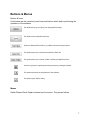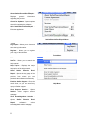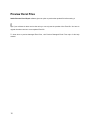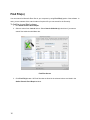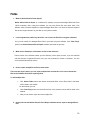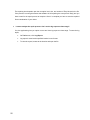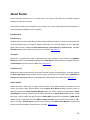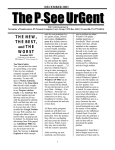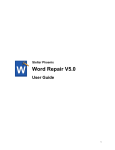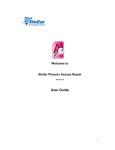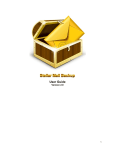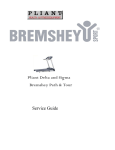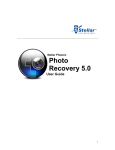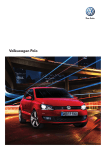Download User Manual - Excel Repair
Transcript
User Manual Stellar Phoenix Excel Repair V1.0 1 Overview Stellar Phoenix Excel Repair software is designed to help you repair corrupt Microsoft Excel (.XLSX) files. This software will scan all the selected Excel files using an advanced algorithm and then repairs them back to their original state. You can then save them at either their original location or at a location of your choice. You can preview repaired Excel files before saving them. You can also search for Excel files in your Mac's volumes and folders. You can either save all of the repaired files or a select few of them. Features of this version 2 • Repairs user defined charts. • Repairs chart sheets. • Repairs chart formatting. • Repairs cell comments (for binary formats). • Repairs series treadline. • Repairs conditional formatting rules. • Repairs worksheet properties (like freeze panes, split, grid lines, formula bar). • Repairs sort and filter settings. • Repairs groups and subtotals. • Repairs images, charts and engineering formulas. • Repairs same height of rows and columns. • Repairs all Cell Comments. • Repairs all merge cells. • Repairs all hidden sheets and columns. • Repairs all shared formulas. • Repairs all texts, numbers and tables from original Excel sheet. • Preserves formatting when repairing files. • Repairs all embedded functions from the original Excel sheet. • Supports MS Excel 2008 and 2011. • Compatible with Mac OS X 10.5 and above. Order & Register You can purchase Stellar Phoenix Excel Repair software online. For more on pricing details and to place an order, visit here. Alternatively, you can click on Order Stellar Phoenix option in Help menu to purchase the software electronically. Once the order is confirmed, you will receive a pre-paid registration key through e-mail, using which you can register the software. Register Stellar Phoenix Excel Repair You can download the demo version of the software from Stellar website. After you receive the pre-paid registration key through email, you can register your copy of the software. You can then follow the steps given below to register the product: 1. Select Register from Tools menu. Activation window is displayed. 2. In Activation dialog box, type the alphanumeric strings in First and Last Name and Activation code in corresponding text boxes. Both these values are pre-generated and sent to you through an email, once your purchase is successful. 3. Click Activate Now button. If entered information is correct, Activation Successful message will be displayed. Click OK. 3 Installation Procedure Before installing the software, ensure that your system meets the minimum system requirements. Minimum System Requirements • Processor : Intel (G4 or later) • Operating System : Mac OS X 10.5 and above • Memory : 1 GB RAM • Hard Disk : 50 MB of free space • MS Office : MS Excel 2008 or 2011 Steps to install Stellar Phoenix Excel Repair To install Stellar Phoenix Excel Repair, follow the steps given below: 1. Unzip StellarPhoenixExcelRepair.dmg.zip file. 2. Double-click the dmg file. This will mount a virtual volume - StellarPhoenixExcelRepair. 3. Drag StellarPhoenixExcelRepair application from mounted virtual volume to Applications folder. 4. To launch the software, double-click on Stellar Phoenix Excel Repair in Applications folder. 5. Accept License Agreement and the main window of Stellar Phoenix Excel Repair software is displayed. Tip: To remove the software, drag and drop Stellar Phoenix Excel Repair from Applications folder to Trash. 4 User Interface Stellar Phoenix Excel Repair has a simple and easy to use user interface which helps you easily and efficiently repair corrupt Excel files. This section has the following options: • Main User Interface • Buttons & Menus 5 Main User Interface Stellar Phoenix Excel Repair has a simple and easy to use graphical user interface. It contains all the features required to complete repair your Excel file. Main User Interface The main user interface of Stellar Phoenix Excel Repair has the 'Select File', 'Select Folder', 'Find File (s)', and 'Repair' options. 6 Buttons & Menus Buttons & Icons Listed below are the commonly used icons and buttons which help in performing the operations of the software: This button allows you to repair your damaged Excel file(s). This button saves repaired Excel file(s). Search for Microsoft Excel files in your Mac's volumes using this option. This option allows you to browse and select the Excel file. This option allows you to select a folder containing multiple Excel files. View the log report of repairing and saving process by clicking this button. This option will launch the help manual of the software. This option opens 'About' dialog. Menus Stellar Phoenix Excel Repair software has four menus. They are as follows: 7 StellarPhoenixExcelRepair About StellarPhoenixExcelRepair Displays generic information regarding the product. Check for Updates - Opens update wizard for updating the software. Quit StellarPhoenixExcelRepair Exits the application. StellarPhoenixExcelRepair Menu Tools Log Report - Allows you to view and save the log information. Register - Allows you to register your copy of the software. Tools Menu Help Search - Allows you to search the help manual. Help Topics - Displays the major help topics of the help manual. Order Stellar Phoenix Excel Repair - Opens the buy page of the product, from where you can purchase the software electronically. Email to Stellar Support - Runs the email client, so you can email any query to Stellar support. View Support Section - Opens online Stellar's support section webpage. View Knowledgebase Articles Opens Repair Stellar Phoenix software's Excel online knowledgebase article webpage. 8 Help Menu Generate an Enquiry - Opens online support section where you can submit an enquiry. 9 Technical Support Our Technical Support professionals will give solutions for all your queries related to Stellar products. You can either call us or go online to our support section at http://www.stellarinfo.com/support/ For price details and to place an order, http://www.stellarinfo.com/file-repair/excel-repair/buy-now.php Contact Us at http://www.stellarinfo.com/contact/contact-us.php Search in our extensive Knowledge Base at http://www.stellarinfo.com/support/kb/ Submit enquiry at http://www.stellarinfo.com/support/enquiry.php E-mail Stellar at [email protected] Stellar Support Helpline Monday to Friday [ 24 Hrs. a day ] USA (Toll free- Pre Sales Queries) +1-877-778-6087 USA (Post Sales Queries) +1-732-584-2700 UK (Europe) Australia & Asia Pacific +61-280-149-899 Netherlands Pre & Post Sales Support +31-208-111-188 Worldwide Skype Id Email Orders 10 +44-203-026-5337 +91-124-432-6777 stellarsupport [email protected] Features Stellar Phoenix Excel Repair has many features incorporated in it. It has a very interactive userinterface and fast repairing process. It saves repaired Excel files quickly and efficiently. In addition to all these features, you can also preview a repaired file before saving it. Following features of Stellar Phoenix Excel Repair are discussed further in this section: • Preview Excel Files • Log Report 11 Preview Excel Files Stellar Phoenix Excel Repair software gives an option to preview the repaired file before saving it. Tip: If your software is demo version then also you can only see the preview of the Excel file. You have to register the demo version to save repaired Excel file. To know how to preview damaged Excel files, visit Preview Damaged Excel Files topic of this help manual. 12 Log Report Stellar Phoenix Excel Repair saves a log report of the repair process. The log file will help you to examine the time taken in repair process, path of the saved Excel file, and so on. If another file is repaired then log report of the latest repair process is added to the previous log report. New log is written below the previous log. You can save the log report for future reference. View Log Report section of this user manual describes viewing and saving of log files in detail. 13 Select File Stellar Phoenix Excel Repair repairs corrupt and damaged Excel files and allows you to save to them at a location of your choice. You can repair individual or multiple files by using Stellar Phoenix Excel Repair. Using the 'Select File' option you can select a single for repair. To repair Microsoft Excel files, follow the steps given below: 1. Run Stellar Phoenix Excel Repair software. 2. To add individual file from a folder, in Stellar Phoenix Excel Repair dialog box, click Select File. 3. In Open Directory dialog box, locate and select the required Excel file. Click Open. 4. Click Repair. The selected file will be repaired. Tip: You can also preview the file after repairing. 14 Select Folder You can add multiple Excel files in the Excel Repair software. In addition, you can specify a folder from which you can add all Excel files. To add multiple files from a folder: 1. In Stellar Phoenix Excel Repair dialog box, click Select Folder. 2. In Browse for Folder dialog box, browse and select the required folder. Select folder and then click Choose. 3. In Stellar Phoenix Excel Repair dialog box, all files that are found in the selected folder are listed. Select the check boxes of files that needs to be repaired. Click Repair. All files will be listed in the left pane under Stellar Phoenix Excel Repair node. 15 Find File(s) You can search for Microsoft Excel files in your computer by using Find File(s) option of the software. In case, you are unaware of the exact location of required file you can search for the file easily. To find files in your Mac's volume: 1. Run Stellar Phoenix Excel Repair. 2. Select a volume from Look In list box. Select Search Subfolder (s) check box if you want to search files inside the subfolders also. Find Files Screen 3. Click Find File(s) button. All Excel files that are found in the selected volume are listed in the Stellar Phoenix Excel Repair window. 16 Preview Repaired Excel Files Stellar Phoenix Excel Repair shows preview of corrupted Excel files, this will help you to evaluate the files before repairing them. If you want to preview a file, click on it in the tree view. To preview the file: 1. Click on the file in the left tree view pane. Contents of the file is displayed on the right pane of the window. Preview Damaged Excel files before Repairing 17 View Log Report Log window of the software shows the progress of the current process. The log window displays messages indicating the beginning of the process, end of the process, and name of the corrupted Excel file. You can perform three operation on the logs - view, save, and clear log messages. To save log information • Click Log Report or select Tools -> Log Report. You can view the log report or save the file using the Save As dialog box, by specifying the location where you want to save the log file. Click Save to save the file. To clear log information • 18 On Log screen, select Clear. FAQs 1. What is Stellar Phoenix Excel Repair? Stellar Phoenix Excel Repair is a software for repairing corrupt and damaged Microsoft Excel (.XLSX extension) files. Using this software you can scan Excel files and repair them. This software uses a powerful algorithm to repair damaged Excel files. You can then save the repaired files to their original location on your Mac or to any other location. 2. I have forgotten the path of my Excel file. Can I search an Excel file using the software? Yes, you can search for damaged Excel files in your Mac using the software. Click 'Find File(s)' option in the Stellar Phoenix Excel Repair software and follow the process. 3. What are the limitations of the demo version of the software? Demo version of the software shows you the efficiency of the repair process. If you are satisfied with the preview of repaired Excel file, then you can purchase full version of software. You can save repaired files with full version. 4. How to repair multiple Excel files at same time? There are two ways in which you can repair multiple files at same time. You have to add all the files to the software first before repairing them. To add multiple files: • Click Select Folder button and choose the desired folder. All the Excel files in the folder will be listed in the window. Or, alternatively you can, • Click Find File(s) button and all the Excel files of the selected volume will be listed in the window. • Now you can select, repair and save multiple files. 5. How much time will Stellar Phoenix Excel Repair software take to repair a damaged Excel file? 19 The repairing time depends upon the corruption level, size, and number of Excel sheets in the file. If the process is running that means that software is still repairing the corrupt Excel file(s) and you have to wait for the repair process to complete. Once it is complete you have to save the repaired file at a destination of your choice. 6. I want to analyze the repair process. Can I see the log report at a later stage? Yes, the application gives you option to save and view log report at a later stage. To save the log report, 20 • On Tools menu, click Log Report. • Log report is saved at the specified location in text format. • To view the report, browse to the location and open the file. Legal Notices Copyright Stellar Phoenix Excel Repair software, accompanied user guide and documentation are copyright of Stellar Information Systems Ltd., with all rights reserved. Under the copyright laws, this user guide cannot be reproduced in any form without the prior written permission of Stellar Information Systems Ltd. No Patent Liability is assumed, however, with respect to the use of the information contained herein. Copyright © Stellar Information Systems Ltd. INDIA Disclaimer The Information contained in this manual, including but not limited to any product specifications, is subject to change without notice. STELLAR INFORMATION SYSTEMS LTD PROVIDES NO WARRANTY WITH REGARD TO THIS MANUAL OR ANY OTHER INFORMATION CONTAINED HEREIN AND HEREBY EXPRESSLY DISCLAIMS ANY IMPLIED WARRANTIES OF MERCHANTABILITY OR FITNESS FOR ANY PARTICULAR PURPOSE WITH REGARD TO ANY OF THE FOREGOING STELLAR INFORMATION SYSTEMS LTD ASSUMES NO LIABILITY FOR ANY DAMAGES INCURRED DIRECTLY OR INDIRECTLY FROM ANY TECHNICAL OR TYPOGRAPHICAL ERRORS OR OMISSIONS CONTAINED HEREIN OR FOR DISCREPANCIES BETWEEN THE PRODUCT AND THE MANUAL. IN NO EVENT SHALL STELLAR INFORMATION SYSTEMS LTD, BE LIABLE FOR ANY INCIDENTAL, CONSEQUENTIAL SPECIAL, OR EXEMPLARY DAMAGES, WHETHER BASED ON TORT, CONTRACT OR OTHERWISE, ARISING OUT OF OR IN CONNECTION WITH THIS MANUAL OR ANY OTHER INFORMATION CONTAINED HEREIN OR THE USE THEREOF. Trademarks Stellar Phoenix Excel Repair® is a registered trademark of Stellar Information Systems Ltd. Mac OS X® is a registered trademark of Apple Computers. All Trademarks Acknowledged. All other brands and product names are trademarks or registered trademarks of their respective companies. 21 License Agreement License Agreement - Stellar Phoenix Excel Repair. Stellar Phoenix Excel Repair. Copyright © Stellar Information Systems Ltd. INDIA. www.stellarinfo.com All rights reserved. All product names mentioned herein are the trademarks of their respective owners. This license applies to the standard-licensed version of Stellar Phoenix Excel Repair. Your Agreement to this License You should carefully read the following terms and conditions before using, installing or distributing this software, unless you have a different license agreement signed by Stellar Information Systems Ltd. If you do not agree to all of the terms and conditions of this License then do not copy, install, distribute or use any copy of Stellar Phoenix Excel Repair with which this License is included, you may return the complete package unused without requesting an activation key within 30 days after purchase for a full refund of your payment. The terms and conditions of this License describe the permitted use and users of each Licensed Copy of Stellar Phoenix Excel Repair. For purposes of this License, if you have a valid single-user license, you have the right to use a single Licensed Copy of Stellar Phoenix Excel Repair. If you or your organization has a valid multi-user license, then you or your organization has the right to use up to a number of Licensed Copies of Stellar Phoenix Excel Repair equal to the number of copies indicated in the documents issued by Stellar when granting the license. Scope of License Each Licensed Copy of Stellar Phoenix Excel Repair may either be used by a single person or used nonsimultaneously by multiple people who use the software personally installed on a single workstation. This is not a concurrent use license. 22 All rights of any kind in Stellar Phoenix Excel Repair, which are not expressly granted in this license, are entirely and exclusively reserved to and by Stellar Information Systems Ltd. You may not rent, lease, modify, translate, reverse engineer, decompile, disassemble or create derivative works based on Stellar Phoenix Excel Repair nor permit anyone else to do so. You may not make access to Stellar Phoenix Excel Repair available to others in connection with a service bureau, application service provider or similar business nor permit anyone else to do so. Warranty Disclaimers and Liability Limitations Stellar Phoenix Excel Repair and all accompanying software, files, data and materials are distributed and provided AS IS and with no warranties of any kind, whether expressed or implied. You acknowledge that good data processing procedure dictates that any program including Stellar Phoenix Excel Repair must be thoroughly tested with non-critical data before there is any reliance on it and you hereby assume the entire risk of all use of the copies of Stellar Phoenix Excel Repair covered by this License. This disclaimer of warranty constitutes an essential part of this License. In addition, in no event does Stellar authorize you or anyone else to use Stellar Phoenix Excel Repair in applications or systems where its failure to perform can reasonably be expected to result in a significant physical injury or in loss of life. Any such use is entirely at your own risk and you agree to hold Stellar harmless from any and all claims or losses relating to such unauthorized use. In no event shall Stellar Information Systems Limited or its suppliers be liable for any special, incidental, indirect, or consequential damages whatsoever (including, without limitation, damages for loss of business profits, business interruption, loss of business information, or any other pecuniary loss) arising out of the use of or inability to use the software product or the provision of or failure to provide support services, even if Stellar Information Systems Limited has been advised of the possibility of such damages. In any case, Stellar Information Systems Limited’s entire liability under any provision shall be limited to the amount actually paid by you for the software product. General This License is the complete statement of the agreement between the parties on the subject matter and merges and supersedes all other or prior understandings, purchase orders, agreements and arrangements. This License shall be governed by the laws of the State of Delhi, India. Exclusive jurisdiction and venue for all matters relating to this License shall be in courts and fora located in the State of Delhi, India and you consent to such jurisdiction and venue. There are no third party beneficiaries of any promises, obligations or representations made by Stellar herein. Any waiver by Stellar of any violation of this License by you shall not constitute nor contribute to a waiver by Stellar of any other or future violation of the same provision or any other provision of this License. 23 Copyright © Stellar Information Systems Ltd. All rights reserved. 24 About Stellar Stellar Information Systems Ltd. is a trusted name in the field of Data Recovery and Data Protection Software for more than a decade. We provide the widest range of Data Recovery Products. Our range includes Data Recovery Software for almost all Operating Systems and File Systems. Product line: Data Recovery Stellar provides you with a wide range of data recovery software to help you recover your valued data lost due to accidental format, virus attacks, software malfunction, file / directory deletion, or even sabotage! Stellar offers recovery software like Mac Data Recovery, Photo Recovery, iPod Recovery, and CD / DVD Recovery to recover data of any format from any media. More Info >> File Repair Stellar has a comprehensive range of Mac-based file repair software. It has software like FileMaker Recovery (repairs corrupt FileMaker database files), PDF Repair (repairs corrupt or damaged PDF files), and MOV Repair (repairs QuickTime MOV files). More Info >> E-mail Recovery Stellar also provides email recovery, repair and conversion software for Mac platform. It provides software like Entourage Repair (which recovers emails, contacts, & calendar from an 'RGE' file) and Mac Mail to Outlook 2011 Converter (which converts Apple Mail to Mac Outlook 2011 'RGE' files). More Info >> System Utilities Stellar also offers a wide range of system utilities for Mac. These system utilities prevent data loss and monitor your Mac’s health. System Utilities such as Stellar Drive Defrag (defrags volumes in order to optimize performance), Stellar Partition Manager (helps you resize, create, remove partitions), Stellar SpeedUp Mac (removes unwanted files to improve performance), Stellar Drive Clone (clones, creates hard drive / volume images & restores volumes), Stellar Wipe (deletes files permanently), JPEG Repair (repairs corrupt or damaged JPG files), PDF to Image Converter (converts PDF files into JPEG, BMP, PNG, & Tiff files), Volume Repair (repairs corrupt volumes), and Stellar Drive Monitor (monitors hard drives) cover all performance related issues of your Mac. More Info >> 25 For more information about us, please visit www.stellarinfo.com. 26