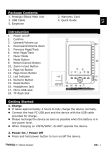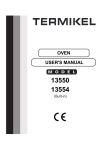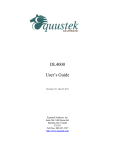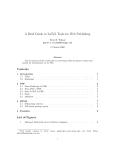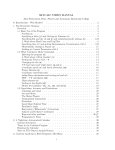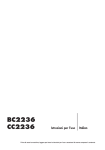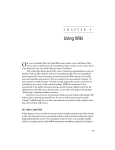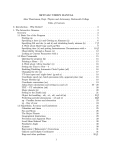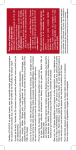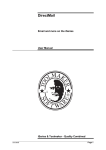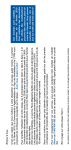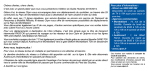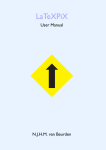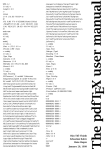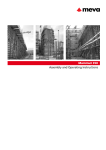Download Dvipdfm User`s Manual
Transcript
Dvipdfm User’s Manual
Version 0.12.4b
Mark A. Wicks
September 19, 1999
1. Introduction
This package is a DVI (TEX) to PDF conversion utility, having the following
features:
• Support for outline entries (also called bookmarks), named destinations, and annotations (including hyperlinks, forms and widgets).
Nearly every Acrobat Distiller pdfmark is approximated.
• Support for “standard” DVI specials such as HyperTEX (HTML),
TPIC, color specials, PSfile, and other PostScript specials.
• Native support for inclusion of MetaPost output and inclusion of arbitrary PostScript files with help from an external program.
• Support for thumbnails with a little help from GhostScript to generate
the thumbnails.
• Support for arbitrary, nested linear transformations of typeset material. Any material on the page, including TEX text, may be scaled
and rotated.
• Ability to include the first page of a PDF file as an encapsulated object
along with its embedded resources such as fonts. Included PDF images
may be cropped by supplying a bounding box. Note: Currently, this
doesn’t work if the contents stream has multiple segments.
• Ability to include JPEG and PNG bitmapped images as encapsulated
objects.
• An internal color stack. A color stack allows you to change the current
color, pushing the current color onto a stack. At any time, the original
color can be popped from the stack. This is useful, for example, in
headlines, that may have a different color from the current text. The
headline macro can restore the current color without knowing what it
is.
• Support for partial font embedding and Flate compression to reduce
file size
• Support for font reencoding to work around encodings that aren’t fully
supported by the Acrobat suite of products.
• Balanced page and destination trees. Balancing these trees improves
reader access speed on very large documents.
The electronic version of the document exercises some of the hypertext features
and serves as a sample input file for dvipdfm. It assumes the reader has some
familiarity with the basic features of the Portable Document Format. The PDF
specification is distributed by Adobe Systems[1]. An excellent source for information
1
about PDF documents in general is [2]. Information about using TEX to construct
PDF documents (mainly using Distiller) is the AcroTeX home page[3].
Currently, the widely accepted method to generate PDF file from TEX is to use
Adobe’s Acrobat Distiller on a PostScript file produced by dvips. The hyperlink
features are accessed by using TEX special primitives to embed pdfmarks in the
PostScript produced by dvips. Hàn Thé Thàn’s PDFTEX project is an alternative
method of generating PDF from TEX source. Although quite good and fairly mature,
the PDFTEX project modified TEX itself to add primitives that support the PDF
features. I prefer to work with TEX unmodified, as released by Donald Knuth (call
me a purist). There is an existing DVI to PDF driver called dvipdf written by
Sergey Lesenko. At present, it’s not widely available, so I haven’t used it. I wrote
dvipdfm mainly as an exercise to get at the features of PDF I was trying to use.
This dvipdfm project demonstrates that many features of PDF can be accessed by
using a DVI driver. The PDF features are activated in the driver via TEX special
primitives.
Even though Distiller is the best method of generating PDF (and probably will
remain so for some time) I have several reasons for seeking alternatives to Distiller.
First, Distiller isn’t available for my principle operating system—Linux.
My second objection is philosophical. TEX is a programming language. A DVI
file is a page description consisting of very simple program instructions that have no
branching or decision instructions. Similarly PostScript is a complete programming
language, while PDF is a page description language consisting of simple program
instructions without any branching or decision capabilities. TEX is like PostScript
(without the graphics) while DVI is like PDF (without the graphics or the hyperlinks). Creating PDF from DVI using Distiller requires converting a page description
to a program, and converting that program back to a page description. To continue
this analogy, Pdfmarks are PostScript “escapes” and are meant for the Distiller.
TEX \special primitives are TEX “escapes” and are meant for the DVI driver. It
seems natural to go directly from DVI to PDF, where TEX replaces PostScript, the
DVI driver replaces Distiller, and TEX \special primitives replace the pdfmarks.
Unfortunately, until graphics software begins to produce PDF content streams
or encapsulated PDF objects, PostScript will remain the easiest way to include
graphics in TEX documents. I would hope that in the future, graphics programs will
begin to produce PDF content streams or PDF objects that may be included using
a DVI to PDF translator. Either of these may be easily embedded using dvipdfm
or a similar driver.
2. Command Line Options
Table 1 lists the options that are available on the command line.
Note: Several flags may be specified at once:
2
Example:
dvipdfm -ecz 9 test.dvi
3. General Concepts and Syntax for TeX Specials
Each TEX \special represents a separate command to the dvipdfm driver.
Each special must begin with “pdf:” to identify that special as a command for
the dvipdfm driver. A \special beginning with any other characters is ignored
by the driver. Leading spaces are ignored. The characters “pdf:” are immediately
followed by a dvipdfm command. These commands are documented in Sections 3–6.
3.1 PDF Object Syntax and Variable Expansion
With one exception, the syntax used for PDF objects within each \special
specials follows the PDF specification. The one exception is variable expansion.
In the syntax specifications that follow, PDF Object means that an arbitary PDF
object is expected. Similarly PDF Array indicates that a PDF array is expected,
PDF Dict inciates that a PDF dictionary is expected, etc. See the reference manual
for a complete list of PDF object types.
The single extension implemented in this driver allows a symbol name of the
form @name whereever any PDF object is expected. The name may contain any
characters allowed in a PDF name. A user-defined symbol beginning with @ expands
to an indirect reference to the user-defined PDF object. This feature replaces the
{name} syntax used with pdfmarks. In addition to the user-defined names, some
names are defined by the driver. The driver defined variables are for referencing
objects such as the current page, future pages, or the current location on the current
page. The driver defined variables appear in Table 2.
In the syntax specifications that follow, several standard conventions are followed. Terminal characters that appear in the command are typeset in the \tt
font, e.g., object. Nonterminal symbols are typeset in italics. Optional parameters are surrounded by brackets, e.g., [optional argument]. An item followed by “*”
represents an item that may appear zero or more times. An item followed by “+”
represents a required item that may appear multiple times.
3.2 Dimensions and transformations
Interaction with the dvipdfm driver consists of short commands with a few
arguments delimited by white space. Typically the arguments are PDF objects.
Two exceptions are dimension specifications and transformations.
In the TEX style, a dimension specification consists of one of the keywords
width, height, or depth followed by a dimension consisting of a numerical value,
3
Table 1—Command line options recognized by dvipdfm
Option
Description
-c
Disable color specials Specifying this option forces all color
commands to be ignored. This is useful for printing a color
document on a black and white printer.
-e
Disable partial font embedding. This may be useful for
forms which need complete fonts, or if you run accross a
PFB file that dvipdfm cannot correctly parse.
-f
Set font map file name. See the Font Mapping section for
additional information.
-m number
Specify an additional magnification for the document.
-o filename
Set the output PDF file name.
-p papersize
Specify the output papersize. Valid paper sizes are letter,
legal, ledger, tabloid, a4, or a3. The default is letter. Arbitrary paper sizes can be specified via TEX special
commands, which is the recommended method.
-l
Landscape the document. This is only meaningful for paper
sizes specified on the command line.
-s page ranges Select a subset of pages from the DVI file. The page ranges
specifier is a set of comma-separated page ranges—e.g.,
dvipdfm -s 10-12,10-20. If the first page in a range is
empty (e.g., dvipdfm -s -10), it represents the beginning
of the document. If the last page in a range is empty (e.g.,
dvipdfm -s 10-), it selects the end of the document.
-t
Embed thumbnail images. The thumbnails must be generated by a separate program. Details are discussed later in
this document
-d
Delete thumbnail images after embedding.
-x number
Specify the horizontal offset for the document. The default
is 1.0in.
-y number
Specify the vertical offset for the document. The default is
1.0in.
-z number
Specify the compression level. Valid compression levels
range from 0 to 9, with 0 indicating no compression. A
compression level of 9 is the default.
-v
Be verbose. Among other things, dvipdfm will display
complete file names as various files are opened.
-vv
Be more verbose.
4
Table 2—List of driver defined variables
Variable
Description
@catalog
@names
@pages
A reference to the document’s catalog.
A reference to the document’s /Names dictionary.
A reference to the root of the document’s /Pages
tree.
@resources A reference to the current page resource dictionary.
@thispage
A reference to the current page.
@pagen
A reference to page n.
@nextpage
A reference to the page following @thispage.
@prevpage
A reference to the page preceding @thispage.
@ypos
A number representing the current vertical position in units of PDF points.
@xpos
A number representing the current horizontal position in units of PDF points.
followed by a unit for the dimension. The unit will typically be pt (which represents
a TEX point, not a PDf point) but mm, cm and in are also allowed. If the document is
magnified, the “true” dimensions truept, truemm, truecm, and truein may be used.
The notation dimension in a syntax description means a dimension is expected.
A transformation consists of one of the keywords scale, xscale, yscale, or
rotate followed by a numerical value. In the case of rotate the value is the rotation
angle in degrees. The notation transformation means a transformation is expected.
In the case of included images originating from PDF/PostScript files, a clipping or
bounding box may be specified as part of the “transformation.” The bounding box
specification consists of the keyword bbox followed by four numerical values, which
are the standard PostScript llx, lly, urx, and ury coordinates of the bounding
box.
4. Document Construction Commands
All commands are executed via TEX \special primitives prefixed with the
characters “pdf:”.
Example:
\special{ pdf: out 1 << /Title (Introduction)
/Dest [ 1 0 R /FitH 234 ] >>
5
4.1 Annotate
Syntax:
annotate [@name] dimension+ PDF dictionary
Description: The annotate (annot or ann) command defines an annotation. Annotations are typically used for notes, hyperlinks, forms, or widgets. The parameter
name is an optional alphanumeric identifier and PDF dictionary is a valid PDF
dictionary after variable expansion. If @name is specified, it may be used in other
PDF objects to refer to this annotation. One or more dimension parameters are
required and each consists of the keyword height, width, or depth followed by an
appropriate length, specified as per TEX. The width must be nonzero and either
the height or depth must be nonzero. Each length is a number followed by a unit,
such as pt, in, or cm. Since these values would typically be entered by TEX, a pt is
a TEX point, not a PDF point.
Example: The annotation in this subsection was typeset with
\special{pdf: ann width 3.0in height 36pt
<< /Type /Annot /Subtype /Text
/Contents (This is a /Text Annotation
that looks like a sticky note.) >>}
4.2 Begin Annotation
Syntax:
beginann PDF dictionary
Description: The beginann (bann or bannot) command begins a breakable annotation. Dvipdfm tries to determine the boundaries of the annotation automatically.
Such an annotation may be broken over several lines (or even several pages). Unlike
annot, the annotation may be not be referred to by name later, since there may
be more than once instances of the annotation. The beginann command needs not
dimension because dvipdfm computes the correct bounding box on the fly.
Note: Link breaking is easily fooled at page breaks. If you have problems with
the header or footer wanting to become part of the link, you can insert a nolink
command at the beginning of the footer and a link command at the end of the
footer.
4.3 End Annotation
Syntax:
endann
Description:
The endann (eann or eannot) terminates a breakable annotation.
4.4 Link
link
6
Description: The link command instructs the link breaking algorithm to resume
its operation after a nolink command.
4.5 Nolink
nolink
Description: The nolink command instructs the link breaking algorithm to suspend it operation. This is only required if there is material inserted on the page
in the middle of a link. For example, when a link is broken at the end of a page,
the header and footer are inserted in the middle of the link, but are not part of the
link. Material that is inserted between a nolink and link will not become part of
the link. The nolink and link escapes are not necessary with the standard LaTeX
header and footer lines, but may become necessary if these are changed.
4.6 Dest
Syntax:
dest PDF String PDF Dest
Description: The dest command defines a named destination. The PDF String is
a PDF string naming the destination. This string may be used in the destination
fields of annotations and outline entries to refer to this destination. PDF Dest is a
PDF destination object (typically an array).
Example:
\special{pdf: dest (listofreferences) [ @thispage /FitH @ypos ]}
4.7 Docinfo
Syntax:
docinfo PDF dictionary
Description: The docinfo command adds the keys in the specified dictionary to
the document’s /Info dictionary. All keys are optional, but may include the keys
/Author, /Title, /Keywords, /Subject, and /Creator.
Example:
\special{pdf: docinfo << /Author (Mark A. Wicks)
/Title (This Document) >>}
4.8 Docview
Syntax:
docview PDF dictionary
Description: The docview command adds the keys in the specified dictionary to
the document’s /Catalog dictionary. All keys are optional, but may include the
7
keys /PageMode, /URI, /OpenAction, /AA and /ViewerPreferences. See the PDF
Reference Manual for documentation of these keys and additional keys.
Example:
\special{pdf: docview << /PageMode /UseThumbs >> }
4.9 Object
Syntax:
object [@name] PDF Object
Description: The object (also obj) command creates a PDF object. The parameter PDF Object is any valid PDF object. The parameter name may be used to
provide an indirect reference to this object within other objects. It will be expanded
anywhere within a special where a PDF object is expected. Typically object is an
array or dictionary. It may be an empty array or dictionary that can be constructed
dynamically via the put command.
Example:
\special{pdf: object @mydict << /Firstpage @thispage >>}
4.10 Out
Syntax:
out number PDF dictionary
Description: The out (also outline) command adds an outline (also called a
“bookmark”) entry to the document. The parameter level is an integer representing
the level of the outline entry (beginning with 1) and PDF dictionary must contain
the two keys /Title and either /Dest or /A. It may also contain the /AA key. These
keys are documented in the PDF Reference Manual.
Example:
out 1 << /Title (Section 1) /Dest [ @thispage /FitH @ypos ] >>
which may be followed by
out 2 << /Title (Section 1.1) /Dest [ @thispage /FitH @ypos ] >>
Note: You may not skip levels. A level 2 outline entry must follow a level 1 outline
entry. A level 3 outline entry must follow a level 2 outline and cannot immediately
follow a level 1 outline entry.
4.11 Pagesize
Syntax:
pagesize dimension+
8
Description: The pagesize command specifies the document’s physical paper size.
The pagesize command must be specified on the first page and must precede the
first annotation or background color specification on the page. In other words, it
should occur as close to the beginning of the document as possible.
Example:
pagesize width 11.0truein height 8.5truein
4.12 Put
Syntax:
put @name PDF Object+
or
put @name PDF Dictionary
Description: The put command modifies an existing PDF object created with
obj, or one of the following internally defined objects: @catalog, @names, @pages,
@thispage, or @resources. The first form is used when @name is an array. The
second form is used when @name is a dictionary. More than one object may be
added to an array at once. All keys in PDF Dictionary are added to the dictionary
represented by @name.
Example:
\special{pdf: put @mydict << /Nextpage @thispage >>}
4.13 Thread
Syntax:
thread @name dimension+ [ PDF dictionary ]
Description: The thread (or art) command adds a bead to an article. An article
is a collection of boxed regions in the document that should be read consecutively.
Each bead using the same name belongs to the same article. The name parameter
is required. The dimension parameter defined the rectangular area belonging to
the bead in the same manner as for annot. The optional PDF dictionary should
supplied on one of the beads. Its keys are similar to the /Info dictionary accessed
via the docinfo command and would typically include the /Title and /Author
keys. Keys in the dictionary may be overwritten by subsequent thread commands.
Example:
\special {pdf: thread @somearticle << /Title (Some title)
/Author (Me) >>}
9
4.14 Close
Syntax:
close @name
Description: The close writes the named PDF object created with obj to the
PDF file. No further put commands may be executed for this object. The object
may continue to be referenced using @name indefinitely. If the object is never closed,
it will be closed when dvipdfm finishes processing the document.
5. Form XObjects
The PDF specification allows an object to be stored once and displayed at
multiple locations throughout the document. The following commands give access
to this facility.
5.1 Beginxobj
Syntax:
beginxobj @name dimension+
Description: The beginxobj (or bxobj) command begins the definition of a Form
XObject. All material typeset between the beginxobj and endxobj commands will
be captured into the XObject. The material can be displayed later at an arbitrary
location with the usexobj command. The name may be used to refer to the object
later, either via the usexobj command or as an indirect reference to the XObject if
name is used within the context of a PDF Object.. The required dimension identifies
the extent (i.e., bounding box) of the area to be captured. It is specified in the same
way as for annot.
The material will not display during the object definition. In other words, if
you are typsetting with TEX you should place the XObject in a box of dimension 0
so you don’t leave a white space hole where the object was defined.
Example:
bxobj @myform width 2.0in height 24pt
5.2 Endxobj
Syntax:
endxobj
Description: The endxobj (or exobj) command ends the previous beginxobj definition. Note that XObject definitions may not be nested. XObjects can be used
within other XObjects, however.
Example:
exobj
10
5.3 Usexobj
Syntax:
usexobj @name
Description: The usexobj (or uxobj) command displays the form XObject previously defined and associated with name.
Example:
uxobj @myform
6. Text Transformation Commands
The commands in this section deal with transformation of arbitrary material,
which may include material typeset by TEX. These may also be used on included
graphics images if the commands in Section 8 won’t do the job.
6.1 BeginTransform
Syntax:
begintransform transformation+
Description: The begintransform (btrans or bt) applies the specified transformation to all subsequent text. The scaling is applied first, followed by the rotation.
The reference point of a box following the \special remains fixed. Such transformations may be nested to perform rotations within rotated text, for exmaple.
Example:
\special{pdf: bt rotate 90 xscale 2.0 }
6.2 BeginTransform
Syntax:
endtransform
Description: The endtransform (etrans or et) concludes the action of the immediately preceding begintransform command. All transformations must be closed
on the same page. The driver will close any pending unclosed transformations at
the end of the page and issue a warning message. All material to be transformed
should probably be enclosed in a single box to prevent any break.
Example:
\special{pdf: et}
11
7. Color Commands
The commands in this section deal with manipulation of the color stack.
7.1 Setcolor
Syntax:
setcolor PDF Number|PDF Array
Description: The setcolor (scolor or sc) command uses its argument to set the
default color for future marking operators. The current color is replaced and may be
retrieved only by a subsequent setcolor command. The argument may be a single
number, which is interpreted as a grayscale value; a three element array, which is
interpreted as an RGB color space coordinate; or a four element array, which is
interpreted as a CMYK color space coordinate.
Example:
\special{ pdf: sc [ 1 0 0 ] }
7.2 Begincolor
Syntax:
begincolor PDF Number|PDF Array
Description: The begincolor (bcolor or bc) command uses its argument to set
the default color for future marking operators. The current color is pushed on
the color stack. The argument may be a single number, which is interpreted as a
grayscale value; a three element array, which is interpreted as an RGB color space
coordinate; or a four element array, which is interpreted as a CMYK color space
coordinate.
Example:
\special{ pdf: bc [ 1 0 0 ] }
7.3 Endcolor
Syntax:
endcolor
Description: The endcolor (ecolor or ec) changes the default color to match the
color on the top of the stack. It removes the color from the stack.
Example:
\special{ pdf: ec }
7.4 Bgcolor
Syntax:
bgcolor PDF Number|PDF Array
12
Description: The bgcolor (bbc or bgc) command uses the value of its argument
to set the default color for the page background. The interpretation fo the argument
is the same as for the begincolor command. The stack is not involved here. There
is no way to go back to the previous background color.
Example:
\special{ pdf: bc [ 1 0 0 ] }
8. Image Commands
The commands in this section deal with embedding graphics into your PDF
document. The present driver supports PDF, PNG, and JPEG graphics inclusion.
8.1 Epdf
Syntax:
epdf [@name] [dimension|transformation]* PDF String
Description: The epdf command “encapsulates” the first page of a PDF file named
by PDF String into a PDF XObject. The resulting XObject is drawn with the lower
left corner at the current location of the page. The optional @name parameter may
be used to reference this object within other objects. If a dimension is supplied,
the object will be scaled to fit that dimension. A transformation consists of one of
the keywords scale, xscale, yscale, or rotate followed by a number representing
the scaling factor or rotation angle in degrees. Both transformation and dimension
parameters can be supplied as long as they are not logically inconsistent.
Note: The object is stored as an XObject and can be redisplayed later by using
the usexobj function and specifying name.
Example:
\special{pdf:epdf yscale 0.50 width 4.0in
rotate 45 (circuit.pdf)}
8.2 Image
Syntax:
image [@name] [dimension | transformation]* PDF String
Description: The image command “encapsulates” an image taken from the file
named by PDF String. This command functions just like epdf. Value image types
may be PDF, JPEG, or PNG images. This special will eventually replace the epdf
special.
Note: The object is stored as an XObject and can be redisplayed later by using
the usexobj function and specifying name.
13
9. Raw Page Marking Commands
The commands in this section deal with embedding raw PDF graphics operators
into your PDF document.
9.1 Bop
Syntax:
bop stream
Description: The bop command specifies a marking stream to be generated at the
top of each page. The parameter stream is any sequence of marking operators and
is added to the page’s content stream. The stream is applied to all pages regardless
of where it appears in the document.
Example: The two horizontal lines appearing at the top of each page in this document were set with
\special {pdf: bop q 0 w 0.8 0.5 0 RG
54 740 m 504 740 l 504 740.25 l 54 740.25 l b
36 760 m 504 760 l 504 760.25 l 36 760.25 l b Q }
9.2 Content
Syntax:
content stream
Description: The content command specifies a marking stream to be added to the
current page at the current location. While it is possible to change the color state,
etc., with this command, it is not advised. Use the color management commands
to change colors.
9.3 Eop
Syntax:
eop stream
Description: The eop specifies a marking stream to be generated at the end of each
page. The parameter stream is any sequence of marking operators and is added to
the page’s content stream. The stream is applied to all pages regardless of where it
appears in the document.
14
Table 3—Example of rotated text set in Computer Modern Roman
4
9
19
95
19
97
96
19
19
98
19
19
99
10. Graphics Examples
The examples in this section illustrate some of the transformation and image
inclusion capabilities of dvipdfm.
10.1 Text Transformation
Tables with slanted entries are possible as shown in Table 3. This table was
achieved using various “bt rotate 35” commands.
The following line of text was done with nested combinations of “bt rotate
10” and “bt rotate -10”.
You can nes
t the
text tra
nsformation capabilities to achieve
effe
cts
lik
et
his
.
10.2 Image Inclusion
The image in Figure 1 was included from a JPEG file. The image shown in
Figure 2 comes from the same file, but is loaded at a 50% scale and a 45◦ rotation.
By default, JPEG files are included at a resolution of 100dpi so if you know the
pixel size of the image, you know how much space to reserve. Any TEX magnification
is applied to the image in addition to any scaling defined in the \special. For
example, this document sets \magnification=\magstephalf, so the images are
actually scaled by 1.095. The first image in this section has a printed width of
1.643in even though 1.50in was specified in the \special.
Several command line utilities exist that read the pixel dimensions of a JPEG
file. For PDF files, you can grep on /MediaBox to get an indication of the image
size. The /MediaBox dimensions are in PDF points.
The image in Figure 3 was produced by embedding a PDF file using epdf.
Notice that any resources required for the object are also embedded. In this
case, the Times Roman font resource was embedded along with the content stream.
15
Figure 1—A JPEG image of the author.
Figure 2—Image of the author scaled by 0.5 and rotated by 45◦ .
11. Thumbnails
Thumbnails can be inserted automatically by dvipdfm using the -t command
line option. However, dvipdfm is unable to generate the thumbnails by itself. This
must be done by some other program such as GhostScript. The typical two-pass
process to include thumbnails would be
1. Run dvipdfm without the -t option (probably using command line options
optimized for speed and not space)
2. Run GhostScript to generate the thumbnail images of each page.
16
12 V
Ra
Rc
vi
vo
R
b
R
R
e
x
-12 V
Figure 3—An embedded PDF object.
3. Run dvipdfm with the -t or -dt option.
The dvipdfm distribution includes a sample shell script called dvipdft which
is a wrapper for dvipdfm that generates thumbnails.
Dvipdfm searches for the thumbnail images in the directory specified by the
TMP or TEMP environment variables, or in the current directory. The thumbnails
must have the same base name as the PDF output file with an extension indicating
the number of the page. For example, to create a thumbnailed document named
foo.pdf you would need to generate thumbnail images in files named foo.1, foo.2,
etc.
12. Font Mapping
TEX font names can be mapped into arbitrary physical (PostScript) font names
via the map file named t1fonts.map. The file is similar to the psfonts.map file
used by dvips and other drivers. Each line in the file consists of one to three fields
delimited by white space, followed by options that apply to that font. The complete
list of recognized options appears in Table 4.
Sample map file lines are
cmr10 ot1 -r
ptmro8r 8r Times-Roman -s 0.167
pncbo8r 8r pncb8a -s 0.167
17
Table 4—Font options recognized by dvipdfm in the font map file
Option
Description
-r
Remap the font to eliminate control characters. This option attempts to work around bugs in Acrobat reader that
seem to be triggered by characters that are encoded in
certain positions. Unfortunately, standard TEXencodings
normally use these positions.
-e number Extend the font horizontally, multiplying the natural width
of the font by the specified number. This is useful for generating new fonts by widening existing fonts.
-s number Slant the font using the specified number. This option is
useful for building a slanted fonts from a font for which
there is no slanted font.
The first field of each line is the TEX font name. The second field, which is
optional, is the encoding name (.enc will be appended to this name, if necessary
to locate an encoding file). The encoding files have the same format as those used
for dvips. The third optional field is either the PostScript font name (if one of the
standard PostScript fonts) or the file name of a Type 1 binary font file (PFB file).
The .pfb extension is assumed by the program. three fields. If the encoding field is
unspecified, dvipdfm used the default encoding supplied with the Type 1 font. If
the name field is unspecified, dvipdfm looks for a Type 1 binary font file having the
same name as the TEX font name. If there is no line in the map file, the behavior is
as if a line was specified without the second or third field. The keywords default
or none are recognized in the encoding field so that a third field may be specified
while still having default behavior in the second field.
Currently, three options may be specified for each font as shown in Table 4.
13. Configuration file
Dvipdfm reads default command line options, such as paper size, from a configuration file contained in the dvipdfm directory of the TeX tree. The format of
this file is similar to the dvips file configuration file format. Each line consists of
a single command line switch followed by any arguments. See the configuration file
supplied with the dvipdfm distribution for examples.
14. Including PostScript graphics images
18
Table 5—Expansions performed in the -D string.
Variable
%i
%o
%b
Description
Expanded to the full path of the EPS file to be included
Expanded to the full path name of the PDF file to be generated. The command line must be able to create a file with
the name supplied by dvipdfm.
Expanded to the “basename” of the EPS file that is being
included. The “basename” is the full path of the EPS file
with the last “.” and any trailing name extension removed.
Dvipdfm provides support for illustrations contained in external PostScript files.
It recognizes two distinct kinds of PostScript files—those created by MetaPost and
everything else.
MetaPost files output only a subset of PostScript and are interpreted natively
by dvipdfm with its own internal minimal PostScript interpreter. Also, MetaPost
output files contain TEX font information in their header comments, so that they
can be easily integrated with TEX by DVI drivers. Dvipdfm recognizes this font
information and uses the TEX fonts defined in the MetaPost header.
All other PostScript files require an external program to convert the image to
PDF format before dvipdfm can include the image. The freely available GhostScript
is capabable of performing this conversion for most images.
The user must specify the command line required to invoke an external program
to perform this conversion. The command line required to invoke the conversion
program is specified using the -D command line (or configuration file) option. The
string passed to the -D command line option is a C-style string that is parsed by
dvipdfm. Within the string, expansions are performed as described in Table 5. For
example, to use GhostScript, one might use the command line
-D "cat %i
gs -q -sDEVICE=pdfwrite -sOutputFile=%o - -c quit"
15. Compatibility with other DVI drivers
Compatibility with other DVI drivers is achieved by support for the following
“standard” special calls. Many legacy DVI files can be processed by dvipdfm, so
long as they use fairly standard special commands. For example, dvipdfm can process DVI files generated that use the \color, \rotatebox, and \includegraphics
macros from the standard LaTEX Graphics bundle even if dvips was the target DVI
driver, e.g.,
19
\usepackage[dvips]{graphics}
\usepackage[dvips]{color}
Specifically, dvipdfm understands the following standard special commands:
•
•
•
•
The TPIC specials.
The HyperTeX (HTML) hyperlink specials.
The “color” specials supported by dvips and other drivers.
The “PSfile” and “plotfile” specials for PS/EPS file inclusion supported by dvips and other drivers. Dvipdfm uses a user-specified
external program to convert the PostScript file to PDF format before
including it.
• The raw PostScript “ps:” special supported by dvips and other
drivers. Only a few PostScript operators are supported; dvipdfm does
not include a complete PostScript interpreter. Complex PostScript
code, such as that embedded by the PSTricks package, is not supported.
16. LaTeX Support and Ebb
Support for the LaTEX graphics bundle and hyperref are available. A driver
file named dvipdfm.def is distributed with the standard LaTEXgraphics bundle.
The latest version of the dvipdfm.def file is supplied with the dvipdfm distribution.
The file required for hyperref support is called hdvipdfm.def.
To facilitate LaTEX support, I distribute a companion program called ebb,
which extracts bounding boxes from graphics files. If you want to include JPEG,
PNG, or PDF files in your document, you can run ebb on the JPEG, PNG, or PDF
file to create the .bb files. The bounding box file will be similarly named with
an extension of .bb. For DOS 8+3 compatibility, an original file name extension
of .jpg, .png, or .pdf is removed before creating the name of the .bb file. An
extension of .jpeg is also recognized and similarly removed.
20
17. References
[1] Portable Document Format Reference Manual, Version 1.2, Adobe Systems Incorporated, 1996. Available at the following URL: http://www.adobe.com.
[2] Thomas Merz, Web Publishing with Acrobat/PDF, Springer-Verlag, 1997,
ISBN 3-540-63762-1. Chapter 6 of this book is available at the URL:
http://http://www.ifconnection.de/~tm.
[3] D. P. Story, AcroTeX, The AcroTeX home page is located at the URL:
http://www.math.uakron.edu/~dpstory/acrotex.html.
21