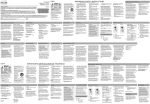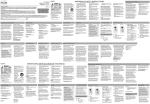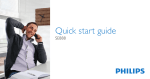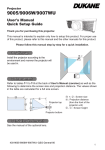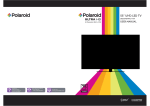Download quick start guide
Transcript
Performer BT Wireless (continued) 3 Pair + Connect 8:45PM Wi-Fi Wi-Fi Settings Enable Bluetooth on your smartphone or other device. Bluetooth Bluetooth Settings VPN Settings 8:45PM Bluetooth devices Headset Computer 808 Headphones Choose 808 Headphone from the pairing options on your smartphone. (If it’s not in the list, choose “Scan” from your phone’s Bluetooth menu.) The headphones beep when the process is complete. The pairing indicator on the top of the left headphone turns solid blue. Note: The process of enabling Bluetooth and connecting varies from device to device. See your device’s owners manual for more information and specific instructions. Using DUO Wirelessly Bluetooth Wireless Connection Tips •Make sure the Bluetooth capability of your device is turned on. •Make sure there’s nothing plugged into the jack on the bottom of the right headphone when you’re trying to use Bluetooth. • The headphone’s Bluetooth wireless connection works up to a range of roughly 33 feet (10 meters). This range may vary, however, based on other factors, such as room layout, wall material, obstacles, your device’s Bluetooth performance, etc. If you’re having problems connecting to the headphones, move closer to your phone. • Make sure your device supports audio transfer A2DP. •If your device asks you for a password to connect, use “0000”. Listening to music 8:45PM Now playing Media volume 8:45PM Now playing Set your device’s volume for music to 50%. To go to the previous/next song: Press and hold the on the left headphone. Note: This is to make sure the sound from the headphones isn’t too loud when you start streaming. Answering/ending phone calls Start playing music or other audio on your device. Within seconds, the headphones start streaming the audio wirelessly via Bluetooth. These headphones have a built-in microphone, so you can use them for phone calls. Your phone will ring through the headphones when you’re receiving a call. You can answer and end the call wirelessly from your headphones using the controls on the left headphone. Note: Bluetooth playback is disabled when something is connected to the jack on the bottom of the left headphone. To use Bluetooth, make sure nothing’s plugged in to this jack. Controlling playback and volume To pair the headphones again After turning your headphones back on, they automatically attempt to reconnect to the last connected device. If the last connected device is not available, the headphones will enter pairing mode and be ready to receive a connection. Left headphone (back) The side of the left headphone has a control panel that lets you control music playback and volume wirelessly. To play/pause music: Press the 808 logo on the left headphone. To adjust volume: Press the (above the 808) or (below the 808) on the left headphone. or For best results during phone calls, use the cable with inline mic. In most cases, this cable’s microphone will provide better performance than the headphones’ built-in mic. To answer or end a phone call: Press the 808 logo on the left headphone. IMPORTANT: Not all phones support playback control and phone answer/ end control. Check your phone’s user manual for more information if you’re having trouble with these functions. HPA115 QSG 00 PERFORMER BT quick start guide Let’s get started! 808 DUO headphones give you two ways to enjoy your own personal concert: wirelessly and wired. This guide shows you how to get both set up. Performer BT Wired: Listen right away! 1 Carrier Unpack Right headphone (bottom) Make sure you have the following items in your 808 Performer BT package: • 808 Performer BT headphones • Cloth audio cable with inline mic and controls • USB charging cable 2 12:00 PM Plug in the headphones The audio cord provides inline push-to-talk and play/pause control for select mobile phones and other electronics. Plug the included audio cable into the jack on the bottom of the right headphone. Here’s how it works: Connect to your phone Plug the other end into the headphone jack on your phone. If you have any questions about this product, visit 808Audio.com or call our toll-free help line at 1-800-732-6866. Performer BT Wireless To play/pause music: Single click. To skip to the next song: Quick double click. To go back to the previous song: Quick triple click. To answer/end a call: Single click. Please note that not all functions work with all brands and models of phones. Each phone’s user interface works differently—see the user manual that came with your phone for more information. 1 Charge up the headphones Before you start using your headphones wirelessly, you need to charge their built-in battery. Plug the included USB charging cable into the charging jack on the bottom of the left headphone. Plug the other end of the charging cable into a USB power source (like a computer or a USB charger). Left headphone (bottom) Charging Charged The charging/pairing indicator next to the charging jack turns red while the headphones are charging. It turns blue when the headphones are fully charged. 2 Turn on the headphones Unplug the USB charging cable when the headphones are charged. Left headphone (bottom) Left headphone (bottom) Press the button on the bottom of the left headphone to turn the headphones on. The headphones beep and the pairing/ charging indicator next to the charging port begins blinking rapidly. IMPORTANT: If you’ve previously paired your phone or other Bluetooth device with these headphones, the headphones will automatically attempt to reconnect to that device when you turn them on. If you want to pair to a new device, press and hold the button on the bottom of the left headphone for 3 seconds to enter pairing mode. Instructions continue on the other side... Let’s get started! 808 DUO headphones give you two ways to enjoy your own personal concert: wirelessly and wired. This guide shows you how to get both set up. Performer BT Wired: Listen right away! 1 Carrier Unpack Right headphone (bottom) Make sure you have the following items in your 808 Performer BT package: • 808 Performer BT headphones • Cloth audio cable with inline mic and controls • USB charging cable 2 12:00 PM Plug in the headphones The audio cord provides inline push-to-talk and play/pause control for select mobile phones and other electronics. Plug the included audio cable into the jack on the bottom of the right headphone. Here’s how it works: Connect to your phone Plug the other end into the headphone jack on your phone. If you have any questions about this product, visit 808Audio.com or call our toll-free help line at 1-800-732-6866. Performer BT Wireless To play/pause music: Single click. To skip to the next song: Quick double click. To go back to the previous song: Quick triple click. To answer/end a call: Single click. Please note that not all functions work with all brands and models of phones. Each phone’s user interface works differently—see the user manual that came with your phone for more information. 1 Charge up the headphones Before you start using your headphones wirelessly, you need to charge their built-in battery. Plug the included USB charging cable into the charging jack on the bottom of the left headphone. Plug the other end of the charging cable into a USB power source (like a computer or a USB charger). Left headphone (bottom) Charging Charged The charging/pairing indicator next to the charging jack turns red while the headphones are charging. It turns blue when the headphones are fully charged. 2 Turn on the headphones Unplug the USB charging cable when the headphones are charged. Left headphone (bottom) Left headphone (bottom) Press the button on the bottom of the left headphone to turn the headphones on. The headphones beep and the pairing/ charging indicator next to the charging port begins blinking rapidly. IMPORTANT: If you’ve previously paired your phone or other Bluetooth device with these headphones, the headphones will automatically attempt to reconnect to that device when you turn them on. If you want to pair to a new device, press and hold the button on the bottom of the left headphone for 3 seconds to enter pairing mode. Instructions continue on the other side... Let’s get started! 808 DUO headphones give you two ways to enjoy your own personal concert: wirelessly and wired. This guide shows you how to get both set up. Performer BT Wired: Listen right away! 1 Carrier Unpack Right headphone (bottom) Make sure you have the following items in your 808 Performer BT package: • 808 Performer BT headphones • Cloth audio cable with inline mic and controls • USB charging cable 2 12:00 PM Plug in the headphones The audio cord provides inline push-to-talk and play/pause control for select mobile phones and other electronics. Plug the included audio cable into the jack on the bottom of the right headphone. Here’s how it works: Connect to your phone Plug the other end into the headphone jack on your phone. If you have any questions about this product, visit 808Audio.com or call our toll-free help line at 1-800-732-6866. Performer BT Wireless To play/pause music: Single click. To skip to the next song: Quick double click. To go back to the previous song: Quick triple click. To answer/end a call: Single click. Please note that not all functions work with all brands and models of phones. Each phone’s user interface works differently—see the user manual that came with your phone for more information. 1 Charge up the headphones Before you start using your headphones wirelessly, you need to charge their built-in battery. Plug the included USB charging cable into the charging jack on the bottom of the left headphone. Plug the other end of the charging cable into a USB power source (like a computer or a USB charger). Left headphone (bottom) Charging Charged The charging/pairing indicator next to the charging jack turns red while the headphones are charging. It turns blue when the headphones are fully charged. 2 Turn on the headphones Unplug the USB charging cable when the headphones are charged. Left headphone (bottom) Left headphone (bottom) Press the button on the bottom of the left headphone to turn the headphones on. The headphones beep and the pairing/ charging indicator next to the charging port begins blinking rapidly. IMPORTANT: If you’ve previously paired your phone or other Bluetooth device with these headphones, the headphones will automatically attempt to reconnect to that device when you turn them on. If you want to pair to a new device, press and hold the button on the bottom of the left headphone for 3 seconds to enter pairing mode. Instructions continue on the other side... Performer BT Wireless (continued) 3 Pair + Connect 8:45PM Wi-Fi Wi-Fi Settings Enable Bluetooth on your smartphone or other device. Bluetooth Bluetooth Settings VPN Settings 8:45PM Bluetooth devices Headset Computer 808 Headphones Choose 808 Headphone from the pairing options on your smartphone. (If it’s not in the list, choose “Scan” from your phone’s Bluetooth menu.) The headphones beep when the process is complete. The pairing indicator on the top of the left headphone turns solid blue. Note: The process of enabling Bluetooth and connecting varies from device to device. See your device’s owners manual for more information and specific instructions. Using DUO Wirelessly Bluetooth Wireless Connection Tips •Make sure the Bluetooth capability of your device is turned on. •Make sure there’s nothing plugged into the jack on the bottom of the right headphone when you’re trying to use Bluetooth. • The headphone’s Bluetooth wireless connection works up to a range of roughly 33 feet (10 meters). This range may vary, however, based on other factors, such as room layout, wall material, obstacles, your device’s Bluetooth performance, etc. If you’re having problems connecting to the headphones, move closer to your phone. • Make sure your device supports audio transfer A2DP. •If your device asks you for a password to connect, use “0000”. Listening to music 8:45PM Now playing Media volume 8:45PM Now playing Set your device’s volume for music to 50%. To go to the previous/next song: Press and hold the on the left headphone. Note: This is to make sure the sound from the headphones isn’t too loud when you start streaming. Answering/ending phone calls Start playing music or other audio on your device. Within seconds, the headphones start streaming the audio wirelessly via Bluetooth. These headphones have a built-in microphone, so you can use them for phone calls. Your phone will ring through the headphones when you’re receiving a call. You can answer and end the call wirelessly from your headphones using the controls on the left headphone. Note: Bluetooth playback is disabled when something is connected to the jack on the bottom of the left headphone. To use Bluetooth, make sure nothing’s plugged in to this jack. Controlling playback and volume To pair the headphones again After turning your headphones back on, they automatically attempt to reconnect to the last connected device. If the last connected device is not available, the headphones will enter pairing mode and be ready to receive a connection. Left headphone (back) The side of the left headphone has a control panel that lets you control music playback and volume wirelessly. To play/pause music: Press the 808 logo on the left headphone. To adjust volume: Press the (above the 808) or (below the 808) on the left headphone. or For best results during phone calls, use the cable with inline mic. In most cases, this cable’s microphone will provide better performance than the headphones’ built-in mic. To answer or end a phone call: Press the 808 logo on the left headphone. IMPORTANT: Not all phones support playback control and phone answer/ end control. Check your phone’s user manual for more information if you’re having trouble with these functions. HPA115 QSG 00 PERFORMER BT quick start guide Performer BT Wireless (continued) 3 Pair + Connect 8:45PM Wi-Fi Wi-Fi Settings Enable Bluetooth on your smartphone or other device. Bluetooth Bluetooth Settings VPN Settings 8:45PM Bluetooth devices Headset Computer 808 Headphones Choose 808 Headphone from the pairing options on your smartphone. (If it’s not in the list, choose “Scan” from your phone’s Bluetooth menu.) The headphones beep when the process is complete. The pairing indicator on the top of the left headphone turns solid blue. Note: The process of enabling Bluetooth and connecting varies from device to device. See your device’s owners manual for more information and specific instructions. Using DUO Wirelessly Bluetooth Wireless Connection Tips •Make sure the Bluetooth capability of your device is turned on. •Make sure there’s nothing plugged into the jack on the bottom of the right headphone when you’re trying to use Bluetooth. • The headphone’s Bluetooth wireless connection works up to a range of roughly 33 feet (10 meters). This range may vary, however, based on other factors, such as room layout, wall material, obstacles, your device’s Bluetooth performance, etc. If you’re having problems connecting to the headphones, move closer to your phone. • Make sure your device supports audio transfer A2DP. •If your device asks you for a password to connect, use “0000”. Listening to music 8:45PM Now playing Media volume 8:45PM Now playing Set your device’s volume for music to 50%. To go to the previous/next song: Press and hold the on the left headphone. Note: This is to make sure the sound from the headphones isn’t too loud when you start streaming. Answering/ending phone calls Start playing music or other audio on your device. Within seconds, the headphones start streaming the audio wirelessly via Bluetooth. These headphones have a built-in microphone, so you can use them for phone calls. Your phone will ring through the headphones when you’re receiving a call. You can answer and end the call wirelessly from your headphones using the controls on the left headphone. Note: Bluetooth playback is disabled when something is connected to the jack on the bottom of the left headphone. To use Bluetooth, make sure nothing’s plugged in to this jack. Controlling playback and volume To pair the headphones again After turning your headphones back on, they automatically attempt to reconnect to the last connected device. If the last connected device is not available, the headphones will enter pairing mode and be ready to receive a connection. Left headphone (back) The side of the left headphone has a control panel that lets you control music playback and volume wirelessly. To play/pause music: Press the 808 logo on the left headphone. To adjust volume: Press the (above the 808) or (below the 808) on the left headphone. or For best results during phone calls, use the cable with inline mic. In most cases, this cable’s microphone will provide better performance than the headphones’ built-in mic. To answer or end a phone call: Press the 808 logo on the left headphone. IMPORTANT: Not all phones support playback control and phone answer/ end control. Check your phone’s user manual for more information if you’re having trouble with these functions. HPA115 QSG 00 PERFORMER BT quick start guide