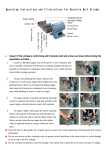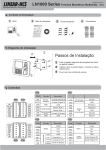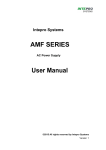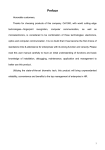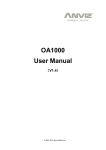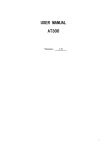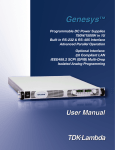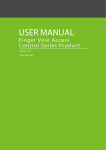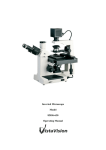Download OA1000 Series Multimedia fingerprint terminal
Transcript
OA1000 Series Multimedia fingerprint terminal V1.2 Package List 2 Instruction Package 1 Reader or FOR EN COMPACT CH CD OM Connector Jack Accessory Package windows Windows 98 Windows 2000 Windows XP Windows Vista Windows 7 C d ar 产品外观Appearance Reader State Switch Camera Prompt:Please refer to the User Manual in the disk for details Confirm & Navigation LCD Shortcut Key Fingerprint Sensor Num. & Letter Card Reader Area State Switch Camera Menu Delete EXIT & Power On/Off Enter management interface: Input ID 0 1 Press “0” and [OK] Password 12345 Confirm & Navigation LCD Shortcut Key Fingerprint Sensor Num. & Letter 2 Input default password 12345 3 Press [OK] enter Menu Correct method: Place finger in the center of the sensor. Delete EXIT & Power On/Off Incorrect method: Place finger flatly and smoothly on the sensor. Place finger away from the center of the sensor. Tilt sensor. Use fingertip. Operation Guide Enroll User: Main Enroll User Application Setting 2012-03-09 08:08:16 Select [User] Main User Data Advanced ESC/Back User Add Registered Users 1 Fingerprints 1 Press [OK] Add Modify Del 2012-03-09 08:08:16 Press [OK] Search ESC/Back Select [Add] ID Name Password Card No. Dept Admin Group ID Enroll FP 2012-03-09 08:08:16 hqtrs No 0-NC Picture Mode Menu/Save ESC/Back Please input user information and follow with voice prompt to enroll fingerprint Press[M] to save and exit. OA1000 Series Multimedia fingerprint terminal V1.2 Set Communication parameter: Main Enroll User Application Advanced Comm Main Advanced Data Setting Snapshot Press [OK] Mode Time Zone Access Advanced 2012-03-09 08:08:16 Comm. Press [OK] Group 2012-03-09 08:08:16 ESC/Back Com Limit Static RJ45 192.168.0.7 192.168.0.218 255.055.255.0 192.168.0.1 192.168.0.1 2012-03-09 08:08:16 ESC/Back Select [Comm.] Select [Advanced] Comm. Real-time monitor Retrieve IP mode network Interface ServerIP Device IP Subnet mask Gateway DNS ESC/Back Set communication parameter, Press[Menu] to and exit save Installation Diagram 1 2 Installation Step 1 Drill holes in the wall follow the hole position on back panel 2 Install and fix back panel, connect related cables 3 Attach access control reader 3 Wiring Instruction P2 P1 P1 P2 WI0 WI1 GND D/S 1 D/S 2 D/M GND +12V GND R4A R4B GND R2R R2T PIN Function Description PIN Function Description WI0 Wiegand D0 Input +12V Wiegand D1Input GND Power (Red/Black) DC12V WI1 Wiegand Input GND GND GND R4A Trigger Relay2 R4B Trigger Relay1 GND D/S 1 D/S 2 D/M GND Exit Button Door open Sensor GND Trigger input R2R GND R2T P3 COM1 NO1 NC1 GND WO0 WO1 COM2 NO2 NC2 GND P/BP/B+ D/B P3 P4 PIN COM2 GND RS485(A+) Data communication RS485(B-) GND RS232R RS232T P4 Function Relay2 Description PIN COM2 COM1 Function Description COM1 Relay1 NO2 NO1 NC2 NC2 NC1 NC1 GND GND GND GND GND P/B- Door With Bell Power BELL- WO0 BELL+(5V) WO1 NO2 P/B+ D/B Without Power Wiegand Output NO1 Wiegand D0 Output Wiegand D1 Output Trigger Output Important notice: Please follow the wiring diagram as it is displayed. Damaged products diagram as it is displayed. Damaged products due to improper wiring are not covered under the product warranty. Please refer to the disk for detail Connection Diagram