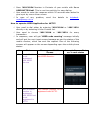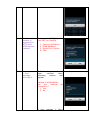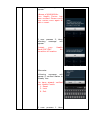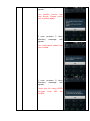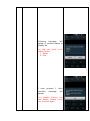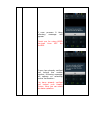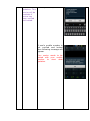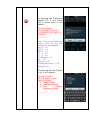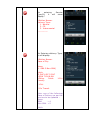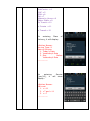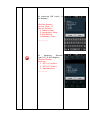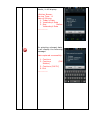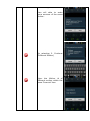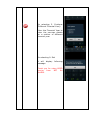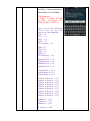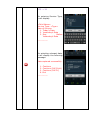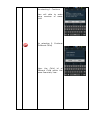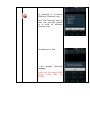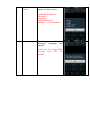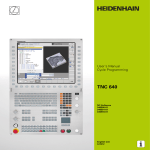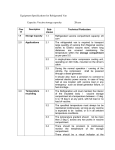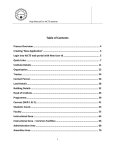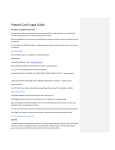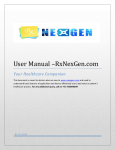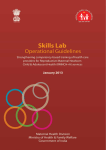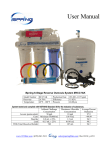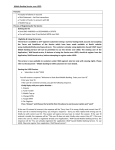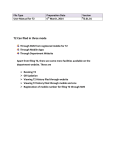Download User Manual for USSD based Application for MCTS What is USSD
Transcript
User Manual for USSD based Application for MCTS Version number 1 2 Purpose / Changes Initial Version Delivery/Abortion details updating and Provision for service updating for different mother/child in same or different financial year in a session Author MCTS Team MCTS Team Date 23/04/2014 23/06/2014 What is USSD? USSD (Unstructured Supplementary Service Data) is a Global System for Mobile(GSM) communication technology that is used to send text between a mobile phone and an application program in the network. Applications may include prepaid roaming or mobile chatting. USSD messages are up to 160 alphanumeric characters in length in English and about 70 characters in Hindi or any other regional language. Unlike Short Message Service (SMS) messages, USSD messages create a real-time connection during a USSD session. The interactive connection remains open for about 3 minutes, allowing for two-way exchange of data. This makes USSD more responsive and interactive than services that use SMS. Important Instructions: At present, this USSD Application is applicable for Airtel / BSNL / IDEA / TATA GSM Mobile Numbers only. USSD Application is independent of Type of Handset and Mobile Operating Systems like Android, Windows etc. This application is available to the validated Mobile Numbers of ANM/ASHA registered on MCTS portal. User need not to pay any cost for using this USSD application. Ministry of Health & Family Welfare, Government of India is paying for this service with technical support from NIC. At present this service is in English and Hindi. Handset of the user should support Hindi Fonts for using USSD service in Hindi. This application is for verification of mobile numbers registered for using this service and Data Updation of Pregnant Woman and Child, once a mobile number is verified and locked. Save *491*101# Number in Contacts of your mobile with Name USSD MCTS English. This is one time activity for easy dialing. Save *491*102# Number in Contacts of your mobile with Name USSD MCTS Hindi. This is one time activity for easy dialing. User needs to enter the response within 30 seconds when asked to give input by menu driver screen. In case of any problem, send the details to [email protected] How to operate USSD Application for MCTS? User need to dial either by entering *491*101# or *491*102# directly or by selecting it from Contact list. User need to choose *491*101# or *491*102# for every transaction. In response, user will get ‘USSD code running’ message initially and will get the next input screen/message as per the status of the mobile number, which has sent the request. One of the following screens will appear on the screen depending upon the mobile phone status: # Status Message on Mobile Screen You are not subscribed to use USSD Service. 1 User’s Mobile is not registered with USSD Service 2 User’s mobile Your mobile number is not number is registered with MCTS. registered with USSD but is not registered in MCTS. Example Screen Shot w.r.t each status 3 3.1 User’s mobile number is registered in MCTS with USSD service enabled. Welcome to USSD Services from NIC for MoHFW If user press 1, then message returned is If Centre has not already been verified then following screen will appear: 1. 2. 3. 9. Centre Verification Data Updation Know Your Centre Exit <Name of ANM/ASHA> Are you working <Location>? 1. Yes 2. No at If user presses 1, then following appear: message will <Name of ANM/ASHA> Your Health Centre has been verified. Please verify your centre once again to lock or reset. If user presses 2, then following message will appear: Contact your Health Block/CHC/PHC for correction of location. Otherwise Following message will appear if verified status is already Yes: You have already verified your Health Centre 1. Reset 2. Lock 9. Exit If user presses 1 then following appear: message will Your Health Centre has been Reset. Please verify your location again. If user presses 2 following message appear: then will Your verification status has been locked. If user presses 9 following message appear: then will Thank you for using USSD Services from NIC for MoHFW. Following message will appear if verified status is already No You did not verify your Health Centre. 1. Reset 9. Exit If user presses 1 following message appear: then will Your Health Centre has been Reset. Please verify your location again If user presses 9 following message appear: then will Thank you for using USSD Services from NIC for MoHFW. If user has already verified and locked the mobile number, following message will appear on selecting centre verification: You have already verified and locked your Health Centre. Now you can start the data updation. 3.2 Data If user presses 2, then Updation: This service will be available if centre has been verified and locked. If user’s mobile number is not verified and locked then following message will appear: Your centre needs to be locked with your mobile number to start data updation. Otherwise, it will display: Data Updation 1. Pregnant Women 2. Child ________ If user presses 1 following message appear: then will Data Updation Financial Year: 1.<Current Financial Year> 2.<Last Financial Year> ________ If user presses 1 or 2 then following message will appear: Data Updation Enter Mother ID: ________ On entering last 5 digits of mother ID, it will check and if found then it will display: <Mother Name> Service:ANC(2-4)/TT(57)/IFA(8)/DLY(9)/HB(10)/ Abort(11) _________ Enter one of the following service Id’s as per the services to be updated : ANC 2 - >2 ANC 3 - >3 ANC 4 - >4 TT 1 - >5 TT 2 - >6 TT Booster- >7 IFA - >8 Delivery ->9 Anemia(HB Level) ->10 Abortion->11 On entering Service Type(2 to 8), it will display: <Mother Name> Service Type: <Type> Date of Service: 1. Today’s Date 2. Yesterday’s Date 3. Day Before Yesterday’s Date _________ On entering Service Type(9), it will show display: <Mother Name> Delivery Type: 1. Normal 2. CS 3. Instrumental _________ On Entering delivery Type, It will display: <Mother Name> Place of Dly: Home (1. SBA 2.Non-SBA) Public (3.PHC 4.SC 5.CHC 6.SDH 7.DH 8.MH 9.Other Public Transit) 10.In 11.Pvt 12.In Transit Enter one of the following Place of Delivery as per the services to be updated : Home SBA - >1 Non SBA - >2 Public PHC ->3 SubCentre ->4 CHC->5 SDH->6 DH->7 Maternity Home->8 Other Public->9 In Transit->10 In Private ->11 In Transit->12 On entering Place Delivery, it will display: of <Mother Name> Service Type: 9 Date of Service: 1. Today’s Date 2. Yesterday’s Date 3. Day Before Yesterday’s Date _________ On entering Service Type(10), it will show display: <Mother Name> HB Level: 1. >=11 2. >7 and <11 3. <=7 _________ On entering HB Level, it will display: <Mother Name> Service Type: 10 Date of Service: 1.Today’s Date 2.Yesterday’s Date 3.Day Before Yesterday’s Date _________ On entering Service Type(11), it will display: <Mother Name> Abortion: 1. MTP<12 weeks 2. MTP>12 weeks 3. Spontaneous _________ On entering Abortion week details, it will display: <Mother Name> Service Type: 11 Date of Service: 1. Today’s Date 2. Yesterday’s Date 3. Day Before Yesterday’s Date _________ On selecting relevant date, it will display the following message: Data captured successfully. 1. Continue 2. Continue (Diff Mother) 3. Continue (Diff FY) 9. Exit _________ On selecting 1. Continue User will able to enter more services of the same Mother. On selecting 2. Continue (Different Mother) Enter the Mother id of different mother within the same Financial Year. On selecting 3. Continue (Different Financial Year) Enter the Financial Year to enter the services details for a mother of different financial year. On selecting 9. Exit It will display message. following Thank you for using USSD service from NIC for MoHFW. If user presses 2 for Child Option on Data updation screen then following message will appear: Data Updation Financial Year: 1.<Current Financial Year> 2.<Last Financial Year> 3.<Last Financial Year 1> 4.<Last Financial Year 2> 5.<Last Financial Year 3> ________ If user presses 1 or 2 or 3 or 4 or 5 then following message will appear: Data Updation Enter Child ID: ________ On entering last 5 digits of child ID, it will check and if found then it will display: <Child Name> B 0/DPT 1-4/OPV 5-9/HB 10-13/PV 14-16/VA 1725/M 26-28/J 29/DT 30 Enter one of the following service Id’s as per the services to be updated : BCG - >0 DPT1 - >1 DPT2 - >2 DPT3 - >3 DPT Booster - >4 OPV0->5 OPV1->6 OPV2->7 OPV3->8 OPV Booster - >9 Hepatitis-B Hepatitis-B Hepatitis-B Hepatitis-B 0->10 1->11 2->12 3->13 PentaValent 1->14 PentaValent 2->15 PentaValent 3->16 Vitamin Vitamin Vitamin Vitamin Vitamin Vitamin Vitamin Vitamin Vitamin A A A A A A A A A Dose-1 Dose-2 Dose-3 Dose-4 Dose-5 Dose-6 Dose-7 Dose-8 Dose-9 Measles-1 ->26 Measles-2 ->27 Measles-3 ->28 JE Vaccine ->29 ->17 ->18 ->19 ->20 ->21 ->22 ->23 ->24 ->25 DT5 -> 30 On entering Service Type, it will display: <Child Name> Service Type: <Type> Date of Service: 1. Today’s Date 2. Yesterday’s Date 3. Day Before Yesterday’s Date _________ On selecting relevant date, it will display the following message: Data captured successfully. 1. Continue 2. Continue (Diff Child) 3. Continue (Diff FY) 9. Exit _________ On selecting 1. Continue User will able to more services of child enter same On selecting 2. Continue (Different Child) Enter the Child id of different Child within the same financially Year. On selecting 3. Continue (Different Financial Year) Enter the Financial Year to enter the services details for a child of different financial year. On selecting 9. Exit it will display message. following Thank you for using USSD service from NIC for MoHFW. 3.3 Know your details Following details appear on the screen: will <ANM/ASHA Name> <Gender> <Centre> <ANM/ASHA ID> Aadhaar < UID Number> 3.4 Exit If user presses 9 following message appear: then will Thank you for using USSD Services from NIC for MoHFW.