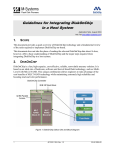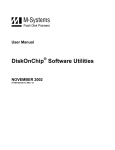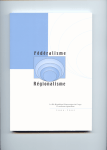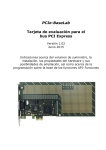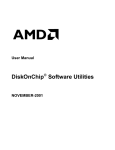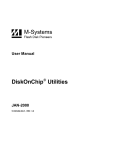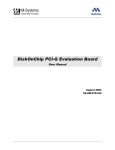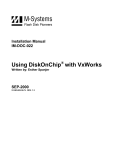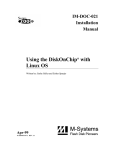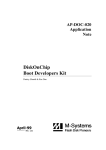Download User Manual: DiskOnChip Software Utilities for TrueFFS 6.x
Transcript
DiskOnChip Software Utilities for
TrueFFS 6.x
User Manual
December 2003
91-SR-001-86-7L Rev. 1.2
DOCUMENT CONTROL INFORMATION
DCO No.: N/A
Title
2
Name
Date
Issued by:
DiskOnChip Product Manager
Amir Fridman
December 25, 2003
Approved by:
VP Operations and Product Management
Rami Koren
December 25, 2003
User Manual DiskOnChip Software Utilities for TrueFFS 6.x
91-SR-001-86-7L Rev. 1.2
TABLE OF CONTENTS
1. Introduction ........................................................................................................................... 4
1.1. DiskOnChip Products Supported by TrueFFS ............................................................... 4
1.2. Terms and Abbreviations ............................................................................................... 5
2. DFORMAT Utility ................................................................................................................... 7
2.1. DFORMAT Syntax.......................................................................................................... 7
2.2. Using DFORMAT Flags.................................................................................................. 8
2.2.1.
Device-Specific Flags (INFTL/SAFTL-Formatted DiskOnChip Devices)....................... 10
2.2.2.
Flags for Advanced Operations ..................................................................................... 11
2.2.3.
DFORMAT Usage Examples......................................................................................... 12
3. DINFO Utility ........................................................................................................................ 13
3.1. DINFO Syntax .............................................................................................................. 13
3.2. Using DINFO Flags ...................................................................................................... 13
4. DIMAGE Utility..................................................................................................................... 15
4.1. DIMAGE Syntax ........................................................................................................... 15
4.2. Creating the Source DiskOnChip ................................................................................. 16
4.3. Copying the Source DiskOnChip to an Image File....................................................... 16
4.4. Copying the Image File to Target DiskOnChip Devices ............................................... 18
4.5. DIMAGE Error Messages............................................................................................. 19
5. Utilities Package for Windows 2000 and Windows XP .................................................... 20
5.1. The Utility DLL Package............................................................................................... 20
5.1.1.
Purpose.......................................................................................................................... 20
5.1.2.
Package Description...................................................................................................... 20
5.1.3.
Functionality................................................................................................................... 22
5.2. Customization Routine API .......................................................................................... 23
5.2.1.
User-Defined Access Routines...................................................................................... 23
5.2.2.
User-Defined OS Routines ............................................................................................ 24
6. Known Limitations .............................................................................................................. 26
7. Additional Documents and Tools ...................................................................................... 27
How to Contact Us .................................................................................................................... 28
3
User Manual DiskOnChip Software Utilities for TrueFFS 6.x
91-SR-001-86-7L Rev. 1.2
1.
INTRODUCTION
This manual describes the following DiskOnChip utilities for Windows 2000/XP and DOS that
may be used with M-Systems DiskOnChip products:
•
DFORMAT
•
DINFO
•
DIMAGE
Note: TrueFFS 6.2 supports only SAFTL-formatted DiskOnChip devices. The utilities (DINFO,
DFORMAT, and DIMAGE) provided with TrueFFS 6.2 support only SAFTL-formatted
DiskOnChip devices.
A description of the utility flags is provided, including specific examples and basic instructions
to assist you in easy and quick installation of DiskOnChip on your target platform.
This manual is intended for system integrators who are familiar with the PC environment and the
operating system in use. It is also recommended to read the relevant DiskOnChip data sheets and
installation instructions for your specific operating system. Refer to Section 7 for additional
documents and tools available.
The latest versions of the DiskOnChip utilities can be downloaded from M-Systems’ website at
www.m-sys.com.
1.1. DiskOnChip Products Supported by TrueFFS
M-Systems’ DiskOnChip is a family of high-performance flash disks. The DiskOnChip series
includes the following products:
Devices supported by TrueFFS 6.2:
•
DiskOnChip G3
•
DiskOnChip P3
•
DiskOnChip 2000 G3
Devices supported by TrueFFS 5.x:
•
DiskOnChip Millennium Plus
•
Mobile DiskOnChip
•
DiskOnChip 2000 TSOP
•
DiskOnChip Millennium
•
DiskOnChip 2000
•
DiskOnChip DIMM 2000
A TrueFFS driver is required to work with all DiskOnChip products. TrueFFS is natively
supported by every major OS, such as Windows CE, VxWorks, Symbian, Palm and Linux. The
latest TrueFFS drivers can be obtained from M-Systems for these operating systems and others,
4
User Manual DiskOnChip Software Utilities for TrueFFS 6.x
91-SR-001-86-7L Rev. 1.2
such as XP Embedded, and QNX, at http://www.m-sys.com/download. For other environments
(including OS-less) the TrueFFS Software Development Kit (SDK) can be obtained. When using
DiskOnChip as the boot device in a non-x86 environment, M-Systems’ Boot Software
Development Kit (BDK) package is required. Contact M-Systems regarding availability for both
packages.
The following sections describe the DiskOnChip utilities and how they are used:
•
Section 2 describes the DFORMAT utility
•
Section 3 describes the DINFO utility
•
Section 4 describes the DIMAGE utility
1.2. Terms and Abbreviations
Table 1: Glossary of Terms and Abbreviations
Interface Term
Definition
Socket
The physical location where a DiskOnChip device can reside.
The maximum number of sockets is defined by the SOCKETS
definition in FLCUSTOM.H.
Physical Drive / Physical Device
DiskOnChip device inserted in a socket. The number of physical
drives depends on the number of sockets registered by the
socket components in the TrueFFS application.
Physical drives are numbered from zero, and serve as the four
least significant bits (LSB 0-3) of the drive handle (see below).
See also TrueFFS Sockets and Drives.
Partition / Volume
A partition is part of a physical drive handled as an independent
unit. A partition can be either a disk partition (logical drive
partition) or a binary partition (see page 5).
A physical device can contain up to four partitions of any type,
provided at least one of them is a disk partition.
Disk Partition
(Logical Drive / BDTL Partition /
BDTL Volume)
Note: The term disk partition / BDTL
volume / BDTL partition are used in
parallel for the same independent
area on the flash. Binary partition /
BDK partition / binary volume are
also interchangeable.
A disk or a BDTL (Block Device Translation Layers) partition is a
partition formatted and supported by one of the TrueFFS
Translation Layers (NFTL, INFTL or SAFTL), making it capable
of supporting a block device driver and file system.
Most operations on the disk partition require a mount operation
on the partition, using one of the API functions provided for that
purpose. This enables the TrueFFS driver to acknowledge the
presence of the partition, check the validity of its BDTL and/or
FAT data formats, and initialize its supporting data structures in
memory.
The disk partitions are numbered starting from zero and serve
as bit 4-7 of the drive handle. The maximum number of logical
drives is defined by the VOLUMES definition in FLCUSTOM.H.
5
User Manual DiskOnChip Software Utilities for TrueFFS 6.x
91-SR-001-86-7L Rev. 1.2
Interface Term
Definition
Binary Partition / Binary Volume
A binary partition is not supported by the TrueFFS block device
translation layer (BDTL), but can be used as a direct-access
storage area.
The binary partitions are numbered starting from zero,
independently of the disk partitions co-existing on the same
physical drive. This number serves as bit 4-7 of the drive handle
used in the functions accessing the binary partitions.
The maximum number of binary partitions is defined by the
parameter BINARY_PARTITIONS defined in FLCUSTOM.H.
Binary Sub-Partition
All of the binary partition blocks are marked with a unique
signature. Since TrueFFS-SDK (OSAK) 4.1, a dedicated routine
enables changing this signature for a contiguous subset of the
partition’s blocks, creating several separated areas within the
binary partition. Each area is called a binary sub-partition. When
first formatted, the binary partition contains a single
sub-partition.
SPL Partition
A simplified binary partition that does not use the matching
algorithm, making it ideal for storing the SPL code. The simpler
logic simplifies the code required for reading, and allows it to fit
on the DiskOnChip XIP block.
Firmware Space \ EXB Space
DiskOnChip devices can initialize a segment of their 8KB
memory window with a small XIP piece of code. Usually a
dedicated area on the flash is loaded to DiskOnChip's internal
static RAM.
This code is called the IPL (Initial Program Loader) and can be
used for system initialization. For systems that need a larger
initialization code, the IPL can be used to load a Secondary
Program Loader (SPL) from the flash to the system RAM.
The SPL usually comprises a few simple calls to the M-Systems
BDK, allowing you to load any size of code (while skipping bad
blocks) provided the device is large enough.
M-Systems provides a firmware file for all of its products that
contain an IPL, SPL and a driver for x86 BIOS platforms. This
file has an EXB extension.
INFTL Formatted Device
Inverse NAND Flash Translation Layer (INFTL) is the flash
management algorithm used by TrueFFS to manage
DiskOnChip 2000, Mobile DiskOnChip, and DiskOnChip
Millennium Plus products.
NFTL Formatted Device
NAND Flash Translation Layer (NFTL) is the flash management
algorithm used by TrueFFS to manage DiskOnChip 2000 and
DiskOnChip Millenniumj products.
SAFTL Formatted Device
Sequential Access Flash Translation Layer (SAFTL) is the flash
management algorithm used by TrueFFS to manage
DiskOnChip G3/P3 and DiskOnChip 2000 G3 products.
6
User Manual DiskOnChip Software Utilities for TrueFFS 6.x
91-SR-001-86-7L Rev. 1.2
2.
DFORMAT UTILITY
Before the TrueFFS driver can access DiskOnChip, the device must be formatted (similar to a
floppy disk). Formatting initializes the flash media and writes a new and empty DOS FAT file
system to DiskOnChip. When formatting is complete, DiskOnChip contains only a root
directory.
DiskOnChip can be formatted more then once, however, all stored data on the device is erased
during the formatting process.
Note: When DiskOnChip is reformatted, the boot image (i.e. firmware file DOCxx.EXB) is
retained by default.
Identical versions of the DFORMAT utility and the firmware file are required for formatting. If
the versions are different, the formatting procedure stops and DFORMAT returns an error
message. The following sections describe how to use the DFORMAT utility and provide a
description of its flags.
2.1. DFORMAT Syntax
The DFORMAT syntax is:
DFORMAT [Drive-letter]
OR
[/WIN:address] [/Flag:n:parameter:size suffix]
Where:
Drive-letter
Drive letter of the DiskOnChip drive
WIN
Memory address where DiskOnChip resides
Flag
See full flag list and their description below
n:
Partition number (n = 0 for devices using NFTL; n = 0 - 3 for devices
using INFTL or SAFTL). Default value is 0.
Size
Partition size (size units explained below)
suffix
Size units. Can be either M for *0x100000, or K for *0x400
Example:
DFORMAT /win:D0000 /BDKL0:1M
Formats the DiskOnChip device located at memory address D0000 with a 1MB binary partition,
while the rest is formatted by default as a disk partition.
7
User Manual DiskOnChip Software Utilities for TrueFFS 6.x
91-SR-001-86-7L Rev. 1.2
2.2. Using DFORMAT Flags
The following tables define the various flags used with the DFORMAT utility.
Table 2: Most Commonly Used DFORMAT Flags
DFORMAT Option
Description
/WIN:address
Memory address at which DiskOnChip is located. Use either this
parameter or the drive letter. The address should be specified in hex (for
example, /WIN:D0000).
/SPL2COPIES
Tells DFORMAT to write two copies of SPL on the flash. The IPL uses
these two copies when it reads the SPL.
/NOFORMAT
Use this flag to update the DiskOnChip firmware or the IPL without
reformatting the entire device. It can also be used to read the Bad-Block
Table, using the LOG option, without reformatting the device.
NOFORMAT can be used with the following flags:
/S, /LOG, /IPL
/Y
Instructs the system not to pause for confirmation before beginning to
format.
/FLOOR:n
Specifies the floor number to be formatted. This flag is used in
conjunction with the /FLOORS flag.
/FLOORS:n
Specifies the total number of floors.
Note: Only one floor is formatted.
This flag is used in conjunction with the /FLOOR flag.
/?
&
/H
Shows the full Help screen.
Note: By default, DiskOnChip is shipped from the factory configured as the last drive in the
system. When other hard drives are installed, DiskOnChip is installed as the last drive.
However, if no hard drives are installed, DiskOnChip is still installed as drive [C:]. When
configured as the first drive, (using the /FIRST option), DiskOnChip is always installed as
drive [C:].
Table 3: Binary Partition Flags
DFORMAT Option
/BDKF[n]: Boot
Image File
Description
Places the boot image file in the binary partition [n]. Up to three binary
partitions can be defined in DiskOnChip devices managed by INFTL or
SAFTL. DiskOnChip devices managed by NFTL support only one binary
partition.
This flag can also be used to load a custom IPL onto pages 0 and 1 of
DiskOnChip Millennium 8MB (MD2810), provided that the data is padded to
the required size. Loading a customer IPL onto DiskOnChip Millennium Plus
or Mobile DiskOnChip requires the /IPL flag (refer to Section 2.2.1).
/BDKN[n]: BDK
Partition
Signature
8
Binary partition [n] signature (4 characters).
User Manual DiskOnChip Software Utilities for TrueFFS 6.x
91-SR-001-86-7L Rev. 1.2
DFORMAT Option
Description
[Default value = BIPO]
/BDKL[n]: BDK
Partition Size
Defines the size of the binary partition [n]. Useful for reserving space in the
binary partition (over the size of the binary program placed using the /BDKF
flag), for later upgrades.
/LEAVE:k
Leaves the content of the first [k] binary partitions.
9
User Manual DiskOnChip Software Utilities for TrueFFS 6.x
91-SR-001-86-7L Rev. 1.2
Table 4: DOS/FAT File System Flags
DFORMAT Option
Description
The string used as the DOS volume label of the formatted partition [n].
/LABEL[n]: Label
[Default value = NULL]
/NODOS[n]
Use this flag to prevent creating a DOS FAT file system while formatting
partition [n]. Only low-level formatting is performed. Useful for systems with
file systems other then FAT.
/DOSID[n]: ID
FAT partition [n] identification number (ID).
/FAT[n]: Number
Number of FAT copies on the partition [n]. The default is 2.
/OLD_FORMAT[n]
Format disk partition [n] with one sector per cluster.
2.2.1.
Device-Specific Flags (INFTL/SAFTL-Formatted DiskOnChip Devices)
This section describes the DFORMAT flags that can be used only with INFTL- and
SAFTL-formatted DiskOnChip devices.
Table 5: Device-Specific DFORMAT Flag Options
DFORMAT Option
Description
/BDTLL[n]:Partition Size
Sets the size of the disk partition [n]. The size of the last disk
partition does not have to be defined. For example, /BDTL0:1MB
creates two partitions, the first 1MB (n = 0) in size, and the
second (n = 1) the remaining size of the flash disk.
Up to four partitions (including binary partitions) can be defined
on DiskOnChip Millennium Plus and Mobile DiskOnChip. This
flag is not applicable for older DiskOnChip devices, as they
support only one disk partition.
/IPL:File | !
file writes a custom IPL (up to 2048 bytes in DiskOnChip G3
64MB (512Mb), DiskOnChip P3, and up to 4096 in DiskOnChip
G3 128MB(1Gb)). Useful in non-x86 systems where the standard
IPL is not relevant. ! erases the IPL (the first 1024 bytes).
/BDKP[n]:RWCL:Password
Sets the protection type (Read/Write/Change/Lock) and the
protection key (password) of the binary partition [n] (n = 0-2):
Read: Read-only mode
Write: Write-only mode
Change: Enable changing the protection type (R/W or both).
Lock: Defines whether the LOCK# signal overrides the password.
[Default value = no protection]
[Default value = no protection]
Sets the protection type (Read/Write/Change/Lock) and the
protection key (password) of the disk partition [n] (n = 0-3).
/BDKSPL[n]
Makes BDK partition number [n] an SPL partition.
/BDKZ[n]: Password
Inserts the key of the binary partition number [n] (n = 0-2, default
is 0). Useful when formatting devices with previously defined
protected partitions.
/BDTLP[n]:RWCL: Password
10
User Manual DiskOnChip Software Utilities for TrueFFS 6.x
91-SR-001-86-7L Rev. 1.2
DFORMAT Option
/BDTLZ[n]: Password
Description
Inserts the key of the disk partition number [n] (n=0-3, default is
0) Useful when formatting devices with previously defined
protected partitions.
Note: Up to two partitions may be protected. Only one of them may be set to Change.
2.2.2.
Flags for Advanced Operations
Table 6 defines the DFORMAT flag options for advanced operations.
Table 6: Advanced Operation Flag Options
DFORMAT Option
/LOG:file
Description
Copies the Bad-Block Table (BBT), stored on DiskOnChip, to a file. Required
when a test that destroys the BBT is performed on DiskOnChip.
When this flag is used, DiskOnChip is also reformatted. If you want to preserve
data on DiskOnChip and only read the BBT, use the /NOFORMAT flag.
Note: The BBT returned by this flag contains several blocks that are for
TrueFFS internal use.
/USE:k
Percent of usable space to be formatted. Lower capacity increases write
performance. The default value is 98.
/SPARE[n]:k
Number of spare units of disk partition [n]. Starting from TrueFFS 5.1.x, the
default is 2.
/UNFORMAT
Removes any existing DiskOnChip formatting and restores DiskOnChip to its
virgin state. This flag is used, for example, when you have two cascaded
Mobile DiskOnChip devices and want to add another device. Regular
DFORMAT on the extra device will not be effective in building the shared BBT.
The /UNFORMAT flag must be run to integrate the three devices as one unit.
/WINL:Address
Determines the lower memory limit of the window in which the DiskOnChip
device will be searched. If the /WIN option was used, this option is ignored.
/WINH:Address
Determines the higher memory limit of the window in which the DiskOnChip
device will be searched. If the /WIN option was used, this option is ignored.
11
User Manual DiskOnChip Software Utilities for TrueFFS 6.x
91-SR-001-86-7L Rev. 1.2
2.2.3.
DFORMAT Usage Examples
Example 1
DFORMAT C:
This formats DiskOnChip, assuming that DiskOnChip is set as drive [C:].
Example 2
DFORMAT /WIN:D0000 /BDKF0:CEIMAGE.bin /BDKL1:1M /BDKF1:RegistryFile
This formats DiskOnChip with two binary partitions and one disk partition. One binary partition
is used to load and run the Windows CE image, and the other is used to store up to 1MB of
registry information. The disk partition occupies the reminder of the media.
Example 3
DFORMAT /BDKL0:1M /BDKSPL0 /BDKL1:2M
This formats DiskOnChip with two binary partitions and one disk partition. One binary partition,
1MB in size, is an SPL partition for the SPL code, and the other is a normal binary partition
2MB in size. The disk partition occupies the reminder of the media.
Example 3
DFORMAT /WIN:D0000 /FAT:1
This formats the DiskOnChip located at memory address D000. It also places a single FAT copy
on DiskOnChip (Many OSs do not use the second FAT copy).
Example 4
DFORMAT /WIN:D0000 /BDKLZ2:xxxxxxxx
This reformats DiskOnChip with a protected disk partition. If the password provided in the
command line is not correct, the format operation fails.
Example 5
DFORMAT /WIN:D0000 /BDTLL0:12M /BDTLP1:WC:xxxxxxxx
This formats DiskOnChip with two disk partitions. The second partition can be write protected
and changed (the protection can be switched later, to either read protection or read/write
protection).
Example 6
DFORMAT /WIN:D0000 /LOG:BBT.TXT /NOFORMAT
This reads the DiskOnChip BBT to the BBT.TXT file without reformatting the device.
12
User Manual DiskOnChip Software Utilities for TrueFFS 6.x
91-SR-001-86-7L Rev. 1.2
3.
DINFO UTILITY
The DINFO utility displays information of the DiskOnChip, such as physical size and partition
number. Available options include printing/displaying specific information, not just general
information. If no options are selected, DINFO displays general information.
3.1. DINFO Syntax
The DINFO syntax is:
Dinfo [/WIN:Address] [/FLAG:parameter]
Where:
/WIN: Memory window address. (If not input, DINFO searches for all connected DiskOnChip
devices and displays their information.)
/FLAG: See the flag list in Table 7 for details.
3.2. Using DINFO Flags
Table 7 defines the various flags used with the DINFO utility.
Table 7: Typical DINFO Flags
DINFO Option
Description
/WIN:Address
Memory address where DiskOnChip is located. The address should be
specified in hex (for example, /WIN:D0000). If the /WIN option is not
specified, the utility searches for DiskOnChip devices between default
addresses. For example, when running the utilities with M-Systems
EVBs for x86-based platforms, the default addresses are 0xC8000 –
0xE0000. All devices that are located will be related.
/WINL:Address
Determines the lower memory limit of the window where DINFO will
search for the DiskOnChip device. If the /WIN option was used, this
option is ignored.
/WINH:Address
Determines the higher memory limit of the window, where DINFO will
search for the DiskOnChip device. If the /WIN option was used, this
option is ignored.
/BBT
Displays Bad Block Table (BBT) information: Number of bad units, list of
bad blocks, and the percentage of bad blocks.
Note: The bad blocks reported by this option include blocks used for
internal TrueFFS usage.
/OTP
/BDTL
13
Displays OTP and device ID information:
•
OTP Size field: Refers to the maximum capacity available
•
OTP Used Size: Actual size of the customer OTP
•
Lock Status: Indicates whether the customer OTP is locked
•
Unique ID: ID taken from the FOTP.
Displays the disk partition information for the selected DiskOnChip,
User Manual DiskOnChip Software Utilities for TrueFFS 6.x
91-SR-001-86-7L Rev. 1.2
DINFO Option
Description
including the number of disk partitions on the media, capacity data,
format type and protection status for each individual partition:
Also provides the number of sectors/heads/cylinders.
Displays the binary partition information for the selected DiskOnChip,
including the number of partitions on the media, start unit, end unit,
capacity data, signature, and protection for each individual partition.
/BDK
Information about sub-partitions is also provided.
Provides information about the DiskOnChip IPL:
/IPL
•
Type: RAM or ROM
•
Size: in bytes
/H
Displays the usage screen.
/Log: filename
Saves the information to a log file. DINFO prints the selected
information to the screen, and saves the information to a specified file.
Example: Getting DiskOnChip Configuration Information
C:\> DINFO
/WIN:d0000
Finds the DiskOnChip configuration information at address 0xd0000. The output is shown in
Figure 1.
Figure 1: DiskOnChip Configuration Information Displayed Using the DINFO Utility
14
User Manual DiskOnChip Software Utilities for TrueFFS 6.x
91-SR-001-86-7L Rev. 1.2
4.
DIMAGE UTILITY
The DIMAGE utility is used for duplicating DiskOnChip, writing an image to a target
DiskOnChip, and reading the DiskOnChip image. Duplicating DiskOnChip contents to another
device using TrueFFS 6.2 can be done directly by copying the contents of a source DiskOnChip
to the target DiskOnChip. As a result, all target DiskOnChip contents are identical to the source
DiskOnChip, meaning that they have the same functionality when inserted into the target
platform.
Warning: All target DiskOnChip devices must have the identical part number and capacity as
the source DiskOnChip. For example, if the source DiskOnChip is DiskOnChip G3 512Mbits,
then the target DiskOnChip must also be DiskOnChip G3 512Mbit.
The duplication process includes the following two stages:
•
Preparing the source DiskOnChip
•
Copying the contents of the source DiskOnChip to the target DiskOnChip using the
DIMAGE utility
Note: To mass-duplicate DiskOnChip efficiently, it is recommended to use one of the
programmer solutions recommended by M-Systems. The availability list of all
programmer solution that support DiskOnChip is available on the M-Systems website
www.m-sys.com.
The DIMAGE utility can copy:
•
From a source DiskOnChip device to a target DiskOnChip device
•
From an image file to a target DiskOnChip device
•
From a source DiskOnChip device to an image file
4.1. DIMAGE Syntax
The DIMAGE syntax is:
DIMAGE { /WINSRC:address or /FILESRC:file } { /WINTRG:address or
/FILETRG:file} [/SRCBDK#:password] [/SRCBDTL#:password]
[/TRGBDK#:password] [/TRGBDTL#:password]
[/CHBDTL#:password][/CHDDK#:password]
Table 8 describes the DIMAGE flag options.
Table 8 DIMAGE Flag Options
DIMAGE Option
Description
/FILESRC:file
Name of the source image.
/FILETRG:file
Name of the target image.
/WINSRC:address
Memory address where the source DiskOnChip is located.
15
User Manual DiskOnChip Software Utilities for TrueFFS 6.x
91-SR-001-86-7L Rev. 1.2
DIMAGE Option
Description
/WINTRG:address
Memory address where the target DiskOnChip is located.
/SRCBDK#:password
Protection key of the protected binary partition on the source device (the
default is 0). Inserting this flag disables the read/write protection of the
specific binary partition.
/SRCBDTL#:password
Protection key of the protected disk partition on the source device (the
default is 0). Inserting this flag disables the read/write protection of the
specific disk partition.
/TRGBDK#:password
Sets the protection of the binary partition on the target DiskOnChip
device, using the specified password.
/TRGBDTL#:password
Sets the protection of the disk partition on the target DiskOnChip device,
using the specified password.
/CHBDK#:password
Changes the password for the binary partition while getting or placing an
image.
/CHBDTL#:password
Changes the password for the disk partition while getting or placing an
image.
/SINGLE:floor
Copies data from one floor in the image file to the target DiskOnChip
device.
/VERIFY
Verifies the programming operation.
4.2. Creating the Source DiskOnChip
The source DiskOnChip includes all target application files and is usually bootable. The
preparation process for the source DiskOnChip comprises the following steps:
•
Formatting DiskOnChip, using the DFORMAT utility, on the target platform
•
Copying all target application files to DiskOnChip
•
If required, making DiskOnChip bootable (refer to Section 1)
After the source DiskOnChip device has been properly prepared, follow the guidelines described
in the following sections to duplicate it (as many times as required).
4.3. Copying the Source DiskOnChip to an Image File
At this stage, the source DiskOnChip includes all target application files, and it is ready to be
duplicated. Use the DIMAGE utility to copy the source DiskOnChip contents to an image file on
your hard disk.
To copy the source DiskOnChip to an image file:
1.
Power off the system.
2.
Insert the source DiskOnChip into the appropriate socket.
3.
Power on the system.
4.
Run the following command line:
16
User Manual DiskOnChip Software Utilities for TrueFFS 6.x
91-SR-001-86-7L Rev. 1.2
DIMAGE
/WINSRC:Address
/FILETRG:image_file_name.IMG.
Note: When duplicating a DiskOnChip with active hardware protection, you must use DIMAGE
with the /SRCBDK# or /SRCBDTL# flags in order to disable the protection. The
password will be included in the virtual image for later use by DIMAGE.
Example
DIMAGE /WINSRC:D0000 /FILETRG:MYDOC.IMG /SRCBDK0:12345678
Copies the contents of a source DiskOnChip with a protected disk partition into the file
MYDOC.IMG on your hard disk.
17
User Manual DiskOnChip Software Utilities for TrueFFS 6.x
91-SR-001-86-7L Rev. 1.2
4.4. Copying the Image File to Target DiskOnChip Devices
At this stage, the contents of the source DiskOnChip are stored in an image file on the hard disk.
Copying this image file to the target DiskOnChip results in an identical DiskOnChip target
device. The DIMAGE utility is used for this purpose.
To copy the image file to the target DiskOnChip:
1.
Power off the system.
2.
Insert a target DiskOnChip device, with the same part number and capacity as the source
DiskOnChip device, into the appropriate socket.
3.
Power on the system.
4.
Run the following command line:
DIMAGE /FILESRC:image_file_name
/WINTRG:Address
When the duplication process is complete, the target DiskOnChip has the identical contents
and functionality as the source DiskOnChip. If the source DiskOnChip is protected, then the
target DiskOnChip is also protected with the same attributes and using the same passwords.
5.
Repeat steps 1 through 4 as many times as required to duplicate additional target
DiskOnChip devices.
Example 1
DIMAGE /FILESRC:MYDOC.IMG /WINTRG:D0000
Copy the contents of the MYDOC.IMG file to the target DiskOnChip.
Example 2
DIMAGE /FILESRC:MYDOC.IMG /WINTRG:D0000 /TRGBDK1=newpassw
The target image has the second binary partition protected with a password. The password for the
second binary partition, newpassw, is inserted. The image of the source DiskOnChip is then
copied to a target DiskOnChip.
18
User Manual DiskOnChip Software Utilities for TrueFFS 6.x
91-SR-001-86-7L Rev. 1.2
4.5. DIMAGE Error Messages
Table 9 describes the DIMAGE error messages.
Table 9: DIMAGE Error Messages
Error Message
Description
Not enough memory
There is not enough system memory to complete the operation.
Can’t open file
The system cannot open the image file. This may occur during write or
read cycles (for example, if DIMAGE is trying to write the image to
DiskOnChip but cannot locate the image file).
Adapter not found
The system cannot find a DiskOnChip adapter.
Can't write to file
The system cannot write to the image file. This may occur in DIMAGE
when the media to which the system is writing suddenly becomes
unavailable (Disk Full).
Source file format error
DIMAGE detected that the image file being written to the target device
is not a valid image file.
Hardware protection
The system is trying to write to a target device with protected
partitions. You must first remove the protection (DFORMAT using the
BDTLZ[n] or the BDKZ[n] flag).
Too many bad blocks
The number of bad blocks on the target device is outside the
acceptable range. Not enough space is available for writing the image.
Note: This type of error does not normally occur unless DiskOnChip
was misused.
Wrong parameters passed
19
There was an error in the parameters given in the command line.
User Manual DiskOnChip Software Utilities for TrueFFS 6.x
91-SR-001-86-7L Rev. 1.2
5.
UTILITIES PACKAGE FOR WINDOWS 2000 AND WINDOWS XP
The DFORMAT, DINFO and DIMAGE utilities can be obtained in different packages for
running on different OSs. For example, there are separate utility packages for DOS and Windows
2000/XP. All general information described in the previous sections, including the utility
command line syntax, applies for all utility packages. This section specifically discusses the
Windows 2000/XP package, describing the special installation requirements and customization
features.
In order to operate one of the utilities under Windows 2000/XP, you must install the
virtual-to-physical memory driver (using the installation wizard), open a command prompt
window, and execute the utility as described in Sections 2 to 4.
5.1. The Utility DLL Package
5.1.1.
Purpose
The DLL provides flexibility for the user, enabling adjusting the core utility to the target
platform without re-compiling the utility itself. You can install your own implementation of
low-level read/write routines, or customize the progress bar and print functions used by the
utility.
The JTAG is an example of user implementation of the low-level read and write routine.
Installing JTAG read and write routines enables formatting, identifying and even programming
any DiskOnChip device on any type of platform/CPU with a JTAG connection, without
changing the utility.
The print routine may require customization when the utility is integrated with an existing tool.
The utility inputs and outputs can be redirected to the existing tool user interface.
5.1.2.
Package Description
The utility DLL package is comprised of the following folders:
•
Install shield
•
Binary
•
Customization
Install Shield
Applications that run on Windows at the user level cannot access physical memory directly.
Instead, they can access virtual memory pointing to that physical memory location. M-Systems
supplies a dedicated driver called Mapmemory.dll, which allows the utility .EXE file to map the
DiskOnChip memory range into virtual memory. The driver can be easily installed using a
dedicated Install Shield installation wizard.
This folder contains the files required to run the wizard that installs Mapmemory.dll. You must
install Mapmemory.dll before running the utilities included in the Binary folder.
20
User Manual DiskOnChip Software Utilities for TrueFFS 6.x
91-SR-001-86-7L Rev. 1.2
To install Mapmemory:
1.
Launch the installation wizard using the setup.exe program.
2.
A Welcome screen is displayed. Click Next.
3.
The wizard displays a list of the files that are going to be installed. When the subsequent
screen is displayed, click Next.
4.
The driver files are installed in the specified location, and the wizard informs the user that
the installation process is complete.
5.
When the appropriate screen is displayed, click Finish.
6.
The wizard prompts you to restart your computer before using the M-Systems utility.
Binary
Each utility (DINFO, DFORMAT, and DIMAGE) is a DLL file based on the TrueFFS SDK. The
file is referred to as Utility_dll.dll, where <Utility> can be any of the three component utilities.
The Binary folder includes three Utility_dll.dll files: Dinfo_dll.dll, Dformat_dll.dll and
Dimage_dll.dll.
In addition, the folder contains a set of Utility.exe files (one for each DLL) that is used for
loading and running the DLLs.
To run a utility:
1.
Install Mapmemory using the installation wizard.
2.
Open a command prompt window.
3.
Execute the required utility from the Binary folder.
If you use the standard Windows 2000/XP OS with an M-Systems EVB, the utilities do not
require customization, and there is no need to access the Customization folder.
Customization
This folder contains the necessary tools for adapting the utilities to meet specific customer
requirements. It contains the following folders:
•
Binary release: This is an empty folder. Any project in the customization folder will
automatically copy its output to this folder.
•
Access_wrapper: This folder contains a Visual Studios 6 project that produces a second
DLL containing the user implementation for some or all of the DiskOnChip access routines.
This file may contain functions such as write-byte, read-byte and write-block functions. (See
Table 10 for a complete list of user-defined access routines.) The file created is called
user_access.dll, and is automatically copied to the Binary release folder.
•
Os_wrapper: This folder contains a Visual Studios 6 project that produces a third DLL
containing the user implementation for system-dependent services, such as the print
21
User Manual DiskOnChip Software Utilities for TrueFFS 6.x
91-SR-001-86-7L Rev. 1.2
function. (See Table 11 for a complete list of user-defined OS routines.) The file created is
called user_os.dll, and is automatically copied to the Binary release folder.
•
Dformat: This folder contains a sample application for the DFORMAT utility. The example
is given as a Visual Studios project that:
o
Loads the dformat_dll.dll file.
o
Sets the names of the user_access dll and user_os dll files that will be used.
o
Calls the dformat_dll.dll main entry point with the given arguments.
The .EXE file is automatically copied to the Binary release folder.
•
Dimage: This folder contains a sample application for the DIMAGE utility. The example is
given as a Visual Studios project that:
o
Loads the dimage_dll.dll file.
o
Sets user_access.dll and user_os.dll as the default user implementation DLLs.
o
Calls the Dimage_dll.dll main entry point with the given arguments.
The .EXE file is automatically copied to the Binary release folder.
•
Dinfo: This folder contains a sample application for the DINFO utility. The example is
given as a Visual Studios project that:
o
Loads the dinfo_dll.dll file.
o
Sets user_access.dll and user_os.dll as the default user implementation DLLs.
o
Call the Dinfo_dll.dll main entry point with the given arguments.
The .EXE file is automatically copied to the Binary release folder.
5.1.3.
Functionality
For a specific utility, all the components described above (Utility_dll.dll, Utility.exe,
user_access.dll and user_os.dll) must be in the same folder.
When Utility.exe is launched, the following occurs:
1.
Utility.exe designates user_access.dll and os_access.dll as the default user-implemented
DLLs.
2.
Utility.exe loads Utility_dll.dll and calls the main entry point (ExMainDll) with the user
arguments.
3.
Utility_dll.dll loads user_access.dll and user_os.dll and looks for the customizable routines.
If a specific routine is not found, or if the DLL itself is not present, Utility_dll.dll uses its
own default implementation.
4.
Utility.exe executes the utility engine using the installed resources.
22
User Manual DiskOnChip Software Utilities for TrueFFS 6.x
91-SR-001-86-7L Rev. 1.2
5.2. Customization Routine API
5.2.1.
User-Defined Access Routines
The routines in this section should be implemented in the user_access.dll project. To insert your
implementation, uncomment the relevant function and add your code. It is not necessary to
customize all of the routines in the file. Routines that are not customized simply use the default
implementation.
Table 10: Functions That May Be Customized in user_access.dll
Function
Description
void EXAPI Write_Byte(FLByte val,volatile void*
address);
Writes a byte to the address
location.
void EXAPI Write_Word(FLWord val,volatile void*
address);
Writes a word to the address
location.
void EXAPI Write_Dword(FLDword val,volatile
void* address);
Writes a double word to the address
location.
FLByte EXAPI Read_Byte(volatile void* address);
Reads a byte from the address
location.
FLWord EXAPI Read_Word(volatile void* address);
Reads a word from the address
location.
FLDword EXAPI Read_Dword(volatile void*
address);
Reads a double word from the
address location.
void memcpy_from_io_8bit(EXBYTE EXFAR *dest,
volatile EXBYTE EXFAR * src, EXWORD count)
Copies a block of bytes from the
flash to a destination address.
void memcpy_to_io_8bit( volatile EXBYTE EXFAR
*dest,EXBYTE EXFAR *src, EXWORD count)
Copies a block of bytes from a
memory address to the flash
address.
void memset_to_io_8bit( volatile EXBYTE EXFAR *
dest,EXBYTE val, EXWORD count)
Sets a block of memory to a
specified value.
void memcpy_from_io_16bit(EXBYTE EXFAR *dest,
volatile EXBYTE EXFAR * src, EXWORD count)
Copies a block of words from the
flash to a destination address.
void memcpy_to_io_16bit( volatile EXBYTE EXFAR
*dest,EXBYTE EXFAR *src, EXWORD count)
Copies a block of words from a
memory address to the flash
address.
void memset_to_io_16bit( volatile EXBYTE EXFAR
* dest,EXBYTE val, EXWORD count)
Sets a block of memory to a specific
value.
void Get_Search_Range(EXDWORD*low_range,EXDWORD
*high_range)
Gets the search range for
DiskOnChip.
void *Map_Memory(unsigned long
dwAddress,unsigned long dwLen)
Maps a block of physical memory to
virtual memory.
23
User Manual DiskOnChip Software Utilities for TrueFFS 6.x
91-SR-001-86-7L Rev. 1.2
5.2.2.
User-Defined OS Routines
The routines in this section should be implemented in the user_os.dll project. To insert your
implementation, uncomment the relevant function and add your code. It is not necessary to
customize all of the routines in the file. Routines that are not customized simply use the default
implementation.
Table 11: Functions That May Be Customized in user_os.dll
Function
ExStatus EXAPI ExOsOpenCmdLineDevice( void**
data );
ExStatus EXAPI ExOsCloseCmdLineDevice( void*
data );
ExStatus EXAPI ExOsReadCmdLineDevice(
void*data, EXWORD argc, void** retCommand );
ExStatus EXAPI ExOsOpenMsgDevice( void**
data );
ExStatus EXAPI ExOsCloseMsgDevice( void*
data );
ExStatus EXAPI ExOsWriteMsgDevice( void*
data, EXCHAR* pStr );
ExStatus EXAPI
ExOsOpenErrorMsgDevice( void** data );
ExStatus EXAPI
ExOsCloseErrorMsgDevice( void* data );
ExStatus EXAPI ExOsWriteErrorMsgDevice(
void* data, EXCHAR* pStr );
ExStatus EXAPI ExOsOpenPrgBarDevice( void**
data, EXCHAR* pPrgBarName, EXDWORD
dwPrgBarSize );
ExStatus EXAPI ExOsClosePrgBarDevice( void*
data );
ExStatus EXAPI ExOsWritePrgBarDevice( void*
data, EXDWORD dwDoneSoFar );
ExStatus ExOsOpenFile( void** data, EXCHAR*
name, EXWORD wMode );
ExStatus EXAPI ExOsCloseFile( void* data,
EXWORD wMode );
ExStatus EXAPI ExOsWriteToFile( void* data,
EXDWORD size, void EXFAR* buff );
ExStatus EXAPI ExOsReadFromFile( void* data,
EXDWORD size, void EXFAR* buff, EXDWORD*
byteRead );
ExStatus EXAPI
ExOsGetLengthOfSerialFileDevice( void* data,
EXDWORD* retLen );
24
Description
Opens a command line device.
Closes a command line device.
Reads a command from a command line
device.
Opens a message device.
Closes a message line device.
Writes a string to a message device.
Opens an error message device.
Closes an error message line device.
Writes string to error message device
Opens a Progress Bar device.
Closes the Progress Bar line device.
Writes a string to the Progress Bar
device.
Opens a file device.
Closes a file.
Writes a buffer to a file.
Reads a buffer from a file.
Gets the length of a file.
User Manual DiskOnChip Software Utilities for TrueFFS 6.x
91-SR-001-86-7L Rev. 1.2
Function
ExStatus EXAPI ExOsOpenUserInputDevice(
void** data );
ExStatus EXAPI ExOsCloseUserInputDevice(
void* data );
ExStatus EXAPI
ExOsWaitForCharUserInputDevice( void*data,
ExWaitForCharChoices* waitForCharChoices );
void* EXAPI ExMemAlloc( EXDWORD size );
void EXAPI ExMemFree( void* memBlock );
void* EXAPI ExMemSet( void* dest, EXWORD ch,
EXDWORD size );
EXWORD EXAPI ExMemCmp( void* buf1, void*
buf2, EXDWORD count );
void* EXAPI ExMemCpy( void* dest, void* src,
EXDWORD count );
EXSWORD EXAPI ExRand( void );
void EXAPI ExSrand( EXWORD seed );
EXDWORD EXAPI ExTime( EXSDWORD* timer );
EXCHAR* EXAPI ExStrTime( EXCHAR* timestr );
EXCHAR* EXAPI ExStrDate( EXCHAR* datestr );
EXSDWORD EXAPI ExStrtol( const EXCHAR* nptr,
EXCHAR** endptr, EXWORD radix );
EXDWORD EXAPI ExStrtoul( const EXCHAR* nptr,
EXCHAR** endptr, EXWORD radix );
EXSWORD EXAPI ExAtoi( const EXCHAR* string );
EXCHAR* EXAPI ExItoa( EXSWORD value, EXCHAR*
string, EXSWORD radix );
void EXAPI ExClearScreen( void );
EXWORD EXAPI ExStrLen( const EXCHAR*
string );
EXCHAR* EXAPI ExStrCat( EXCHAR*
strDestination, const EXCHAR* strSource );
EXWORD EXAPI ExCreateDirectory( const
EXCHAR* dirName );
EXWORD EXAPI ExGetDrive( void );
EXWORD EXAPI ExChangeDrive( EXWORD drive );
EXWORD EXAPI ExGetDiskFree( EXWORD drive,
ExDiskInfoRecord* diskInfo );
EXCHAR EXAPI ExToupper( EXCHAR ch );
25
Description
Opens a user input device
Closes a user input device
Prints user choices and waits for char
from the user input device.
Allocates a memory block.
Frees a memory block.
Sets a buffer to a specified character.
Compares characters between two
buffers.
Copies a character between buffers.
Gets a random number.
Sets the starting point for generating a
series of pseudorandom integers.
Gets the system time.
Copies the system time to a buffer.
Copies the date to a buffer, in the format
mm/dd/yy.
Converts strings to a long-integer value.
Converts strings to an unsigned longinteger value.
Converts strings to an integer value.
Converts an integer to a string.
Clears the screen.
Gets the length of a string.
Appends a string.
Creates a new directory.
Gets the current disk drive.
Changes the current working drive.
Gets information regarding the number of
available sectors, their size, number of
clusters, and sector per cluster.
Converts lower case to upper case.
User Manual DiskOnChip Software Utilities for TrueFFS 6.x
91-SR-001-86-7L Rev. 1.2
6.
KNOWN LIMITATIONS
.TrueFFS 6.2 has the following known limitations:
•
The DFORMAT firmware flags are not yet supported by the utilities provided with TrueFFS
6.2. The DFORMAT firmware flags will be supported in the next version of the
DiskOnChip software utilities package.
It is recommended to review the enclosed readme.txt file for additional known limitations.
26
User Manual DiskOnChip Software Utilities for TrueFFS 6.x
91-SR-001-86-7L Rev. 1.2
7.
ADDITIONAL DOCUMENTS AND TOOLS
A variety of application notes, user manuals, data sheets and tools are available from M-Systems
for use with DiskOnChip products under various OSs and environments.
These documents are available through M-Systems distributors, directly from M-Systems offices
worldwide, and on the M-Systems website (www.m-sys.com).
Document/Tool
Description
Various Data Sheets
DiskOnChip products
Installation Manual
Using DiskOnChip with Windows CE
Developer Guide
DiskOnChip Boot Software Development Kit 6.x (BDK)
Developer Guide
DiskOnChip Driver Extended Functions Based on TrueFFS 6.x
27
User Manual DiskOnChip Software Utilities for TrueFFS 6.x
91-SR-001-86-7L Rev. 1.2
HOW TO CONTACT US
USA
China
M-Systems Inc.
8371 Central Ave, Suite A
Newark CA 94560
Phone: +1-510-494-2090
Fax: +1-510-494-5545
M-Systems China Ltd.
Room 121-122
Bldg. 2, International Commerce & Exhibition Ctr.
Hong Hua Rd.
Futian Free Trade Zone
Shenzhen, China
Phone: +86-755-8348-5218
Fax: +86-755-8348-5418
Europe
Japan
M-Systems Japan Inc.
Asahi Seimei Gotanda Bldg., 3F
5-25-16 Higashi-Gotanda
Shinagawa-ku Tokyo, 141-0022
Phone: +81-3-5423-8101
Fax: +81-3-5423-8102
Taiwan
M-Systems Ltd.
7 Atir Yeda St.
Kfar Saba 44425, Israel
Tel: +972-9-764-5000
Fax: +972-3-548-8666
M-Systems Asia Ltd.
Room B, 13 F, No. 133 Sec. 3
Min Sheng East Road
Taipei, Taiwan
R.O.C.
Tel: +886-2-8770-6226
Fax: +886-2-8770-6295
Internet
http://www.m-sys.com
General Information
[email protected]
Sales and Technical Information
[email protected]
This document is for information use only and is subject to change without prior notice. M-Systems Flash Disk Pioneers Ltd. assumes no
responsibility for any errors that may appear in this document. No part of this document may be reproduced, transmitted, transcribed, stored in a
retrievable manner or translated into any language or computer language, in any form or by any means, electronic, mechanical, magnetic,
optical, chemical, manual or otherwise, without prior written consent of M-Systems.
M-Systems products are not warranted to operate without failure. Accordingly, in any use of the Product in life support systems or other
applications where failure could cause injury or loss of life, the Product should only be incorporated in systems designed with appropriate and
sufficient redundancy or backup features.
Contact your local M-Systems sales office or distributor, or visit our website at www.m-sys.com to obtain the latest specifications before placing
your order.
©2003 M-Systems Flash Disk Pioneers Ltd. All rights reserved.
M-Systems, DiskOnChip, DiskOnChip Millennium, DiskOnKey, DiskOnKey MyKey, FFD, Fly-By, iDiskOnChip, iDOC, mDiskOnChip,
mDOC, Mobile DiskOnChip, Smart DiskOnKey, SuperMAP, TrueFFS, uDiskOnChip and uDOC are trademarks or registered trademarks of MSystems Flash Disk Pioneers, Ltd. Other product names or service marks mentioned herein may be trademarks or registered trademarks of their
respective owners and are hereby acknowledged. All specifications are subject to change without prior notice.
28
User Manual DiskOnChip Software Utilities for TrueFFS 6.x
91-SR-001-86-7L Rev. 1.2