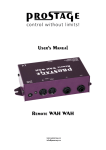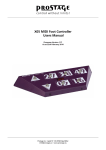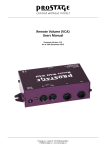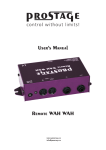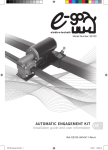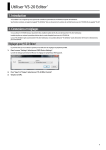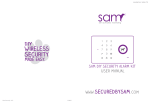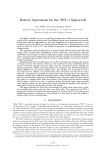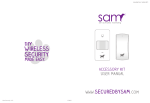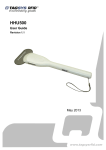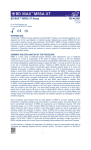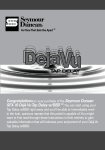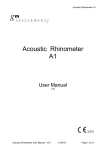Download Remote WahWah Users Manual
Transcript
Remote WahWah Users Manual Firmware Version 1.51 As at 16th December 2015 Prostage S.L. • Apdo 57 • ES-07560 Cala Millor [email protected] • www.prostage.eu Table of Contents 1 Introduction 4 1.2 1.3 1.3 1.4 Remote WahWah Features The Prostage System What exactly is the Prostage Remote WahWah? Avoiding Hum Problems 4 4 5 5 2 Terminology 6 2.1 2.2 2.3 2.4 2.5 2.6 MIDI - WTF is that??? Expression Pedal Instant Access = On/Off Switches (Stompbox Mode) Preset | Program Change Control Change | CC = > Real-time control with an Expression Pedal (e.g. Volume) Bypass | Hard-Bypass 6 6 6 6 6 6 3 Connecting the Remote WahWah 7 3.1 3.2 The Front Panel The Rear Panel 7 7 4 Using the Remote WahWah 8 4.1 4.2 Basic Functions of the Remote WahWah Switching the WahWah On and Off 8 8 5 Creating Presets Using the Prostage System Manager Software 9 5.1 5.2 5.3 5.4 5.5 5.6 5.7 Connecting the Remote WahWah to the XDS | XLS | XTMpro Reading the Settings of the WahWah Recalling Presets Adjusting and Store the Settings in the Remote WahWah Renaming Presets Saving the Settings to the Local Hard Disk Reading the Settings from Local Hard Disk 9 10 10 10 11 11 11 6 Creating Presets with a Sequencer Software 12 6.1 6.2 Controling the Parameters using Control Change Commands Saving Presets and Changing the Basic Settings using Sysex Commands 12 13 7 The Settings of the Remote WahWah 14 7.1 7.2 7.2.1 7.2.2 7.2.3 7.3 Global Parameters Preset Related Parameters Basic Operation The WahWah Contour Boost Practice Hint 14 15 15 17 19 19 8 Examples 20 8.1 8.2 8.3 8.4 8.5 8.6 8.7 8.8 8.9 8.10 WahWah Low Wah Contour Wah Auto Wah Sinus Auto Wah Peak Treble Booster Volume Boost Volume Reduction Volume Pedal Mute 20 20 21 21 22 22 23 23 24 24 Page 2 9 Warning Instructions and Warranty 25 9.1 9.2 9.3 Warnings and Safety Instructions Warranty / Support Disposal of Old Devices 25 25 25 10 Declaration of Conformity 26 11 Apendix A | MIDI Implementation Cart 27 11.1 Control Change List 28 NOTE => This manual uses digital bookmarks. You can show them by clicking on the "flag" icon in the top left of Acrobat Reader. A click on a topic flips directly to that chapter. Page 3 1 Introduction Dear Customer Thank you for purchasing the Prostage Remote WahWah. This effect device has been designed to allow you to remotely control the WahWah effect or the volume using a MIDI expression pedal. The device has no controls, but is completely controlled via MIDI. The Remote WahWah allows you to process the entire guitar signal in the rack. At the front edge of the stage, all you need is a MIDI foot controller with expression pedal, but no more effect pedals. Stompboxes can be integrated into your rack using the Prostage XDS loop system. You need several meters of guitar cable less and the associated sound and dynamic losses are omitted. The Remote WahWah consists of a pure analog audio circuit. You can control the WahWah effect and various parameters that affect the sound of the WahWah via MIDI. Further, you can save presets with different WahWah sounds. 1.2 • • • • • • • • • • • • • • • • Remote WahWah Features WahWah Volume control (VCA) Level booster up to 31dB Contour booster Treble booster Pure analog audio circuit (using Fasel coil) Controlled via MIDI Compatible with all MIDI expression pedals A voltage-controlled circuit, called a VCA, fulfills the task of the potentiometer. The VCA is controlled remotely via MIDI. Auto Wah function with tap tempo Auto Enable function MIDI controlled parameters: WahWah effect, Lin or Log response curve, Input & Output gain, frequency range of the WahWah movement, Q-factor, coil-damping, Contour Boost frequency, Bypass Easy creation of presets using the System Manager software on your Mac or PC. (XDS | XLS looper | switcher or XTMpro adaptor required). 128 presets (different sounds) can be saved in memory. Input impedance: 1 Mega Ohm Output impedance: 470 Ohm 1.3 The Prostage System Prostage stands for professional live-equipment. The different units are to be regarded as a coherent system, all of which are configured using the System Manager software. If the Remote WahWah is connected to a Prostage XDS | XLS | XTMpro, presets can be created very easily using the System Manager software. If you have any questions, or if something does not work as you expect, please do not hesitate to contact us: info@ prostage.eu. Your questions will also help us to improve this users manual. The Prostage team wish you lots of fun with the new Remote WahWah and big success in your musical career. Lukas Truninger Founder & Developer Page 4 1.3 What exactly is the Prostage Remote WahWah? The Prostage Remote WahWah is a real WahWah designed with a fully analog signal path. The effect is generated using an original Fasel coil. The Remote WahWah uses a so-called VCA instead of the potentiometer. In simple terms, this is a potentiometer that can be controlled remotely via MIDI. The WahWah effect is a filter, which raises the mids and lowers the bass and treble. The special effect is achieved by shifting up and down the frequency of the resonance peak. Input Signal WahWah Effect (Filter) The Prostage Remote WahWah not only allows you to control the WahWah effect, but it also lets you adjust all the important values - so called parameters - that affect the sound of the WahWah. The parameters are further explained in chapter 7.2.2. You can, for example, make a preset with an original Cry Baby, another preset with the XY Signature Wah, and so on. The device can also be used as a volume pedal as well as a Level, Contour and Treble booster. 1.4 Avoiding Hum Problems The Remote WahWah can be installed anywhere in the rack (also at the rear) using the mounting lugs. But, it must be mounted as far away as possible from fat power transformers. So, for example, do not fit it directly on top of the amplifier. The power transformers generate a magnetic field that is picked up by the fasel coil in the WahWah and, thus, can lead to hum. The closer the WahWah is located to the transformer, the more it hums. It can help to turn the WahWah on the spot as the magnetic fields have a direction. Also, the supplied power adapter must not be placed next to the WahWah. We recommend you to fix the WahWah on one side of the rack, and the power distribution and power supply of the WahWah on the opposite side. For more hints on building the rack, please refer to our “Ultimate Guitar Rig Building Guide”, which is available free for download on our website: www.prostage.eu/guitar-rig-building.html Page 5 2 Terminology 2.1 MIDI - WTF is that??? MIDI stands for “Music Instrument Digital Interface”. MIDI is the global standard for transmitting notes and control commands to and from all kinds of electronic instruments and sound-processing equipment. You can connect your Remote WahWah and use the basic functions directly, without having to deal with MIDI. All you have to do is to configure your expression pedal so that it sends CC number 7. You can find more information about this in the users manual of your foot controller. And, of course, you’ve got to connect the Remote WahWah to the foot controller with a MIDI cable (see chapter 3.2). To activate the effect, you have to select a preset number higher than “1” (The first preset is “Bypass” by factory default). If you own a Prostage XDS | XLS | XTMpro, you can program the Remote WahWah very easily using the System Manager software. No MIDI knowledge is required to do this. But you can also program the Remote WahWah without the XDS | XLS | XTMpro. Then, you need a MIDI interface and a sequencer software that can send Sysex data. For this, MIDI knowledge is necessary. Detailed information about MIDI can be found on www.midi.org and many other sites on the internet. 2.2 Expression Pedal An expression pedal is a kind of volume pedal that is connected to a MIDI foot controller (or which is part of the foot controller). However, the expression pedal does not control a guitar signal, but generates MIDI commands (Continuous Controller), with which for example the volume, the WahWah effect or other adjustable values of the Remote WahWah can be controled. 2.3 Instant Access = On/Off Switches (Stompbox Mode) Instant Access are “hardwired” on/off switches. These work like an analog footswitch connected directly to your amplifier, e.g. to switch channels. At the foot controller you can, for example, define a button which switches the WahWah on and off. 2.4 Preset | Program Change Presets are stored settings in the effects unit. You can recall presets using the switches on the foot controller. For this purpose, a program number is selected on the foot controller. This is known as a Program Change. A preset contains all the settings of the Remote WahWah belonging to one sound. For example, the following presets are stored: • Preset 2 => Standard CryBaby Sound • Preset 3 => XY Signature Wah • Preset 4 => Volume Control If you now press button 2 on the foot controller, the adjustable values - so-called parameters - are set within the Remote WahWah so that the sound corresponds to the CryBaby. If you press button 3, the parameters are changed as they have been stored for the XY Signature Wah. In Preset 4 the WahWah switches its operating mode and works as a volume pedal. 2.5 Control Change | CC = > Real-time control with an Expression Pedal (e.g. Volume) The abbreviation CC stands for MIDI "Control Change". Control Changes are commands, with which parameters (eg volume) are controlled in real time. To this end, an expression pedal sends - as long as it is moved - so called Continuous Controller and tells the effects device its position. Control Changes can also switch functions at the receiver device on and off. 2.6 Bypass | Hard-Bypass Bypass means that the signal is passed from the input jack of an effect device directly to its output. The effect is thus bypassed, ie it is off. With a hard-bypass, this is done with a relay. That is as whether the jacks are soldered directly to each other. The Prostage Remote WahWah uses such a hard-bypass. There are also devices that control the bypass electronically. In this case, at least one electronic component (an input amplifier) will always remain in the signal path. Thus, the guitar signal will be affected even if the effect is off. Page 6 3 Connecting the Remote WahWah 3.1 The Front Panel Effect On LED This LED illuminates when the effect is turned on. Important: This is not a “Power” LED indicating that the device has power. If the effect is bypassed, this LED does not light even if the Remote WahWah is powered. 3.2 The Rear Panel 9V�AC 50mA Power Connector The Remote WahWah must be powered necessarily using a 9V~AC (alternating current) power supply. The Remote WahWah will not work with direct current (DC). Higher voltages can destroy the WahWah. MIDI In Connect the [MIDI In] of the Remote WahWah using a MIDI cable to the [MIDI Out] of the foot controller or the [MIDI Out] of the Prostage XDS | XLS | XTMpro. If several MIDI effect devices are used, the [MIDI In] from the Remote WahWah can be connected to the MIDI [Thru] of another device in your MIDI chain. MIDI Out/Thru The [MIDI Out/Thru] of the Remote WahWah is set as MIDI “Thru” ex works. This means that all data arriving at the MIDI Input will be forwarded. On [MIDI Thru], you can connect e.g. a multi-effects device or a MIDI-capable guitar amp. Guitar In Connect your Guitar to the [Guitar In] using a jack cable. Guitar Out Connect the [Guitar Out] to your guitar amplifier using a jack cable. Page 7 4 Using the Remote WahWah The Remote WahWah can be controlled by any standard MIDI foot controller with expression pedal. The expression pedal must send Control Change no. 7 (Volume). When using a Prostage foot controller, we recommend to use the setting “Hi Res” instead of Control Change no. 7, since the resolution of the expression pedal is, thus, eight times higher. The Remote WahWah receives ex-works on all MIDI channels (Omni). 4.1 Basic Functions of the Remote WahWah The MIDI expression pedal either controls the WahWah effect or the volume, depending on the selected preset. Further, all adjustable values - so called parameters - can be controlled by MIDI Control Change commands (see chapter 11.1 for a CC list.) The Remote WahWah can store up to 128 presets. They are recalled by MIDI Program Change commands. Exworks, the following presets are stored: 0. 1. 2. 3. 4. 5. 6. 7. 8. 9. 10. Bypass Cry Wah Low Wah Contour Wah Auto Wah Sine Auto Wah Peak Treble Boost Volume Boost Volume Reduction Volume Mute (Effect is off) (Original Cry Baby WahWah) (As preset 1, but with a lower frequency of the effect) (As preset 1, but with an additional Contour boost at 1.5 kHz) (As preset 1, but with the Auto Wah function, regularly in and decongestant) (As preset 1, but with the Auto Wah function, pulsating effect) (Treble boost by 10dB; effect without pedal control) (10dB boost, which is controlled with the pedal, e.g. for solos) (10 dB down, controlled by the pedal, e.g. for parts with less distortion) (Normal volume pedal, from mute to unity gain) (The Remote WahWahs volume is -100dB) IMPORTANT => After powering on, the Remote WahWah is at preset “0”. This is a “Bypass” program ex-works. Thus, the effect is turned off. To activate the WahWah, you need to recall another preset first! 4.2 Switching the WahWah On and Off There are various ways to turn the WahWah on and off : • Preset Change You can define different presets. Among others, you can also store a "Bypass" preset. If you recall the "Bypass" preset, the effect turns off. If you recall another preset where the WahWah is active, it switches on. • Instant Access Switch | Control Change Command If you are using an expression pedal with a switch (e.g. the Misson Engineering SP-1), you can switch the WahWah on and off using this switch. The switch must send Control Change (CC) 74. Of course, you can also assign CC 74 to a switch of the foot controller and thus switch the WahWah on and off using a permanently assigned switch of the foot controller. • Automatic On and Off The Remote WahWah offers an [Auto Enable] function. If this is activated, the WahWah turns on automatically as soon as the expression pedal is moved. After an adjustable period in which the expression pedal is not moved, the WahWah switches off again. Or it stays on until a new preset is recalled . If, in addition, the function [Latch Top] or [Latch Bot] is enabled, the WahWah only switches on or off when the expression pedal reaches its top position, respectively, the bottom. So this works like a virtual switch. Page 8 5 Creating Presets Using the Prostage System Manager Software The Prostage System Manager software (available as free download on the Prostage website) is the user’s interface for configuring the Prostage system. The software provides a tab for the Remote WahWah, which allows you to create presets very easily. Therefore, a XDS | XLS | XTMpro is required. It is used as MIDI interface and is the heart of every Prostage system. 5.1 Connecting the Remote WahWah to the XDS | XLS | XTMpro In order that the System Manager software can communicate with the Remote WahWah, it must be connected to the XDS | XLS | XTMpro via MIDI. Connect [MIDI Out A] or [MIDI Out B] from the XDS | XLS | XTMpro to the [MIDI In] of the Remote WahWah. In the System Manager window in the upper left you have to specify which MIDI Out you are using [WahWah is connected to MIDI Out A B]. MIDI Cable usb out B out A MIDI in power StageWire™ XLR to MIDI converter MIDI mapper / router switch system tap relais XTMpro relais switches 2 3 1 4 store StageWire™ foot controller In order to also read the settings of the WahWah, another MIDI cable is required from the [MIDI Out/Thru] of the Remote WahWah to the [MIDI In] of the XDS | XLS | XTMpro. In the System Manager window, [MIDI Out Thru] has to be set to „ Out“. MIDI Cables usb out B out A MIDI in power StageWire™ XLR to MIDI converter MIDI mapper / router switch system 1 tap relais XTMpro relais switches 2 3 4 store StageWire™ foot controller Page 9 5.2 Reading the Settings of the WahWah IMPORTANT => The Remote WahWah is not automatically synchronized with the System Manager software. Inside the System Manager and the WahWah, different presets may be stored. To view in the System Manager software the presets stored in the WahWah, you have to read out the WahWah first by clicking on the button [Read WahWah]. All 128 presets and the global/basic settings are read. Using the button [Read Preset], it is also possible to read an individual preset. IMPORTANT => The preset names are not stored in the Remote WahWah. Thus, when reading the Remote WahWah no preset names are read. The names are only stored on the local hard drive. See chapter 5.6 for more information. NOTE => You can also edit all parameters without reading the WahWah. In this case, you need only one MIDI cable from the XDS | XLS | XTMpro [MIDI Out] to the WahWah [MIDI In]. But be aware that the settings on the display do not necessarily correspond to the settings in the Remote WahWah. 5.3 Recalling Presets When calling up presets, you have to consider the following: If a preset is recalled via the foot controller (StageWire or [MIDI In] of the XDS | XLS | XTMpro), the Remote WahWah loads the locally stored preset in the WahWah and the corresponding preset within the System Manager window will be selected. If the Remote WahWah has not previously been read out, the screen displays the settings stored in the computer - not the settings that are stored in the WahWah. The presets can also be selected via the preset list on the left side of the System Manager window. In this case, the software will send all settings to the WahWah as shown on the screen. This means that the preset inside the WahWah will be overwritten temporarily. If you want to save the settings permanently, it must be stored by clicking the [Store Preset] button. 5.4 Adjusting and Store the Settings in the Remote WahWah You can adjust all the parameters of the Remote WahWah (see chapter 7) using the sliders and knobs in the System Manager software. You can create 128 individual presets. To store the changes permanently to the preset, click the [Store Preset] button. Otherwise they will be lost on preset change. IMPORTANT => Storing a preset will always save the settings that are currently set inside the Remote WahWah (that is what you hear). When you store a preset, no settings will be sent from the System Manager to the Remote WahWah. Page 10 5.5 Renaming Presets Presets can be renamed using the button [Rename Preset]. However, the preset names are only stored to the hard disk. They are not stored in the Remote WahWah. Thus, when reading out the WahWah, no preset names are read and the “old” preset names will remain on the screen. 5.6 Saving the Settings to the Local Hard Disk The complete settings of the Remote WahWah can be saved to the local hard disk. This makes sense e.g. if you play in two different bands using two different setups. With [File] => [Save WahWah Presets], the configuration is stored to the hard disk. IMPORTANT => Do not forget to read out the Remote WahWah first (see chapter 5.2) in order to store the correct settings on your local hard disk. 5.7 Reading the Settings from Local Hard Disk [File] => [Open WahWah Presets] will open the WahWah settings stored on the hard disk (file extension .pwf). The data is loaded into the System Manager window only. In order to also send all the settings to the WahWah, you have to click the button [Update WahWah]. This will overwrite all the presets and the basic settings inside the Remote WahWah using the settings from the System Manager. Page 11 6 Creating Presets with a Sequencer Software The presets of the Remote WahWah can be edited using a sequencer software. Of course, a MIDI interface must be available too and MIDI knowledge is required. MIDI cable Sequencer Software MIDI Out 6.1 MIDI Interface Controling the Parameters using Control Change Commands The following CC (Control Change) commands are used to adjust the parameters (more on the parameters in chapter 7): CC 07 CC 89 CC 90 CC 91 CC 92 CC 93 CC 94 CC 95 (0-127) (0-127) (0-127) (0-127) (0-127) (0-127) (0-127) (0-127) WahWah effect (operating mode [ WahWah]), or volume (operating mode [Volume]) Lowest Value (in operating mode [Volume]; -100dB ... 0dB) * WahWah Input Gain (-15 dB ... +4 dB) WahWah Q Factor (Wide ... Steep) WahWah Coil Rating (Flat ... Sharp) WahWah Frequency (162 / 486 Hz ... 2,2 / 6,6 kHz) Contour Boost Frequency (450 Hz ... 3,4 kHz) Output Gain (0 dB ... +31 dB) * In the operation mode [ WahWah], CC 89 controls the Auto Wah: Value 0 = Auto Wah disabled Value 1 = Auto Wah with the [Sine] curve Value 2 = Auto Wah with the [ Peak] curve CC 14 CC 72 CC 73 CC 74 CC 75 CC 76 CC 78 CC 79 (off/on) (off/on) (off/on) (off/on) (off/on) (off/on) (off/on) (off/on) “Tap” (factory default is CC14. However, this value can be modified using Sysex commands) “Do Not Change” Initial Position, disabled / enabled “Curve” linear / logarithmic “Bypass” effect off / on “WahWah / VCA” operating mode “WahWah” disabled / enabled “Contour Boost” disabled / enabled “Auto Enable” disabled / enabled For CC 14 and 72 to 79, the controller values are 0 = off, 127 = on. NOTE => Depending on the active functions, not all the parameters affect the sound. Page 12 6.2 Saving Presets and Changing the Basic Settings using Sysex Commands IMPORTANT => In the commands listed below, XX | YY stands for a hexadecimal value each. Values from 00 up to 7F (= 127) are permitted. Higher values are not allowed. • Save the current settings: F0 00 20 75 00 7F F7 F0 00 20 75 00 7F XX F7 => Store to the current preset number => Store to a specific preset number, where XX = preset number • MIDI channel and MIDI Out/Thru assignment F0 00 20 75 00 70 XY F7 Y => X => 0-F = MIDI channel (0 = channel 1, F = channel 16); 0 => MIDI receive channel = Y, MIDI Out/Thru = Out 1 => MIDI receive channel = Omni, MIDI Out/Thru = Out 2 => MIDI receive channel = Y, MIDI Out/Thru = Thru 4 => MIDI receive channel = Omni, MIDI Out/Thru = Thru • Auto WahWah Speed F0 00 20 75 00 76 XX F7 F0 00 20 75 00 77 YY F7 Auto WahWah speed (Time in ms = 2 * XXYY) Warning: The entry is made in HEX! E.g. "0100" corresponds to binary 128, and the resulting time is therefore 2 * 128 = 256 ms) • Auto Enable Latch Funktion F0 00 20 75 00 70 XY F7 Y => X => 0 = Latch function disabled 5 = Latch Top A = Latch Bottom F = Latch Top & Bottom 0-7 = Latch tolerance (from firmware version 1.51): 0 = Latch at CC7 value 0 or 127, 7 = Latch already at CC7 value 7 or 120 • Auto WahWah Disable Time F0 00 20 75 00 72 XX F7 Auto Disable Time (Time in ms = (20 * XX) + 80 ) From firmware version 1.51: XX = 7F: The WahWah does not switch off automatically • Tap CC Number F0 00 20 75 00 75 XX F7 Tap CC No (XX = CC No.) Page 13 7 The Settings of the Remote WahWah In the following, we explain all adjustable values (so called parameters) of the Remote WahWah based on the System Manager software. These parameters can also be adjusted with MIDI CC and Sysex commands (see chapter 6). 7.1 Global Parameters The parameters on the darker background in the upper right corner of the System Manager window are global. This means that they apply to all presets. All other parameters are individual for each preset. The global parameters are immediately stored in the Remote WahWah, without having to click [Update WahWah] or [Store Preset]. Global Parameters MIDI Channel | MIDI Out Thru [MIDI Channel] selects the MIDI receive channel of the Remote WahWah. “Omni” means that the WahWah receives on all MIDI channels, respectively that the MIDI channel is ignored. If in doubt, the right setting is “Omni”. [MIDI Out Thru] determines whether the MIDI Output is used as MIDI Out or MIDI Thru. If you want to read the settings from the Remote WahWah, it must be set to “ Out”. If you want to control another MIDI device after the Remote WahWah, the connector must be configured as “Thru”. Disable Time | Latch Top Bot This feature is only available when the [ Auto Enable] function is active (see chapter 7.2.1). The [Disable Time] determines how many seconds the expression pedal can remain unmoved before the WahWah jumps back to bypass. When set to “Never”, the WahWah doesn’t turn off automatically, but by a preset change or an Instant Access switch (CC 74). If the [Latch Top] or [Latch Bot] feature is enabled, the Auto Enable function switches on or off only when the expression pedal is at its top or bottom position. Thus, this function is a virtual switch (from WahWah firmware version 1.50). Auto Wah - Tap CC No The Remote WahWah has an Auto Wah function (see chapter 7.2.2). That is, the WahWah makes the movement itself, even without a connected expression pedal. The speed of the Auto Wah can be tapped. This means that you “knock” on a button of the MIDI foot controller several times acording to the beat. Thus the Remote WahWah learns the song tempo and the effect moves at this speed. [Tap CC No.] must be set to the Control Change number the foot controller sends for the tap command. Auto Wah - Time (ms) [Time (ms)] is the time, the Auto Wah takes for a complete cycle of the effect movement. The two pull-down menus make up the time in milliseconds. If you set, for example, in the left panel “10” and right “00”, this corresponds to a time of 1000 ms = 1 second. The values can be set from 40ms to 5000ms (= 5 seconds). After powering the Remote WahWah, this time is used for the Auto Wah function. With the tap command, the time can be overwritten any time. Page 14 7.2 Preset Related Parameters The following parameters can be set individually for each preset. We recommend to experiment a bit with all the parameters to understand their function. With the Remote WahWah, you can produce effects that differ quite a lot from a standard WahWah. When adjusting the knobs and buttons, the settings in the Remote WahWah are temporarily overridden. To keep the changes permanently, you need to confirm the new settings with the button [Store Preset]. Otherwise they will be lost at preset change. 7.2.1 Basic Operation Bypassed | On The Remote WahWah has a true-bypass. This means that in [ Bypassed] mode, the signal goes directly from the input jack to the output jack without affecting the signal in any way. Auto Enable If this feature is active, the WahWah is basically set to “Bypass”. Once the expression pedal is moved, the WahWah turns on. If the expression pedal is not moved during a predefined time (see [Disable Time] in chapter 7.1), the WahWah switches back to “Bypass” automatically. WahWah | Volume (VCA) Sets whether the effects unit is used as a WahWah or as a volume pedal in this preset. Depending on the selected function, not all following parameters are available. Curve lin | log This setting determines how the Remote WahWah responds to the expression pedal. It affects how the Remote WahWah “feels under the foot”: linear or logarithmic. Technically, it is about the frequency of the effect in the middle area of the control path (operating mode “WahWah”) or the volume level respectively (operating mode “Volume”). Curve lin * Expression Pedal Effect Effect Depending on the effect, for one preset [lin] may be more pleasant, while with a different preset, [log] might feel better. For example: using a volume preset with [Lowest Value] of “-99.9dB” (mute), probably [log] is more pleasant. While a slight volume reduction with [Lowest Value] at “-20dB”, [lin] would be very enjoyable. Try it! Curve log * Expression Pedal Lowest Value (only operation mode [Volume]) This setting determines how loud the volume pedal is in the lower stop (MIDI position 0). The values range from -99.9 dB (mute) to 0. If set to 0, however, the expression pedal is ineffective. With the setting 0, you can create a line driver (buffer amp) preset with fix gain. If, for example, the value is set to -20dB, the volume pedal does not range from unity gain to mute, but reduces the volume just a little bit. Page 15 Initial Position | Do Not Change The [Initial Position] value determines the position of the effect when you recall a preset. It thus determines the frequency of the WahWah effect (operating mode “WahWah”) or the volume (operating mode “Volume”) when you recall the preset. If [ Do Not Change] is selected, [Initial Position] setting is ignored. The position of the WahWah, respectively the volume, remains unchanged when recalling a preset. This means, it will be overtaken from the old preset. However, this only works when switching from one “Volume” to another “Volume” preset, or from one “WahWah” to another “WahWah” preset. This feature makes sense if you, for example, switch from a normal volume preset to a solo Boost preset. With active [ Do Not Change] function there are no volume jumps at preset changes. The volume only changes when the pedal is moved. When switching between WahWah and volume presets, [ Do Not Change] is ignored and the value of [Initial Position] will be used. If you want to program a “Mute” preset, [ Do Not Change] must be disabled so that the WahWah switches to “Mute” when recalling the preset. IMPORTANT => After a new preset is loaded, the position of the WahWah effect, or the volume respectively, usually does not match the position of the expression pedal. The Remote WahWah, therefore, has a latching function. That is, after recalling a preset, the expression pedal must “run over” the current value where the Remote WahWah is acoustically. Once the position of the expression pedal matches the effect position, the Remote WahWah latches and from now on follows the movement of the expression pedal. This has the great advantage that the effect does not jump when the expression pedal is moved for the first time after a preset change. When this function is out of range, the pedal latches onto the upper or lower dead stop of the expression pedal. This can result in level jumps. Output Gain [Output Gain] adjusts the output volume without influencing the WahWah sound. On the one hand, it allows you to compensate the volume, which drops through the WahWah effect. On the other hand, [Output Gain] can also be used as a booster (0 to 31.25 dB). * The factory preset curves for [lin] [log] can be changed. Please contact Prostage for more information. Page 16 7.2.2 The WahWah WahWah The WahWah effect can be activated or disabled. If both, WahWah and Contour Boost are disabled, the device works as a Treble booster. In this case, [Output Gain] is used as a boost. Auto Wah | Sine / Peak If the [ Auto Wah] function is active, the Remote WahWah makes the effect movement independently, without having to move an expression pedal. The speed of the effect is determined by the value [Auto Wah - Time], or by the tap command respectively (see chapter 7.1). To use the [ Auto Wah] function, [ Auto Enable] must be switched off (please do not mix [ Auto Enable] and [ Auto Wah]. These are two very different things). Effect Effect The settings [Sine] or [ Peak] selects the curve of this automatic movement: Auto Wah [Sine] Kurve * Time Auto Wah [Peak] Kurve * Time Input Gain [Input Gain] adjusts the input gain of the WahWah effect. This value influences the drive of the Fasel coil. At high levels, a compression effect will occur. 4.1dB (MIDI 127) 4.1dB (MIDI 127) -15dB (MIDI 0) -15dB (MIDI 0) Q-Factor The Q factor is the width of the WahWah filter. Low values result in a wide WahWah sound with only slightly lowered bass and treble. High values give a thin sound with strongly reduced bass and treble. 1.0 (MIDI 0) 1.0 (MIDI 0) 3.5 (MIDI 127) 3.5 (MIDI 127) * The factory preset curves for [Sine] and [ Peak] can be changed. Please contact Prostage for more information. Page 17 Coil Damping [Coil Damping] controls the rating of the Fasel coil. Small values produce a flat effect. High values result in a sharp WahWah effect. 127 127 0 0 Frequency (WahWah) Controls the basic frequency of the WahWah effect. 2.2 - 6.6 kHz (MIDI 127) 162 - 486 Hz (MIDI 0) 2.2 - 6.6 kHz (MIDI 127) 162 - 486 Hz (MIDI 0) NOTE => The marks of the four WahWah parameters show the settings for the Cry Baby. Page 18 7.2.3 Contour Boost Contour Boost Contour Boost is an increase of the mid-range and lowers the heights. The Contour Boost can be used with the WahWah, or as a boost without the WahWah effect, e.g. for a solo sound. If both, WahWah and Contour Boost, are disabled, the device works as a Treble Booster. Input Signal Contour Boost 10 dB Frequency (Contour Boost) Adjusts the frequency of the Contour Boost. 3.3 kHz (MIDI 127) 450 Hz (MIDI 0) 7.3 Practice Hint All parameters can be controlled with MIDI Control Change commands (see chapter 6.1). If the expression pedal sends e.g. CC No. 95 instead of CC No. 7, moving the pedal will change the Contour Boost frequency instead of controlling the WahWah effect. This way, you can generate completely new effects. Some experimenting is worth it! The XDS | XLS | XTMpro can map and scale Control Change commands generated by the expression pedal. This means that you can control a different parameter of the Remote WahWah on each preset. It is even possible to control multiple parameters in parallel (with each other or against each other). See chapter 7.5 of the PurpleLine users manual for more information. Page 19 8 Examples The following examples correspond to the factory presets of the Remote WahWah. 8.1 WahWah Standard WahWah; corresponds to the Cry Baby. 8.2 Low Wah WahWah with slightly lower effect frequency. The WahWah enables as soon as the expression pedal reaches its top position [ Auto Enable] and [ Top]. Page 20 8.3 Contour Wah WahWah with Contour Boost 8.4 Auto Wah Sinus WahWah with [ Auto Wah]-function. The motion of the WahWah uses the [Sine] curve and the time for a complete cycle (up and down) is set to 1 second (= 1000 ms). Page 21 8.5 Auto Wah Peak WahWah with [ Contour Boost] and [ Auto Wah] function. The motion of the WahWah uses the [ Peak] curve. The time for a complete cycle (up and down) is set to 2,25 seconds (2250 ms). 8.6 Treble Booster In order to enable the Treble Booster, the [ WahWah] and [ Contour Boost] must be disabled. The boost is adjusted by the Output Gain slider, which will be renamed to [Treble Boost]. The expression pedal is not used in this preset. Page 22 8.7 Volume Boost Volume Boost of 9.5 dB. The pedal moves between 0 dB (unity gain) and 9.5 dB boost. [ Do Not Change] is disabled so that the VCA will jump to -9.5 dB at the preset change, thus compensating the output gain. This means that the volume is at 0 dB (unity gain) when changing the preset. 0 dB 8.8 + 9.5 dB Volume Reduction Volume reduction of 11 dB. The volume will jump to 0db (unity gain) when recalling the preset. The pedal moves between -11 dB and 0dB (unity gain). -11 dB 0 dB Page 23 8.9 Volume Pedal Normal volume pedal, mute to 0dB. The volume will not change when recalling the preset. 8.10 Mute For the Mute function, all three sliders (Lowest Value, Initial Position and Output Gain) have to be in the left end position. [ Do Not Change] must be disabled. Page 24 9 Warning Instructions and Warranty 9.1 Warnings and Safety Instructions For reasons of the product liability, we are obligated to make clear certain safety aspects which must not be ignored under any circumstances. The devices must not be stored or operated in damp or wet environment. The Remote WahWah may only be operated with 9V~AC. The device serves as an audio effects processor and may be used for this purpose exclusively. The equipment may be opened by qualified technical personnel only. There are no user serviceable parts inside the devices. In order to avoid damages, you should be careful when transporting and setting up the device. Please avoid strong variations in temperature. Particularly the change from the cold transport vehicle to the, usually warm, stage can cause condensing humidity, which can cause leaks and thus can evoke defects. Usually, 60 minutes are sufficient to equalize the temperature. For transportation, always carry the devices in a robust packing or rack, especially if you change your place of work frequently. No containers filled with liquid may be placed on the equipment! 9.2 Warranty / Support All Prostage PurpleLine units are covered by a 2-year warranty. Prostage shall not be liable if the damage was caused by inappropriate use or if the units are not connected as described in this users manual. There are no user serviceable parts inside the unit. The detailed terms of the warranty can be downloaded from the Prostage website. If you need technical support, please contact your local dealer or email to [email protected] 9.3 Disposal of Old Devices The PurpleLine products are subject to the European guideline 2002/96/EC. All old electric and electronic devices must be disposed separately from the domestic waste, using the collection points provided by the government. The devices may not be disposed with domestic or skip refuse. Information about collecting points or collection dates, can be asked from the local administration or the local waste management company. Please also carry the packing to an environmentally fair disposal. Cardboard boxes can be transferred with wastepaper collections or to the public collecting stations for recycling. Foils of the shipment are collected by the local waste management company and are forwarded to environmentally fair disposal. Page 25 10 Declaration of Conformity Company: Prostage SL Apdo 57 ES-07560 Cala Millor Type of Equipment: PurpleLine System Trademarks: Prostage / StageWire Models: Remote WAHWAH, Remote Volume (VCA) The products meet the requirements of the following standards: EMC: Safety: EN 55103-2 | EN 55103-1:2009 | EN 55103-2:2009 EN 61000-3-2 EN 61000-4-2 | EN 61000-4-3 | EN 61000-4-4 | EN 61000-4-5 | EN 61000-4-3 | EN 61000-4-11 IEC 60065:2001 | EN 60065:2002 / A1:2006 / Cor.:2007 / A11:2008 Jahr: 2011 Cala Millor, 14. Dezember 2011 Lukas Truninger, CEO Information to the user: Class B Statement: This equipment has been tested and found to comply with the limits for a Class B digital device, pursuant to part 15 of the FCC Rules. These limits are designed to provide reasonable protection against harmful interference in a residential installation. This equipment generates, uses and can radiate radio frequency energy and, if not installed and used in accordance with the instructions, may cause harmful interference to radio communications. However, there is no guarantee that interference will not occur in a particular installation. If this equipment does cause harmful interference to radio or television reception, which can be determined by turning the equipment off and on, the user is encouraged to try to correct the interference by one or more of the following measures: - Reorient or relocate the receiving antenna. - Increase the separation between the equipment and receiver. - Connect the equipment into an outlet on a circuit different from that to which the receiver is connected. - Consult the dealer or an experienced radio/TV technician for help. Page 26 11 Apendix A | MIDI Implementation Cart Manufacturer: Prostage Model: Remote WahWah Date: January, 2014 Transmit/ Export Recognize/ Import No No No No No No No No No No No No No No Yes No 1-16 No 0 - 127 No No No No No Yes No No No No No Yes No No No No No No No No No No No No No No No No No No No No No No No No No No No No No Remarks 1. Basic Information MIDI Channels Note Numbers Program Change Bank Select Response Note-On Velocity Note-Off Velocity Channel Aftertouch Poly (Key) Aftertouch Pitch Bend StageWire Instant Acces Switches Active Sensing System Reset Tune Request Universal System Exclusive Manufacturer System Exclusive NRPNs Channel 1 is set by default Prostage unique feature Manuf. ID: 00 20 75 2. MIDI Timing and Synchronization MIDI Clock Song Position Pointer Song Select Start Continue Stop MIDI Time Code MIDI Machine Control MIDI Show Control 3. Extensions Compatibility General MIDI compatible DLS compatible Standard MIDI Files XMF Files SP-MIDI compatible Page 27 11.1 Control Change List Control Number Information Control # 0 1 2 3 4 5 6 7 8 9 10 11 12 13 14 15 16 17 18 19 20 21 22 23 24 25 26 27 28 29 30 31 32 33 34 35 36 37 38 39 40 41 42 43 44 45 46 47 48 49 50 51 52 53 54 55 56 57 58 59 60 61 62 63 Function Bank Select (MSB) Modulation Wheel (MSB) Breath Controller (MSB) Undefined Foot Pedal (MSB) Portamento Time (MSB) Data Entry (MSB) Volume Balance (MSB) Expression-Pedal Pan (MSB) Expression Controller (MSB) Effect Control 1 (MSB) Effect Control 2 (MSB) Tap (latching) Tap (momentary) General Purpose Controller 1 (MSB) General Purpose Controller 2 (MSB) General Purpose Controller 3 (MSB) General Purpose Controller 4 (MSB) Undefined Undefined Undefined Undefined Undefined Undefined Undefined Undefined Undefined Undefined Undefined Undefined LSB for CC 00 LSB for CC 01 LSB for CC 02 LSB for CC 03 LSB for CC 04 LSB for CC 05 LSB for CC 06 LSB for CC 07 LSB for CC 08 LSB for CC 09 LSB for CC 10 LSB for CC 11 LSB for CC 12 LSB for CC 13 LSB for CC 14 LSB for CC 15 LSB for CC 16 LSB for CC 17 LSB for CC 18 LSB for CC 19 LSB for CC 20 LSB for CC 21 LSB for CC 22 LSB for CC 23 LSB for CC 24 LSB for CC 25 LSB for CC 26 LSB for CC 27 LSB for CC 28 LSB for CC 29 LSB for CC 30 LSB for CC 31 Transmited Recognized No No No No No No No No No No No No No No No No No No No No No No No No No No No No No No No No No No No No No No No No No No No No No No No No No No No No No No No No No No No No No No No No No No No No No No No 0 - 127 No No No No No No 0 or 127 No No No No No No No No No No No No No No No No No No No No No No No No No No No No No No No No No No No No No No No No No No No No No No No No No Remarks Remote WahWah Auto Wah Speed Page 28 Control Number Information Control # 64 65 66 67 68 69 70 71 72 73 74 75 76 77 78 79 80 81 82 83 84 85 86 87 88 89 90 91 92 93 94 95 96 97 98 99 100 101 102 103 104 105 106 107 108 109 110 111 112 113 114 115 116 117 118 119 120 121 122 123 124 125 126 127 Function Sustain Pedal Portamento On/Off Sostenuto Soft Pedal Legato Footswitch Hold Pedal 2 Sound Controller 1 Sound Controller 2 Sound Controller 3 Sound Controller 4 Sound Controller 5 Sound Controller 6 Sound Controller 7 Sound Controller 8 Sound Controller 9 Sound Controller 10 General Purpose Controller 5 General Purpose Controller 6 General Purpose Controller 7 General Purpose Controller 8 Portamento Control Undefined Undefined Undefined Undefined Undefined Undefined Effects 1 Depth Effects 2 Depth Effects 3 Depth Effects 4 Depth Effects 5 Depth Data Increment Data Decrement Non-Registered Parameter Number (LSB) Non-Registered Parameter Number (MSB) Registered Parameter Number (LSB) Registered Parameter Number (MSB) Undefined Undefined Undefined Undefined Undefined Undefined Undefined Undefined Undefined Undefined Undefined Undefined Undefined Undefined Undefined Undefined Undefined Undefined All Sound Off Reset All Controllers Local Control On/Off All Notes Off Omni Mode Off Omni Mode On Poly Mode Off Poly Mode On Transmited Recognized No No No No No No No No No No No No No No No No No No No No No No No No No No No No No No No No No No No No No No No No No No No No No No No No No No No No No No No No No No No No No No No No No No No No No No No No 0 or 127 0 or 127 0 or 127 0 or 127 0 or 127 No 0 or 127 0 or 127 No No No No No No No No No 0 - 127 0 - 127 0 - 127 0 - 127 0 - 127 0 - 127 0 - 127 No No No No No No No No No No No No No No No No No No No No No No No No No No No No No No No No Remarks Wah: Do Not Change Wah: Curve Select Wah: Bypass Wah: VCA / WahWah Mode Wah: Enable WahWah Wah: Enable Contour Boost Wah: Enable Auto Wah Wah: Lowest VCA Value Wah: Input Gain Wah: Q Factor Wah: Coil Rating Wah: Frequency Wah: Contour Boost Frequency Wah: Output Gain Page 29 © 2014 Prostage SL