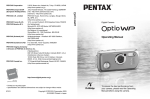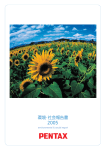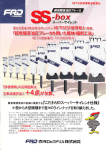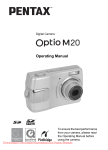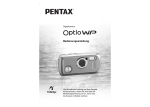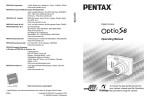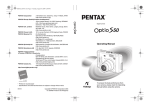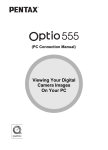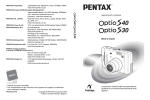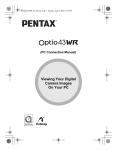Download Pentax Optio WP User Guide Manual pdf
Transcript
Digital Camera
Operating Manual
To ensure the best performance from
your camera, please read the Operating
Manual before using the camera.
Downloaded From camera-usermanual.com Pentax Manuals
Thank you for buying the PENTAX OptioWP Digital Camera.
Please read this manual before using the camera in order to get the most
out of all the features and functions. Keep this manual safe, as it can be
a valuable tool in helping you to understand all the camera’s capabilities.
Regarding copyrights
Images taken using the OptioWP that are for anything other than personal
enjoyment cannot be used without permission according to the rights as specified
in the Copyright Act. Please take care, as there are even cases where limitations
are placed on taking pictures even for personal enjoyment during demonstrations,
industrial enterprise or as items for display. Images taken with the purpose of
obtaining copyrights also cannot be used outside the scope of use of the copyright
as laid out in the Copyright Act, and care should be taken here also.
Regarding trademarks
• PENTAX and Optio are trademarks of PENTAX Corporation.
• The SD logo
is a trademark.
• All other brands or product names are trademarks or registered trademarks of
their respective owners.
To users of this camera
• There is a possibility that recorded data may be erased or that the camera may
not function correctly when used in surroundings such as installations
generating strong electromagnetic radiation or magnetic fields.
• The liquid crystal panel used in the LCD display is manufactured using
extremely high precision technology. Although the level of functioning pixels is
99.99% or better, you should be aware that 0.01% or fewer of the pixels may
not illuminate or may illuminate when they should not. However, this has no
effect on the recorded image.
This product supports PRINT Image Matching III, PRINT Image Matching
enabled digital still cameras, printers and software help photographers to produce
images more faithful to their intentions. Some functions are not available on
printers that are not PRINT Image Matching III compliant.
Regarding PictBridge
PictBridge allows the user to connect the printer and digital camera directly, using
the unified standard for the direct printout of images. You can print images directly
from the camera through a few simple operations.
• There is a possibility that the illustrations and the display screen of the LCD
monitor in this manual are different form the actual product.
Downloaded From camera-usermanual.com Pentax Manuals
FOR SAFE USE OF YOUR CAMERA
Sufficient attention has been paid to the safety of this product but please
pay particular attention to the warnings indicated by the following
symbols during use.
Warning These symbols indicate that it is possible that the user
may experience serious difficulties if the warnings are
not heeded.
Caution These symbols indicate that it is possible that the user
may experience minor or middling difficulties or
physical difficulties if the warnings are not heeded.
About the Camera
Warning
• Do not attempt to take the camera apart or remodel the camera. High
voltages are present within the camera, and there is therefore a danger of
electric shocks if the camera is taken apart.
• If the inside of the camera should become exposed as a result of, for
example, the camera being dropped, please do not under any
circumstances touch such exposed portions, as there is a danger of
receiving an electric shock.
• To avoid the risk of it being swallowed by mistake, keep the SD Memory
Card out of the reach of small children. Seek medical attention immediately
if a card is accidentally swallowed.
• Wrapping the strap of the camera around your neck is also dangerous.
Please take care that small children do not hang the strap around their
necks.
• Use an AC adapter that is of the power and voltage specified for exclusive
use with this product. The use of an AC adapter other than that specified
exclusively for use with this product may cause fire or electric shocks.
• If the camera emits smoke or a strange smell, or in the event of any other
irregularity, stop using the camera immediately, remove the battery and
contact your nearest PENTAX Service Center. Continued use of the
camera may result in fire or electric shock.
Downloaded From camera-usermanual.com Pentax Manuals
1
Caution
• Never try to disassemble or short the battery. Also, do not dispose of the
battery in fire, as it may explode.
• Do not charge any batteries other than rechargeable lithium-ion battery
D-LI8. The battery could explode or catch fire.
• Do not place your finger on the flash when it is discharging as there is a
risk of burns.
• Do not discharge the flash while it is touching your clothing as there is a
risk of discoloring.
• If any of the battery leakage should come in contact with your eyes, do not
rub them. Flush your eyes with clean water and get medical attention
immediately.
• If any of the battery leakage should come in contact with skin or clothes,
wash the affected areas thoroughly with water.
• Remove the battery from the camera immediately if it becomes hot or
begins to smoke. Be careful not to burn yourself during removal.
• Some portions of the camera heat up during use, so please take care, as
there is a risk of low temperature burns if such portions are held for long
periods of time.
• Should the LCD be damaged, be careful of glass fragments. Also, be
careful not to allow the liquid crystal to get on your skin or in your eyes or
in your mouth.
About the Battery Charger and the AC Adapter
Warning
• Do not use the product at a voltage other than the specified voltage. Use
with a power source or voltage other than that designed can cause a fire
or electrical shock. The specified voltage is 100-240V AC.
• Do not disassemble or modify the product. This can cause a fire or
electrical shock.
• If the generation of smoke or strange odor from the product or other
abnormality occurs, immediately discontinue using and consult a PENTAX
Service Center. Continuing to use the product can cause a fire or electrical
shock.
• If water should happen to get inside the product, consult a PENTAX
Service Center. Continuing to use the product can cause a fire or electrical
shock.
Downloaded
From camera-usermanual.com Pentax Manuals
2
• If lightning should be present during use of the battery charger or AC
adapter, unplug the power cord and discontinue use. Continuing to use the
product can cause damage to the equipment, fire or electrical shock.
• Wipe off the plug of the power cord if it should become covered with dust.
This can cause a fire.
Caution
• Do not place heavy objects on the AC plug cord, allow heavy objects to
drop onto it or allow the AC plug cord to become damaged due to
excessive bending. If the AC plug cord becomes damaged, consult a
PENTAX Service Center.
• Do not short or touch the output terminals of the product while it is still
plugged in.
• Do not plug in the AC plug cord with wet hands. This can cause an
electrical shock.
• Do not subject the product to strong impacts or allow it to drop onto a hard
surface. This can cause a malfunction.
• Do not use the battery charger to charge batteries other than rechargeable
lithium-ion battery D-LI8. This can cause overheating or malfunctions.
Care to be Taken During Handling
• Take the Worldwide Service Network that is included in the package. This
will be useful if you experience problems abroad.
• When the camera has not been used for a long time, confirm that it is still
working properly, particularly prior to taking important pictures (such as at
a wedding or during traveling). Contents of the recording cannot be
guaranteed if recording, playback or transferring your data to a computer,
etc. is not possible due to a malfunction of your camera or recording media
(SD Memory Card), etc.
• The lens on this camera is not exchangeable. The lens is not removable.
• Do not clean the product with organic solvents such as thinner, alcohol or
benzene.
• Places of high temperature and humidity should be avoided. Particular
care should be taken regarding vehicles, which can become very hot
inside.
• Storing the camera where pesticides and chemicals are handled should be
avoided. Remove from case and store in a well-ventilated place to prevent
the camera from becoming moldy during storage.
Downloaded From camera-usermanual.com Pentax Manuals
3
• Ensure that the camera is not subjected to substantial vibrations, shocks
or pressure. Place the camera on a cushion for protection when the
camera is subjected to the vibrations of a motorbike, car, or ship, etc.
• The temperature range in which the camera can be used is 0°C to 40°C
(32°F to 104°F).
• The liquid crystal display will become black at a high temperature but will
return to normal when normal temperatures are returned to.
• The response speed of the liquid crystal display becomes slow at low
temperatures. This is due to the properties of the liquid crystal and is not
a fault.
• Periodic checks are recommended every 1 to 2 years in order to maintain
high performance.
• If the camera is subjected to rapid temperature changes, condensation
may form on the inside and outside of the camera.
Therefore put the camera in a bag or plastic bag, and take the camera out
when the difference in temperature has subsided.
• Avoid contact with garbage, dirt, sand, dust, water, toxic gases, salt, etc.
as this may cause damage to the camera. If rain or drops of water get onto
the camera, please wipe dry.
• Refer to “Precautions When Using an SD Memory Card” (p.30) regarding
the SD Memory Card.
• Please do not press forcefully on the LCD monitor. This could cause
breakage or malfunction.
• Be careful not to sit down with the camera in your back pocket as this may
damage the exterior of the camera or the LCD monitor.
• When using a tripod with the camera, be careful not to overtighten
the screw in the tripod socket on the camera.
• The AC plug cord supplied with the camera is for exclusive use with the
battery charger D-BC8. Do not use it with any other equipment.
Downloaded
From camera-usermanual.com Pentax Manuals
4
Waterproof Function
• This camera has a waterproof capability equivalent to JIS Class 8
protection (IPX8).
• To enhance the waterproof performance of the camera, the front of the lens
is protected by glass. As any dirt or water on the glass will affect the quality
of pictures taken, the glass should be kept clean at all times.
• Do not place the camera directly on the sand at the beach or similar places.
• The camera will sink if dropped in water, so be sure to attach the strap and
slip the strap over your wrist when using the camera in or near water.
• Be sure to check that the battery/card cover is securely locked before using
the camera in an environment where it is likely to get wet or dirty, such as
underwater or at the beach. Water, sand or dirt inside the camera may
cause failure of the camera. Wipe off any water or dirt with a dry cloth as
soon as possible after using the camera.
• Avoid opening the battery/card cover at the beach or by the sea. Wait until
the camera is completely dry before changing the battery or the SD
Memory Card. Avoid changing the battery or card where the camera is
likely to get wet or dirty, and make sure that your hands are dry.
• If the camera is very dirty or after it has been used in the sea, make sure
that it is turned off and the battery/card cover is firmly closed before rinsing
it under running tap water or leaving it in a bowl of clean water for a short
time (2 or 3 minutes).
• Wipe off any dirt or sand on the waterproof packing or the packing contact
surface. The camera's waterproof function may be compromised by loose
packing, or cracks or dents in the packing or packing contact surface. If
there is any such damage, contact your nearest PENTAX Service Center.
• To maintain the waterproof performance of the camera, you are
recommended to change the waterproof packing once a year. Contact your
nearest PENTAX Service Center regarding changing the packing. (A
charge will be made.)
• Avoid getting sunscreen or sun oil on the camera as it may cause
discoloration of the surface. If any oil gets on the camera, wash it off
immediately with warm water.
• The waterproof function does not apply to the camera’s accessories.
Downloaded From camera-usermanual.com Pentax Manuals
5
Contents
FOR SAFE USE OF YOUR CAMERA .............................................1
Care to be Taken During Handling ...................................................3
Contents ...........................................................................................6
Composition of the Operating Manual ............................................ 11
Camera Features................................................................................. 12
Checking the Contents of the Package .......................................... 16
Names of Parts............................................................................... 17
Names of Operating Parts .............................................................. 18
Monitor Indications ......................................................................... 18
Getting Started
21
Attaching the Strap............................................................................. 21
Powering the Camera ......................................................................... 22
Charging the Battery....................................................................... 22
Installing the Battery ....................................................................... 23
Charging the Battery Abroad .......................................................... 25
Using the AC Adapter..................................................................... 27
Installing the SD Memory Card.......................................................... 28
Recorded Pixels and Quality Level of Still Pictures........................31
Recorded Pixels and Frame Rate of Movies ..................................33
Turning the Camera On and Off ........................................................ 34
Playback Only Mode....................................................................... 35
Initial Settings .....................................................................................36
Setting the Display Language.........................................................37
Setting the Date and Time.............................................................. 38
Quick Start
40
Taking Still Pictures............................................................................40
Playing Back Still Pictures................................................................. 42
Playing Back Images ......................................................................42
Playing Back the Previous or Next Image ...................................... 42
Rotating the Displayed Image ........................................................ 43
Common Operations
44
Understanding the Button Functions ...............................................44
A mode .........................................................................................44
Q mode ........................................................................................ 46
Downloaded
From camera-usermanual.com Pentax Manuals
6
Setting the Camera Functions ........................................................... 48
Setting with the Menus ................................................................... 48
Menu List ........................................................................................ 51
Setting the Shooting Mode ............................................................. 53
Changing the Shooting Mode Icons ...............................................57
Calling Up a Specific Menu ............................................................ 58
Setting the Playback Mode............................................................. 60
Taking Pictures
63
Taking Pictures ................................................................................... 63
Letting the Camera Choose the Optimal Settings
(Program Mode) ............................................................................. 63
Taking Pictures in the Basic Mode (Green Mode)..........................64
Taking Pictures of Dark Scenes
(Night Scene/Candlelight/Fireworks Mode) ....................................66
Taking Pictures of Your Pet (Pet Mode) ......................................... 67
Taking Panorama Pictures (Panorama Assist mode)..................... 68
Taking Underwater Pictures (Underwater Mode) ........................... 70
Taking Still Pictures with Sound (Synchro Sound Record).............71
Framing Your Pictures....................................................................72
Using the Zoom ..............................................................................74
Setting the Exposure (EV Compensation)...................................... 76
Using the Self-timer ........................................................................77
Taking a Series of Pictures (Continuous Shooting Mode/High
Speed Continuous Shooting Mode)................................................ 78
Displaying Shooting Information in Capture Mode ......................... 79
Setting the Shooting Functions.........................................................81
Selecting the Focus Mode .............................................................. 81
Selecting the Flash Mode ............................................................... 83
Selecting the Recorded Pixels........................................................ 85
Selecting the Quality Level ............................................................. 87
Adjusting the White Balance........................................................... 88
Setting the Autofocus Conditions ...................................................90
Setting the Sensitivity ..................................................................... 92
Setting the Instant Review Time (Instant Review)..........................93
Setting the Image Sharpness (Sharpness)..................................... 94
Setting the Color Saturation (Saturation)........................................ 95
Setting the Image Contrast (Contrast)............................................ 96
Saving the Settings (Memory) ........................................................... 97
Downloaded From camera-usermanual.com Pentax Manuals
7
Recording Movies ............................................................................... 99
Recording a Movie..........................................................................99
Selecting the Recorded Pixels for Movies .................................... 101
Selecting the Frame Rate............................................................. 102
Recording Movies in Black and White or Sepia Tones
(Color Mode)................................................................................. 103
Playing Back and Deleting Images
104
Playing Back Images ........................................................................104
To Switch Between A Mode and Q Mode ................................104
Playing Back Still Pictures ............................................................ 104
Nine-Image Display and Folder Display ....................................... 105
Zoom Playback............................................................................. 107
Displaying Shooting Information in Playback Mode ..................... 109
Slideshow .....................................................................................110
Playing Back Movies ........................................................................112
Playing Back a Movie ................................................................... 112
Connecting the Camera to AV Equipment...................................... 113
Deleting Images ................................................................................ 114
Deleting a Single Images/Sound Files.......................................... 114
Deleting Selected Images and Sound Files
(from Nine-Image Display)............................................................ 116
Deleting All Images....................................................................... 118
Recovering Deleted Images ......................................................... 119
Protecting Images and Sound Files from Deletion (Protect) ........ 120
Editing and Printing Images
122
Editing Images .................................................................................. 122
Changing the Image Size and Quality (Resize)............................122
Trimming Images..........................................................................124
Copying Images and Sound Files.................................................125
Using the Digital Filters................................................................. 127
Using the Brightness Filter ........................................................... 128
Red-eye Compensation................................................................129
Adding a Frame (Frame Composite) ............................................ 130
Editing Movies .............................................................................. 132
Setting the Printing Service (DPOF)................................................ 136
Printing Single Images..................................................................136
Printing All Images........................................................................138
Downloaded
From camera-usermanual.com Pentax Manuals
8
Printing Using PictBridge ................................................................139
Connecting the Camera to the Printer .......................................... 139
Printing Single Images..................................................................140
Printing All Images........................................................................142
Printing Using the DPOF Settings ................................................ 143
Disconnecting the Cable from the Printer..................................... 143
Recording and Playing Back Sound
144
Recording Sound (Voice Recording Mode).................................... 144
Playing Back Sound ......................................................................... 146
Adding a Voice Memo to Images.....................................................147
Recording a Voice Memo ............................................................. 147
Playing Back a Voice Memo......................................................... 148
Settings
149
Camera Settings................................................................................ 149
Formatting an SD Memory Card or the Built-in Memory .............. 149
Changing the Date and Time........................................................ 150
Changing the Sound Settings.......................................................151
Setting the Alarm ..........................................................................153
Setting the World Time ................................................................. 155
Changing the Display Language .................................................. 157
Changing the Image Folder Name ...............................................158
Changing the USB Connection Mode...........................................159
Changing the Video Output Format.............................................. 160
Adjusting the Brightness of the LCD Monitor................................161
Using the Power Saving Function ................................................ 162
Setting Auto Power Off ................................................................. 163
Changing the Start-up Screen ...................................................... 164
Resetting to Default Settings (Reset) ...........................................165
Displaying the Clock Mode ..............................................................166
Appendix
167
List of World Time Cities..................................................................167
Default Settings................................................................................. 168
Optional Accessories ....................................................................... 171
Messages...........................................................................................172
Troubleshooting................................................................................ 174
Main Specifications ..........................................................................176
WARRANTY POLICY......................................................................... 180
Downloaded From camera-usermanual.com Pentax Manuals
9
The meanings of the symbols used in this operating manual are
explained below.
1
indicates the reference page number for an explanation of the
related operation.
indicates information that is useful to know.
indicates precautions to be taken when operating the camera.
A mode
This is the mode for capturing still pictures and recording movies
and sound files. In this manual, the mode for taking still pictures
is referred to as the “Still Picture Capture mode”, the mode for
recording movies is referred to as the “C mode” and the mode for
recording sound files is referred to as the “O mode”.
Q mode
This is the mode for viewing still pictures and playing back movies
and sound files.
A, R, A, C, The icons above the title show the shooting modes that can
O, F, q, <, activate the function.
I, B, i, \, C, Ex.
RFC
E, x, X, y,
Setting the Image Sharpness (Sharpness)
>, z, D, J
Downloaded
From camera-usermanual.com Pentax Manuals
10
Composition of the Operating Manual
This operating manual contains the following chapters.
1 Getting Started –––––––––––––––––––––––––––––––––––––––––
This chapter explains what you need to do after purchasing the camera
before you start taking pictures. Be sure to read it and follow the
instructions.
2 Quick Start ––––––––––––––––––––––––––––––––––––––––––––
This chapter explains the simplest way to take pictures and play back
images. Use it if you want to start taking pictures or playing back images
straightaway.
1
2
3
3 Common Operations ––––––––––––––––––––––––––––––––––––
This chapter explains common operations such as the functions of the
buttons and how to use the menus. For more details, refer to the respective
chapters below.
4
4 Taking Pictures ––––––––––––––––––––––––––––––––––––––––
5
This chapter explains the various ways of capturing images and how to set
the relevant functions.
5 Playing Back and Deleting Images–––––––––––––––––––––––––
This chapter explains how to view still pictures and movies on the camera
or on a TV and how to delete images from the camera.
6 Editing and Printing Images ––––––––––––––––––––––––––––––
This chapter explains the various ways of printing still pictures and how to
edit images with the camera. Refer to the ACDSee for PENTAX User Guide
for instructions on how to print or edit images using a computer.
6
7
8
7 Recording and Playing Back Sound –––––––––––––––––––––––
This chapter explains how to record sound files or add sound (a voice
memo) to an image, and how to play back sound files.
9
8 Settings –––––––––––––––––––––––––––––––––––––––––––––––
This chapter explains how to set the camera-related functions.
9 Appendix––––––––––––––––––––––––––––––––––––––––––––––
This section deals with troubleshooting and lists the optional accessories.
Downloaded From camera-usermanual.com Pentax Manuals
11
Camera Features
In addition to basic picture-taking, the OptioWP has a variety of shooting
modes to suit different situations. This section describes how to make
the most of the key features of your camera. Together with the
explanations of camera operations, it will enable you to enjoy your
camera to the full.
Forget Your Worries About Water Getting in the
Camera!
The OptioWP is the only camera of its class that lets you take pictures
continuously 1.5 m underwater for 30 minutes. The lock mechanism of
the battery/card cover is designed for underwater picture-taking. (1p.70)
For taking pictures while snorkeling.
For taking pictures at the pool or while playing in a river
or lake.
For taking pictures while enjoying various outdoor
activities without worrying about your camera getting a
bit dirty. A quick wipe with a wet cloth is all it needs!
Downloaded
From camera-usermanual.com Pentax Manuals
12
Record Sound Before and After Taking Pictures!
With the OptioWP, not only can you add a voice memo to a still picture,
but by switching to Synchro Sound Record mode, the surrounding
sounds are automatically captured until you press the shutter release
button to take the picture. A total of 20 seconds of sound, 10 seconds
before and 10 seconds after the shutter release button is pressed, are
saved. (1p.71)
For recording yourself saying “Say cheese!” or “Look at
the camera”.
For including the cheers of the crowd at exciting
moments of a sporting event.
Choose a Frame Before Taking the Picture!
The OptioWP lets you choose a
frame and display it on the screen
before you take the picture, so you
can be sure that the frame
complements your subject perfectly.
(1p.72) Of course, you can still use
the editing functions to add a frame
afterwards. (1p.130)
For decorating your pictures
with a frame.
Downloaded From camera-usermanual.com Pentax Manuals
13
Easy-to-Navigate Capture and Playback
Functions!
The user-friendly design of the OptioWP enables easy operation with the
minimum number of buttons on the camera body. Simply by choosing the
appropriate icon, you can select Capture mode (1p.53) and choose the
optimal settings for the situation, or Playback mode (1p.104, p.122) and
enjoy the various playback and editing functions. Pressing the Green
button displays a guide on the LCD monitor to let you check the functions
available in each mode and how to use them. (1p.62)
Press the Green button while the Mode Palette is
displayed to display the guide. (1p.62)
Use the Green mode to take pictures easily using
standard settings. (1p.64)
Perfect Size for Carrying Around With You!
With its compact, stylish design,
the OptioWP is just right to slip into
a pocket of your bag or hang
round your neck, so you always
have it with you, like your cell
phone. It has a useful clock
function, “Clock Mode”, for telling
the time too. (1p.166)
Downloaded
From camera-usermanual.com Pentax Manuals
14
Enjoy Playback and Editing Functions Without a
Computer!
The OptioWP lets you play back and edit images without having to
connect the camera to your computer and transfer the images first. The
camera is all you need to take and edit still pictures and movies.
(1p.122) And no more worries about accidentally deleting images,
because now, with the OptioWP, you can recover them again. (1p.119)
The wide range of editing functions includes resizing
(1p.122), trimming (1p.124), changing the color
(1p.127) and adjusting the brightness (1p.128).
If your subject’s eyes appear red in the picture, you can
correct them while the image is displayed in Playback
mode. (1p.129)
You can divide a movie into two, stitch two movies
together or select a frame from a movie to save as a still
picture. (1p.132)
Downloaded From camera-usermanual.com Pentax Manuals
15
Checking the Contents of the Package
Camera
OptioWP
Strap
O-ST20 (∗)
Software (CD-ROM)
S-SW30
USB cable
I-USB7 (∗)
AV cable
I-AVC7 (∗)
Rechargeable lithium-ion
battery D-LI8 (∗)
Battery charger
D-BC8 (∗)
AC plug cord (∗)
PC Connection Manual
Quick Guide
Operating Manual
(this manual)
ACDSee for PENTAX
User Guide
Items marked with an asterisk (∗) are also available as optional accessories.
For other optional accessories, refer to “Optional Accessories” (p.171).
Type of AC plug cord
D-CO2A Australia / D-CO24E Europe / D-CO2H Hong Kong, United Kingdom
/ D-CO24J Japan / D-CO2K Korea / D-CO24U North America, Canada
Downloaded
From camera-usermanual.com Pentax Manuals
16
Names of Parts
Front
Shutter release button
Power switch,
power indicator (green)
Microphone
Speaker
Self-timer lamp (red)
Flash
Lens
Strap lug
Back
LCD monitor
Battery/card cover
Battery cover lock lever
Tripod socket
Battery lock lever
DC input terminal
PC/AV terminal
Downloaded From camera-usermanual.com Pentax Manuals
17
Names of Operating Parts
Power switch
Shutter release button
Green/i button
Zoom/w/x/f/y button
Q button
Four-way controller
4/W button
3 button
Refer to Understanding the Button Functions (p.44 - p.47) for an
explanation of the function of each button.
Monitor Indications
Normal Display in Still Picture Capture Mode
The display shows information such as the shooting conditions.
1
2
3
4
38
5
6
7
8
9
10
11
12
03/25/2005
+1.0
14:25
13
14
Downloaded
From camera-usermanual.com Pentax Manuals
18
1
2
3
4
5
6
7
Shooting mode (p.53)
Flash mode (p.83)
Drive mode (p.72, p.77, p.78)
Focus mode (p.81)
Camera shake icon (p.79)
Digital zoom icon (p.74)
Memory status (p.34)
+ : Built-in memory
(without card)
a : SD Memory Card
r : Card is write-protected
8 Remaining image storage
capacity
9 Battery indicator (p.24)
10 Key lock icon (p.64)
11 Focus frame (p.40)
12 EV compensation (p.76)
13 Date and time (p.38)
14 World time setting (p.155)
Full Display in Still Picture Capture Mode
38
1
5M
2
ISO 200
3
4
1
2
3
4
5
1/250
F5.6
Bright portion (blinks red)
Dark portion (blinks yellow)
Shutter speed
Aperture
Recorded pixels (p.85)
9
+1.0
6
7
8
9
5
6
7
8
Quality (p.87)
White balance (p.88)
Sensitivity (p.92)
Histogram (p.80)
About the Bright and Dark Portions
When there is an area in the frame that is so bright it appears white, the
indicated area blinks red as a warning. Similarly, when there is an area
that is so dark it appears black, the indicated area blinks yellow as a
warning.
Downloaded From camera-usermanual.com Pentax Manuals
19
Full Display in Still Picture Playback Mode
The display shows information such as the shooting conditions. B1 to B9
only appear when [Histogram + Info] is selected. (1p.109)
A8
100 - 0038
B1
B2
B3
B4
B5
B6
B7
B8
5M
A1
A2
A3
A4
A5
A6
A7
B9
ISO 200
1/250
F5.6
03/25/2005
14:25
Folder number (p.158)
File number
Protect icon (p.120)
Voice memo icon (p.148)
Battery indicator (p.24)
Volume icon (p.148)
Memory status (p.34)
+ : Built-in memory
(without card)
a : SD Memory Card
r : Card is write-protected
A8 Key lock icon (p.65)
A9 Captured date and time (p.38)
A1
A2
A3
A4
A5
A6
A7
A9
A10
A10 Four-way controller guide
B1 Bright portion (blinks red)
(p.19)
B2 Recorded pixels (p.85)
B3 Quality (p.87)
B4 White balance (p.88)
B5 Sensitivity (p.92)
B6 Dark portion (blinks yellow)
(p.19)
B7 Shutter speed
B8 Aperture
B9 Histogram (p.80)
Guide Indications
A guide to available button operations appears on the LCD monitor
during operation.
The buttons are indicated as shown below.
Four-way controller (2)
Four-way controller (3)
Four-way controller (4)
Four-way controller (5)
3 button
2
3
4
5
Zoom button
4 button
Shutter release button
SHUTTER
Green/i button
|, i
MENU
Downloaded
From camera-usermanual.com Pentax Manuals
20
OK
Getting Started
Attaching the Strap
Attach the strap (O-ST20) supplied with the camera.
Getting Started
1
1
2
1
2
Pass the narrow end of the strap through the strap lug.
Pass the other end of the strap through the loop and
pull tight.
Downloaded From camera-usermanual.com Pentax Manuals
21
Powering the Camera
1
Battery
3
Getting Started
2
AC plug cord
Charging indicator
While charging:
Lights red
Charging finished:
Lights green
To power outlet
Battery charger
1
Charging the Battery
Use the battery charger to charge the battery before using it in the
camera for the first time or after a long period of non-use, or when the
[Battery depleted] message appears.
1
2
3
4
Connect the AC plug cord to the battery charger D-BC8.
Plug the AC plug cord into the power outlet.
Place the battery in the charger so that the PENTAX
logo is visible.
The charging indicator lights red while the battery is charging
and changes to green when charging is finished.
Remove the battery from the battery charger when
charging is finished.
• The time required to fully charge the battery is about 100 minutes
(max.). The appropriate ambient temperature for charging the
battery is 0°C to 40°C (32°F to 104°F). (The charging time may vary
depending on the ambient temperature and charging conditions.)
• The battery has reached the end of its service life when it starts to
run down soon after being charged. Replace with a new battery.
• Do not use the battery charger to charge batteries other than the
rechargeable lithium-ion battery D-LI8, as the charger may
overheat or be damaged.
• If the battery is inserted correctly but the charging indicator fails to
light, the battery may be faulty. Replace with a new battery.
Downloaded
From camera-usermanual.com Pentax Manuals
22
Battery cover lock lever
Battery lock lever
1
1
Getting Started
2
Installing the Battery
Use the battery that is provided with the camera. Charge the battery
before using it in the camera for the first time.
1
Open the battery/card cover.
Press the battery cover lock lever in the direction of 1, slide the
battery/card cover in the direction of 2 and flip the cover open in the
direction of 3.
2
Using the side of the battery to press the battery lock
lever in the direction of 4, insert the battery with the 2
symbol pointing toward the lens.
Push the battery in until it is locked in place.
3
Close the battery/card cover.
Press the battery cover lock lever in the opposite direction to 1.
Removing the Battery
1
2
Open the battery/card cover.
Release the battery by using your finger to press the
battery lock lever in the direction of 4.
The battery will be ejected. Pull the battery out of the camera.
Do not apply excessive pressure to the front or back of the camera
when opening and closing the battery/card cover as this may dislodge
the waterproof packing. If the packing is not in the correct position, the
waterproof performance of the camera will be compromised.
Downloaded From camera-usermanual.com Pentax Manuals
23
1
Getting Started
• This camera uses a rechargeable lithium-ion battery D-LI8. Use of
any other type of battery may damage the camera and cause
malfunction.
• Insert the battery correctly. If the battery is incorrectly oriented,
malfunction may result.
• Do not remove the battery while the camera is turned on.
• If you do not intend to use the camera for a long time, remove the
battery.
• The date and time may be returned to the default setting if the
camera is left without the battery for a long time.
• Allow the camera to dry completely before changing the battery.
Avoid changing the battery where the camera is likely to get wet or
dirty, and make sure that your hands are dry.
• Image Storage Capacity and Playback Time
(at 23°C with the LCD monitor on, the flash used for 50% of shots and the
battery fully charged)
Image Storage Capacity
Approx. 180 pictures
Playback Time
Approx. 230 min.
• The still picture storage capacity is based on measuring conditions in
accordance with CIPA standards. The playback time is based on
PENTAX measuring conditions. Some deviation from the above figures
may occur in actual use depending on shooting mode and shooting
conditions.
• In general, battery performance may temporarily deteriorate as
the temperature decreases.
• Be sure to take a spare battery with you when traveling abroad or
to a cold region, or if you intend to take a lot of pictures.
• Battery Level Indicator
You can check the battery level by the w indicator on the LCD monitor.
Screen Display
w (green)
x (green)
y (yellow)
z (red)
[Battery depleted]
Battery Status
Adequate power remains.
Battery is running low.
Battery is running very low.
Battery is exhausted.
The camera will turn off after this message appears.
Downloaded
From camera-usermanual.com Pentax Manuals
24
Recycling Batteries
This symbol indicates that the battery is recyclable.
Cover the terminals with insulating tape and take the
battery to a store displaying this symbol.
The battery charger supplied with the camera is designed to switch
automatically to the voltage (100-240V) and frequency (50Hz, 60Hz) of
the electricity supply in the country or region where used.
However, electrical socket shapes differ from country to country. Before
traveling abroad, you are advised to check the socket shape in the
country of your destination (see “Main Socket Types in the Major
Countries and Regions of the World” (p.26)) and take an appropriately
shaped adapter plug with you.
The socket shape does not affect the charging method.
Getting Started
Charging the Battery Abroad
1
Adapter plug
• Use of an off-the-shelf transformer may lead to defective
operation.
• Unplug the adapter plug from the power outlet when the battery
charger is not in use.
A
B
BF
C
S
Adapter
plug
Shape
Type
—
Downloaded From camera-usermanual.com Pentax Manuals
25
Main Socket Types in the Major Countries and Regions of the
World
1
A
North America U.S.A., Canada
Getting Started
Europe,
Iceland, Ireland, Italy, Ukraine, Austria,
Former Soviet Netherlands, Kazakhstan, Greece, Sweden,
Union
Denmark, Germany, Norway, Hungary, Finland,
France, Belarus, Belgium, Rumania, Russia
U.K.
Asia
Oceania
Central and
South
America
9
9
Taiwan, Japan
Sri Lanka, Maldives
9
Africa
9
India, Indonesia, Pakistan, Macau
Thailand
9
Korea
Philippines
9
9
9
9
9
9
9
9
9
9
9
9
9
9
9
9
9
9
9
9
9
9
Brazil, Peru
9
9
9
Argentina
Israel, Iran
9
9
Kuwait
Jordan
9
9
Canary Islands, Guinea, Mozambique, Morocco
Kenya, South Africa
9
Downloaded
From camera-usermanual.com Pentax Manuals
26
9
9
9
Colombia, Jamaica, Haiti, Panama, Bahamas,
Puerto Rico, Venezuela, Mexico
Zambia, Tanzania
9
9
9
Malaysia
Australia, Tonga, New Zealand, Fiji
Algeria
Egypt
S
9
Chile
Middle East
C
9
9
Nepal, Bangladesh, Mongolia
Vietnam
Guam
Tahiti
BF
9
Spain
Switzerland, Poland, Portugal
Singapore, Hong Kong
China
B
9
9
9
9
9
9
9
9
9
9
9
9
9
9
9
9
4
1
1
DC terminal
AC adapter
Getting Started
AC plug cord
2
3
Using the AC Adapter
Use of the AC adapter D-AC8 (optional) is recommended if you intend to
use the camera for a long time or connect it to a PC.
1
2
3
4
Make sure that the camera is turned off and open the
battery/card cover.
Connect the DC terminal of the AC adapter to the DC
input terminal of the camera with the 2 symbol pointed
toward the LCD monitor.
Connect the AC plug cord to the AC adapter.
Plug the AC plug cord into the power outlet.
• Make sure that the camera is turned off before connecting or
disconnecting the AC adapter.
• Make sure that the AC plug cord and the power cord connecting
the AC adapter to the camera are inserted securely. The data may
be lost if either becomes disconnected while data being recorded
on the SD Memory Card or the built-in memory.
• Use the AC adapter with due care to avoid fire or electric shock.
Be sure to read “FOR SAFE USE OF YOUR CAMERA” (p.1)
before using the AC adapter.
• Be sure to read the operation manual accompanying the AC
adapter before using the adapter.
• The battery inside the camera is not charged by connecting the AC
adapter to the camera.
• Do not apply excessive pressure to the front or back of the camera
when opening and closing the battery/card cover as this may dislodge
the waterproof packing. If the packing is not in the correct position, the
waterproof
performance of thePentax
cameraManuals
will be compromised.
Downloaded From
camera-usermanual.com
27
Installing the SD Memory Card
1
Battery cover lock lever
Getting Started
SD Memory Card
socket
2
1
SD Memory Card
This camera uses an SD Memory Card. Captured images and sound
files are saved on the SD Memory Card if a card is inserted in the
camera. They are saved in the built-in memory if a card is not inserted.
(1p.34)
• Make sure that the camera is turned off before inserting or
removing the SD Memory Card.
• Be sure to format an SD Memory Card that is unused or has been
used on another camera. Refer to “Formatting an SD Memory
Card or the Built-in Memory” (p.149) for instructions on formatting.
• Allow the camera to dry completely before changing the SD
Memory Card. Avoid changing the card where the camera is likely
to get wet or dirty, and make sure that your hands are dry.
• Do not apply excessive pressure to the front or back of the camera
when opening and closing the battery/card cover as this may
dislodge the waterproof packing. If the packing is not in the correct
position, the waterproof performance of the camera will be
compromised.
• The still picture storage capacity varies depending on the capacity
of the SD Memory Card and the selected number of recorded
pixels and quality level. (1p.31)
• The power indicator blinks while the SD Memory Card is being
accessed (data is being recorded or read).
Downloaded
From camera-usermanual.com Pentax Manuals
28
1
Open the battery/card cover.
Press the battery cover lock lever in the direction of 1, slide the
battery/card cover in the direction of 2 and flip the cover open in the
direction of 3.
Insert the SD Memory Card into the SD Memory Card
socket so that the label is facing toward the LCD
monitor.
Push the card in until it clicks. Images and sound may not be recorded
correctly if the card is not inserted all the way.
3
Close the battery/card cover.
Press the battery cover lock lever in the opposite direction to 1.
1
Getting Started
2
Removing the SD Memory Card
1
2
Open the battery/card cover.
Push the card into the SD Memory Card socket to eject
it.
Pull the card out.
Downloaded From camera-usermanual.com Pentax Manuals
29
Precautions When Using an SD Memory Card
1
Getting Started
• The SD Memory Card is equipped with a
write-protect switch. Setting the switch to
LOCK protects the existing data by
prohibiting recording of new data,
deletion of existing data or formatting of
Write-protect switch
the card.
r appears on the LCD monitor when the
card is write-protected.
• Care should be taken when removing the SD Memory Card immediately after
using the camera, as the card may be hot.
• Do not remove the SD Memory Card or turn the camera off while data is being
saved to the card, images or sound files are being played back, or the camera
is connected to a computer with the USB cable, as this may cause the data to
be lost or the card to be damaged.
• Do not bend the SD Memory Card or subject it to violent impact. Keep it away
from water and store away from high temperature.
• Do not remove the SD Memory Card during formatting as this may damage
the card and render it unusable.
• The data on the SD Memory Card may be deleted in the following
circumstances. PENTAX does not accept any liability for data that is deleted
(1) when the SD Memory Card is mishandled by the user.
(2) when the SD Memory Card is exposed to static electricity or electrical
interference.
(3) when the card has not been used for a long time.
(4) when the card is ejected or the battery is removed while the data on the
card is being recorded or accessed.
• The SD Memory Card has a limited service life. If it is not used for a long time,
the data on the card may become unreadable. Be sure to make a backup of
important data on a computer.
• Avoid using or storing the card where it may be exposed to static electricity or
electrical interference.
• Avoid using or storing the card in direct sunlight or where it may be exposed
to rapid changes in temperature or to condensation.
• When using an SD Memory Card with a slow recording speed, recording may
stop while you are taking movies even when there is adequate space in the
memory, or shooting and playback may take a long time.
• For information on compatible SD Memory Cards, visit the PENTAX website
or contact your nearest PENTAX Service Center.
Downloaded
From camera-usermanual.com Pentax Manuals
30
Recorded Pixels and Quality Level of Still Pictures
1
Getting Started
Choose the number of pixels (size) and quality level (data compression
rate) of still pictures according to how you intend to use the pictures you
have taken.
Higher quality levels and numbers of pixels produce clearer images for
printing, but the resulting increase in data volume reduces the total
number of pictures that can be stored in the camera’s built-in memory or
on the SD Memory Card.
The quality of the captured photo or printed picture also depends on the
quality level, exposure compensation, resolution of the printer and a
variety of other factors, so you do not need to select more than the
required number of pixels. As a rough guide, i (1600×1200) is
adequate for making postcard-size prints. Refer to the table below for the
appropriate settings according to use.
Appropriate Number of Recorded Pixels According to Use
Recorded Pixels
Use
f 2560×1920
For printing high quality photos or A4-size pictures, or
editing images on a PC.
h 2048×1536
i 1600×1200
Clearer
g 2304×1728
For making postcard-size prints.
l 1024× 768
m
640× 480
For posting on a website or attaching to e-mail.
The default setting is f (2560×1920).
Appropriate Quality Level According to Use
C
Best
D
Better
E
Good
Lowest compression rate. Suitable for photo prints.
Standard compression rate. Suitable for viewing the image
on a computer screen.
Highest compression rate. Suitable for posting on a website
or attaching to e-mail.
The default setting is D (Better).
Choose the appropriate number of recorded pixels and quality level for
still pictures on the [A Rec. Mode] menu.
Selecting the Recorded Pixels 1p.85
Selecting the Quality Level 1p.87
Downloaded From camera-usermanual.com Pentax Manuals
31
Recorded Pixels, Quality Level and Image Storage Capacity
(Approximate numbers of pictures)
C (Best)
Built-in
64MB
Memory
1
D (Better)
Built-in
64MB
Memory
E (Good)
Built-in
64MB
Memory
Getting Started
f 2560×1920
3
18
6
35
10
60
g 2304×1728
4
24
8
46
11
66
h 2048×1536
5
30
9
55
14
80
i 1600×1200
8
50
15
86
20
117
l 1024× 768
18
107
33
193
42
242
m
39
227
61
352
75
430
640× 480
• The above figures may vary depending on the subject, shooting conditions,
shooting mode and SD Memory Card, etc.
Downloaded
From camera-usermanual.com Pentax Manuals
32
Recorded Pixels and Frame Rate of Movies
1
Getting Started
Choose the recorded pixels and frame rate according to how you intend
to use the movies you have taken.
The number of recorded pixels indicates the resolution of the image. The
higher the number of recorded pixels, the clearer the image, but the
bigger the file size.
The frame rate indicates the number of frames per second. The more
frames per second, the better the quality of the movie, but the bigger the
file size.
Choose the appropriate number of recorded pixels and frame rate in
[Movie] on the [A Rec. Mode] menu.
Selecting the Recorded Pixels for Movies 1p.101
Selecting the Frame Rate 1p.102
Appropriate Number of Recorded Pixels According to Use
D
(320×240)
E
(160×120)
Suitable for viewing the movie on a computer.
File size is smaller, but total recording time is increased. Suitable for
posting on a website or attaching to e-mail.
The default setting is D (320×240).
Appropriate Frame Rate According to Use
30fps
15fps
Produces high quality movies, but reduces the total recording time.
Increases the total recording time because the file size is smaller.
The default setting is 30 fps (frames per second).
Recorded Pixels, Frame Rate and Recording Time
(Approximate recording time)
D
320×240
E
160×120
30fps
Built-in
64MB
Memory
1 min.
16 sec.
32 sec.
1 min.
5 min.
1 sec.
52 sec.
15fps
Built-in
64MB
Memory
2 min.
30 sec.
56 sec.
1 min.
10 min.
52 sec.
45 sec.
Sound
Built-in
64MB
Memory
23 min.
2 sec.
132 min.
13 sec.
• The above figures are based on PENTAX standard shooting conditions and
may vary depending on the subject, shooting conditions and type of SD
Memory Card used.
Downloaded From camera-usermanual.com Pentax Manuals
33
Turning the Camera On and Off
Power switch
1
Getting Started
1
Press the power switch.
The camera turns on.
If the Initial Setting screen or Date Adjust screen appears when you
turn the camera on, follow the procedure on p.36 to set the display
language and/or current date and time.
2
Press the power switch again.
The camera turns off and the power indicator turns off.
Taking Pictures 1p.63
Checking the Memory Card
The memory card is checked automatically
when the camera turns on. + appears on the
LCD monitor when there is no SD Memory
Card inserted in the camera. In this case,
images and sound files will be saved in the
built-in memory.
r appears instead of a when the write-protect
switch on the SD Memory Card is in the locked
position. Images and sound cannot be
recorded when the write-protect switch is locked.
Downloaded
From camera-usermanual.com Pentax Manuals
34
Memory status
38
03/25/2005
14:25
Power switch
Q button
Getting Started
Playback Only Mode
1
Use this mode when you want to play back an image or sound file
straightaway without taking any more pictures.
Pressing the shutter release button does not change the mode to A
mode.
1
Press the power switch while holding down the Q
button.
The camera turns on in Playback Only Mode.
To switch from Playback Only mode to A mode, turn the camera off
and then turn it on again.
Playing Back Still Pictures 1p.42
Downloaded From camera-usermanual.com Pentax Manuals
35
Initial Settings
1
Getting Started
Four-way controller
4 button
If the Initial Setting screen or Date Adjust screen appears when you turn
the camera on, follow the procedure below to set the display language
and/or current date and time.
If the Initial Setting screen appears
Initial Setting
1p.37 “Setting the Display Language”
1p.38 “Setting the Date and Time”
English
Hometown
New York
DST
OFF
MENU Cancel
OK
OK
If the Date Adjust screen appears
Date Adjust
1p.38 “Setting the Date and Time”
Date Style
mm/dd / yy 24h
Date
01/01/2005
Time
MENU Cancel
0:00
OK
OK
If neither screen appears, setting is not required.
Downloaded
From camera-usermanual.com Pentax Manuals
36
Setting the Display Language
You can choose the language in which the menus, error messages, etc.
are displayed.
Press the four-way controller (5).
The Language/
2
screen appears.
Use the four-way controller
(2345) to choose the display
language.
English
Francais
Deutsch
Español
Italiano
Nederlands
MENU Cancel
3
Press the 4 button.
OK
Initial Setting
The screen for setting the city and daylight
saving time appears.
4
Svenska
OK
1
Getting Started
1
English
Hometown
New York
Press the four-way controller (3).
DST
OFF
The frame moves to [Hometown].
5
Press the four-way controller (5).
MENU Cancel
The Hometown screen appears.
6
Use the four-way controller (45)
to choose the city.
7
Press the four-way controller (3).
OK
OK
Daylight saving time
The frame moves to [DST] (Daylight Saving Time).
8
Use the four-way controller (45) to select O (On) or P
(Off).
9
Press the 4 button twice.
The Date Adjust screen appears.
You can change the display language. (1p.157)
The video output format is set to the format of the country or region selected in
[Language/
] on the Initial Setting screen. You can change the setting.
(1p.160)
Downloaded From camera-usermanual.com Pentax Manuals
37
Setting the Date and Time
Set the current date and time and the display style.
1
1
Press the four-way controller (5).
Getting Started
The frame moves to [mm/dd/yy].
2
Use the four-way controller (23)
to choose the date and time
display style.
Date Adjust
Date Style
mm/dd / yy 24h
Date
01/01/2005
Time
0:00
MENU Cancel
3
Press the four-way controller (5).
The frame moves to [24h].
4
5
Use the four-way controller (23)
to select [24h] (24-hour display) or
[12h] (12-hour display).
Press the four-way controller (5).
OK
OK
Date Adjust
Date Style
mm/dd / yy 24h
Date
01/01/2005
Time
0:00
MENU Cancel
OK
OK
The frame returns to [Date Style].
6
Press the four-way controller (3).
The frame moves to [Date].
Date Adjust
Date Style
mm/dd / yy 24h
Date
01/01/2005
Time
0:00
MENU Cancel
7
Press the four-way controller (5).
The frame moves to the month.
8
Use the four-way controller (23)
to change the month.
OK
OK
Date Adjust
Date Style
mm/dd / yy 24h
Date
01/01/2005
Time
0:00
Change the day and year in the same
MENU Cancel
OK OK
manner.
Next, change the time.
If you selected [12h] in Step 4, the setting switches between am and
pm corresponding to the time.
Downloaded
From camera-usermanual.com Pentax Manuals
38
9
Press the 4 button.
The camera is ready to take pictures. If you set the date and time from
the [u Setting] menu, the screen will return to the menu. Press the 4
button again.
• When you finish the settings and press the 4 button, the camera
clock is reset to 00 seconds. To set the exact time, press the 4
button when the time signal (on the TV, radio, etc.) reaches 00
seconds.
• You can change the language and date and time settings with the
menu operations. (1p.150, p.157)
Downloaded From camera-usermanual.com Pentax Manuals
1
Getting Started
When the Initial Setting or Date Adjust screen is displayed, you can
cancel the setting operation and switch to Capture mode by pressing
the 3 button. In this case, the Initial Setting screen will appear
next time you turn the camera on.
39
Quick Start
Taking Still Pictures
Power switch
Shutter release button
2
Zoom/w/x button
Quick Start
The standard procedure for taking still pictures is described below. The
flash fires automatically depending on the light conditions.
1
Press the power switch.
38
The camera turns on and is ready to take
still pictures. This is called Still Picture
Capture mode.
2
Confirm the subject and shooting
information on the LCD monitor.
03/25/2005
14:25
The focus frame in the middle of the LCD
Focus frame
monitor indicates the zone of automatic
focusing.
You can change the captured area by pressing the Zoom/w/x button
to the left or right.
x : enlarges the subject
w : enlarges the area captured by the camera
3
Press the shutter release button halfway.
The focus frame turns green if the subject is in focus.
4
Press the shutter release button fully.
The picture is taken.
The image appears on the LCD monitor for one second (Instant Review)
and is saved to the SD Memory Card or built-in memory. (1p.41)
Press the Green button to switch to the Green mode and let the
camera set all the shooting functions automatically. Selecting the
Green mode is the easiest way to ensure that pictures come out
well. (1p.64)
Downloaded
From camera-usermanual.com Pentax Manuals
40
Using the Shutter Release Button
The shutter release button works in a two-step action as follows.
Press fully
Press the shutter release button all the way down to take the picture.
2
Quick Start
Press halfway
The focus and exposure are locked when the shutter release button is
pressed halfway. The green focus frame lights on the LCD monitor when
the shutter release button is pressed halfway and the subject is in focus.
If the subject is out of focus, the frame will light red.
[Poor focusing conditions]
The camera may not be able to focus under the following conditions.
In this case, lock the focus on an object the same distance away as
the subject (by pressing the shutter release button halfway), then aim
the camera at your subject and press the shutter release button fully.
• Objects that lack contrast such as a blue sky or white wall
• Dark places or objects, or conditions that prevent light being reflected
back
• Horizontal lines or intricate patterns
• Fast moving objects
• When there is an object in the foreground and an object in the background
in the same picture
• Strongly reflected light or strong backlighting (bright background)
Instant Review
The image appears on the LCD monitor for one second (Instant Review)
immediately after it is captured. You can change the Instant Review time.
(1p.93)
You can delete the image during Instant Review by pressing the i button.
Downloaded From camera-usermanual.com Pentax Manuals
41
Quick Start
Playing Back Still Pictures
Shutter release button
2
Quick Start
Q button
Four-way controller
Playing Back Images
1
Press the Q button after taking a
picture.
The image appears on the LCD monitor. In
this manual, this is called Q mode
(Playback mode). Displaying one image in
full in Q mode (Q mode default setting) is
called single-image display.
Press the Q button again in Q mode or
press the shutter release button halfway to
return to A mode.
Playing Back the Previous or Next Image
1
Press the Q button after taking a picture.
The image appears on the LCD monitor.
2
Press the four-way controller (45).
The previous or next image appears.
Downloaded
From camera-usermanual.com Pentax Manuals
42
File number
100 - 0038
03/25/2005
14:25
i button
Q button
Four-way controller
2
Quick Start
4 button
Rotating the Displayed Image
1
Press the Q button after taking a picture.
2
Press the four-way controller (3).
3
4
5
The image appears on the LCD monitor.
The Playback Mode Palette appears.
Use the four-way controller
(2345) to select s (Image
Rotation).
Press the 4 button.
MENU
OK
The image is rotated 90 degrees clockwise
each time the button is pressed.
Press the Q button.
The rotated image appears.
• Movies cannot be rotated.
• Protected images can be rotated, but they cannot be saved in a
rotated state.
Deleting the Displayed Image
Press the i button while the image is
displayed to display the Delete screen. Use the
four-way controller (2) to select [Deletion] and
press the 4 button. (1p.114)
100 - 0017
Deletion
Cancel
All Images/Sounds
Downloaded From camera-usermanual.com Pentax Manuals
OK
OK
43
Common Operations
Understanding the Button Functions
1
2
3
4
5
3
Common Operations
6
7
8
A mode
1
Power switch
Turns the camera off. (1p.34)
2
Shutter release button
Focuses the camera on the subject when pressed halfway. (Except in
s, 3 and \ modes) (1p.40)
Takes the still picture when pressed down fully. (1p.40)
Starts and stops movie recording in C mode. (1p.99)
Starts and stops sound file recording in O mode. (1p.144)
3
Green button
Switches to the Green mode. (1p.64)
Calls up the assigned menu. (1p.58)
Displays an explanation of the function selected on the Mode Palette.
(1p.62)
4
Zoom/w/x/f/y button
Changes the captured area. (1p.74)
Removes/adds a shooting mode on the Capture Mode Palette.
(1p.57)
Downloaded
From camera-usermanual.com Pentax Manuals
44
5
Q button
Switches to the Q mode. (1p.104)
6
Four-way controller
(2)
(3)
(4)
(5)
(23)
7
:
:
:
:
:
Changes the drive mode. (1p.72, p.77, p.78)
Displays the Capture Mode Palette. (1p.53)
Changes the flash mode. (1p.83)
Changes the focus mode. (1p.81)
Adjusts \ in \ mode. (1p.82)
4/W button
Changes the information displayed on the LCD monitor. (1p.79)
3 button
Displays the [A Rec. Mode] menu. (1p.48)
Downloaded From camera-usermanual.com Pentax Manuals
3
Common Operations
8
45
1
2
3
4
5
6
3
7
Common Operations
8
Q mode
1
Power switch
Turns the camera off. (1p.34)
2
Shutter release button
3
Green/i button
Switches to A mode when pressed down halfway or fully. (1p.104)
Switches from single-image display to the Delete screen. (1p.114)
Switches from nine-image display to the Select & Delete screen.
(1p.116)
Displays a guide of the function selected on the Playback Mode
Palette. (1p.62)
4
Zoom/f/y button
Switches from single-image display to nine-image display when f is
pressed and to folder display when f is pressed again. Returns to the
previous display when y is pressed. (1p.105)
Enlarges the image when y is pressed during single-image display.
Returns to the previous display when f is pressed. (1p.107)
Can be used to adjust the volume during movie or sound file playback.
(1p.112, p.146)
5
Q button
Switches to A mode. (1p.104)
Downloaded
From camera-usermanual.com Pentax Manuals
46
6
Four-way controller
(2)
7
4/W button
Changes the information displayed on the LCD monitor. (1p.109)
Returns zoom display or nine-image display to single-image display.
(1p.105, p.107)
Changes to nine-image display of the selected folder during folder
display. (1p.106)
8
3
Common Operations
: Plays back and pauses a movie or sound file. (1p.112,
p.146)
(3)
: Displays the Playback Mode Palette. (1p.61)
Stops a movie or sound file during playback. (1p.112,
p.146)
(45)
: Displays the previous or next image and sound file
during single-image display. (1p.42)
Frame forwards, frame reverses and reverses a movie
during playback. (1p.112)
Fast forwards, reverses, and moves to the index in
sound file playback. (1p.146)
(2345) : Moves the display area during zoom display. (1p.107)
Selects an image in nine-image display and a folder in
folder display. (1p.105)
3 button
Displays the [A Rec. Mode] menu during single-image display.
(1p.48)
Returns to single-image display during Playback Mode Palette display.
(1p.60)
Returns zoom display or nine-image display to single-image display.
(1p.105, p.107)
Changes to nine-image display of the selected folder during folder
display. (1p.106)
Downloaded From camera-usermanual.com Pentax Manuals
47
Setting the Camera Functions
To change the camera settings, press the 3 button to display the [A
Rec. Mode] menu or [u Setting] menu. Menus for playing back and editing
images and sound files are displayed from the Playback Mode Palette.
Setting with the Menus
Pressing the 3 button displays the [A Rec. Mode] menu.
During recording
3
During playback
Common Operations
38
100 0038
100-0038
03/25/2005
14:25
03/25/2005
14:25
MENU
Rec. Mode
Setting
1/3
5 M Recorded Pixels
Quality Level
AWB White Balance
AF AF Setting
ISO
AUTO Sensitivity
Format
Sound
Date Adjust
Alarm
World Time
MENU Exit
MENU Exit
Rec. Mode
5 M Recorded Pixels
Quality Level
AWB White Balance
AF AF Setting
ISO
AUTO Sensitivity
01/01/2005
Setting
1/3
1/3
1/3
Format
Sound
Date Adjust
Alarm
World Time
5M
MENU Exit
MENU Exit
SHUTTER
MENU
or
OK
Press halfway
Change the
setting and go
to R mode
38
100 0038
100-0038
03/25/2005
14:25
03/25/2005
14:25
Downloaded
From camera-usermanual.com Pentax Manuals
48
Change the
setting and go
to Q mode
A guide to available button operations appears on the LCD monitor
during menu operation.
Ex.) To set the [Quality Level] on the [A Rec. Mode] menu
1
Press the 3 button in A
mode.
The [A Rec. Mode] menu appears.
Press the four-way controller (3).
1/3
3
MENU Exit
Common Operations
2
Rec. Mode
5 M Recorded Pixels
Quality Level
AWB White Balance
AF AF Setting
ISO
AUTO Sensitivity
The frame moves to [Recorded Pixels].
3
Press the four-way controller (3).
The frame moves to [Quality Level].
Rec. Mode
1/3
5 M Recorded Pixels
Quality Level
AWB White Balance
AF AF Setting
ISO
AUTO Sensitivity
MENU Exit
4
Press the four-way controller (5).
A pull-down menu appears with the items
that can be selected.
The pull-down menu displays only those
items that can be selected with the current
camera settings.
5
Rec. Mode
1/3
5 M Recorded Pixels
Quality Level
AWB White Balance
AF AF Setting
ISO
AUTO Sensitivity
MENU Cancel
OK
OK
Use the four-way controller (23)
to change the setting.
The quality level changes each time the four-way controller (23) is
pressed.
Downloaded From camera-usermanual.com Pentax Manuals
49
To Save the Setting and Start Taking Pictures
6
Press the shutter release button halfway.
The setting is saved and the camera returns to capture status.
When the shutter release button is pressed fully, the picture is taken.
To Save the Setting and Begin Playback of Images
6
Press the Q button.
The setting is saved and the camera returns to playback status.
3
Common Operations
To Save the Setting and Continue with Menu Operations
6
Press the 4 button or the four-way controller (4).
The setting is saved and the screen returns to Step 3.
To Cancel the Changes and Continue with Menu Operations
6
Press the 3 button.
The changes are canceled and the screen returns to Step 3.
The 3 button function differs depending on the screen. Refer to
the guide indications.
MENU Exit
: Saves the current setting, exits the menu and returns
to the original screen.
MENU
: Saves the current setting and returns to Step 3.
MENU Cancel : Cancels the current selection, exits the menu and
returns to Step 3.
Downloaded
From camera-usermanual.com Pentax Manuals
50
Menu List
This displays the items that can be set with the menus and provides
descriptions of each item. See the list of default settings in the Appendix
(1p.168) to decide whether you want the settings saved when the
camera is turned off and whether you want the settings returned to the
defaults when the camera is reset.
[A Rec. Mode] Menu
This menu shows the functions related to taking still pictures and
recording movies.
Item
Quality Level
White Balance
Movie
AF
Setting
Focusing
Area
Focus
Limiter
Sensitivity
EV Compensation
Recorded
Pixels
Frame Rate
Color Mode
Digital Zoom
Instant Review
Memory
Sharpness
Saturation
Contrast
Page
For changing the area of the autofocus
p.90
For limiting the lens movement area according to the
conditions
For setting the sensitivity
For adjusting the overall brightness of the picture
For choosing the number of recorded pixels of movies
For setting the frame rate (number of frames per
second)
For choosing a color mode for movies
For choosing whether to use the digital zoom function
For setting the Instant Review time
For choosing whether to save the set values of the
shooting function or return to the defaults when the
camera is turned off
For choosing sharp or soft outlines
For setting the color saturation
For setting the image contrast level
Downloaded From camera-usermanual.com Pentax Manuals
p.85
p.87
p.88
p.90
3
Common Operations
Recorded Pixels
Description
For choosing the number of recorded pixels of still
pictures
For choosing the quality level of still pictures
For adjusting the color balance according to the light
conditions
p.92
p.76
p.101
p.102
p.103
p.75
p.93
p.97
p.94
p.95
p.96
51
• Use the Green mode to enjoy easy picture-taking using standard
settings, regardless of the settings in the [A Rec. Mode] menu.
(1p.64)
• Assigning frequently used functions to the Green button enables
you to go straight to the menu. (1p.58)
[u Setting] Menu
Item
Format
3
Sound
Common Operations
Date Adjust
Alarm
World Time
Language/
Folder Name
USB Connection
Video Out
Brightness Level
Power Saving
Quick Zoom
Auto Power Off
Green Button
Reset
Description
For formatting the SD Memory Card or built-in memory
For adjusting the playback volume and setting the
start-up sound, shutter sound, key operation sound
and self-timer sound
For adjusting the date, time, and date and time styles
For setting the alarm
For setting the world time
For setting the language in which menus and
messages appear
For choosing how names are assigned to folders for
storing images and sound files
For setting the USB cable connection (to PC or printer)
For setting the output format to the AV equipment
For changing the brightness of the LCD monitor
For setting the time until the camera enters powersaving mode
For displaying an image at maximum magnification by
pressing y on the Zoom/f/y button.
For setting the time until the camera turns off
automatically
For assigning a function to the Green button
For returning settings other than the date and time,
language, world time, video out and the shooting
modes assigned to the Capture Mode Palette and the
order in which they appear to their defaults
Downloaded
From camera-usermanual.com Pentax Manuals
52
Page
p.149
p.151
p.150
p.153
p.155
p.157
p.158
p.159
p.160
p.161
p.162
p.108
p.163
p.58
p.165
1, 2
3
Setting the Shooting Mode
3
1
Press the four-way controller (3) in A mode.
The Capture Mode Palette appears.
2
Use the four-way controller
(2345) to choose a shooting
mode.
Choose a shooting mode and press the
Green button to display a guide of the
shooting mode. (1p.62)
3
Press the 4 button.
Landscape
Guide
Change
OK
Common Operations
The OptioWP has a variety of shooting modes that let you take pictures
or record movies and sound in different situations simply by choosing the
right mode for the particular situation from the Capture Mode Palette.
OK
38
The shooting mode is selected and the
camera returns to capture status.
03/25/2005
14:25
In shooting modes other than R, C, O and F, the flash, focus,
saturation, contrast, sharpness, white balance etc. are automatically
set to the optimal settings for each mode.
Downloaded From camera-usermanual.com Pentax Manuals
53
There are 20 available shooting modes.
1
R Program
The basic picture-taking mode. You can let the camera set the
functions or choose various functions yourself.
2
A Night Scene
Ideal for taking night views. It is best to use a
tripod in this mode. Use the flash if including
people in your picture.
3
Common Operations
3
C Movie
Use this mode for taking movies. Sound is recorded at the same time.
4
O Voice Recording
Use this mode to record sound files. Be careful not to cover the
microphone on the top of the camera with your hand.
5
F Panorama Assist
For capturing images to make a panoramic image. Use the supplied
software to join images easily.
6
q Landscape
Use this mode for taking landscape views. The
focus encompasses a wide area.
7
< Flower
Use this mode for taking bright, colorful
pictures of flowers with soft outlines.
Downloaded
From camera-usermanual.com Pentax Manuals
54
8
I Portrait
Use this mode for taking pictures of people.
Gives your subject a bright, healthy look.
9
B Underwater
Use this mode for taking pictures underwater.
Captures the blueness of the sea.
3
i Surf & Snow
For capturing images with dazzling
backgrounds, such as beaches or snowy
mountains.
a
\ Sport
Ideal for taking fast-moving action shots. The
camera keeps the moving subject in focus
until the shutter release button is pressed.
b
Common Operations
0
C Synchro Sound Record
Automatically records the sound 10 sec. before and after the shutter is
released.
c
E Pet
Ideal for taking pictures of pets. The camera
keeps the moving pet in focus until the shutter
release button is pressed. You can select
settings according to the color of your pet’s
coat.
Downloaded From camera-usermanual.com Pentax Manuals
55
d
x Candlelight
Ideal for capturing a candlelit atmosphere. The
number of recorded pixels is set at 1280×960.
e
X Soft
For taking pictures with soft, blurred outlines.
3
Common Operations
f
y Fireworks
Use this mode to take spectacular pictures of
fireworks. It is best to use a tripod as the
shutter speed is fixed at 4 sec.
g
S Self-portrait
Use this mode to take pictures of yourself or
include yourself in pictures. The camera
adjusts the focus and color.
h
z Natural Skin Tone
Adjusts the color and brightness to reproduce
skin tone more beautifully than Portrait mode.
i
D Food
Use this mode for taking pictures of food. The
increased saturation gives pictures a bright,
vivid finish.
Downloaded
From camera-usermanual.com Pentax Manuals
56
j
J Museum
For taking pictures in museums and art
galleries where flash photography is not
permitted. Take care to avoid camera shake.
Use the Capture mode to assign shooting modes to the Capture Mode
Palette. In default status, the 15 shooting modes from 1 to e are
assigned to the palette. You can change the modes on the palette.
3
In addition to the Green mode, this camera has 20 shooting modes, of
which 15 are assigned to the Capture Mode Palette.
You can change the modes that appear on the Palette.
1
Press the four-way controller (3)
in A mode.
Program
The Capture Mode Palette appears.
2
3
Use the four-way controller
(2345) to choose the shooting
mode you want to remove.
Guide
Change
Press y on the Zoom/f/y
button.
OK
OK
OK
OK
Common Operations
Changing the Shooting Mode Icons
Program
The shooting mode selection screen
appears.
4
Use the four-way controller (45)
to choose the mode icon you want
to add and press the 4 button.
Night Scene
MENU Cancel
Guide
The selected mode icon is added to the Mode Palette.
• Choose a shooting mode and press the Green button to display a
guide of the shooting mode. (1p.62)
• The shooting modes assigned to the Capture Mode Palette and
the order in which they appear are not returned to their defaults by
selecting [Reset] on the [u Setting] menu.
Downloaded From camera-usermanual.com Pentax Manuals
57
Calling Up a Specific Menu
When you assign functions to the Green button, pressing the Green
button displays the menus one after another. This is useful for going
straight to the setting screens of frequently used functions such as EV
Compensation, Sensitivity and White Balance.
• The following functions can be assigned to the Green button:
Green Mode, Recorded Pixels, Quality Level, White Balance,
Focusing Area, Focus Limiter, Sensitivity, EV Compensation,
Sharpness, Saturation and Contrast.
• The default setting is Green mode in [1] and no function in [2], [3]
or [4].
• The setting is returned to the default setting by selecting [Reset]
on the [u Setting] menu.
• The functions assigned to the Green button can be used in the usual
manner on the original menus ([A Rec. Mode] and [u Setting]).
• You cannot save different settings for the same function on the
Green button and on the original menu.
3
Common Operations
Assigning a Function to the Green Button
1
2
Select [Green Button] on the [u Setting] menu.
Press the four-way controller (5).
Green Button
The Green Button screen appears.
3
1
2
3
4
Use the four-way controller (23)
to choose a number.
Green Mode
Off
Off
Off
MENU
4
Press the four-way controller (5).
Green Button
A pull-down menu appears.
1
2
3
4
5
Choose a function and press the
4 button.
6
Repeat Steps 3 to 5 to register the
necessary functions.
7
Press the shutter release button halfway.
Green Mode
Recorded Pixels
Quality Level
White Balance
Focusing Area
Focus Limiter
MENU Cancel
The setting is saved and the camera returns to capture status.
Downloaded
From camera-usermanual.com Pentax Manuals
58
OK
OK
Using the Green Button
1
Press the Green button in A mode.
The function assigned to [1] in [Green
Button] on the [u Setting] menu is called up.
Green Mode
EV Compensation
2
Press the Green button again.
EV Compensation
0.0
The function assigned to [2] is called up.
While the screen at right is displayed, use
the Green button to recall functions
allocated to [3] and [4].
3
Change the settings and press the
4 button.
Recorded Pixels
3
Common Operations
Next function assigned
to Green button
The camera returns to capture status.
• If the Green mode has been assigned to the Green button, the
camera enters the Green mode one second after the Green button
is pressed (1p.64).
• If a function other than the Green mode has been assigned to the
Green button, the camera returns to the original screen if no
operation is performed for five seconds after the Green button is
pressed.
Downloaded From camera-usermanual.com Pentax Manuals
59
Setting the Playback Mode
Press the four-way controller (3) in Playback mode to display the
Playback Mode Palette.
You can display the playback function you want to use simply by using
the four-way controller (2345) to choose an icon and pressing the
4 button.
100 0038
100-0038
3
Common Operations
03/25/2005
14:25
Slideshow
MENU
Guide
Resize
OK
OK
MENU
Guide
SHUTTER
OK
OK
OK
38
03/25/2005
14:25
Close the Playback Mode
Palette and go to A mode.
Recorded Pixels
Quality Level
MENU Cancel
5M
OK
OK
Go to screen for selected
playback function.
Downloaded
From camera-usermanual.com Pentax Manuals
60
Playback Mode Palette
Downloaded From camera-usermanual.com Pentax Manuals
Page
p.110
p.122
p.124
p.125
p.43
p.127
p.128
p.133
p.134
p.135
p.130
p.129
p.147
3
Common Operations
Description
For playing back recorded images one after
u Slideshow
another
For changing the recorded pixels and quality of
n Resize
images
For deleting the unneeded part of a picture
o Trimming
For copying images and sound files from the
p Image/Sound Copy built-in memory to the SD Memory Card and
vice versa
For rotating still pictures
s Image Rotation
For changing the color of still pictures
D Digital Filter
Brightness
Filter
For changing the brightness of still pictures
q
Save as Still For saving one frame from a movie as a still
Image
picture
[
Divide Movies For dividing a movie into two
Stitch Movies For joining two movies together
Y Frame Composite For adding a decorative frame to a still picture
Red-eye
For correcting still pictures where the flash has
Z Compensation
caused the subject to appear with red eyes
For adding a voice memo to still pictures
\ Voice Memo
For protecting images and sound files from
Z Protect
accidental deletion
For setting the DPOF print order data for still
r DPOF
pictures
For recovering deleted images
] Image Recovery
For setting the start-up screen
^ Start-up Screen
Movie Edit
Item
p.120
p.136
p.119
p.164
61
Viewing a Guide of the Shooting and Playback Modes
Selecting a mode on the Capture Mode Palette or Playback Mode
Palette and pressing the Green button displays an explanation of the
selected item.
1
Press the four-way controller (3) in A mode.
The Capture Mode Palette appears.
Press the four-way controller (3) in Q mode to display the Playback
Mode Palette.
3
2
Common Operations
Use the four-way controller
(2345) to choose a shooting
mode.
Landscape
Guide
3
Press the Green button.
A guide of the selected shooting mode
appears.
4
Press the 4 button.
The camera returns to capture status with
the selected shooting mode.
Change
OK
OK
Landscape
For capturing
landscape views.
The camera
focuses on a
wide range.
OK
OK
Press the Green button while the guide is displayed to return to the
Capture Mode Palette or Playback Mode Palette.
Downloaded
From camera-usermanual.com Pentax Manuals
62
Taking Pictures
Taking Pictures
1
3, 4
R
In R (Program) mode, the camera automatically sets the shutter speed
and aperture for taking still pictures. However, you can select other
functions such as the flash mode and recorded pixels.
1
Press the power switch.
4
Taking Pictures
Letting the Camera Choose the Optimal Settings
(Program Mode)
The camera turns on and is ready to take still pictures.
2
Set the functions you want to use.
38
Refer to “Setting the Shooting Functions”
(p.81 - p.96) for details of how to set the
functions.
3
Press the shutter release button
halfway.
03/25/2005
14:25
The focus frame on the LCD monitor turns
green if the subject is in focus.
4
Press the shutter release button fully.
The picture is taken.
If a shooting mode other than R mode has been selected, select
R mode from the Capture Mode Palette. (1p.53)
Taking Still Pictures 1p.40
Downloaded From camera-usermanual.com Pentax Manuals
63
2, 3
1
A
Taking Pictures in the Basic Mode (Green Mode)
4
In the Green mode, you can enjoy easy picture-taking using standard
settings∗, regardless of the settings in the [A Rec. Mode] menu.
Taking Pictures
1
Press the Green button in A
mode.
The camera switches to the Green mode.
Press the Green button again to return to
the status before the Green mode was
selected.
2
Press the shutter release button
halfway.
The focus frame turns green if the subject is in focus.
3
Press the shutter release button fully.
The picture is taken.
Downloaded
From camera-usermanual.com Pentax Manuals
64
38
03/25/2005
14:25
• If any other functions have been assigned to the Green button, the
menus appear in sequence each time the button is pressed.
(1p.59)
• In Green mode, you cannot change the information displayed on
the LCD monitor by pressing the 4 button.
• You cannot use the [A Rec. Mode] menu or Capture Mode
Palette in Green mode. If you try to display the [A Rec. Mode]
menu or Capture Mode Palette, - (key lock icon) appears.
• If you switched to Q mode from Green mode, you cannot display
the [A Rec. Mode] menu by pressing the 3 button. If you try
to display the [A Rec. Mode] menu, - (key lock icon) appears.
• When the camera is turned off in the Green mode, it turns on in the
Green mode next time the power switch is pressed.
Flash Mode
Drive Mode
Focus Mode
Information Display
Recorded Pixels
Quality Level
White Balance
Focusing Area
Focus Limiter
Sensitivity
EV Compensation
Digital Zoom
Instant Review
Sharpness
Saturation
Contrast
, (Auto)
9 (Standard)
= (Autofocus)
Standard
f (h for Frame Composite function)
D (Better)
F (Auto)
J (Multiple)
O (On)
Auto
±0.0
O (On)
1sec
G (Standard)
G (Standard)
G (Standard)
Downloaded From camera-usermanual.com Pentax Manuals
4
Taking Pictures
∗ The Green mode settings are as shown below.
65
4, 5
1, 2
3
Axy
Taking Pictures of Dark Scenes
(Night Scene/Candlelight/Fireworks Mode)
4
Taking Pictures
You can choose settings appropriate for taking pictures of dark scenes,
such as nightscapes.
A
x
y
1
Use this mode when taking pictures of night views.
This mode is ideal for capturing a candlelit atmosphere.
Use this mode to take spectacular pictures of fireworks.
Press the four-way controller (3) in A mode.
The Capture Mode Palette appears.
2
Use the four-way controller (2345) to select A
(Night Scene), x (Candlelight) or y (Fireworks).
3
Press the 4 button.
The shooting mode is selected and the camera returns to capture status.
4
Press the shutter release button halfway.
The focus frame turns green if the subject is in focus.
5
Press the shutter release button fully.
The picture is taken.
• The shutter speed is slower when taking pictures of dark scenes.
• To prevent camera shake, use a tripod and the self-timer function.
(1p.77)
• The number of recorded pixels is set at 1280×960 in x mode.
• You can assign the y mode to the Capture Mode Palette if it does
not appear there already. (1p.57)
• The sensitivity is set at 50 in y mode.
Downloaded
From camera-usermanual.com Pentax Manuals
66
6, 7
1, 2, 4
3, 5
E F F (H G G)
Taking Pictures of Your Pet (Pet Mode)
1
Press the four-way controller (3) in A mode.
The Capture Mode Palette appears.
2
3
Use the four-way controller (2345) to select E (Pet).
Press the 4 button.
4
Taking Pictures
Use this mode to keep your moving pet in focus while you take the
picture and capture the color of your pet’s coat. Choose the appropriate
icon depending on what color your pet is (closer to black or white or in
between).
The Pet mode selection screen appears.
4
5
6
Use the four-way controller (23)
to select E, F, F, H, G or G.
There are two icons of a cat and a dog.
(Choosing either the cat or dog icon does
not affect the resulting picture. Choose
whichever you prefer.)
Press the 4 button.
The Pet mode is selected and the camera
returns to capture status.
Press the shutter release button
halfway.
The focus frame turns green if the subject is
in focus.
7
OK
OK
38
03/25/2005
14:25
Press the shutter release button fully.
The picture is taken.
Downloaded From camera-usermanual.com Pentax Manuals
67
5, 6
1, 2, 4, 6
3
F
Taking Panorama Pictures
(Panorama Assist mode)
4
Taking Pictures
You can take a number of images and join them together to form a
panorama picture. The panorama software (ACDSee for PENTAX, ACD
photostitcher) on the CD-ROM (S-SW30) supplied with the camera and
a computer are necessary for joining the images. The Panorama Assist
mode enables you to overlap the edges of the images so that they are
easier to join together later into a panorama picture.
1
Press the four-way controller (3) in A mode.
The Capture Mode Palette appears.
2
Use the four-way controller (2345) to select F
(Panorama Assist).
3
4
Press the 4 button.
Use the four-way controller to
choose the direction in which the
images will be joined.
4
5
2
3
:
:
:
:
Set shift direction
Joins the images at the left.
Joins the images at the right.
Joins the images at the top.
Joins the images at the bottom.
The example shows the images when 5 is selected.
Downloaded
From camera-usermanual.com Pentax Manuals
68
5
Take the first image.
38
Press the shutter release button fully to take
the first image. The right edge of the image
appears in semi-transparent form on the left
of the LCD monitor.
03/25/2005
14 :25
14:25
6
Move the camera to the right and
take the second image.
Move the camera until the semi-transparent
image and the actual view overlap and
press the shutter release button. Repeat
Steps 5 and 6 to take the third and
subsequent images.
37
03/25/2005
14 :25
14:25
Downloaded From camera-usermanual.com Pentax Manuals
Taking Pictures
The camera cannot join the images. Use the panorama software
supplied with the camera (ACDSee for PENTAX, ACD
photostitcher). Refer to the ACDSee for PENTAX User Guide for
instructions on stitching images.
4
69
4, 5
1, 2
3
B
Taking Underwater Pictures (Underwater Mode)
4
Taking Pictures
This camera has a waterproof capability equivalent to JIS Class 8
protection (IPX8) and can be used to take pictures at a depth of 1.5 m
continuously for 30 minutes.
Use the Underwater mode to take underwater pictures that capture the
blueness of the sea.
1
Press the four-way controller (3) in A mode.
The Capture Mode Palette appears.
2
Use the four-way controller (2345) to select B
(Underwater).
3
Press the 4 button.
The Underwater mode is selected and the camera returns to capture
status.
4
Press the shutter release button halfway.
The focus frame turns green if the subject is in focus.
5
Press the shutter release button fully.
The picture is taken.
• Before taking pictures underwater, make sure that there is no dirt
or sand on the waterproof packing of the battery/card cover and
check that the cover is securely locked. (1p.23)
• Before opening the battery/card cover after using the camera
underwater, make sure that there is no water, dirt or sand on the
battery/card cover or anywhere on the camera. Wipe the camera
before opening the cover.
Waterproof Function 1p.5
Downloaded
From camera-usermanual.com Pentax Manuals
70
4, 5
1, 2
3
C
Taking Still Pictures with Sound (Synchro Sound Record)
1
Press the four-way controller (3) in A mode.
The Capture Mode Palette appears.
2
3
Use the four-way controller (2345) to select C
(Synchro Sound Record).
Press the 4 button.
4
Taking Pictures
This mode lets you record a total of 20 seconds of sound with a still
picture, 10 seconds before and 10 seconds after you press the shutter
release button.
The Synchro Sound Record mode is selected and the camera returns
to capture status.
4
Press the shutter release button halfway.
The focus frame turns green if the subject is in focus.
5
Press the shutter release button
fully.
Recording
3
The picture is taken.
A countdown of the recording time appears
on the Instant Review screen.
• You can play back sound recorded in Synchro Sound Record
mode in the same way as playing a voice memo. (1p.148)
• If you press the shutter release button fully while the camera is
recording sound after taking the picture, the camera immediately
switches to capture status, so the time that sound is recorded may
be reduced.
Downloaded From camera-usermanual.com Pentax Manuals
71
4, 5
1, 2, 3
2, 3
ARAq<IBi\CExXy>zDJ
Framing Your Pictures
4
In this mode you can take pictures using the frames stored in the
camera. There are three frames already stored in the camera.
Taking Pictures
1
Press the four-way controller (2) in A mode.
The drive mode selection screen appears.
2
Use the four-way controller (45)
to select Y (Frame Composite)
and press the 4 button.
Drive Mode
Frame Composite
OK
OK
OK
OK
The frame selection screen appears.
Select the frame
for composite
Change
3
Use the four-way controller (45)
to choose the frame you want to
use and press the 4 button.
38
The frame appears on the screen.
03/25/2005
14:25
Downloaded
From camera-usermanual.com Pentax Manuals
72
4
Press the shutter release button halfway.
The focus frame turns green if the subject is in focus.
5
Press the shutter release button fully.
The picture is taken.
• The frame function is not available in C, F or O mode.
• Press the 3 button in the frame selection screen to display
the [A Rec. Mode] menu.
• The frames used in this function are stored in the camera’s builtin memory. They can be replaced with frames from the SD
Memory Card by pressing the Green button in the frame selection
screen. (1p.131)
• The number of recorded pixels is fixed at h when taking pictures
using the frame function.
4
Taking Pictures
Downloaded From camera-usermanual.com Pentax Manuals
73
1
ARACFq<IBi\CExXy>zDJ
Using the Zoom
You can use the zoom to change the captured area.
4
1
Taking Pictures
Press the Zoom/w/x button in A
mode.
38
x Tele : enlarges the subject
w Wide : enlarges the area captured by
the camera
The zoom bar indicates the current level of
magnification.
Zoom bar
When the digital zoom function is set to P
(Off), you can take pictures at up to three
times magnification using the optical zoom.
When the digital zoom function is set to O
(On), you can combine it with the optical
zoom to enlarge the subject to a maximum
magnification equivalent to 12 times.
Press x
38
Optical zoom Digital zoom
range
range
• You are recommended to use a tripod to prevent camera shake
when taking pictures at a high magnification rate.
• Pictures taken in the digital zoom range appear grainier than
pictures taken in the optical zoom range.
Downloaded
From camera-usermanual.com Pentax Manuals
74
Setting the Digital Zoom
The digital zoom is set to O (On) in the default settings. To take pictures
using only the optical zoom, set the digital zoom to P (Off).
1
Press the 3 button in A mode.
The [A Rec. Mode] menu appears.
2
Use the four-way controller (23) to select [Digital
Zoom].
3
Use the four-way controller (45)
to select O (On) or P (Off).
4
Rec. Mode
0.0 EV Compensation
Movie
Digital Zoom
Instant Review
QUICK
Memory
Press the shutter release button
halfway.
MENU Exit
Saving the Digital Zoom Function Setting 1p.97
Downloaded From camera-usermanual.com Pentax Manuals
4
Taking Pictures
The digital zoom function setting is saved
and the camera returns to capture status.
2/3
75
Rec. Mode
MENU
2, 3
4
1
1/3
5 M Recorded Pixels
Quality Level
AWB White Balance
AF AF Setting
ISO
AUTO Sensitivity
MENU Exit
RACFq<IBi\CExX>zDJ
Setting the Exposure (EV Compensation)
4
Taking Pictures
You can adjust the overall brightness of the picture.
Use this function to take pictures that are intentionally overexposed or
underexposed.
1
Press the 3 button in A mode.
The [A Rec. Mode] menu appears.
2
Use the four-way controller (23)
to select [EV Compensation].
3
Press the four-way controller
(45).
4
Rec. Mode
0.0 EV Compensation
Movie
Digital Zoom
Instant Review
QUICK
Memory
2/3
0.0
MENU Exit
You can change the EV setting.
To brighten, select a positive (+) value. To darken, select a negative
(–) value.
You can choose the EV setting in the range of –2.0 EV to +2.0 EV in
1/3 EV steps.
Press the 4 button.
The EV compensation value is saved and the camera returns to
capture status.
• If you use the EV compensation function frequently, you can save
time by assigning it to the Green button. (1p.58)
• When the histogram is displayed, bright portions and dark portions
are indicated on the LCD monitor, enabling you to check the
exposure. (1p.79)
Saving the EV Compensation Value 1p.97
Downloaded
From camera-usermanual.com Pentax Manuals
76
3, 4
1, 2
2
ARACFq<IBi\CExXy>zDJ
Using the Self-timer
In Self-timer mode, the picture is taken ten seconds or two seconds after
the shutter release button is pressed.
Z
1
2
Press the four-way controller (2) in A mode.
Use the four-way controller
(453) to select g or r and press
the 4 button.
The camera is ready to take the picture
using the self-timer.
3
4
Taking Pictures
g
Use this mode when you want to be included in a group picture.
The picture is taken approximately ten seconds after the shutter release
button is pressed.
Use this mode to avoid camera shake when the shutter release button is pressed.
The picture is taken approximately two seconds after the shutter release button
is pressed.
Drive Mode
Self-timer
Press the shutter release button
halfway.
OK
OK
The focus frame turns green if the subject is in focus.
4
Press the shutter release button fully.
The picture is taken ten seconds or two seconds later.
Focusing may be compromised if you move the camera while the
self-timer lamp is blinking when taking still pictures.
• In C mode, recording will start after ten seconds (or two seconds).
• Press the shutter release button halfway while the self-timer is
engaged to stop the countdown and press fully to restart the
countdown.
Downloaded From camera-usermanual.com Pentax Manuals
77
3, 4
1, 2
2
Rq<IBi\CE>zDJ
Taking a Series of Pictures (Continuous Shooting
Mode/High Speed Continuous Shooting Mode)
4
In this mode, pictures are taken continuously for as long as the shutter
release button is pressed.
Taking Pictures
1
c
1
2
Each time a picture is taken, the image is saved in the memory before the next
image is taken. The higher the image quality, the longer the interval between shots.
Pictures are taken continuously at a speed of 3 frames per second until the
buffer memory is full.
Press the four-way controller (2) in A mode.
Use the four-way controller (453)
to select 1 (Continuous Shooting) or
c (HS Cont. Shooting) and press the
Drive Mode
4 button.
Continuous Shooting
HS
3
4
The camera is ready to take a series of pictures.
Press the shutter release button halfway.
The focus frame turns green if the subject is
in focus.
OK
OK
Press the shutter release button fully.
Pictures are taken continuously for as long as you keep the shutter
release button pressed.
• The flash will not discharge in Continuous Shooting and High Speed
Continuous Shooting mode.
• The continuous shooting function is not available in A, C, F, x,
X or y mode.
• You can continue shooting until the memory capacity of the SD
Memory Card or built-in memory is full.
• The interval of continuous shooting will vary according to the
Recorded Pixels and Quality Level settings.
• The number of recorded pixels is fixed at 1280×960 in high speed
continuous shooting mode.
•From
The focus,
exposure and whitePentax
balanceManuals
are locked with the first image.
Downloaded
camera-usermanual.com
78
Displaying Shooting Information in
Capture Mode
The LCD monitor display changes in the following sequence each time
you press the 4 button: Normal Display, Histogram + Info, No Icons,
Backlight Off.
For details of each display mode, refer to “Monitor Indications” (p.18).
• All the camera buttons function as normal even when the backlight
is off. Press the shutter release button to take pictures as normal.
• e appears when camera shake is likely to occur. To prevent
camera shake, use a tripod and the self-timer function. (1p.77)
Normal Display
Histogram + Info
38
OK
5M
ISO 200
+1.0
03/25/2005
14:25
1/250
F5.6
+1.0
OK
4
Taking Pictures
38
OK
Backlight Off
No Icons
OK
Downloaded From camera-usermanual.com Pentax Manuals
79
Using the Histogram
4
A histogram is a graph showing the brightness distribution of the image,
with the brightness on the horizontal axis (darkest at the left and
brightest at the right) and the number of pixels on the vertical axis.
The shape of the histogram tells you whether the exposure of the image
is correct or not. If the exposure is correct, the graph peaks in the middle.
If the image is too dark, the peak is on the left side, and if it is too bright,
the peak is on the right side.
With the OptioWP, you can check the brightness distribution of the
image by displaying it on the LCD monitor as well as by referring to the
histogram. Bright portions (where the image is so bright that it is totally
white) blink red on the LCD monitor and dark portions (where the image
is so dark that it is totally black) blink yellow. (1p.19)
Taking Pictures
Downloaded
From camera-usermanual.com Pentax Manuals
80
Setting the Shooting Functions
1
2
ARACFq<IBi\CExX>zDJ
4
Selecting the Focus Mode
=
q
s
3
\
1
2
Use this mode when the distance to the subject is 40cm
(16 in.) or more. The camera is focused on the subject in
Autofocus
the autofocus area when the shutter release button is
pressed halfway.
This mode is used when the distance to the subject is
approx. 1 cm to 60 cm (0.4 in. to 24 in.). The camera is
Macro mode
focused on the subject in the autofocus area when the
shutter release button is pressed halfway.
Infinity-landscape This mode is used for taking distant objects. The flash is
mode
set to a (flash off).
This mode is used when you ask someone to take
pictures for you, or when taking pictures of the scenery
Pan focus
through the window of a car or train. The entire picture,
from the front to the back, is focused sharply.
Manual
This mode lets you adjust the focus manually.
Focus
Press the four-way controller (5)
in A mode.
Taking Pictures
Focus Mode
Focus Mode
Standard
The focus mode changes each time the
button is pressed. You can also change the
setting using the four-way controller (23).
Press the 4 button.
OK
OK
The focus mode setting is saved and the
camera returns to capture status.
Downloaded From camera-usermanual.com Pentax Manuals
81
• In y mode, the focus mode is set to s.
• In A mode, you can only select = and q.
• In C mode, you can only select s, 3 or \.
Saving the Focus Mode 1p.97
Manual Focus
The procedure for setting the focus manually (\) is described below.
1
Press the four-way controller (5)
in A mode.
2
Use the four-way controller (5) to
select \ and press the 4
button.
4
Focus Mode
Manual Focus
Taking Pictures
OK
The central portion of the screen is
magnified to twice its size when focusing.
3
Press the four-way controller
(23).
The MF indicator appears on the LCD
monitor to indicate the approximate
distance to the subject. Use the four-way
controller (23) to adjust the focus using
the indicator as a guide.
2 : for distant focus
3 : for closer focus
4
OK
38
2
1m
MF indicator
Press the 4 button.
The focus is fixed and the camera returns to capture status.
The focus position is fixed five seconds after you remove your finger
from the four-way controller (5).
Downloaded
From camera-usermanual.com Pentax Manuals
82
1
2
ARAFq<IBi\CExX>zDJ
Selecting the Flash Mode
Flash Modes
Auto
a
Flash Off
b
Flash On
c
Auto + Red-eye
d
Flash On + Red-eye
b
Soft Flash
The flash discharges automatically depending on the
light conditions.
The flash will not discharge, regardless of the
brightness. Use this mode to take pictures where flash
photography is prohibited.
The flash discharges regardless of the brightness.
This mode reduces the phenomenon of red eyes
caused by the light from the flash being reflected in the
subject’s eyes. The flash discharges automatically.
This mode reduces the phenomenon of red eyes
caused by the light from the flash being reflected in the
subject’s eyes. The flash will discharge regardless of
the light conditions.
This mode reduces the intensity of the flash so that the
flash is not too bright even when fired at close range.
The flash will discharge regardless of the light
conditions.
4
Taking Pictures
,
• The flash will not discharge (Flash Off) in C mode or y mode, or
when the drive mode is set to 1 or c, or the focus mode is set to
s.
• A pre-flash discharges when using the red-eye reduction function.
• In A mode, you can only select , or a.
Downloaded From camera-usermanual.com Pentax Manuals
83
1
Press the four-way controller (4)
in A mode.
The flash mode changes each time the
button is pressed. You can also change the
setting using the four-way controller (23).
2
Press the 4 button.
Flash Mode
Auto
OK
OK
The camera is ready to take pictures in the
selected flash mode.
4
Taking Pictures
[About the red-eye phenomenon]
Taking pictures using the flash may cause the subject's eyes to
appear red in the resulting picture. This phenomenon occurs when
the light from the flash is reflected in the subject's eyes. It can be
reduced by illuminating the area around the subject or moving closer
to the subject and zooming out. Setting the flash mode to c (Auto +
Red-eye) or d (Flash On + Red-eye) is also an effective way of
preventing red eyes.
If the subject's eyes appear red despite such precautions, they can
be corrected by the red-eye compensation function (1p.129).
Saving the Flash Mode 1p.97
Downloaded
From camera-usermanual.com Pentax Manuals
84
5
Rec. Mode
1/3
5 M Recorded Pixels
Quality Level
AWB White Balance
AF AF Setting
ISO
AUTO Sensitivity
MENU
2, 3, 4
MENU Exit
1
RAFq<IBi\CEXy>zDJ
Selecting the Recorded Pixels
4
Taking Pictures
You can choose from six recorded pixels settings for still pictures.
The larger your recorded pixels, the clearer the details will appear when
you print your picture. As the quality of the printed picture also depends
on the image quality, exposure control, resolution of the printer and other
factors, you do not need to select more than the required number of
recorded pixels. i (1600×1200) is adequate for making postcard-size
prints. The more pixels there are, the larger the picture and the bigger
the file size. The data volume also varies depending on the quality level
setting (1p.87).
Recorded Pixels
Recorded Pixels
Use
f 2560×1920
For printing high quality photos or A4-size pictures, or
editing images on a PC.
h 2048×1536
i 1600×1200
Clearer
g 2304×1728
For making postcard-size prints.
l 1024× 768
m
1
640× 480
For posting on a website or attaching to e-mail.
Press the 3 button in A mode.
The [A Rec. Mode] menu appears.
2
Use the four-way controller (23) to select [Recorded
Pixels].
Downloaded From camera-usermanual.com Pentax Manuals
85
3
Press the four-way controller (5).
A pull-down menu appears.
4
Use the four-way controller (23)
to change the number of recorded
pixels.
5
Press the shutter release button
halfway.
Rec. Mode
1/3
5 M Recorded Pixels
Quality Level
AWB White Balance
AF AF Setting
ISO
AUTO Sensitivity
5M
4M
3M
2M
1024
640
MENU Cancel
OK
OK
The Recorded Pixels setting is saved and the camera returns to
capture status.
If you use the [Recorded Pixels] function frequently, you can save
time by assigning it to the Green button. (1p.58)
4
Taking Pictures
Recorded Pixels and Quality Level of Still Pictures 1p.31
Downloaded
From camera-usermanual.com Pentax Manuals
86
5
Rec. Mode
MENU
2, 3, 4
1/3
5 M Recorded Pixels
Quality Level
AWB White Balance
AF AF Setting
ISO
AUTO Sensitivity
MENU Exit
1
RAFq<IBi\CExXy>zDJ
Selecting the Quality Level
C Best
1
2
3
4
5
D
Better
E
Good
Lowest compression rate. Suitable for photo prints.
Standard compression rate. Suitable for viewing the image on
a computer screen.
Highest compression rate. Suitable for posting on a website or
attaching to e-mail.
4
Taking Pictures
You can select the quality (compression rate) of still pictures.
The more stars, the lower the compression rate and the clearer the
picture, but the file size becomes larger. The recorded pixels setting also
affects the file size (1p.85).
Quality Level
Press the 3 button in A mode.
The [A Rec. Mode] menu appears.
Use the four-way controller (23) to select [Quality Level].
Press the four-way controller (5).
1/3
Rec. Mode
A pull-down menu appears.
Use the four-way controller (23)
to change the quality level.
Press the shutter release button
halfway.
5 M Recorded Pixels
Quality Level
AWB White Balance
AF AF Setting
ISO
AUTO Sensitivity
MENU Cancel
OK
OK
The Quality Level setting is saved and the
camera returns to capture status.
If you use the [Quality Level] function frequently, you can save time
by assigning it to the Green button. (1p.58)
Recorded Pixels and Quality Level of Still Pictures 1p.31
Downloaded From camera-usermanual.com Pentax Manuals
87
5
1/3
Rec. Mode
MENU
2, 3, 4
5 M Recorded Pixels
Quality Level
AWB White Balance
AF AF Setting
ISO
AUTO Sensitivity
MENU Exit
1
RFC
Adjusting the White Balance
4
You can take pictures in natural colors by adjusting the white balance
according to the light conditions at the time of shooting.
Taking Pictures
White Balance
F
1
Auto
The camera adjusts the white balance automatically.
G
H
Daylight
Use this mode when taking pictures outside in sunlight.
Shade
Use this mode when taking pictures outside in the shade.
I
Tungsten Light
J
Fluores. Light
K
Manual
Use this mode when taking pictures under electric or other
tungsten light.
Use this mode when taking pictures under fluorescent
light.
Use this mode when adjusting the white balance manually.
Press the 3 button in A mode.
The [A Rec. Mode] menu appears.
2
Use the four-way controller (23) to select [White
Balance].
3
Press the four-way controller (5).
White Balance
The White Balance screen appears.
4
Auto
Use the four-way controller (23)
to change the setting.
MENU Cancel
Downloaded
From camera-usermanual.com Pentax Manuals
88
OK
OK
5
Press the shutter release button halfway.
The White Balance setting is saved and the camera returns to capture
status.
Refer to “Manual Setting” below for instructions on adjusting the white
balance manually.
If you use the [White Balance] function frequently, you can save time
by assigning it to the Green button. (1p.58)
Saving the White Balance 1p.97
Manual Setting
Have a blank sheet of white paper or similar material ready.
Select K (manual) on the [White Balance] screen and
press the 4 button.
2
Point the camera at the blank
sheet of paper or other material so
that it fills the screen of the LCD
monitor.
3
Press the shutter release button
fully.
White Balance
SHUTTER
4
Taking Pictures
1
Adjust
MENU Cancel
The white balance is automatically adjusted.
4
Press the 4 button.
The setting is saved and the screen returns to the [A Rec. Mode]
menu.
5
Press the 3 button.
The camera is ready to take pictures.
Downloaded From camera-usermanual.com Pentax Manuals
89
9
Rec. Mode
MENU
2, 3, 4, 5,
6, 7, 8
1
1/3
5 M Recorded Pixels
Quality Level
AWB White Balance
AF AF Setting
ISO
AUTO Sensitivity
MENU Exit
RACFq<IBi\CExXy>zDJ
Setting the Autofocus Conditions
You can set various conditions for autofocus.
4
Taking Pictures
Changing the Focusing Area
You can change the autofocus area (Focusing Area).
Focusing Area
J
K
Multiple
Spot
Normal range
The autofocus range becomes smaller.
Setting the Focus Limiter
You can limit the lens movement area according to the conditions.
Set the [Focus Limiter] to O to limit the focus to far distances from
normal range during normal shooting and to close distances during
macro shooting. This enables quicker focusing.
1
Press the 3 button in A mode.
The [A Rec. Mode] menu appears.
2
3
Use the four-way controller (23) to select [AF Setting].
Press the four-way controller (5).
The AF Setting screen appears.
4
Use the four-way controller (23)
to select [Focusing Area].
AF Setting
Focusing Area
Focus Limiter
MENU Cancel
Downloaded
From camera-usermanual.com Pentax Manuals
90
OK
OK
5
Press the four-way controller (5).
A pull-down menu appears.
6
7
Use the four-way controller (23) to change the setting.
8
9
Use the four-way controller (45) to select O or P.
Use the four-way controller (4) and then the four-way
controller (3) to select [Focus Limiter].
Press the shutter release button halfway.
The AF setting is saved and the camera returns to capture status.
If you use the [Focusing Area] and [Focus Limiter] functions
frequently, you can save time by assigning them to the Green
button. (1p.58)
4
Taking Pictures
Downloaded From camera-usermanual.com Pentax Manuals
91
5
Rec. Mode
MENU
2, 3, 4
1/3
5 M Recorded Pixels
Quality Level
AWB White Balance
AF AF Setting
ISO
AUTO Sensitivity
MENU Exit
1
RACFq<IBi\CExXy>zDJ
Setting the Sensitivity
4
You can select the sensitivity to suit the brightness of the surroundings.
The default setting is Auto.
Taking Pictures
Sensitivity
Auto
50
100
200
400
1
The camera sets the sensitivity automatically.
• The lower the sensitivity, the less noise that affects the image. The
shutter speed will be slower in low light conditions.
• Higher sensitivity settings use faster shutter speeds in low light
conditions to reduce camera shake, but the image may be affected by
noise.
Press the 3 button in A mode.
The [A Rec. Mode] menu appears.
2
3
Use the four-way controller (23) to select [Sensitivity].
Press the four-way controller (5).
A pull-down menu appears.
4
Use the four-way controller (23)
to change the sensitivity.
5
Press the shutter release button
halfway.
Rec. Mode
5 M Recorded Pixels
Quality Level
AWB White Balance
AF AF Setting
ISO
AUTO Sensitivity
MENU Cancel
1/3
Auto
50
100
200
400
OK
OK
The Sensitivity setting is saved and the camera returns to capture
status.
If you use the [Sensitivity] function frequently, you can save time by
assigning it to the Green button. (1p.58)
Saving the Sensitivity 1p.97
Downloaded
From camera-usermanual.com Pentax Manuals
92
5
Rec. Mode
MENU
2, 3, 4
1/3
5 M Recorded Pixels
Quality Level
AWB White Balance
AF AF Setting
ISO
AUTO Sensitivity
MENU Exit
1
RAFq<IBi\CExXy>zDJ
Setting the Instant Review Time (Instant Review)
1
Press the 3 button in A mode.
The [A Rec. Mode] menu appears.
2
Use the four-way controller (23) to select [Instant
Review].
3
Press the four-way controller (5).
A pull-down menu appears.
4
Use the four-way controller (23)
to change the display time.
5
Press the shutter release button
halfway.
Rec. Mode
4
Taking Pictures
You can choose the Instant Review time (the length of time the image is
displayed immediately after capture) from 0.5sec, 1sec, 2sec, 3sec,
5sec and Off (no display). The default setting is 1sec.
2/3
0.0 EV Compensation 5sec
Movie
3sec
Digital Zoom
2sec
1sec
Instant
Review
QUICK
0.5sec
Memory
Off
MENU Cancel
The Instant Review setting is saved and the camera returns to capture
status.
Instant Review 1p.41
Downloaded From camera-usermanual.com Pentax Manuals
93
4
1/3
Rec. Mode
MENU
2, 3
5 M Recorded Pixels
Quality Level
AWB White Balance
AF AF Setting
ISO
AUTO Sensitivity
MENU Exit
1
RFC
Setting the Image Sharpness (Sharpness)
You can give the image sharp or soft outlines.
4
1
Press the 3 button in A mode.
Taking Pictures
The [A Rec. Mode] menu appears.
2
3
Use the four-way controller (23) to select [Sharpness].
Use the four-way controller (45)
to change the setting from
G [Normal] to H [Hard
(+)] or F [Soft (–)].
To soften the contours, choose (–) and to
sharpen the contours, choose (+).
4
Rec. Mode
S
3/3
Sharpness
Saturation
Contrast
MENU Exit
Press the shutter release button
halfway.
The Sharpness setting is saved and the camera returns to capture
status.
If you use the [Sharpness] function frequently, you can save time by
assigning it to the Green button. (1p.58)
Downloaded
From camera-usermanual.com Pentax Manuals
94
4
1/3
Rec. Mode
MENU
2, 3
5 M Recorded Pixels
Quality Level
AWB White Balance
AF AF Setting
ISO
AUTO Sensitivity
MENU Exit
1
RFC
Setting the Color Saturation (Saturation)
You can set the color saturation.
1
4
Press the 3 button in A mode.
2
3
Use the four-way controller (23) to select [Saturation].
Use the four-way controller (45)
to change the setting from
G [Normal] to H [High
(+)] or F [Low (–)].
To reduce the saturation, choose (–) and to
increase the saturation, choose (+).
4
Rec. Mode
S
3/3
Sharpness
Saturation
Contrast
Taking Pictures
The [A Rec. Mode] menu appears.
MENU Exit
Press the shutter release button
halfway.
The Saturation setting is saved and the camera returns to capture
status.
If you use the [Saturation] function frequently, you can save time by
assigning it to the Green button. (1p.58)
Downloaded From camera-usermanual.com Pentax Manuals
95
4
1/3
Rec. Mode
MENU
2, 3
5 M Recorded Pixels
Quality Level
AWB White Balance
AF AF Setting
ISO
AUTO Sensitivity
MENU Exit
1
RFC
Setting the Image Contrast (Contrast)
You can set the image contrast level.
4
1
Press the 3 button in A mode.
Taking Pictures
The [A Rec. Mode] menu appears.
2
3
Use the four-way controller (23) to select [Contrast].
Use the four-way controller (45)
to change the setting from
G [Normal] to H [High
(+)] or F [Low (–)].
To reduce the contrast, choose (–) and to
increase the contrast, choose (+).
4
Rec. Mode
S
3/3
Sharpness
Saturation
Contrast
MENU Exit
Press the shutter release button
halfway.
The Contrast setting is saved and the camera returns to capture
status.
If you use the [Contrast] function frequently, you can save time by
assigning it to the Green button. (1p.58)
Downloaded
From camera-usermanual.com Pentax Manuals
96
Saving the Settings (Memory)
Default
Setting
Flash Mode
The flash mode set with the four-way controller (4) (1p.83)
O
The drive mode set with the four-way controller (2) (1p.72,
Drive Mode
P
p.77, p.78)
The focus mode set with the four-way controller (5)
Focus Mode
P
(1p.81)
Zoom Position The zoom position set with the Zoom/w/x button (1p.74)
P
The manual focus position set with the four-way controller
MF Position
P
(5) (1p.82)
The [White Balance] setting on the [A Rec. Mode] menu
White Balance
P
(1p.88)
The [Sensitivity] setting on the [A Rec. Mode] menu
Sensitivity
P
(1p.92)
EV
The [EV Compensation] setting on the [A Rec. Mode]
P
Compensation menu (1p.76)
The [Digital Zoom] setting on the [A Rec. Mode] menu
Digital Zoom
O
(1p.75)
The LCD monitor information display mode set with the 4
DISPLAY
P
button (1p.79, p.109)
If a new SD Memory Card is inserted when On has been
File #
O
selected, file numbers are assigned sequentially.
Item
Description
Downloaded From camera-usermanual.com Pentax Manuals
4
Taking Pictures
The Memory function is for saving the current camera settings when the
camera is turned off.
For some camera settings, the Memory function is always set to O (On)
(the settings are saved when the camera is turned off), while for others
you can choose On or Off (whether the settings are saved or not when
the camera is turned off). The items which can be set to On or Off in the
Memory function are shown in the table below. (Items not listed here will
be saved in the selected settings when the camera is turned off.) If you
select O (On), the settings will be saved in the status they were in
immediately before the camera was turned off. If you select P (Off), the
settings will be reset to the defaults when the camera is turned off. The
table below also shows whether the Memory default setting for each item
is On or Off.
97
6
1/3
Rec. Mode
MENU
2, 3, 4, 5
5 M Recorded Pixels
Quality Level
AWB White Balance
AF AF Setting
ISO
AUTO Sensitivity
MENU Exit
1
1
Press the 3 button in A mode.
The [A Rec. Mode] menu appears.
4
2
3
Press the four-way controller (23) to select [Memory].
Press the four-way controller (5).
Taking Pictures
The Memory screen appears.
4
Use the four-way controller (23)
to choose an item.
5
Use the four-way controller (45)
to select O (On) or P (Off).
6
Press the shutter release button
halfway.
Memory
1/2
Flash Mode
Drive Mode
Focus Mode
Zoom Position
MF Position
White Balance
MENU Cancel
OK
OK
The Memory setting is saved and the camera returns to capture status.
Downloaded
From camera-usermanual.com Pentax Manuals
98
Recording Movies
4, 5
1, 2
3
C
Recording a Movie
4
1
Press the four-way controller (3) in A mode.
The Capture Mode Palette appears.
2
3
Use the four-way controller
(2345) to select C (Movie).
Movie
MENU Change
Press the 4 button.
1
C mode is selected and the camera returns
to capture status.
The following information appears on the
LCD monitor.
1 Movie mode icon
2 Recording indicator (blinks during
recording)
3 Recording time
You can change the captured area by
pressing the Zoom/w/x button to the left or right.
x : enlarges the subject
w : enlarges the area captured by the camera
Downloaded From camera-usermanual.com Pentax Manuals
Guide
OK
2
Taking Pictures
This mode enables you to record movies. Sound is recorded at the same
time.
OK
3
07:34
99
4
Press the shutter release button fully.
Recording starts.
• The flash will not discharge in C mode.
• The only focus modes that can be used in C mode are 3, s and
\.
• You can use the optical zoom and digital zoom before starting to
record, and the digital zoom while recording.
• Changing the LCD monitor display mode by pressing the 4
button while recording a movie will not display the histogram.
5
Press the shutter release button fully.
Recording stops.
4
Playing Back Movies 1p.112
Taking Pictures
Keeping the Shutter Release Button Pressed
If you keep the shutter release button pressed for more than one second,
recording will continue for as long as you keep the button pressed.
Shooting stops when you take your finger off the shutter release button.
Downloaded From camera-usermanual.com Pentax Manuals
100
7
1/3
Rec. Mode
MENU
2, 3, 4, 5, 6
5 M Recorded Pixels
Quality Level
AWB White Balance
AF AF Setting
ISO
AUTO Sensitivity
MENU Exit
1
C
Selecting the Recorded Pixels for Movies
D
(320×240)
Suitable for viewing the movie on a computer.
E
(160×120)
The file size is smaller, but the total recording time is increased.
Suitable for posting on a website or e-mail.
1
Press the 3 button in A mode.
2
3
Use the four-way controller (23) to select [Movie].
Press the four-way controller (5).
4
5
6
7
4
Taking Pictures
You can choose from two recorded pixels settings for movies:
[D (320×240)] and [E (160×120)].
The more pixels there are, the bigger the file size. The data volume also
varies depending on the frame rate setting. (1p.33)
Recorded Pixels for Movies
The [A Rec. Mode] menu appears.
The Movie screen appears.
Use the four-way controller (23) to select [Recorded Pixels].
Press the four-way controller (5).
Movie
A pull-down menu appears.
Use the four-way controller (23)
to change the number of recorded
pixels.
Press the shutter release button
halfway.
Recorded Pixels
Color Mode
Frame Rate
MENU Cancel
320
160
30fps
OK
OK
The recorded pixels setting is saved and the camera returns to capture
status.
Recorded Pixels and Frame Rate of Movies 1p.33
Downloaded From camera-usermanual.com Pentax Manuals
101
7
1/3
Rec. Mode
MENU
2, 3, 4, 5, 6
5 M Recorded Pixels
Quality Level
AWB White Balance
AF AF Setting
ISO
AUTO Sensitivity
MENU Exit
1
C
Selecting the Frame Rate
4
Taking Pictures
You can choose the frame rate (number of frames per second). The
more frames per second, the better the quality of the movie, but the file
size becomes larger. You can choose 30fps (frames per second) or 15
fps (frames per second).
1
Press the 3 button in A mode.
The [A Rec. Mode] menu appears.
2
3
Use the four-way controller (23) to select [Movie].
Press the four-way controller (5).
The Movie screen appears.
4
Use the four-way controller (23) to select [Frame
Rate].
5
Press the four-way controller (5).
A pull-down menu appears.
6
Use the four-way controller (23)
to select [30fps] or [15fps].
7
Press the shutter release button
halfway.
Movie
Recorded Pixels
Color Mode
Frame Rate
MENU Cancel
320
Full Color
30fps
15fps
OK
The frame rate setting is saved and the camera returns to capture
status.
Recorded Pixels and Frame Rate of Movies 1p.33
Downloaded From camera-usermanual.com Pentax Manuals
102
OK
7
Rec. Mode
MENU
2, 3, 4, 5, 6
1/3
5 M Recorded Pixels
Quality Level
AWB White Balance
AF AF Setting
ISO
AUTO Sensitivity
MENU Exit
1
C
Recording Movies in Black and White or Sepia
Tones (Color Mode)
1
Press the 3 button in A mode.
The [A Rec. Mode] menu appears.
2
3
Use the four-way controller (23) to select [Movie].
Press the four-way controller (5).
The Movie screen appears.
4
Use the four-way controller (23) to select
[Color Mode].
5
Press the four-way controller (5).
A pull-down menu appears.
6
Use the four-way controller (23)
to choose a color.
7
Press the shutter release button
halfway.
4
Taking Pictures
You can set the color mode to black and white or sepia, as well as full
color, when recording a movie.
Movie
Recorded Pixels
Color Mode
Frame Rate
MENU Cancel
320
Full Color
B & W
Sepia
OK
OK
The color mode setting is saved and the camera returns to capture
status.
Downloaded From camera-usermanual.com Pentax Manuals
103
Playing Back and Deleting Images
Playing Back Images
To Switch Between A Mode and Q Mode
In this manual, the capture mode, such as for taking still pictures, is
referred to as [A mode]. The playback mode, such as for displaying
captured images on the LCD monitor, is referred to as [Q mode]. In Q
mode, you can perform simple editing operations on the images that are
played back.
Follow the procedure below to switch between A mode and Q mode.
To Switch From A Mode to Q Mode
1
Press the Q button.
The camera switches to Q mode.
5
Playing Back and Deleting Images
To Switch From Q Mode to A Mode
1
Press the Q button or shutter release button halfway
or fully.
The camera switches to A mode.
Playing Back Still Pictures
Refer to “Playing Back Images” (p.42) for instructions.
Downloaded From camera-usermanual.com Pentax Manuals
104
Zoom/f/y button
Q button
Four-way controller
4 button
3 button
Nine-Image Display and Folder Display
Nine-Image Display
You can display nine thumbnails of captured images at a time.
1
In Q mode, press f on the Zoom/
f/y button.
Frame
The icons that appear on the images indicate the following:
No icon
: Still picture without sound
O (with image)
: Still picture with sound
C
: Movie (first frame appears)
O (without image) : Sound file only
5
Playing Back and Deleting Images
1
A page consisting of nine thumbnail images
appears. The displayed images change
nine at a time page by page.
2
Use the four-way controller (2345) to
move the frame. When 10 or more images
Select & Delete
100-0010
have been saved, if you choose image 1
and press the four-way controller (24), the previous page appears.
Similarly, if you choose image 2 and press the four-way controller
(35), the next page appears.
Press the 4 button, 3 button or y on the Zoom/f/y button
to switch to single-image display of the selected image.
Press the Q button to switch to A mode.
Downloaded From camera-usermanual.com Pentax Manuals
105
Folder Display
If images and sound files are stored in several folders, follow the
procedure below to find the folder that you are looking for.
1
In Q mode, press f on the Zoom/f/y button.
The screen changes to nine-image display.
2
Press f on the Zoom/f/y
button.
The list of folders appears.
3
100
101
103
104
102
Use the four-way controller
(2345) to choose a folder.
100PENTX
5
Press the 4 button, 3 button or y
on the Zoom/f/y button to display
thumbnails of the images inside the folder.
Next, press the 4 button, 3 button or y on the Zoom/f/y
button to switch to single-image display of a selected image.
Playing Back and Deleting Images
Changing the Image Folder Name 1p.158
Downloaded From camera-usermanual.com Pentax Manuals
106
2
1, 2
3
Zoom Playback
You can magnify an image up to eight times. A guide showing the center
of the magnified portion of the image appears on the LCD monitor during
zoom playback.
Enter the Q mode and use the four-way controller
(45) to choose the image you want to magnify.
2
Press y on the Zoom/f/y
button.
The image is magnified (×1 to ×8). Holding
down y on the Zoom/f/y button
changes the magnification continuously.
You can use the guide at the bottom left of
the screen to check which portion of the
image is magnified.
2.0×
2.0
Guide
The following operations can be performed while the magnified
image is displayed.
Four-way controller (2345) Moves the position to be magnified
Zoom/f/y button (y)
Makes the image bigger (max. ×8)
Zoom/f/y button (f)
Makes the image smaller (min. ×1)
3
Press the 4 button.
5
Playing Back and Deleting Images
1
The image returns to single-image display.
• Movies cannot be magnified.
• The guide does not appear if the LCD monitor display mode is set
to [No Icons].
Downloaded From camera-usermanual.com Pentax Manuals
107
Setting
MENU
5
2, 3, 4
Format
Sound
Date Adjust
Alarm
World Time
1/3
03/25/2005
MENU Exit
1
Setting the Quick Zoom Function
When the Quick Zoom function is enabled, you can display an image at
maximum magnification (×8) simply by pressing y on the Zoom/f/y
button once.
1
5
Press the 3 button in Q mode.
The [A Rec. Mode] menu appears.
Playing Back and Deleting Images
2
Press the four-way controller (5).
The [u Setting] menu appears.
3
Use the four-way controller (23) to select [Quick
Zoom].
4
Use the four-way controller (45)
to select O (On) or P (Off).
O : Jumps to ×8 magnification
P : Pressing y on the Zoom/f/y button
once magnifies the image in stages
from ×1.0 to ×8.0
5
Setting
Power Saving
Quick Zoom
Auto Power Off
Green Button
Reset
MENU Exit
Press the Q button.
The camera is ready to play back images.
Downloaded From camera-usermanual.com Pentax Manuals
108
3/3
5sec
3min
Displaying Shooting Information in Playback
Mode
Shooting information can be displayed on the LCD monitor in Q mode.
Pressing the 4 button changes the display mode.
Refer to p.20 for details of each display mode.
Normal Display
100 - 0026
03/25/2005
14:25
OK
Histogram + Info
100 - 0026
ISO 200
1/250
F5.6
03/25/2005
14:25
OK
No Icons
Playing Back and Deleting Images
5M
OK
5
Displaying Shooting Information in Capture Mode 1p.79
Downloaded From camera-usermanual.com Pentax Manuals
109
Slideshow
1, 2, 3
4
MENU
Guide
OK
OK
Slideshow
You can play back recorded images one after another.
5
1
Enter the Q mode and use the four-way controller
(45) to choose an image to start the slideshow with.
2
Press the four-way controller (3).
The Playback Mode Palette appears.
Playing Back and Deleting Images
3
Use the four-way controller (2345) to select u
(Slideshow).
4
Press the 4 button twice.
The slideshow starts.
Pressing the 4 button during the slideshow pauses the slideshow.
To resume the slideshow, press the 4 button while the slideshow is
paused.
5
Press any button.
The slideshow stops.
Setting the Slideshow Conditions
You can set the playback interval and also a screen effect and sound
effect for when one image changes to the next.
1
Press the four-way controller (3) in Q mode.
The Playback Mode Palette appears.
2
Use the four-way controller (2345) to select u.
Downloaded From camera-usermanual.com Pentax Manuals
110
3
Press the 4 button.
The screen for setting the slideshow
conditions appears.
4
Use the four-way controller (23)
to select [Interval].
5
Press the four-way controller (5).
Interval
Screen Effect
Sound Effect
MENU
3sec
Wipe
OK
Start
A pull-down menu appears.
6
Use the four-way controller (23) to change the interval
and press the 4 button.
You can choose from 3sec, 5sec, 10sec, 20sec, and 30sec.
7
Repeat Steps 4 to 6 to select [Screen Effect].
You can choose from Off, Wipe, Checker, and Fade.
Off
Wipe
Checker
8
Use the four-way controller (23) to select [Sound
Effect].
9
Use the four-way controller (45) to select O (On) or P
(Off).
Except when the screen effect is set to Off, you can choose O (On) or
P (Off) for the sound that is played when one image changes to the next.
10
Press the 4 button.
The slideshow starts using the selected interval and effect.
• The slideshow will continue until you press one of the buttons.
• Movies or pictures with sound will be played through to the end
before the next picture is played back, regardless of the set interval.
• Pressing the four-way controller (5) while playing back a movie
displays the next image.
• Sound files made in Voice Recording mode are not played back in
the slideshow.
5
Playing Back and Deleting Images
Fade
No effect
The next image slides over the previous one from left to right
The next image appears in small square mosaic blocks
The current image gradually fades out and the next image fades
in.
Connecting the Camera to AV Equipment 1p.113
Downloaded From camera-usermanual.com Pentax Manuals
111
Playing Back Movies
2
1, 2, 3
Playing Back a Movie
You can play back the movies you have taken. Sound is played back at
the same time.
5
Playing Back and Deleting Images
1
Enter the Q mode and use the
four-way controller (45) to
choose the movie you want to play
back.
2
Press the four-way controller (2).
Playback starts.
100 - 0017
00:30
03/25/2005
14:25
The following operations can be performed during playback.
Four-way controller (4) Reverse playback
Four-way controller (2) Pause
Zoom/w/x (x)
Increases the volume
Zoom/w/x (w)
Reduces the volume
The following operations can be performed while playback is
paused.
Four-way controller (4) Frame reverse
Four-way controller (5) Frame forward
Four-way controller (2) Releases the Pause function (Play)
3
Press the four-way controller (3).
Playback stops and the screen returns to single-image display.
Downloaded From camera-usermanual.com Pentax Manuals
112
Connecting the Camera to AV
Equipment
Battery/card cover
PC/AV terminal
AUDIO
VIDEO (L)
(R)
yellow
white
By using the AV cable, you can capture and play back images on
equipment with a video IN jack, such as a TV. Make sure the camera is
turned off before connecting it to the TV.
Open the battery/card cover and connect the AV cable
to the PC/AV terminal.
2
Connect the other ends of the AV cable (image: yellow,
sound: white) to the TV’s image input terminal and
sound input terminal.
When using stereo sound equipment, insert the sound terminal into the
L (white) terminal.
3
Turn the TV and camera on.
• You are recommended to use the AC adapter D-AC8 (optional) if
you intend to use the camera for a long time.
• Depending on the country or region, images and sound files may
fail to be played back if the video output format is set different from
the one in use there. If this happens, change the video output
format setting.
Playing Back and Deleting Images
1
5
Changing the Video Output Format 1p.160
Downloaded From camera-usermanual.com Pentax Manuals
113
Deleting Images
2
1, 3
4
Deleting a Single Images/Sound Files
You can delete single images and sound files one at a time.
Protected images and sound files cannot be deleted. (1p.120)
5
Playing Back and Deleting Images
1
Enter the Q mode and use the four-way controller
(45) to choose the image/sound file you want to
delete.
2
Press the i button.
The confirmation screen appears.
3
Use the four-way controller (2) to
select [Deletion].
4
Press the 4 button.
The image or sound file is deleted.
100 - 0017
Deletion
Cancel
All Images/Sounds
OK
OK
If you press the i button during Instant Review, the screen in Step
2 appears, enabling you to delete the image you have just taken.
(1p.43)
Recovering Deleted Images 1p.119
Downloaded From camera-usermanual.com Pentax Manuals
114
Deleting a Sound File
If sound has been recorded with an image (1p.147), you can delete the
sound without deleting the image.
1
Enter the Q mode and use the four-way controller
(45) to choose an image with sound.
2
Press the i button.
The confirmation screen appears.
3
Use the four-way controller (23)
to select [Sound Deletion]
4
Press the 4 button.
The sound file is deleted.
100 - 0017
Sound Deletion
Deletion
Cancel
All Images/Sounds
OK
OK
Downloaded From camera-usermanual.com Pentax Manuals
5
Playing Back and Deleting Images
Select [Deletion] in Step 3 above to delete both the image and sound
file.
115
2, 4
1
3, 5
3, 6
Deleting Selected Images and Sound Files
(from Nine-Image Display)
You can delete several images/sound files selected from the nine-image
display at once.
Protected images and sound files cannot be deleted.
5
Playing Back and Deleting Images
1
In Q mode, press f on the Zoom/
f/y button.
Nine thumbnail images appear.
2
Press the i button.
P appears on the images and sound files.
Select & Delete
3
100-0010
Use the four-way controller
(2345) to choose the images
and sound files that you want to
delete and press the 4 button.
O appears on the selected images and
MENU Cancel
Deletion OK
sound files.
If you select an image and press y on the
Zoom/f/y button, the selected image appears in single-image display
for as long as the button is pressed, enabling you to check whether you
really want to delete it or not. (The display returns to the nine-image
display when you release the button.) However, protected images
cannot be displayed in single-image display.
Downloaded From camera-usermanual.com Pentax Manuals
116
4
Press the i button.
A confirmation dialog appears.
5
6
Delete all selected
images/sounds
Use the four-way controller (23)
to select [Select & Delete].
Press the 4 button.
Select & Delete
Cancel
MENU
The selected images and sound files are
deleted.
OK
OK
5
Playing Back and Deleting Images
Downloaded From camera-usermanual.com Pentax Manuals
117
1, 2
3
4
Deleting All Images
You can delete all the images and sound files at once.
Protected images and sound files cannot be deleted. (1p.120)
5
1
Press the i button in Q mode.
Playing Back and Deleting Images
A confirmation dialog appears.
2
Press the i button.
A confirmation dialog appears.
3
Use the four-way controller (2) to
select [Delete All].
4
Press the 4 button.
Delete all images/sounds
All the images and sound files are deleted.
Delete All
Cancel
MENU
Recovering Deleted Images 1p.119
Downloaded From camera-usermanual.com Pentax Manuals
118
OK
OK
1, 2, 4
3, 5
Recovering Deleted Images
You can recover images or sound files that were taken with this camera
and then deleted.
1
After deleting a file, press the four-way controller (3).
The Playback Mode Palette appears.
Use the four-way controller (2345) to select ]
(Image Recovery).
3
Press the 4 button.
The number of recoverable images
appears.
4
Use the four-way controller (23)
to select [Recover].
5
Press the 4 button.
5
5 images
Want to recover?
Recover
Cancel
OK
OK
Deletion of the images is cancelled and the files are recovered.
If you take pictures or edit data between deleting and recovering the
image, by setting DPOF print order data, protecting, resizing or
trimming images that were not deleted, the message “No image to
be processed” appears in Step 3 and the deleted image cannot be
recovered.
Playing Back and Deleting Images
2
Recovered images and sound files have the same file name as
before they were deleted.
Downloaded From camera-usermanual.com Pentax Manuals
119
Slideshow
1, 2, 4, 6, 7
3, 5, 8
Guide
MENU
OK
OK
Protecting Images and Sound Files from Deletion
(Protect)
You can protect stored images and sound files from being accidentally
deleted.
5
Playing Back and Deleting Images
1
Press the four-way controller (3) in Q mode.
2
Use the four-way controller (2345) to select Z
(Protect).
Press the 4 button.
3
The Playback Mode Palette appears.
The protect screen appears.
4
5
6
7
8
Use the four-way controller (23)
to select [Select image/sound].
Press the 4 button.
The screen for choosing an image or sound
file to protect appears.
Use the four-way controller (45)
to choose the image or sound file
you want to protect.
Use the four-way controller (2) to
select [Protect].
Press the 4 button.
Select image/sound
All Images/Sounds
OK
MENU
OK
100 - 0017
Protect this image/sound
Protect
Unprotect
MENU Cancel
OK
OK
The selected image or sound file is protected.
• To cancel the Protect setting, select [Unprotect] in Step 7.
• Y appears below the file number on protected images and sound
files during playback.
Downloaded From camera-usermanual.com Pentax Manuals
120
Slideshow
1, 2, 4, 6
3, 5, 7
MENU
Guide
OK
OK
Protecting All Images and Sound Files
1
Press the four-way controller (3) in Q mode.
The Playback Mode Palette appears.
2
Use the four-way controller (2345) to select Z
(Protect).
3
Press the 4 button.
5
4
Use the four-way controller (23)
to select [All Images/Sounds].
Select image/sound
All Images/Sounds
OK
MENU
5
Press the 4 button.
A confirmation dialog appears.
6
7
OK
Protect all images/sounds
Use the four-way controller (2) to
select [Protect].
Press the 4 button.
All the images and sound files are
protected.
Protect
Unprotect
MENU Cancel
OK
OK
Playing Back and Deleting Images
The protect screen appears.
Protected images and sound files will be deleted when the SD
Memory Card or built-in memory is formatted.
To cancel the Protect setting on all your images and sound files,
select [Unprotect] in Step 6.
Downloaded From camera-usermanual.com Pentax Manuals
121
Editing and Printing Images
Editing Images
Slideshow
1, 2, 3, 5, 7
4, 6, 8
MENU
Guide
OK
OK
Changing the Image Size and Quality (Resize)
By changing the size and quality of a selected image, you can make the
file size smaller than the original. You can use this function to continue
taking pictures when the SD Memory Card or built-in memory is full, by
making the images smaller and overwriting the original images to make
more space available.
6
Editing and Printing Images
• Movies cannot be resized.
• You cannot select a larger resolution or higher quality than that of
the original image.
1
Enter the Q mode and use the four-way controller
(45) to choose the image you want to resize.
2
Press the four-way controller (3).
The Playback Mode Palette appears.
3
Use the four-way controller (2345) to select n
(Resize).
4
Press the 4 button.
The screen for choosing the size and quality
appears.
Recorded Pixels
Quality Level
MENU Cancel
Downloaded From camera-usermanual.com Pentax Manuals
122
5M
OK
OK
5
Select [Recorded Pixels] and [Quality Level].
Use the four-way controller (45) to choose the size and quality.
Use the four-way controller (23) to switch between [Recorded Pixels]
and [Quality Level].
6
Press the 4 button.
A confirmation dialog for overwriting the image appears.
[Save as] is the only available option for protected images.
7
Use the four-way controller (23)
to select [Overwrite] or [Save as].
8
Press the 4 button.
100 - 0018
Overwrite
original image?
The resized image is saved.
Overwrite
Save as
MENU Cancel
OK
OK
6
Editing and Printing Images
Downloaded From camera-usermanual.com Pentax Manuals
123
Slideshow
5
5
1, 2, 3, 5
4, 6
MENU
Guide
OK
OK
Trimming Images
You can delete the unwanted part of a picture and save the trimmed
image as a separate image.
1
2
6
3
Editing and Printing Images
4
5
Enter the Q mode and use the four-way controller
(45) to choose the image you want to trim.
Press the four-way controller (3).
The Playback Mode Palette appears.
Use the four-way controller (2345) to select o
(Trimming).
Press the 4 button.
The Trimming screen appears.
Choose the trimming conditions.
Zoom/f/y button
Changes the size of the
MENU
OK
trimmed section
OK
Cancel
Four-way controller (2345)
Moves the trimming position up, down, left and right
Green button
Rotates the trimming frame
6
Press the 4button.
The trimmed image is saved with a new file name.
The trimmed image is saved in the same quality as the original image.
The number of recorded pixels is selected automatically according to
the size of the trimmed section.
Movies cannot be trimmed.
Downloaded From camera-usermanual.com Pentax Manuals
124
Slideshow
1, 2, 4, 6
3, 5, 7
MENU
Guide
OK
OK
Copying Images and Sound Files
You can copy images and sound files from the built-in memory to the SD
Memory Card and vice versa. This function can only be selected when
an SD Memory Card has been inserted in the camera.
Make sure that the camera is turned off before inserting or removing
the SD Memory Card.
1
Press the four-way controller (3) in Q mode.
The Playback Mode Palette appears.
6
Use the four-way controller (2345) to select p
(Image/Sound Copy).
3
Press the 4 button.
The copying method selection screen appears.
To Copy Files from the Built-in Memory to the SD Memory Card
All the images and sound files in the built-in memory are copied to the
SD Memory Card at once. Before copying the images, make sure that
there is enough space in the SD Memory Card.
4
Use the four-way controller (23)
to select [2}{]
5
Press the 4 button.
All the images and sound files are copied.
SD
SD
Cancel
OK
Downloaded From camera-usermanual.com Pentax Manuals
Editing and Printing Images
2
OK
125
To Copy Files from the SD Memory Card to the Built-in Memory
Selected images and sound files from the SD Memory Card are copied
to the built-in memory one at a time.
4
Use the four-way controller (23)
to select [{}2]
5
6
Press the 4 button.
7
Press the 4 button.
Use the four-way controller (45)
to select the file you want to copy.
Copy this image/sound
MENU Cancel
OK
OK
The selected image/sound file is copied.
• If sound has been recorded with the image, the sound file is copied
with the image.
• When a file is copied from the SD Memory Card to the built-in
memory, it is assigned a new file name.
6
Editing and Printing Images
Downloaded From camera-usermanual.com Pentax Manuals
126
Slideshow
1, 2, 3, 5, 7
4, 6, 8
MENU
Guide
OK
OK
Using the Digital Filters
This function lets you edit selected images with digital filters to change
the color, etc.
You can choose from nine filters: B&W, sepia, red, pink, purple, blue,
green, yellow and soft.
1
2
3
5
6
7
8
The Playback Mode Palette appears.
6
Use the four-way controller (2345) to select D
(Digital Filter).
Press the 4 button.
The digital filter selection screen appears.
Use the four-way controller (23)
to choose a digital filter.
You can preview the results of the filter
effect.
MENU Cancel
Press the 4 button.
OK
100 - 0016
A confirmation dialog for overwriting the
image appears.
Overwrite
original image?
Use the four-way controller (23)
to select [Overwrite] or [Save as].
[Save as] is the only available option for
protected images.
OK
Editing and Printing Images
4
Enter the Q mode and use the four-way controller
(45) to choose the image you want to edit.
Press the four-way controller (3).
Overwrite
Save as
MENU Cancel
OK
OK
Press the 4 button.
The edited image is saved with the same number of recorded pixels
and quality level as the original.
Downloaded From camera-usermanual.com Pentax Manuals
127
Using the Brightness Filter
This function lets you adjust the brightness of the selected image.
1
Enter the Q mode and use the four-way controller
(45) to choose the image you want to edit.
2
Press the four-way controller (3).
The Playback Mode Palette appears.
3
Use the four-way controller (2345) to select q
(Brightness Filter).
4
Press the 4 button.
The brightness adjustment screen appears.
5
Use the four-way controller (45)
to adjust the brightness.
You can preview the results of the
brightness adjustment.
6
6
MENU Cancel
OK
OK
Press the 4 button.
A confirmation dialog for overwriting the image appears.
Editing and Printing Images
7
Use the four-way controller (23) to select [Overwrite]
or [Save as].
[Save as] is the only available option for protected images.
8
Press the 4 button.
The edited image is saved with the same number of recorded pixels
and quality level as the original.
Movies or images taken with another camera cannot be edited using
the digital filters or brightness filter. An error message appears if you
choose this function from the Playback Mode Palette and press the
4 button.
Downloaded From camera-usermanual.com Pentax Manuals
128
Slideshow
1, 2, 3, 5
4, 6
MENU
Guide
OK
OK
Red-eye Compensation
You can correct images where the flash has caused the subject to
appear with red eyes.
1
Enter the Q mode and use the four-way controller
(45) to choose the image you want to correct.
2
Press the four-way controller (3).
The Playback Mode Palette appears.
Use the four-way controller (2345) to select Z (Redeye Compensation).
4
Press the 4 button.
100 - 0016
A confirmation dialog for overwriting the
image appears.
5
Use the four-way controller (23)
to select [Overwrite] or [Save as].
[Save as] is the only available option for
protected images.
6
Overwrite
original image?
Overwrite
Save as
MENU Cancel
OK
OK
Press the 4 button.
The edited image is saved with the same number of recorded pixels
and quality level as the original.
6
Editing and Printing Images
3
• The red-eye compensation function cannot be used on movies or
on images where red eyes cannot be detected on the camera. An
error message appears in Step 4.
• The red-eye compensation function can only be used with still
pictures taken with this camera.
Downloaded From camera-usermanual.com Pentax Manuals
129
Slideshow
1, 2, 3, 5, 7
4, 6, 8
Guide
MENU
OK
OK
Adding a Frame (Frame Composite)
This function lets you add a decorative frame to still pictures. There are
three frames already stored in the camera.
6
1
Enter the Q mode and use the four-way controller
(45) to choose the image to which you want to add a
frame.
2
Press the four-way controller (3).
The Playback Mode Palette appears.
Editing and Printing Images
3
Use the four-way controller (2345) to select Y
(Frame Composite).
4
Press the 4 button.
The frame selection screen appears.
5
Select the frame
for composite
Use the four-way controller (45)
to choose a frame.
Change
6
Press the 4 button.
Overwrite
original image?
Use the four-way controller (23)
to select [Overwrite] or [Save as].
[Save as] is the only available option for
protected images.
OK
100 - 0019
A confirmation dialog for overwriting the
image appears.
7
OK
Overwrite
Save as
MENU Cancel
Downloaded From camera-usermanual.com Pentax Manuals
130
OK
OK
8
Press the 4 button.
The edited image is saved with the recorded pixels of h.
The frame composite function cannot be used on movies or images
of size i and smaller. An error message appears in Step 4.
To Register a New Frame
To switch to the screen for registering a frame, press the Green button
in Step 5. You can register frames which you have downloaded from the
internet, etc. When you register a new frame, it replaces one of the
existing frames in the built-in memory. Before you can register a new
frame, copy it first to the SD Memory Card.
When a new frame on the SD Memory Card is registered in the builtin memory, it replaces one of the existing frames in the built-in
memory. The replaced frame is deleted from the built-in memory.
1
In the frame selection screen, choose the frame you
want to remove and press the Green button.
2
Use the four-way controller (45) to choose the frame
you want to register and press the 4 button.
The frame is registered in the built-in memory instead of the frame
selected in Step 1.
Downloaded From camera-usermanual.com Pentax Manuals
6
Editing and Printing Images
A message appears and the frames on the SD Memory Card that you
can register in the built-in memory appear.
131
How to display the Movie Edit menu
Slideshow
Four-way controller
4 button
MENU
Guide
OK
OK
Editing Movies
You can select a frame from a recorded movie to save as a still picture,
divide a movie into two or stitch two movies together.
1
Enter the Q mode and use the four-way controller
(45) to choose the movie you want to edit.
To stitch two movies together (1p.135), choose the first movie (first
half).
6
2
Press the four-way controller (3).
The Playback Mode Palette appears.
Editing and Printing Images
3
Use the four-way controller (2345) to select [
(Movie Edit).
4
Press the 4 button.
The editing method selection screen appears.
Go to the following pages.
“Saving a Frame from a Movie as a Still Picture” 1p.133
“Dividing a Movie” 1p.134
“Stitching Movies” 1p.135
Protected movies cannot be divided or stitched.
Downloaded From camera-usermanual.com Pentax Manuals
132
Movie Edit
OK
Save as Still Image
Divide Movies
Stitch Movies
MENU
Guide
OK
OK
OK
MENU
OK
Saving a Frame from a Movie as a Still Picture
5
Use the four-way controller (23) to select [Save as Still
Image].
6
Press the 4 button.
100 - 0042
00:06
The screen appears for selecting a frame to
be saved as a still picture.
7
112
MENU Cancel
Press the 4 button.
The selected frame is saved as a still picture.
Downloaded From camera-usermanual.com Pentax Manuals
OK
OK
6
Editing and Printing Images
8
Use the four-way controller (45)
to choose the frame you want to
save.
Select image to save
133
How to display the Movie Edit menu
Slideshow
Four-way controller
4 button
Guide
MENU
OK
OK
Dividing a Movie
5
6
Select [Divide Movies] on the Movie Edit menu.
Press the 4 button.
100 - 0042
00:09
The screen for choosing the dividing
position appears.
7
6
Use the four-way controller
(2345) to determine the
dividing position.
Editing and Printing Images
2
3
4
5
8
:
:
:
:
Select image for
dividing position
168
MENU Cancel
OK
OK
Plays or pauses the movie
Stops the movie
Reverses the movie frame by frame
Advances the movie frame by frame
Press the 4 button.
A confirmation dialog appears.
9
10
Use the four-way controller (23)
to select [Divide].
Divide at this position?
Press the 4 button.
The movie is divided at the specified
position and the two portions are saved as new files.
Downloaded From camera-usermanual.com Pentax Manuals
134
Divide
Cancel
OK
OK
Movie Edit
OK
Save as Still Image
Divide Movies
Stitch Movies
MENU
Guide
OK
OK
OK
OK
MENU
Stitching Movies
5
6
Select [Stitch Movies] on the Movie Edit menu.
Press the 4 button.
The movie selection screen appears.
7
Use the four-way controller (45)
to choose the second movie (latter
half).
100 - 0042
Select movies of
the latter half
6
8
OK
OK
Press the 4 button.
A confirmation dialog appears.
9
10
Use the four-way controller (23)
to select [Stitch].
Press the 4 button.
Stitch two movies?
Stitch
Cancel
OK
The two selected movies are stitched
together and saved in the first movie file. (The
movie that was selected as the first half is overwritten by the stitched
movie and the movie that was selected as the second half is deleted.)
OK
• When a stitched movie is played back, it may appear to stop for
about one second at the point where the two movies were joined.
This is because, in Movie Edit mode, the movie data is edited in
units of one second, so if the last frame of the first movie lasts less
than one second, it is drawn out to one second when it is joined to
the second movie.
• When two movies are joined together, the second movie file is
deleted.
Downloaded From camera-usermanual.com Pentax Manuals
Editing and Printing Images
MENU Cancel
135
Setting the Printing Service (DPOF)
DPOF (Digital Print Order Format) is the format for storing print order
data on still pictures captured with a digital camera. Once the print order
data has been stored, the pictures can be printed according to the DPOF
settings using a DPOF-compatible printer or photo processing lab.
You cannot store print order data for movies or sound-only files.
Slideshow
8
1, 2, 3, 5, 7
4, 6, 9
MENU
Guide
OK
OK
Printing Single Images
6
Set the following items for each image.
Editing and Printing Images
Copies
Date
Choose the number of copies up to 99.
Specify whether you want the date inserted on the print or not.
1
In Q mode, use the four-way controller (45) to
choose the image you want to print.
2
Press the four-way controller (3).
The Playback Mode Palette appears.
3
Use the four-way controller (2345) to select r
(DPOF).
4
Press the 4 button.
The DPOF screen appears.
5
Use the four-way controller (23)
to select [Select image].
Select image
All Images
MENU
Downloaded From camera-usermanual.com Pentax Manuals
136
OK
OK
6
Press the 4 button.
The screen for setting the DPOF print order
data for the selected image appears.
If DPOF settings have already been made
for an image, the previous number of copies
and date setting (O or P) will be displayed.
7
Use the four-way controller (23)
to choose the number of copies.
8
Use the Green button to choose
whether to insert the date or not.
O (On) : The date will be imprinted.
P (Off) : The date will not be imprinted.
To continue setting DPOF print order data,
use the four-way controller (45) to choose
another image and repeat Steps 7 and 8.
9
100 - 0017
DPOF setting for this image
Copies
Date
00
Date
MENU Cancel
OK
OK
100 - 0017
DPOF setting for this image
Copies
Date
01
Date
MENU Cancel
OK
OK
Press the 4 button.
The DPOF settings are saved and the screen returns to the DPOF
menu.
Depending on the printer or printing equipment at the photo
processing lab., the date may not be imprinted on the pictures even
if O (On) was selected in the DPOF settings.
Downloaded From camera-usermanual.com Pentax Manuals
6
Editing and Printing Images
To cancel DPOF settings, set the number of copies to [00] in Step 7
and press the 4 button.
137
Slideshow
4
1, 2, 4
1, 3, 5
MENU
Guide
OK
OK
Printing All Images
When you choose the number of copies and whether or not to insert the
date, the settings are applied to all the images stored in the camera.
1
Display the screen for DPOF settings in Q mode.
Refer to Steps 2 to 4 on p.136.
2
3
6
Use the four-way controller (23) to select [All Images].
Press the 4 button.
The screen for DPOF settings appears.
Editing and Printing Images
4
Choose the number of copies and
whether to insert the date or not.
Refer to Steps 7 and 8 in “Printing Single
Images” (p.137) for details of how to make
the settings.
5
DPOF setting for
all images
Copies
Date
Date
MENU Cancel
01
OK
OK
Press the 4 button.
The DPOF settings for all the images are saved and the camera
returns to the DPOF setting screen.
The number of copies specified in the DPOF settings applies to all
the images. Before printing, check that the number is correct.
Settings for single images are canceled when settings are made for
all images.
Downloaded From camera-usermanual.com Pentax Manuals
138
Printing Using PictBridge
By connecting the camera to a printer that supports PictBridge using the
USB cable (I-USB7) provided, you can print images directly from the
camera without using a PC. Connect the camera to the printer and select
the images you want to print and the number of copies on the camera.
• You are recommended to use the AC adapter D-AC8 when the
camera is connected to the printer. The printer may not work
properly or the image data may be lost if the battery runs out of
power while the camera is connected to the printer.
• Do not disconnect the USB cable during data transfer.
• Depending on the type of printer, not all the settings made on the
camera (such as print settings and DPOF settings) may be valid.
• A printing error may occur if the selected number of copies
exceeds 500.
• You cannot use the camera to select multiple images for printing on
a single sheet. Make the settings on the printer. For details, refer to
the operating manual for your printer.
6
1
Select [PictBridge] for the [USB Connection] mode on
the [u Setting] menu.
Refer to “Changing the USB Connection Mode” (p.159).
2
3
Turn off the camera.
4
5
Turn the printer on.
Connect the camera to the printer using the USB cable
provided.
When the printer is ready to print,
turn the camera on.
The printing mode selection screen
appears.
Select printing mode
All Images
Select image
DPOF setting
OK
Downloaded From camera-usermanual.com Pentax Manuals
Editing and Printing Images
Connecting the Camera to the Printer
OK
139
Printing Single Images
1
2
In the printing mode selection
screen, use the four-way
controller (23) to select [Select
image].
Select printing mode
All Images
Select image
DPOF setting
Press the 4 button.
OK
The setting screen appears.
3
Use the four-way controller (45)
to choose an image to print.
4
Use the four-way controller (23)
to choose the number of copies.
You can print up to 99 copies.
5
Use the Green button to choose
whether to insert the date or not.
OK
100 - 0017
Print this image
Copies
0 1 Date
Date
MENU Cancel
OK
Print
O (On) : The date will be imprinted.
P (Off) : The date will not be imprinted.
6
Editing and Printing Images
6
Press the 4 button.
A confirmation dialog appears.
To print the pictures according to the print
settings on the printer, press the 4
button.
To change the print settings, go to Step 7.
7
Press the Green button.
The screen for changing the print settings
appears.
8
Select [Paper Size] and press the
four-way controller (5).
The Paper Size screen appears.
Print with this setting?
Paper Size
Setting
Setting
Paper Type
Setting
Quality
Setting
Border Status
MENU
Change
OK
Print
PictBridge
Paper Size
Paper Type
Quality
Border Status
MENU
Downloaded From camera-usermanual.com Pentax Manuals
140
Setting
Setting
Setting
Setting
9
Use the four-way controller
(2345) to choose the paper
size.
You can only choose a size that is
supported by your printer.
10
11
Paper Size
Setting
Card
L
100×150
Postcard
4”×6”
Press the 4 button.
MENU Cancel
2L
8”×10”
A4
Letter
11”×17”
A3
OK
OK
Repeat Steps 8 to 10 to set [Paper Type], [Quality] and
[Border Status].
If you select [_ Setting], images are printed according to the settings
made on the printer.
Paper Type with more E supports higher quality paper.
Quality with more E indicates higher print quality.
A confirmation dialog appears after each item has been set.
12
Press the 4 button twice.
The image is printed according to the settings.
Press the 3 button to cancel printing.
Disconnecting the Cable from the Printer 1p.143
Downloaded From camera-usermanual.com Pentax Manuals
6
Editing and Printing Images
• The power indicator lights while the camera is communicating with
the printer, and blinks while the card is being accessed and during
printing. Do not disconnect the USB cable while the power
indicator is blinking.
• The [Paper Size], [Paper Type], [Quality] and [Border Status]
settings are reset to the defaults when the camera is turned off.
141
Printing All Images
1
In the printing mode selection
screen, use the four-way
controller (23) to select [All
images].
Select printing mode
All Images
Select image
DPOF setting
OK
2
Press the 4 button.
100 - 0017
The setting screen appears.
3
Choose the number of copies and
whether to insert the date or not
and confirm the settings.
OK
Print all images
Copies
Total
Date
MENU Cancel
0 1 Date
28
OK
Print
The number of copies and date setting that
you choose apply to all the images.
Refer to Steps 4 to 11 in “Printing Single Images” (p.140 - p.141) for
details of how to make the settings.
6
4
Editing and Printing Images
Press the 4 button on the print settings confirmation
screen.
All the images are printed according to the settings.
Press the 3 button to cancel printing.
Downloaded From camera-usermanual.com Pentax Manuals
142
Printing Using the DPOF Settings
1
In the printing mode selection screen, use the four-way
controller (23) to select [DPOF setting].
2
Press the 4 button.
The DPOF settings you have made appear.
Use the four-way controller (45) to check
the settings for each image. Refer to p.136
for instructions on how to make the DPOF
settings.
3
100 - 0017
Print with DPOF setting
Copies
Total
MENU Cancel
0 1 Date
10
OK
Print
Press the 4 button.
A confirmation dialog appears.
4
Press the 4 button.
The images are printed according to the settings.
Press the 3 button to cancel printing.
Disconnecting the Cable from the Printer
1
2
Turn off the camera.
Disconnect the USB cable from the camera and printer.
Downloaded From camera-usermanual.com Pentax Manuals
6
Editing and Printing Images
Disconnect the USB cable from the camera and printer when you have
finished printing.
143
Recording and Playing Back Sound
Recording Sound (Voice Recording Mode)
You can record sound with the camera. The microphone is located on
the top of the camera. When recording sound, aim the camera to obtain
the best conditions.
Speaker
Microphone
4, 5
1, 2
3
1
Program
Guide
Change
OK
OK
Press the four-way controller (3) in A mode.
The Capture Mode Palette appears.
2
Use the four-way controller (2345) to select O
(Voice Recording).
3
Press the 4 button.
The remaining recordable time and the
recording time of the current file appear on
the LCD monitor.
1 Recording time
2 Remaining recordable time
7
Recording and Playing Back Sound
4
2
01:31:44
00:00:00
SHUTTER REC Start
Press the shutter release button
fully.
Recording starts. The self-timer lamp blinks
during recording.
When the Green button is pressed during
recording, an index can be added to the
current sound file.
5
1
01:30:22
00:01:22
SHUTTER REC Stop
Press the shutter release button fully.
Recording stops.
Downloaded From camera-usermanual.com Pentax Manuals
144
Index
• If you press and hold down the shutter release button in Step 4,
recording continues until you take your finger off the button. This
is useful for making short sound recordings, such as for the user
sound in the [Sound] menu.
• Sound is saved in WAVE monaural files.
• Pressing the 4 button clears the voice recording screen from
the LCD monitor. Press the 4 button again to display the voice
recording screen.
7
Recording and Playing Back Sound
Downloaded From camera-usermanual.com Pentax Manuals
145
Playing Back Sound
You can play back the sound files you made in O mode.
3
1
2, 3, 4
1
2
3
Press the Q button.
Use the four-way controller (45)
to choose a sound file to play
back.
Press the four-way controller (2).
The sound file is played back.
1 Total file recording time
2 Playback time
1
2
100 - 0025
00:00:00
00:01:30
03/25/2005
14:25
14
:25
The following operations can be performed during playback.
Four-way controller (2) Pauses playback
Zoom/w/x (x)
Increases the volume
Zoom/w/x (w)
Reduces the volume
If there are no recorded indexes:
Four-way controller (4) Reverses playback
Four-way controller (5) Fast forwards playback
If there are recorded indexes:
Four-way controller (4) Plays back starting from the previous index
Four-way controller (5) Plays back starting from the next index
7
Recording and Playing Back Sound
The following operations can be performed while playback is paused.
Four-way controller (2) Resumes playback
Four-way controller (4) Rewinds approx. 5 seconds
Four-way controller (5) Advances approx. 5 seconds
4
Press the four-way controller (3).
Playback stops.
Downloaded From camera-usermanual.com Pentax Manuals
146
Adding a Voice Memo to Images
You can add a voice memo to your still pictures.
Slideshow
1, 2, 3
4, 5
MENU
Guide
OK
OK
Recording a Voice Memo
1
Enter Q mode and use the four-way controller (45) to
choose the still picture to which you want to add a voice
memo.
2
Press the four-way controller (3).
Voice Memo
The Playback Mode Palette appears.
3
Press the 4 button.
7
MENU
Guide
OK
OK
Recording starts. You can record until the SD Memory Card or built-in
memory is full.
5
Press the 4 button.
Recording stops.
• A voice memo cannot be added to an image that already has a
voice memo or that was taken in Synchro Sound Record mode.
Delete the old voice memo and record a new one. (1p.115)
• A voice memo cannot be added to protected (Z) images
(1p.120).
Downloaded From camera-usermanual.com Pentax Manuals
Recording and Playing Back Sound
4
Use the four-way controller
(2345) to select \ (Voice
Memo).
147
2
1, 2, 3
Playing Back a Voice Memo
1
Enter the Playback mode and use
the four-way controller (45) to
choose the still picture with the
voice memo that you want to play
back.
U appears on images with voice memos in
single-image display.
2
100 - 0038
03/25/2005
14:25
Press the four-way controller (2).
Playback starts.
The following operations can be performed during playback.
Zoom/w/x (x)
Increases the volume
Zoom/w/x (w)
Reduces the volume
7
Recording and Playing Back Sound
3
Press the four-way controller (3).
Playback stops.
Sound files for images taken in Synchro Sound Record mode can be
played back in the same manner.
Deleting a Sound File 1p.115
Downloaded From camera-usermanual.com Pentax Manuals
148
Settings
Camera Settings
How to display the [u Setting] menu
Setting
MENU
Four-way controller
4 button
3 button
Format
Sound
Date Adjust
Alarm
World Time
1/3
03/25/2005
MENU Exit
Formatting an SD Memory Card or the Built-in
Memory
Formatting will delete all the data on the SD Memory Card.
All the data in the built-in memory will be deleted if no SD Memory Card
has been inserted in the camera.
• Do not remove the SD Memory Card during formatting as this may
damage the card and render it unusable.
• Formatting will delete protected images and any data recorded on
the card with a camera other than this camera.
• SD Memory Cards formatted on a PC or device other than the
camera cannot be used. Be sure to format the card with the camera.
8
Select [Format] on the [u Setting] menu.
Settings
1
2
Press the four-way controller (5).
The Format screen appears.
3
Use the four-way controller (23)
to select [Format].
4
Press the 4 button.
Format
Formatting starts. When formatting is
completed, the camera is ready to take
pictures.
Downloaded From camera-usermanual.com Pentax Manuals
All data deleted
Format
Cancel
OK
OK
149
How to display the [u Setting] menu
Setting
MENU
Four-way controller
Format
Sound
Date Adjust
Alarm
World Time
1/3
03/25/2005
MENU Exit
3 button
Changing the Date and Time
You can change the initial date and time settings. You can also set the
style in which the date appears on the camera. Choose [mm/dd/yy],
[dd/mm/yy] or [yy/mm/dd].
1
2
Select [Date Adjust] on the [u Setting] menu.
Press the four-way controller (5).
The Date Adjust screen appears.
Refer to “Setting the Date and Time” (1p.38) for the setting procedure.
8
Settings
Downloaded From camera-usermanual.com Pentax Manuals
150
How to display the [u Setting] menu
Setting
MENU
Four-way controller
4 button
3 button
Format
Sound
Date Adjust
Alarm
World Time
1/3
03/25/2005
MENU Exit
Changing the Sound Settings
You can adjust the volume of operation sounds and change the type of
sound.
1
2
Select [Sound] on the [u Setting] menu.
Press the four-way controller (5).
The Sound screen appears.
Sound
Volume
Start-up Sound
Shutter Sound
Operation Sound
Self-timer Sound
MENU
1
1
1
On
OK
OK
Changing the Operation Volume
Use the four-way controller (23) to select [Volume].
Use the four-way controller (45) to adjust the volume.
Set the volume to 0 to mute operation sounds.
Changing the Sound Type
5
Use the four-way controller (23) to select [Start-up
Sound].
6
Press the four-way controller (5).
8
Settings
3
4
A pull-down menu appears.
7
Use the four-way controller (23) to select [1], [2], [3],
[Off] or [USER] and press the four-way controller (4).
Downloaded From camera-usermanual.com Pentax Manuals
151
8
Repeat Steps 5 to 7 to set [Shutter Sound], [Operation
Sound] and [Self-timer Sound].
Select [On], [Off] or [USER] for the self-timer sound.
9
Press the 4 button.
The setting is saved.
Setting the User Sound
You can set the first two seconds of your favorite recorded sound as the
user sound and then use this as the start-up sound or shutter sound. The
sound to be used is recorded with the camera. (1p.144)
1
2
Select [USER] in Steps 7 and 8 above.
Press the 4 button.
100 - 0025
The Playback screen appears if a sound
that can be used as the user sound has
been saved in the camera. USER appears
for the sound set as the user sound.
3
4
8
MENU Cancel
OK OK
Use the four-way controller (45)
to choose a sound file.
Four-way controller (2)
Plays back the first two seconds of the
Four-way controller (3)
sound file
Stops playback
Press the 4 button.
Settings
The selected sound is set as the user sound for the start-up sound or
shutter sound.
Downloaded From camera-usermanual.com Pentax Manuals
152
How to display the [u Setting] menu
Setting
MENU
Four-way controller
4 button
3 button
Format
Sound
Date Adjust
Alarm
World Time
1/3
03/25/2005
MENU Exit
Setting the Alarm
You can set the alarm to ring at a specified time.
You can choose whether the alarm will ring at the same time every day
or only once at the set time.
Setting the Alarm
1
2
Select [Alarm] on the [u Setting] menu.
Press the four-way controller (5).
The Alarm screen appears.
3
Press the four-way controller (5).
A pull-down menu appears.
14:25
Alarm
Alarm
Time
Off
0:00
Use the four-way controller (23)
MENU Cancel
to select [Off], [Once] or
[Everyday] and press the four-way controller (4).
5
Press the four-way controller (3).
OK
OK
Next, set the time.
6
Press the four-way controller (5).
8
Settings
4
The frame moves to the hour field.
7
Use the four-way controller (23) to change the hour,
then press (5).
The frame moves to the minute field.
Change the minutes in the same manner.
Downloaded From camera-usermanual.com Pentax Manuals
153
8
Press the 4 button.
The screen returns to the [u Setting] menu.
Check that [Alarm] is set to O (On).
9
Press the 4 button.
[Alarm is set] appears and the camera turns
off.
Setting
Format
Sound
Date Adjust
Alarm
World Time
1/3
03/25/2005
MENU Exit
Checking the Alarm
1
Select [Alarm] on the [u Setting] menu.
Check that [Alarm] is set to O (On).
2
Press the four-way controller (5).
The Alarm screen appears.
Check the alarm frequency and time.
3
Press the 3 button twice.
14:25
Alarm
Alarm
Once
Time
17:30
The camera is ready to take pictures.
MENU Cancel
OK
OK
Turning the Alarm Off
8
The Clock mode screen appears and the alarm
rings for one minute when the set time is
reached while the camera is turned off.
You can stop the alarm by pressing any button
on the camera, except the shutter release
button, while the alarm is ringing.
Settings
The alarm will not ring when the set time is reached if the camera
has been turned on.
Downloaded From camera-usermanual.com Pentax Manuals
154
How to display the [u Setting] menu
Setting
MENU
Four-way controller
4 button
3 button
Format
Sound
Date Adjust
Alarm
World Time
1/3
03/25/2005
MENU Exit
Setting the World Time
The date and time selected in “Setting the Date and Time” (p.38) serve
as the W (Hometown) date and time.
By using the world time function, you can display the time in a city other
than the Hometown (XDestination). This is useful when taking pictures
in a different time zone.
The procedure for setting the Destination date and time is described
below.
1
2
Select [World Time] on the [u Setting] menu.
Press the four-way controller (5).
World Time
The World Time screen appears.
3
Use the four-way controller (23)
to select X (Destination) or W
(Hometown).
Destination
New York
14:25
Hometown
New York
14:25
MENU Cancel
OFF
DST
OFF
OK
4
Press the four-way controller (5).
Destination
OK
19:25
8
Settings
X : Displays the time in the city selected
as the Destination city
W : Displays the time in the city selected as the Hometown city
The Destination screen appears. The city
that is currently selected blinks on the map.
5
Use the four-way controller (45)
to change the Destination city.
The current time, location and time
difference of the selected city appear.
6
City
DST
London
TimeDif. +05:00
OK OK
MENU Cancel
Use the four-way controller (3) to select [DST].
Downloaded From camera-usermanual.com Pentax Manuals
155
7
Use the four-way controller (45) to select O (On) or P
(Off).
Select O (On) if the Destination city uses daylight saving time.
8
Press the 4 button twice.
The World Time setting is saved.
Select W in Step 3 to set the city and DST setting for the Hometown
city.
8
Settings
Downloaded From camera-usermanual.com Pentax Manuals
156
How to display the [u Setting] menu
Setting
MENU
Four-way controller
Format
Sound
Date Adjust
Alarm
World Time
1/3
03/25/2005
MENU Exit
3 button
Changing the Display Language
You can change the language in which the menus, error messages, etc.
are displayed.
You can choose from English, French, German, Spanish, Italian,
Swedish, Dutch, Russian, Korean, Chinese (traditional and simplified)
and Japanese.
1
2
Select [Language/
] on the [u Setting] menu.
Press the four-way controller (5).
The Language/
screen appears.
Refer to “Setting the Display Language”
(p.37) for the setting procedure.
English
Francais
Deutsch
Español
Italiano
Nederlands
MENU Cancel
Svenska
OK
OK
8
Settings
Downloaded From camera-usermanual.com Pentax Manuals
157
How to display the [u Setting] menu
Setting
MENU
Four-way controller
4 button
3 button
Format
Sound
Date Adjust
Alarm
World Time
1/3
03/25/2005
MENU Exit
Changing the Image Folder Name
You can change the image folder name from the standard name to the
date that pictures were taken. When the name is changed to the date,
pictures are saved in separate folders by the date they were taken.
Folder Name
Standard
Date
XXXPENTX (where XXX is the 3-digit folder number)
XXX_mmdd (3-digit folder number_month day)
Picture taken with
standard folder name
(Example: March 25)
DCIM
Folder name changed to
date setting
(Example: March 25)
DCIM
DCIM
100
100PENTX
Next time a picture
is taken
(Example: April 1)
100
100PENTX
101
8
101_0325
100
100PENTX
101
101_0325
Settings
102
102_0401
1
2
Select [Folder Name] on the [u Setting] menu.
Press the four-way controller (5).
3
Use the four-way controller (23) to select [Standard]
or [Date].
Press the 4 button.
4
A pull-down menu appears.
The Folder Name setting is saved.
Downloaded From camera-usermanual.com Pentax Manuals
158
How to display the [u Setting] menu
Setting
MENU
Four-way controller
4 button
3 button
Format
Sound
Date Adjust
Alarm
World Time
1/3
03/25/2005
MENU Exit
Changing the USB Connection Mode
Choose the appropriate USB connection mode depending on whether
you are going to connect the USB cable to a PC or a PictBridgecompatible printer.
Refer to the PC Connection Manual for instructions on connecting
the camera to a computer.
1
2
Select [USB Connection] on the [u Setting] menu.
Press the four-way controller (5).
A pull-down menu appears.
3
Use the four-way controller (23)
to select [PC] or [PictBridge].
[PC]
4
Folder Name
USB Connection
Video Out
Brightness Level
MENU Cancel
2/3
English
Standard
PC
PictBridge
OK
OK
Press the 4 button.
8
Settings
: Select this option when
transferring image data to a
computer
[PictBridge] : Select this option when
connecting the camera to a
PictBridge-compatible printer
Setting
The USB Connection setting is saved.
Do not connect the camera to your PC while [PictBridge] is selected
for the USB Connection mode. And do not connect the camera to
your printer while [PC] is selected.
Downloaded From camera-usermanual.com Pentax Manuals
159
How to display the [u Setting] menu
Setting
MENU
Four-way controller
4 button
3 button
Format
Sound
Date Adjust
Alarm
World Time
1/3
03/25/2005
MENU Exit
Changing the Video Output Format
When you connect the camera to AV equipment, choose the appropriate
video output format (NTSC or PAL) for taking and playing back images.
1
2
Select [Video Out] on the [u Setting] menu.
Press the four-way controller (5).
A pull-down menu appears.
3
Use the four-way controller (23)
to select [NTSC] or [PAL].
Choose the video output format to match
the output format of the AV equipment.
4
Press the 4 button.
The Video Out setting is saved.
8
Setting
2/3
English
Folder Name
Standard
USB Connection PC
NTSC
Video Out
PAL
Brightness Level
MENU Cancel
OK
OK
Settings
Depending on the country or region, images and sound files may fail
to be played back if the video output format is set different from the
one in use there. If this happens, change the video output format
setting.
Connecting the Camera to AV Equipment 1p.113
Downloaded From camera-usermanual.com Pentax Manuals
160
How to display the [u Setting] menu
Setting
MENU
Four-way controller
Format
Sound
Date Adjust
Alarm
World Time
1/3
03/25/2005
MENU Exit
3 button
Adjusting the Brightness of the LCD Monitor
You can adjust the brightness of the LCD monitor.
1
Use the four-way controller (23) to select [Brightness
Level].
2
Use the four-way controller (45)
to adjust the brightness.
3
Setting
The monitor gets darker as the bar slider
moves to the left (toward [–]) and brighter as
it moves to the right (toward [+]).
Folder Name
USB Connection
Video Out
Brightness Level
Press the 3 button.
MENU Exit
2/3
English
Standard
PC
NTSC
The Brightness Level setting is saved.
8
Settings
Downloaded From camera-usermanual.com Pentax Manuals
161
How to display the [u Setting] menu
Setting
MENU
Four-way controller
4 button
3 button
Format
Sound
Date Adjust
Alarm
World Time
1/3
03/25/2005
MENU Exit
Using the Power Saving Function
You can save battery power by setting the LCD monitor to turn off
automatically when no operation is performed for a fixed time. After the
power saving function has been activated, you can turn the LCD monitor
on again by pressing any of the buttons.
1
2
Select [Power Saving] on the [u Setting] menu.
Press the four-way controller (5).
A pull-down menu appears.
3
Use the four-way controller (23)
to select [2min], [1min], [30sec],
[15sec], [5sec] or [Off].
4
Press the 4 button.
Setting
Power Saving
Quick Zoom
Auto Power Off
Green Button
Reset
MENU Cancel
The Power Saving setting is saved.
8
Settings
Power Saving does not function in the following situations:
• in Playback mode
• while the camera is connected to a PC or printer
• when using the AC adapter
• while recording a movie
Downloaded From camera-usermanual.com Pentax Manuals
162
3/3
2min
1min
30sec
15sec
5sec
Off
OK
OK
How to display the [u Setting] menu
Setting
MENU
Four-way controller
4 button
3 button
Format
Sound
Date Adjust
Alarm
World Time
1/3
03/25/2005
MENU Exit
Setting Auto Power Off
You can set the camera to turn off automatically when no operation is
performed for a fixed time.
1
2
Select [Auto Power Off] on the
[u Setting] menu.
Press the four-way controller (5).
A pull-down menu appears.
3
Use the four-way controller (23)
to select [5min], [3min] or [Off].
4
Press the 4 button.
Setting
Power Saving
Quick Zoom
Auto Power Off
Green Button
Reset
3/3
5sec
MENU Cancel
5min
3min
Off
OK
OK
The Auto Power Off setting is saved.
Auto Power Off does not function in the following situations:
• during a slideshow or movie playback
• while the camera is connected to a PC or printer
8
Settings
Downloaded From camera-usermanual.com Pentax Manuals
163
How to display the Playback Mode Palette
Slideshow
1
2, 3, 5
4, 6
MENU
Guide
OK
OK
Changing the Start-up Screen
You can choose an image to be displayed as the start-up screen when
the camera is turned on.
1
Press the Q button.
The camera enters Q mode.
2
Press the four-way controller (3).
The Playback Mode Palette appears.
3
4
Use the four-way controller (2345) to select ^.
Press the 4 button.
100 - 0017
The image selection screen appears.
8
Settings
5
Use the four-way controller (45)
to choose an image for the startup screen.
6
Press the 4 button.
MENU Cancel
OK
OK
The Start-up Screen setting is saved.
• Once the start-up screen has been set, it will not be deleted even
if the original image is deleted or the SD Memory Card or built-in
memory is formatted.
• Select [Off] to hide the start-up screen.
Downloaded From camera-usermanual.com Pentax Manuals
164
How to display the [u Setting] menu
Setting
MENU
Four-way controller
4 button
3 button
Format
Sound
Date Adjust
Alarm
World Time
1/3
03/25/2005
MENU Exit
Resetting to Default Settings (Reset)
You can reset the camera settings to their defaults. Refer to “Default
Settings” (p.168) for the reset settings.
1
2
Select [Reset] on the [u Setting] menu.
Press the four-way controller (5).
The Reset screen appears.
3
Use the four-way controller (2) to
select [Reset].
4
Press the 4 button.
Reset
The settings return to the defaults.
Reset to initial setting?
Reset
Cancel
OK
Downloaded From camera-usermanual.com Pentax Manuals
8
Settings
The following settings are not affected by resetting:
Date Adjust, Language/
, World Time, Video Out and Mode
Palette setting.
OK
165
Displaying the Clock Mode
4 button
You can use the camera as a clock. With the camera turned off, press
and hold down the 4 button to display the clock on the LCD monitor.
1
Press and hold down the 4
button.
The camera turns on and the clock appears
on the screen.
The camera turns off automatically after
approximately 10 seconds.
Pressing the power switch turns the camera
off immediately.
8
Settings
Downloaded From camera-usermanual.com Pentax Manuals
166
Appendix
List of World Time Cities
Refer to the following list of cities when setting the World Time.
Region
City
City
Region
Africa/
West Asia
Jerusalem
Nairobi
Jeddah
Tehran
Dubai
Karachi
Kabul
Male
Delhi
Colombo
Kathmandu
Dacca
Central and
Mexico City
South America Lima
Santiago
Caracas
Buenos Aires
Sao Paulo
Rio de Janeiro
Europe
Madrid
London
Paris
Amsterdam
Milan
Rome
Berlin
Stockholm
Athens
Helsinki
Moscow
Africa/
Dakar
West Asia
Algiers
Johannesburg
Istanbul
Cairo
East Asia
Yangon
Bangkok
Kuala Lumpur
Vientiane
Singapore
Phnom Penh
Ho Chi Minh
Jakarta
Hong Kong
Beijing
Shanghai
Manila
Taipei
Seoul
Tokyo
Guam
Perth
Adelaide
Sydney
Noumea
Wellington
Auckland
Pago Pago
Oceania
Downloaded From camera-usermanual.com Pentax Manuals
9
Appendix
North America Honolulu
Anchorage
Vancouver
San Francisco
Los Angeles
Calgary
Denver
Chicago
Miami
Toronto
New York
Halifax
167
Default Settings
The table below lists the factory default settings.
The meaning of the indications for menu items with a default setting is
explained below.
Last Memory Setting
Yes : The current setting (last memory) is saved when the camera
is turned off.
No
: The setting returns to the default setting when the camera is
turned off.
∗
: The setting depends on the Memory setting (1p.97).
Reset Setting
Yes : The setting returns to the default setting with the Reset
function (1p.165).
No
: The setting is saved even after reset.
[A Rec. Mode] Menu Items
Item
9
Appendix
Recorded Pixels
Quality Level
White Balance
Focusing Area
AF Setting
Focus Limiter
Sensitivity
EV Compensation
Recorded Pixels
Movie
Color Mode
Frame Rate
Digital Zoom
Instant Review
Flash Mode
Memory
Last
Memory
Setting
f (2560×1920)
Yes
D (Better)
Yes
F (Auto)
∗
J (Multiple)
Yes
On
Yes
Auto
∗
∗
±0.0
D (320×240)
Yes
Full Color
Yes
Yes
30fps
On
∗
1 sec
Yes
On
—
Default Setting
Reset
Setting
Yes
Yes
Yes
Yes
Yes
Yes
Yes
Yes
Yes
Yes
Yes
Yes
Yes
Drive Mode
Off
—
Yes
Focus Mode
Zoom Position
Off
Off
—
—
Yes
Yes
Downloaded From camera-usermanual.com Pentax Manuals
168
Page
p.85
p.87
p.88
p.90
p.90
p.92
p.76
p.101
p.103
p.102
p.75
p.93
p.83
p.72,
p.77,
p.78
p.81
p.74
Memory
MF Position
White Balance
Sensitivity
EV Compensation
Digital Zoom
Off
Off
Off
Off
On
—
—
—
—
—
Yes
Yes
Yes
Yes
Yes
DISPLAY
Off
—
Yes
On
Normal
Normal
Normal
—
Yes
Yes
Yes
Yes
Yes
Yes
Yes
File #
Sharpness
Saturation
Contrast
p.82
p.88
p.92
p.76
p.75
p.79,
p.109
—
p.94
p.95
p.96
[u Setting] Menu
Item
Sound
Volume
Start-up Sound
Shutter Sound
Operation Sound
Self-timer Sound
Date Style (date)
Date
Adjust
Date Style (time)
Date
Time
Alarm
Destination (City)
World
Time
Destination (DST)
Hometown (City)
Hometown (DST)
3
1
1
1
On
According to
initial setting
According to
initial setting
According to
initial setting
According to
initial setting
Off
0:00
Off
Same as
Hometown
Same as
Hometown
According to
initial setting
According to
initial setting
Last
Memory
Setting
Yes
Yes
Yes
Yes
Yes
Reset
Setting
Page
Yes
Yes
Yes
Yes
Yes
p.151
Yes
No
Yes
No
Yes
No
Yes
No
Yes
Yes
Yes
Yes
Yes
Yes
Yes
No
Yes
No
Yes
No
Yes
No
p.38
Downloaded From camera-usermanual.com Pentax Manuals
p.153
p.155
9
Appendix
Alarm Setting
Time
World Time Setting
Default Setting
169
According to
initial setting
Standard
Language/
Folder Name
USB Connection
PC
According to
initial setting
Normal
5 sec
Off
3 min
Green Mode
Video Out
Brightness Level
Power Saving
Quick Zoom
Auto Power Off
Green Button
Yes
No
p.37
Yes
Yes
Yes
Yes
p.158
p.159
Yes
No
p.160
Yes
Yes
Yes
Yes
Yes
Yes
Yes
Yes
Yes
Yes
p.161
p.162
p.108
p.163
p.58
Reset
Setting
Page
Playback Mode Palette Items
Item
Last
Memory
Setting
3 sec
Yes
Wipe
Yes
On
Yes
B&W
No
Standard
No
Optio Logo screen
Yes
Default Setting
Interval
Slideshow Screen Effect
Sound Effect
Digital Filter
Brightness Filter
Start-up Screen
Yes
Yes
Yes
—
—
Yes
p.110
p.127
p.128
p.164
Key Operation
9
Appendix
Item
Function
Default Setting
Q button
Zoom/w/x
button
Operation Mode
Q mode
Last
Memory
Setting
—
Zoom Position
Wide
2
Drive Mode
3
4
5
Shooting Mode
Flash Mode
Focus Mode
Four-way
controller
3 button
Menu Display
4/W
button
Information
Display
Reset
Setting
Page
—
—
∗
Yes
p.74
9 (Normal)
∗
Yes
R (Program)
, (Auto)
= (Autofocus)
[A Rec. Mode]
menu
Yes
∗
∗
Yes
Yes
Yes
p.72,
p.77,
p.78
p.53
p.83
p.81
—
—
p.48
Normal
∗
Yes
p.79,
p.109
Downloaded From camera-usermanual.com Pentax Manuals
170
Optional Accessories
A number of dedicated accessories are available for this camera.
AC adapter D-AC8
Rechargeable lithium-ion battery D-LI8 (∗)
Battery charger D-BC8 (∗)
AC plug cord (∗)
D-CO2A Australia
D-CO24E Europe
D-CO2H Hong Kong, United Kingdom
D-CO24J Japan
D-CO2K Korea
D-CO24U North America, Canada
USB cable I-USB7 (∗)
AV cable I-AVC7 (∗)
Strap O-ST20 (∗)/O-ST24/O-ST8/O-ST30
Camera case O-CC24/O-CC30
Products marked with an asterisk (∗) are the same as those supplied
with the camera.
9
Appendix
Downloaded From camera-usermanual.com Pentax Manuals
171
Messages
Messages such as the following may appear on the LCD monitor during
camera operation.
The battery is exhausted. Charge the battery using the
battery charger. (p.22)
The SD Memory Card is full and no more images can be
saved.
Insert a new SD Memory Card or delete unwanted images.
Memory card full
(p.28, p.114)
Change the quality level or recorded pixels of recorded
images and try again. (p.122)
Shooting and playback are impossible due to a problem
Memory card error
with the SD Memory Card. You may be able to display or
copy the images on the card using a PC.
The SD Memory Card you have inserted is unformatted or
Card not formatted
has been formatted on a computer or other device and is
not compatible with this camera. (p.149)
Card locked
The SD Memory Card is write-protected. (p.30)
This message appears when you have exceeded the
Compression error
capacity limit of the SD Memory Card while taking pictures.
No image/sound
There are no image/sound files on the SD Memory Card.
This message appears when the internal temperature of the
Movie recording stopped camera has exceeded normal operating limits while
recording a movie.
This message appears when deleting an image or sound
Deleting
file.
You are trying to play back an image in a format not
Camera cannot display
supported by this camera. You may be able to play it back
this image
on another brand of camera or your computer.
The largest file number (9999) has been assigned to an
Image folder cannot be image in the largest folder number (999) and no more
created
images can be saved. Insert a new SD Memory Card or
format the card. (p.149)
Protected
The image or sound file you are trying to delete is protected.
Battery depleted
9
Appendix
Downloaded From camera-usermanual.com Pentax Manuals
172
Data being recorded
Data being processed
Alarm is set
This message appears when you try to switch to Q mode
while an image is still being recorded, or when the protect
setting or DPOF setting is being changed. It disappears
after the image is recorded or the setting is changed.
This message appears when the camera takes more than
five seconds to display an image due to image processing,
or when the SD Memory Card or built-in memory is being
formatted.
This message appears when the alarm is set and before the
camera automatically turns off.
Messages such as the following may appear on the LCD monitor when
using the PictBridge function.
No paper in the printer
No ink in the printer
Printer error
Data error
Paper stuck in the
printer
There is no paper in the printer.
There is no ink in the printer.
An error message has been sent from the printer.
A data error message has been sent from the printer.
The paper is stuck in the printer.
9
Appendix
Downloaded From camera-usermanual.com Pentax Manuals
173
Troubleshooting
Problem
Cause
Battery is not installed
Camera will not
turn on
Battery is installed
incorrectly
Battery power is low
Camera is connected
to a PC
Camera is connected
to a TV
No image on LCD LCD monitor is set to
monitor
OFF
Image is displayed but
is hard to see
Flash is charging
Shutter will not
release
Picture is dark
Remedy
Check if battery is installed. If not, install
battery.
Check orientation of battery. Reinsert
battery according to +- symbols. (p.23)
Charge the battery.
LCD monitor is off when camera is
connected to a computer.
LCD monitor is off when camera is
connected to a TV.
Press the 4 button to turn LCD monitor
on. (p.79)
Image on LCD monitor may be hard to
see when taking pictures outside in
sunlight. Increase brightness of LCD
monitor. (p.161)
Pictures cannot be taken while the flash
is charging. Wait until charging is
finished.
Insert SD Memory Card with available
space or delete unwanted images. (p.28,
114)
Wait until recording is finished.
No available space on
SD Memory Card or in
the built-in memory
Recording
Subject is too far away
Picture becomes dark if subject is too far
in a dark environment,
away. Take picture within range of flash.
such as a night scene
9
Appendix
Downloaded From camera-usermanual.com Pentax Manuals
174
Problem
Subject is not in
focus
Flash does not
discharge
USB connection
with computer
does not work
properly
USB connection
with printer does
not work properly
Cause
Remedy
Lock focus on another object located at
Subject is difficult to
same distance (press shutter release
focus on with
button halfway), then aim at target and
autofocus
press shutter release button fully (p.41),
or use Manual Focus mode. (p.82)
Position subject in focus frame in middle
of LCD monitor. If the subject is outside
the focusing area, aim the camera at the
Subject is not in
subject and lock the focus (press shutter
focusing area
release button halfway), then compose
picture and press the shutter release
button fully.
Subject is too close
Set focus mode to q. (p.81)
Normal pictures will be out of focus if
Focus mode is set to q
taken with focus mode set to q.
Flash mode is set to a
Set to Auto or b (Flash On). (p.83)
(flash off)
Drive mode is set to 1
or c
Focus mode is set to
Flash will not discharge in these modes.
s
Shooting mode is set
to C or y
USB connection mode Change the USB connection mode to
is set to [PictBridge]
[PC]. (p.159)
USB connection mode Change the USB connection mode to
is set to [PC]
[Pictbridge]. (p.139)
9
Appendix
Downloaded From camera-usermanual.com Pentax Manuals
175
Main Specifications
Type
Fully automatic compact digital still camera with built-in zoom lens
Effective Pixels
5.0 megapixels
Sensor
5.19 megapixels (total pixels)
1/2.5 inch interline transfer CCD with a primary color filter
Recorded Pixels
Still Picture
f (2560×1920 pixels), g (2304×1728 pixels)
h (2048×1536 pixels), i (1600×1200 pixels)
l (1024×768 pixels), m (640×480 pixels)
Movie
D (320×240 pixels), E (160×120 pixels)
Sensitivity
Auto, manual (50/100/200/400: Standard Output Sensitivity)
File Format
Still Picture
JPEG (Exif 2.2), DCF, DPOF, PictBridge,
PRINT Image Matching III
Movie
MOV (QuickTime Motion JPEG), streaming video,
approx. 30fps/15fps, PCM system, monaural sound,
full color/sepia/B&W
Sound
Voice memo, voice recording: WAVE (PCM) system,
monaural, Synchro sound record
Quality Level
Still Picture
C “Best”, D “Better”, E “Good”
Storage Medium
Built-in memory (approx. 10.5MB), SD Memory Card
Approximate Image Storage Capacity and Recording Time
Still Picture
(Approximate numbers of pictures)
C (Best)
Built-in
64MB
Memory
9
D (Better)
Built-in
64MB
Memory
E (Good)
Built-in
64MB
Memory
Appendix
f 2560×1920
3
18
6
35
10
60
g 2304×1728
4
24
8
46
11
66
h 2048×1536
5
30
9
55
14
80
i 1600×1200
8
50
15
86
20
117
l 1024× 768
18
107
33
193
42
242
m
39
227
61
352
75
430
640× 480
Downloaded From camera-usermanual.com Pentax Manuals
176
Movie
(Approximate recording time)
D
320×240
E
160×120
30fps
Built-in
64MB
Memory
1 min.
16 sec.
32 sec.
1 min.
5 min.
1 sec.
52 sec.
15fps
Built-in
64MB
Memory
2 min.
30 sec.
56 sec.
1 min.
10 min.
52 sec.
45 sec.
Sound
Built-in
64MB
Memory
23 min.
2 sec.
132 min.
13 sec.
White Balance
Auto, Daylight, Shade, Tungsten Light, Fluores. Light, Manual
Lens
Focal Length
6.3 mm - 18.9 mm
(equivalent to 38 mm - 114 mm in 35 mm
format)
Aperture
f/3.3 - f/4
Lens Composition 11 elements in 9 groups
(three aspherical elements)
Zoom Type
Electrically driven
Picture Range
Approx. 16.5 mm × 12.3 mm
(screen is filled) (Macro mode)
Digital Zoom
Capture Mode
Max. 4× (combines with 3× optical zoom to give
zoom magnification equivalent to 12×)
LCD Monitor
2-inch low-reflection TFT color LCD monitor (with backlight) with
brightness adjustment, approx. 85 kilopixels
Playback
Functions
Single-frame, 9-frame index, enlargement (max. 8×, scroll), folder
display, rotating, sound playback, slideshow, movie playback and
editing (saving as still image, dividing, stitching), histogram display,
bright/dark portion display, image/sound copying, digital filter,
brightness filter, trimming, resizing, framing, red-eye
compensation, image recovery
Autofocus, Macro, Infinity, Pan Focus, Manual Focus
Autofocus
Type
TTL contrast detection system by sensor
9-point autofocus (multiple/spot changeable)
Still Picture
(from lens front)
Normal
: Approx. 0.4 m - ∞
(full zoom range. Tele only:
approx. 0.5 m - ∞)
: Approx. 0.01 m - 0.6 m (Wide)
Macro
Pan Focus
Landscape : ∞ (full zoom range)
Manual focus : Approx. 0.01 m - ∞ (Wide)
Approx. 0.5 m - ∞ (Tele)
Downloaded From camera-usermanual.com Pentax Manuals
9
Appendix
Focus Modes
177
Autofocus
Pan Focus
Landscape : ∞ (full zoom range)
Manual focus : Approx. 0.01 m - ∞ (Wide)
Approx. 0.5 m - ∞ (Tele)
∗ Continuous AF and automatic tracking AF are
possible only when Sport or Pet mode is
selected for shooting mode
FocusLock
By half-pressing shutter release button
Exposure
Mechanism
AE metering
TTL metering by sensor (multi-segment)
EV
Compensation
±2 EV (can be set in 1/3 EV steps)
Shooting Modes
Green, Program, Night Scene, Movie, Voice Recording, Panorama
Assist, Landscape, Flower, Portrait, Underwater, Surf & Snow,
Sport, Synchro Sound Record, Pet, Candlelight, Soft, Fireworks,
Self-portrait, Natural Skin Tone, Food, Museum
Digital Filters
B&W, Sepia, Red, Pink, Purple, Blue, Green, Yellow, Soft,
Brightness
Movie
Continuous
Recording Time
Approx. 1 second - until built-in memory or SD
Memory Card is full
Shutter
Type
Electronic/mechanical shutter
Flash
9
Movie
(from lens front)
Drive Modes
Appendix
Self-timer
Time Function
Power Supply
Speed
Approx. 1/2000 sec. - 4 sec.
Type
Auto flash with red-eye reduction function
Flash Modes
Auto (at low illumination), Flash Off, Flash On,
Auto + Red-eye, Flash On + Red-eye, Soft
Flash (Slow synchronization is possible only in
Night Scene mode)
Working Range
Wide: Approx. 0.13 m - 2.5 m
(Standard Output Sensitivity: in Auto condition)
Tele: Approx. 0.5 m - 2.0 m
(Standard Output Sensitivity: in Auto condition)
Single-frame, Self-timer (approx. 10 sec., approx. 2 sec.),
Continuous (Normal, High Speed), Frame Composite
Electronic control type, control time: approx. 10 sec., 2 sec.
70 cities (28 time zones)
World Time
Clock Mode
Clock display by holding down 4 button while
camera is turned off (approx. 10 sec.)
Alarm
Alarm with simultaneous display of the Clock
mode at specified time
Rechargeable lithium-ion battery D-LI8, AC adapter (optional)
Downloaded From camera-usermanual.com Pentax Manuals
178
Battery Life
Number of
Recordable
Images
Approx. 180
(at 23°C with flash used for 50% of shots and
using a rechargeable lithium-ion battery D-LI8,
in accordance with CIPA measuring conditions)
Playback Time
At 23°C with the battery fully charged, in
Approx. 230 min. accordance with PENTAX conditions (The time
shown is approximate. It may be shorter in low
temperature conditions.)
Max. Charging
Time
Approx. 100 min.
In/Out Port
PC/AV terminal, DC input terminal
Video Output
Format
NTSC/PAL (monaural)
PictBridge
Printer
PictBridge-compatible printer
Print Modes
Print One, Print All, DPOF AUTOPRINT
Paper Size
Card, L, 2L, Postcard, 100 mm×150 mm, 4"×6",
8"×10", Letter, 11"×17", A4, A3, printer setting
Paper Type
C, D, E, printer setting
Quality
C, D, E, printer setting
Border Status
With/without, printer setting
Waterproof
Equivalent to JIS Class 8 protection (IPX8)
Continuous underwater picture-taking possible for 30 min. at depth
of 1.5 m.
Size
102 (W) × 51 (H) × 22 (D) mm (excluding operating members)
Weight
120 g (excluding battery and SD Memory Card)
Weight When
Shooting
135 g (including battery and SD Memory Card)
Accessories
Rechargeable lithium-ion battery, battery charger, AC plug cord,
USB cable, AV cable, software (CD-ROM), strap, operating
manual
9
Appendix
Downloaded From camera-usermanual.com Pentax Manuals
179
WARRANTY POLICY
All PENTAX cameras purchased through authorized bona fide photographic
distribution channels are guaranteed against defects of material or workmanship
for a period of twelve months from date of purchase. Service will be rendered, and
defective parts will be replaced without cost to you within that period, provided the
equipment does not show evidence of impact, sand or liquid damage,
mishandling, tampering, battery or chemical corrosion, operation contrary to
operating instructions, or modification by an unauthorized repair shop. The
manufacturer or its authorized representatives shall not be liable for any repair or
alterations except those made with its written consent and shall not be liable for
damages from delay or loss of use or from other indirect or consequential
damages of any kind, whether caused by defective material or workmanship or
otherwise; and it is expressly agreed that the liability of the manufacturer or its
representatives under all guarantees or warranties, whether expressed or
implied, is strictly limited to the replacement of parts as hereinbefore provided. No
refunds will be made on repairs by non-authorized PENTAX service facilities.
9
Appendix
Procedure During 12-month Warranty Period
Any PENTAX which proves defective during the 12-month warranty period should
be returned to the dealer from whom you purchased the equipment or to the
manufacturer. If there is no representative of the manufacturer in your country,
send the equipment to the manufacturer, with postage prepaid. In this case, it will
take a considerable length of time before the equipment can be returned to you
owing to the complicated customs procedures required. If the equipment is
covered by warranty, repairs will be made and parts replaced free of charge, and
the equipment will be returned to you upon completion of servicing. If the
equipment is not covered by warranty, regular charges of the manufacturer or of
its representatives will apply. Shipping charges are to be borne by the owner. If
your PENTAX was purchased outside of the country where you wish to have it
serviced during the warranty period, regular handling and servicing fees may be
charged by the manufacturer’s representatives in that country. Notwithstanding
this, your PENTAX returned to the manufacturer will be serviced free of charge
according to this procedure and warranty policy. In any case, however, shipping
charges and customs clearance fees to be borne by the sender. To prove the date
of your purchase when required, please keep the receipt or bills covering the
purchase of your equipment for at least a year. Before sending your equipment
for servicing, please make sure that you are sending it to the manufacturer’s
authorized representatives or their approved repair shops, unless you are
sending it directly to the manufacturer. Always obtain a quotation for the service
charge, and only after you accept the quoted service charge, instruct the service
station to proceed with the servicing.
Downloaded From camera-usermanual.com Pentax Manuals
180
• This warranty policy does not affect the customer’s statutory rights.
• The local warranty policies available from PENTAX distributors in some
countries can supersede this warranty policy. Therefore, we recommend
that you review the warranty card supplied with your product at the time
of purchase, or contact the PENTAX distributor in your country for more
information and to receive a copy of the warranty policy.
9
Appendix
The CE Mark is a Directive conformity mark of the European
Community.
Downloaded From camera-usermanual.com Pentax Manuals
181
For customers in USA
STATEMENT OF FCC COMPLIANCE
This device complies with Part 15 of the FCC Rules. Operation is subject
to the following two conditions: (1) This device may not cause harmful
interference, and (2) this device must accept any interference received,
including interference that may cause undesired operation.
Changes or modifications not approved by the party responsible for
compliance could void the user’s authority to operate the equipment.
This equipment has been tested and found to comply with the limits for
a Class B digital device, pursuant to part 15 of the FCC Rules.
These limits are designed to provide reasonable protection against
harmful interference in a residential installation. This equipment
generates, uses and can radiate frequency energy and, if not installed
and used in accordance with the instructions, may cause harmful
interference to radio communications. However, there is no guarantee
that interference will not occur in a particular installation.
If this equipment does cause harmful interference to radio or television
reception, which can be determined by turning the equipment off and on,
the user is encouraged to try to correct the interference by one or more
of the following measures:
• Reorient or relocate the receiving antenna.
Increase the separation between the equipment and receiver.
Connect the equipment into an outlet on a circuit different from that to
which the receiver is connected.
* Consult the dealer or an experienced radio/TV technician for help.
9
For customers in Canada
This Class B digital apparatus meets all requirements of the Canadian
Interference - Causing Equipment Regulations.
Appendix
Pour les utilisateurs au Canada
Cet apareil numérique de la classe B respecte toutes les exigences du
Règlement sur le matériel brouilleur du Canada.
Downloaded From camera-usermanual.com Pentax Manuals
182
Memo
Downloaded From camera-usermanual.com Pentax Manuals
Memo
Downloaded From camera-usermanual.com Pentax Manuals
Declaration of Conformity
According to 47CFR, Parts 2 and 15 for
Class B Personal Computers and Peripherals
We:
PENTAX Imaging Company
A Division of PENTAX of America, Inc.
Located at: 600 12 th Street, Suite 300
Golden, Colorado 80401 U.S.A.
Phone: 303-799-8000 FAX: 303-790-1131
Declare under sole responsibility that the product identified herein
complies with 47CFR Parts 2 and 15 of the FCC rules as a Class B digital
device. Each product marketed is identical to the representative unit
tested and found to be compliant with the standards. Records
maintained continue to reflect the equipment being produced can be
expected to be within the variation accepted, due to quantity production
and testing on the statistical basis as required by 47CFR §2.909.
Operation is subject to the following two conditions: (1) This device may
not cause harmful interference, and (2) This device must accept any
interference received, including interference that may cause undesired
operation. The above named party is responsible for ensuring that the
equipment complies with the standards of 47CFR §15.101 to §15.109.
Product Name: PENTAX Digital Still Camera
Model Number: OptioWP
Contact person: Customer Service Manager
Date and Place: January, 2005, Colorado
Downloaded From camera-usermanual.com Pentax Manuals
PENTAX Corporation
PENTAX Europe GmbH
(European Headquarters)
PENTAX U.K. Limited
PENTAX France S.A.S.
PENTAX Benelux B.V.
PENTAX (Schweiz) AG
PENTAX Scandinavia AB
2-36-9, Maeno-cho, Itabashi-ku, Tokyo 174-8639, JAPAN
(http://www.pentax.co.jp)
Julius-Vosseler-Strasse, 104, 22527 Hamburg, GERMANY
(HQ - http://www.pentaxeurope.com)
(Germany - http://www.pentax.de)
PENTAX House, Heron Drive, Langley, Slough, Berks
SL3 8PN, U.K.
(http://www.pentax.co.uk)
12/14, rue Jean Poulmarch, 95106 Argenteuil Cedex, FRANCE
(for Netherlands)
Spinveld 25, 4815 HR Breda, NETHERLANDS
(http://www.pentax.nl)
(for Belgium & Luxembourg)
Weiveldlaan 3-5, 1930 Zaventem, BELGIUM
(http://www.pentax.be)
Widenholzstrasse 1 Postfach 367 8305 Dietlikon,
SWITZERLAND
(http://www.pentax.ch)
P.O. Box 650, 75127 Uppsala, SWEDEN
(http://www.pentax.se)
PENTAX Imaging Company
A Division of PENTAX of America, Inc.
(Headquarters)
600 12th Street, Suite 300 Golden, Colorado 80401, U.S.A.
(Distribution & Service Center)
16163 West 45th Drive, Unit H Golden, Colorado
80403, U.S.A. (http://www.pentaximaging.com)
1770 Argentia Road Mississauga, Ontario L5N 3S7, CANADA
PENTAX Canada Inc.
(http://www.pentaxcanada.ca)
http://www.digital.pentax.co.jp
• Printed on recycled paper
• Specifications and external dimensions are subject to change without notice.
57474
Copyright © PENTAX Corporation 2005
02-200502 Printed in Japan
Downloaded From camera-usermanual.com Pentax Manuals