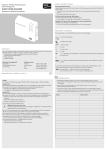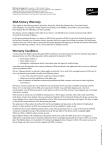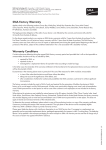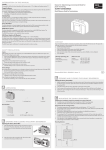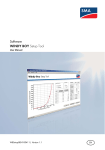Download SUNNY MATRIX ADMIN TOOL - User Manual
Transcript
Accessories SUNNY MATRIX ADMIN TOOL User Manual MatrixAdmin-BEN100510 | Version 1.0 EN Table of Contents SMA Solar Technology AG Table of Contents 1 1.1 Notes on this Manual. . . . . . . . . . . . . . . . . . . . . . . . . . . . . . 3 Validity . . . . . . . . . . . . . . . . . . . . . . . . . . . . . . . . . . . . . . . . . . . . 3 2 2.1 2.2 The Sunny Matrix Admin Tool. . . . . . . . . . . . . . . . . . . . . . . 3 Functions . . . . . . . . . . . . . . . . . . . . . . . . . . . . . . . . . . . . . . . . . . . 3 System Requirements . . . . . . . . . . . . . . . . . . . . . . . . . . . . . . . . . 3 3 3.1 Installation . . . . . . . . . . . . . . . . . . . . . . . . . . . . . . . . . . . . . . 4 Installing the Sunny Matrix Admin Tool on the Computer. . . . . . 4 4 4.1 Operation . . . . . . . . . . . . . . . . . . . . . . . . . . . . . . . . . . . . . . . 5 User Interface . . . . . . . . . . . . . . . . . . . . . . . . . . . . . . . . . . . . . . . 5 4.1.1 Menu Bar and Icon Bar . . . . . . . . . . . . . . . . . . . . . . . . . . . . . . . . . . . . . . . . . .6 4.1.2 Display Area . . . . . . . . . . . . . . . . . . . . . . . . . . . . . . . . . . . . . . . . . . . . . . . . . . .7 4.2 4.3 4.4 4.5 Starting the Sunny Matrix Admin Tool . . . . . . . . . . . . . . . . . . . . Exiting the Sunny Matrix Admin Tool . . . . . . . . . . . . . . . . . . . . . Searching for the Sunny Matrix in the Network . . . . . . . . . . . . . Sunny Matrix Updates . . . . . . . . . . . . . . . . . . . . . . . . . . . . . . . . 4.5.1 Updating the Firmware . . . . . . . . . . . . . . . . . . . . . . . . . . . . . . . . . . . . . . . . . . .8 4.5.2 Changing the User Interface Language . . . . . . . . . . . . . . . . . . . . . . . . . . . . . .9 4.6 4.7 4.8 4.9 Saving the Sunny Matrix Configuration . . . . . . . . . . . . . . . . . . 10 Restoring the Sunny Matrix Configuration . . . . . . . . . . . . . . . . 10 Restarting the Sunny Matrix . . . . . . . . . . . . . . . . . . . . . . . . . . . 10 Changing the Sunny Matrix Network Settings . . . . . . . . . . . . . 11 5 Troubleshooting . . . . . . . . . . . . . . . . . . . . . . . . . . . . . . . . . 12 6 6.1 Uninstall Procedure . . . . . . . . . . . . . . . . . . . . . . . . . . . . . . 13 Uninstalling the Sunny Matrix Admin Tool . . . . . . . . . . . . . . . . 13 7 Contact . . . . . . . . . . . . . . . . . . . . . . . . . . . . . . . . . . . . . . . . 14 2 MatrixAdmin-BEN100510 7 7 8 8 User Manual SMA Solar Technology AG Notes on this Manual 1 Notes on this Manual 1.1 Validity This manual applies to the Sunny Matrix Admin Tool from software version 1.0. 2 The Sunny Matrix Admin Tool 2.1 Functions The Sunny Matrix Admin Tool is software for the Sunny Matrix and contains the following functions: • Saving and loading the Sunny Matrix configuration (e.g. slides, slideshows, Sunny Matrix network settings, connected Sunny WebBox devices). Only load and save the configuration from Sunny Matrix firmware version 2.10 or later To enable you to use all functions of the Sunny Matrix Admin Tool, you must update the Sunny Matrix firmware. • Searching for the Sunny Matrix in the network. • Changing the Sunny Matrix network settings. • Restarting the Sunny Matrix. • Changing the user interface language of the Sunny Matrix. • Transferring a firmware update to the Sunny Matrix. 2.2 System Requirements Supported operating systems • Windows XP • Windows Vista Supported languages • Windows 7 • German • English • Spanish • French • Italian • Dutch Supported SMA products User Manual • Portuguese • Sunny Matrix from firmware version 2.10 MatrixAdmin-BEN100510 3 Installation SMA Solar Technology AG 3 Installation 3.1 Installing the Sunny Matrix Admin Tool on the Computer The default installation directory for the Sunny Matrix Admin Tool is "Programs\SMA\Sunny Matrix Admin Tool". 1. Double-click the "Sunny Matrix Admin Tool x.x.exe" file to open it. ☑ The Sunny Matrix Admin Tool Installation Wizard opens. 2. Select [Next]. 3. To select a different directory: – Select [Browse]. – Select the desired directory. – Select [OK]. 4. Select [Next]. 5. Select [Next]. ☑ The installation starts. 6. Select [Finish]. ☑ The Sunny Matrix Admin Tool is now installed on the computer. 4 MatrixAdmin-BEN100510 User Manual SMA Solar Technology AG Operation 4 Operation 4.1 User Interface The user interface of the Sunny Matrix Admin Tool is divided into 3 sections. A B C Position A B Description Menu bar Icon bar C The icon bar contains the most important functions of the Sunny Matrix Admin Tool. Display area The Sunny Matrix Admin Tool lists all detected Sunny Matrix devices in the display area. You must click the Sunny Matrix in the display area once to be able to access all functions of the Sunny Matrix Admin Tool. For several Sunny Matrix devices: If several Sunny Matrix devices are listed in the display area, all functions of the Sunny Matrix Admin Tool will always apply to the Sunny Matrix that is currently selected. User Manual MatrixAdmin-BEN100510 5 Operation SMA Solar Technology AG 4.1.1 Menu Bar and Icon Bar Menu item File Entry Secure configuration Restore configuration Exit Edit Function Saves the Sunny Matrix settings on the computer. Restores the Sunny Matrix configuration. The current password does not change. Exits the Sunny Matrix Admin Tool. Search for Sunny Matrix Searches for all Sunny Matrix devices in the network. Sunny Matrix update Updates the Sunny Matrix firmware. – Language Options Symbol – Firmware Restart Sunny Matrix Restarts the Sunny Matrix. Network settings Opens the network settings for the Sunny Matrix. Language Deutsch, English, etc. Help Info Sets the Sunny Matrix Admin Tool interface to the selected language. Opens information on the version of the Sunny Matrix Admin Tool. 6 MatrixAdmin-BEN100510 User Manual SMA Solar Technology AG Operation 4.1.2 Display Area The Sunny Matrix Tool lists all detected Sunny Matrix devices in the display area. The display area contains the following information on the Sunny Matrix: • IP address • MAC address • Name • Version: the firmware version of the Sunny Matrix. • Status: – OK = the Sunny Matrix is in operation. – BOOT = the Sunny Matrix is starting. You can call up the Sunny Matrix user interface by double-clicking the Sunny Matrix in the display area. 4.2 Starting the Sunny Matrix Admin Tool 1. Open the "Sunny Matrix Admin Tool.exe" file in the target directory. ☑ The "Sunny Matrix Admin Tool" window opens. – If an error message appears, see chapter 5 ”Troubleshooting” (page 12). ☑ The Sunny Matrix Admin Tool starts. 4.3 Exiting the Sunny Matrix Admin Tool 1. Select "File > Exit" or the symbol. ☑ The window closes. The Sunny Matrix Admin Tool is now closed. User Manual MatrixAdmin-BEN100510 7 Operation SMA Solar Technology AG 4.4 Searching for the Sunny Matrix in the Network 1. Select "Edit > Search for Sunny Matrix" or the symbol. ☑ The Sunny Matrix Admin Tool displays the detected Sunny Matrix devices in the display area. – If the display area is empty, the Sunny Matrix Admin Tool has not found any Sunny Matrix devices. See section 5 ”Troubleshooting” (page 12). ☑ The Sunny Matrix is now detected. 4.5 Sunny Matrix Updates 4.5.1 Updating the Firmware Downloading and Installing the Update File 1. Save the Sunny Matrix update file from the download area of www.SMA.de/en to the computer. 2. Open the update file. ☑ The Installation Wizard starts. 3. Select [Next >]. 4. Specify whether the Sunny Admin Tool should start automatically now: – Activate "Yes" or "No". 5. Select [Finish >]. ☑ The update file is now downloaded and installed. Updating the Firmware 1. Select "Edit > Sunny Matrix update > Firmware" or the symbol. ☑ The "Sunny Matrix update" window opens. 2. Select the desired firmware version. 3. Select [Next]. 4. Select the language for the Sunny Matrix user interface. 5. Select [Next]. 8 MatrixAdmin-BEN100510 User Manual SMA Solar Technology AG Operation 6. Specify whether the Sunny Matrix Admin Tool should save the Sunny Matrix configuration: – Activate "Yes" or "No". If Yes Then ☑ A window opens. • Select the desired save location for the configuration. • Select [Save]. • Select [OK]. ☑ The firmware is updated. ☑ The firmware is updated. No 7. Select [OK]. ☑ The update is now complete. 4.5.2 Changing the User Interface Language 1. Download and install the update file as detailed in section ”Downloading and Installing the Update File” (page 8). 2. Select "Edit > Sunny Matrix update > Language". 3. Select the language for the Sunny Matrix user interface. 4. Select [Next]. 5. Specify whether the Sunny Matrix Admin Tool should save the Sunny Matrix configuration: – Activate "Yes" or "No". If Yes Then ☑ The "Restore configuration" window opens. • Select the desired save location for the configuration. • Select [Save]. • Select [OK]. No ☑ The language is updated. ☑ The language is updated. 6. Select [OK]. ☑ The user interface language is now changed. User Manual MatrixAdmin-BEN100510 9 Operation SMA Solar Technology AG 4.6 Saving the Sunny Matrix Configuration The Sunny Matrix Admin Tool saves the Sunny Matrix configuration in a binary file. The binary file name contains the date on which the file was saved and is arranged as follows: "SMatrixConfig_YYYYMMDD.bin" (YYYY = year, MM = month, DD = day). 1. Select "File > Secure configuration" or the symbol. ☑ The 'Secure configuration' window opens. 2. Select the desired save location. 3. Select [Save]. ☑ The Sunny Matrix Admin Tool saves the configuration. 4. Select [OK]. ☑ The Sunny Matrix configuration is now saved. 4.7 Restoring the Sunny Matrix Configuration You can restore the Sunny Matrix configurations that were previously saved with the Sunny Matrix Admin Tool. The procedure for saving a configuration is detailed in section 4.6 ”Saving the Sunny Matrix Configuration” (page 10). 1. Select "File > Restore configuration" or the symbol. ☑ The "Password" window opens. 2. Enter the password for the Sunny Matrix. It is the same password as the password used to log into the Sunny Matrix user interface. 3. Select [OK]. ☑ The "Restore configuration" window opens. 4. Select the desired file. 5. Select [Open]. ☑ The Sunny Matrix Admin Tool transfers the configuration to the Sunny Matrix. 6. Wait until the configuration has been successfully transferred and then select [OK]. ☑ The Sunny Matrix configuration is now restored. 4.8 Restarting the Sunny Matrix 1. Select "Options > Restart Sunny Matrix" or the symbol. ☑ The Sunny Matrix restarts. The Sunny Matrix Admin Tool displays "BOOT" in the "Status" column. ☑ The Sunny Matrix Admin Tool displays "OK" in the "Status" column. ☑ The Sunny Matrix is now restarted. 10 MatrixAdmin-BEN100510 User Manual SMA Solar Technology AG Operation 4.9 Changing the Sunny Matrix Network Settings Consequences of Incorrect Network Settings Do not change any network settings on the computer or the Sunny Matrix if you do not know the consequences of these changes. Otherwise, the network may only function partially or not at all. In the worst case, it will no longer be possible to call up the Sunny Matrix. If in doubt, ask the network administrator. 1. Select "Extras > Network settings" or the symbol. ☑ The window containing the Sunny Matrix network settings opens. 2. Change the network settings. 3. Select [OK]. ☑ The Sunny Matrix restarts. ☑ The Sunny Matrix network settings are now changed. The Sunny Matrix can now be accessed under the new network settings. User Manual MatrixAdmin-BEN100510 11 Troubleshooting SMA Solar Technology AG 5 Troubleshooting Problem Cause The Sunny Matrix Admin Tool The Sunny Matrix is not does not find any Sunny Matrix connected to the network. devices. The computer and Sunny Matrix are not on the same network. Rectification Connect the Sunny Matrix to the network as described in the Sunny Matrix user manual. Set the Sunny Matrix to the computer network. The Sunny Matrix Admin Tool can only detect a Sunny Matrix device if it is located on the same network as the computer. An error message appears The computer is not connected Check whether the network when starting the Sunny Matrix to the router or switch. cable plug connector is correctly Admin Tool: connected to the computer and router. "Socket error #10065. No route to host." An error message appears The Sunny Matrix Admin Tool is Close one Sunny Matrix Admin when starting the Sunny Matrix already open. Tool. Admin Tool: "Could not bind socket. Address and port are already in use." 12 MatrixAdmin-BEN100510 User Manual SMA Solar Technology AG Uninstall Procedure 6 Uninstall Procedure 6.1 Uninstalling the Sunny Matrix Admin Tool Uninstalling the Sunny Matrix Admin Tool in Windows XP 1. Select [Start]. 2. Select "Settings > Control Panel". ☑ The "Control Panel" window opens. 3. Select "Add or Remove Programs". ☑ The "Add or Remove Programs" window opens. 4. Select "Sunny Matrix Admin Tool". 5. Select [Remove]. 6. Select [Yes]. ☑ The Sunny Matrix Admin Tool is now uninstalled. Uninstalling Sunny Matrix Admin Tool in Windows Vista 1. Open the Start menu. 2. Select "Control Panel". 3. Select "Programs > Uninstall a program". 4. Select "Sunny Matrix Admin Tool". 5. Select [Uninstall]. 6. Select [Yes]. ☑ The Sunny Matrix Admin Tool is now uninstalled. User Manual MatrixAdmin-BEN100510 13 Contact SMA Solar Technology AG 7 Contact If you have technical problems concerning our products, contact the SMA Service Line. We require the following information in order to provide you with the necessary assistance: • Software version of the Sunny Matrix Admin Tool • Firmware version of the Sunny Matrix SMA Solar Technology AG Sonnenallee 1 34266 Niestetal, Germany www.SMA.de SMA Serviceline Inverters: +49 561 9522 1499 Communication: +49 561 9522 2499 Fax: +49 561 9522 4699 E-Mail: [email protected] 14 MatrixAdmin-BEN100510 User Manual SMA Solar Technology AG Legal Restrictions The information contained in this document is the property of SMA Solar Technology AG. Publishing its content, either partially or in full, requires the written permission of SMA Solar Technology AG. Any internal company copying of the document for the purposes of evaluating the product or its correct implementation is allowed and does not require permission. Exclusion of liability The general terms and conditions of delivery of SMA Solar Technology AG shall apply. The content of these documents is continually checked and amended, where necessary. However, discrepancies cannot be excluded. No guarantee is made for the completeness of these documents. The latest version is available online at www.SMA.de or from the usual sales channels. Guarantee or liability claims for damages of any kind are excluded if they are caused by one or more of the following: • Damages during transportation • Improper or inappropriate use of the product • Operating the product in an unintended environment • Operating the product whilst ignoring relevant, statutory safety regulations in the deployment location • Ignoring safety warnings and instructions contained in all documents relevant to the product • Operating the product under incorrect safety or protection conditions • Altering the product or supplied software without authority • The product malfunctions due to operating attached or neighboring devices beyond statutory limit values • In case of unforeseen calamity or force majeure The use of supplied software produced by SMA Solar Technology AG is subject to the following conditions: • SMA Solar Technology AG rejects any liability for direct or indirect damages arising from the use of software developed by SMA Solar Technology AG. This also applies to the provision or non-provision of support activities. • Supplied software not developed by SMA Solar Technology AG is subject to the respective licensing and liability agreements of the manufacturer. SMA Factory Warranty The current guarantee conditions come enclosed with your device. These are also available online at www.SMA.de and can be downloaded or are available on paper from the usual sales channels if required. Trademarks All trademarks are recognized even if these are not marked separately. Missing designations do not mean that a product or brand is not a registered trademark. The Bluetooth® word mark and logos are registered trademarks owned by Bluetooth SIG, Inc. and any use of such marks by SMA Solar Technology is under license. SMA Solar Technology AG Sonnenallee 1 34266 Niestetal Germany Tel. +49 561 9522-0 Fax +49 561 9522-100 www.SMA.de E-Mail: [email protected] © 2004 to 2010 SMA Solar Technology AG. All rights reserved User Manual MatrixAdmin-BEN100510 15 SMA Solar Technology AG www.SMA.de