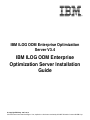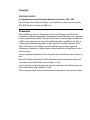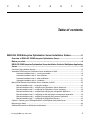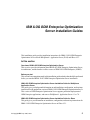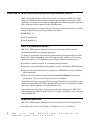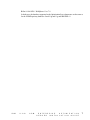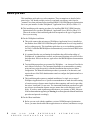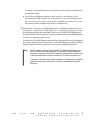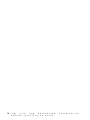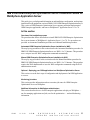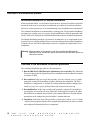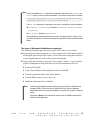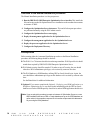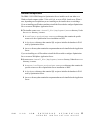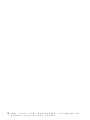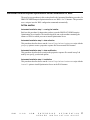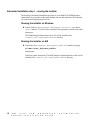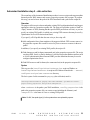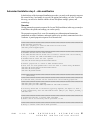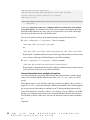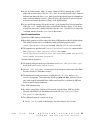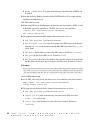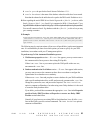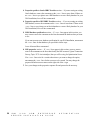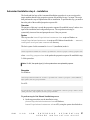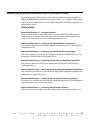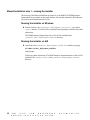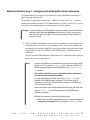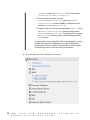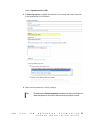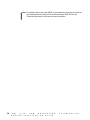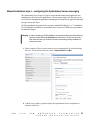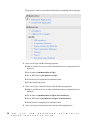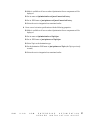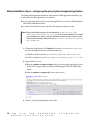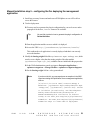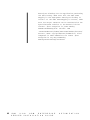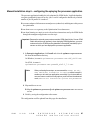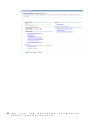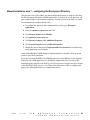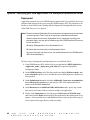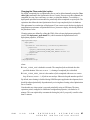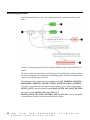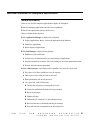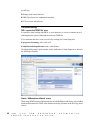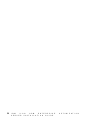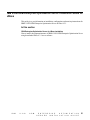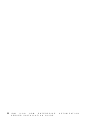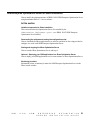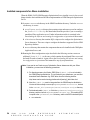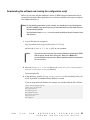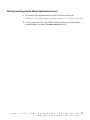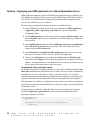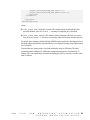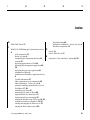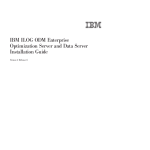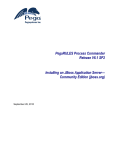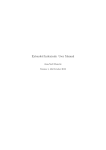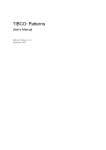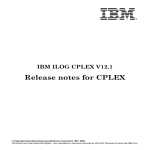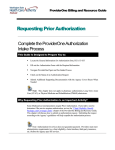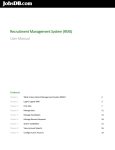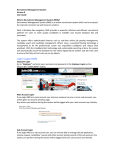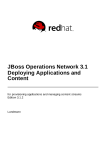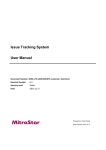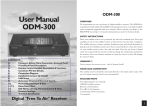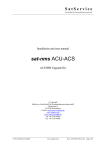Download IBM ILOG ODM Enterprise Optimization Server Installation Guide
Transcript
IBM ILOG ODM Enterprise Optimization Server V3.4 IBM ILOG ODM Enterprise Optimization Server Installation Guide © Copyright IBM Corp. 1987, 2010 US Government Users Restricted Rights - Use, duplication or disclosure restricted by GSA ADP Schedule Contract with IBM Corp. Copyright COPYRIGHT NOTICE © Copyright International Business Machines Corporation 1987, 2009. US Government Users Restricted Rights - Use, duplication or disclosure restricted by GSA ADP Schedule Contract with IBM Corp. Trademarks IBM, the IBM logo, ibm.com, Websphere, ILOG, the ILOG design, and CPLEX are trademarks or registered trademarks of International Business Machines Corp., registered in many jurisdictions worldwide. Other product and service names might be trademarks of IBM or other companies. A current list of IBM trademarks is available on the Web at "Copyright and trademark information" at http://www.ibm.com/legal/copytrade.shtml Adobe, the Adobe logo, PostScript, and the PostScript logo are either registered trademarks or trademarks of Adobe Systems Incorporated in the United States, and/or other countries. Linux is a registered trademark of Linus Torvalds in the United States, other countries, or both. Microsoft, Windows, Windows NT, and the Windows logo are trademarks of Microsoft Corporation in the United States, other countries, or both. Java and all Java-based trademarks and logos are trademarks of Sun Microsystems, Inc. in the United States, other countries, or both. Other company, product, or service names may be trademarks or service marks of others. C O N T E N T S Table of contents IBM ILOG ODM Enterprise Optimization Server Installation Guides....................5 Overview of IBM ILOG ODM Enterprise Optimization Server.................................................6 Before you start...........................................................................................................................8 IBM ILOG ODM Enterprise Optimization Server Installation Guide for WebSphere Application Server.........................................................................................................................................11 Overview of the installation process..............................................................................................................12 Automated ODM Enterprise Optimization Server installation for WAS..........................................................17 Automated Installation step 1 – running the installer..........................................................................18 Automated Installation step 2 – data collection..................................................................................19 Automated Installation step 3 – data modification..............................................................................21 Automated Installation step 4 – installation........................................................................................27 Manual ODM Enterprise Optimization Server installation for WAS................................................................29 Manual Installation step 1 – running the installer................................................................................30 Manual Installation step 2 – configuring the Optimization Server datasource....................................31 Manual Installation step 3 – configuring the Optimization Server messaging.....................................35 Manual Installation step 4 – configuring the eploying the management application...........................38 Manual Installation step 5 – configuring the fter deploying the management application...................39 Manual Installation step 6 – configuring the eploying the processor application................................41 Manual Installation step 7 – configuring the Deployment Directory....................................................43 Optional – Deploying your ODM applications to a WebSphere Optimization Server.....................................44 Monitoring job status.....................................................................................................................................46 Additional information for WebSphere administrators....................................................................................47 © Copyright IBM Corp. 1987, 2010 3 IBM ILOG ODM Enterprise Optimization Server Installation Guide for JBoss....................51 ODM Enterprise Optimization Server for JBoss installation...........................................................................53 Installed components for JBoss installation.......................................................................................54 Downloading the software and running the configuration script.........................................................55 Starting and stopping the JBoss Optimization Server........................................................................57 Optional – Deploying your ODM applications to a JBoss Optimization Server...................................58 Monitoring job status..........................................................................................................................60 Index..........................................................................................................................61 4 I B M I L O G O D M E N T E R P R I S E S E R V E R I N S T A L L A T I O N G U I D E O P T I M I Z A T I O N IBM ILOG ODM Enterprise Optimization Server Installation Guides This installation guide provides installation instructions for IBM® ILOG ODM Enterprise Optimization Server on both WebSphere® Application Server (WAS) and JBoss 4.2.1. In this section Overview of IBM ILOG ODM Enterprise Optimization Server This overview provides information about IBM ILOG ODM Enterprise Optimization Server, its architecture, and the benefits it offers to users of IBM ILOG ODM Enterprise (ODME). Before you start This section lists assumptions made in this installation guide and tasks that should be performed before you start the IBM® ILOG ODM Enterprise Optimization Server installation. IBM ILOG ODM Enterprise Optimization Server Installation Guide for WebSphere Application Server This guide gives you background information on and installation, configuration, and start/stop instructions for the production version of IBM® ILOG ODM Enterprise Optimization Server. This version of ODM Enterprise Optimization Server supports production deployment of ODM Enterprise applications, and runs on WebSphere® Application Server 6.1 or 7.0. IBM ILOG ODM Enterprise Optimization Server Installation Guide for JBoss This guide gives you information on installation, configuration, and start/stop instructions for IBM® ILOG ODM Enterprise Optimization Server on JBoss 4.2.1. © Copyright IBM Corp. 1987, 2010 5 Overview of IBM ILOG ODM Enterprise Optimization Server IBM® ILOG ODM Enterprise Optimization Server is a component of IBM ILOG ODM Enterprise (ODME) that allows remote, concurrent, queued, multi-user solving for ODM applications. It is exclusively available for ODM applications that are deployed in multi-user mode, using any database supported for the ODM Repository. The following databases are supported for use as the Optimization Server datasource for ODM Enterprise Optimization Server in a production environment: ♦ IBM DB2® V9 ♦ Oracle Database 10g ♦ Oracle Database 11g What is Optimization Server? IBM ILOG ODM Enterprise Optimization Server is a robust and scalable execution environment for ODM-based planning applications. For planners, Optimization Server delivers sophisticated decision support to the rich ODM Studio GUI, without burdening the client with computationally intensive work of solving optimization models. For IT departments and development teams, Optimization Server: ♦ Conforms to standard corporate IT environments and requirements ♦ Supports solving optimization models applied to scenario data from the ODM Repository ♦ Supports concurrent and multi-user invocations from ODM Studio as well as scheduled runs in batch mode ♦ Allows solves and intensive computations like Search Goal Bounds operations to be performed on a fast server rather than on the user's local machine Optimization Server does not support directly solving OPL models, Concert models, or any interface other than IBM ILOG ODM, although OPL models can be encapsulated as ODM applications and thus adapted to run on Optimization Server. Once installed, the configuration, deployment, redeployment, and removal of IBM ILOG ODM applications to and from Optimization Server is simple and effortless, and is performed from the ODME IDE. Supported platforms IBM ILOG ODM Enterprise Optimization Server is available on the following platforms: ♦ On Microsoft 32–bit or 64–bit Windows: WebSphere 6.1 or 7.0 and JBoss 4.2. 6 I B M I L O G O D M E N T E R P R I S E S E R V E R I N S T A L L A T I O N G U I D E O P T I M I Z A T I O N ♦ On 64–bit AIX® : WebSphere 6.1 or 7.0 In both cases, the databases supported as the Optimization Server datasource are the same as for the ODM Repository database: Oracle 10g and 11g, and IBM DB2 v9. I B M I L O G O D M E N T E R P R I S E O P T I M I Z A T I O N S E R V E R I N S T A L L A T I O N G U I D E 7 Before you start This installation guide makes several assumptions. These assumptions are detailed in the points below. You should read this section over and make sure that any tasks listed as “assumed” have been performed before installing IBM® ILOG ODM Enterprise Optimization Server on your instance of either WebSphere® Application Server (WAS) or JBoss 4.2.1. ♦ This installation guide contains procedures for installing IBM ILOG ODM Enterprise Optimization Server on either WebSphere® Application Server (WAS) or JBoss 4.2.1. Choose the section of the installation guide that corresponds to the type of Application Server you are using. ♦ For the WebSphere installation: ● This guide assumes that an instance of WebSphere Application Server is installed on the machine where IBM ILOG ODM Enterprise Optimization Server is being installed, and is working properly. This installation guide does not cover installation procedures for WAS. Consult the IBM WebSphere documentation if you need to install WAS before proceeding. ● It is assumed that the user performing the installation has sufficient knowledge of WebSphere® , its administrative console, and its normal functions to be able to follow the instructions. If this is not the case, again refer to the IBM WebSphere documentation for help. ● Two installation procedures are presented for WebSphere — an Automated Installation and a Manual Installation. The Automated Installation is recommended as a starting point, and uses scripts that result in a finished installation that requires no further configuration. The Manual Installation procedure is presented as an alternative, and requires the use of the WAS administration console to configure the Optimization Server components. ● This installation guide assumes a standard installation of a single-server setup of WebSphere Application Server. Specific recommendations are made about the naming of certain resource reference names based on that assumption, and based on providing the easiest “install path” for our users. The Automated Installation procedure has some provisions to accommodate alternate resource names that would conform to your IT policy. If you have made significant modifications to your instance of WAS, take note of the recommendations appearing in Warning boxes throughout the Manual Installation procedure and proceed accordingly. ♦ For the JBoss installation: ● Before you can work with the standalone version of ODM Enterprise Optimization Server, you must download the JBoss application server software, and then run a script 8 I B M I L O G O D M E N T E R P R I S E S E R V E R I N S T A L L A T I O N G U I D E O P T I M I Z A T I O N to configure it for Optimization Server. Instructions for how to do this are included in this installation guide. ● For the JBoss installation procedures to work correctly, you should have a Java Development Kit (JDK) installed. If you do not have one, you can download it from http://www.ibm.com/developerworks/java/jdk/. You should also create a JAVA_HOME environment variable pointing to the parent Java JDK directory. ♦ The Optional – Deploying your ODM applications to a WebSphere Optimization Server and Optional – Deploying your ODM applications to a JBoss Optimization Server step in this installation guide assume knowledge of and access to IBM ILOG ODM Enterprise Developer Edition. If this is not the case, you may need the assistance of an ODM Enterprise developer to complete this optional step. It assumes that 1) an ODM Enterprise project has been created and is ready for deployment, and 2) that a database has been created to serve as the ODM Repository (which is different than the Optimization Server datasource covered in these installation procedures). Note: Since this step is performed after the IBM ILOG ODM Enterprise Optimization Server installation has been completed, you can also allow ODM Enterprise developers to perform it from their own machines. They will need to know the URL of the Optimization Server instance and have HTTP network connectivity to it. Completion of the Optimization Server installation is not dependent on the ODM application having been created or the existence of a database for the ODM Repository. I B M I L O G O D M E N T E R P R I S E O P T I M I Z A T I O N S E R V E R I N S T A L L A T I O N G U I D E 9 10 I B M I L O G O D M E N T E R P R I S E S E R V E R I N S T A L L A T I O N G U I D E O P T I M I Z A T I O N IBM ILOG ODM Enterprise Optimization Server Installation Guide for WebSphere Application Server This guide gives you background information on and installation, configuration, and start/stop instructions for the production version of IBM® ILOG ODM Enterprise Optimization Server. This version of ODM Enterprise Optimization Server supports production deployment of ODM Enterprise applications, and runs on WebSphere® Application Server 6.1 or 7.0. In this section Overview of the installation process The procedures that follow describe how to install IBM ILOG ODM Enterprise Optimization Server on an instance of WebSphere® Application Server 6.1 or 7.0. Two procedures are provided: an Automated Installation procedure and a Manual Installation procedure. Automated ODM Enterprise Optimization Server installation for WAS The step-by-step procedures in this section describe the Automated Installation procedure for IBM ILOG ODM Enterprise Optimization Server on a WAS 6.1 or 7.0 instance. This procedure uses a script to issue the WAS configuration commands automatically. Manual ODM Enterprise Optimization Server installation for WAS The step-by-step procedures in this section describe the Manual Installation procedure for IBM ILOG ODM Enterprise Optimization Server on a WAS 6.1 or 7.0 instance. This procedure requires the WAS administrator to issue the WAS configuration commands using the WAS administration console. Optional – Deploying your ODM applications to a WebSphere Optimization Server This section covers the basic steps of configuration and deployment of an ODM application to a server. Monitoring job status This section provides information on how to monitor job status for ODM Enterprise Optimization Server on WebSphere. Additional information for WebSphere administrators This section describes the two JavaEE enterprise applications to deploy on WebSphere — one for managing applications and jobs, one for the optimization — and troubleshooting information. I B M I L O G O D M E N T E R P R I S E O P T I M I Z A T I O N S E R V E R I N S T A L L A T I O N G U I D E 11 Overview of the installation process Automated Installation vs. Manual Installation In the sections that follow, two procedures are provided: an Automated Installation procedure that should work in most cases and is recommended, and a Manual Installation procedure that can be used in special cases or for troubleshooting of any installation issues encountered. The Automated Installation is recommended as a starting point. The Automated Installation procedure uses a similar properties response file and modification of that file approach to that used by WAS itself, and results in a finished installation that requires no further configuration. The Manual Installation procedure is presented as an alternative, or as a supplement for use in special cases or to help troubleshoot issues encountered during the Automated Installation. It requires the use of the WAS administration console to configure the Optimization Server components. Warning: Both procedures are intended for a user who is familiar with WebSphere® Application Server, its numerous options, and the terms by which these options are referred to or named. Overview of the Automated Installation procedure The Automated Installation procedure is a four-part process: 1. Run the IBM ILOG ODM Enterprise Optimization Server installer. This installs the files and scripts needed for Optimization Server installation on the machine that contains an instance of WAS. 2. Data collection. In the next step of the procedure, you run a script in genprop mode against the existing WAS installation to gather data about that installation. The WAS installation is 'introspected' or 'scanned' for existing definitions and the resulting data is stored in a properties response file that is then used as input for the next step. 3. Data modification. In this step you analyze the properties response file and modify it, specifying the exact options you want. Static lines in the properties response file (those that should not be changed) are preceded by a # comment indicator. Lines that indicate options that can be changed are preceded with a ! comment indicator. 4. Installation. In the final stage of the procedure, you the same script in install mode , which uses the properties response file as an input and implements your choices to install and configure the Optimization Server components. 12 I B M I L O G O D M E N T E R P R I S E S E R V E R I N S T A L L A T I O N G U I D E O P T I M I Z A T I O N Note: There is an additional auto mode for the installation, that runs the two genprop and install steps in one shot, using safe defaults. The syntax for this mode is as follows: installOptimizationServer auto was.home=WAS_HOME [optimserver.install. props=Props_response_file] [was.profile=WAS_PROFILE] The was.home parameter is mandatory; others can be specified or will have defaults: ♦ optimserver.install.props defaults to optimserver.install.hostname. properties ♦ was.profile defaults to AppSrvOptim If the specified (or defaulted) profile does not exist, it will be created. If it exists, it will set up with the optimserver resources creating or using J2EE resources with the default values. Two types of Automated Installation are supported The Automated Installation procedure works equally well in either of two scenarios: ♦ If you run the data collection script in step 2 above against either a WAS instance that has a WAS profile and existing J2EE resources, you have the option of using these resources or specifying different ones, which will be created automatically. ♦ If you run the data collection script in step 2 above against a ‘blank’ or ‘empty’ instance of WAS (meaning that its WAS profile does not exist), the installation scripts will: ● Create the WAS profile. ● Create a Derby database for the Optimization Server's JOBS DB. ● Create the optimization tables in this Derby database. ● Create all JMS resources, new bus, topics, etc. ● Installs the Optimization Server EAR files. Note: Note that Derby database creation takes place only if Derby is selected as the database. DB2 or Oracle can also be selected, but in this case a database administrator will have to setup the database, using the SQL scripts to create the tables. See also the Note in the Prerequisites section below for additional information about the Derby database. I B M I L O G O D M E N T E R P R I S E O P T I M I Z A T I O N S E R V E R I N S T A L L A T I O N G U I D E 13 Overview of the Manual Installation procedure The Manual Installation procedure is a four-part process: 1. Run the IBM ILOG ODM Enterprise Optimization Server installer. This installs the files and scripts needed for Optimization Server installation on the machine that contains an instance of WAS. 2. Configure the Optimization Server datasource. This and all subsequent procedures are performed manually using the WAS admin console. 3. Configure the Optimization Server messaging. 4. Deploy the management application for the Optimization Server. 5. Configure the management application for the Optimization Server. 6. Deploy the processor application for the Optimization Server. 7. Configure the Deployment Directory. Prerequisites Before starting either the Automated Installation procedure or the Manual Installation procedure, the following things should be checked: ♦ The WAS 6.1 or 7.0 instance should exist on the target machine. WAS fixpack levels should match those required by IBM ILOG ODM Enterprise Optimization Server. ♦ WAS Admin security should be turned off. In order to turn off security, the user should either have WAS administrator privileges, or be assisted by someone who does. ♦ The WAS database (a JOBS database utilizing DB2 or Oracle) should exist. Again, the user should have administrator privileges on this database or be assisted by someone who does. See the Note below for additional information. ♦ Optional. If you want to complete the Optional – Deploying your ODM applications to a WebSphere Optimization Server step listed in this installation guide, the DB2 or Oracle database used as the ODM Repository should exist, and an ODM application should exist. Note: If you are using this procedure to create an instance of Optimization Server on a new WAS installation that has no DB2 or Oracle database set up as its JOBS database, an option exists in the properties response file to have the scripts create this datasource for you using the Derby database. 14 I B M I L O G O D M E N T E R P R I S E S E R V E R I N S T A L L A T I O N G U I D E O P T I M I Z A T I O N Installed components The IBM® ILOG ODM Enterprise Optimization Server installer can be run either on a Windows-based computer (either 32–bit or 64–bit), or on an AIX® -based server. When it runs, depending on what platform you are installing on, the installer does several things: If you are installing on a Windows machine to install the files needed to configure Optimization Server to run on WebSphere Application Server: ♦ The installer creates a new <Install_dir>\Deployment\server directory. Under the server directory, it creates: ● A configure-scripts\was-resources directory that contains the specific resources to drive Optimization Server installation on WAS. ● A databases directory that contains SQL scripts to initialize the database in WAS used by Optimization Server. ● An ears directory that contains the components that must be installed on the Application Server. If you are installing on a AIX machine to install the files needed to configure Optimization Server to run on WebSphere Application Server: ♦ It creates a new <Install_dir>/Deployment/server directory. Under the server directory, it creates: ● A server/configure-scripts/was-resources directory that contains the specific resources to drive Optimization Server installation on WAS. ● A databases directory that contains SQL scripts to initialize the database in WAS used by Optimization Server. ● An ears directory that contains the components that must be installed on the Application Server. I B M I L O G O D M E N T E R P R I S E O P T I M I Z A T I O N S E R V E R I N S T A L L A T I O N G U I D E 15 16 I B M I L O G O D M E N T E R P R I S E S E R V E R I N S T A L L A T I O N G U I D E O P T I M I Z A T I O N Automated ODM Enterprise Optimization Server installation for WAS The step-by-step procedures in this section describe the Automated Installation procedure for IBM ILOG ODM Enterprise Optimization Server on a WAS 6.1 or 7.0 instance. This procedure uses a script to issue the WAS configuration commands automatically. In this section Automated Installation step 1 – running the installer Rrefer to this procedure for instructions on how to run the IBM ILOG ODM Enterprise Optimization Server installer. The installer should be run on the machine containing the instance of WAS on which you want to install Optimization Server. Automated Installation step 2 – data collection This procedure describes how to run the installOptimizationServer script with the genprop option to create a properties response file from a named WAS instance. Automated Installation step 3 – data modification This procedure describes how to analyze the properties response file created in step 2 nd modify it to specify your desired options. Automated Installation step 4 – installation This procedure describes how to run the installOptimizationServer script with the install option to install Optimization Server on the WAS instance. I B M I L O G O D M E N T E R P R I S E O P T I M I Z A T I O N S E R V E R I N S T A L L A T I O N G U I D E 17 Automated Installation step 1 – running the installer The first step of the Manual Installation procedure is to run IBM ILOG ODM Enterprise Optimization Server installer on the target machine, the one that contains the WAS instance you want to install Optimization Server on. Running the installer on Windows ♦ Double-click the odme<version>_deployment_win<port>.exe (where <port> indicates 32 or 64 bits) file, accept the license agreement, and follow the online instructions. The ODM Enterprise Optimization Server files will be installed in the <Install_dir>\Deployment\server directory. Running the installer on AIX ♦ Launch the odme<version>_deployment_aix64.bin installer by typing: sh ./odme<version>_deployment_aix64.bin at the prompt. Follow any online instructions. The ODM Enterprise Optimization Server files will be installed in the <Install_dir>/Deployment/server directory. 18 I B M I L O G O D M E N T E R P R I S E S E R V E R I N S T A L L A T I O N G U I D E O P T I M I Z A T I O N Automated Installation step 2 – data collection The second step of the Automated Installation procedure is to run a script on the target machine that analyzes the WAS instance and creates a properties response file as output. To perform this step, you need to know the path of the WAS installation and a path for the output file. Overview The purpose of this step is to detect and gather existing WAS configuration details and suggest appropriate values in a properties response file. The script will run either against a ‘blank’ or ‘empty’ instance of WAS (meaning that the specified WAS profile does not exist), or you can specify an existing WAS profile, in which case existing J2EE resources that may be used by Optimization Server will be detected and listed. If you specify a WAS profile that does not exist yet, the script will: ♦ Add configuration lines (from templates with suggested default J2EE resource names) to the properties response file to make it easier for you to create new resources in the new profile. In addition, if you specify an existing WAS profile, the script will: ♦ Find datasources and list them (commented out) in the properties response file. The script can detect DB2, Oracle, or Derby databases. It will also detect other database artifacts such as JAAS Authentication Data items and JDBC provider definitions that may be used to configure Optimization Server. ♦ Find JMS resources and list them (also commented out) in the properties response file. Syntax This step uses the installOptimizationServer.bat script on Windows or installOptimizationServer.sh script on AIX. Both are located in the ...server\ configure-scripts\was-resources directory. The basic syntax for this command in genprop (data collection) mode is: installOptimizationServer genprop was.home=<washome> optimserver.install. props=<config.properties> was.profile=<wasprofile> where <washome> is the path to your WAS installation, <config.properties> is the path to the properties response file you want to create (including the filename), and <wasprofile> is the name of a new or existing WAS profile. Note: On AIX, the equal signs (=) in the syntax above are replaced by spaces. I B M I L O G O D M E N T E R P R I S E O P T I M I Z A T I O N S E R V E R I N S T A L L A T I O N G U I D E 19 Examples For Windows: installOptimizationServer genprop was.home=c:\IBM\Websphere\AppServer optimserver.install.props=C:\ILOG\ODME34\Deployment\server\propfilename was. profile=AppSrvOptim For AIX: sh installOptimizationServer.sh genprop was.home <home>/IBM/Websphere/AppServer optimserver.install.props <home>/ILOG/<ODME_version>/Deployment/server/ propfilename was.profile AppSrvOptim To perform step 2 of the Automated Installation process: 1. On the target machine, run the installation script (installOptimizationServer.bat on Windows, installOptimizationServer.sh on AIX), using the syntax described above to launch it in genprop mode, specifying your <washome>, <config. properties>, and a <wasprofile>. Running the script with no arguments displays a Help message with information about syntax and required arguments. 2. If the script runs correctly, a BUILD SUCCESSFUL message should appear. If there are errors or omissions in your syntax, an error message appears to help you correct the situation. 3. Open the resulting properties response file (the file you named in the <config. properties> argument) in a text editor and proceed to the next step. 20 I B M I L O G O D M E N T E R P R I S E S E R V E R I N S T A L L A T I O N G U I D E O P T I M I Z A T I O N Automated Installation step 3 – data modification In the third step of the Automated Installation procedure, you analyze the properties response file created in step 2 and modify it to specify the options and settings you want. To perform this step, you need to be familiar with the various WebSphere settings, options, and terminology. Overview Having generated a properties response file for your WAS installation, in this step you analyze it and choose the options and settings you want to specify. The properties response file is a text file containing user information and instructions, commented out with a # indicator, and actual options to be specified, commented out with a ! indicator. A partial properties response file is shown below: ############################################################################## # WAS instance properties # Use this property to create a WAS Profile from scratch !new-was.profile=AppSrvOptim ############################################################################## # Database authentication JAAS aliases # The JAAS Authentication Alias will be used or created from the following # entry to access the JOBS DB database from optimserver # Authentication alias for user 'system' !use-was.db.authalias=OptimizationServerAuth # Default properties to create a JAAS authentication # Note that the user/password Will also be used to create Derby databases !new-was.db.authalias=OptimizationServerAuth !new-was.db.user=system !new-was.db.password=odm ############################################################################## . . . [deletions] ############################################################################## # A new DB2 JDBC provider can be created with the following properties ############################################################################## !new-was.jdbc.provider.type=DB2 !new-was.jdbc.provider.name="OptimServer DB2 JDBC Provider" # Directory where DB2 is installed (typically SQLLIB), we expect to find a # java\ subdirectory with the DB2 JDBC drivers (db2jcc.jar, db2jcc_license_*) !new-db2.dir= ############################################################################## # Properties specific to Oracle JDBC Providers # Select one of the existing Oracle providers to use ############################################################################## # Setup to create a new Oracle JDBC provider I B M I L O G O D M E N T E R P R I S E O P T I M I Z A T I O N S E R V E R I N S T A L L A T I O N G U I D E 21 !new-was.jdbc.provider.type=Oracle !new-was.jdbc.provider.name="OptimServer Oracle JDBC Provider" # Oracle directory (where ojdbc14.jar is located) !new-oracle.lib.dir ############################################################################## . . . [deletions] In this step, you need to remove the ! comment indicators from in front of the options you want to specify. The properties file will have some settings uncommented (those that match the default optimserver values), and you will just need to review them, and change those that you do not want to have the default values. Two types of options are shown in the partial properties response file shown above: ♦ !new-<component>=[<argument>] lines, for example: !new-was.jdbc.provider.type=DB2 or !new-was.jdbc.provider.name="OptimServer DB2 JDBC Provider" Removing the ! comment indicator for a line of this type indicates that you want to create a new resource of this type and identification in your WAS installation. ♦ !use-<component>=[<argument>] lines, for example: !use-was.db.authalias=OptimizationServerAuth Removing the ! comment indicator for a line of this type indicates that you want to use the existing resource of this type in your WAS installation. General information about modifying the options If you have performed a setup using WAS response files, this procedure is similar. Simply remove the ! comment indicator from in front of the !new- or !use- lines you want to specify. Most options require a value after their equal sign, so make sure that the value is correct or supply it. For !new- resource specifications, a default recommended value is usually supplied, but you may specify other names to conform to your IT naming and deployment policies. Some of the options are “mutually exclusive.” For example, if you use DB2 for your JOBS database, you would not want to remove the ! comment indicators from the lines having to do with Derby or Oracle. In this case, just leave the ones that you do not want commented out. In general: 22 I B M I L O G O D M E N T E R P R I S E S E R V E R I N S T A L L A T I O N G U I D E O P T I M I Z A T I O N ♦ if you are working with a ‘blank’ or ‘empty’ instance of WAS (meaning that its WAS profile did not exist), there will be no !use- lines. So you should remove the ! comment indicator from almost all of the !new- lines except for the lines having to do with database setup, which are mutually exclusive. This will create a WAS profile for you and if Derby is specified will create an instance of Derby as the JOBS database. ♦ if you specified an existing WAS profile in step 2, your response file will also contain lines of the type !use-, meaning that resources exist already for these options. If you choose to use them, remove the ! comment indicator from the !use- lines and do not remove the ! comment indicator from the !new- lines in that section. Specific considerations OptimServer JOBS database considerations: ♦ By default, optimserver will be setup with a Derby JOBS database with safe default settings. This default behavior can be overridden by setting additional properties on the installOptimizationServer command, either for auto or genprop modes. ♦ The properties are specified in the installOptimizationServer command in the form [property-name property-value]. For example, installOptimizationServer auto was.home %WAS_HOME% was.profile profileName propName propValue Common database properties: ♦ The property that governs the type of database used is was.jdbc.provider.type, and it can be set to Derby, DB2, or Oracle. ♦ The was.jdbc.provider.name property can be changed to set the name of the JDBC Provider created as a WebSphere resource. ♦ The database userid and password are set using the was.db.user and was.db. password properties. Those properties default to system and odm, which are relevant only when using the embedded Derby database and should be overridden for DB2 and Oracle to match existing definitions. Derby JOBS database setup: ♦ By default, a new Derby database will be created, using the Derby JDBC driver files provided with ODME, with the database files inside the was.home/profiles/ was.profile/odme directory. ♦ Two additional property overrides can be set: ● derby.jar.dir points to the directory where the derby.jar file is located. I B M I L O G O D M E N T E R P R I S E O P T I M I Z A T I O N S E R V E R I N S T A L L A T I O N G U I D E 23 ● derby.jobsdb.data.dir points to the directory where the Derby JOBSDb will be created. ♦ Note that the Derby Database instance and the JOBSDB tables will be created with the supplied userid and password. DB2 JOBS database setup: ♦ When using DB2 for the JOBS database, the database must be created by a DBA, as well as the tables required by OptimServer. The DDL file to use to create the DB is <Install_dir>\Deployment\server\databases\ db2-create-tables.sql. ♦ The properties that define the DB2 instance characteristics have to be set: ● was.jdbc.provider.type has to be set to DB2. ● db2.dir or db2.java.dir respectively points to the DB2 instance root directory (typically sqllib), or to the directory where the DB2 JDBC driver files (db2jcc.jar) can be found. ● db2.host is the IP address or name of the DB2 instance. Defaults to localhost. ● db2.port the port for the DB2 service. Defaults to 50000. ● db2.database is the name of the database where the tables have been created. Note that the schema for the tables has to be equal to the DB2 userid. Defaults to JOBSDB. ♦ Example: installOptimizationServer auto was.home %WAS_HOME% was.profile AppSrvOptimDB2 db2.host 9.123.211.11 db2.port 50000 was.db.user odmserver was.db.password xxx db2.database ODM db2.dir E:\\IBM\\SQLLIB was.jdbc.provider.type DB2 Oracle JOBS database setup: ♦ As for DB2, when using Oracle, the tables have to be created first in the Oracle instance, using <Install_dir>\Deployment\server\databases\ oracle-create-tables.sql. ♦ The properties that define the Oracle instance characteristics have to be set: ● was.jdbc.provider.type has to be set to Oracle. ● oracle.lib.dir points to the directory where the Oracle JDBC driver files (ojdbc*.jar) can be found. ● oracle.host is the IP address or name of the Oracle instance. Defaults to localhost. 24 I B M I L O G O D M E N T E R P R I S E S E R V E R I N S T A L L A T I O N G U I D E O P T I M I Z A T I O N ● oracle.port the port for the Oracle listener. Defaults to 1521. ● oracle.database is the name of the database where the tables have been created. Note that the schema for the tables has to be equal to the DB2 userid. Defaults to ORCL. ♦ Note regarding the oracle JDBC driver: Oracle 10g uses the ojdbc14.jar driver, while Oracle 11g uses ojdbc5.jar. Oracle 11g is supported on WAS 6.1 from fixpack 17 (see http://publib.boulder.ibm.com/infocenter/wasinfo/v6r1/index.jsp?topic=/com.ibm.websphere.nd.doc/info/ae/ae/rdat_minreqoracle.html). You can still connect to Oracle 11g databases with the ojdbc14.jar driver but you may get a warning at runtime. ♦ Example: installOptimizationServer auto was.home %WAS_HOME% was.profile AppSrvOptimOrcl oracle.host 9.123.211.11 oracle.port 1521 was.db.user odmserver was.db. password xxx oracle.database ODM oracle.lib.dir E:\\ORCL was.jdbc.provider. type Oracle The following step-by-step instructions will not cover all possibilities, just the most important ones. It is assumed that you know best which options you want to specify for your WAS installation, in accordance with your IT management policies. To perform step 3 of the Automated Installation process: 1. WAS instance properties section — If a !use- line appears, you may want to remove the comment on this line to preserve the existing WAS profile. If there is no !use- line or you want to replace the WAS profile with a new one, uncomment the !new- line. 2. Database authentication JAAS aliases section — If !use- lines appear in this section, you may want to remove the comments on these lines to use them to configure the Optimization Server database access authority. If there are no !use- lines and you plan to create a database for your WAS installation with a specific authentication alias, userID, and password, uncomment the !new- line. Change the system alias, user, and password as required. The JAAS AuthAlias option is common to all databases, but when using a new Derby database it is also used to create the Derby database tables. If you do this, you should also uncomment the appropriate !new- lines in the Properties specific to Derby JDBC Providers andProperties to create a new Derby JDBC Provider sections that follow. Naturally, if you plan to use an existing DB2 or Oracle database, leave all of the !newlines in these Derby-specific sections commented. The JAAS AuthAlias option is common to all databases. I B M I L O G O D M E N T E R P R I S E O P T I M I Z A T I O N S E R V E R I N S T A L L A T I O N G U I D E 25 3. Properties specific to Oracle JDBC Providers section — If you are reusing an existing Oracle database, remove the comments on the !use- lines to reuse them. If there are no !use- lines or you plan to use a DB2 database or create a Derby database for your WAS installation, leave all lines commented. 4. Properties specific to DB2 JDBC Providers section — If you are reusing an existing DB2 database, remove the comments on the !use- lines to reuse them. If there are no !use- lines or you plan to use an Oracle database or create a Derby database for your WAS installation, leave all lines commented. 5. JOBS Database specification section — If !use- lines appear in this section, you may want to remove the comments on the lines that match the database that you want to use. If you want to create a new database specification for your WAS installation, uncomment the !new- lines for that database you specified in earlier steps. Leave all unused lines commented. 6. JMS properties section — If !use- lines appear in this section, you may want to remove the comments on the lines that identify the JMS resources (Queue Connection Factory, Topic+TCF+ActivationSpec) that you will be using for Optimization Server. If no !use- lines exist for a certain subsection or you want to change the option, uncomment the !new- lines for the resources to be created. You may change the proposed default resources names on the right side of the = sign. 7. Save your changes to the properties response file and proceed to the next step. 26 I B M I L O G O D M E N T E R P R I S E S E R V E R I N S T A L L A T I O N G U I D E O P T I M I Z A T I O N Automated Installation step 4 – installation The fourth and final step of the Automated Installation procedure is to run a script on the target machine that takes the properties response file modified in step 3 as input. The script then performs the steps of Optimization Server installation. To perform this step, you need to know the path of the modified properties response file. Overview The purpose of this step is to take the properties response file modified in step 3 and use it as input to the installation and configuration process. The script detects missing or syntactically-incorrect lines and prompts the user if they are present. Syntax This step uses the installOptimizationServer.bat script on Windows or installOptimizationServer.sh script on AIX. Both are located in the ...server\ configure-scripts\was-resources directory. The basic syntax for this command in install (installation) mode is: installOptimizationServer install optimserver.install.props=<config.properties> where <config.properties> is the path to the properties response file modified in step 2 of this procedure. Note: On AIX, the equal signs (=) in the syntax above are replaced by spaces. Examples For Windows: installOptimizationServer install optimserver.install.props=C:\ILOG\ODME34\ Deployment\server\propfilename For AIX: sh installOptimizationServer.sh install optimserver.install.props <home>/ILOG/ <ODME_version>/Deployment/server/propfilename To perform step 4 of the Manual Installation process: 1. On the target machine, run the installation script (installOptimizationServer.bat on Windows, installOptimizationServer.sh on AIX), using the syntax described above I B M I L O G O D M E N T E R P R I S E O P T I M I Z A T I O N S E R V E R I N S T A L L A T I O N G U I D E 27 to launch it in install mode, specifying your modified <config.properties> file as input. 2. If the script runs correctly, a BUILD SUCCESSFUL message should appear. If there are errors or omissions in your syntax or in any of the options specified in the properties response file (for example, specifying a create line when the resource already exists), an error message appears to help you correct the situation. At this point, IBM ILOG ODM Enterprise Optimization Server should be fully set up and usable on your WAS installation. If you have access to the IBM ILOG ODM Enterprise Developer Edition, see the Optional – Deploying your ODM applications to a WebSphere Optimization Server section of this installation guide, and refer to the Working with the Deployment Configuration editor section of the IBM ILOG ODM Enterprise User Manual for information on how to configure and deploy your ODM applications to use Optimization Server. 28 I B M I L O G O D M E N T E R P R I S E S E R V E R I N S T A L L A T I O N G U I D E O P T I M I Z A T I O N Manual ODM Enterprise Optimization Server installation for WAS The step-by-step procedures in this section describe the Manual Installation procedure for IBM ILOG ODM Enterprise Optimization Server on a WAS 6.1 or 7.0 instance. This procedure requires the WAS administrator to issue the WAS configuration commands using the WAS administration console. In this section Manual Installation step 1 – running the installer Rrefer to this procedure for instructions on how to run the IBM ILOG ODM Enterprise Optimization Server installer. The installer should be run on the machine containing the instance of WAS on which you want to install Optimization Server. Manual Installation step 2 – configuring the Optimization Server datasource This procedure shows how to install and configure the datasource used by ODM Enterprise Optimization Server. Manual Installation step 3 – configuring the Optimization Server messaging This section contains the procedures the WebSphere administrator should follow to set up messaging for ODM Enterprise Optimization Server. Manual Installation step 4 – configuring the eploying the management application This procedure shows how to deploy the management application for ODM Enterprise Optimization Server. Manual Installation step 5 – configuring the fter deploying the management application This section lists procedures to be performed after deploying the management application for ODM Enterprise Optimization Server. Manual Installation step 6 – configuring the eploying the processor application Procedures to be performed after deploying the management application for ODM Enterprise Optimization Server are covered in this section. Manual Installation step 7 – configuring the Deployment Directory This section contains procedures to be performed to configure the Deployment Directory. I B M I L O G O D M E N T E R P R I S E O P T I M I Z A T I O N S E R V E R I N S T A L L A T I O N G U I D E 29 Manual Installation step 1 – running the installer The first step of the Manual Installation procedure is to run IBM ILOG ODM Enterprise Optimization Server installer on the target machine, the one that contains the WAS instance you want to install Optimization Server on. Running the installer on Windows ♦ Double-click the odme<version>_deployment_win<port>.exe (where <port> indicates 32 or 64 bits) file, accept the license agreement, and follow the online instructions. The ODM Enterprise Optimization Server files will be installed in the <Install_dir>\Deployment\server directory. Running the installer on AIX ♦ Launch the odme<version>_deployment_aix64.bin installer by typing: sh ./odme<version>_deployment_aix64.bin at the prompt. Follow any online instructions. The ODM Enterprise Optimization Server files will be installed in the <home>/ILOG/<ODME_version>/Deployment/server directory. 30 I B M I L O G O D M E N T E R P R I S E S E R V E R I N S T A L L A T I O N G U I D E O P T I M I Z A T I O N Manual Installation step 2 – configuring the Optimization Server datasource The Optimization Server requires an XA datasource to store information about deployed applications and submitted jobs. The database to support this XA datasource — DB2® or Oracle 10g or 11g — should be installed and a database created on it for Optimization Server before you start. Also, you will need to know the administration user name and password for the database. Warning: In order to simplify your EAR installation, we recommend that you use the Resource reference names defined in bold type in this document. You are free to use any other name but then you will have to review name bindings during installation to match your names. 1. Using your database administration tool, create a new database user and schema on one of the datasources accessible by your WebSphere servers. Once created, initialize the environment by executing the right SQL script for your database (using the scripts found in the databases folder of your IBM® ILOG ODM Enterprise Optimization Server installation). All servers on which ODM Enterprise Optimization Server components will be deployed must be able to access this datasource. Note: If you are using DB2® as your datasource, you may need to create a JDBC provider for it. The required db2jcc.jar can be found in the IBM ILOG ODM Enterprise Developer Edition distribution in the <Install_dir>\ lib directory. If you want to use Oracle as your Optimization Server datasource, you must use the following procedures. For licensing reasons, the Oracle JDBC Driver (ojdbc5.jar) is not included in the ODM Enterprise distribution. To use Oracle as your datasource, you must first download Oracle Database 11g JDBC driver from the following location: http://www.oracle.com/technology/software/tech/java/sqlj_jdbc/index.html Next, the ojdbc5.jar must be integrated into the ODM Enterprise distribution as follows: ♦ Modify the installation instructions below as follows: ● Before deploying EAR to Application Server, you must repackage the optimserver-processor EAR to incorporate ojdbc5.jar in the I B M I L O G O D M E N T E R P R I S E O P T I M I Z A T I O N S E R V E R I N S T A L L A T I O N G U I D E 31 oplodm/lib folder of the runtime.zip file. This is located in optimserver-processor-runtimes.jar. ● You can do this manually or use script RepackageEARWithOracle.bat, located in the server/ configure-scripts directory. NOTE: On AIX64 this script is named RepackageEARWithOracle.sh. ● Using the script, you should put the downloaded ojdbc5.jar file in the server/configure-scripts directory and then launch RepackageEARWithOracle.bat. The resulting EAR is copied to the server/ears directory, and the old EAR is backed up with a .BAK extension. It is also possible, when working with Oracle as your datasource, to see in the WAS logs indications of XAException errors due to WAS having insufficient permissions to rollback a XA transaction on Oracle. See the Troubleshooting section in this manual for more information. 2. Create the datasource in the WebSphere environment. 32 I B M I L O G O D M E N T E R P R I S E S E R V E R I N S T A L L A T I O N G U I D E O P T I M I Z A T I O N Name it OptimizationServerDB. 3. In General properties, configure the datasource as necessary and set the connection to the Optimization Server Database. 4. Make sure the connection is valid by testing it. Tip: I B M I L O G The default set of Custom properties of a datasource does not include user name and password. You need to define these two properties yourself. O D M E N T E R P R I S E O P T I M I Z A T I O N S E R V E R I N S T A L L A T I O N G U I D E 33 Note: It is possible, when working with DB2® as your datasource, to receive at runtime an error indicating that the system cannot find the necessary TEMP file. See the Troubleshooting section in this manual for more information. 34 I B M I L O G O D M E N T E R P R I S E S E R V E R I N S T A L L A T I O N G U I D E O P T I M I Z A T I O N Manual Installation step 3 – configuring the Optimization Server messaging The Optimization Server requires a Topic to ensure that the management application can communicate with all processor applications. All interactions triggered by the end-user are received by the management application and propagated to the processor application through messages sent on this Topic. All of the installation instructions below assume a standard WebSphere 6.1 or 7.0 installation. If your WebSphere installation is not standard, please contact your IBM sales representative for additional support. Warning: In order to simplify your EAR installation, we recommend that you use the Resource reference names defined in bold type in this document. You are free to use any other name but then you will have to review name bindings during installation to match your names. 1. Before creating a Topic you must create a service integration bus if you don't already have one. If you need to create one, name it OptimizationServerBus. 2. Add all servers where you plan to deploy the Optimization Server components as members of this bus. I B M I L O G O D M E N T E R P R I S E O P T I M I Z A T I O N S E R V E R I N S T A L L A T I O N G U I D E 35 The properties could be created from clicking the corresponding links in this page: 3. Create a new Topic with the following properties: ♦ Make it available to all servers where Optimization Server components will be deployed. ♦ Set its name to OptimizationServerTopic. ♦ Set its JNDI name to jms/optimserver/Topic. ♦ Select the service integration bus mentioned earlier. ♦ Use the default Topic space. 4. Create a new Topic Connection Factory with the following properties: ♦ Make it available to all servers where Optimization Server components will be deployed. ♦ Set its name to OptimizationServerTopicConnectionFactory. ♦ Set its JNDI name to jms/optimserver/TopicConnectionFactory. ♦ Select the service integration bus mentioned earlier. 5. Create a new Queue Connection Factory with the following properties: 36 I B M I L O G O D M E N T E R P R I S E S E R V E R I N S T A L L A T I O N G U I D E O P T I M I Z A T I O N ♦ Make it available to all servers where Optimization Server components will be deployed. ♦ Set its name to OptimizationServerQueueConnectionFactory. ♦ Set its JNDI name to jms/optimserver/QueueConnectionFactory. ♦ Select the service integration bus mentioned earlier. 6. Create a new Activation specifications with the following properties: ♦ Make it available to all servers where Optimization Server components will be deployed. ♦ Set its name to OptimizationServerTopicSpec. ♦ Set its JNDI name to jms/optimserver/TopicSpec. ♦ Select Topic as the destination type. ♦ Set the destination JNDI name to jms/optimserver/Topic (the Topic previously created). ♦ Select the service integration bus mentioned earlier. I B M I L O G O D M E N T E R P R I S E O P T I M I Z A T I O N S E R V E R I N S T A L L A T I O N G U I D E 37 Manual Installation step 4 – configuring the eploying the management application The management application handles the deployment of ODM applications and allows you to submit jobs for these applications. It is made of: ♦ A web application which will be accessed (through Web Services) by the ODM Enterprise IDE and the ODM Studio clients. ♦ A timed-bean which detects stale and failed jobs and restarts them if needed. Note: When performing these steps, we recommend the Prompt me only when additional information is required mode, because it enables you to install your application more easily. If you have redefined resource names or want to modify options you should use the advanced mode, Show me all installation options and parameters. 1. In Enterprise Applications, click Install and select the optimserver-mgmt-ear file from the Optimization Server installation directory. On Windows this file is named optimserver-mgmt-ear-x86_win32.ear. On AIX® , it is named optimserver-mgmt-ear-power64_aix5.2_7.0.ear. 2. Map modules to servers: ♦ Map the optimserver-mgmt-webapp to the web servers and the application servers that will be serving the requests from the ODM Enterprise IDE and ODM Studio clients. ♦ Map the optimserver-mgmt-ejb to one or more servers. 3. Finish by saving the configuration to the master. 38 I B M I L O G O D M E N T E R P R I S E S E R V E R I N S T A L L A T I O N G U I D E O P T I M I Z A T I O N Manual Installation step 5 – configuring the fter deploying the management application 1. Install any necessary licenses and make sure all WebSphere servers will be able to access the licenses. 2. Test the deployment: ♦ You may need to regenerate the plug-in configuration for your web servers and to propagate it for the new /server context to be available. Tip: You can find a tutorial on how to generate the plug-in configuration in Guided Activities ♦ Start the application and the servers to which it is deployed. ♦ Access the URL http://yourwebserver/optimserver/console/ This confirms the web application is correctly deployed and that it can correctly access the database. 3. Modify the Starting weight field of the optimserver-mgmt-webapp.war, which must be set to a higher value than the starting weight of the other module (optimserver-mgmt-ejb.jar), so that the wars are initialized in the proper order: ♦ In the WAS administration console, navigate to Enterprise Applications > optimserver-mgmt-ear > Manage Modules > optimserver-mgmt-webapp.war. ♦ Set the Starting weight field to a value greater than 1. Note: If you do not do this, you may experience an exception in the WAS logs when starting the Optimization Server management application, such as: [4/14/09 17:53:54:156 CEST] 00000030 WebApp A SRVE0181I: [optimserver-mgmt-ear#optimserver-mgmt -webapp.war] [/optimserver] [Servlet.LOG]: Failed to initialize job monitoring: com.ibm.websphere. naming.CannotInstantiateObjectException: A NameNotFoundException occurred on an indirect lookup on the name java:comp/env/ejb/optimserver/ JobMonitor. The name java:comp/env/ejb/optimserver/ JobMonitor maps to a JNDI name in deployment I B M I L O G O D M E N T E R P R I S E O P T I M I Z A T I O N S E R V E R I N S T A L L A T I O N G U I D E 39 descriptor bindings for the application performing the JNDI lookup. Make sure that the JNDI name mapping in the deployment descriptor binding is correct. If the JNDI name mapping is correct, make sure the target resource can be resolved with the specified name relative to the default initial context. [Root exception is javax.naming. NameNotFoundException: Context: IBM -082497Node02Cell/nodes/IBM-082497Node02/servers/ server1, name: ejb/optimserver/JobMonitor: First component in name JobMonitor not found. [Root exception is org.omg.CosNaming. NamingContextPackage.NotFound 40 I B M I L O G O D M E N T E R P R I S E S E R V E R I N S T A L L A T I O N G U I D E O P T I M I Z A T I O N Manual Installation step 6 – configuring the eploying the processor application The processor application handles the jobs submitted by ODM Studio. It polls the database at regular (configurable) interval for new jobs. It can be configured to handle only a limited number of jobs in parallel. It is made of: ♦ a resource adapter which starts an external process (odmsolver) and delegates to this process the optimization ♦ one bean to serve as a gateway to the Optimization Server datasource ♦ one bean listening on a topic to receive the end-user interactions sent by the ODM Studio through the management application over the topic Important: Because the external process acts as another ODM client (think of it as an ODM Studio without the user interface), when deploying ODM Applications, you must make sure that the ODM Repository database is accessible (reachable) by the servers on which you have deployed the processor application. 1. In Enterprise Applications, click Install and select the optimserver-processor-ear file from the installation directory. On Windows, its name is optimserver-processor-ear-x86_win32.ear. On AIX® , its name is optimserver-processor-ear-power64_aix5.2_7.0.ear. Note: When performing these steps, we recommend the Prompt me only when additional information is required mode, because it enables you to install your application more easily. If you have redefined resource names or want to modify options you should use the advanced mode, Show me all installation options and parameters. 2. Map modules to servers: ♦ Map the optimserver-processor-ejb and optimserver-processor-rar to one or more servers. 3. Finish by saving the configuration to the master. The configuration could be updated from this page after installation: I B M I L O G O D M E N T E R P R I S E O P T I M I Z A T I O N S E R V E R I N S T A L L A T I O N G U I D E 41 42 I B M I L O G O D M E N T E R P R I S E S E R V E R I N S T A L L A T I O N G U I D E O P T I M I Z A T I O N Manual Installation step 7 – configuring the Deployment Directory Once the processor EAR is added, you must configure the directory to which it will extract the OPL runtime and the deployed ODM applications. If you don't do so, the processor will pick a random folder (in the machine's temporary directory) whenever the EAR is restarted. We recommend you configure this directory. 1. To configure this directory, in the Administration console, go to Enterprise Applications. 2. Select the optimserver-processor-ear EAR. 3. Click Manage modules under Modules. 4. Click optimserver-processor-rar. 5. Click Resource Adapter under Additional Properties. 6. Click Custom Properties under Additional Properties. 7. Change the value of the property DeploymentDirectoryLocation to a fixed directory on the application server machine. At this point, IBM ILOG ODM Enterprise Optimization Server should be fully set up and usable on your WAS installation. If you have access to the IBM ILOG ODM Enterprise Developer Edition, see the Optional – Deploying your ODM applications to a WebSphere Optimization Server section of this installation guide, and refer to the Working with the Deployment Configuration editor section of the IBM ILOG ODM Enterprise User Manual for information on how to configure and deploy your ODM applications to use Optimization Server. I B M I L O G O D M E N T E R P R I S E O P T I M I Z A T I O N S E R V E R I N S T A L L A T I O N G U I D E 43 Optional – Deploying your ODM applications to a WebSphere Optimization Server Deployment Applications cannot be solved on ODM Enterprise Optimization Server until they have been configured and deployed to the server using the ODM Enterprise IDE. The procedures to do this are covered in detail in the Working with the Deployment Configuration editor section of the ODM Enterprise User Manual. Note: Please note that the Optimization Server protocols do not implement any security model or secured protocol. That is, they do not require any credentials from the client. What this means is that once an Optimization Server is deployed, any client in the enterprise (that is, any user with an installed copy of the ODM Enterprise IDE) can use its tools and APIs to: ♦ Deploy ODM applications to the Optimization Server ♦ Submit and control solve jobs in the Optimization Server As a result, if security is an issue for you, you should limit access to the ODM Enterprise IDE to trusted developers. The basic steps of configuration and deployment are covered briefly below. 1. In the ODM Enterprise IDE, double-click on your application's ODM Application > <application_name>_deployment_prod.odms file to open the Deployment Configuration Editor. 2. On the ODM Repository tab of the editor, make sure that the Multi-user mode - use a server database option is active, and that the correct ODM Repository database has been specified. 3. On the Optimization Server tab, check the Additionally, I want to use an optimization server when solving scenarios box and enter the URL of the Optimization Server instance in the Server Location field. 4. On the Datasources and Additional JARs and Resources tabs, specify any custom data sources and custom JARs or resources needed by the application. 5. Finally, on the Deployment tab, enter the proper To directory and With file name entries and click the Deploy button to deploy the application to the Optimization Server instance. All custom data sources and additional resources that you specified in step #4 will be copied to the target directory when you deploy. 44 I B M I L O G O D M E N T E R P R I S E S E R V E R I N S T A L L A T I O N G U I D E O P T I M I Z A T I O N Changing the ‘Clear ended jobs’ option By default, completed jobs on Optimization Server can be deleted manually using the Clear ended jobs command in the Optimization Server Console. If no one uses this command, the completed jobs stay forever and may, over time, overload the database. To avoid this, a deployment option has been introduced to periodically delete completed or expired jobs. The expiration date defines the time Optimization Server keeps completed jobs in its database. This option must be set at the time of deployment. If you want to reset it after having deployed an application to an instance of Optimization Server, you must re-deploy, after having followed the procedures below. Cleaning options are defined by editing the XML of the relevant deployment settings file (usually the deployment_prod.odmds file), which contains the Optimization Server deployment properties, as follows: <deploymentSettings> <deployment> ... <optimserver location="http://localhost/optimserver"> <properties> <property name="JOBS_CLEAN_AGE" value="-1"/> <property name="JOBS_CLEAN_KEEP_ERROR" value="-1"/> </properties> </optimserver> ... </deployment> </deploymentSettings> where: ♦ JOBS_CLEAN_AGE is defined in seconds. The completed jobs are deleted after this specified duration. If not set, or set to -1, cleaning of completed jobs is disabled. ♦ JOBS_CLEAN_KEEP_ERROR is the number of jobs completed with errors we want to keep. If not set, or set to -1, all jobs in error are kept. Otherwise keep the number specified. By default, auto cleaning is disabled during ODM Enterprise application development, but it should be adjusted periodically for production by reviewing these cleaning values Optimization Server Console. Note that this auto clean option is executed periodically using an EJB timer. The timer expiration period, configured in JobMonitor configuration properties, is defaulted to 15 minutes. This can explain delay encountered clearing the jobs if you specify a smaller value than 15 minutes. I B M I L O G O D M E N T E R P R I S E O P T I M I Z A T I O N S E R V E R I N S T A L L A T I O N G U I D E 45 Monitoring job status In the Optimization Server, a job (a processing operation on a scenario) can have several states: The state of current and past jobs can be seen in the ODM Enterprise Optimization Server console. The names of these job status types is self-explanatory. Transitional states (shown in white) are less interesting and can be ignored for monitoring purposes. Instead, the terminal states (shown in red and green) may be useful. The transitions to the terminal states are straightforward: NOT_STARTED > RUNNING > PROCESSED / ABORTED / FAILED / FAILED_AFTER_TOO_MANY_RETRIES. If an error is recoverable, the solve process will be restarted, up to 5 times (using column RETRY_COUNT), then will go into the state FAILED_AFTER_TOO_MANY_RETRIES. The transitory states FAILED_AND_TO_CLEAN and FAILED_AFTER_TOO_MANY_RETRIES_AND_TO_CLEAN are just used internally to check that the scenario is correctly unlocked after the failure. 46 I B M I L O G O D M E N T E R P R I S E S E R V E R I N S T A L L A T I O N G U I D E O P T I M I Z A T I O N Additional information for WebSphere administrators JavaEE information There are two JavaEE enterprise applications to deploy on WebSphere: ♦ One for managing applications and jobs (one per platform) ♦ One for the optimization (one per node/server) These are further broken down as: ♦ One Application Manager is deployed on a platform ● Deploys applications; that is, it stores the application in the database ● Undeploys applications ● Knows deployed applications ♦ One Job Manager is deployed on a platform ● Handles new job submissions ● Accepts only job submissions for previously deployed applications ● Provides an interface to interact with a job running on one of the optimization nodes ● Detects dead jobs and acts upon them ♦ Many Job Processors can be deployed on a platform, only once on a given node ● Has a pool of job slots available to solve job requests ● Finds a job to solve when job slots are not used ● Runs optimization jobs in sub-processes ● For a given job, each Job Processor: ♦ Controls the sub-process executing the solve job ♦ Listens for notifications from the job being executed ♦ Stores log messages ♦ Updates job state ♦ Updates the job "heartbeat" to detect dead processes ♦ Receives interactive commands from the job manager ♦ Forwards interactive commands to the job sub-process I B M I L O G O D M E N T E R P R I S E O P T I M I Z A T I O N S E R V E R I N S T A L L A T I O N G U I D E 47 JavaEE uses: ♦ Webapp as the client front-end ♦ JMS (Topic/Queue) to communicate internally ♦ JCA to execute sub-processes Troubleshooting DB2 “cannot find TEMP file” error It is possible, when working with DB2® as your datasource, to receive at runtime an error indicating that the system cannot find the necessary TEMP file If you encounter this error, it can be resolved by creating two Custom Properties: ♦ progressiveStreaming, with a value of 2 ♦ fullyMaterializeInputStreams, with a value of true The Integrated Systems Console window used to define these Custom Properties is shown in the following screenshot: Oracle “XAException rollback” errors When using ODM Enterprise Optimization Server with WebSphere and Oracle, after a sudden shutdown/disconnection of WAS or the database users may encounter in the WAS logs errors such as: 48 I B M I L O G O D M E N T E R P R I S E S E R V E R I N S T A L L A T I O N G U I D E O P T I M I Z A T I O N DSRA0304E: XAException occurred. XAException contents and details are: The cause is : null. DSRA0302E: XAException occurred. Error code is: XAER_RMERR (-3). Exception is: <null> WTRN0037W: The transaction service encountered an error on an xa_recover operation. The resource was com.ibm.ws.rsadapter.spi.WSRdbXaResourceImpl@a040a04. The error code was XAER_RMERR. The exception stack trace follows: javax.transaction.xa.XAException at oracle.jdbc.xa.OracleXAResource.recover(OracleXAResource.java:526) This is due to WAS having insufficient permissions to rollback a XA transaction on Oracle. The fix is to, as user SYS (in SQLPlus, login with connect SYS as SYSDBA), run the following command on your Oracle server: ♦ grant select on DBA_PENDING_TRANSACTIONS to PUBLIC; I B M I L O G O D M E N T E R P R I S E O P T I M I Z A T I O N S E R V E R I N S T A L L A T I O N G U I D E 49 50 I B M I L O G O D M E N T E R P R I S E S E R V E R I N S T A L L A T I O N G U I D E O P T I M I Z A T I O N IBM ILOG ODM Enterprise Optimization Server Installation Guide for JBoss This guide gives you information on installation, configuration, and start/stop instructions for IBM® ILOG ODM Enterprise Optimization Server on JBoss 4.2.1. In this section ODM Enterprise Optimization Server for JBoss installation How to install a development instance of IBM® ILOG ODM Enterprise Optimization Server using downloaded JBoss 4.2.1 server software. I B M I L O G O D M E N T E R P R I S E O P T I M I Z A T I O N S E R V E R I N S T A L L A T I O N G U I D E 51 52 I B M I L O G O D M E N T E R P R I S E S E R V E R I N S T A L L A T I O N G U I D E O P T I M I Z A T I O N ODM Enterprise Optimization Server for JBoss installation How to install a development instance of IBM® ILOG ODM Enterprise Optimization Server using downloaded JBoss 4.2.1 server software. In this section Installed components for JBoss installation This section describes the Optimization Server files installed by the odme<version>_deployment.<port>.exe IBM® ILOG ODM Enterprise Optimization Server installer. Downloading the software and running the configuration script How to download the JBoss application server software, and then use the script provided to configure it to work with ODM Enterprise Optimization Server. Starting and stopping the JBoss Optimization Server How to start the JBoss Optimization Server and stop it. Optional – Deploying your ODM applications to a JBoss Optimization Server How to deploy your ODM applications to solve on an instance of JBoss Optimization Server. Monitoring job status Information on how to monitor job status for ODM Enterprise Optimization Server in the JBoss console window. I B M I L O G O D M E N T E R P R I S E O P T I M I Z A T I O N S E R V E R I N S T A L L A T I O N G U I D E 53 Installed components for JBoss installation When the IBM® ILOG ODM Enterprise Optimization Server installer is run, it does several things related to the installation of the JBoss implementation of ODM Enterprise Optimization Server: ♦ It creates a server subdirectory in the ODME installation directory. Under the server subdirectory, it creates: ● a configure-scripts directory that contains scripts and resources used to configure the jboss-4.2.1.GA.zip file downloaded from the provider if you are creating a standalone JBoss application server. Further information on this is contained in the Downloading the software and running the configuration script section of this manual. ● a databases directory that contains SQL scripts used to configure the Optimization Server datasource. There are scripts to configure the databases supported for the ODM Repository database. ● an ears directory that contains the components that must be installed on the WebSphere Application Server; and ♦ Running the JBoss configuration script described in the following sections creates an additional jboss-4.2.1.GA directory, which contains the configured JBoss server and the batch file used to launch it. Again, refer to the Downloading the software and running the configuration script section of this manual for step-by-step instructions. Note: If you want to use Oracle as your Optimization Server datasource with your JBoss installation, you must use the following procedures. 1. For licensing reasons, the Oracle JDBC Driver (ojdbc5.jar) is not included in the ODM Enterprise distribution. To use Oracle as your datasource, you must first download Oracle Database 11g JDBC driver from the following location: http://www.oracle.com/technology/software/tech/java/sqlj_jdbc/index.html 2. Next, the ojdbc5.jar must be integrated into the ODM Enterprise distribution. You can do this manually or use script RepackageEARWithOracle.bat, located in the <Install_dir>\Developer\server\configure-scripts directory. 3. Put the downloaded ojdbc5.jar file in the optimserver/configure-scripts directory and then launch RepackageEARWithOracle.bat. The resulting EAR is copied to the optimserver/ears directory, and the old EAR is backed up with a .BAK extension. 54 I B M I L O G O D M E N T E R P R I S E S E R V E R I N S T A L L A T I O N G U I D E O P T I M I Z A T I O N Downloading the software and running the configuration script Before you can work with the standalone version of ODM Enterprise Optimization Server, you must download the JBoss application server software, and then run a script to configure it for Optimization Server. Note: For the following procedures to work correctly, you should have a Java Development Kit (JDK) installed. If you do not have one, you can download it from http://www.ibm.com/ developerworks/java/jdk/. You should also create a JAVA_HOME environment variable pointing to the parent Java JDK directory. 1. In your Web browser, navigate to: http://downloads.sourceforge.net/jboss/jboss-4.2.1.GA.zip and save the jboss-4.2.1.GA.zip file to your computer. Note: If you want to use Oracle as a your scenario database, repackage the EARs with the proper Oracle driver at this point. Refer to the Note in the previousInstalled components for JBoss installation section for instructions on how to do this. 2. Move the jboss-4.2.1.GA.zip file to your <Install_dir>\Deployment\ server\configure-scripts directory. Do not unzip the file. 3. In that directory, open the jboss_setup.properties file and modify it for your needs. By default, an embedded Derby database is created. If you are using an Oracle database, for example, you would modify the file as follows: jboss.server=AppSrvOptim jboss.http.port=8180 db.type=oracle db.user=system db.password=odm db.host=localhost db.port=1521 db.name=XE I B M I L O G O D M E N T E R P R I S E O P T I M I Z A T I O N S E R V E R I N S T A L L A T I O N G U I D E 55 Then you would download ojdbc5.jar from the Oracle site and put it in the <ODME_dir>\Deployment\lib directory, as instructed in the Note mentioned in step #1. 4. In that same directory, launch the ExtractAndConfigureJBoss.bat script. 5. The script runs, extracting the JBoss software from the archive and configuring it, and at script completion creates a new jboss-4.2.1.GA directory in <ODME_dir>\ Deployment\server. This target directory can be changed by supplying a different target directory to the script at the command line: ExtractAndConfigureJBoss. bat <target JBoss directory>. 6. When the installation script is finished, go into your <target JBoss directory>\ bin directory and launch the command run -c AppSrvOptim (where AppSrvOptim is the default value of jboss.server properties in jboss_setup.properties). 56 I B M I L O G O D M E N T E R P R I S E S E R V E R I N S T A L L A T I O N G U I D E O P T I M I Z A T I O N Starting and stopping the JBoss Optimization Server 1. To launch the JBoss Optimization Server, double-click the following file: <Install_dir>\Deployment\server\jboss-4.2.1.GA\bin\run.bat 2. To stop Optimization Server, press Ctrl-C inside the JBoss console window. When prompted whether you want to Terminate batch job? type Y. I B M I L O G O D M E N T E R P R I S E O P T I M I Z A T I O N S E R V E R I N S T A L L A T I O N G U I D E 57 Optional – Deploying your ODM applications to a JBoss Optimization Server ODM applications cannot be solved on ODM Enterprise Optimization Server until they have been configured and deployed to the server using the ODM Enterprise IDE. The procedures to do this are covered in detail in the Working with the Deployment Configuration editor section of the ODM Enterprise User Manual. The basic steps of configuration and deployment are covered briefly below. 1. In the ODM Enterprise IDE, double-click on your application's ODM Application > <application_name>_deployment_prod.odms file to open the Deployment Configuration Editor. 2. On the ODM Repository tab of the editor, make sure that the Multi-user mode - use a server database option is active, and that the correct ODM Repository database has been specified. 3. On the Optimization Server tab, check the Additionally, I want to use an optimization server when solving scenarios box and enter the URL of the Optimization Server instance in the Server Location field. 4. On the Datasources and Additional JARs and Resources tabs, specify any custom data sources and custom JARs or resources needed by the application. 5. Finally, on the Deployment tab, enter the proper To directory and With file name entries and click the Deploy button to deploy the application to the Optimization Server instance. All custom data sources and additional resources that you specified in step #4 will be copied to the target directory when you deploy. Changing the ‘Clear ended jobs’ option By default, completed jobs on Optimization Server can be deleted manually using the Clear ended jobs command in the Optimization Server Console. If no one uses this command, the completed jobs stay forever and may, over time, overload the database. To avoid this, a deployment option has been introduced to periodically delete completed or expired jobs. The expiration date defines the time Optimization Server keeps completed jobs in its database. This option must be set at the time of deployment. If you want to reset it after having deployed an application to an instance of Optimization Server, you must re-deploy, after having followed the procedures below. Cleaning options are defined by editing the XML of the relevant deployment settings file (usually the deployment_prod.odmds file), which contains the Optimization Server deployment properties, as follows: <deploymentSettings> <deployment> ... <optimserver location="http://localhost/optimserver"> <properties> 58 I B M I L O G O D M E N T E R P R I S E S E R V E R I N S T A L L A T I O N G U I D E O P T I M I Z A T I O N <property name="JOBS_CLEAN_AGE" value="-1"/> <property name="JOBS_CLEAN_KEEP_ERROR" value="-1"/> </properties> </optimserver> ... </deployment> </deploymentSettings> where: ♦ JOBS_CLEAN_AGE is defined in seconds. The completed jobs are deleted after this specified duration. If not set, or set to -1, cleaning of completed jobs is disabled. ♦ JOBS_CLEAN_KEEP_ERROR is the number of jobs completed with errors we want to keep. If not set, or set to -1, all jobs in error are kept. Otherwise keep the number specified. By default, auto cleaning is disabled during ODM Enterprise application development, but it should be adjusted periodically for production by reviewing these cleaning values Optimization Server Console. Note that this auto clean option is executed periodically using an EJB timer. The timer expiration period, configured in JobMonitor configuration properties, is defaulted to 15 minutes. This can explain delay encountered clearing the jobs if you specify a smaller value than 15 minutes. I B M I L O G O D M E N T E R P R I S E O P T I M I Z A T I O N S E R V E R I N S T A L L A T I O N G U I D E 59 Monitoring job status Once the JBoss instance of ODM Optimization Server is running, you can launch a console window to monitor job status For instructions on how to start the server, see Starting and stopping the JBoss Optimization Server. 60 I B M I L O G O D M E N T E R P R I S E S E R V E R I N S T A L L A T I O N G U I D E O P T I M I Z A T I O N I N D E X Index Troubleshooting 48 WebSphere installation – before you start 8 Windows components 15 D DB2 JDBC driver 31 I IBM ILOG ODM Enterprise Optimization Server 6 AIX components 15 Before you start 8 configuring the deployment directory 43 console 46 deploying applications to WAS 44 deploying the management application 38, 39 deploying the processor application 41 installation on JBoss 6 installation on WebSphere Application Server 6 JavaEE information 47 JBoss application server components 54 JBoss installation – before you start 8 manually installing Optimization Server on WebSphere 17, 29 monitoring job status 46 monitoring job status on JBoss 60 Optimization Server datasource 31 Optimization Server messaging 35 running the installer on an AIX server 18, 30 running the installer on Windows 18, 30 starting and stopping the JBoss server 57 starting the JBoss admin console 60 © Copyright IBM Corp. 1987, 2010 O Oracle 31 Oracle JDBC driver 31 S setting the ‘Clear ended jobs’ option 44, 58 61