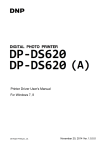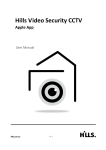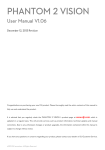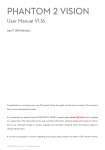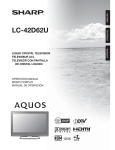Download User`s Manual ~Setting`s for iOS~
Transcript
User’s Manual ~Setting’s for iOS~ Set-up Process Ⅰ.Insert SIM Card (APN Settings) 微軟正黑體 Ⅱ.Activation Ready to use Ⅲ.Recharge your phone Ⅰ.Insert SIM Card ① Purchase『YOKOSO SIM』 ① Remove the SIM from the package, and insert the SIM into your device. If you are unsure of how to insert SIM into your device, please find your device's instruction manual. ※ Whether it is " red sticker " or " pink sticker " printed on the package, SIM functions are the same. APN settings for iPhone5c/5s/6/6 Plus ① You are required to install [APN configuration profile]. ② You can download [APN configuration profile] from the following Link: http://www.so-net.ne.jp/prepaid/i/ ※ Please do this when you are connected to a Wireless Network. ④ If the screen appears as "Unverified Profile” select [Install now]. ③ From [Profile] Select [Install]. ⑤ If the installation has completed, press [Done]. Next APN settings for iPhone ⑥ From the Home window, Select [Settings]. ⑦ From [Settings] select [Mobile]. From [Mobile], check whether the [Mobile Data], and [LTE connection (3G/4G) ] are on. Done Ⅱ.Activation ① If you open a new browser, you will be directed to the following (So-net) web-site. ② Please select [Activation]. ③ From the back side of your SIM card, enter your “SIM phone number” and “Password”, and select OK. Next Ⅱ.Activation ④ Now your plan details will appear. Please select [OK]. ⑤ Now enter your: 「Name」「Sex」「Date of Birth」 「Address(※)」「Contact number(※)」 「E-mail address」 「Device type」 「Device model(optional)」 and agree to 「Terms of Use」「Appendix」 「Fee agreement」「Important Description」, and select OK. ※ Please enter the details about your place of residence in Japan [Hotel] for 「Address(※)」「Contact number(※)」. If you are not clear about your place of residance and contact number, please enter TOKYO and 0000. ※ These forms are the requirements for your next step. Please fill out all the necessarly information. Next Ⅱ.Activation ⑥ Enter your credit card details and press OK. ※ You can skip this step. ソネット 太郎 様 ○○○○年○○月○○日 ○○○-○○○○-○○○○ ○○○○○@○○○○.co.jp ⑦ Please reconfirm whether the information you entered is correct. If it's correct, press "Confirm". Next Ⅱ.Activation ⑧ Now your account has been activated. Please select [Go to So-net Homepage] button, and check whether the Internet is connected. Done After the activation, you will receive an E-mail from: [[email protected]]about your registration with So-net. 【User’s page】 Here you can change your registration details, recharge your network data, and check your network data usage. 【Service area】 You can search for service support area. ※ It is convenient for you to bookmark User's page. Next Ⅲ.Recharge ① From the 【User's page】, select [Recharge]. ② Select the data plan and select OK. Next Ⅲ.Recharge ③ Please confirm your selected data plan, if it is correct, agree to 「Terms of Use」, 「Appendix」, 「Fee agreement」, and 「Important description」. If you click on these terms, you can read about the agreements. ④ Now your phone has been recharged. You will receive an E-mail confirmation about your recharge. Done











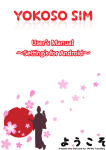
![[Himbox-HB01] Bluetooth Hands-Free Car Kit User Manual This](http://vs1.manualzilla.com/store/data/005803464_1-a4fa68474e51026927b9bf95dd6cd8f5-150x150.png)