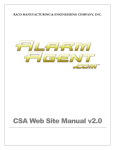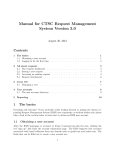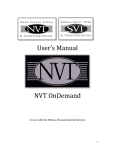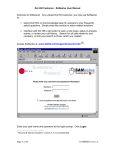Download EN D USER MANUAL VERSION
Transcript
END USER MANUAL VERSION 2.3 LAST UPDATED ON APRIL 26, 2003 4217 S. Oak Ave. Brookfield, IL 60513 http://www.1800limo.com Phone: (800) 546-6266 Fax: (703)991-5592 Table of Contents Table of Contents.............................................................................................................. 2 1. Welcome ................................................................................................................. 3 2. Audience ..................................................................................................................... 3 3. Computer Requirements ............................................................................................. 3 4. Introduction ................................................................................................................. 3 5. Creating an Account.................................................................................................... 4 6. Bookings ..................................................................................................................... 5 6.1. Creating New Bookings ................................................................................... 5 6.2. Confirmation Email .......................................................................................... 6 6.3. Repeat Bookings ............................................................................................. 8 6.4. Return Bookings .............................................................................................. 9 6.5. Changing a Booking ........................................................................................ 9 6.6. Cancel a Booking .......................................................................................... 10 6.7. Viewing/Printing Invoices .............................................................................. 10 7. Common Terms and Acronyms ................................................................................ 11 8. Frequently Asked Questions (FAQ) .......................................................................... 13 9. Technical Support ..................................................................................................... 14 User Guide Version 2.3 Page 2 of 2 1. Welcome Thank you for registering with 1 800 LIMO.COMTM! ! We have revolutionized the ground transportation industry by making it easy to reserve chauffeured ground transportation services worldwide! We are the only provider of ground transportation services that offers: Free Real time rates via our web site (http://www.1800limo.com) or call center accessible via our matching toll free number (1 800 5466.266). You can get rates without creating an account and logging in! Multiple rate options for vehicles Confirmed online reservations 7x24 Call Center Nation wide services, and international service in select countries. Our service continues to expand almost daily. 100% Web enabled – no software installation or plug-ins necessary Repeat reservations, preferences available in the customer profile Coming soon: Reservation confirmations and updates sent to pagers, cell phones, and other wireless devices Any many more services Please take a few minutes to browse through this manual to familiarize yourself with the system in order to take advantage of all the features so that you can be assured you will receive the best possible service. 2. Audience This manual is intended for travel agents, corporate travel administrators, event planners, concierge companies, and private end users. 3. Computer Requirements To properly access and utilize the 1800LIMO.COM web site, you must have a computer with the following requirements: • Internet connectivity – 56K modem or faster connection. • Internet Browser software: o Internet Explorer 5.0 or greater o Netscape 6.1 or greater 4. Introduction Follow these simple steps in order to reserve a vehicle: 1. Goto the Quote Manager (QM) at http://www.1800limo.com 2. Click on “Select Vehicle” to select the type of vehicle. 3. Input Pickup Location airport code OR city and state – do not specify an airport code AND a city/state. User Guide Version 2.3 Page 3 of 3 4. Input Drop Off Location airport code OR city and state – do not specify an airport code AND a city/state. (Please note: We currently do not support Airport to Airport transfers so do not enter an Airport code in both the Pickup and Drop off windows.) 5. If it’s a charter, enter charter duration in hours (A charter is a reservation where the vehicle and driver stay with you and your party for the entire duration.) 6. Click SUBMIT. 7. If there are multiple Pickup or Drop Off locations, the system will prompt you for the correct locations. Then click Get Quote. 8. If we have rates available in the system, a list of vehicles with rates will be displayed. Select the vehicle by clicking the “Radio” button next to the vehicle, then click Book to secure the reservation. See below for details on the reservation screen. 9. If we do not have rates available for the vehicle in the area you entered, you can still enter all of the reservation details in the booking screen. We will update the booking within 24 hours with vehicle and rate information and you will then need to Accept or Reject the booking. IMPORTANT: If the booking is to take place within 24 hours, you MUST call our call center at 1800 5466.266 to make the reservation. Of course, you may call our call center to place any reservation. See below for detailed information on creating an account, creating a booking, changing a booking, canceling a booking, and setting up repeat and return bookings. 5. Creating an Account There are several reasons why you should create an account: Allows you to enter information such as your address and credit card information. This information is then remembered on subsequent bookings and doesn’t need to be entered again. Quickly create new bookings No need to re-enter trip info each time Easily make return trips View past bookings Repeat prior bookings Retrieve invoices Become eligible for special promotions Follow these easy steps in order to create an account: 1. Goto http://www.1800limo.com 2. Click on the Create Account tab 3. Fill in all the fields. Required fields are indicated with a red asterisk (*) User Guide Version 2.3 Page 4 of 4 4. DO NOT Enter a Travel Agent account id unless you are a travel agent and have been provided a Travel Agent account number 5. Once you are sure you have entered all of the information correctly, click Submit. If you make a mistake, and can start over by clicking on the Reset button. An email will be sent to you with your user id and password information. Please save your user id and password for future reference 6. Bookings There are a couple of different ways to create a booking depending on if you want to base it off a prior booking, or if you are starting with a new booking. You can make bookings for yourself, or for others if you make travel plans for other individuals. Please note that 1800LIMO.COM has cancellation policies and you are responsible for understanding the cancellation policy. The cancellation policy is available on our web site and it is also included in the confirmation email that gets generated when a new order is created. IMPORTANT: If the booking is to take place within 24 hours, you must call our call center at 1800-546-6266 in order to make a reservation. 6.1. Creating New Bookings Follow these simple steps to make a new reservation. 1. Goto http://www.1800limo.com 2. Click on the Login in tab and enter your user id and password, and Click the Login button. If do not have an account yet, please create an account by clicking on the Create Account tab. (While it is not necessary to login to make a reservation, we recommend that you create an account for benefits listed above.) 3. The “Quote Manager” screen is presented. 4. Click on “Select Vehicle” to select the type of vehicle. If you are not sure of the vehicle type you want, click on the View Vehicles link located just to the right of the Select Vehicle box. 5. Input Pickup Location airport code OR city and state – do not specify an airport code AND a city/state. 6. Input Drop Off Location airport code OR city and state – do not specify an airport code AND a city/state. (Please note: We currently do not support Airport to Airport transfers so do not enter an Airport code in both the Pickup and Drop off windows.) 7. If it’s a charter, enter charter duration in hours (A charter is a reservation where the vehicle and driver stay with you and your party for the entire duration.) 8. Click SUBMIT. 9. If there are multiple Pickup or Drop Off locations, the system will prompt you for the correct locations. Then click Get Quote. User Guide Version 2.3 Page 5 of 5 10. If we have rates available in the system, a list of vehicles with rates will be displayed. Select the vehicle you wish by clicking on the “Radio” button next to the vehicle, then click Book to secure the reservation. See below for details on the booking screen. Goto step 12. 11. If we do not have rates available for the vehicle in the area you entered, the rate estimator screen will be presented. Click the “Proceed” button and the booking screen will be presented. All the information can be entered but there will be no price information. 1 800 LIMO.COM staff will update the booking with pricing information within 24 hours and you will be sent an email requesting you to Accept or Reject the price. 12. You are now on the “Booking Screen”. Enter the correct information into all of the fields. If you logged in, your name and credit card information will already be filled in. Fields marked with a red asterisk (*) are required to be filled in. 13. The Special Requests is a free form text box where you can specify almost anything you wish – multiple stops, cold beer, certain type of driver, etc. 14. Once you have verified that all the fields have been filled in correctly, Click on the Book button. A message will be displayed asking if you are sure – click OK. If you did not enter all of the required fields, an error message will be displayed asking you to fill in the missing field. Fill in the missing field, and then Click the Book button again. 15. If there was no rate in the system you will receive an email when we establish a rate and an affiliate. You will need to click on the link provided in the email in order to Accept or Reject the price. If you Accept, it will create a confirmed booking; if you Reject, it will cancel the booking. 16. Your booking will be displayed on the screen, and you will also receive an email message with the booking details. Your customer will also receive this email if you entered an email address for your customer. Please print this screen and/or the email message for your records. If the booking is for an airport pickup, you will be provided the phone number of the service provider to call when you arrive at the airport. If you cannot get a hold of the service provider, call us at 1800546-6266 and we will make sure you know the location of the vehicle and driver. Congratulations – you have now completed the booking process. You can create additional bookings by Clicking on the Yes, Repeat, or Return Trip buttons. 6.2. Confirmation Email The following is a sample template of the confirmation email that gets sent when a booking is created in our system. This is for illustration only – the actual confirmation email is subject to change: -------------------------------------Confirmation Code: 800LIMO-NNNNN Travel Time: <Date/time> **Base Quote Amount: <$amount> Vehicle: <Vehicle> User Guide Version 2.3 Page 6 of 6 Local Affiliate Tel. Number: <affiliate telephone #> Number of Passengers: <Number of Passengers> Client Name: Last, First Passenger Name: Last, First Passenger Home Phone: Passenger Mobile Phone: Passenger Office Phone: Pickup Address: ORD - Chicago O'Hare Intl. Pickup City: Pickup State: Pickup Zip: Dropoff Address: as directed - Gold Coast area Dropoff City: Chicago Dropoff State: IL Dropoff Zip: Special Instructions: <Special Instructions> **Base Quote Amount: A 20% gratuity will be automatically added to this amount. – Additional hand tip at your own discretion. Additional charges for wait time, tax, tolls, extra stops, etc. may also be added to the base amount. Book your next reservation on-line at www.1800limo.com For curbside airport, train, or boat dock pickups only: When you arrive at your pickup location with ALL luggage in hand, please call the following telephone number: <telephone number> to notify your driver of your arrival and obtain pickup instructions. Please tell the dispatcher that you are a 1800LIMO.COM customer and your confirmation number is: <confirmation number>. Baggage meet - you do not need to call the affiliate or 1 800LIMO.COM unless you are unable to locate your driver. If you have problems reaching your local affiliate, please call 1 800 LIMO.COM (1 800 546-6266) for immediate assistance. For all services: Thank you for letting us be of service! Please call us at 1-800-546-6266 or email us at [email protected] and let us know if the service met your expectations. If you have any questions or problems with the driver, or if the driver is late, please call us at 1-800-546-6266. User Guide Version 2.3 Page 7 of 7 It is of utmost importance that all clients act in a responsible manner to preserve the condition of the vehicles. The client is responsible for the actions of his/her guests in every regard to this agreement. Client assumes full financial responsibility for any damages to the vehicle or property caused by the client or party whether by accident, neglect or intent. Client assumes responsibility for any overtime fees and authorizes credit card charges to be made to cover these or any other costs due and not collected at the end of the charter. Our company and the driver assume no responsibility for articles left in the vehicle, or for any illegal acts committed by the client during the rental. Please note that your credit card is a "guarantee" of your reservation. All monies shall be paid after completion of the reservation, either by cash or by credit card. Personal checks are not accepted. Reservations for transfers may be cancelled up to 24 hours prior to the reservation. Reservations for charters may be cancelled up to 48 hours prior to the reservation. Cancellations made less than 24/48 hours prior to the reservation, or customer no-shows, will incur a 100% charge on the quoted rate plus 20% gratuity charge on your credit card. There will be additional charges for wait time. Please be aware that upon any infraction of this agreement, the driver has the option of returning to the point of pick up or ending the service at the point of infraction and all monies shall be forfeited. Our company cannot be held responsible for delays or inconveniences due to traffic, unknown or unforeseen mechanical failures or situations deemed "Acts of God". Thank you for choosing 1800LIMO.COM -------------------------------------Thank you, 1800LIMO.COM 18005466.266 http://www.1800limo.com [email protected] 6.3. Repeat Bookings If you need to make the same trip on different dates, you may repeat the reservation and simply modify the pickup date and time. Follow these easy steps to Repeat a booking. If you are already at the screen after creating a reservation in Section 5.1, you can simply Click the Repeat button to repeat the reservation. In order to repeat bookings, you must have an account on our system. 1. Goto http://www.1800limo.com 2. Click on the Login in tab and enter your user id and password, and Click the Login button. 3. Click on the Reservations tab. User Guide Version 2.3 Page 8 of 8 4. You will see a list of your bookings/reservations for the current month. The see all of your bookings, Click the View All button. You may also change the start and end dates to specify the date ranges of your reservations to view. 5. Click on the Booking number, which is highlighted, to bring up the Booking screen. 6. Click the Repeat button 7. The Quote Manager screen will appear. Follow the steps in Section 6.1, Step 8. All of the information will be pre-filled for you. 6.4. Return Bookings If you need to book a return trip, you may create a return trip reservation that reverses the Pickup and Drop off information. Follow these easy steps to create a Return booking. If you are already at the screen after creating a reservation in Section 8.1, you can simply Click the Return button. In order to create return bookings, you must have an account on our system. 1. Goto http://www.1800limo.com 2. Click on the Login in tab and enter your user id and password, and Click the Login button. 3. The “Quote Manager” screen is presented. 4. Click on the Reservations tab. 5. You will see a list of your bookings/reservations for the current month. The see all of your bookings, Click the View All button. You may also change the start and end dates to specify the date ranges of your reservations to view. 6. Click on the Booking number, which is highlighted, to bring up the Booking screen. 7. Click the Return button. 8. The Quote Manager screen will appear. Follow the steps in Section 6.1, Step 8. All of the information will be pre-filled for you. 6.5. Changing a Booking You may change the passenger name/contact, pickup date and time if it is more than 24 hours from the present time, number of passengers (Must be able to fit in the current vehicle type), and credit card information. The pickup address may be changed but only if it is within the same zipcode. Change to vehicle types, pickup or drop off cities or airport codes require the booking to be cancelled, and a new booking must be created. Follow these simple steps to change a booking: 1. Goto http://www.1800limo.com 2. Click on the Login in tab and enter your user id and password, and Click the Login button. 3. Click on the Reservations tab. User Guide Version 2.3 Page 9 of 9 4. You will see a list of your bookings/reservations for the current month. The see all of your bookings, Click the View All button. You may also change the start and end dates to specify the date ranges of your bookings to view. 5. Click on the Booking number, which is highlighted, for the reservation you wish to change. This brings up the Reservation screen. 6. Click the Change button. The Change Booking screen will appear. 7. Make the necessary changes, then Click on the Save button. If there are changes you need to make that are not on this screen – you must call our call center at 1 800 546-6266 to change the reservation, or if the reservation is within 24 hours. 6.6. Cancel a Booking You may cancel a booking up to 24 hours prior to the reservation; 48 hours cancellation notice is required for charter bookings. IMPORTANT: CANCELLATIONS MADE LESS 24 OR 48 HOURS PRIOR TO THE RESERVATION, OR IF THE PASSENGER DOES NOT SHOW UP, WILL INCUR A FULL 100% CHARGE ON YOUR CREDIT CARD! Follow these simple steps to cancel a booking: 1. Goto http://www.1800limo.com 2. Click on the Login in tab and enter your user id and password, and Click the Login button. 3. Click on the Reservations tab. 4. You will see a list of your bookings/reservations for the current month. The see all of your bookings, Click the View All button. You may also change the start and end dates to specify the date ranges of your reservations to view. 5. Click on the Booking number, which is highlighted, for the booking you wish to cancel. This brings up the Bookings screen. 6. Click the Cancel button. You will be prompted to confirm the cancellation. Click OK. The booking will be removed from the system. 6.7. Viewing/Printing Invoices You may view and print invoices for any booking. If the status of the invoices is “Invoiced”, then payment for the invoices has been processed. Follow these simple steps to view and print an invoice: 1. Goto http://www.1800limo.com 2. Click on the Login in tab and enter your user id and password, and Click the Login button. 3. Click on the Reservations tab. User Guide Version 2.3 Page 10 of 10 4. You will see a list of your bookings/reservations for the current month. The see all of your bookings/reservations, Click the View All button. You may also change the start and end dates to specify the date ranges of your bookings to view. 5. Click on the small circle located just to the left of the booking number. Then click the View Invoice button. This brings up the invoice. 6. Click on the Print button 7. Common Terms and Acronyms The following table defines common terms an acronyms using in conducting business with our company, working with our system, or the chauffeured ground transportation industry in general. Category/Term 1. General Terms 1.1. Affiliate 1.2. Booking Definition General Subject Terms and Acronyms An affiliate is one of the local limousine or ground transportation companies which will actually perform the services for the bookings. A reservation created in the system which reserves a vehicle and a driver at the appointed time/place. There are 5 states for a booking: • Confirmed: Booking assigned a rate and an affiliate, awaiting acceptance from the affiliate • Assigned: Booking accepted by the affiliate and awaiting date/time of service • Finalized: Completion of the reservation, charges finalized by the affiliate. This will only occur after services are rendered. • Invoiced: Customer credit card is charged. An invoice is created when the credit card is charged. This can only occur on “Finalized” bookings. 1.3. Charter 1.4. No Show User Guide Version 2.3 A type of chauffeured transportation reservation where the vehicle and driver stay with the customer or group for the entire duration of the event. This is different than a point to point transfer where the driver and vehicle transport the customer or group to a specific location and then the driver leaves with the vehicle. When a customer or group is not at the appointed time/place after 15 minutes. We make an attempt to call the customer at the telephone number specified on the booking. If we are unable to make contact or the customer wishes to cancel the booking, the customer’s credit card will be charged the full amount of the base Page 11 of 11 Category/Term 1.5. Quote Manager (QM) 1.6. Reservation 1.7. Vehicle Type 2. Financial Terms 2.1. Baggage Meet 2.2. Bar stock 2.3. City/Airport Tax 2.4. Early AM/Late PM charge 2.5. Greet Charge 2.6. Other 2.7. Parking 2.8. Phone 2.9. Port Meet 2.10. Quote 2.11. Rate 2.12. Stops 2.13. Wait 2.14. Tolls User Guide Version 2.3 Definition rate plus 20% gratuity. Our product which provides rates real time for chauffeured ground transportation services anywhere in the world. See the financials terms for an explanation of the quotes returned and association with the final charges. Same as Booking – See Booking A categorization of the specific vehicle makes and models. For example, the Sedan vehicle type is comprised of Lincoln Town Cars, Mercedes Benz, Cadillac, etc. When selecting a particular vehicle, you will be selecting a specific make, model, color and year. Terms related to pricing and payments An additional charge applied if the customer has requested to be met at the baggage claim area instead of “curb side”. An additional charge applied if the customer requests beverages to be available in the vehicle. Taxes paid while rendering service An additional charge applied if the service is rendered between 11pm and 5am local time. Similar to baggage meet but may apply to coordinated pickups other than an airport (eg: A hotel lobby). Miscellaneous additional charges which may arise based on customer requests made while service is being rendered. Additional parking fees if the driver has to park the vehicle and is charged for the parking. An additional charge applied if the driver requires the use of the phone in order to render service to the customer. An additional charge applied if the customer requests to be met at a port/dock area of a marine vessel. Same as Rate. This is a base amount returned by the Quote Manager for a reservation request. A 20% gratuity is automatically added to the base amount, and additional charges defined in this section are also not included in the Quote amount. Same as Quote – see Quote An additional charge applied if the customer requests additional stops during the rendering of services. An additional charge applied if the driver has to wait more than 15 minutes for the customer or group. Toll charges encountered while rendering service Page 12 of 12 8. Frequently Asked Questions (FAQ) The following table contains a list of frequently asked questions and answers. Please feel free to send us additional FAQ’s to [email protected] and we will add as appropriate. Question 1. For airport drop offs or pickups, what happens in the event the flight is delayed or cancelled, are the no show or cancellation policies still enforced? 2. For airport pickups, what does “Curb meet” and “Baggage Meet” mean? 3. Are Travel Agents paid commission for no shows or bookings cancelled within the 24 or 48 hour period? 4. If the selected vehicle is not available, will the rate be increased to obtain the next available vehicle? 5. Does the booking system allow for multiple pickups/drop-offs, etc. 6. Do you support the notion of “Shared Rides”? 7. Does your system allow for “Fixed Rates”? User Guide Version 2.3 Answer We track flight status but it is still the responsibility of the customer to call the local affiliate or call us at 1 800 546 6266 with changes in flight schedules or to communicate flight cancellations. If the customer does not call and the driver ends up waiting, we will charge the customer the base rate plus 20% gratuity. A “Curb Meet” is when the driver meets the passenger outside of the airport at the limousine pickup location. A “Baggage Meet” is when the driver meets the passenger and the baggage carousel. Yes If the vehicle is not available, we will do everything in our power to get a similar vehicle at the closest possible rate. Many times the local affiliate will agree to lower his rate or supply an upgraded (eg: 8 passenger stretch instead of a sedan) vehicle at the same rate as the vehicle selected. We will communicate with the Travel Agent and/or the customer prior to making this change to get agreement. We currently do not support the notion of multiple pickup and drop-offs in one booking. This functionality can be simulated by using the “Special Requests” field on the booking screen and listing the multiple points there. These special requests are sent to the local affiliate along with the rest of the booking detail information. We can support custom shared rides to lower the cost of transportation – but this is only support for corporate accounts; similar to the custom “fixed rates” capability. We do support the notion of “fixed rates” for finite list of pickup and drop-off points for corporate accounts only. If you have a corporate customer with a high frequency of Page 13 of 13 Question 8. Can a customer request a specific affiliate or driver for their services? 9. On repeat and return bookings, why do you have to go back through the Quote Manager, why not just copy the same information to a new date? 10. For Cities using “Saint” in the name (e.g.: St. Louis)”, can you use “St.” in the city name or must “Saint” be specified? 11. Can you specify both an “Airport code” AND a City and State in the Quote Manager? 12. When does the customer’s credit card get charged, when the booking is created or after services are actually rendered? 13. Does the Quote Manager support “Airport-to-Airport” transfer rates? Answer repeat orders, we can arrange for a corporate contract and customized Quote Manager to support these fixed rates. You put this request in the “Special Requests” field (Eg: Use same affiliate/driver as last time…”) but we can’t guarantee that this driver or affiliate will be available the next time. The system has to go back to the Quote Manager to ensure that the affiliate/vehicle is still available at that same rate. Most of the time the same rate will still be available, but this cannot be guaranteed. Our next release will automatically check to see of the affiliate/rate is still available and will bypass the Quote Manager. The word “Saint” must be spelled out in the city name in order for the Quote Manager to function correctly. NO – Only one or the other must be specified; if both are entered it will result in an error. The customer’s credit card is not charged until after services are rendered and all charges are finalized. NO – This currently not supported but planned on a future release. 9. Technical Support 1 800 LIMO.COM Technical support is available to you 24 hours a day, 7 days a week via email at: [email protected]. 1 800 LIMO.COM Live technical support is available 8:00 am CST to 6:00 pm Monday through Saturday at (800) 546-6266. We encourage recommended enhancements or suggestions with making our system easier to use. Simply send an email to [email protected] and we will consider your request in a future release. We always strive to make our system easier to use, and your feedback is critical in our quest to make our system the easiest and most convenient ground transportation reservation system on the planet. User Guide Version 2.3 Page 14 of 14














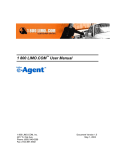
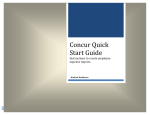
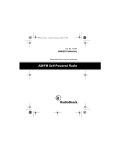

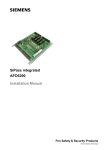


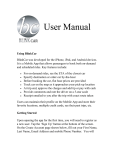
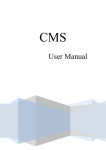
![STATUTORY INSTRUMENTS S.I. No.[ • ] of 20[ • ] SMALL PUBLIC](http://vs1.manualzilla.com/store/data/005664657_1-1d833bc83c9d446d3d2ea05d8407eb41-150x150.png)