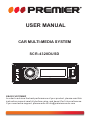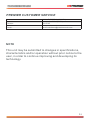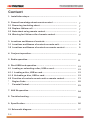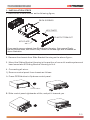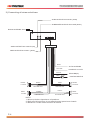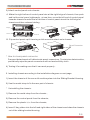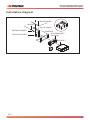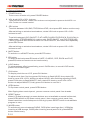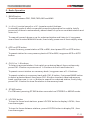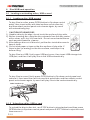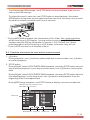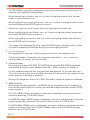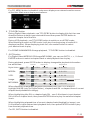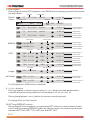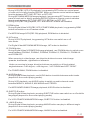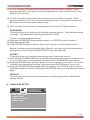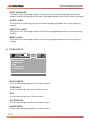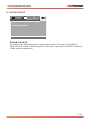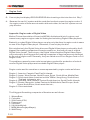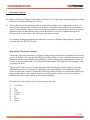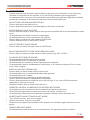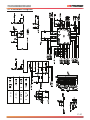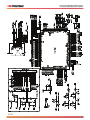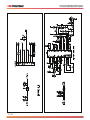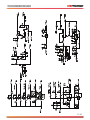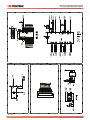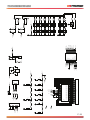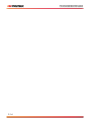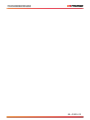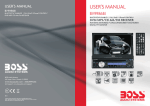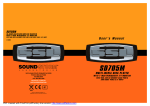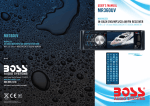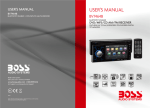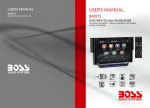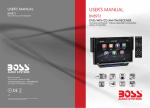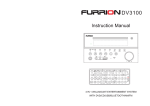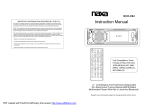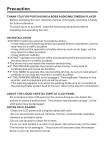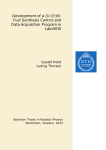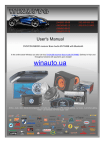Download USER MANUAL
Transcript
USER MANUAL CAR MULTI-MEDIA SYSTEM SCR-4328DUSD - VOL + RPT DEAR CUSTOMER In order to achieve the best performance of your product, please read this instruction manual carefully before using, and keep it for future reference. If you need extra support, please write to [email protected] PREMIER CUSTOMER SERVICE Venezuela: Colombia: Panama: Website E-mail: 0800 – ELECTRIC (353-2874) 01-900-331-PEJC (7352) 300-5185 www.premiermundo.com [email protected] NOTE This unit may be submitted to changes in specifications, characteristics and/or operation without prior notice to the user, in order to continue improving and developing its technology. P-1 Content 1. Installation steps.......................................................................... 3 2. General knowledge about remote control ..................................... 7 2.1 Removing insulating sheet......................................................... 7 2.2 Replace lithium cell.................................................................... 7 2.3 Note about using remote control................................................ 7 2.4 Warning for lithium cells of remote control................................. 7 3. Locations and Names of controls.................................................. 8 3.1 Locations and Names of controls on main unit............................ 8 3.2 Locations and Names of controls on remote control................... 9 4. Conjunct operation............................................... ...................... 10 5. Radio operation.................................................... ...................... 11 6. Disc/USB/card operation............ ................................................ 12 6.1 Loading or unloading a disc, USB or card.................................. 12 6.1.1 Loading a disc, USB or card.................................................... 12 6.1.2 Unloading a disc, USB or card................................................. 12 6.2 Function of controls on main unit or remote control.................. 13 * Region Code............................................................................. 22 * Parental Control........................................................................ 23 7. AUX IN operation......................................... ............................... 24 8. Trouble shooting......................................................... ................ 25 9. Specification............................................................................... 26 10. Schematic diagram.................................................................... P-2 27 1. INSTALLATION STEPS 1. Remove the 2 deck screws as the following figure ; DECK SCREWS KEY PLATE PLASTIC TRIM OUT KEY PLATE If you want to remove chassis from Slide Bracket Housing , first remove Plastic trim out at both sides, then insert 2 Key Plates into left and right side of chassis as above illustration. 2. Remove the chassis from Slide Bracket Housing as the above figure ; 3. Mount the S liding Bracket H ousing in the position of car multi-media system and bend some tabs of S liding Bracket H ousing to fix it . 4 . Connecting all wires : 1) Remove control panel from chassis as follows: A. Press OPEN button to flip down control panel . OPEN button B. Slide control panel rightwards a little, and pull it towards you . P-3 2) Connecting all wires as bellows: AUDIO OUTPUT RCA JACK L (white) SUBWOOFER OUTPUT RCA JACK (brown) RADIO ANTENNA JACK AUDIO OUTPUT RCA JACK R (red) VIDEO OUTPUT RCA JACK (yellow) BLUE AUTO ANTENNA YELLOW CONSTANT 12 VOLTS BLACK RED FRONT Lch SPK. REAR FUSE WHITE GREY WHITE/BLACK GREY/BLACK GREEN VIOLET GREEN/BLACK VIOLET/BLACK Lch SPK. GROUND(B-) IGNITION SWITCH FRONT Rch SPK. REAR Rch SPK. NOTE: 1. Must use 4 ohms impedance of speakers. 2. Before finishing wiring, do not attach control panel onto chassis. 3. Maximum current of auto antenna is 200mA. P-4 3 ) Attach control panel onto chassis. A. Make the right hollow of control panel aim at the right bulge of chassis, then push and hold control panel rightwards; at one time, move the left end of control panel towards chassis to make the left hollow of control panel aim at the left bulge of chassis and then release holding . Bulge Hollow Bulge Hollow B. Flip control panel up till hearing a click sound to attach onto chassis. Panel Connector * How to clean panel connector Frequent detachment will deteriorate panel connectors. To minimize deterioration, periodically wipe the panel connectors with a clean/soft/dry cloth . 4 ) Testing it for making sure that it can work properly . 5 . Installing chassis according to the installation diagram on next page : 1) Insert the chassis of the car multi-media system into the S liding Bracket H ousing. 2 ) Use the metal strap to fix the rear part of chassis. * Uninstalling the chassis : 1) Remove the metal strap from the chassis ; 2) Remove the control panel from the chassis; 3) Remove the plastic trim from the chassis ; 4 ) Insert 2 key plate s into the left and right side s of the chassis and draw the chassis out of the sliding bracket housing. P-5 Installation diagram DASH BOARD HEX NUT METAL STRAP SPRING WASHER TAPPING SCREW CONSOLE SLIDE BRACKET HOUSING HEX BOLT P-6 2. General knowledge about remote control 2.1 Removing insulating sheet If using remote control for the first time, you can see an insulating sheet at the bottom side of remote control as right. you must remove the insulating sheet as right. Otherwise, the remote control is disabled. 2.2 Replace lithium cell If the electric energy of lithium cell is weak, replace it. 1. Press and hold the movable block as direction indicated by arrow 1 as right, at one time pull cell holder out of remote control as direction indicated by arrow 2 as right. 2. Replace the old cell by a new one with (+) polarity side upward as right. 3. Insert the cell holder into remote control again as right. 2.3 Note about using remote control 1. You should face the emitting window of remote control towards the sensor window of the unit. 2. Operation angle for front panel: About 30 degree 3. The distance between the emitting window of remote control and the sensor window of the unit : < 5M . 2.4 Warning for lithium cells of remote control 1.Cell leakage may cause damage to remote control. 2.Do not throw cells into fire, it may cause explosion. 3.To avoid risk of accident, keep cells out of reach of children. P-7 3. Locations and Names of Controls 3.1 Locations and Names of Controls on Main Unit 1 10 21 12 9 - 7 6 8 VOL + 14 15 11 3 RPT 13 4 22 2 23 24 25 26 5 16 Control Panel 17 18 19 20 Front Side of Chassis after Removing Control Panel 1. POWER button 2. PLAY/PAUSE(>||) button 3. MODE button 4. VOL knob 5. EQ button 6. LCD screen 7. OPEN button 8. USB port cover 9. IR sensor 10. >>| button 11. APS or TITLE/PBC button 12. SEL button 13. |<< button P-8 14. BAND or OSD button 15. MUTE button 16. AUX IN jack 17. SD/MMC card slot 18. Disc slot 19. EJECT button 20. RESET button 21. CLK button 22. LOUD button 23. INT button 24. REPEAT button 25. RDM button 26. 1-6 buttons 3.2 Locations and Names of Controls on Remote Control 1 2 3 1. POWER BUTTON 4 2. MUTE BUTTON 33 32 POWER MUTE PLAY/PAUSE STOP ANGLE MO/ST REPEAT ZOOM 31 28 27 26 25 8 MENU MODE EQ CLK LO/DX 11 OSD 12 ENTER BAND TITLE/PBC 13 VOL TOP VOL RDM 1 2 3 4 5 6 SEL 7 8 9 SETUP GOTO 10+ 0 23 22 INT 19 4. STOP BUTTON 5. ANGLE BUTTON 6. AUDIO or MO/ST BUTTON 7. EQ BUTTON 8. CLK BUTTON 14 15 16 21 20 3. >|| BUTTON 9 10 A/PS 24 6 7 30 29 5 9. ^ BUTTON 10. >>| BUTTON 11. ENTER BUTTON 18 17 12. > BUTTON 13. |<< BUTTON 14. v BUTTON 15. INT BUTTON 16. 0~9 BUTTONS 25. << BUTTON 17. 10+ BUTTON 26. BAND or OSD BUTTON 18. GOTO BUTTON 27. < BUTTON 19. SETUP BUTTON 28. SUBTITLE or LO/DX BUTTON 20. SEL BUTTON 29. >> BUTTON 21. RDM BUTTON 30. MENU BUTTON 22. VOL- BUTTON 31. MODE BUTTON 23. VOL+ BUTTON 32. REPEAT BUTTON 24. A/PS or TITLE/PBC BUTTON 33. ZOOM BUTTON P-9 4. Conjunct Operation 1. POWER button To turn on or off main unit, press POWER button. 2. VOL knob & VOL+/VOL- buttons T o adjust volume level, rotate VOL knob on control panel or press or hold VOL+ or VOL- button on remote control. 3. SEL button T o switch between VOL,BAS,TRE,BAL and FAD, short press SEL button continuously. After switching on a desired mode above, rotate VOL knob or press VOL+/VOLbuttons to set it. To switch between LOUD ON/OFF, FLAT/JAZZ/CLASSIC/POP/ROCK, DX/LOCAL(in radio mode), STEREO/MONO(in radio mode), BUZZ ON/OFF and EUR FREQ/USA FREQ , long press SEL button to switch on LOUD ON/OFF, then short and repeatedly press SEL button. After switching on a desired mode above, rotate VOL knob or press VOL+/VOLbuttons to set it. 4. MUTE button To switch on or off MUTE mode, press MUTE button. 5. EQ button To select a desired preset EQ mode of JAZZ, CLASSIC, POP, ROCK and FLAT, press EQ button on remote control continuously. 6. LOUD button To enhance bass effect immediately, press LOUD button; to cancel LOUD mode, press LOUD button again. 7 . CLK button To display clock time on LCD, press CLK button . To adjust clock time, first long press CLK button to flash HOUR, then rotate VOL knob or press VOL+/VOL- buttons to adjust HOUR; after finishing adjusting HOUR, press CLK button to flash MINUTE, then rotate VOL knob or press VOL+/VOLbuttons to adjust MINUTE; finally press CLK button to confirm it. 8. OPEN button To flip down control panel, press OPEN button. After flipping down control panel, you can remove control panel from chassis. 9. RESET button When LCD display wrongly or some buttons are not available or sound is distorted, press OPEN button to flip down control panel , then remove control panel from chassis and then use the sharp end of a thing to press RESET button to rehabilitate program to zero. 10 .MODE button To switch work source between RADIO, DISC(after inserting a disc), USB(after inserting a USB storage, CARD(after inserting a card) and A V IN, p ress MODE button continuously. P-10 5. Radio Operation 1. BAND button To switch between FM1,FM2,FM3,AM1 and AM2. 2. |<< & >>| (control panel) or v & ^ (remote control) buttons In standby mode or after no manually searching operation for a while, briefly press one of them to automatically search down or up for an available station and listen to it . To manually search down or up for a desired station and listen to it, long press one of them to enter MANUAL mode, then briefly press one of them step by step. 3. APS or A/PS button To scan for every preset station of FM or MW, short press APS or A/PS button; To preset station for every memory bank of FM or MW, long press APS or A/PS button. 4. CH1-6 or 1~6 buttons To listen to a preset station, first switch on a desired band, then continuously press CH1-6 button or press one of 1~6 buttons to find it and listen to it. To preset current station on a memory bank, long press one of 1~6 buttons. To preset a station in a memory bank with CH1-6 button, first press BAND button to select a desired band; then press CH1-6 button to select a desired memory bank; and then use |<< or >>| button to search for a desired station; finally long press CH1-6 button to store the station in the memory bank. 5. ST/MO button For FM band, pressing ST/MO button can switch on STEREO or MONO mode. 6. LOC/DX button To tune for those local stations, press LOC/DX button to display LOCAL, then tune them again. To tune for those distance stations, press LOC/DX button to display DX , then tune them again. P-11 6. Disc/USB/card operation 6.1 Loading or unloading a disc, USB or card 6.1.1 Loading a disc, USB or card To play files in a disc, press OPEN button to flip down control panel, then insert a disc with label surface up into disc slot, and then attach control panel onto chassis again, by now it will automatically play. Label surface up * CAUTION OF USING DISC 1) Handle a disc by its edge, do not touch the surface of play side. 2) Before inserting disc, wipe the disc outwards from the disc center with a clean, soft, dry, lint-free cloth. Do not use solvents/thinner such as petrol/benzine, cleaner. 3) After taking a disc out of disc slot, put the disc inside disc case to keep it clean. 4) Do not stick paper or tape on the disc surface of play side. If there is glue (or analog) on the disc surface, must wipe it up before using. To play files in a USB, firstly open USB port cover, then insert USB storage into USB port, and then it will play files in the USB automatically. - VOL + RPT To play files in a card, firstly press OPEN button to flip down control panel and remove it, then insert the card into card slot as bellows, and then attach control panel onto chassis again, by now it will play files in the card automatically . Label surface up 6.1. 2 Unloading a disc, USB or card To unload the disc in disc slot, use STOP button to stop playback and then press OPEN button to flip down control panel and press EJECT button to eject disc and then remove it. P-12 To pull away the USB storage, use STOP button to stop playback, then you can remove the USB storage. To unload the card in card slot, use STOP button to stop playback, then press OPEN button to flip down control panel and then remove it, and then you can push the card for release it and then pull it out of card slot. * During MP3/WMA playback, the information of file, folder, title, artist and album will be scrolling on LCD display. As long as the current playing MP3/WMA music contains relevant ID3 tag information in version 1.0/2.0 format, the 3 items underlined above will be scrolling on LCD display; otherwise, they will not. * There is ESP function for all formats of discs. 6.2 Function of controls on main unit or remote control 1. >|| button During playback, use >|| button to pause playback; in pause mode, use >|| button to resume playback. 2. STOP button During Digital Video/VCD/CD/MP3/WMA playback, pressing STOP button can prestop or pause playback; in pre-stop or pause mode, use >|| button to resume play back. During Digital Video/VCD/CD/MP3/WMA playback, pressing STOP button twice to fully stop playback; in fully stop mode, use >|| button to start playback from the beginning of the first chapter/track. During MP4/image playback, use STOP button to display root menu as bellows: MPEG4/Image:file name+file format MP3/WMA: ID3 information [MP3] ITLE / SONG: TRACK WMA Folders list Mp3 001 002 003 MP3/WMA icon Image icon 03 / 001 002 003 004 005 006 007 008 MPEG4 icon Files list P-13 * For MP3/WMA, root menu displays on external monitor screen all the time, it is same as one of MPEG4/Image above. When displaying root menu, use < or > button to highlight current file, current folder or current format icon. When highlighting current format icon, use < or > button to highlight other format icons and then press ENTER button to enter it. * If there isn’t any files for a format, you can’t highlight the format icon. When highlighting current folder, use v or ^ button to highlight other folders and then press ENTER button to enter it. When highlighting current file, use v or ^button to highlight other files and then press ENTER button to play it. * For image, after highlighting a file, press ENTER button to display only it; press >|| button to display all files step by step from the highlighted file. 3. |<< & >>| buttons During playback, use one of them to play previous or next chapter/track. To fast backwards or forwards, also may press and hold |<< or >>| button on control panel.(for image, no this function). 4 . number buttons During Digital Video/VCD(PBC OFF)/MPEG4/image/CD/MP3/WMA playback, use number buttons to input chapter/track SN. , then it will play or display it. For the chapter/track that SN. is bigger than and equal to 10, you can also use 10+ button to input digit on tens place, then use 0~9 buttons to input digit on units order, and then it will play or display it. During VCD playback, when it is in PBC ON mode, number buttons are disabled. 5 . MENU buttons During Digital Video playback, use MENU button to display current chapter list, then use direction buttons to select your desired chapter and then press ENTER button to play it. For VCD, MENU button is disabled, tracks list is displayed on external monitor screen by pressing TITLE/PBC button. For MPEG4/image, MENU button is disabled, root menu is displayed on external monitor screen by pressing STOP button. Refer to item of STOP button For MP3/WMA, MENU button is disabled, root menu displays on external monitor screen all the time. Root menu of MP3/WMA is same as one of MPEG4/image. Refer to item of STOP button. P-14 For CD, MENU button is disabled, main menu displays on external monitor screen all the time. Main menu displays as bellows: 6 . TITLE/PBC button During Digital Video playback, use TITLE/PBC button to display title list, then use direction buttons to select your desired title and then press ENTER button to open the chapter list of the title. During VCD playback, use TITLE/PBC button to switch on or off PBC mode. When starting to switch on PBC mode, it will play from beginning of media till it displays track list. When displaying track list, use number button to select your desired track to play. For CD/MP3/WMA/MPEG4/image playback, TITLE/PBC button is disabled. 7. GOTO button For Digital Video/MPEG4/VCD/image/MP3/WMA, you can use GOTO, <, > , 0~9 and ENTER buttons to select a chapter/track or start playback time to play. During playback, press GOTO button to display changeable playback information bar as bellows: Title SN. Chapter SN. Elapsed time Digital Video: MPEG4: VCD: TT 01/10 CH 09/20 CDrom C H A P 0 1 / 0 1 C TRK 01/10 PBC 0:01:38 A 0:01:38 A 0:01:38 Image: CDrom T R K 006/231 A 0:00:00 MP3/WMA: CDrom T R K 01/23 A 0:02:22 Disabled When displaying changeable playback information bar, use < or > button to highlight title SN.(only for Digital Video) , chapter/track SN. or elapsed time of current chapter/track(disabled for image). When highlighting title SN. or chapter/track SN. , use 0~9 buttons to input desired SN. of title or chapter/track, then press ENTER button to play the selected chapter /track. When highlighting elapsed time of current chapter/track(disabled for image), use 0~9 buttons to input desired start playback time, then press ENTER button to play from the start playback time. For CD, GOTO button is disabled. P-15 8. OSD button During Digital Video /VCD playback, use OSD button to display playback information bar as bellows: Chapter SN. Title SN. TT Digital Video: 01/10 CH 09/20 1/2 MP1 .... 1CH TT 01/10 CH 09/20 TT 01/10 CH 09/20 TT 01/10 CH 09/20 Chapter SN. MPEG4: 0:01:38 Subtitle Audio track ANOFF 0:00:16 Remained time of current chapter 0:08:03 elapsed time of current title 1:08:12 Remained time of current title A 0:00:51 Elapsed time of current chapter A -0:01:38 - Repeat mode CDrom C H A P 0 1 / 0 1 VCD: OFF - CDrom C H A P 0 1 / 0 1 Track SN. PBC mode TRK 01/10 PBC A 0:01:30 C TRK 01/10 PBC A - 0:02:17 C TRK 01/10 PBC A 0:03:31 C TRK 01/10 PBC A -1:04:26 Track SN. Remained time of current chapter Repeat mode C CDrom T R K Elapsed time of current chapter Angle Elapsed time of current track Remained time of current track elapsed time of total media Remained time of total media Repeat mode 006/231 A 0:00:00 Disabled MP3/WMA: CDrom T R K 01/23 A 0:01:22 Elapsed time of current track CDrom T R K 01/23 A -0:01:52 Image: Remained time of current track For CD playback, OSD button is disabled. 9 . << & >> buttons During playback, continuously pressing << or >> button can fast backwards or forwards at the following multiple of normal speed: x2, x4, x8, x20, x1. During fast playback, use >|| button to resume normal playback. For image files, no this function. 10.RPT and REPEAT buttons During Digital Video playback, long pressing RPT button on control panel of main unit or briefly pressing REPEAT button on remote control can switch repeat mode between RP T CHP, RP T TITL, RP T ALL and RP T OFF. P-16 During VCD(PBC OFF)/CD playback, long pressing RPT button on control panel of main unit or briefly pressing REPEAT button on remote control switches repeat function between RP T ONE , RP T ALL or RPT OFF. During MP3/WMA/MPEG4/image playback, long pressing RPT button on control panel of main unit or briefly pressing REPEAT button on remote control switches repeat mode between RP T ONE , RP T FLD , RP T ALL or RPT OFF. During VCD(PBC ON) playback, RPT and REPEAT buttons are disabled. 11.RDM button During Digital Video/VCD(PBC OFF)/CD/MP3/WMA playback, long pressing RDM button can switch on or off random mode. For MPEG4/image/VCD(PBC ON) playback, RDM button is disabled. 12.INT button During VCD/CD playback, long pressing INT button can switch on or off intro mode. For Digital Video/MP3/WMA/MPEG4/image, INT button is disabled. 13.ZOOM button During Digital Video/VCD/MPEG4/image playback, use ZOOM button to switch zoom mode between ZOOMx2, ZOOMx3, ZOOMx4, ZOOMx1/2, ZOOMx1/3, ZOOMx1/4 and ZOOM OFF. When zooming in video/image, use direction buttons to move video/image upwards, downwards, rightwards or leftwards. Under no zooming in image, direction buttons can switch on 4 fixed rotated angles between >=90 deg cw, <=90 deg ccw, ^=UP-DOWN and LEFT-RIGHT. For CD/MP3/WMA, ZOOM button is disabled. 14 . AUDIO button During Digital Video playback, use AUDIO button to switch between audio tracks (depend o n the current playing media). During VCD playback, use AUDIO button to switch on audio channel mode between MONO L, MONO R, MIX MONO and STEREO. For MPEG4/MP3/WMA/CD/image playback, AUDIO button is disabled. 15.SUBTITLE button During Digital Video playback, pressing SUBTITLE button can switch on or off subtitle languages.(depend on the current playing media) For VCD/CD/MP3/WMA/MPEG4/image, SUBTITLE button is disabled. 16. ANGLE button During Digital Video playback, pressing ANGLE button can play in different angle. (depend on the current playing media) For VCD/CD/MP3/WMA/MPEG4/image, ANGLE button is disabled. P-17 17. SETUP button SETUP button can enter Media Setup Menu for setting up all media parameter values. Press SETUP button to display Media Setup Menu(the defaulted page is SYSTEM SETUP); Media Setup Menu has 4 pages in all. When highlighting a page, press > or < button to highlight the other page; After selecting a page, Press ^ or v button to highlight a setup item in the selected page; After selecting a setup item, press > button to enter the setup item, then press v or ^ button to select a desired value, finally press ENTER button to confirm it. After finishing setting, press SETUP button to exit Media Setup Menu to normal playback. The 4 pages descriped as bellows: 1) SYSTEM SETUP SYSTEM SETUP TV SYSTEM SCREEN SAVER TV TYPE PASSWORD RATING DEFAULT TV SYSTEM This setup item is for setting up video system. There are NTSC, PAL and AUTO in all. If you set a non-matched video system for playing video, the playing video will display white-black or flash. SCREEN SAVER This setup item is for switching on or off screen saver. TV TYPE This setup item is for setting up video display size. P-18 (1) 4:3 PS: Choose the item when connecting a monitor with 4:3 screen. When playing video with 16:9 size, the left and right part of video will be cut out, and display in full screen. (2) 4:3 LB: Choose the item when connecting a monitor with 4:3 screen. When playing video with 16:9 size, the top and bottom part of the monitor screen will be turned into a black square respectively. (3) 16:9: Choose the item when connecting a monitor with 16:9 wide screen. PASSWORD This setup item is for locking or unlocking parental control. The defaulted mode is locked. The defaulted unlocking password is 0000. To lock or unlock parental control: (1) Highlight PASSWORD item and then press > or ENTER button to enter it; (2) Input password 0000; (3) Press ENTER button to confirm, then it will unlock or lock parental control. Before the other persons see the User Manual, you should get the password in mind and cut out the part of PASSWORD in the User Manual. RATING This setup item is for setting a new rating level of parental control. (1) First highlight PASSWORD item to see whether parental control is locked or not. If it is in lock mode, unlock parental control refer to PASSWORD part above. (2) Highlight RATING item and then press > button to enter it, then use ^ or v button to select your desired rating level, and then press ENTER button to confirm. (3) Highlight PASSWORD item again and then press > or ENTER button to enter it, then input password 0000, and then press ENTER button to lock parental control again. DEFAULT This setup item is for making all parameter values change back to defaulted factory values. 2) LANGUAGE SETUP LANGUAGE SETUP OSD LANGUAGE AUDIO LANG SUBTITLE LANG MENU LANG P-19 OSD LANGUAGE This item is for selecting a type of language of all words displayed on screen except subtitle language and menu language(depend on current playing media). AUDIO LANG This item is for selecting a type of audio language(depend on current playing media). SUBTITLE LANG This item is for selecting a type of subtitle language(depend on current playing media). MENU LANG This item is for selecting a type of menu language(depend on current playing media). 3) VIDEO SETUP VIDEO SETUP BRIGHTNESS CONTRAST HUE SATURATION SHARPNESS BRIGHTNESS It is for adjusting brightness of video output. CONTRAST It is for adjusting contrast of video output. HUE It is for adjusting hue of video output. SATURATION It is for adjusting saturation of video output. SHARPNESS It is for adjusting sharpness of video output. P-20 4 ) DIGITAL SETUP DIGITAL SETUP DYNAMIC RANGE DYNAMIC RANGE This item is for adjusting linear compression ratio. If you set it to be FULL, Peak-to-Peak value of audio signal is minimum; if you set it to be OFF, Peak-to -Peak value is maximum. P-21 * Region Code Q: Can not play but display REGION ERROR after inserting a disc into disc slot. Why ? A: Because the car A/V system and the used disc has their respective region codes. If the region codes of them are not match with each other, the car A/V system can not play the disc. Appendix: Region code of Digital Video Motion Picture Association of America (MPAA) divided world into 6 regions, and named every region a region code for locking and unlocking Digital Video playback. Basically, a coded Digital Video player can play only the discs its region code is same as one of the Digital Video player. Otherwise, it can not play the disc. But note that only the Digital Video discs and Digital Video player produced by the 8 biggest film-making companies of America restrict so, they are not one of original Digital Video format. That is to say, the Digital Video discs and Digital Video player not produced by the 8 biggest film-making companies of America were not restricted by the rule of region code. Generally, they are called one of Free Region Code or Full Region Code. The problems caused by area code inconsistency pushed for production of unlockversion Digital Video player and recodable Digital Video player . Region codes and the countries or areas represented by region codes as follows: Region 1: America, Canada, East-Pacific Inlands; Region 2: Japan, West Europe, North Europe, Egypt, South Africa, Middle East; Region 3: South-east Asian countries include Taiwan, Hong Kong, South Korea, Thailand, indonesia, etc.; Region 4: Australia, New Zealand, Central South America, South Pacific Inlands; Region 5: Russia, Mongolia, Indian Peninsula, Middle Asia, East Europe, North Korea, North Africa, North-west Asia etc.; Region 6: China mainland. The 8 biggest filmmaking companies of America are as follows: 1. WarnerBros; 2. Columbia; 3. 20thCenturyFOX; 4. Paramount; 5. Universal; 6. UA(UnitedArtist); 7. MGM(MetroDogwynMayer); 8. WaltDisney P-22 * Parental Control Q: After inserting a Digital Video disc into disc slot, it will pop up a dialogue box that ask you to input a password . Why ? A: This is because the playing disc is locked by rating level of parental control. If the current rating level of parental control of Digital Video player is lower than one of current disc, you must input a right password of parental control to unlock parental control and enter rating level and set an equal or higher rating level than one of current disc. So that you can play the disc. * For factory preset password of parental control of Digital Video player, please see the item of SETUP button. Appendix: Parental Control Parental Control function of a Digital Video player can control playback of movie rated in a disc. You can set the Digital Video player to be a certain rating level of parental control with Media Setup Menu. If the rating level of parental control of a disc is higher than one of the Digital Video player, the Digital Video player can not play the disc. The Digital Video movie can be designed as that Digital Video player can play different version of content of a same movie according to the different rating level of parental control. Depend on Digital Video feature of seamless switching described above, the scenes that are not fitting for children will be cleared or replaced by the other fitting scene automatically. All rating levels of Parental Control are as follows: 1 2 3 4 5 6 7 8 Kid Safe G PG PG 13 PG R R NC 17 Adult P-23 7. AUX IN Operation 1. Use an audio cable to make the car A/V system and the other audio system connected through the AUX IN jack on control panel of the car A/V system and the Audio Out jack of the other audio system, then play the other audio system, and then use MODE button to enter AV IN mode. - VOL + RPT Ground Right Left * In AV IN mode, the other audio system use the car A/V system as an amplifier. 2. In AV IN mode, you can use SEL, VOL+, VOL-, VOL(knob), MUTE, LOUD and EQ buttons to adjust sound. P-24 8. Trouble Shooting Please read the user manual carefully before using the car A/V system. If you have any troubles in using this car A/V system, try to solve the problems by the suggestions mentioned below. If you can not remove the trouble after using all the suggestions, please contact the company or the technical service center authorized by us. * * NO PICTURE, SOUND AND INDICATION Ensure that the power switch is on. Ensure that the power cord is not damaged or the fuse is not blown. * * * * NO SOUND BUT HAVE PICTURE Ensure that the player’s audio output has a good connection with the used speaker’s audio input. Check whether the audio connector is damaged. Check whether you have turned down the volume. Ensure that you have set right value of AUDIO item. Ensure that the audio is not in MUTE mode. * NO PICTURE BUT HAVE SOUND Ensure that you have set right value of VIDEO item. * BLACK AND WHITE PICTURE OR SCREEN ROLLING Ensure that you have set right mode of video system (e.g. PAL, NTSC). * * * * * FLAWS OF PICTURE OR SOUND Check whether AUDIO setting value is right. Check whether disc is scratched or stained. Check whether AV connector and output terminal is stained. Check whether there is condensation inside Lens. If so, leave the player off for an hour or so, then try again. * DISPLAY NO DISC OR BAD DISC Ensure that you have insert a disc into disc slot. Check whether disc is inserted with label side upwards. Check whether disc is bend. Check whether disc is stained or scratched badly. Ensure that disc format is compatible to the player. Ensure that temperature inside the car is not too high. If so, cool off till the ambient temperature returns to normal. Replace another disc to insert it into disc slot. * * * REMOTE CONTROL IS INSENSITIVE OR DOES NOT WORK Check lithium cell of remote control is powerful and good conductivity. Direct IR emitting window of remote control to IR sensor of main unit. Check whether there are some obstacles between remote control and main unit. * * * * * * * * * * SOME FUNCTION BUTTONS DO NOT WORK Turn off ACC power, then turn on again. Reset unit to zero, then turn on again. Remove control panel from chassis, then attach it onto chassis again and then turn on again. RADIO DOES NOT WORK Check whether antenna cable is connected firmly. Or manually tune for a station. P-25 9. Specification General Power Supply Requirement..................................................DC 12V Current consumption........................................................15A MAX. Maximum Power Output...................4 x 25W(measured at DC 14.4 V) Dimensions(w x h x d)...........................................178 x 50 x 155mm DISC/USB/Card Format..............DIGITAL VIDEO/MPEG4/VCD/IMAGE/MP3/WMA/CD Video Video System........................................................NTSC/PAL/AUTO Video Type...................................................................16:9 and 4:3 Video Output level......................................Composite:1.0 0.2Vp-p Load impedance: 75 ohms Horizontal Resolution................................................................500 Audio Audio System..............................................................24 bit/96KHz Audio Output(Analog audio)..........................................2.0 +0 -1.0 Vrms Frequency Response.............................20Hz ~ 20KHz(at 1KHz 0 dB) S/N Ratio(Audio).............................................≥90dB (at 1KHz 0 dB) Separation..............................................................................50dB Radio FM Section Frequency range..............................................87.5MHz - 107.9MHz Usable sensitivity..................................................................15dBu I.F Frequency....................................................................10.7MHz AM Section Frequency..........................................................530KHz - 1710KHz Usable sensitivity..................................................................40dBu I.F Frequency.....................................................................450KHz P-26 10. Schematic diagram P-27 P- 2 8 P- 2 9 P-30 P-31 P-32 B R R13 680R LED 3 GND 2 4 3 2 1 R B 4 3 B B R R 1 1 680R 2 R11 4K7 LED2 4K7 LED1 R56 4K7 4K7 2 1 R B 4 3 2 1 R B 4 3 LED4 R54 LED3 R53 4K7 2 1 R B 4 3 2 1 R B 4 3 LED6 R52 4K7 LED5 R51 1 B R B 3 4 3 1 2 1 B R B 4 3 LED8 4K7 1 2 LED7 R50 4K7 2 1 R B 4 3 4 3 4K7 LED10 R49 LED9 R48 R 4 3 LCD_CLK VOL_LED 1 2 3 4 6 5 KEY1 USB_DP 7 KEY2 USB_DN 10 9 8 +12V KB+5V USB+5V VOL_LED DET/LED_G MIC/LED_B CON1 GND1 LCD_CLK LCE_CE GND2 VOL IR LCD_DI USB_DM M+5V AUX_L AUX_R USB_DP KEY1 KEY2 20-2.0MM USB+5V M+12V KB+5V 19 20 R5 R31 R30 NC 0R NC 18 VOL LCD_DI IR LCD_CE 15 17 MCU+5V AUX_L AUX_R 16 14 13 12 11 MIC LED_G LED_B KEY1 R32 R12 R23 NC 560R 560R R15 R24 1K 1K MCU+5V AUX AL AR 1 2 R35 R25 1K2 200R LCD1 CONNN-36 R17 R26 R16 R19 R7 1K5 15K R36 R40 R29 R20 R27 1K8 2K7 R39 R38 AUX_L AUX_R 2K2 15K USB R21 R41 1 3 2 6 5 4 1 1 2K7 8K2 R34 3K9 USB_DP USB_DN USB+5V SEL 2 B KEY2 4 3 USB-HDIP UP 4 R 4 3 VOL GND POWER R 1 B KB+5V 5 R8 POWER 2 2 R IR R37 100R R9 PLAY PLAY 4K7 4K7 1 L6 Q1 LED_G IR C25 MIC 14-43000-01 DN DN 102P C2 1K5 100R R22 R28 KB+5V MUTE R14 R18 1K5 R1 1K5 LCD_CE 102P C1 MUTE R47 4K7 2 3 3 100R MOD LCD_CLK LCD_DI MOD LED12 R46 4 3 1 1 R6 BND BND LED11 R45 B LED14 R LED13 1 L6 Q6 560R 2 R42 10K 2 3 IR MIC EQ EQ 1K5 1 2 3 4 5 6 7 8 9 10 11 12 13 14 15 16 17 18 19 20 21 22 23 24 SEG7 SEG6 SEG5 SEG4 SEG3 SEG2 SEG1 SEG0 /CS /RD /WR DATA VSS1 OSCO OSCI VLCD VDD /IRQ BZ /BZ COM0 COM1 COM2 COM3 HT1621 IC1 SEG8 SEG9 SEG10 SEG11 SEG12 SEG13 SEG14 SEG15 SEG16 SEG17 SEG18 SEG19 SEG20 SEG21 SEG22 SEG23 SEG24 SEG25 SEG26 SEG27 SEG28 SEG29 SEG30 SEG31 48 47 46 45 44 43 42 41 40 39 38 37 36 35 34 33 32 31 30 29 28 27 26 25 36 35 34 33 32 31 30 29 28 27 26 25 24 23 22 21 20 19 18 17 16 15 14 13 12 11 10 9 8 7 6 5 4 3 2 1 APS R55 4K7 4K7 R61 4K7 R10 4K7 VOL_LED 47K 47K R2 LED_B 47K APS VOL UP R44 +12V R63 1 R3 +12V 1 1 3 82K 6 1 R43 3 L6 Q3 1 2 3 Q4 8550 Q2 8550 NC R4 104P 7 2 3 2 2 2 2 SEL P-33 P-34 88-J092 9 -0 2