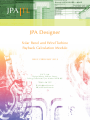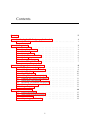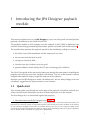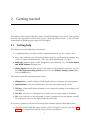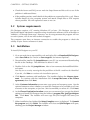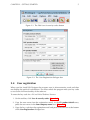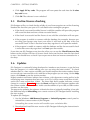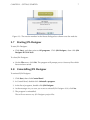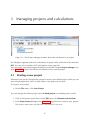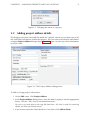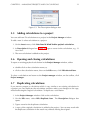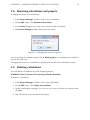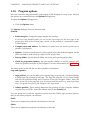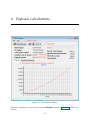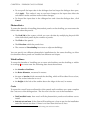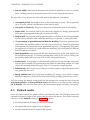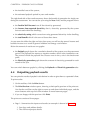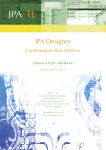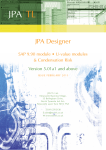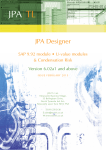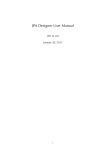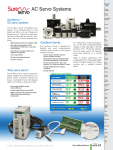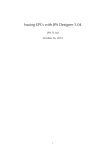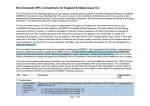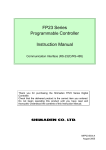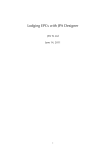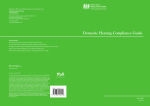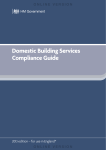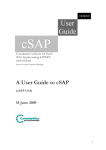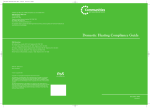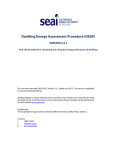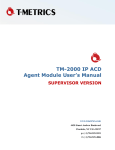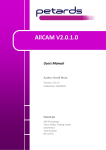Download PV and Wind Turbine Payback User Manual
Transcript
JPA TL JPA Designer Solar Panel and Wind Turbine Payback Calculation Module I S S U E F E B R U A RY 2 0 1 2 JPA TL Ltd. Design Wor ks, William Street, Felling, Gateshead, Tyne & Wear NE10 0JP T: 0191 438 7997 E: [email protected] W: www.techlit.co.uk Contents Contents ii 1 IntroducingtheJPA Designerpaybackmodule 1.1 Quickstart . . . . . . . . . . . . . . . . . . . . . . . . . . . . . . . 1 1 2 Gettingstarted 2.1 Gettinghelp . . . . . . . 2.2 Systemrequirements . . . 2.3 Installation . . . . . . . . 2.4 Userregistration . . . . . 2.5 On-linelicencechecking 2.6 Updates . . . . . . . . . 2.7 StartingJPA Designer . . 2.8 UninstallingJPA Designer . . . . . . . . 3 3 4 4 5 6 6 7 7 . . . . . . . . . . 8 8 9 10 10 11 11 11 12 12 13 . . . . 14 15 16 18 19 3 4 . . . . . . . . . . . . . . . . . . . . . . . . . . . . . . . . . . . . . . . . . . . . . . . . Managingprojectsandcalculations 3.1 Startinganewproject . . . . . . . . 3.2 Addingprojectaddressdetails . . . 3.3 Savingprojects . . . . . . . . . . . . 3.4 Openingprojects . . . . . . . . . . 3.5 Addingcalculationstoaproject . . 3.6 Openingandclosingcalculations . 3.7 Duplicatingcalculations . . . . . . 3.8 Renamingcalculationsandprojects 3.9 Deletingcalculations . . . . . . . . 3.10 Programoptions . . . . . . . . . . . Paybackcalculations 4.1 Projectinformation . . . . . . 4.2 Solarpanelsandwindturbines 4.3 Paybackresults . . . . . . . . . 4.4 Outputtingpaybackresults . . ii . . . . . . . . . . . . . . . . . . . . . . . . . . . . . . . . . . . . . . . . . . . . . . . . . . . . . . . . . . . . . . . . . . . . . . . . . . . . . . . . . . . . . . . . . . . . . . . . . . . . . . . . . . . . . . . . . . . . . . . . . . . . . . . . . . . . . . . . . . . . . . . . . . . . . . . . . . . . . . . . . . . . . . . . . . . . . . . . . . . . . . . . . . . . . . . . . . . . . . . . . . . . . . . . . . . . . . . . . . . . . . . . . . . . . . . . . . . . . . . . . . . . . . . . . . . . . . . . . . . . . . . . . . . . . . . . . . . . . . . . . . . . . . . . . . . . . . . . . . . . . . . . . . . . . . . . . . . . . . . . . . . . . . . . . . . . . . . . . . . . . . . . . . . . . . . . . . . . . . . . . . . . 1 IntroducingtheJPA Designerpayback module Thismanualexplainshowtouse JPA Designer tocarryoutsolarpanelandwindturbine paybackcalculationsfortheFeed-InTariff(FIT). The payback module in JPA Designer use the methods in SAP 2009 to determine the amountofelectricitygeneratedbyphotovoltaicpanelsandsmall-scalewindturbines1 . Themodulethenestimatesthepaybackperiodfortheinstallation, takingaccountof: • theinitialcostoftheinstallationandtheinterestonanyloan; • theincomefromthefeed-intariff; • savingsonelectricitybills; • incomefromsaleofelectricitytothegrid; • generalinflation(whichaffectstheFIT rate)andenergypriceinflation. The QuickStart guideinthenextsectiontakesyouthroughthemainstepsininstallingthe programandcarryingoutabasicpaybackcalculation. Therestofthemanualcontains in-depthinformationtohelpyougetthemostoutofthesoftware. WehopeyoufindJPA Designerausefulcalculationtool. Wearealwayshappytoreceive comments, suggestionsforimprovementsornewfeatures. 1.1 Quickstart Thissectionguidesyouthroughthemainstepsofthepaybackcalculationandtellsyou wherecanfindmoreinformationoneachofthosestepslateroninthemanual. Thefirstthingtodoistoinstallandregistertheprogram: 1. DownloadandinstallJPA Designer(see chapter 2). 1 ThegenerationfigurebasedonSAP 2009isanestimatedvalue. AstheMCS disclaimerstates: the performanceofsolarPV systemsisimpossibletopredictwithcertaintyduetothevariabilityintheamount ofsolarradiation(sunlight)fromlocationtolocationandfromyeartoyear. Thisestimateisbaedonthe Government'sstandardassessmentprocedureforenergyratingofbuildings(SAP) andisgivenasguidance only. Itshouldnotbeconsideredasaguaranteeofperformance. 1 CHAPTER1. INTRODUCING THE JPA DESIGNER PAYBACK MODULE 2 2. SelectJPA Designerfromthe Start button(see section 2.7). Theprogramopens. 3. Onthetoolbarclick EditUser&SecurityCodes. Thisopensthe UserRegistration dialoguebox(see section 2.4). 4. Inthe PV productdetails area, inthe Yourcompanyname box, entertheusername youreceivedinyourregistrationemail. 5. Nowcopythetwentycharactercodefromtheemailandpasteitintothetextbox nexttothe Apply buttons. Click ApplyPV keycode. Thecodeiscopiedintothe PV keycode boxes. Click OK. Nowyoucanstartapaybackcalculation: 1. Onthe Insert menu, click SolarPanel&WindTurbinepaybackcalculation. 2. Onthe Description dialogueboxclick OK.Theprogramaddsanewpaybackcalculationtothelist, named SolarPayback1. 3. Inthe ProgramManager window, doubleclickon SolarPayback1. The Payback windowopens(see chapter 4). 4. Onthe Edit menu, click Solar Panel &WindTurbine details. The SolarPanel& WindTurbines dialogueboxopens(see section 4.2). 5. Inthe Photovoltaics section, onthefirstrow(row1)set • PeakkW to 4. • Pitch to 30º. • Direction to South. • Overshading to Noneorverylittle. 6. Inthe Costs section, setthe Totalinstalledcostsofsystem to10000. 7. Click OK. 8. The Payback windownowshowsthePV output, theincomeandsavingsfiguresand thepaybackperiod. The Paybackgraph andthe Electricitygeneration graphshow paybackperiodsandmonthlygenerationfigures. Andthat'sit: acompletedpaybackcalculation. Ifyouwantto, youcanprinttheresults ofthiscalculation(see section 4.4): 1. Onthetoolbar, click Print. 2. The Printpreview opens. Youcanmovethroughthepreviewusingthearrowkeys atthetopofthewindowtomovebetweenpagesandthescrollbartothesideto moveupanddownthepages. 3. Whenyouaresatisfiedwiththeresults, clickthe Print button. 2 Gettingstarted ThissectionofthemanualdescribeshowtoinstallJPA DesigneronyourPC andexplains howtheuserregistrationandon-linelicencecheckingsystemswork. Italsoincludes instructionsonupdatingyourcopyofJPA Designer. 2.1 Gettinghelp Thismanualusesthefollowingconventions: • <angledbrackets> forkeysonthecomputerkeyboard, e.g. the <Enter> key. • the + signindicatesyoushouldholddownonekeywhilepressinganother, e.g. <Alt+F> means‘holddownthe <Alt> keywhilepressingthe <F> key’. • Boldtype indicatespartsofJPA Designer’sscreendisplays, e.g. the SolarPanels andWindTurbines dialoguebox. • Menu>option indicatestheoptioninthemenuontheprogram’smenubar, e.g. Select Edit>Primaryheatingsystem means selectthe Primaryheatingsystem option fromthe Edit menu. Thismanualusesthefollowingspecialterms: • dialoguebox: asmallwindowwhichdisplaysboxesorbuttonsforenteringdata. • Optionbutton: asetofroundbuttons. Youcanonlyselectoneatatime. • Tickbox: aboxwhichshowswhetherornotaparticularsettingison(ticked)oroff (notticked). • Textbox: anareaonadialogueboxinwhichyoucantypewordsornumbers. • List: aboxwhichcanbeexpandedtoshowanumberofpre-setoptions, usually byclickinganarrowontheright-handsideofthebox. Ifyouhaveaproblemwiththe functioning ofthesoftwarepleasefollowthesesteps: • Download and install the latest version of JPA Designer from our web site (section 2.3 forinstructions)andseeifthatresolvestheproblem. 3 CHAPTER2. GETTING STARTED 4 • ChecktheforumandFAQ onourwebsite(http://forum.techlit.co.uk)toseeifthe problemisaddressedthere. • Iftheproblempersists, emaildetailsoftheproblemto [email protected]. Please include details of your computer system and attach sample files or PDF outputs wherepossible. Wewillrespondassoonaswecan. 2.2 Systemrequirements JPA Designer requires a PC running Windows XP or later. JPA Designer can run on Intel-basedAppleMacintoshcomputersusingvirtualisationsoftware(suchasParallelsor VMWare), orthroughBootcamp. However, wedonotguaranteetheprogramwillrun onsuchsystems, nordoweoffertechnicalsupport. The computer must have an internet connection to enable the program to check the validityofyourlicencewheneveritstarts. 2.3 Installation ToinstallJPA DesigneronyourPC: 1. Gotoourwebsiteatwww.techlit.co.ukandrightclickon DownloadJPA Designer: select Savelinkas (forFirefox)or Savetargetas (forInternetExplorer). 2. Downloadtheinstallerfile jsetup990.exe toyourPC (werecommenddownloading thefiletotheDesktop). Thedownloadisabout12MB. 3. Doubleclickonthefile jsetup990.exe. AfterafewmomentstheInstallShieldWizardopens. Youmayseeasecuritywarningthatthepublisherofthefilecouldnotbeidentified. Ifyoudo, click Run tocontinuetheinstallationprocess. 4. Click Next tocontinuewithinstallation. Theinstallerdisplaysthe LicenceAgreement. To continue with the installation click I accept the terms of the licence agreement, thenclick Next. 5. Atthe Customerinformation screenenteryournameandcompanyname. Usethe optionsbuttonstoselectwhetheryouwantJPA Designertobeavailabletoalluser accountsonthecomputer, orjustone. (Werecommendyouselect all.) Click Next. 6. Atthe ChooseDestinationLocation screenwerecommendyouacceptthedefault settingsandinstallJPA Designerintothefolder c:\programfiles\jpatl\jpadesigner 981. Click Next. The installer will now copy the JPA Designer files onto your computer. 7. Wheninstallationhasfinishedthe SetupComplete screenisdisplayed. Tick Launch theprogram andclick Finish. Theinstallerwillcloseand JPA Designer willopen, showingyouthe ProjectManager window. CHAPTER2. GETTING STARTED 5 Figure 2.1: TheEditUser&securitycodesbutton Figure 2.2: TheUserRegistrationdialoguebox 2.4 Userregistration WhenyoufirstinstallJPA Designertheprogramrunsin demonstrationmode anddoes notdisplaytheresultsofcalculations. Youmustunlocktheprogramwithyourkeycode toaccessthefullfunctionalityofthesoftware. Toenterthekeycodefora PV andWindTurbines licence: 1. Onthetoolbar, click User&securitycodes (Figure 2.1). 2. Copytheusernamefromtheregistrationemail. Inthe PV productdetails area, pastetheusernameinthe Yourcompanyname box. (Figure 2.2). 3. Copythe keycode fromtheregistrationemailandpasteitintotheboxatthebottom ofthe UserRegistration dialoguebox. CHAPTER2. GETTING STARTED 6 4. Click ApplyPV keycode. Theprogramwillnowpastethecodeintothe U-value keycode boxes. 5. Click OK.Thesoftwareisnowunlocked 2.5 On-linelicencechecking JPA Designerwilltrytocheckthethevalidityofyourlicenceagainstouron-linelicensing databasethefirsttimeyouopenaPV calculationafterstartingtheprogram. • Ifthecheckissuccessfulandthelicenceisvalidthemodulewillopen(theprogram willrecordthedateandtimeofthatsuccessfulcheck). • Ifthecheckissuccessfulandthelicenceisnotvalidthecalculationwillnotopen. • Iftheprogramisunabletoconnectwiththedatabase(forexample, becauseyou are using your lap-top away from your office) it will look at the date of the last successfulcheck: ifthatislessthansevendaysagothenitwillopenthemodule. • Iftheprogramisunabletoconnectwiththedatabaseandthelastsuccessfulcheck ismorethansevendaysagothenitwill not openthemodule. IfyouoftenuseJPA Designerawayfromtheofficeyoucanusethe Checklicenceon-line buttononthetoolbarwillforcealicencecheckandre-setthetimesincethelastcheck tozero. Youshouldforceacheckifyouexpectnottohaveaninternetconnectionfora fewdays. 2.6 Updates JPA Designeriscontinuallybeingdevelopedtointroducenewfeatures: togetthebest from the program it is worth making sure you are using the latest version. To check whetherthereisalaterversionavailableyoushouldcomparetheversionnumbershown onourwebsite(www.techlit.co.uk)withthatoftheprogramyouareusing. Onthe Help menu, click About toseetheversionnumber. Highernumbersandlettersindicatelaterreleases, withcharacterscomingearlierinthe namebeingmoreimportantthatlaterones: so4.05a1willbemorerecentthan4.04c2, and4.05b1morerecentthan4.04a4. Thethreedigit Build numberindicatesaminor changeinaversion. Figure 2.3 showsthe About messageforJPA Designertogetherwith theversionnumberonthewebsite: inthiscasethesoftwareisuptodate, asbothversion numbersarethesame. Theprocessforupdatingthesoftwareisidenticaltothatoforiginallyinstallingit, butwith theadditionalstepof uninstalling yourcurrentversionofJPA Designerbeforeinstalling thenewversion. ToupdateJPA Designer: 1. UsetheWindows Add/RemovePrograms or Uninstallprograms controlpanelto uninstallthecurrentversionofJPA Designer. Uninstallingthecurrentversionwillnotaffectyourcalculationfiles. 2. DownloadandinstallthenewversionofJPA Designerfollowingtheinstructionsin section 2.3. CHAPTER2. GETTING STARTED 7 Figure 2.3: TheversionnumberintheAboutdialogueboxshownoverthewebsite 2.7 StartingJPA Designer TostartJPA Designer: • Click Start, andthenpointto Allprograms. Click JPA Designer, thenclick JPA DesignerEPC SAP 9.81. TocloseJPA Designer: • Onthe File menu, click Exit. Theprogramwillpromptyoutocloseanyfileswhich havenotbeensaved. 2.8 UninstallingJPA Designer TouninstallJPA Designer: 1. Click Start, thenclick ControlPanel. 2. InControlPanel, double-click Uninstallaprogram. 3. Inthelistofprograms, double-click JPA Designer. 4. Atthemessage AreyousureyouwanttouninstallJPA Designer9.90, click Yes. 5. Theprogramisuninstalled. ThatwillnotremoveanyJPA Designerprojectfiles. 3 Managingprojectsandcalculations Figure 3.1: TheProjectManagerwindowshowthecalculationsinaproject JPA Designerorganisesandsavescalculationsinprojectfiles, whichhavetheextension JDP.YoucansaveanumberofPV calculationsinthesamefile. Youcancreate, saveandmanagecalculationsintheJPA Designer ProjectManager window(Figure 3.1), whichlistsallthecalculationsinthecurrentproject. 3.1 Startinganewproject WheneveryoustartJPA Designertheprogramcreatesanewblankprojectwhichyoucan startusingstraightaway. Youcanalsocreateanewprojectatanytime. Tocreateanewproject: • Onthe File menu, click NewProject. Youcanchangethedefaultprojectname A blankproject tosomethingmoreuseful: 1. Clickontheprojectname, thenonthe Edit menuclick Renameselecteditem. 2. Inthe Projectname dialoguebox(Figure 3.6)typethenewnameforyourproject. Theprojectnamedoesnotaffectthecalculationsinanyway. 8 CHAPTER3. MANAGING PROJECTS AND CALCULATIONS 9 Figure 3.2: Changingthenameofaproject 3.2 Addingprojectaddressdetails JPA Designercanstoreclientandsitedetailsforaproject, whichyoucanthencopytoall theindividualcalculationswithinthatproject. Youcanenterandeditthatinformation usingthe ProjectAddress dialoguebox(Figure 3.3). Youcanalsosaveclientinformation toreuseitlater. Figure 3.3: TheProjectAddressdialoguebox Toaddorchangeprojectinformation: 1. Onthe Edit menu, click ProjectAddress. 2. Inthe ProjectAddress dialoguebox, enterthedatabytypingitintotheappropriate boxes. Usethe <Tab> keytomovebetweenboxes. Donottryto enter datain the top lefthand box: thisbox is used for retrieving detailsyouhavepreviouslystored. 3. Ifyouwanttostoretheclientdetailstore-uselater, click Addtoclients. CHAPTER3. MANAGING PROJECTS AND CALCULATIONS 10 Tore-useexistingclientdatasimplyclickonthedrop-downinthe Projectinformation dialogueboxandselectaclientfromthelist(Figure 3.4). Ifyouneedtoeditthestoreddetailsclick Editclientslist thenmakethechangesinthe EditClients dialoguebox. Figure 3.4: Theclientnameandaddressdrop-down 3.3 Savingprojects JPA Designerprojectaresavedinthesamewayasanyotherfile: 1. Onthe File menu, click SaveProject. 2. In the Save As dialogue box, select the folder into which the project should be saved. Enteranamefortheprojectfile. BydefaultJPA Designerwilladdtheextension JDP toallfilenames. 3. Click Save. JPA Designersavestheprojectanddisplaysthefilenameontheprogram titlebar. BydefaultJPA DesignerwillsavefilesintotheJPA Designerfolder(usually c:\Program Files\JPATL\JPA Designer981). Youcanspecifyadifferentdefaultfolderusingthe Options dialoguebox(see section 3.10). Werecommendyouhaveadailyback-upscheduleforyourdata. 3.4 Openingprojects Toopenanexistingproject: 1. Fromthe File menu, click Openproject. 2. Inthe Open dialoguebox, clickthefileyouwanttoworkwith. Click Open. 3. Theprojectopensinthe ProjectManager window. CHAPTER3. MANAGING PROJECTS AND CALCULATIONS 11 Figure 3.5: TheDescriptiondialoguebox 3.5 Addingcalculationstoaproject YoucanaddnewPV calculationstoaprojectinthe ProjectManager window. ToaddanewU-valuecalculationtoaproject: 1. Onthe Insert menu, click SolarPanel&WindTurbinepaybackcalculation. 2. In Description dialoguebox(Figure 3.5)typeanameforthecalculation, e.g. 23 NewRow. 3. Thenewcalculationisaddedtotheproject. 3.6 Openingandclosingcalculations Toopenanexistingpaybackcalculationinthe ProjectManager window, either: • double-clickonthecalculationname; or, • clickonthecalculationname, thenonthe Edit menu, click Editselecteditem. Tocloseacalculationandreturntothe Projectmanager window, onthetoolbar, click Projectmanager. 3.7 Duplicatingcalculations Ifyouwanttoprepareacalculationwhichisverysimilartoanexistingcalculationin aprojectyoucanduplicatethecalculationandthenmakeyourchangestothecopy, withoutaffectingtheoriginalcalculation. Toduplicateacalculation: 1. Inthe ProjectManager windowclickonthecalculation. 2. On the Edit menu, select Edit>Duplicate item. The Description dialogue box opens. 3. Typeanamefortheduplicatecalculation. 4. A copyoftheoriginalcalculationisaddedtotheproject. Youcannowworkwith theduplicatecalculationintheusualwaywithoutalteringtheoriginal. CHAPTER3. MANAGING PROJECTS AND CALCULATIONS 3.8 12 Renamingcalculationsandprojects Tochangethenameofacalculation: 1. Inthe ProjectManager windowclickonthecalculation. 2. Onthe Edit menu, click Renameselecteditem. 3. Inthe Name dialoguebox, enteranewnameforthecalculation. 4. The ProjectManager windowshowsthenewname. Figure 3.6: Changingthenameofaproject You can change the default project title A blank project to something more useful in exactlythesameway. Changingthenameofacalculationorprojectwillnotaffectthecalculationresults. 3.9 Deletingcalculations YoucandeletecalculationsfromJPA Designerprojects. WARNING:thereisnowayofrecoveringadeletedcalculation. Todeleteacalculation: 1. Inthe ProjectManager windowclickonthecalculation. 2. Onthe Edit menu, click Deleteselecteditem. 3. Attheconfirmationmessage Areyousureyouwanttodeletetheselecteditem, click Yes. 4. Thecalculationisremovedfromtheproject. CHAPTER3. MANAGING PROJECTS AND CALCULATIONS 3.10 13 Programoptions YoucancustomisetheperformanceandoutputsofJPA Designerinmanyways. Mostof theoptionsarecontrolledfromthe Options dialoguebox. Toopenthe Options dialoguebox: • Clickthe Options menu. The Options dialogueboxboxhasfourtabs: General: • Printermargins: changesthepagemarginsforprinting. Ifyouareusingheadedpaperyoucansetthetopmarginforthefirstpagetobe greaterthanthatofthesecondpage, whichcanbeprintedoncontinuationpaper orblankpaper. • Companynameandaddress: thedetailsyouenterhereareusedonprint-outsof paybackcalculations. • Options: usethesecheckboxestoselectwhichitemswhichshouldappearonthe print-outsandtomakeback-upcopiesofJDP projectfiles. • Start-upfolder: setsthedefaultfolderforsavingandopeningprojectfiles. • Checkforprogrammeupdates: letsyouspecifywhetherornotthesoftwarewill checkforupdatedversionsofJPA Designer. Formoreinformationsee section 2.6. Theotheritemsonthistabdonotaffectpaybackcalculations. Logoandsignature: • Logoposition: youcanincludeyourcompanylogoonprint-outs. Usethesesettings todeterminethepositionofthelogo. Thelogofilemustbea256colourbitmap withthefileextensionBMP,anditmustbeintheJPA Designerfolder. Enterthe nameofthefileinthetextbox, butdonotincludethepath(e.g. enter logo.bmp not c:\Programfiles\JPATL\JPA Designer981\logo.bmp). • Addressposition: Thesesettingsdeterminethepositionofyourcompanyaddress onprintoutsandPDFs. Entertheaddressitselfinthe General tab. Youcanignorethe Certificatesignatureposition andthe TIMSA logoposition options: theydonotaffectpaybackcalculations. Email: Therearenooptionsforpaybackcalculationsonthistab. Other: Therearenooptionsforpaybackcalculationsonthistab. 4 Paybackcalculations Figure 4.1: ThePaybackwindow Paybackcalculationsarecarriedoutfromthe Payback window(Figure 4.1), whichconsistsof: 14 CHAPTER4. PAYBACK CALCULATIONS 15 1. The Menu. 2. The Toolbar. 3. Theresultssummary. 4. Thepaybackandgenerationgraphs. Therearefivemainstepstocarryingoutapaybackcalculation: 1. Createandopenanewpaybackcalculation(see section 3.5 and section 3.6). 2. Settheprojectinformation(section 4.1). 3. EnterthePV panelandturbinedata, togetherwiththefinancialassumptions(section 4.2). 4. Reviewtheresults(section 4.3). Ifnecessaryyoucanrevisethe 5. Printtheresults(section 4.4). 4.1 Projectinformation Youcanenterclientandlocationdetailsfortheprojectwhichwillappearonthepay-back calculationprint-outs. Toaddclientandlocationdetails: 1. Onthe Edit menu, click ProjectInformation. 2. Inthe ProjectInformation dialogueboxenterclientandprojectdetailsbytyping itintotheappropriateboxes. Usethe <Tab> keytomovebetweenboxes. Alternatively, youcancopyclientandprojectdetailswhichyouenteredinthe Project Information dialogueboxinthe ProjectManager window. TocopyclientandprojectdetailsfromProjectManager: 1. Onthe Edit menu, click ProjectInformation. 2. Inthe ProjectInformation dialoguebox, click Inherit. Anyinformationyouentered in ProjectManager iscopiedtothe ProjectInformation dialoguebox. CHAPTER4. PAYBACK CALCULATIONS 16 Figure 4.2: TheSolarPanels&WindTurbinesdialoguebox 4.2 Solarpanelsandwindturbines Theinputdataforthephotovoltaicpanelsandwindturbinesareenteredinthe Solar Panels&WindTurbines dialoguebox. Toopenthedialoguebox: • onthetoolbar, click SolarPanel&WindTurbinedetails: or, • onthe Edit menuclick SolarPanel&WindTurbinedetails. The SolarPanels&WindTurbines dialoguebox(Figure 4.2)hasthreesections: • Photovoltaics; • Microwindturbines; • Costs. Atthebottomofthedialogueboxarethreebuttons: • Toaccepttheinputdataandclosethedialoguebox, click OK. CHAPTER4. PAYBACK CALCULATIONS 17 • Toacceptalltheinputdatainthedialogueboxbutkeepsthedialogueboxopen, click Apply. This makes it easy to see how changes to the input data affect the calculationresultsandthenmakefurtherchanges. • To discard the input data in the dialogue box and close the dialogue box, click Cancel. Photovoltaics Toassessthebenefitsofinstallingphotovoltaicpanelsonthedwellingyoumustenterthe followdataaboutthepanels: • The PeakkW ofthesystem, whichyoucancalculatebymultiplyingthepeakkW oftheindividualpanelsbythenumberofpanels. • The Pitch ofthepanels. • The Direction whichthepanelsface. • Theamountof Overshading fromtreesoradjacentbuildings. Youcanspecifytwodifferentphotovoltaicinstallationsforthesamedwelling, toallow forsituationswherepanelsareinstalledondifferentroofslopes. Windturbines Toassessthebenefitsofinstallingoneormorewindturbinesonthedwellingorwithin itscurtilage1 youmustenterthefollowingdataabouttheturbines: • the Numberofturbines. • the Rotordiameter, measuredinmetres. • thetypeof terrain whichsurroundsthedwelling, whichwillbeeither Denseurban, Lowriseurban/suburban or rural. • the height ofthehuboftheturbineabovetheridgeoftheroof, inmetres. Costs Toassesstheoverallcostsandbenefitsofthepanelsand/orturbinesyoumustcomplete the Costs areaofthedialoguebox. Thefirstrowisforthecostoftheinstallation: • Totalinstalledcosts: howmuchwillthephotovoltaicpanelsandturbinescostto install. • Interestrateonloan: iftheclientwillbetakingoutaloantopayfortheinstallation entertheinterestratehere. Ifthereisnoloanleavethisboxatzero. 1 Anareaoflandattachedtoahouseandformingoneenclosurewithit. CHAPTER4. PAYBACK CALCULATIONS 18 • Interestadded: determinesiftheinterestontheloanisaddedona yearly or monthly basis. Addinginterestonamonthlybasiswillincreasethepaybackperiod. Therestofthe Costs sectionisforthedatausedinthepaybackcalculation: • Assessmentperiod: thelengthoftimeoftheassessment, inyears. Thisisgenerally setat25years, whichisthedurationofthefeed-intariff. • Unitpriceofelectricity: thepriceinpenceperkWhatthetimeofcalculation. • Exporttariff: theamountpaidbytheelectricitysupplierforenergygeneratedby thesystemandexportedtothegrid, inpenceperkWh. • Feed-intariff: theamountpaidbygovernmentforeachunitofelectricitygenerated bythesystem, whetherusedwithinthedwellingorexported, inpenceperkWh. • The percentageofgenerationusedwithinthedwelling. Electricitygeneratedand usedwithinthedwellingreducestheuseofgridelectricity. Electricitygenerated butexportedonlyattractsthelowergenerationpayment. Consequently, thegreater theproportionofelectricityusedwithinthedwelling, themorebenefitisderived fromthepanelsorturbines. • Paneldegradation: thisrepresentsthelossofperformanceofthesolarpanelsover theassessmentperiod. A commonpresumptionisthatattheendofathirtyyear periodthepanelswillhaveonly80%oftheirinitialperformance. • Systemlosses: aproportionoftheelectricitygeneratedislostthroughconversion fromthedirectcurrent(DC) producedbythepanelstoalternatingcurrent(AC) used withinthedwellingandbythegrid. 20%isacommonlyusedproportion. • Inflationrate: theannualrateofinflation, whichisusedtoadjustthefeed-intariff rate, generallysetat4%. • Energyinflationrate: theannualrateofinflationforenergycosts, whichisusedto adjusttheunitpriceofelectricitywhendeterminingsavings, generallysetat9%. Youcanchangethedefaultvaluesbuiltintotheprogrambysettingtheitemsfromthe Assessmentperiod tothe Energyinflationrate tothevaluesyouwanttousethenclicking Setasdefaults. Thenexttimeyoustartacalculationtheprogramwillshowyourvalues. 4.3 Paybackresults Onceyouhaveenteredthepanel, turbineandfinancialdata, JPA Designershowsthe estimatedelectricaloutputofthesystemandthefinancialreturns. Theresultssummary (section3ofthe Payback windowin Figure 4.1), shows: • theannualelectricaloutputofanywindturbines; • theannualelectricaloutputofanyPV panels; • thetotalannualelectricaloutputofthesystem; CHAPTER4. PAYBACK CALCULATIONS 19 • theinstalledcostofthesystem; • theestimatedpaybackperiodinyearsandmonths. Therighthandsideoftheresultssummaryshowsthebenefitofgenerationforsingleyear duringtheassessment. Youcansettheyearusingthe Year slider, andtheprogramshows: • the Feed-InTariffincome fromalltheelectricitygenerated; • the incomefromexportedelectricity, thatis, electricitygeneratedbythesystem butnotusedwithinthedwelling); • the electricitysaving whichcomesfromusinggeneratedelectricityinthedwelling; • the totalbenefit whichisthesumofthosethreeitems. Asyoumovetheslidertherightandviewlateryearsyouwillseetheannualincomeand benefitsincreaseasaresultofgeneralinflationandenergycostinflation. Belowthenumericalresultsaretwographs: • the Payback graphshowsthecumulativebenefitofthesystemovertheassessment period. Thepaybacklinestartsatanegativenumber, whichistheinstallationcost. Thepointatwhichthepaybacklinecrosseszeroonthey-axisisthebreak-even point. • the Electricitygeneration graphshowstheamountofelectricitygeneratedforeach monthoftheyear. Youcanswitchbetweengraphsbyclickingthe Payback and Electricitygeneration tabs. 4.4 Outputtingpaybackresults Youcanprinttheresultsofpaybackcalculationsinordertogivethemtoapotentialclient. Toprintresults: 1. Onthetoolbar, clickthe Print button. 2. The PrintPreview windowopens, showingadraftqualitypreviewoftheprint-out. Usethethescrollbarontherighttomoveupanddownindividualpages, andthe arrowbuttonsatthetopleftofthewindowtomovebetweenpages. 3. Ifyouarehappywiththepreviewclick Print. Theprint-outconsistsofthreepages: • Page1: Summarisestheinputsandresults(anexampleisshownin Figure 4.3): 1. Yourlogoandaddressdetails. 2. Theclientandprojectdetails. CHAPTER4. PAYBACK CALCULATIONS Figure 4.3: Thefirstpageofthepaybackprint-out 20 CHAPTER4. PAYBACK CALCULATIONS 21 3. Theresultssummary, includingthepaybackperiod. 4. Theinputdata, includingthefinancialassumptions. 5. ThePV andwindturbinedisclaimersrequiredbytheMCS. • Page2showstheelectricitygenerationgraph. • Page3showsthepaybackgraph. Youcancustomiseprintoutsbyaddingyourcontactdetailsandacompanylogo: this isexplainedin section 3.10. Youcanalsochangethefontusedontheprintout: onthe File menu, click Font andmakethechangesinthe Font dialoguebox.