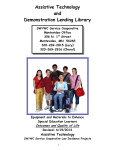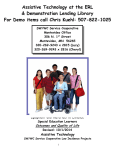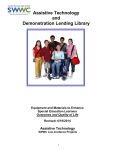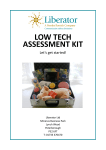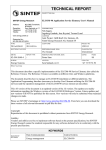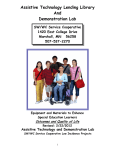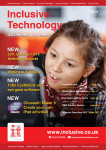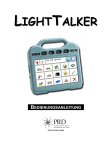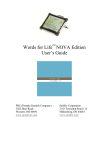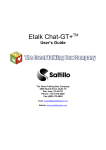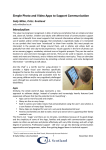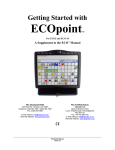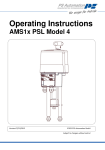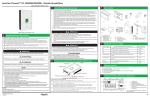Download USER MANUAL - Broadened Horizons
Transcript
Patents pending USER MANUAL Distributed by: www.BroadenedHorizons.com Technical Support: 1-888-724-7002 [email protected] 1 Table of Contents Table of Contents…………………………………………………… Page 2 Safety Tips….………………………………………………………. Page 3 Mount’n Mover At A Glance……………………………………….. Page 4 Moving the Mount’n Mover Using the hoop…………………………………………… Page 5 Using the paddle………………………………………… Page 5 Adjusting the angle on the tilt plate……………………. Page 5 Setting up the Mount’n Mover Step 1: Attaching clamp to a wheelchair.….………….. Step 2: Inserting and securing the post ………...…….. Step 3: Post adjustments………………………............. Step 4: Attaching the Mount’n Mover to the post……... Page 6 Page 8 Page 9 Page 10 Additional settings Setting lock positions...………………………………….. Page 11 Fine tuning the position………………………………….. Page 12 Adjusting the friction screws…………………………….. Page 12 Using the Quick Release Plate (QRP) Attaching the quick release plate to the tilt plate.……… Page 13 Attaching a device to the quick release plate…………. Page 14 Device-Plate attachment guide…………………………. Page 15 Breakaway feature…………………………………………………..…. Page 16 Troubleshooting………………………………………………………… Page 17 Warranty/repairs/returns…………………………………. Page 17 Technical support info……………………………………. Page 17 Technical specifications……………………………………………….. Page 18 Accessories ……………………………………..……………………… Page 20 2 SAFETY TIPS: Read manual before using!!! MAXIMUM load = 15 pounds Do not use the mount to support a person • Do not place baby or child on it • Do not use as a means of support when getting in or out of chair Be sure mount is securely attached: • Check bracket attachment to wheelchair • Tighten mount/link to post securely • Use thread lock on bolts as directed • Attach device securely to Quick Release Plate • Firmly attach Quick Release Plate/device to tilt plate Do not attach the mount to armrests; they are often unstable. Move mount to a locked position before driving or tilting the wheelchair: • Do not unlock or move mount when wheelchair is tilted • Put in locked position before driving or tilting wheelchair Stay clear of pinch points when adjusting the tilt or arm position Transfers: When transferring, stow the device close to the wheelchair; not extended out to the side— this is especially important with a manual wheelchair. YES NO OR ELSE! 3 Mount’n Mover at a Glance (Dual arm shown) Note: Single Arm has only the wrist and shoulder joints Quick Release Handle Quick Release Plate Elbow Tilt Plate Lock Setters Tilt Lock Lever Shoulder Friction Adjuster Arm Lock Setters Link Post Cap Fine tuner Wrist Paddle Post Height Adjustment screw Round Clamp: for use with wheelchairs with round tubes Square Clamp Wheelchair bracket Cam lever Post Cap 4 Hoop Moving the Mount’n Mover The Mount’n Mover can be customized to lock in specific, repeatable positions, but it is easily unlocked and moved. The mount and device remain in their locked positions until you use the hoop and paddle. Move the arm by using the hoop: • The hoop releases the shoulder and elbow joints, allowing simultaneous movement of the two arm segments. • As long as the hoop is depressed, the arm will bypass locked positions. • When downward pressure is released, it seeks a new lock position. Rotate the device by first depressing the paddle and then rotating the device directly: • The paddle unlocks the wrist joint, allowing rotation of the device. • Depress, then release the paddle. • The wrist remains unlocked until you rotate it. Rotate the device directly. • As you move the wrist, it will begin to seek another lock position. • The temporary unlock feature allows one-handed release and rotation of the device platform. Adjust the tilt • • • Move the tilt lever to the unlocked position Push down or pull up on the device Move the lever to the locked position Note: Different hinge torque settings are available. This makes it easier or harder to change the tilt. For larger devices, the High torque hinge will prevent the device from slamming down unintentionally. 5 Step 1: Attaching to a wheelchair A. Determine the best attachment point and hardware required The best attachment point depends on the person, their needs, what they will use the mount for, the best position for access, and their wheelchair. Most individuals need their mounted device in front of them, so it is usually best to attach to the wheelchair or seat frame, near their knee. When mounting consider the following: 1. Do you want the mount to tilt with the person as the seat tilts? Yes: attach to seat rail No: attach to base frame Note: Attachment placement depends on the end use: i.e., you may want a speech device to tilt to allow communication from any angle; a tray to be used for eating may be better attached to the base, so it remains horizontal. Otherwise, tilting could result in spills. When attached to the seat rail, Remove items which may spill or slide off an attached tray or other surface When attaching to the base, mount must be moved to the side before tilting, or a person’s legs may be squeezed and injured 2. Find one or more places to attach securely, keeping in mind: • wheelchair bracket requires 2” space • armrest, brake and tie down locations • post length interference below bracket • space required to insert or remove mount 6 3. Consider attachment options: • Round tube clamp (7/8” and 1”) • Adaptor plate: Holes spaced 1-2” apart on square or rectangular frame • T-slot nuts: Slide track or t-slot 4. Figure out the best orientation of the bracket and/or plate to avoid other hardware and provide best support Note: Bracket can be attached Up or Down. The figure below shows different placements on a tube at the same level, resulting in different square clamp heights. The Square Clamp can also be rotated to be to the Left or Right. B. Attach the wheelchair bracket • • • • Attach using lock nuts or a thread-locking product, such as Loctite. Tighten securely. Test holding strength once post, mount and device are attached. Periodically check the bolts for loosening. C. Additional mounting options • Mounting may require optional wheelchair brackets, using the adaptor plate as a spacer, or custom plates. • Adaptor Plate accommodates holes spaced between 1”-2” apart. • The Wheelchair Bracket attaches to the Adaptor with ¼-28 bolts. • Consult BSD website for other options: www.blueskydesigns.us 7 Step 2: Inserting and securing the Post Unlocked A. Unlock the cam clamp lever B. Line up the post cap ridge with the gap in the square clamp C. Drop the post into the square clamp slot D. Lock the cam clamp Note: If the post won’t fit into the square clamp, or if the post can still move up and down when the cam clamp is locked, try loosening (-) or tightening (+) the cam clamp. 8 Locked Step 3: Post adjustments Adjusting post height • • • The height set screw provides a consistent mount height, limiting how low it goes when you insert the post. The top of the post determines the mount height. Once the mount is attached, the height can be easily readjusted. To adjust the height: 1. Loosen height set screw the appropriate tool. 2. Move the screw up or down. 3. Tighten height set screw at desired setting. Adjusting post angle The post angle should be adjusted so it is vertical with a person in their usual upright position. This will make it easier and safer to move. • Once the mount is attached, the angle can be readjusted. 1. Loosen angle set screw with a screw driver. 2. Tip the post to the preferred angle of orientation. 3. Tighten angle set screw. 9 1 2 3 Step 4: Attaching the Mount’n Mover to the post A. Make sure the post is locked in position by the cam clamp B. Slide the star shaped Link opening onto the post past the post cap C. If the Link does not slide on easily, loosen the Link bolt using a 3/16” hex key D. Tighten the Link bolt with a 3/16” hex key to ensure Mount’n Mover will not slide down on the post E. Once Mount’n Mover is securely attached, the post height and angle orientation can be readjusted. Tip: The Link may be attached in different orientations relative to the wheelchair, depending on an individual’s situation. Link Tips and warnings: • You can slide the Link as far down on the post as you’d like. • You can place two mounts on a single post. The 15 pound restriction is the combined weight limit for a single post/bracket. • The post may limit the full rotation and movement of the lower arm. • If you’re going to set it up as a double-decker, slide the lower one on first. 10 Setting lock positions The basics: • Lock setters provide repeatable, user-specific positions. • To set a lock position, slide a lock setter down, or to create a bypass location, flip a lock setter up. • To unlock a position with the friction adjustment screw above it, the hoop or paddle must be depressed. • The alignment of the friction adjust screw with a lock setter determines the lock position. Lock position: Lock setter is down and in line with friction adjustment screw. Bypass position: Lock setter is up. • Lock setting may require a small tool or pen tip • It may be harder to set the shoulder lock setters, especially when a heavy device is attached Initial setup: The following is recommended for the initial setup: Slide all lock setters up, creating bypass positions. Begin by setting lock positions at the wrist, followed by the elbow and finally, the shoulder. A. B. C. D. Make sure all lock setters are set into the unlocked position. Move the arm to be oriented into a position for the end user. Find the position of the friction adjustment screw. Slide the lock setter closest to the friction adjustment screw to a locked position. E. Rotate the joint until the friction adjustment screw and lock setters are in alignment with each other. F. Repeat the procedure to set elbow and shoulder lock positions. C. D. E. 11 Final lock position Fine tuning the position: Now that the desired lock positions have been set for the arm, use the directions below to more exactly get an individualized arm placement of the Mount’n Mover. The lock positions set a position every 30 degrees. Using the fine tuner, you can adjust the shoulder joint to every 5 degrees. A. Locate the fine tuner. B. Using a thin object, such as an allen key, push up on the fine tuner. C. Rotate the shoulder until it sits in the best position for the end user. D. Release the fine tuner and move the shoulder joint slightly until the joint finds a locked position. E. Have the end user try to use the device, make adjustments as needed. C A B Adjusting the joint friction The Mount’n Mover can be adjusted to increase or reduce the effort required to move it. Adjustments are made using the friction CAUTION: adjustment screws. Joints must be • If you loosen the friction screw adjusted individually. too much, it may fall out. • If it falls out, the plastic cap on Locate friction adjustment screws the joint may come off. (see below) • If the screw is lost, replace it Use a 1/16 hex key (provided): with a 6-32 screw. • Turn screw clockwise = tighten • Turn counterclockwise = loosen 12 Using the Quick Release Plate (QRP): Attaching the QRP to the tilt plate A. For easy access, start with the tilt plate at an angle and in a locked position. B. Make sure the quick release handle is in the unlocked position. C. Slide the QRP rounded slots at the bottom of the plate onto the round bosses on the tilt plate. D. Push QRP into the tilt plate until it “clicks” into place. E. Push the QR handle into the locked position. F. Check to see if you can pull the QRP/device away from the plate. B. C. Quick Release Plate (QRP) Tilt Plate D. F. E. 13 Using the Quick Release Plate (QRP): Attaching a device to a quick release plate All devices attach to the quick release plate (QRP) using simple hardware such as screws. Some devices require a special device plate. These device plates attach to both the QRP and the device. Once a device is attached to the QRP, the device can be easily attached and removed from the tilt plate without using any tools. See page 13. Reference the Device-Plate Attachment Guide on the next page to determine if any additional plates or screws are needed for the attachment of your device to the QRP. See the diagrams below to help you determine the appropriate attachment points between the device and the QRP. QUICK RELEASE PLATE HOLE SETS: Fig 1 Fig 5 Fig 2 Fig 6 Fig 3 Fig 7 14 Fig 4 Fig 8 Fig 9 Device-Plate Attachment Guide Brand Device AbleNet, Inc. BIGmack communicator BIG Step-by-Step communicator Big Red Switch FL4SH scanning communicator Easy Mounting Base iTalk2 LITTLEmack communicator LITTLE Step-by-Step communicator Jelly Beamer SuperTalker progressive communicator All Bluesky Designs trays Fig 6 - 3 Device Rotation Adapter Fig 5 Device Rotator 2 DynaVox V DynaVox Vmax Fig 1 - Fig 5 DP-DV1 2 2 2 Fig 5 DP-DV1 2 4 DP-DV1 4 8-32 x 5/16” 4 8-32 x 5/8” 4 8-32 x 5/8” - 3 8-32 x 3/8” Blue Sky Designs DynaVox QR Plate Hole Set Extra mount plate needed Fig 1 DP-AN1 2 2 10-32 x ½” 8-32 x 5/16” Fig 1 DP-AN1 2 2 10-32 x ½” 8-32 x 5/16” Fig 2 “AbleNet Easy Mounting Base” (Made by AbleNet) 2 2 2 8-32 x 5/16” #8 washers #8 nuts Fig 3 - 2 6-32 x ½” Place on tray/reading stand. DynaVox DV4 DynaVox MT4 PRC (Prentke Romich Company) ECO Pathfinder 2 Fig 5 Fig 8 Fig 7 PRC Mounting Plates PRC Mounting Plates 6-32 x 3/8” 8-32 x 5/16” (pan head) 8-32 x 5/16” 8-32 x 5/16” 8-32 x 5/16” (pan head) 8-32 x 5/16” 8-32 x ½ “ (pan head) SpringBoard Fig 6 Vantage Fig 6 - 3 8-32 x 5/8” Fig 7 2 PRC Mounting Plates required as spacer 4 8-32 x 5/8” ChatPC Fig 9 - 3 6-32 x 3/8” Vanguard Saltillo Screws Required (Flat head Phillips unless otherwise noted) Qty Type All Other Devices TBD NA* - TBD Tobii ATI All Devices TBD NA* - TBD Words + All Devices TBD NA* - TBD Zygo All Devices TBD NA* - TBD AMDI All Devices TBD NA* - TBD Blink Twice Tango TBD NA* - TBD *Additional plates under development. For the most current list of adapter plates and hardware visit www.blueskydesigns.us 15 BREAKAWAY FEATURE The shoulder joint has a built-in feature where it breaks away or dislocates if subjected to extraordinary forces. For example, if the mounting arm is extended out when a person drives through a doorway, it will break away. The mount can be easily moved back in place, clicking into its home position. Custom lock settings will be retained. This feature prevents damage to mounted devices, walls and the internal gears which lock the post angle and fine tuner in position. It will only break away under significant impact or loads. It will not break away as a person reclines in a wheelchair, provided the load restrictions are followed. Disabling the feature may increase the likelihood of stripping out the post angle and fine tuner gears. If a customer wishes to disable this feature, online instructions are available or they can call BlueSky Designs’ technical support at 1-888-724-7002. 16 Trouble Shooting Guide If… Then… Pieces are missing Make sure you ordered all components. Attachment hardware is not included. Contact company you purchased from. Hardware arrives damaged Contact company you purchased from. The Mount’n Mover is not Is the lock setter down? If not, adjust. finding a locked position Is hoop/paddle stuck or being held down? Lift. p.5,11 Lock setter not able to move up Depress hoop/paddle and move arm so into an unlocked position friction adjuster is not above lock setter. Lift up on or remove device while setting. The Mount’n Mover is too Adjust the friction adjustment screws. difficult or too easy to move p. 12 You are still experiencing Call BlueSky Designs for technical trouble with your Mount’n Mover support. 1-888-724-7002 Storage and care tips • Keeping the mount clean and dry will increase its usability. • Never force the mount into or out of place. Use the hoop, paddle, and tilt lever to unlock it before attempting to reposition it. • Set it down with care. Do not drop or throw it. Warranty/Repair/Returns • BlueSky Designs offers a one year warranty on the Mount’n Mover. • If documentation of the original purchase date is not supplied, the warranty period will be determined as twelve months from the date of manufacture, determined by the serial number. • This warranty is valid only with proper installation of the Mount’n Mover according to instructions in the product manual. It does not cover repairs for damage resulting from misuse, such as driving into walls, failing to attach it securely, or failure to follow instructions for set-up and care. • Please follow our repair/return policy when sending products back under our guarantee. Before returning product for repair, please contact BlueSky Designs for a Return Merchandise Authorization (RMA). • BlueSky Designs offers a 30 day money back guarantee. To be eligible for a money back guarantee, the Mount’n Mover must be in new condition. Technical support Call developers, BlueSky Designs, at 1-888-724-7002 or e-mail [email protected] and video resources at www.GimpGear.US 17 18 19 Also available: Single arm Tilt’n turn Posts 8, 12, 18, 24 inches Custom lengths Quick Release Plate Device Rotator Adaptor plate Table Clamp Trays Locking Tilt Module Visit www.GimpGear.us or call 877-6-GIMPGEAR for info on many other unique products for individuals with upper extremity limitations! Thanks and Acknowledgements Developers, BlueSky Designs, thanks the Department of Education (NIDRR) and the National Institutes of Health. Research and development funding was provided by Small Business Innovation Research grant awards from the Department of Education, H133S030118, and the National Institute of Child Health and Human Development, 2 R44 HD 51157-02. Thanks to the practitioners and consumers who gave input into the design! 20