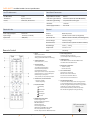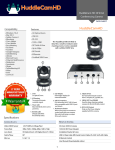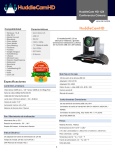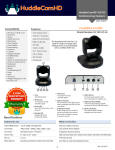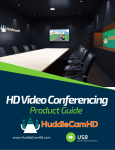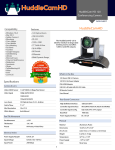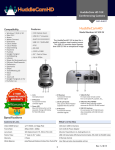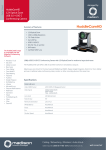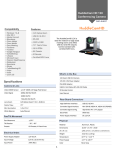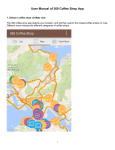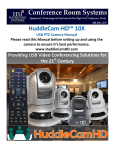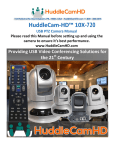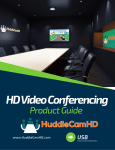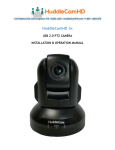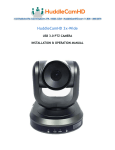Download HuddleCam 20X Data Sheet
Transcript
HuddleCam HD 20X G2 Conferencing Camera DATA SHEET Compatibility HuddleCamHD Features • Windows 7 & 8 • Mac OS X • Adobe Connect • BlueJeans • Cisco Jabber • Cisco WebEx • Easy Meeting • Facetime • Fuzebox • Google Hangout • GoToMeeting • Lifesize • Microsoft Lync • Polycom RealPresence • Radavision • Spontania • Skype • TurboMeeting.US • Vidyo • Vsee • Zoom.US • 20X Optical Zoom • USB 3.0 • RS-232 The HuddleCamHD 20X Gen 2 is ideal for a medium to large sized meeting rooms. Comes standard with certified SONY lens • 1920 x 1080 • 70° Field of View • Up to 30fps • 64 Presets • IR Remote • Certified SONY Lens 1 6 2 3 4 20x Optical Zoom. 5. LCD Display Information display for camera/firmware. 2. IR Receiver To receive IR remote controller signal. Blue LED blinks when unit is powered, 4. Standby LED Orange LED blinks for Stand-By status. Blue LED for Working status. Specifications 8 9 10 5 1. Lens 3. Power LED 7 6. USB 3.0 Interface For connection to PC USB 3.0 port (also compatible with USB 2.0 port and driver). 7. IR Selective Swtich When using only one remote to control more than one camera, this switch will assign a unique ID to each camera . Camera & Lens 8. VISCA IN Port For hard wired remote control from a 3rd party PC, joystick, etc... 9. VISCA OUT Port/RS485 Used for daisy chaining multiple cameras for RS-232 RS-485 control. 10. DC IN 12V Socket Only use the Power Adapter supplied with this camera. What’s in the Box Video CMOS Sensor 1/2.8” CMOS 3.27 Mega Pixel 20X Zoom USB 3.0 Camera Frame Rate 30fps 1920 x 1080p, 60fps 1280 x 720p 12V/2.0A DC Power Adapter Lens Zoom 20X Optical Zoom, 12X Digital Zoom f=4.7-90mm Installation Bracket & Screw Field of View 70° USB 3.0 Data Cable (9ft) Serial Control Cable, RS-232C to RS-485 Cable Min Lux 0.1 Lux IR Remote Control White Balance Auto/Sunlight/Shade/Fluorescence White Balance User Manual (Downloadable online) 1 DATA SHEET HuddleCamHD Camera Specifications Pan/Tilt Movement Rear Board Connectors Pan Movement 0-355° High Definition Interface USB 3.0 Tilt Rotation Up: 45°, Down: 45° Controller Signal Interface Mini DIN-8 (VISCA IN, VISCA OUT/RS485) Controller Signal Config. IDip-Switch Pin 7/TTL Signal Baud Rate 9600 bds Power Supply Interface DC 12V 2A Presets 64 Presets, 4 Patrol lines Electrical Index Physical Power Supply Adapter 12V DC 2A Material Aluminum, Plastic Input Voltage 12V DC (10.5-14V DC) Dimensions 5.68”W x 5.63”H x 5.88”D (7” Height Ext) Input Power 24W (Max) (W x H x D) mm 144mm x 142mm x 149mm (177mm Height Ext) Camera Weight 2.52 lbs (1.14 kg) Box Dimensions 13.25”x9.25”x9.5” (336mm x 234mm x 241mm) Boxed Weight 5.8 lbs | 2.63 kg Temperature 32°F to + 113°F Color Silver Gray Remote Contol 1. Reset Restarts the camera and restores it to Factory Default settings. (Note: Will delete all memory). 2. Camera Selection 7. Power Supply Switch Switch for turning camera on (i.e. Stand-By mode vs. Working mode) 8. OSD Menu Zone Dome OSD: Enter Pan Tilt Zoom OSD menu Lens OSD: Enter lens OSD menu Select Camera ID: 1, 2 or 3 3. Preset Positions 1-9: Preset Positions Set: Setting Preset Position Clear: Clear Preset Position Call: Call Preset Position Note: If you want to set (or call) the first preset position to 1, you should press number key “1”, then press “Set” (or “Call”) to set (call) the position. 4. Fast Zoom in/out Control Zone 9. Slow Zoom In/Out Zone + : Zoom in slowly - : Zoom out slowly 10. Focus Control Zone Auto: Turn on auto focus Manual: Turn on manual focus Far: Set focus at farther distance Near: Set focus at nearer distance 11. Pan/Tilt Function Zone + : Zoom in quickly - : Zoom out quickly L-Limit: Set left boundary limit scanning position Scan: Enable Boundary Scanning (Auto Panning) R-Limit: Set right boundary limit scanning position Home: Go to camera’s Home position Tour: Enable automatic patrol tour of presets Rev: Enable image flip for ceiling mounting 5. Pan/Tilt Controller Move Up Move Down Move Left Move Right Auto Pan 6. Additional Function Zone Freeze: Image Freeze BL: Back-light Compensation WB: White Balance AE: Auto Exposure D Zoom: Digital Zoom HDMI: Swap to HDMI video output DVI: Swap to DVI video output Format: Swap between different formats 152 Robbins Road Downingtown, PA 19335 HuddleCamHD.com 2 Still have questions? Give us a call. 800-486-5276